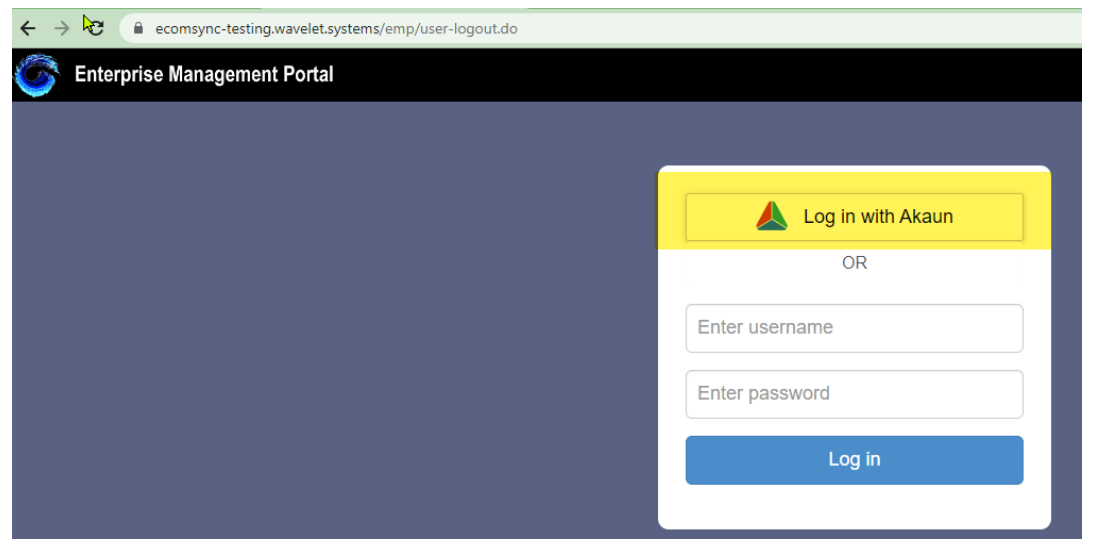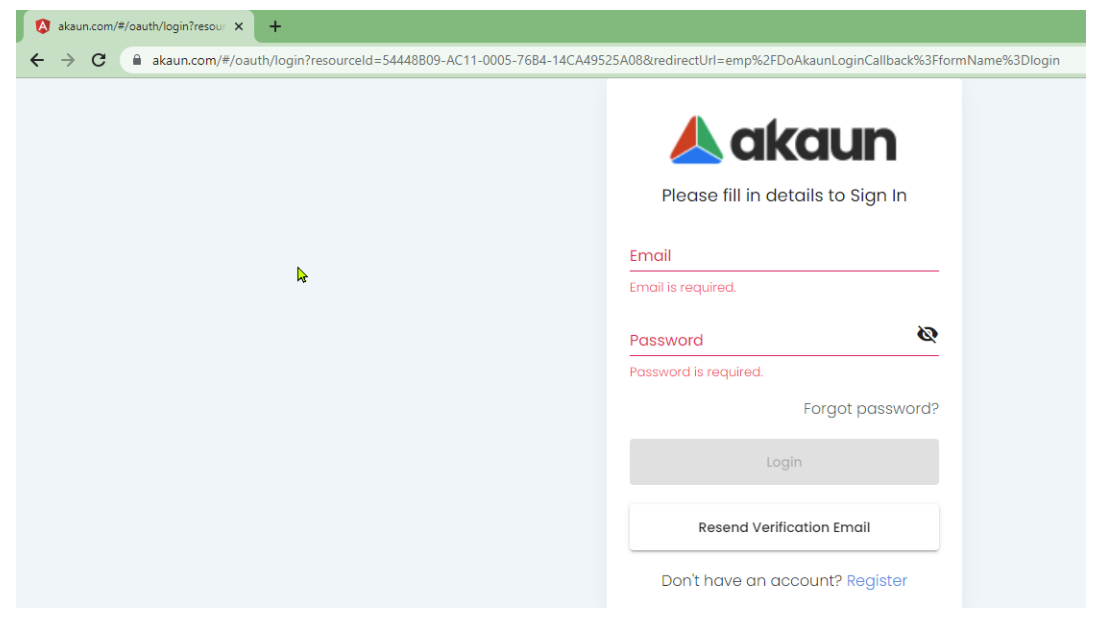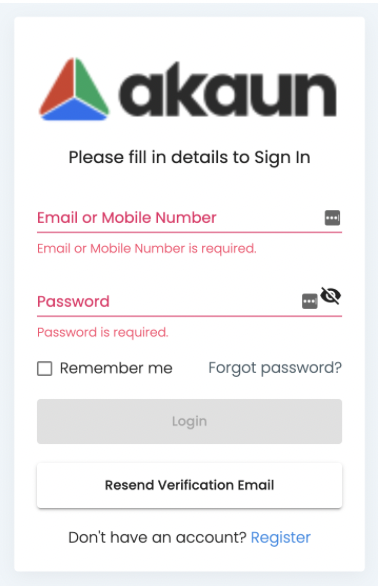User Registration and Verification
Congratulations for your decision to register as new user of akaun platform. The following steps should help you to embark your journey.
Remember, this is just the starting point, and the user manual will provide more detailed instructions on utilizing the akaun platform and its various features
Sign-Up as a New User
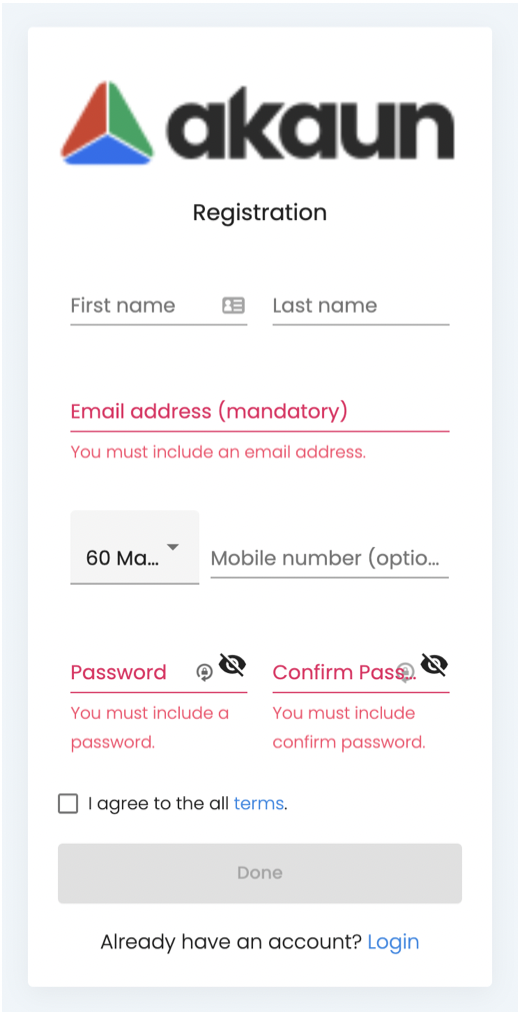
-
Fill in the required details:
-
First Name
-
Last Name
-
Email
-
Mobile Number
-
Password
-
Confirm Password
-
-
Agree to the terms and conditions by checking the box.
-
Click "Done" to proceed.
Verification by Mobile Number
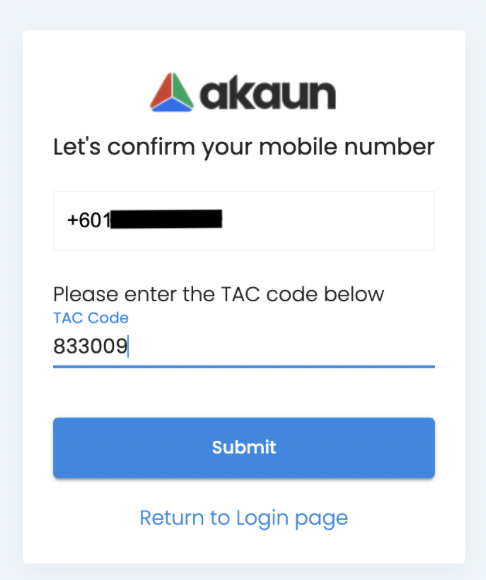
If Mobile Number has been provided during registration, • A TAC code will be sent to your mobile device. • Enter the TAC code to confirm your mobile number.
Verification by Email
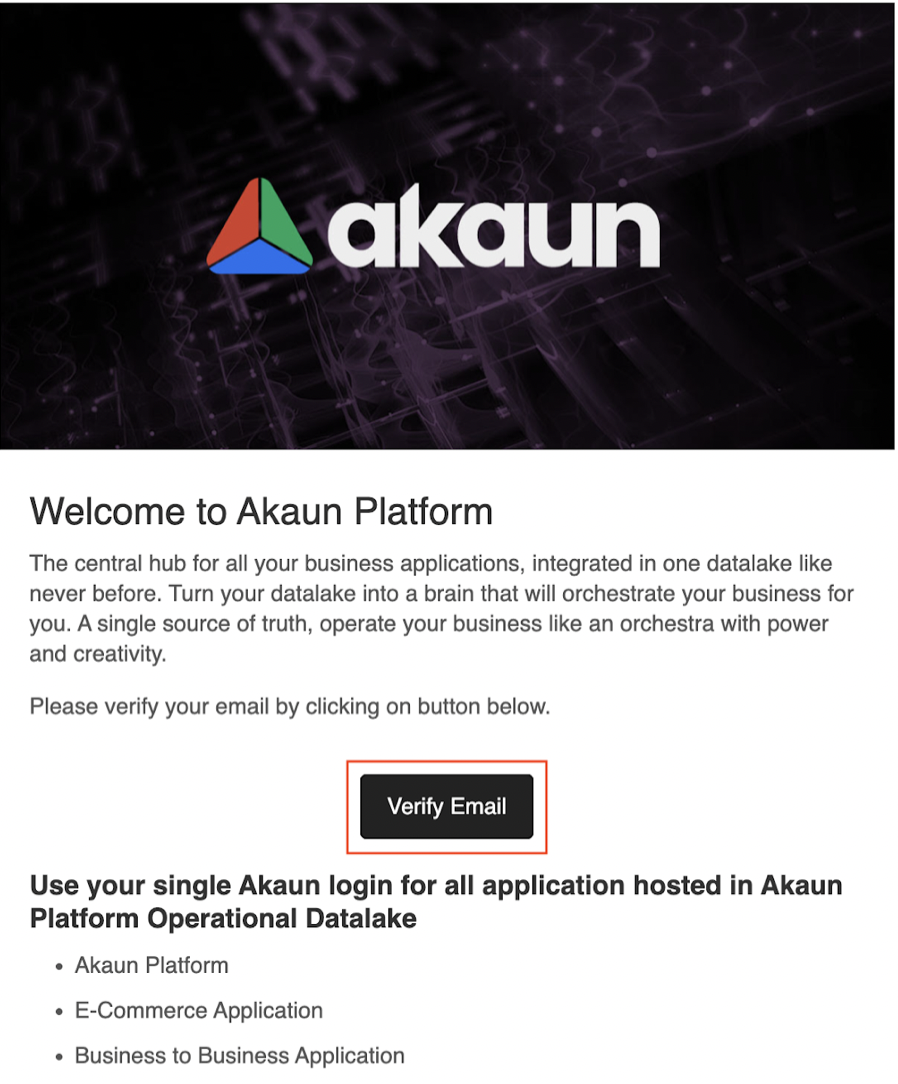
If Mobile Number has not been provided during registration, • An email will be sent to your inbox. • Go to your inbox and click on “Verify Email” on the email.
Successful Login
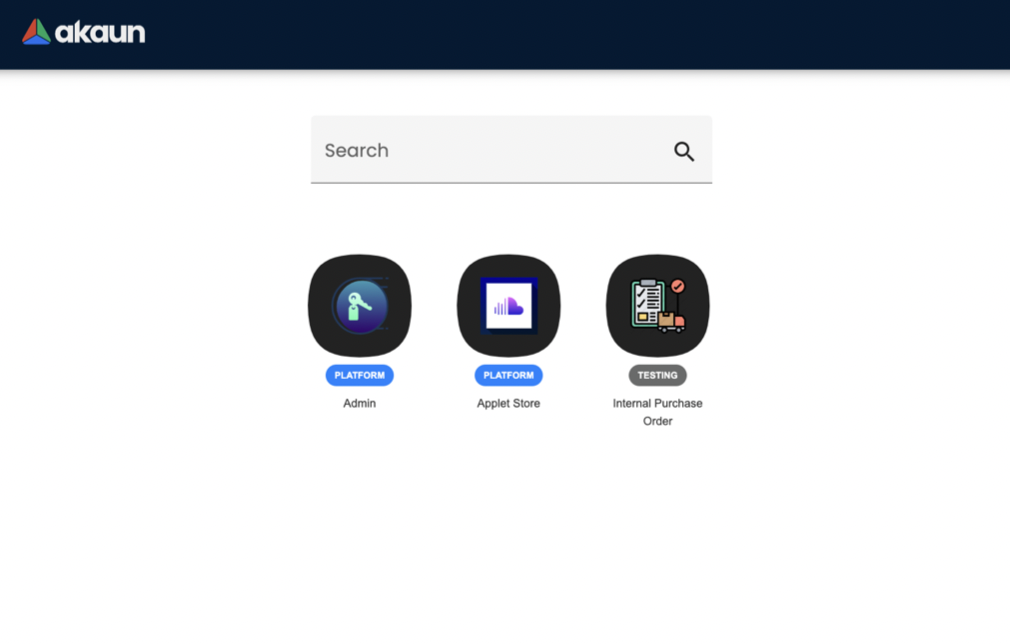
-
Upon successful login, you will be directed to the main page which is "Applet Store." This is where you can install applets from public or private applet catalogs. You can browse through a list of applet catalogs and choose to install any applets available within those catalogs.
Self-Registration
This user guide is for EMP’s users only, for the single sign on.
-
Login to EMP with your own ID (EMP user login as usual).
-
In the akaun invitation pop-up message, click "OK, Sign Up Akaun ID now."
-
Fill in the required data, including your First Name and Last Name. Email address is compulsory (for akaun.com login via email), and your password must meet the following requirements:
-
Must be at least 8 characters long.
-
Must include at least 1 uppercase letter.
-
Must include at least 1 lowercase letter.
-
Must include at least 1 special character.
-
-
You will receive an email to verify your registration. Check your email inbox for an email with the subject: "Confirm your AKAUN registration." If you can’t find it in your inbox, please check your spam folder.
-
In the verification email, click the "Verify Email" button to proceed with the registration process.
-
After verifying your email, please provide us with the email address you used to register under akaun.com.
-
Once you have provided us with the email address, we will grant applet visibility and permissions and inform you accordingly. Please refer to the sample below
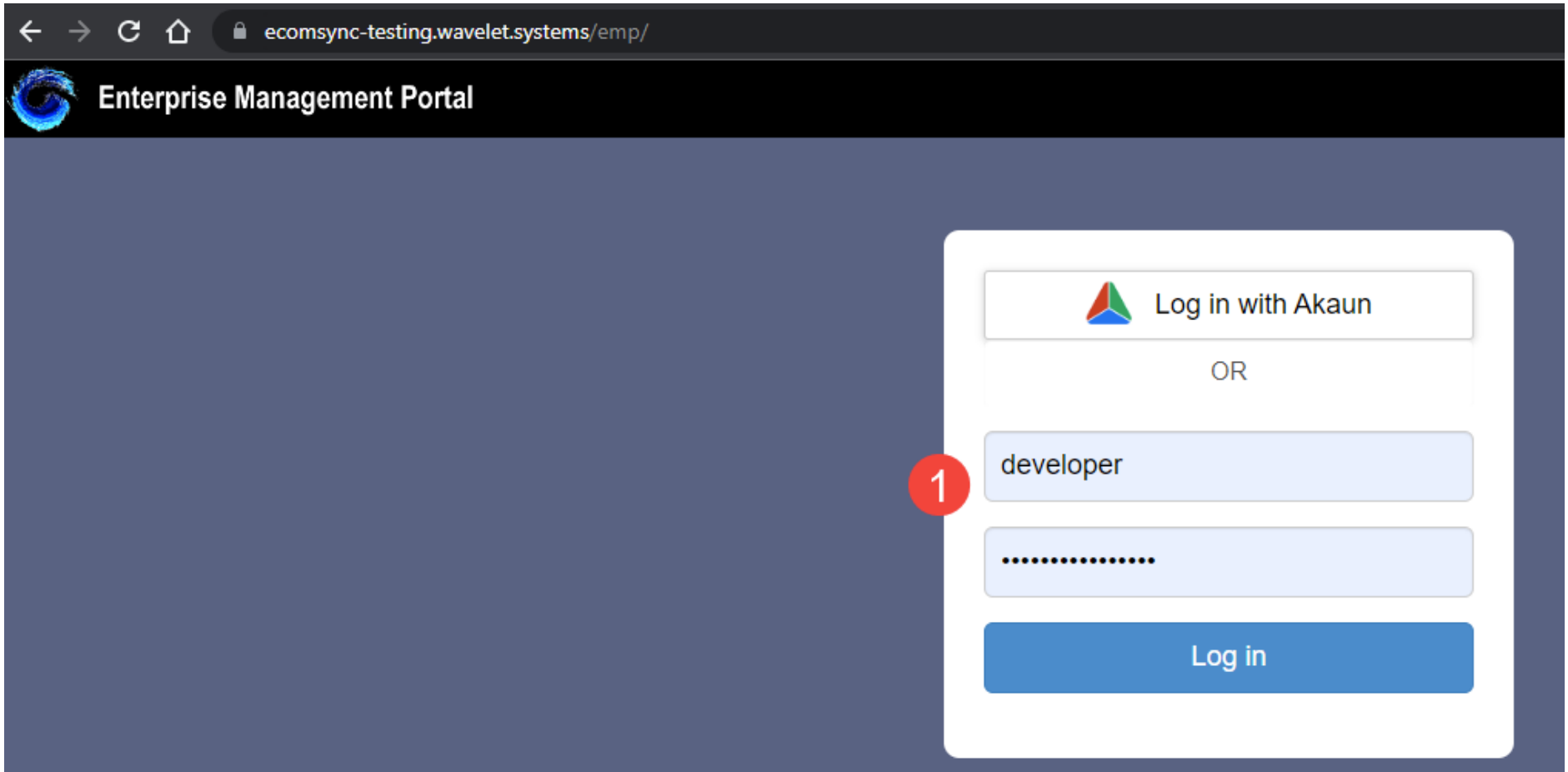
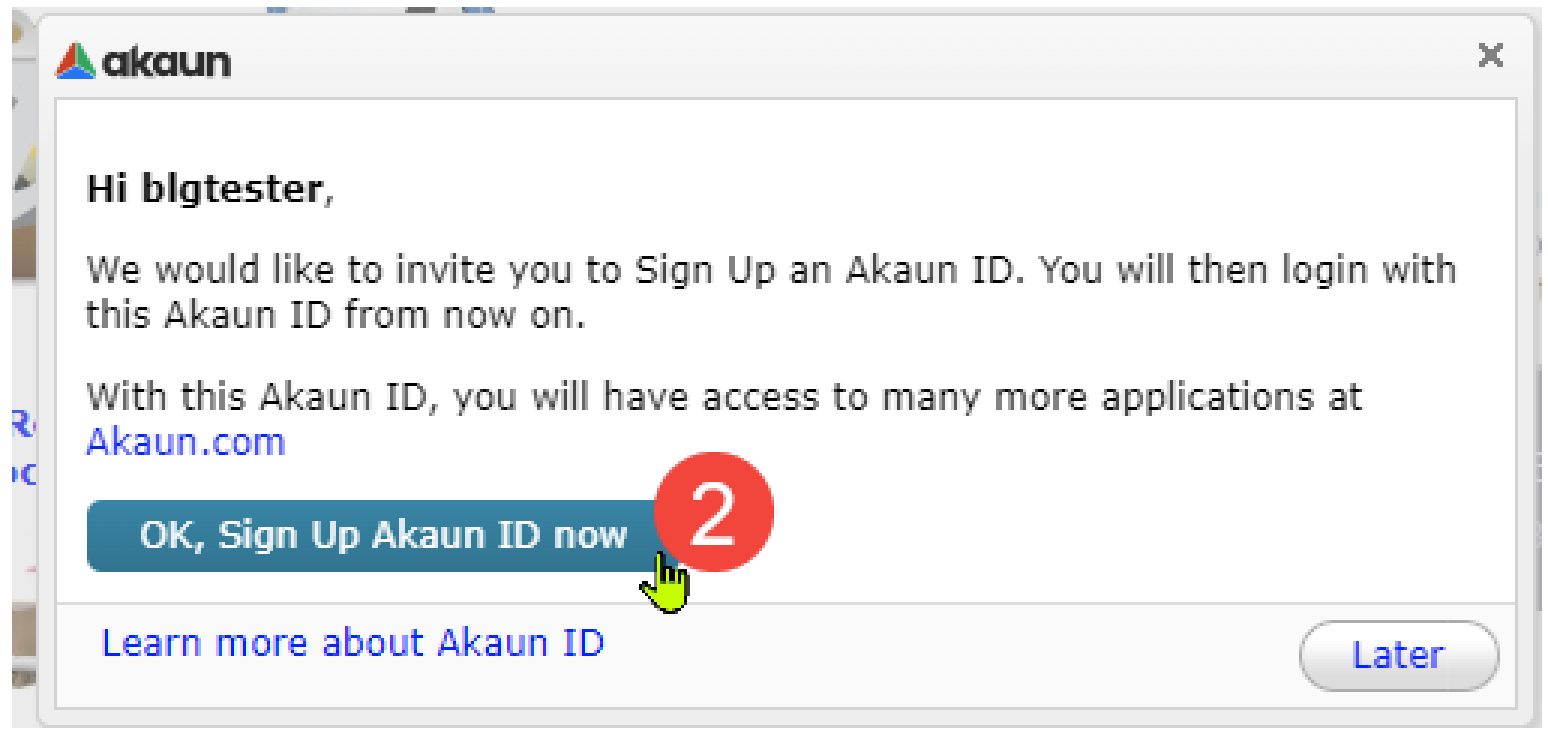
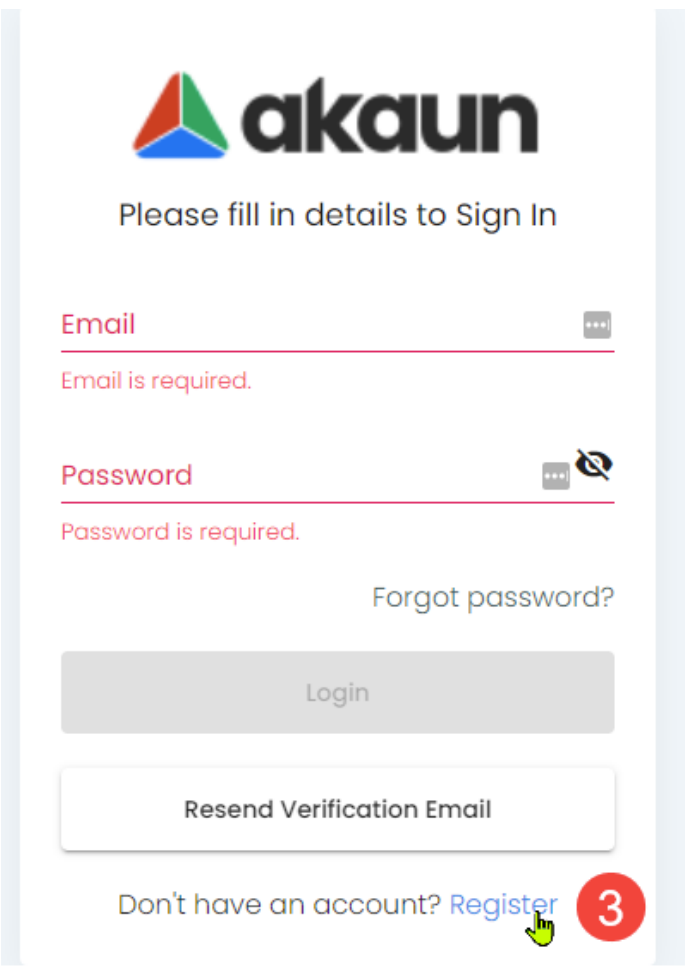
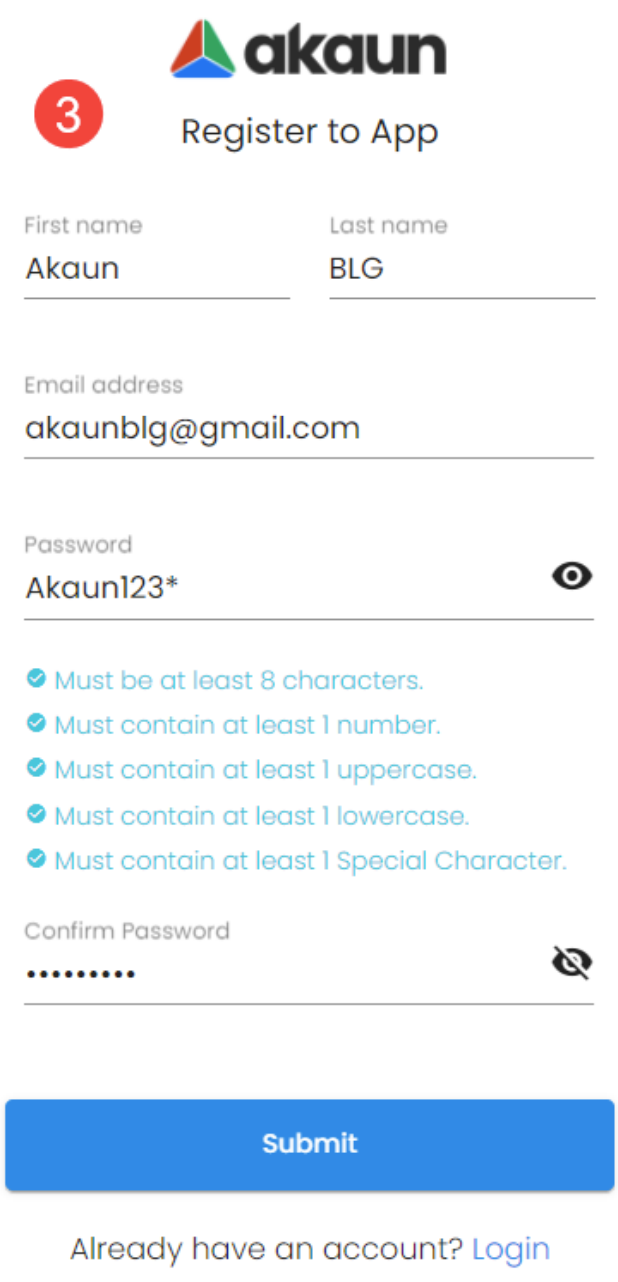
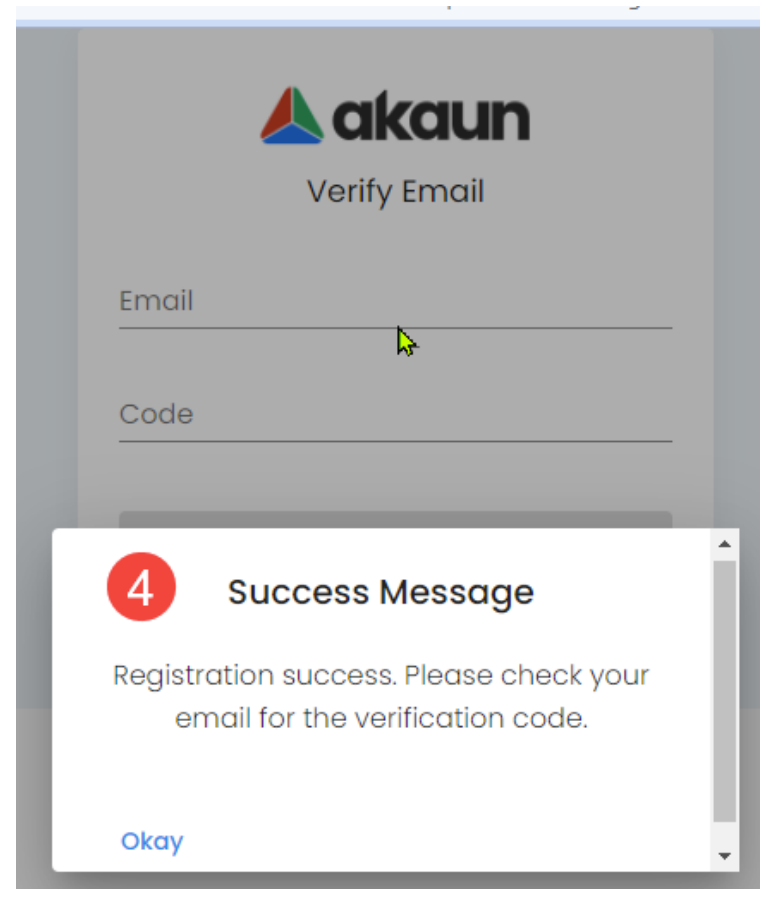
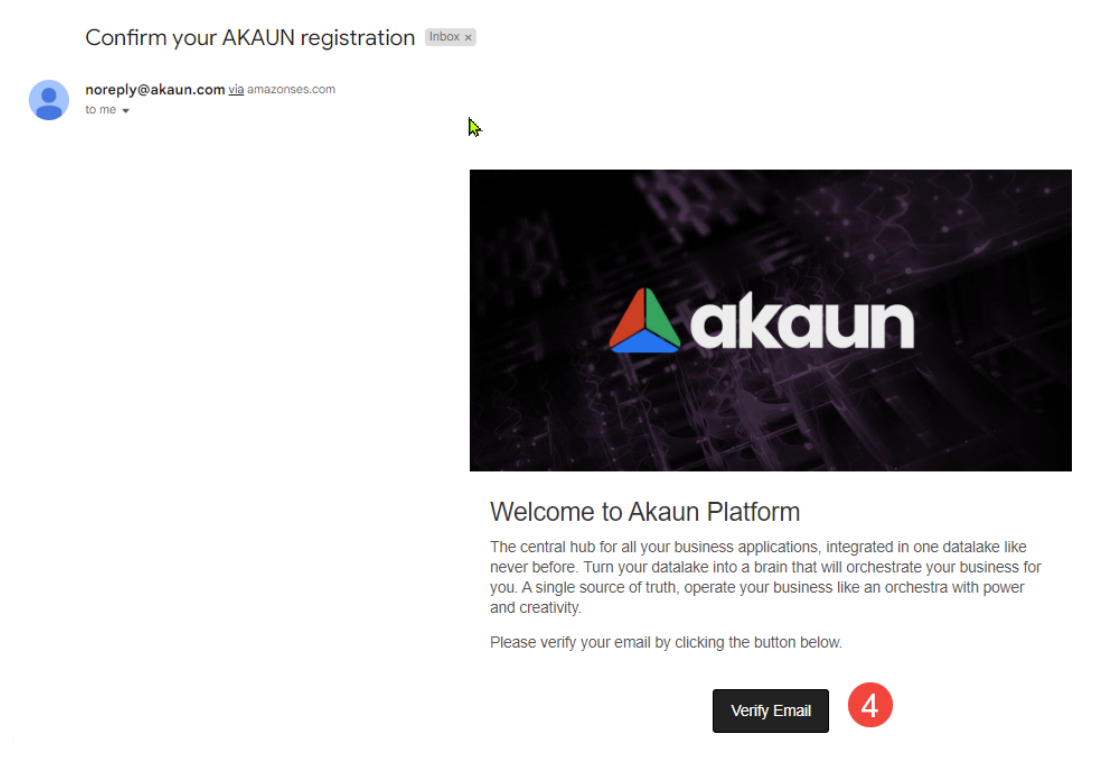
First-time Login Steps
-
Go to the EMP login page and enter your own ID as you would normally do to log in.
-
In the akaun pop-up message, click "OK, Sign Up Akaun ID now" to proceed with the registration.
-
Fill in the email address and password to login
-
After logging in with your email, you will be prompted with a pop-up message confirming the successful linking of your EMP ID with your akaun ID. If you do not receive the pop-up message, please contact our support team for further assistance.
-
Once logged in, navigate to the menu section, where you will see an additional menu item named "Applet."
-
Click on the "Applet" menu and select "Launchpad." This will redirect you to the akaun.com home page.
Please refer to the sample below:
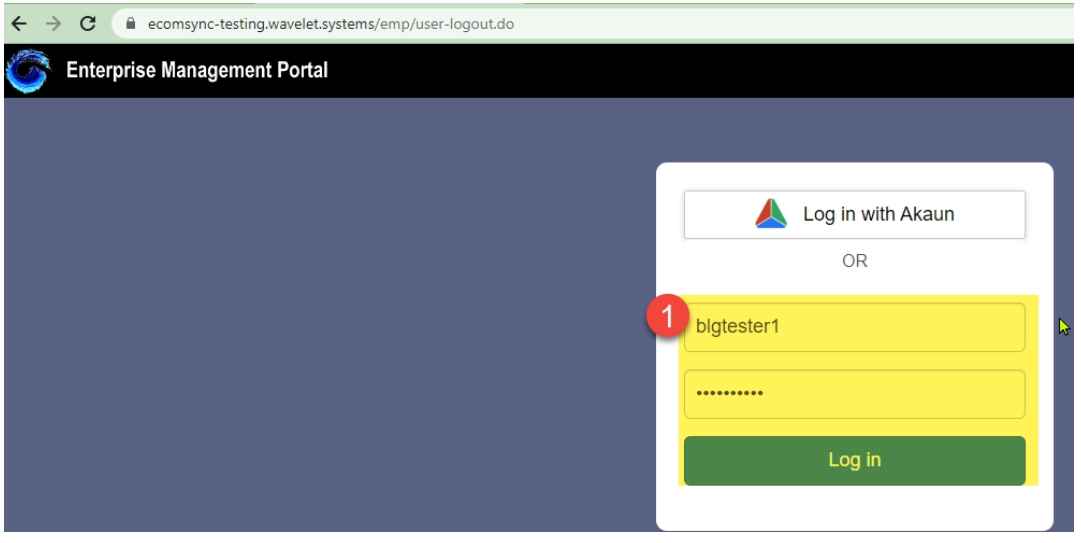
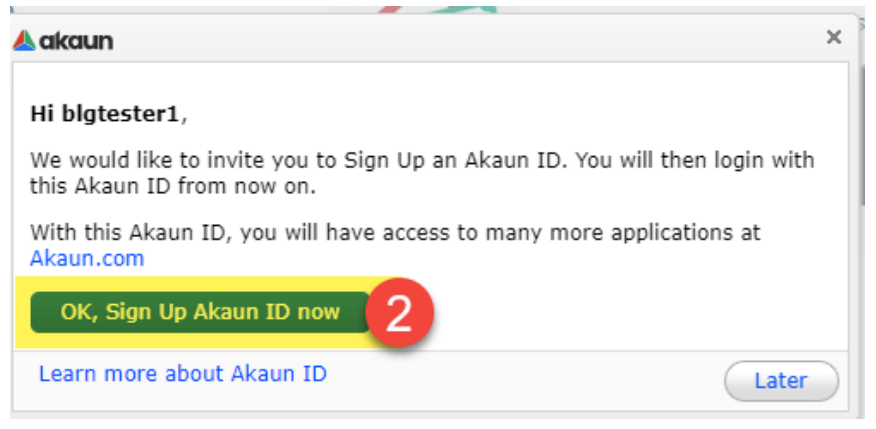
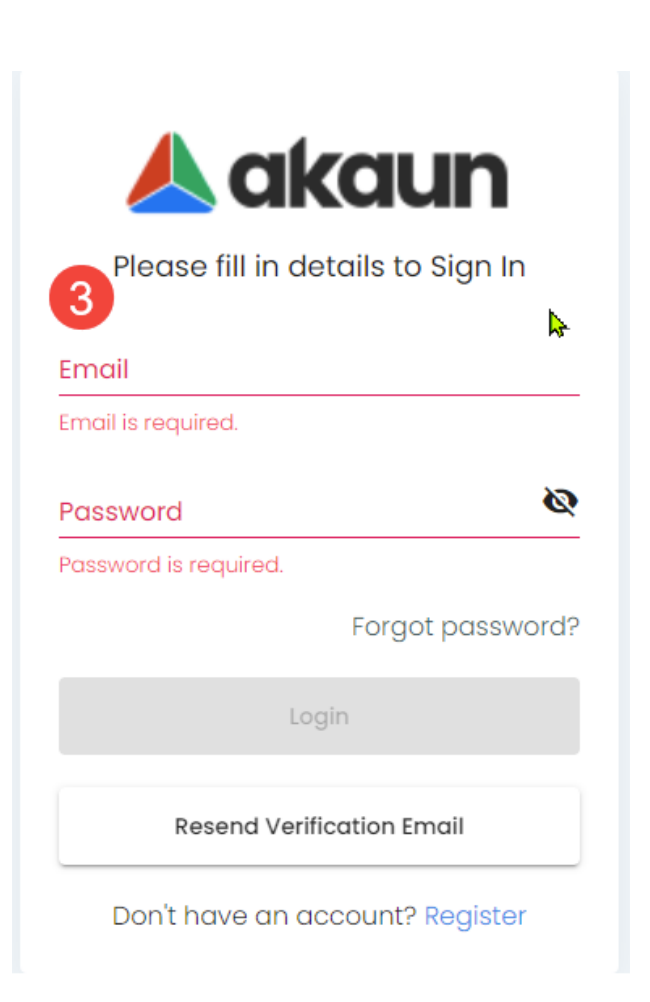
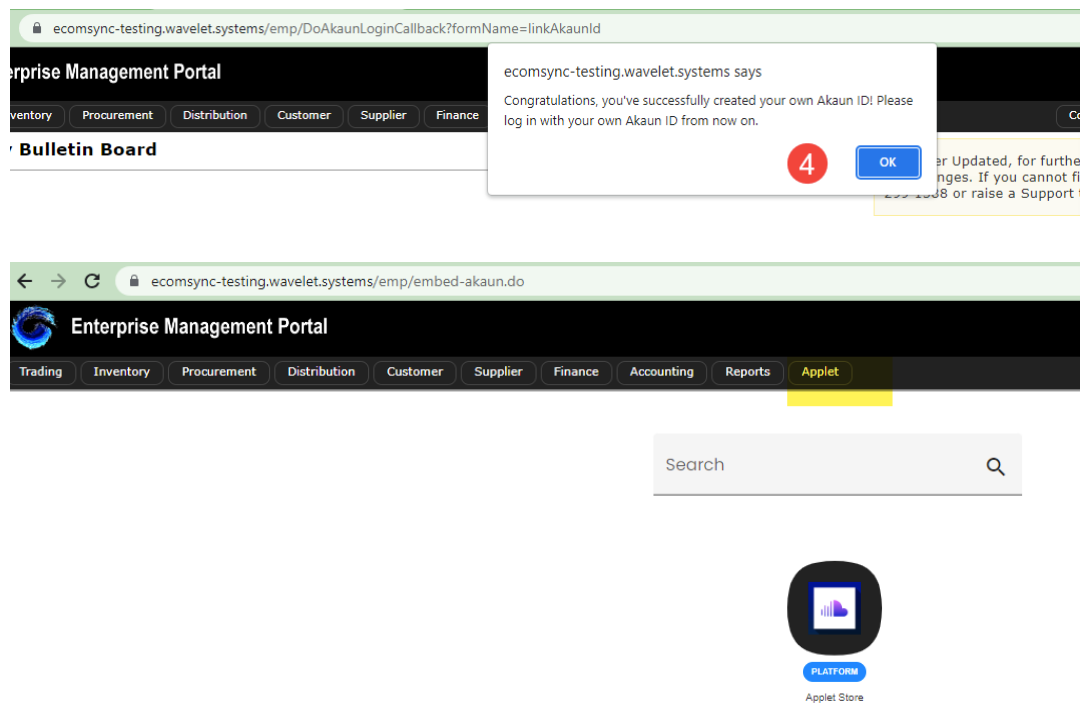
Continue Logging in to EMP
-
Go to the EMP login page
-
Click on the “Log in with Akaun”
-
Enter your email address and password associated with your akaun ID to log in.
-
Please note that you no longer need to use your EMP username for login.
-
Once logged in with your akaun ID, you can seamlessly access and utilize the EMP functionality as you normally would.