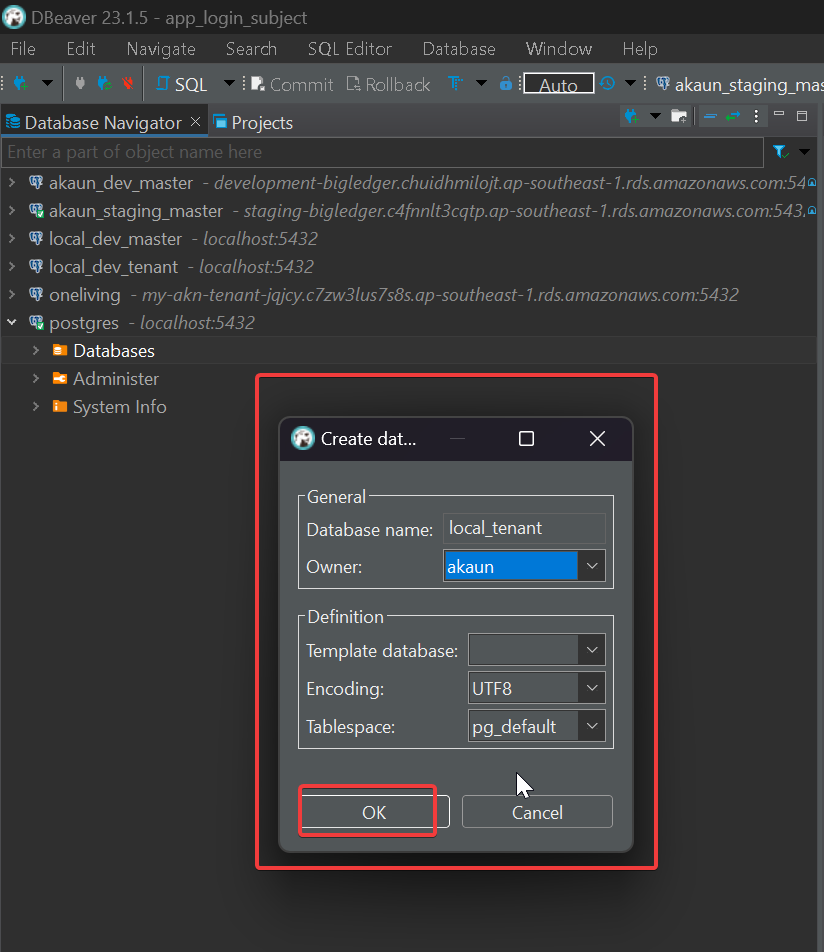DBeaver and Database Connections
In this section, we’ll guide you through installing DBeaver, creating database connections, and setting up an SSH tunnel. Additionally, we’ll explore common tasks you can perform with DBeaver, including locating databases, accessing tables, and creating local databases.
Installation
Installation Link: To get started with DBeaver, download it from the DBeaver download page and select the appropriate version for your operating system.
Creating Database Connections
Before you can start using DBeaver, you’ll need to create a database connection. Here’s how to do it:
-
Launch DBeaver: After installing DBeaver, open the application.
-
Create a New Connection:
-
Click on the "Database" menu.
-
Select "New Database Connection."
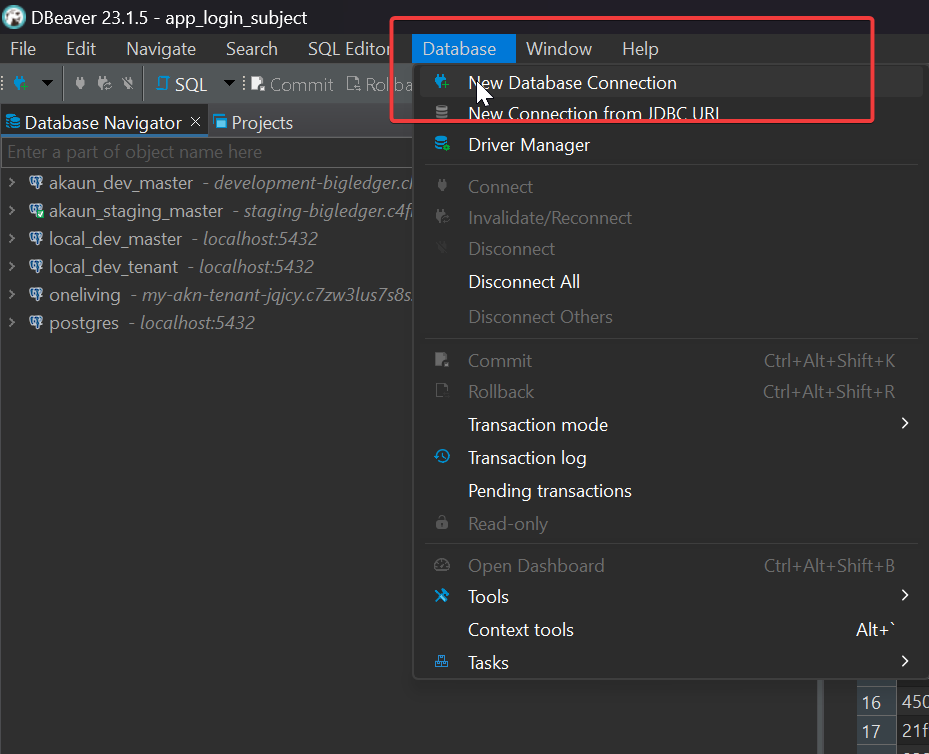
-
Select Database Driver:
-
Choose the database system you want to connect to (e.g., PostgreSQL, MySQL, Oracle, etc.), in our case it will be PostgreSQL.
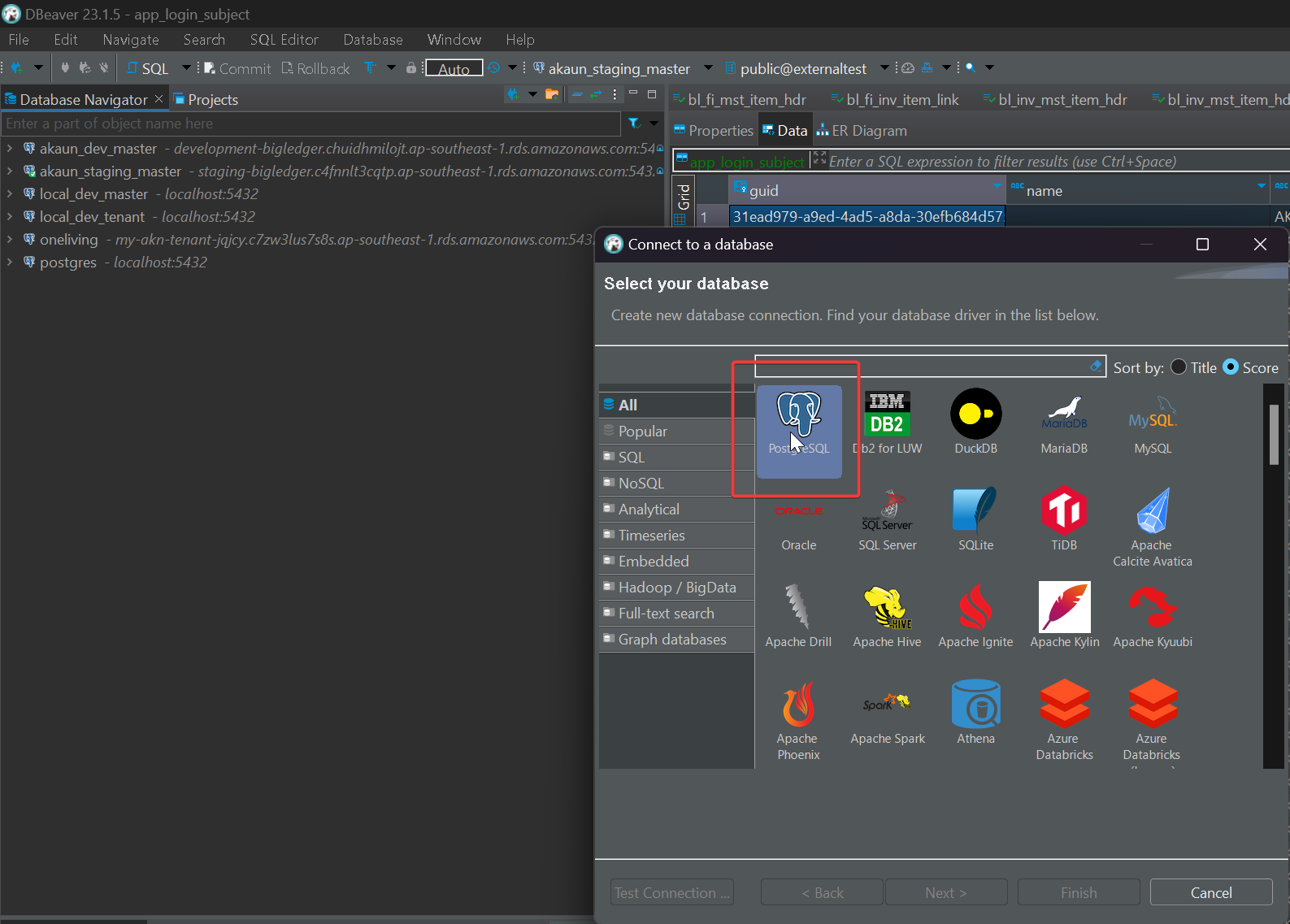
-
Connection Details (You will have to ask for and confirm the details for database connections from the seniors):
-
You’ll need to enter connection details such as:
-
Host (Database Host)
-
Database (Database name)
-
Port (Database Port, usually 5432)
-
Username (Database username)
-
Password (Database User Password)
-
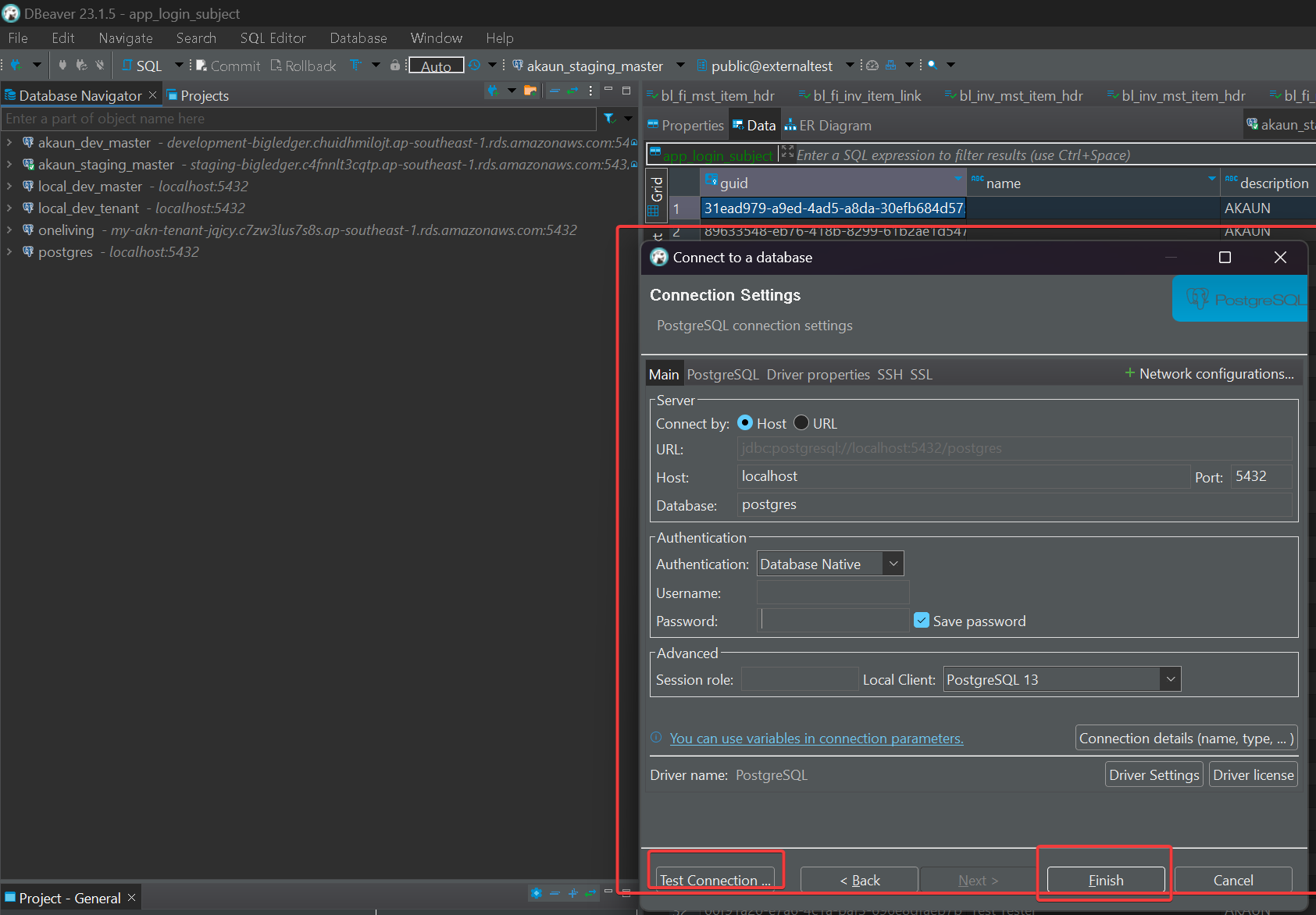
-
Test Connection: Before saving the connection, you can test it to ensure that all details are correct.
-
Save Connection: Once verified, save the connection.
-
You can see your database connection on the left after finishing these steps.
Creating a Local Database through DBeaver
Previously we discussed how to create local databases through pgAdmin4 and the command line. Now we will go through another alternative to create local databases which is through DBeaver.
-
Launch DBeaver.
-
Click on one of your connections you want to create a database under. In the drop down right click Databases.
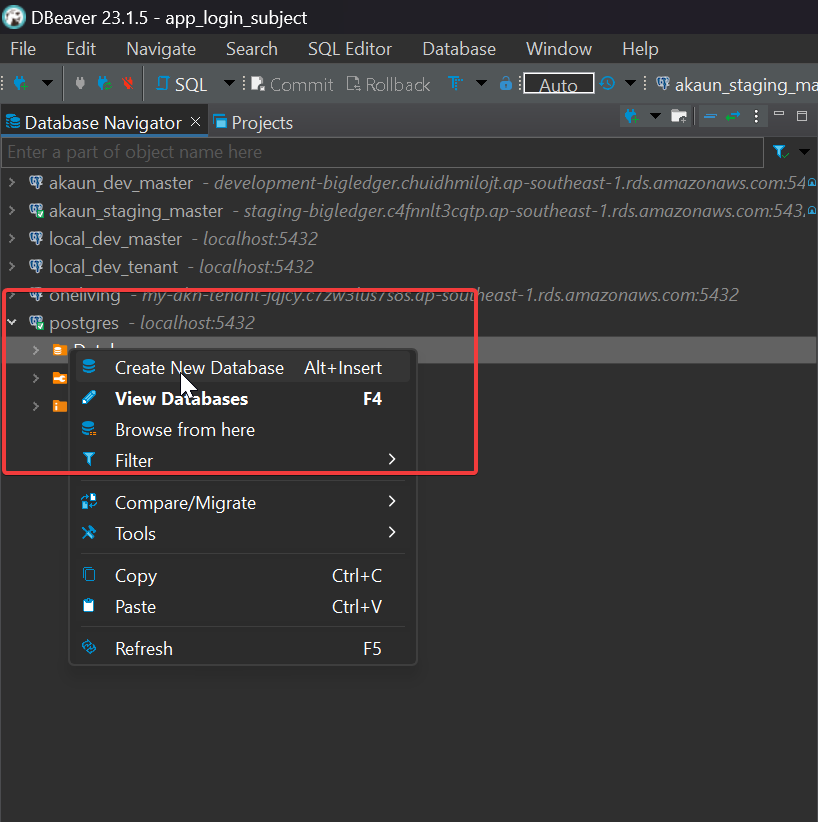
-
Then select "Create New Database". In the dialog box that appears type the database name and select the appropriate database owner.