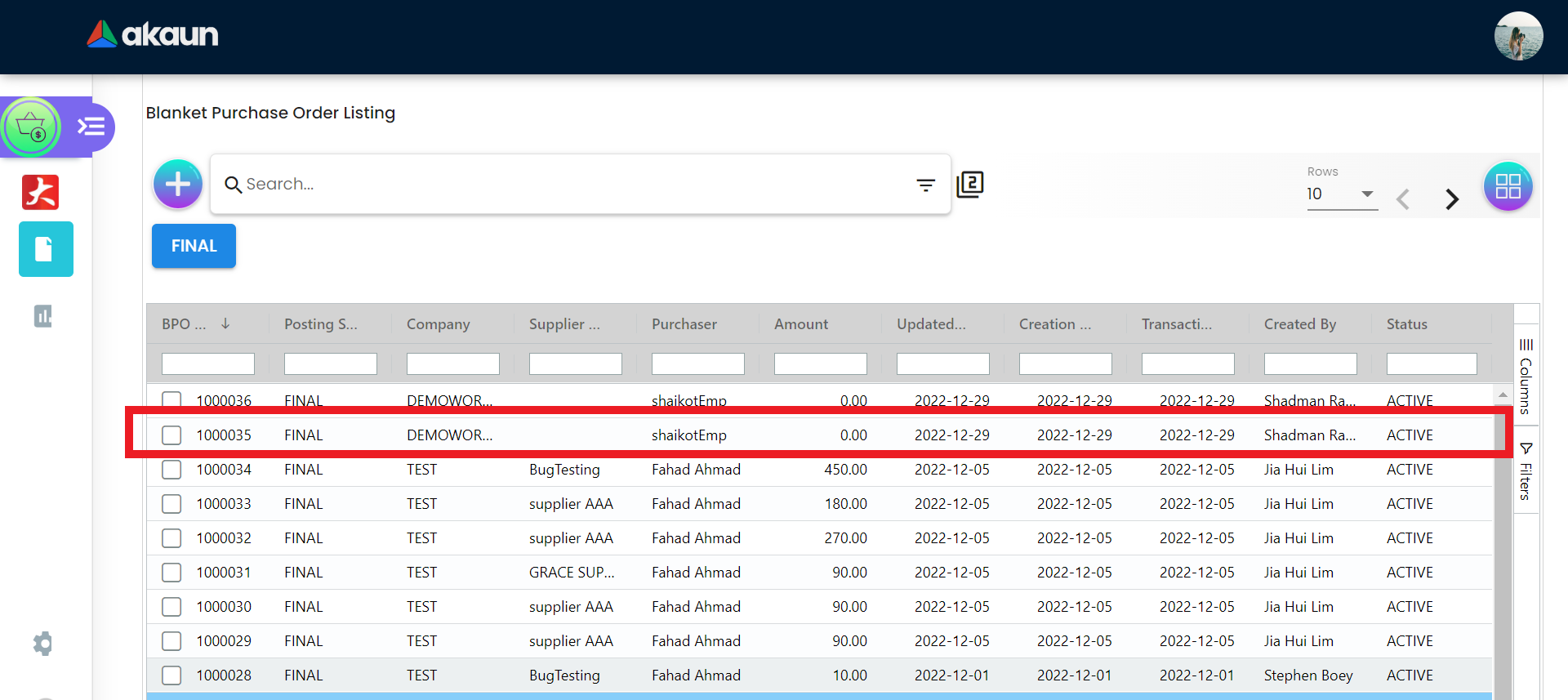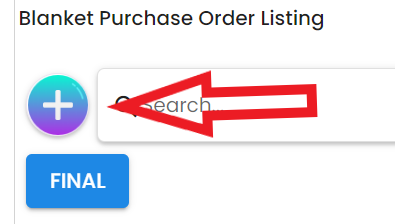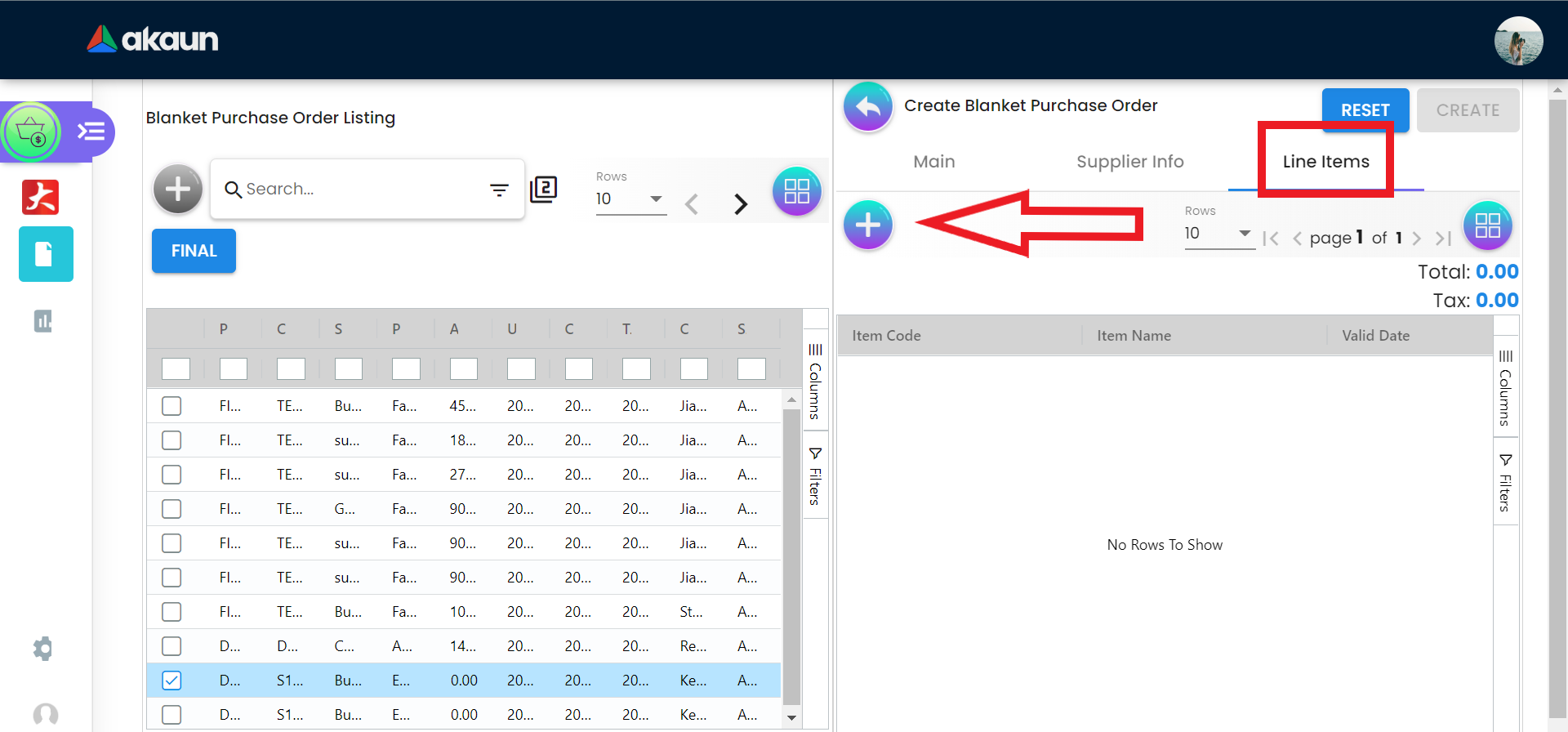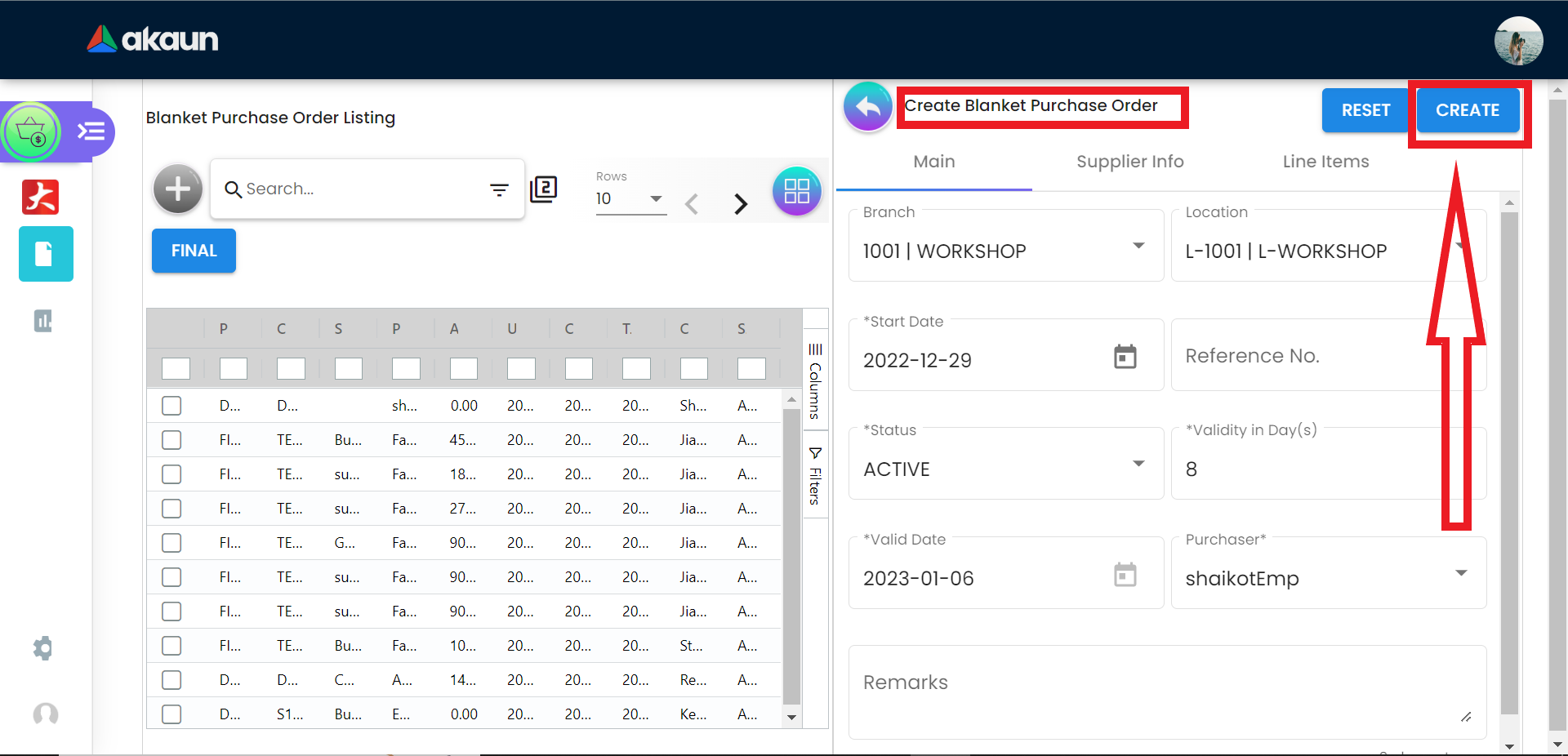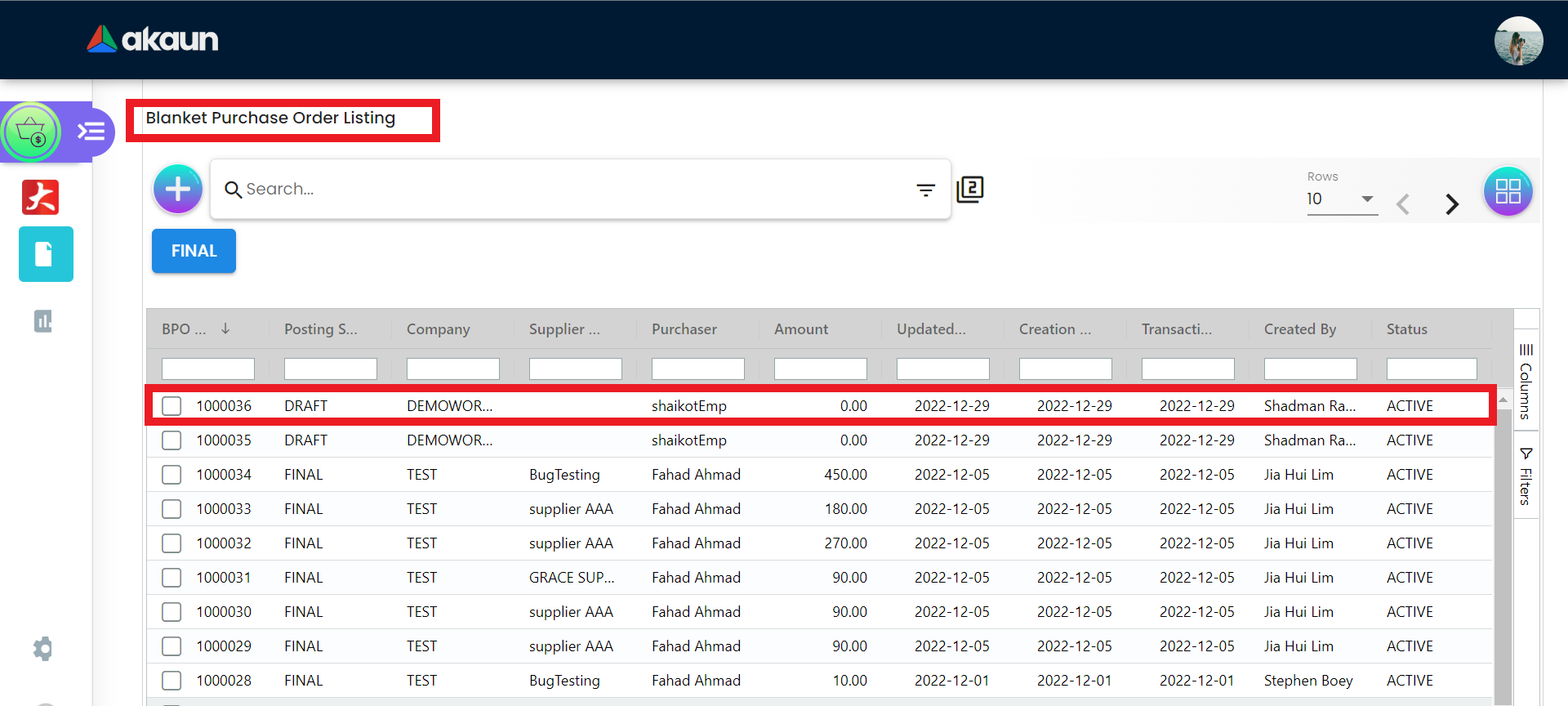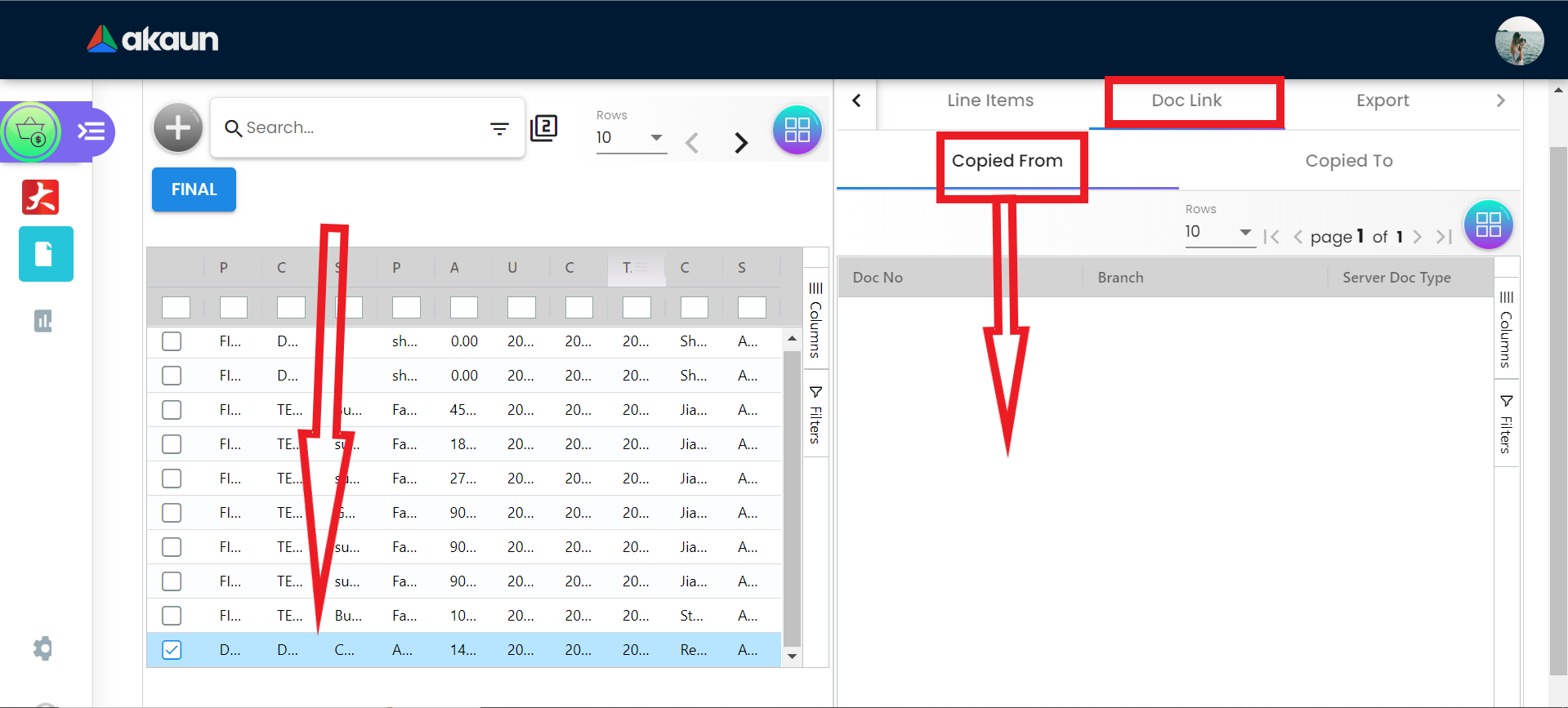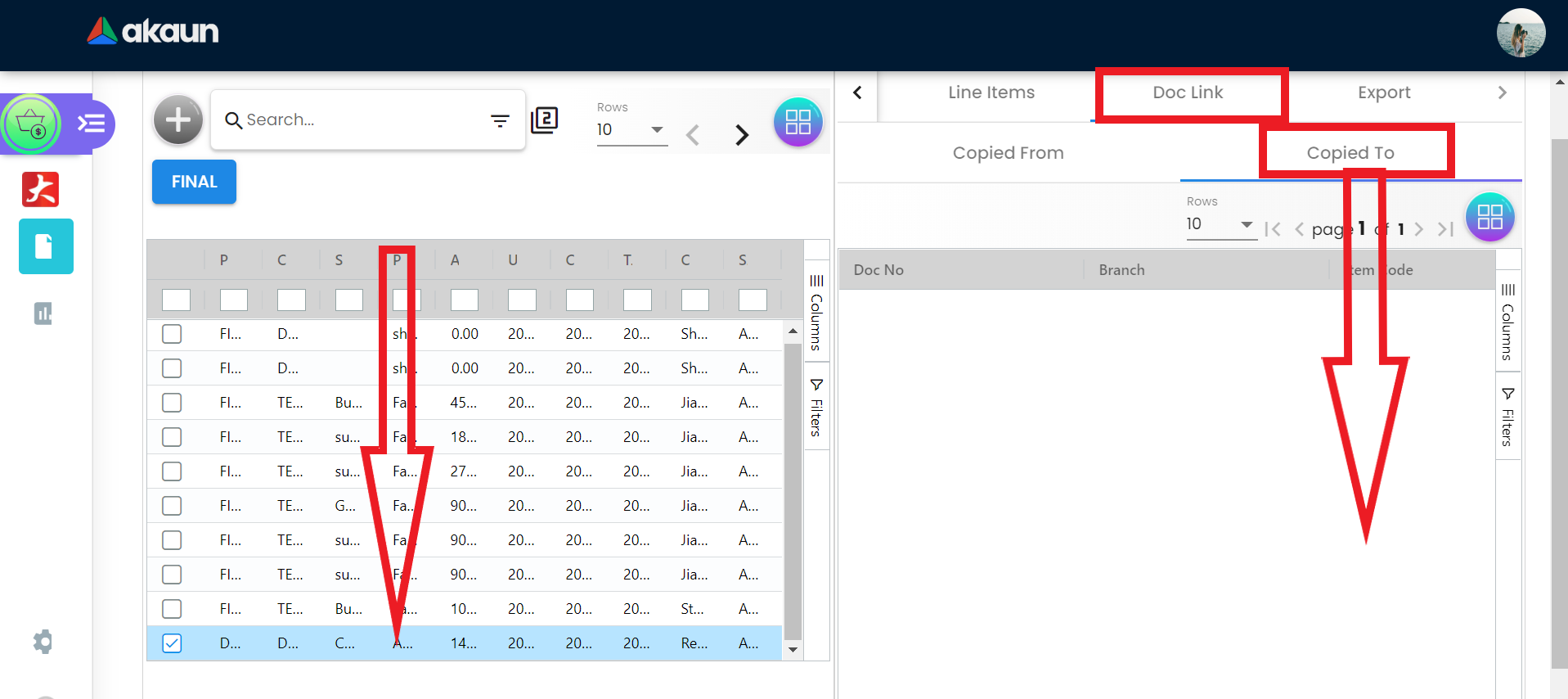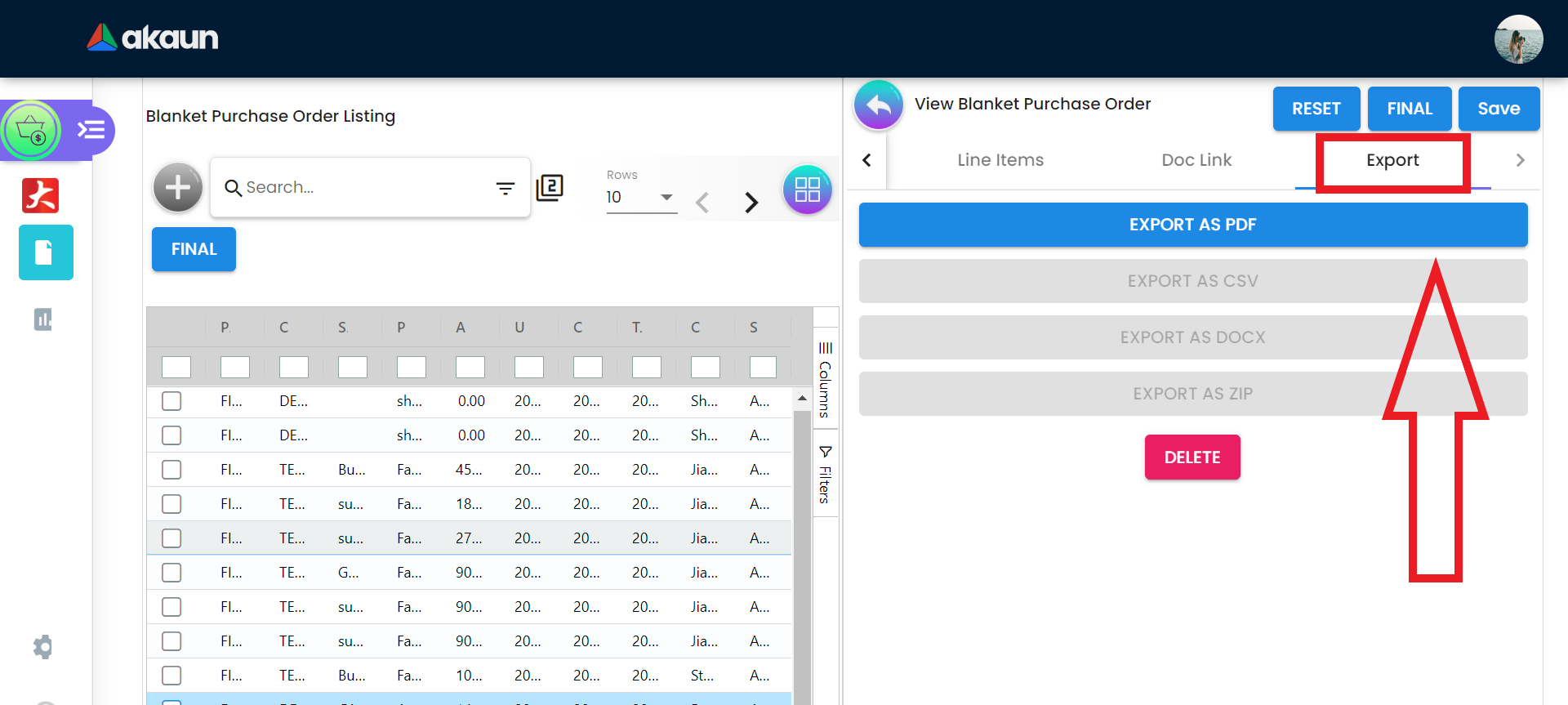2.0 Blanket Purchase Order Listing
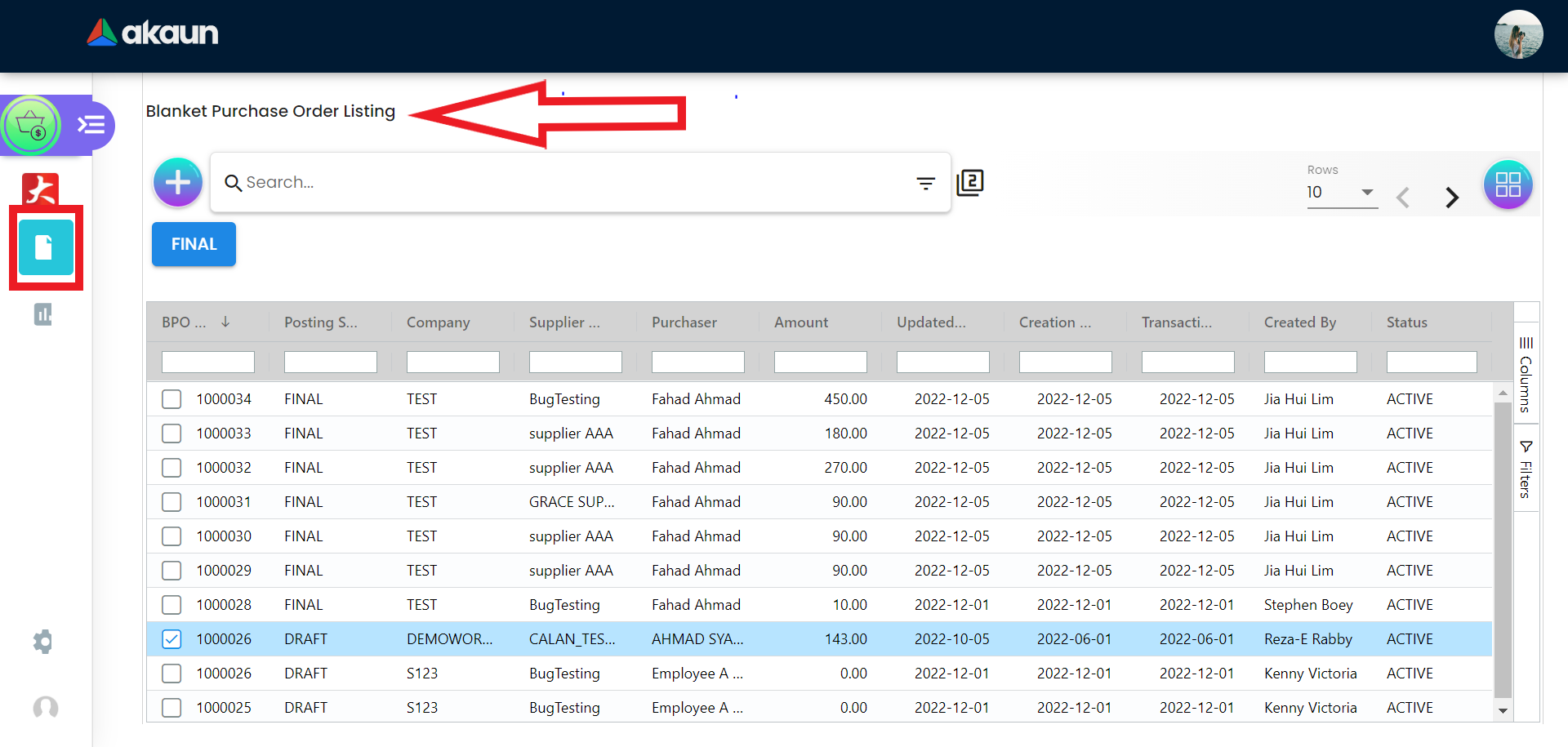
The Blanket Purchase Order listing page outlines the details regarding the blanket purchase orders. The listing includes:
-
BPO No
-
Posting Status which can be set to “Draft” if the order is not confirmed or “Final” if it is confirmed.
-
Updated Date
-
Creation Date
-
Created By
-
Company
-
Supplier Name
-
Purchaser
-
Amount
-
Transaction Date
-
Status
2.1 Creating a Blanket Purchase Order
2.1.2 Main Details Tab
Fill in the form in the “Main Details” tab. Please note that the following fields are compulsory to fill in:
-
Status
-
Start Date
-
Purchaser
-
Validity in Days
-
Valid

2.1.4 Line Item Listing
Next click on a line item from the list. Details about the item will be displayed under the “Main Details” tab as shown below.
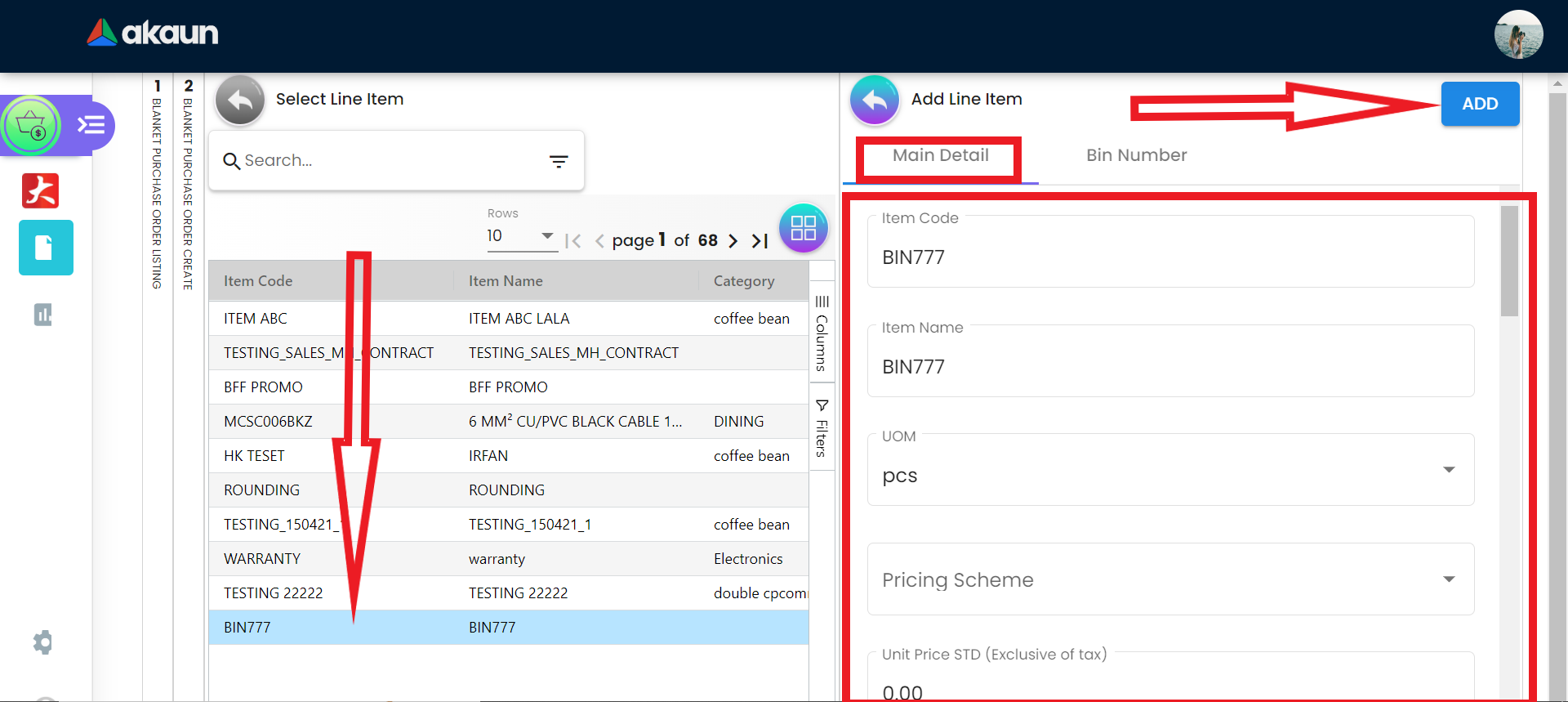
The form under this tab will be filled with the details of the selected item. Users fill in the form for:
Item Name a. UOM b. Pricing Scheme c. Unit Price STD for both excluding and including tax d. Unit Discount e. Quantity Base and Quantity by UOM f. UOM to Base Ratio g. Unit Price STD by UOM for both excluding and including tax h. Unit Discount by UOM, Unit Price Net by UOM i. Unit PriceTransaction by UOM and Unit Price Net j. STD Amount k. Discount Amount l. Amount Net m. SST Code and SST/GST/VAT rate n. Tax Amount o. WHT Code, WHT and WHT Amount, p. Unit Price Transaction and Transaction Amount q. Last Purchase Price r. Remarks
2.1.5 Blanket Purchase Order Bin Number
Items with the “Bin Number” are for items that exist as part of a batch. Users can add a bin number. They need to click on the “Bin Number” tab, then on the “Bin Code” and select a code. Next fill in the Container Measure, Container Quantity and Quantity. Next click on the “ADD” button.
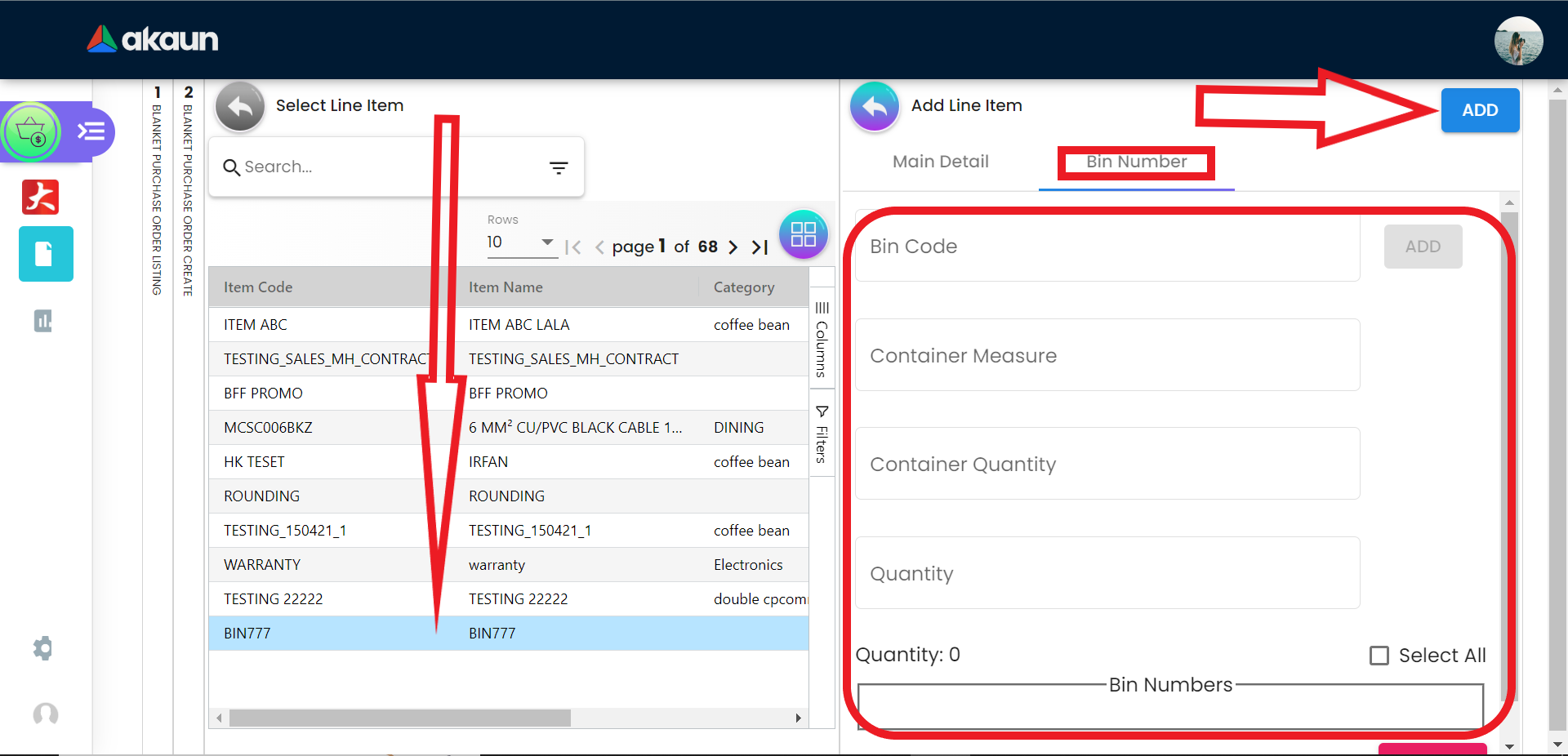
2.2 Edit A Blanket Purchase Order
2.2.1 Editing Draft Orders
Users can edit a blanket purchase order as they see fit and click on the “SAVE” button once they are satisfied with the changes. For blanket purchase orders in “DRAFT” status, the Location and Branch of the company can still be edited along with the other fields.
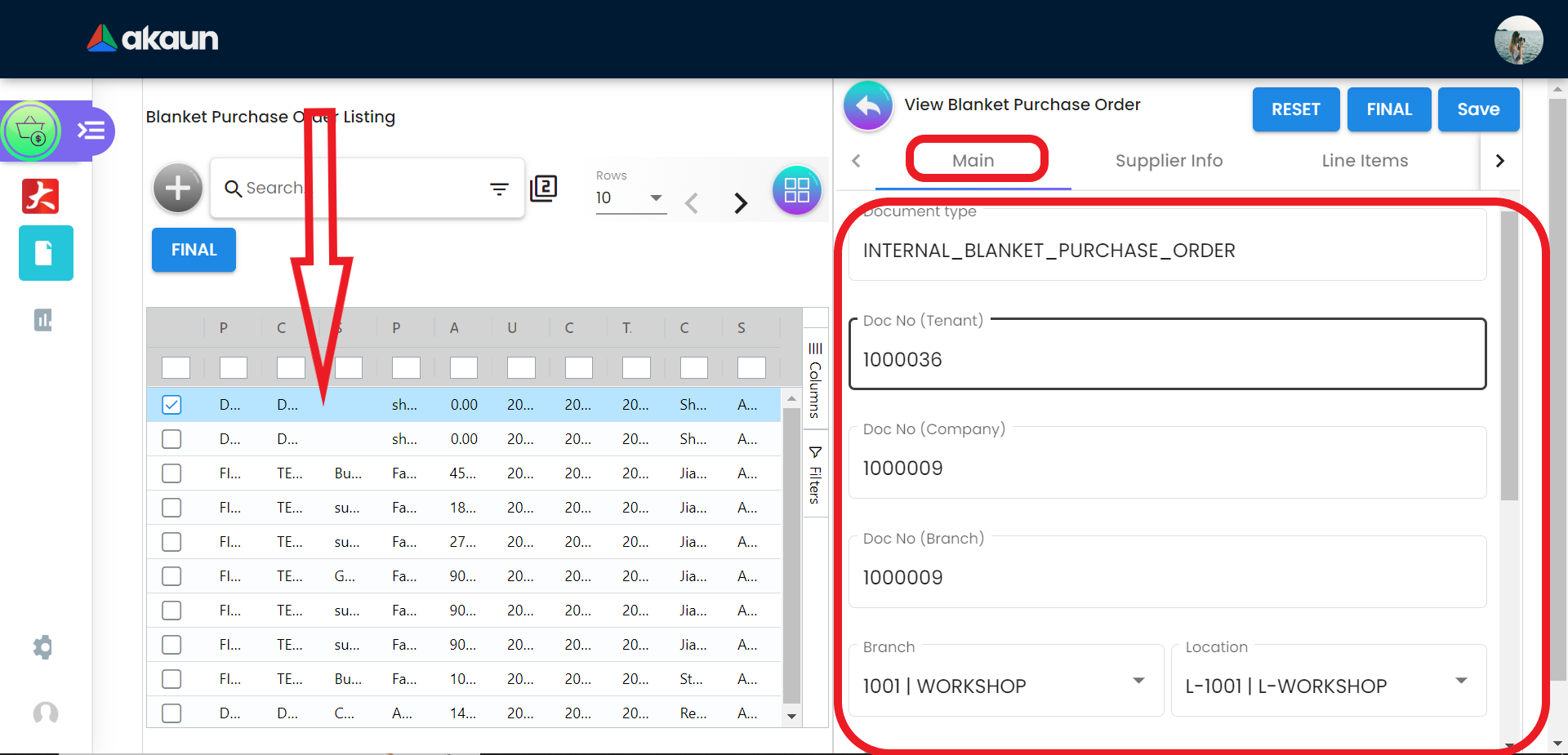
2.2.2 Editing Final Blanket Purchase Order
Click on an existing order in the blanket purchase order listing. For orders in “FINAL” status, the Location and Branch of the company can no longer be edited. This is because the order has been finalized.
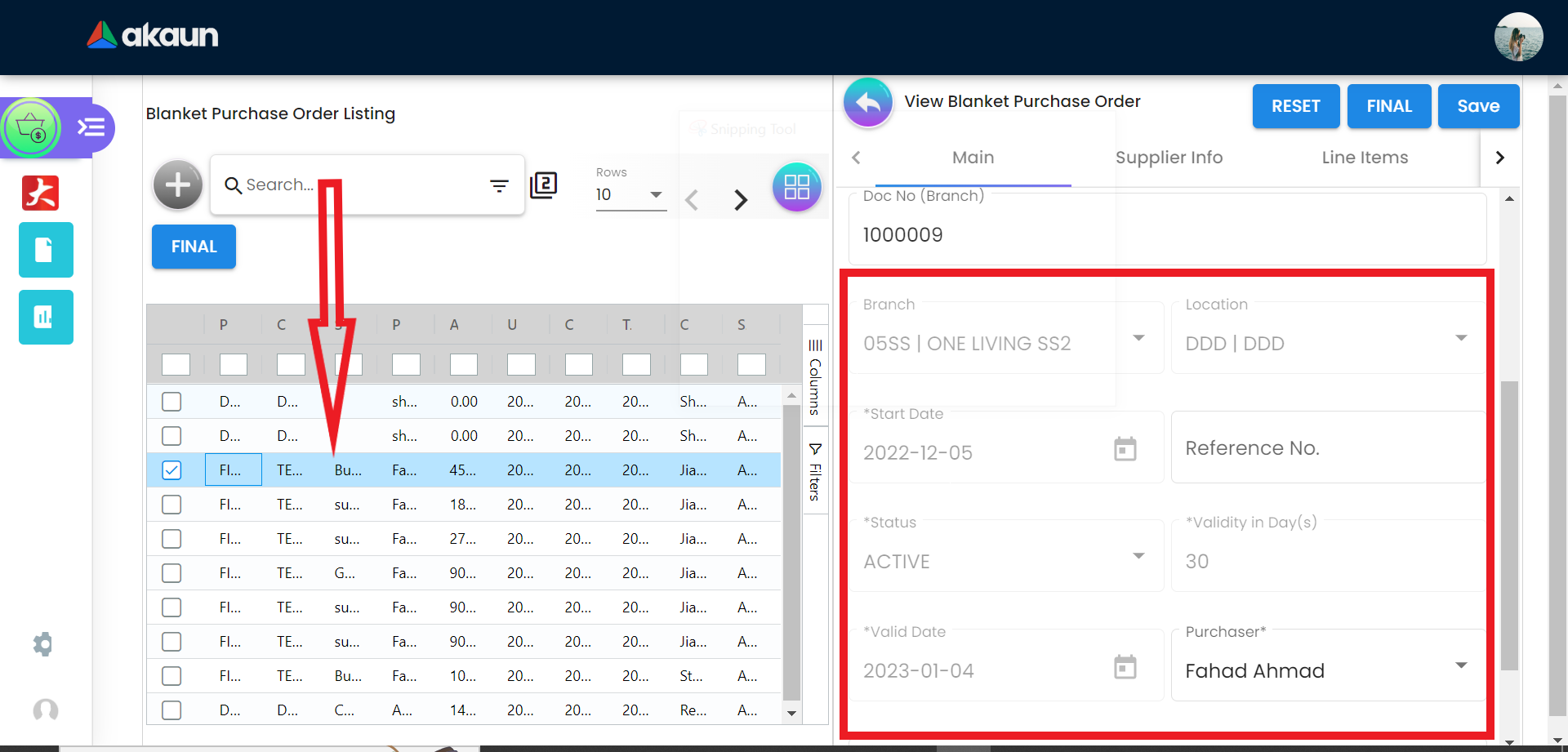
2.2.3 Reset Draft Order
Clicking on the “RESET” button will remove all the data for the selected order that is in “DRAFT” status.
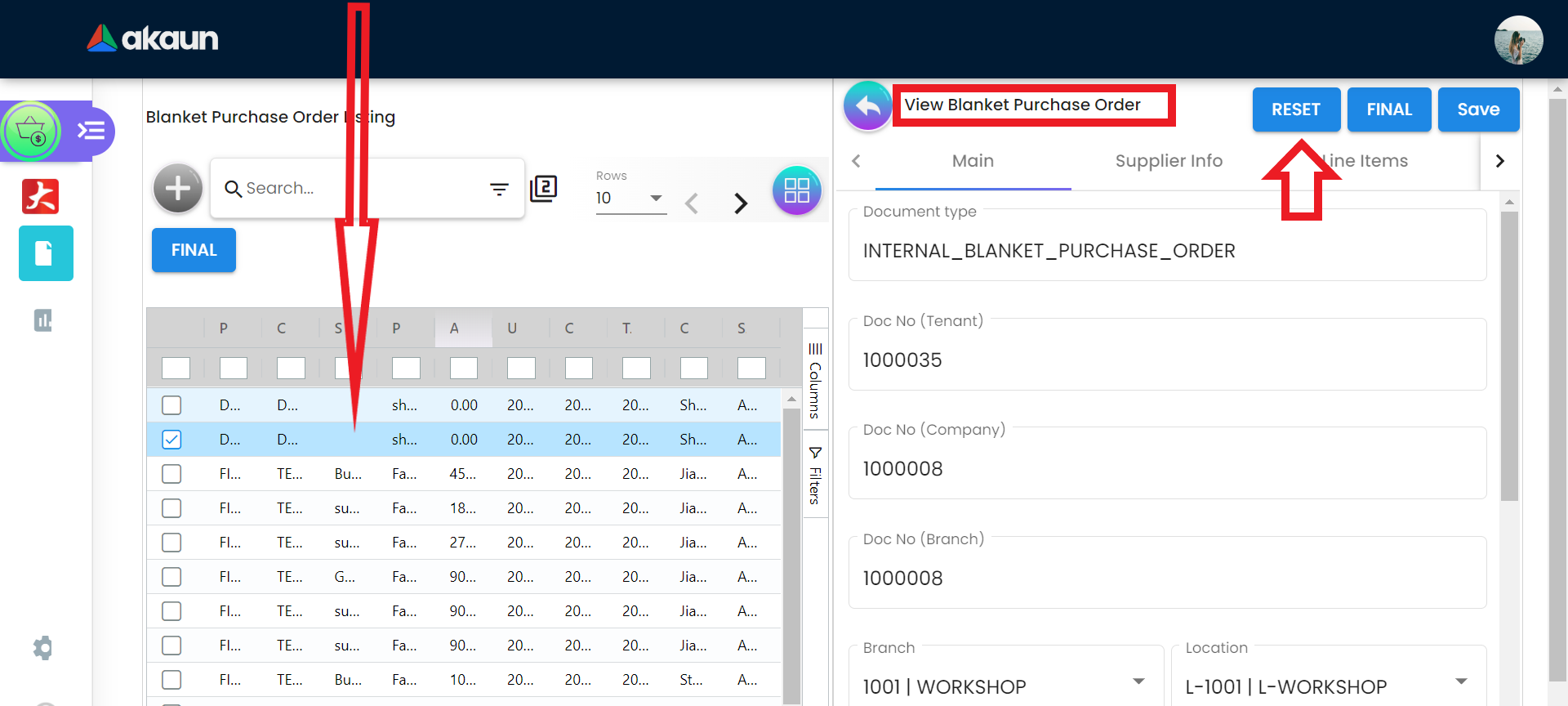
2.2.4 Finalize Order
Click on “FINAL” to finalize the order. Subsequently users can click on “SAVE” to save the edited order as a draft.
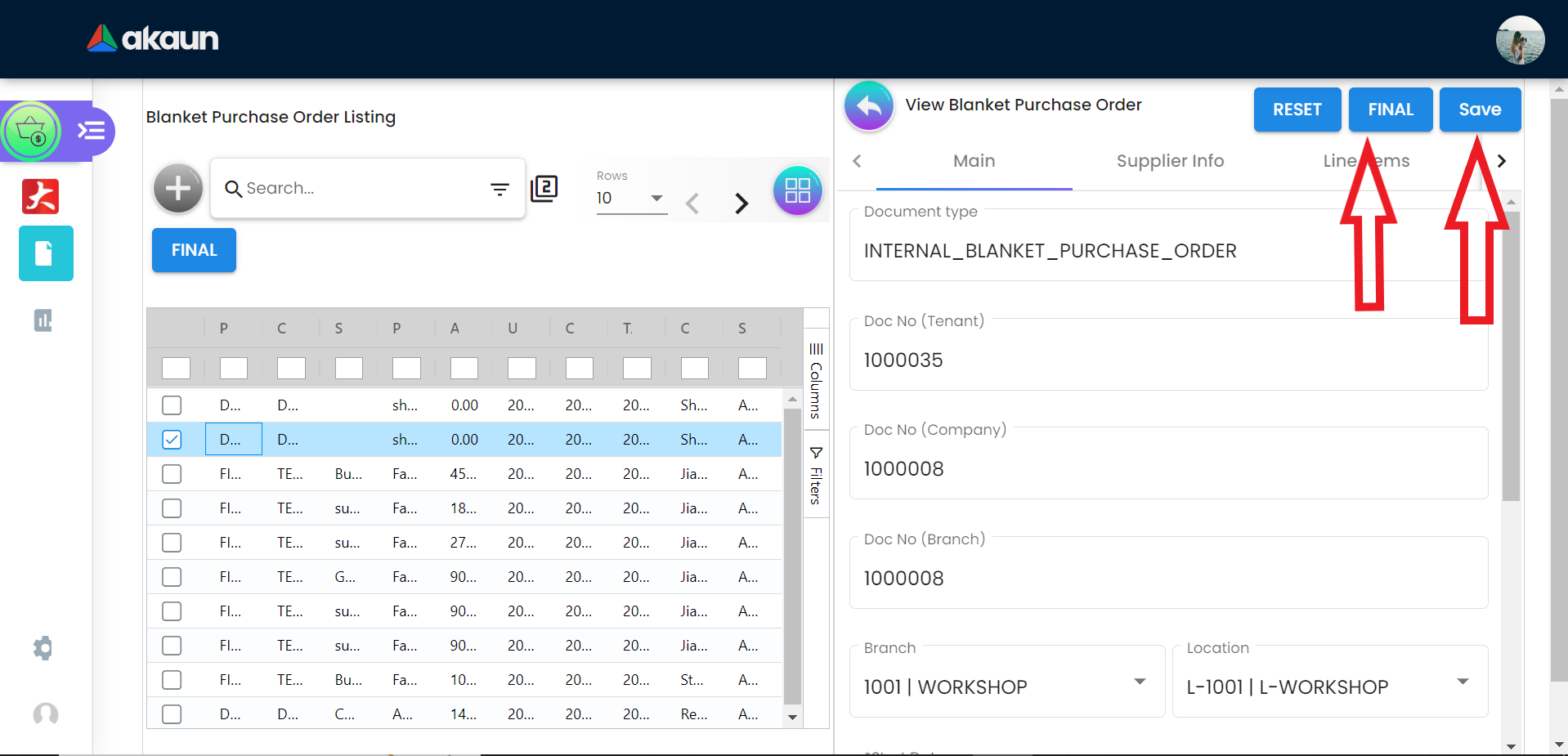
Finalized order will have the “FINAL” posting status.
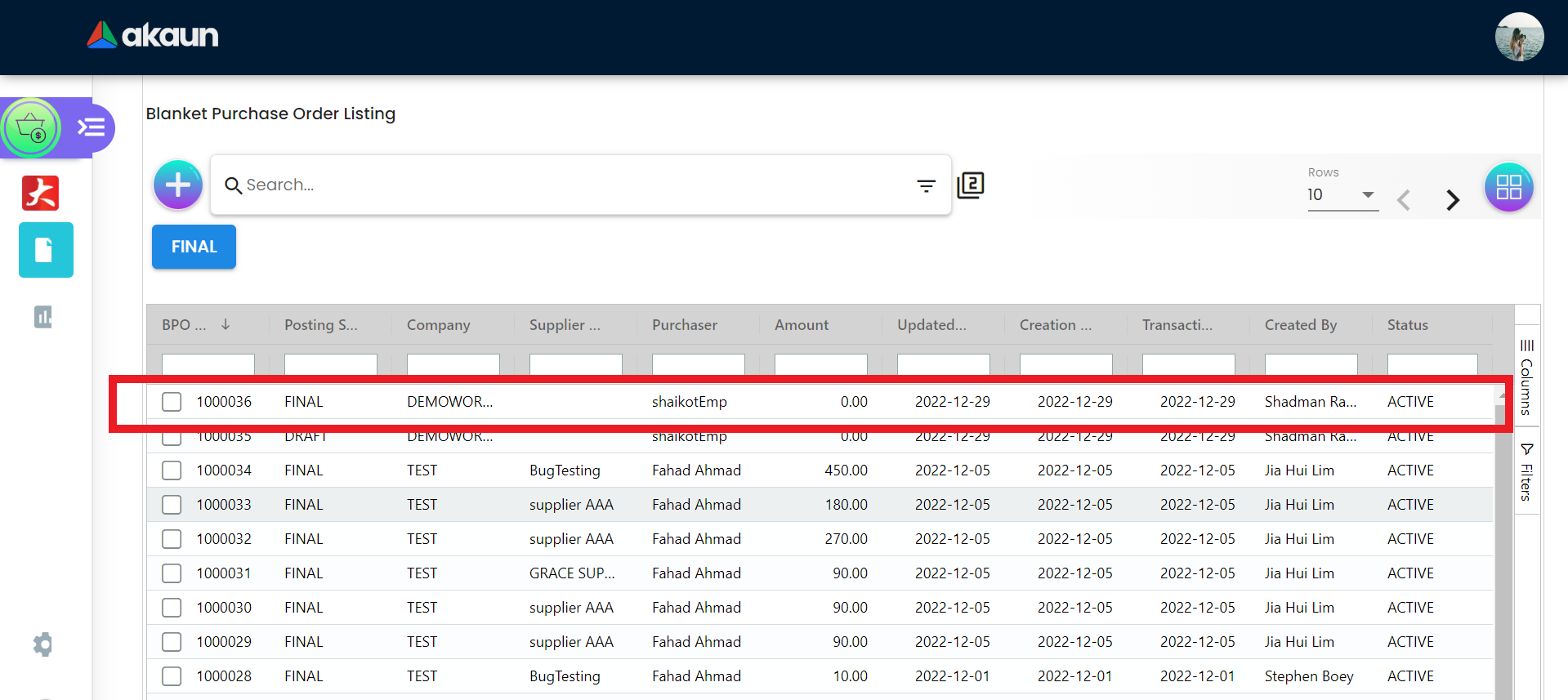
2.2.5 Finalize Order from Listing
Users can use the listing page to finalize a order as well: First select a order from the listing. The selected order will be marked with a tick mark. Next click on the “FINAL” button. This will finalize the order.
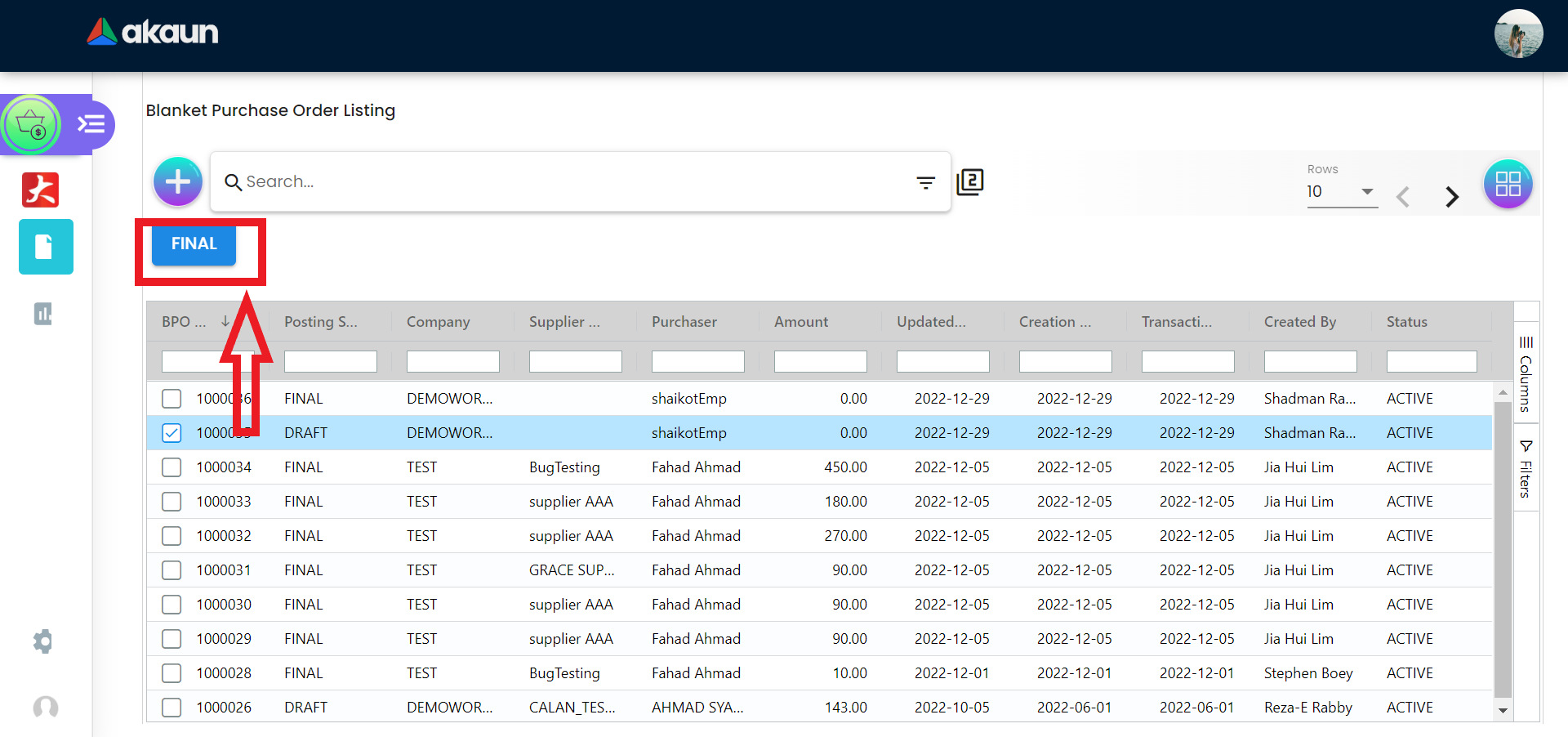
The changes will be reflected in the listing as shown below.