2.0 Stock Take Session
Please go to Akaun.com - Stock Take Applet V2
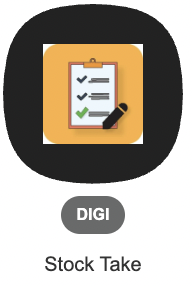
Go to the Stock Take Session
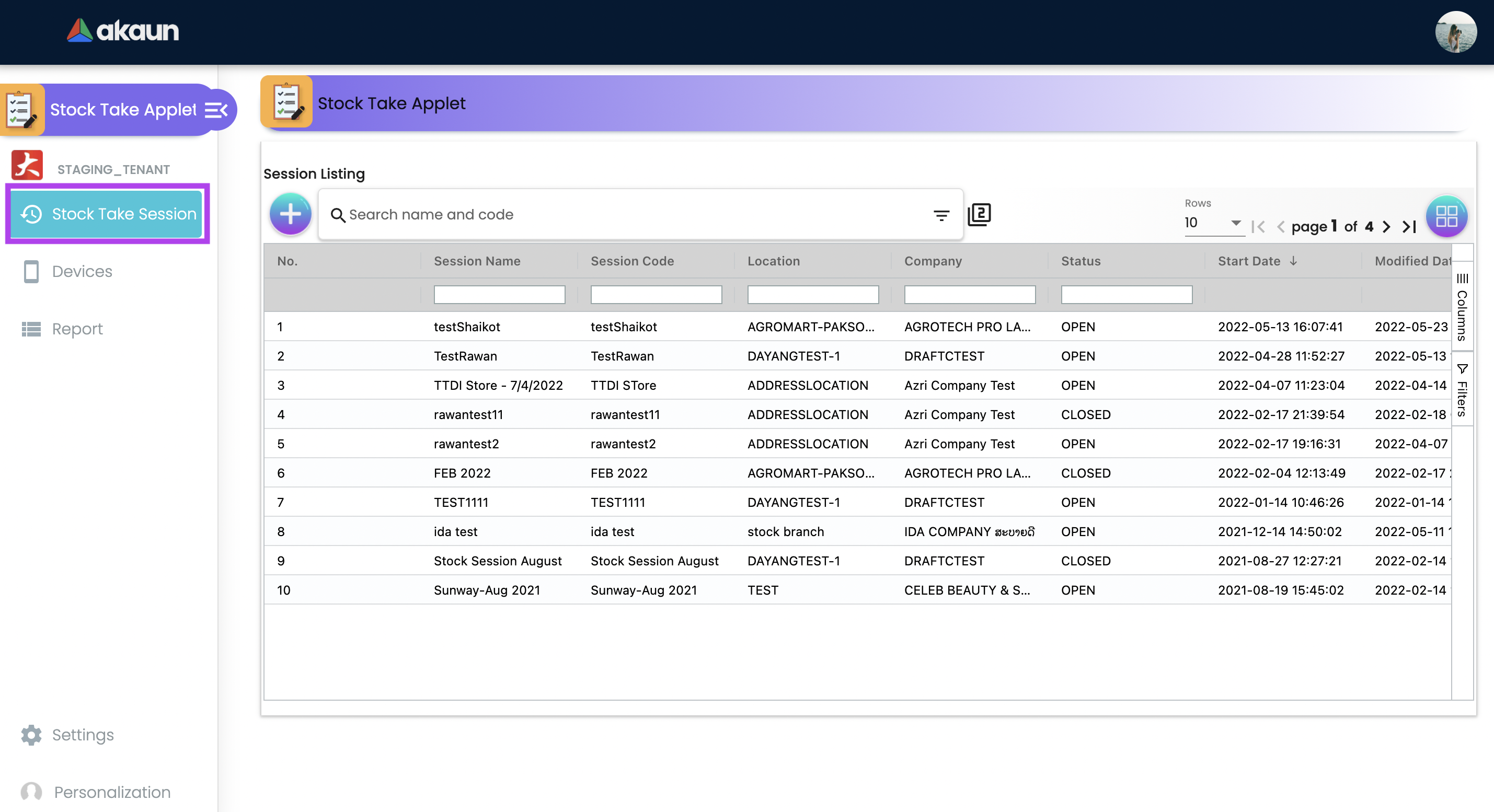
Create a Stock Take Session Ex: STOCK - JUNE 2022
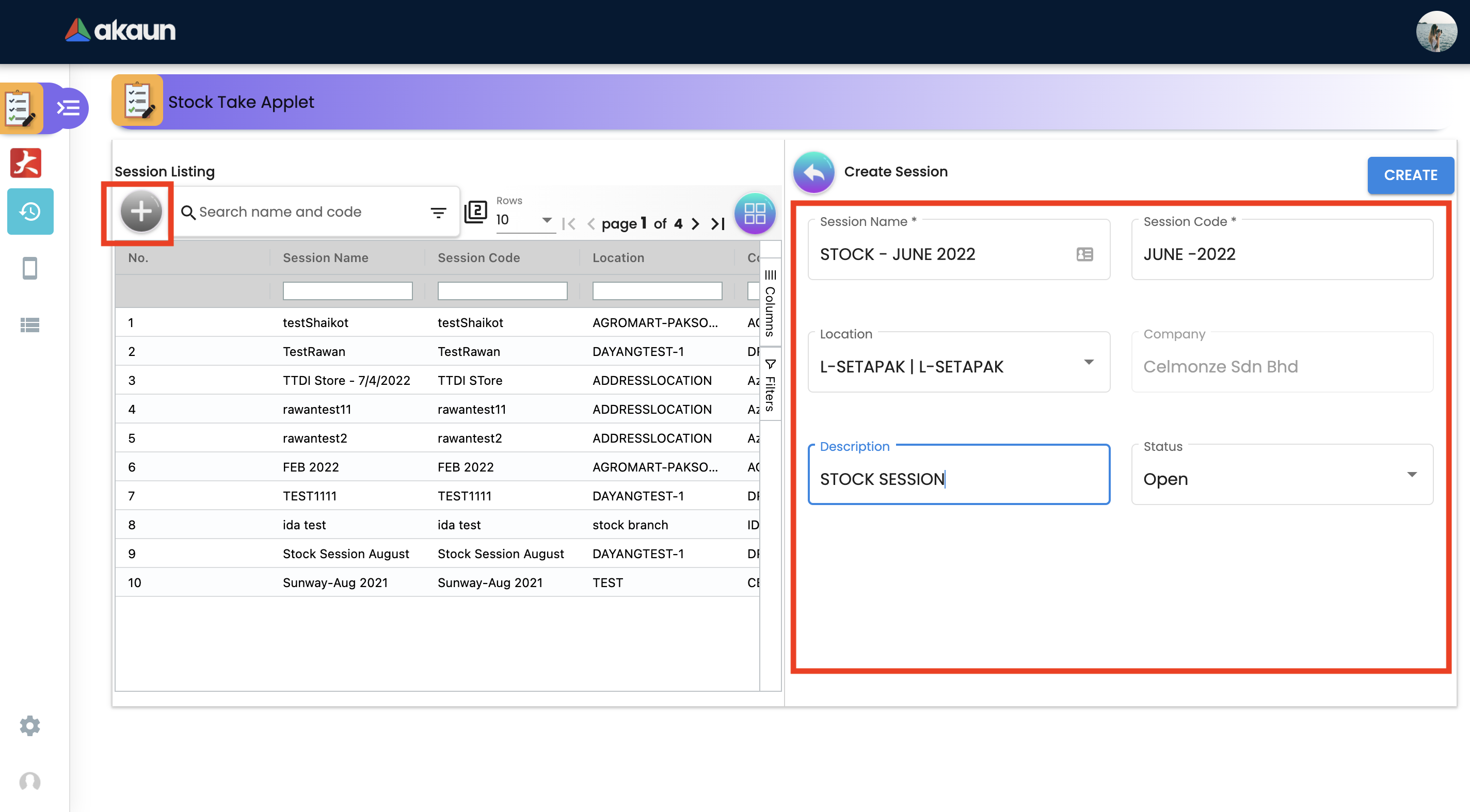
After creating the Stock Session, go to the Stock Take Session listing and choose the session to edit. Then go to the Devices tab to add PIC for handling the Stock Take
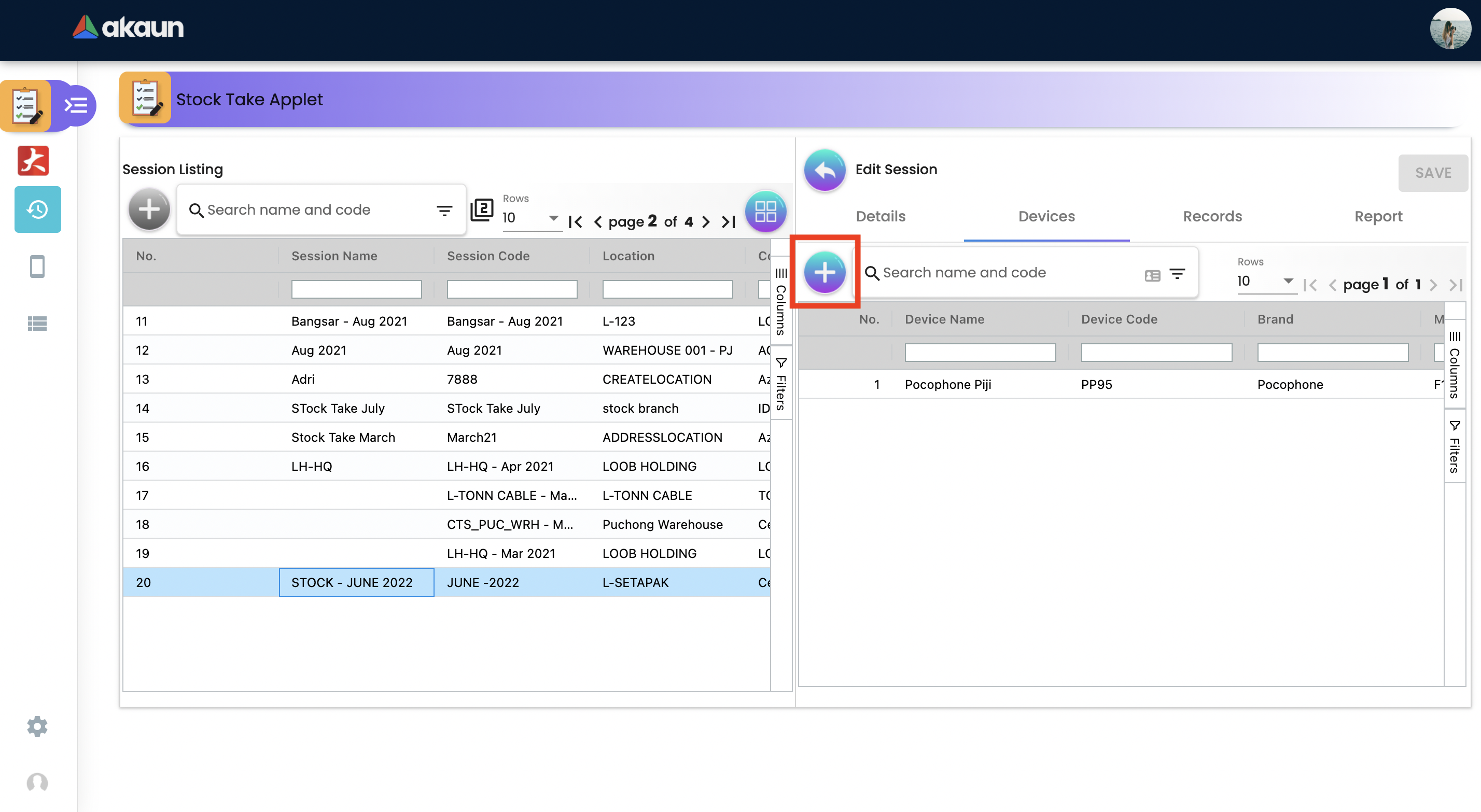
Find a PIC name to add under the created stock take Session
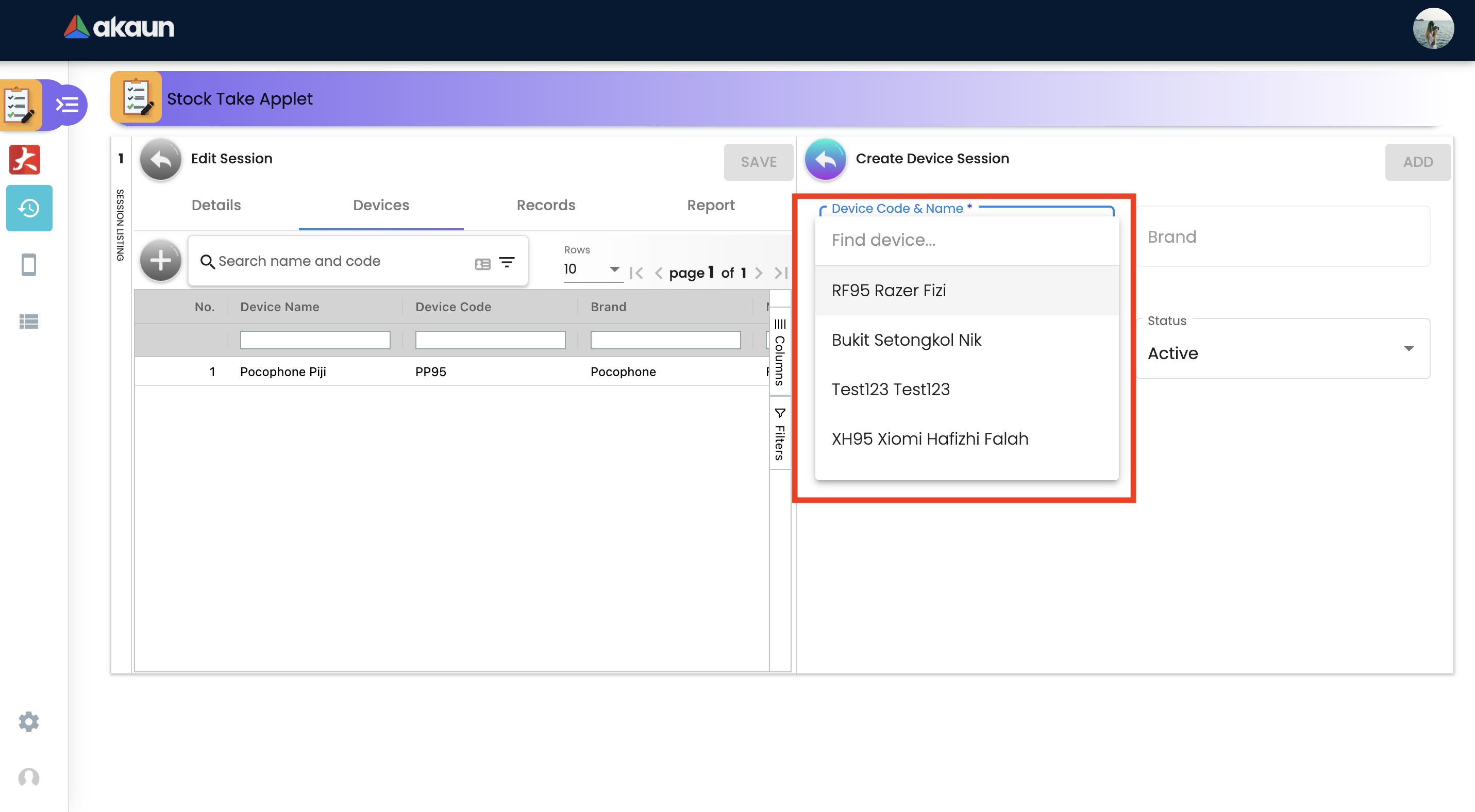
After selecting the PIC, go to the PIC name to start performing your Stock Take
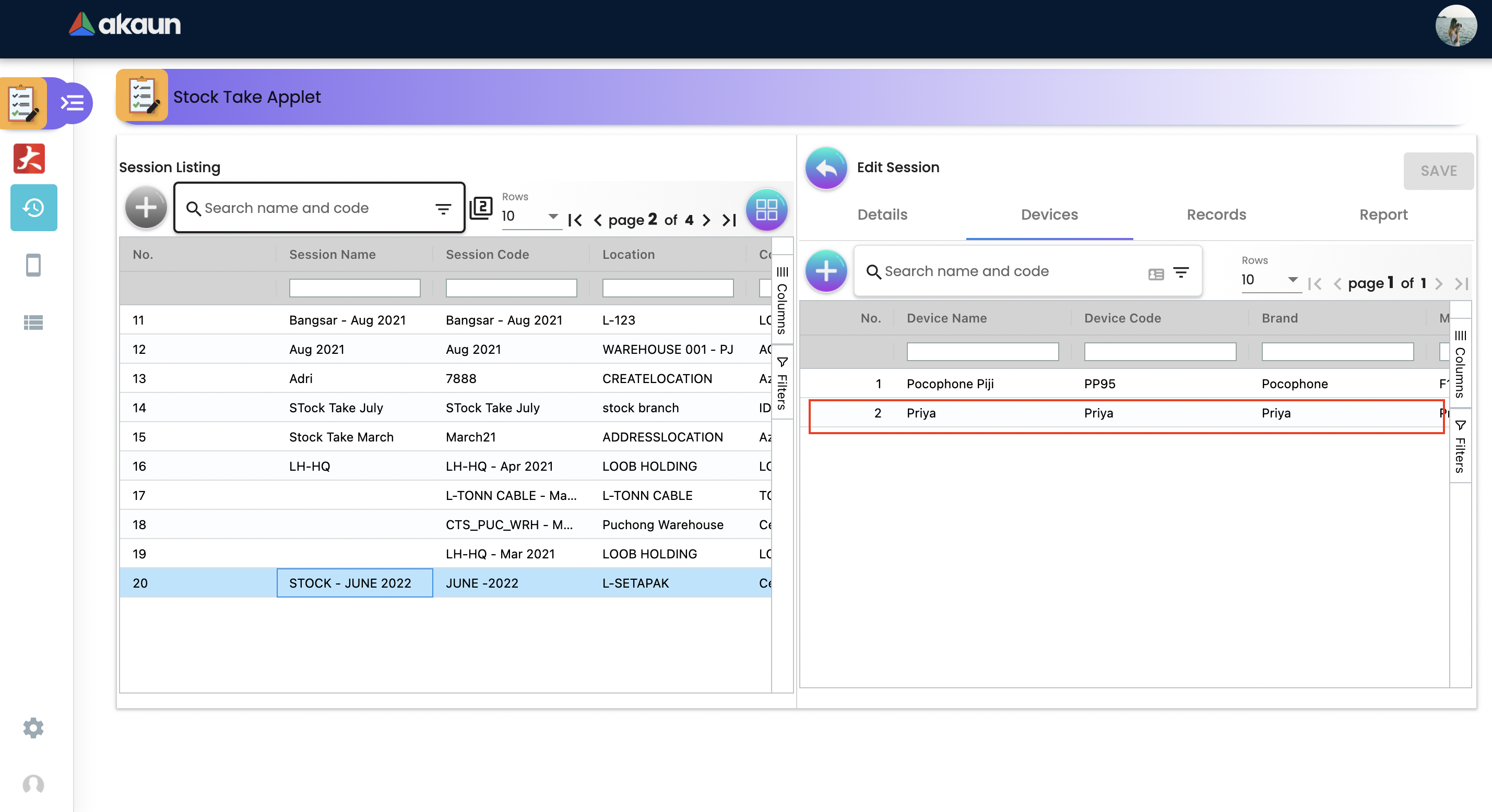
Once click into devices, please go to Records Tab
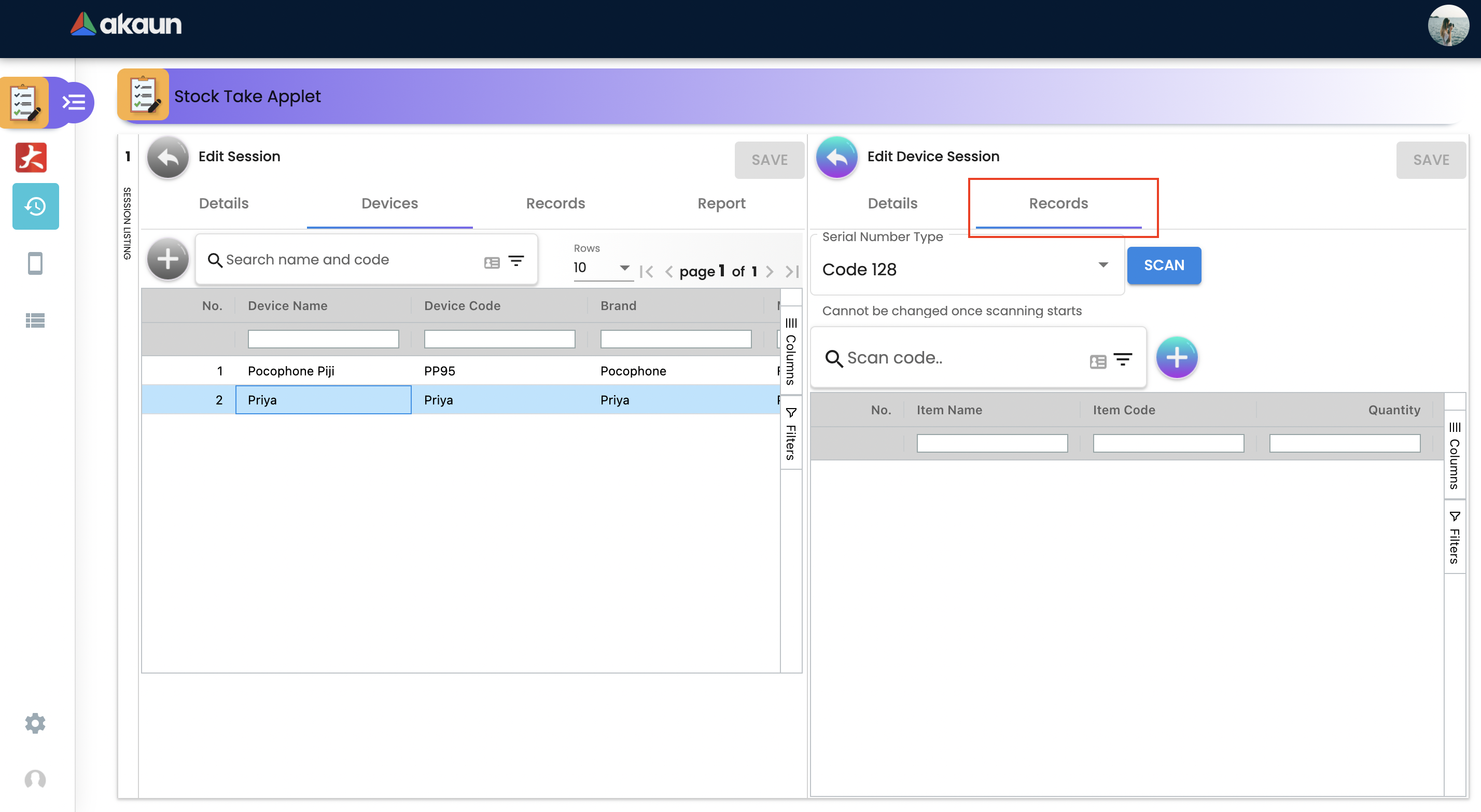
You can directly scan your serial number scan button
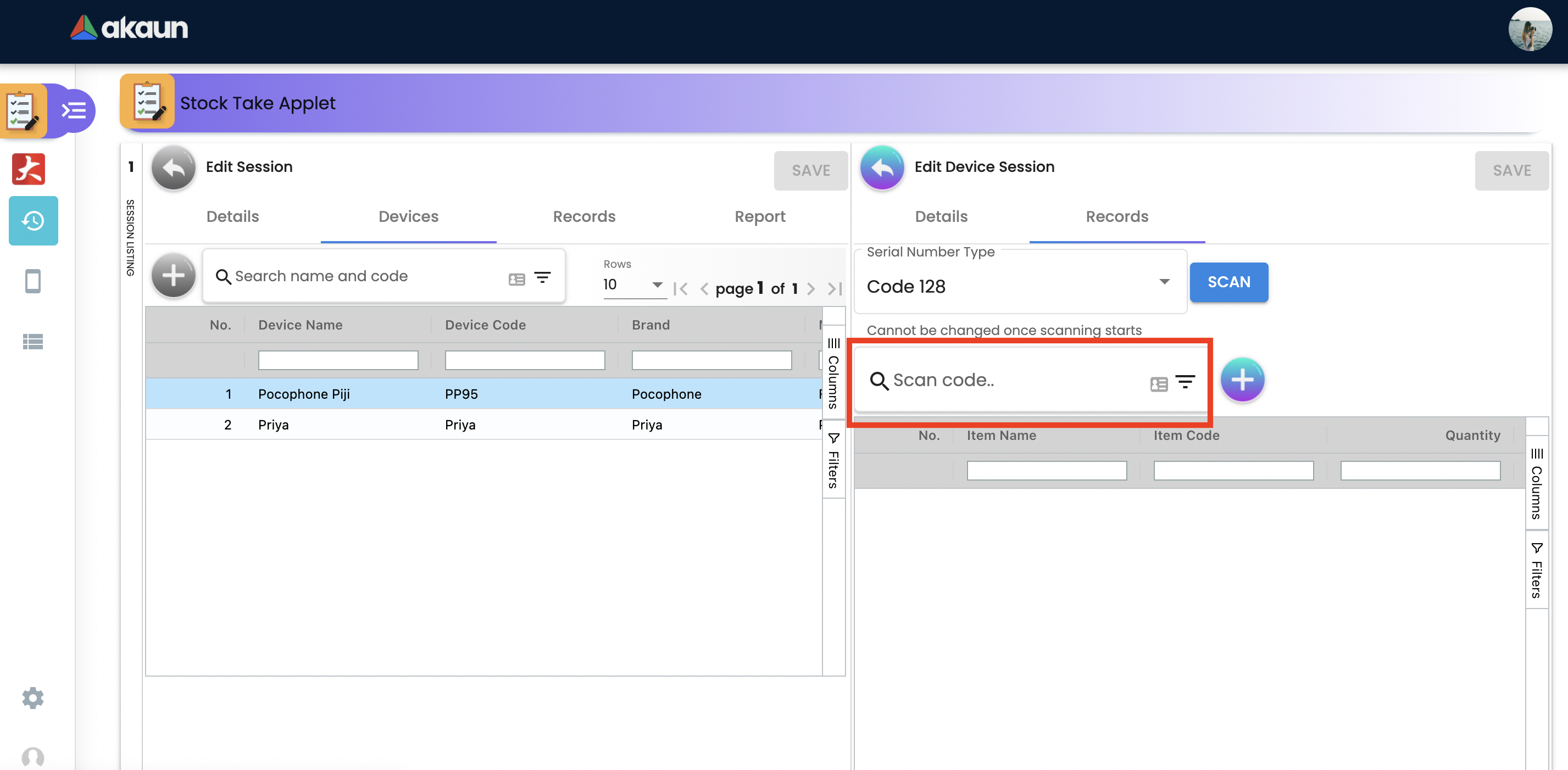
Auto-save feature is available
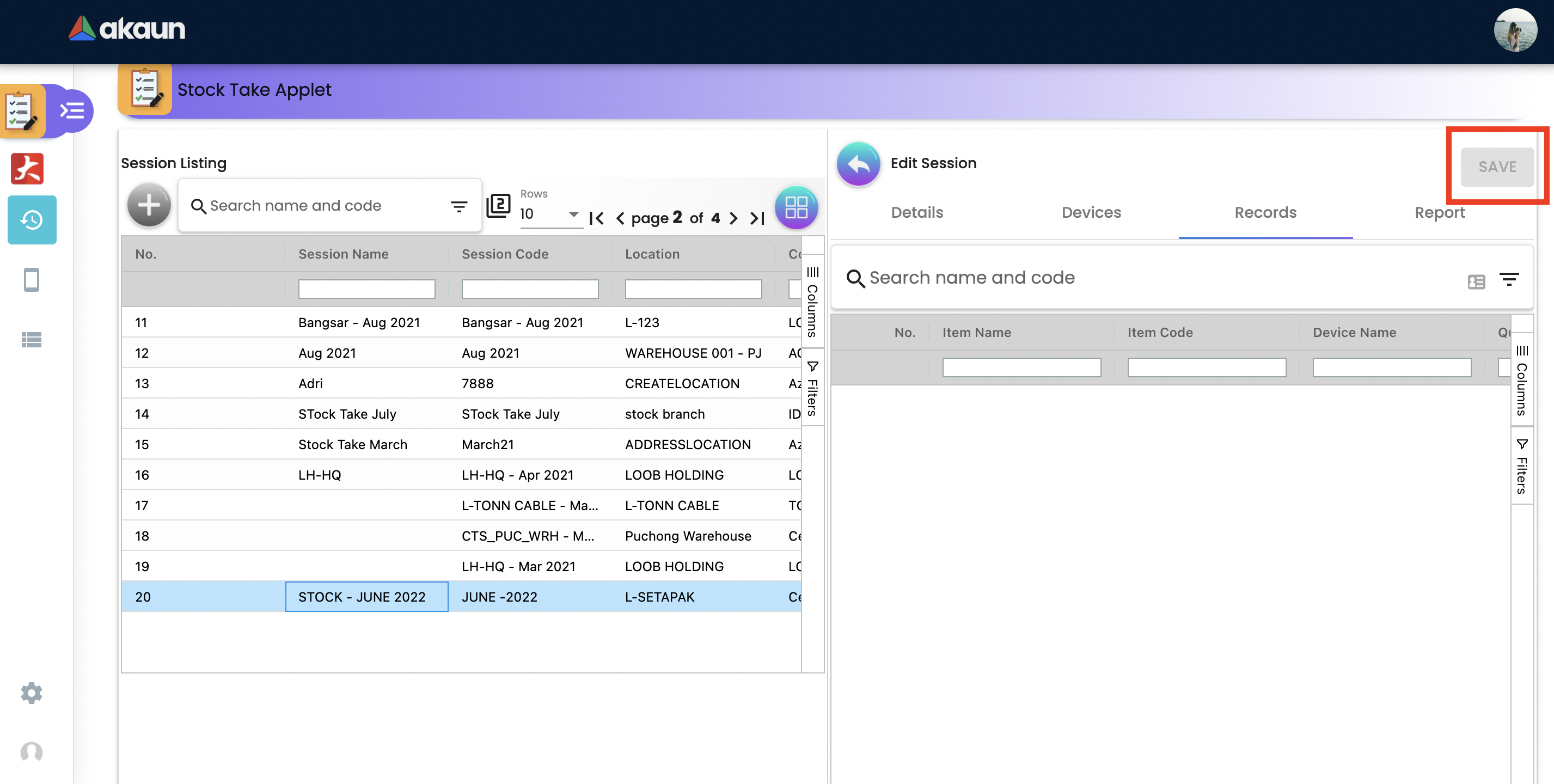
Once complete performing stock take, please go to the report tab. Filter by Report Type and click Search
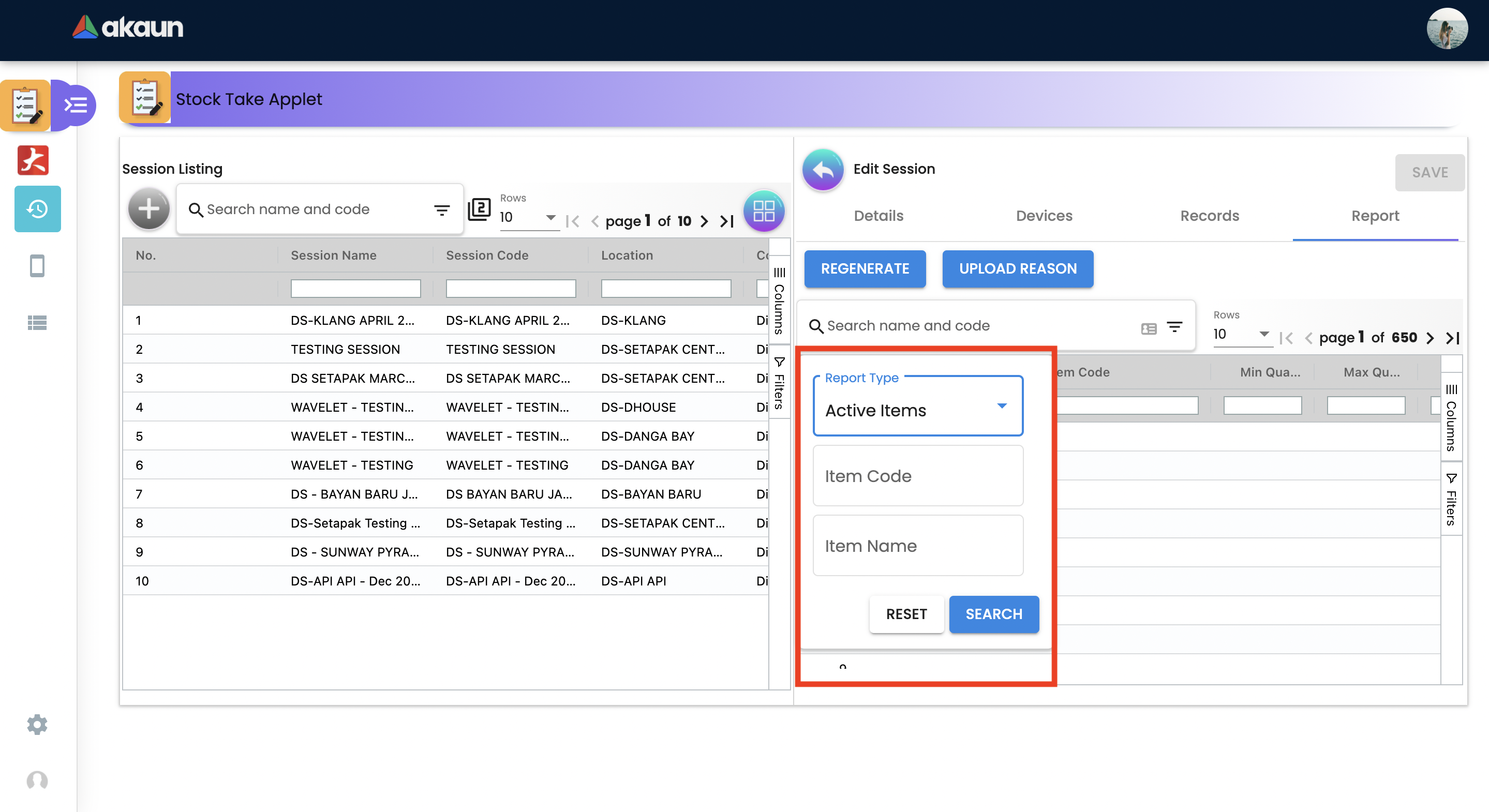
Click Upload Reason
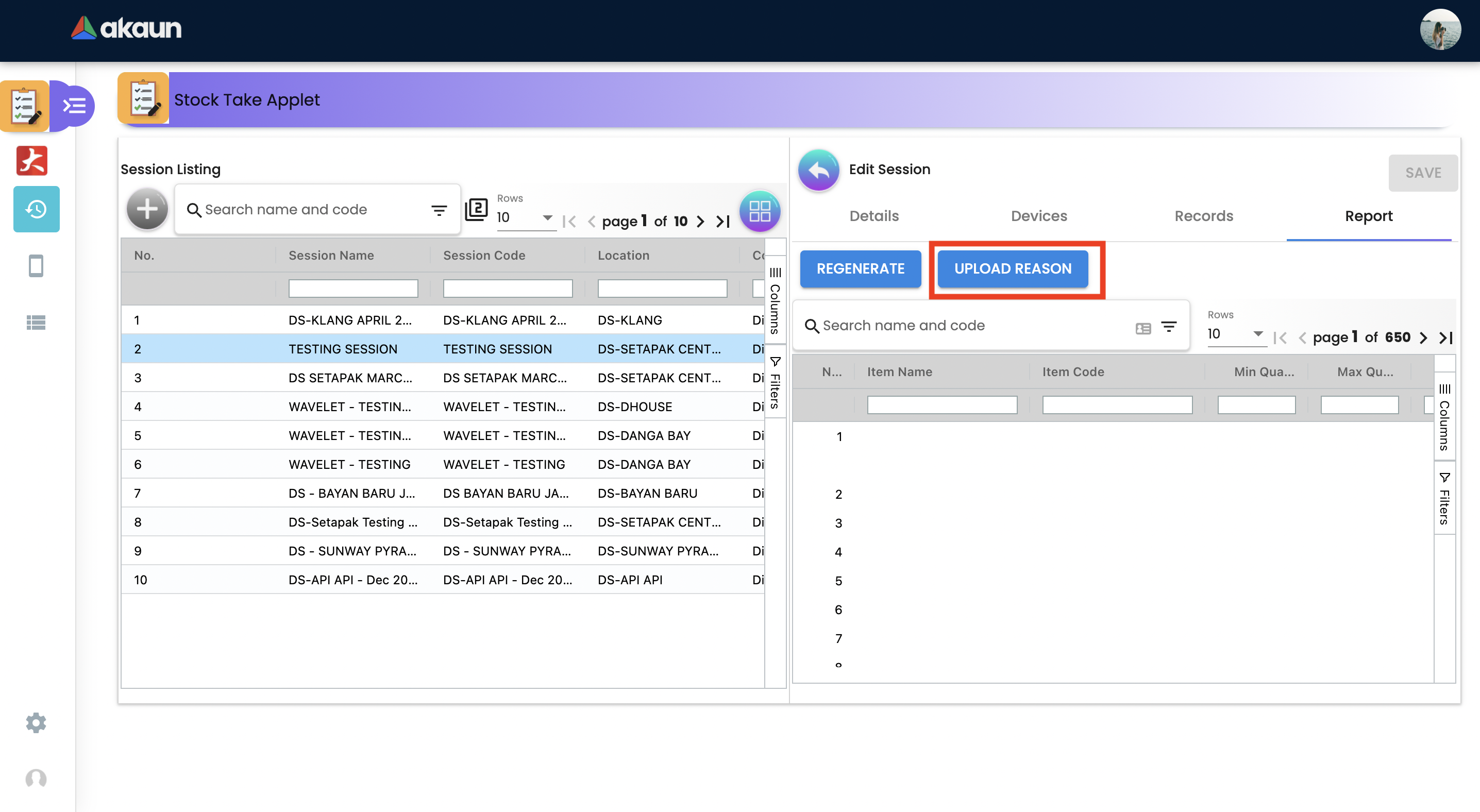
Select report type and export the report in excel
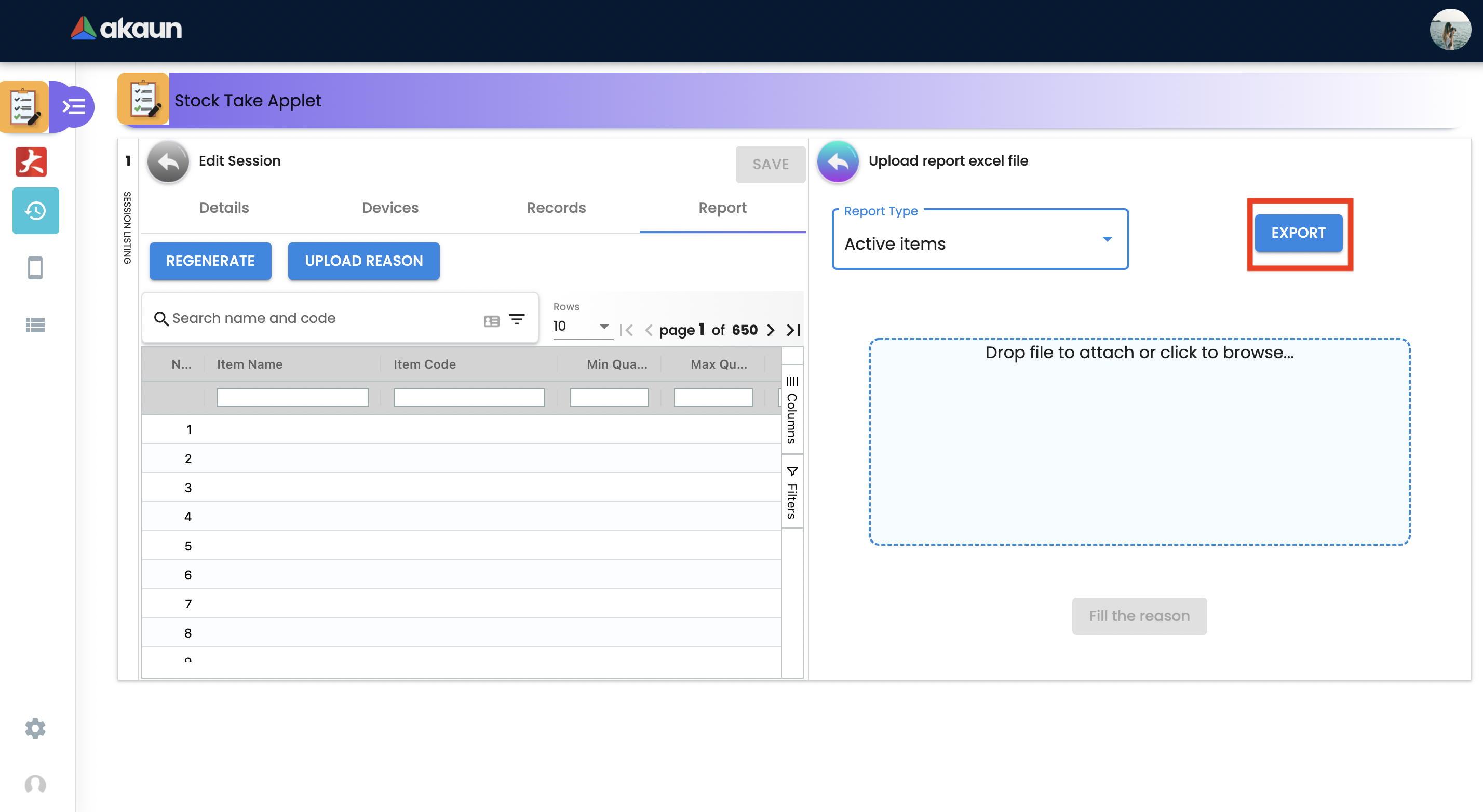
An excel will be dowloaded
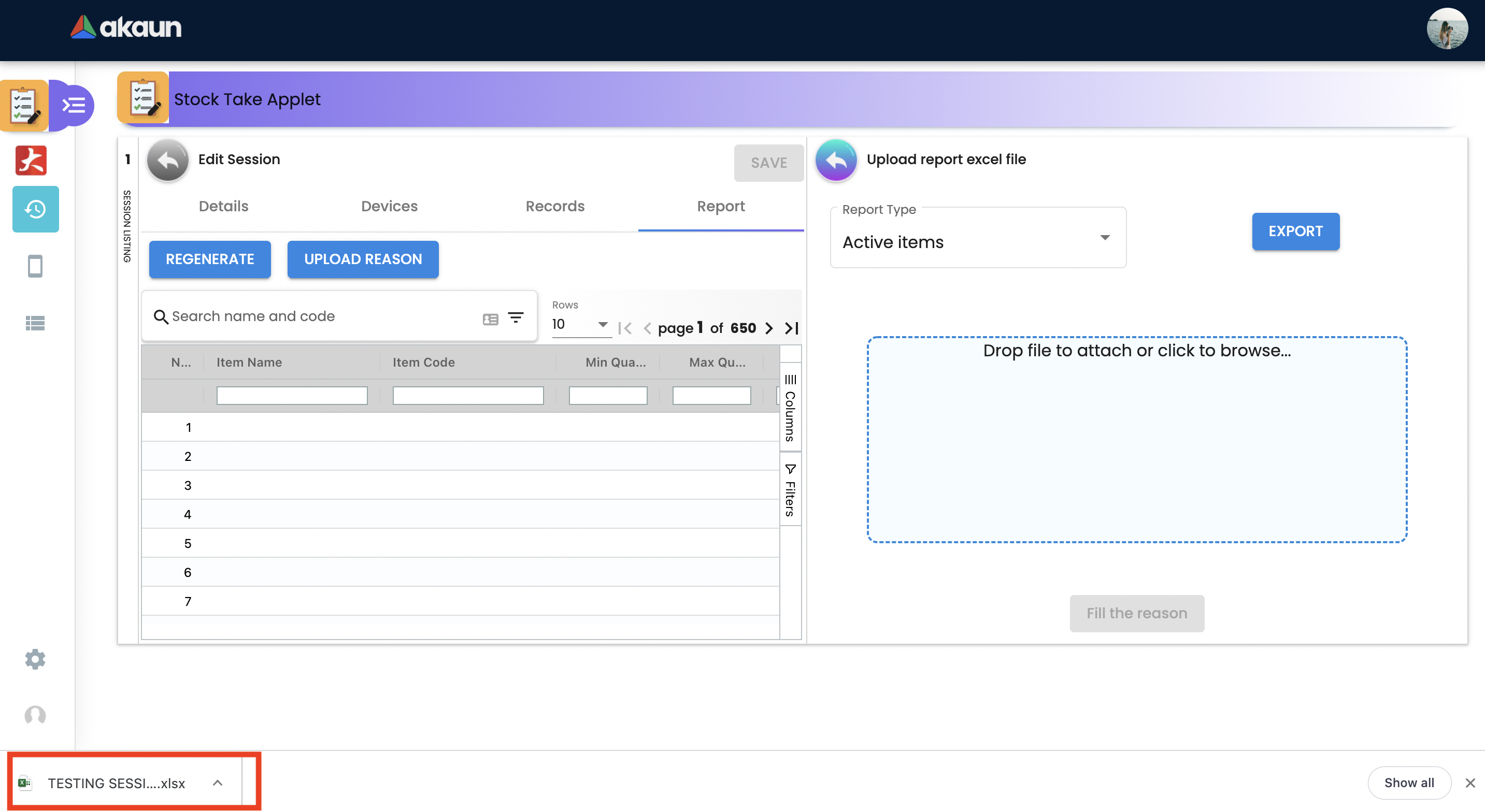
Fill up a reason for an item that has variance
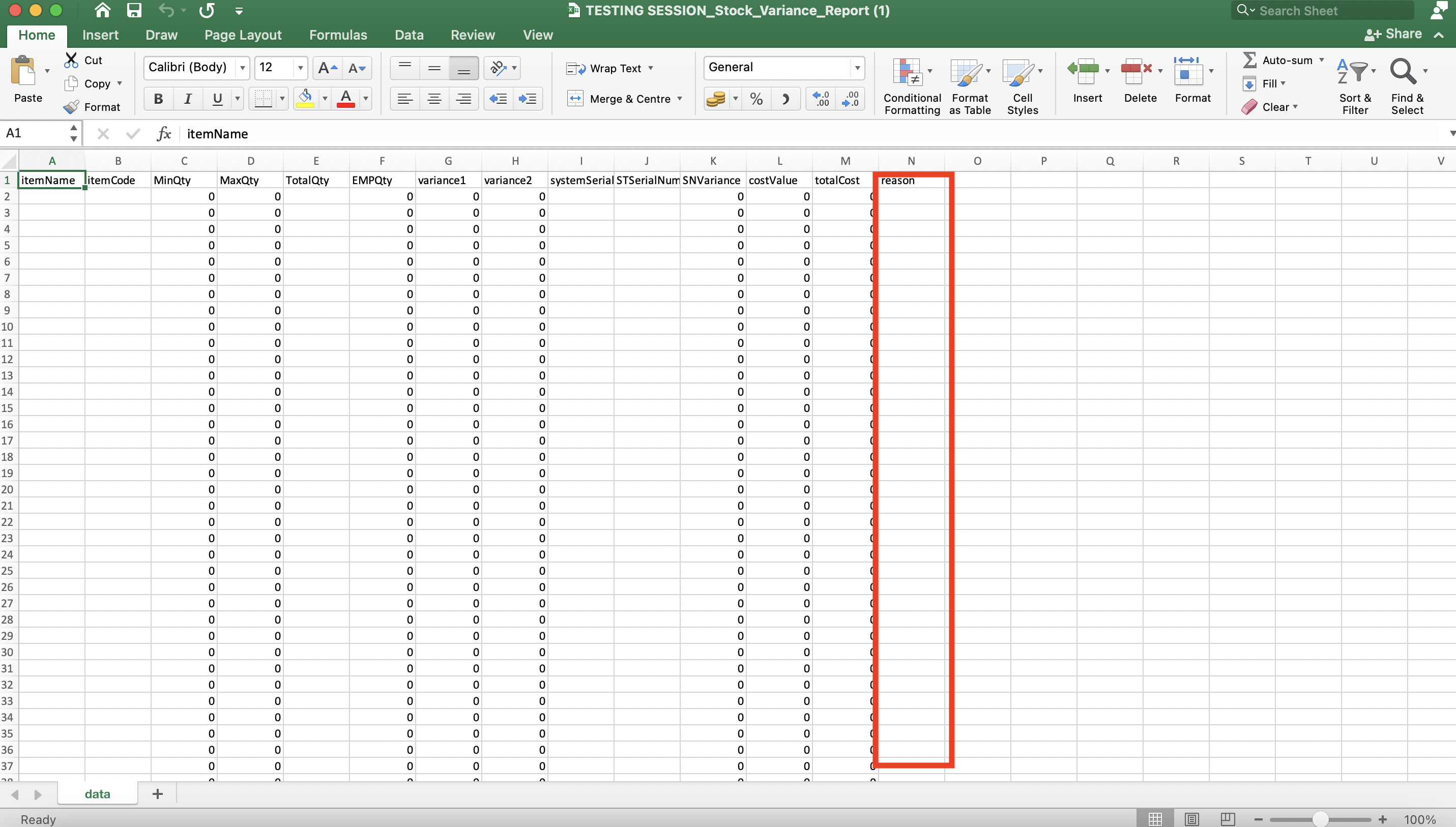
Save the file and reupload into Stock Take Applet
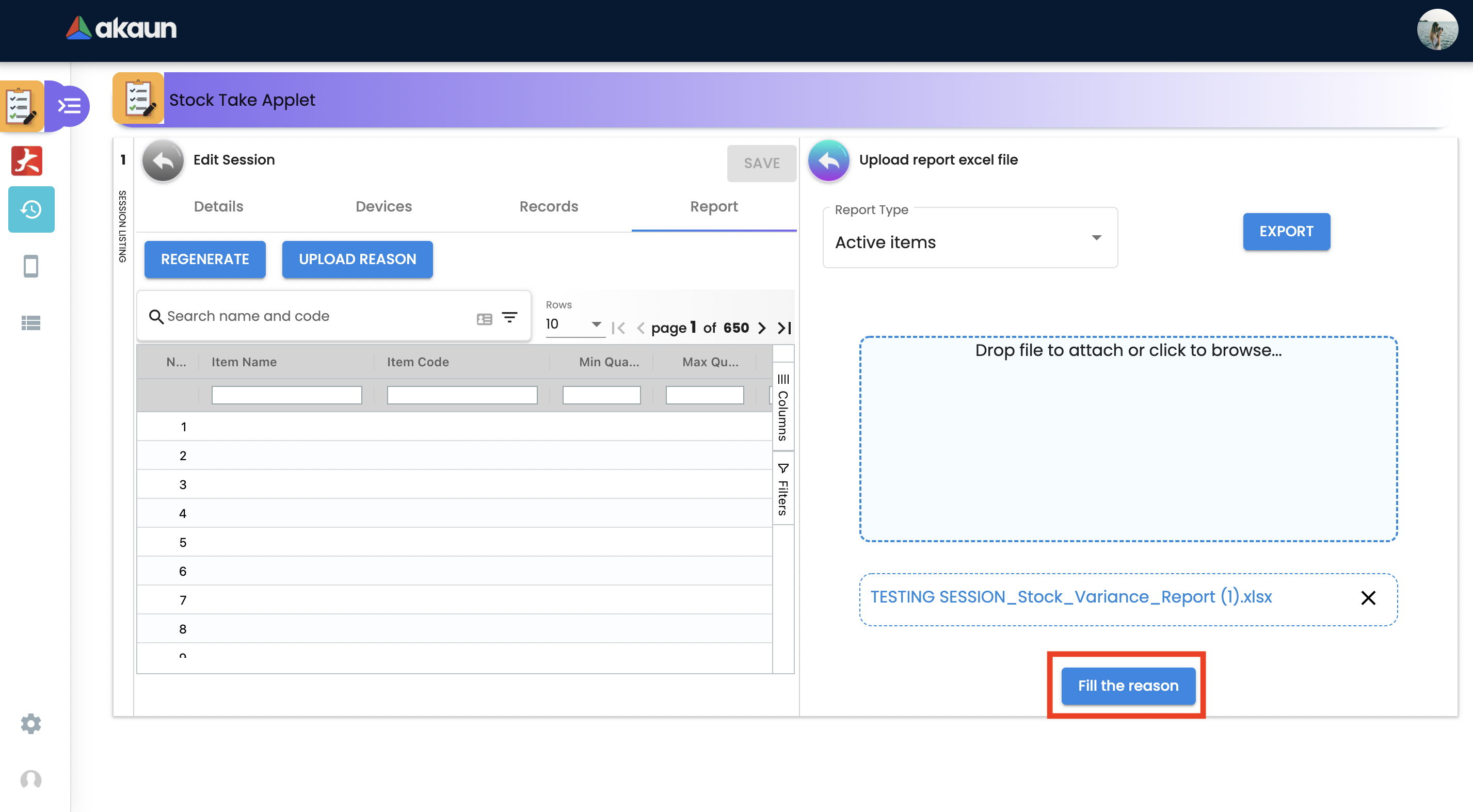
Once uploaded, go to the details tab and change the status to closed, then click save.
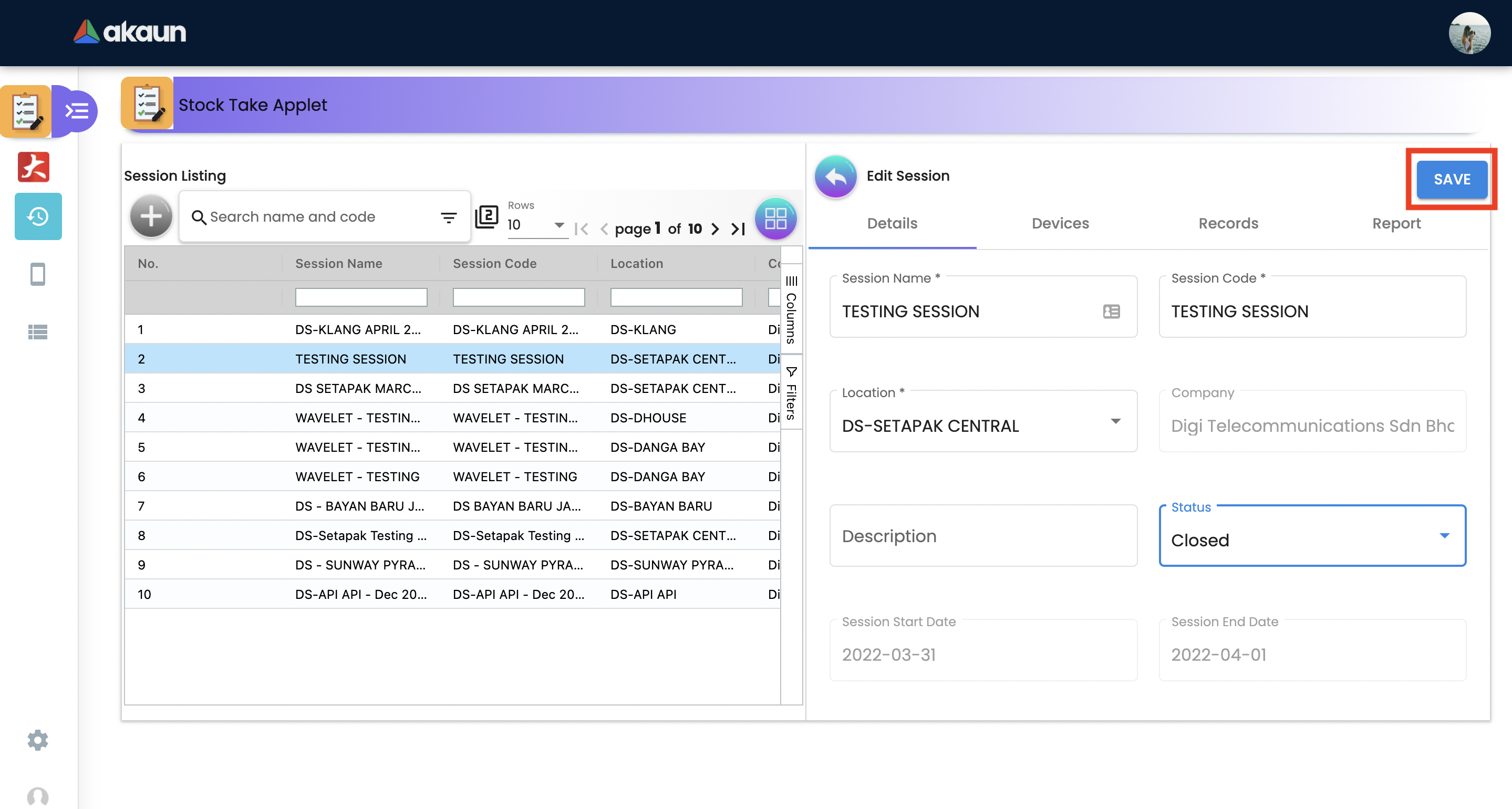
Ammendment and Adjustment can’t be made once the stock take has Closed
