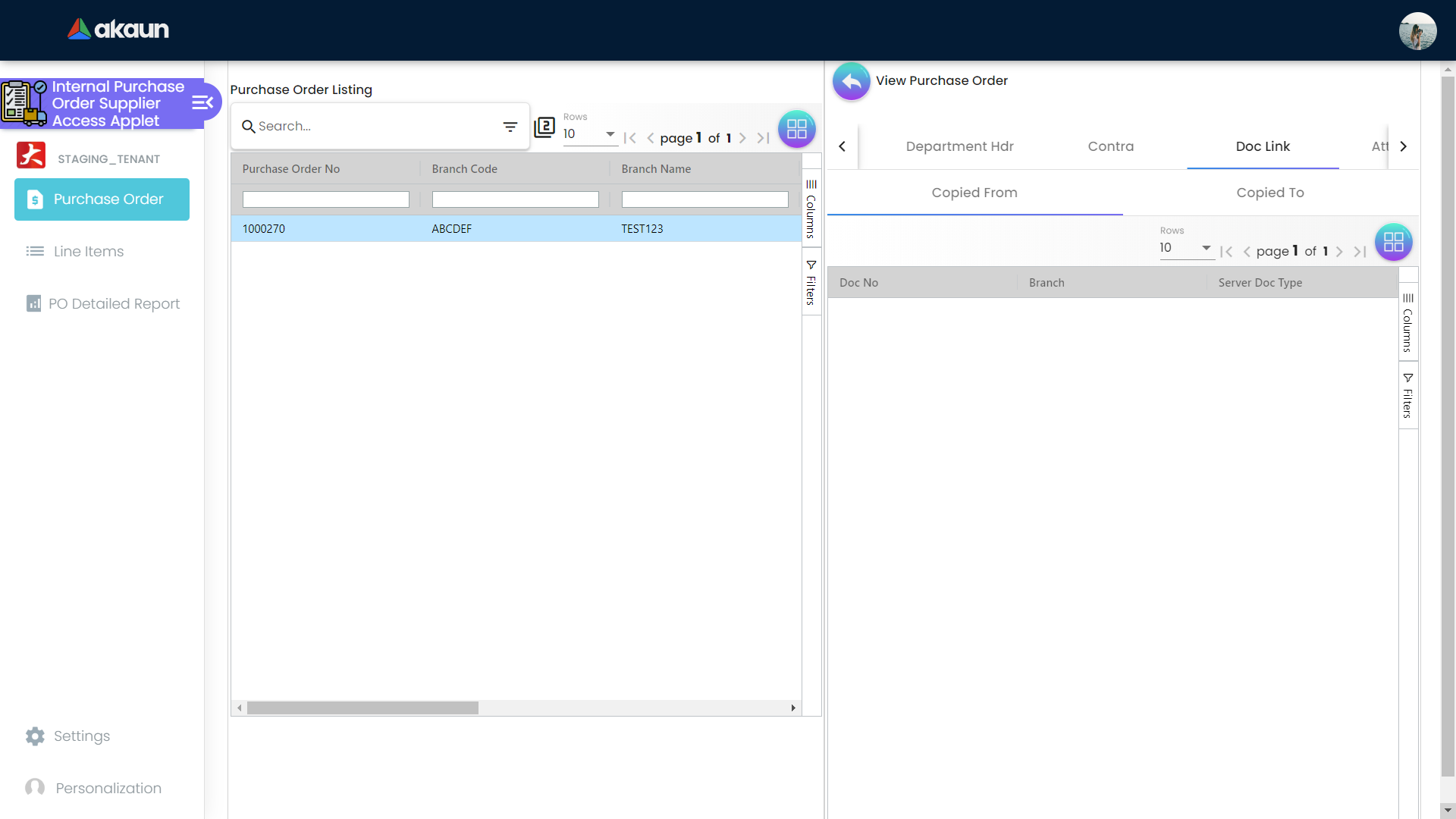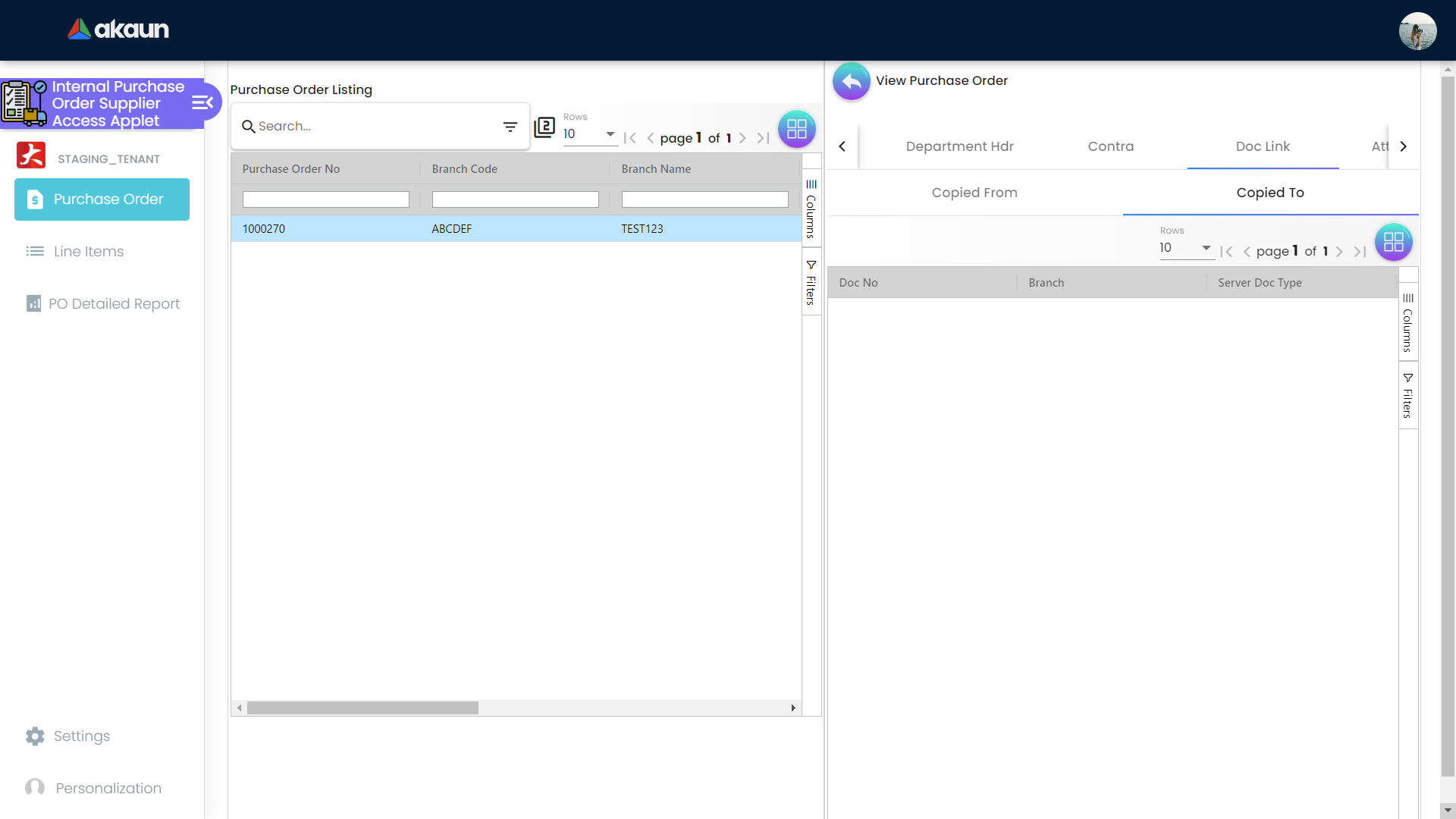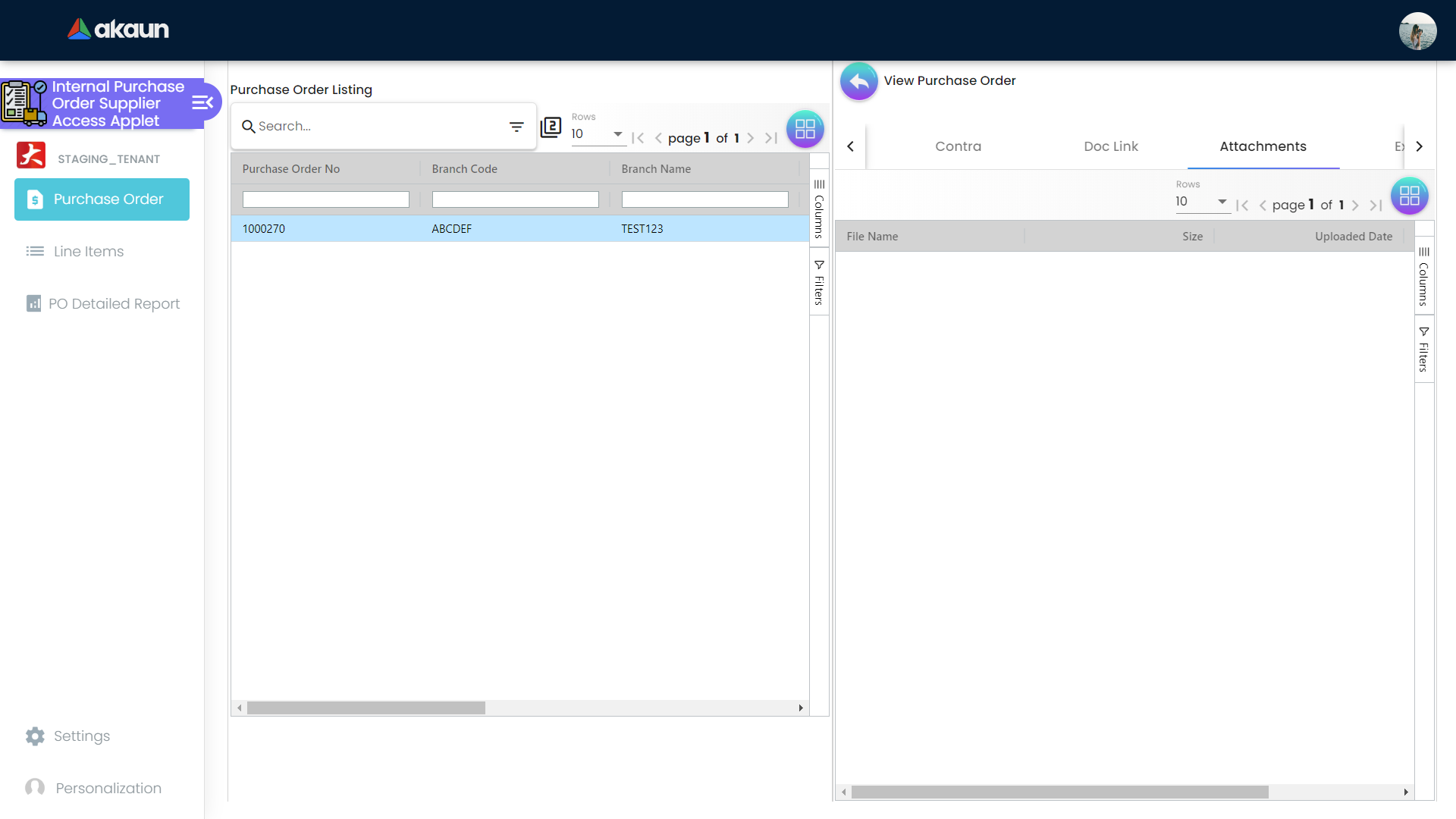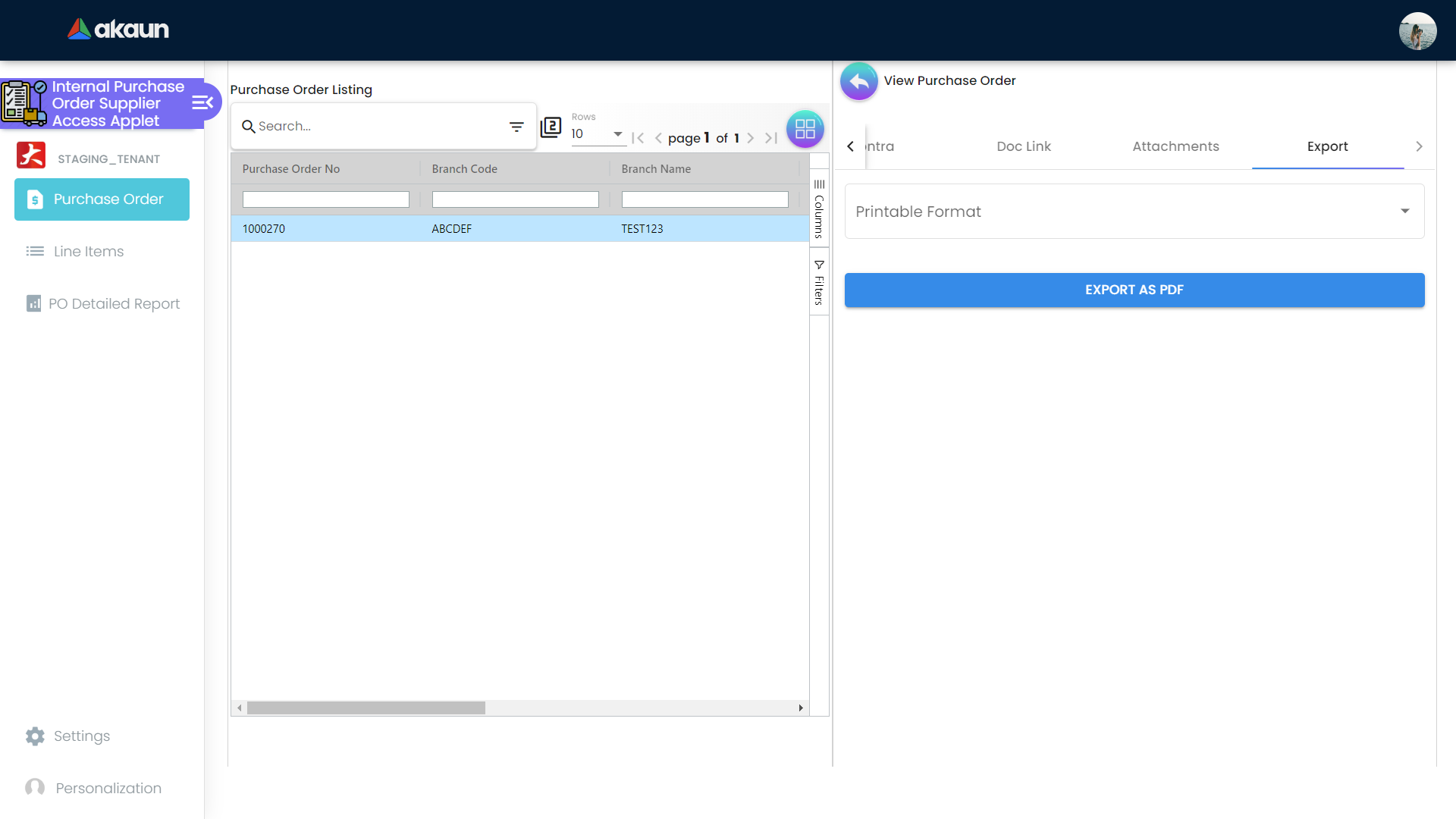2.0 Purchase Order
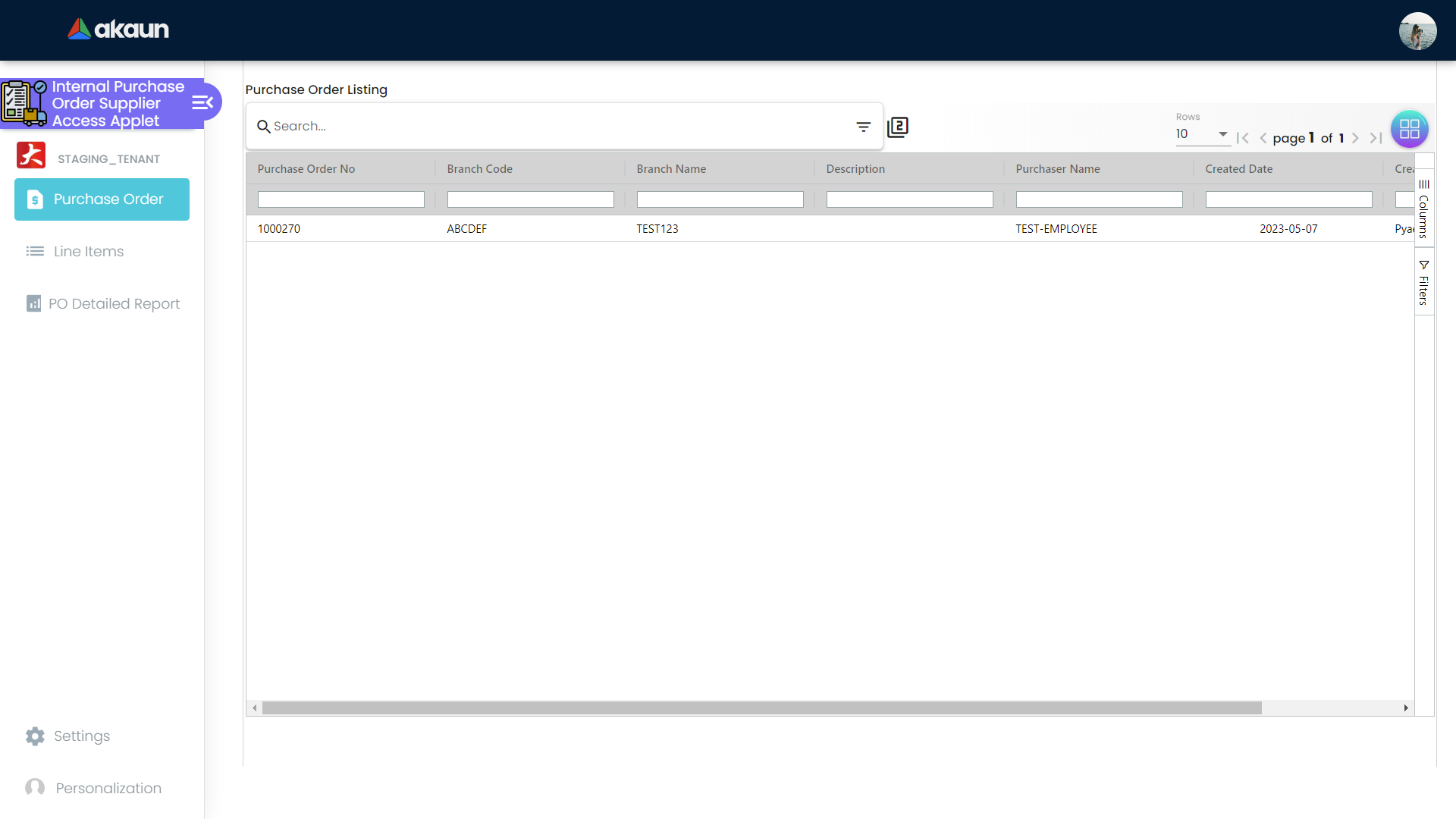
This is the view loaded when the applet is open. Suppliers can see the listing of all the finalised orders created by the customers. There are seven columns of easy access information available which are Purchase Order No, Branch Code, Branch Name, Description, Purchaser Name, Created Date and Created By.
2.1 Main Details

This tab is open when the user clicks on one of the listing data and this tab is more sophisticated to show more important information such as Branch, Location, Purchaser, Transaction Date, Credit Terms, Reference, Remarks, Permit No, Currency and Tracking ID.
2.2 Account
2.2.1 Entity Details
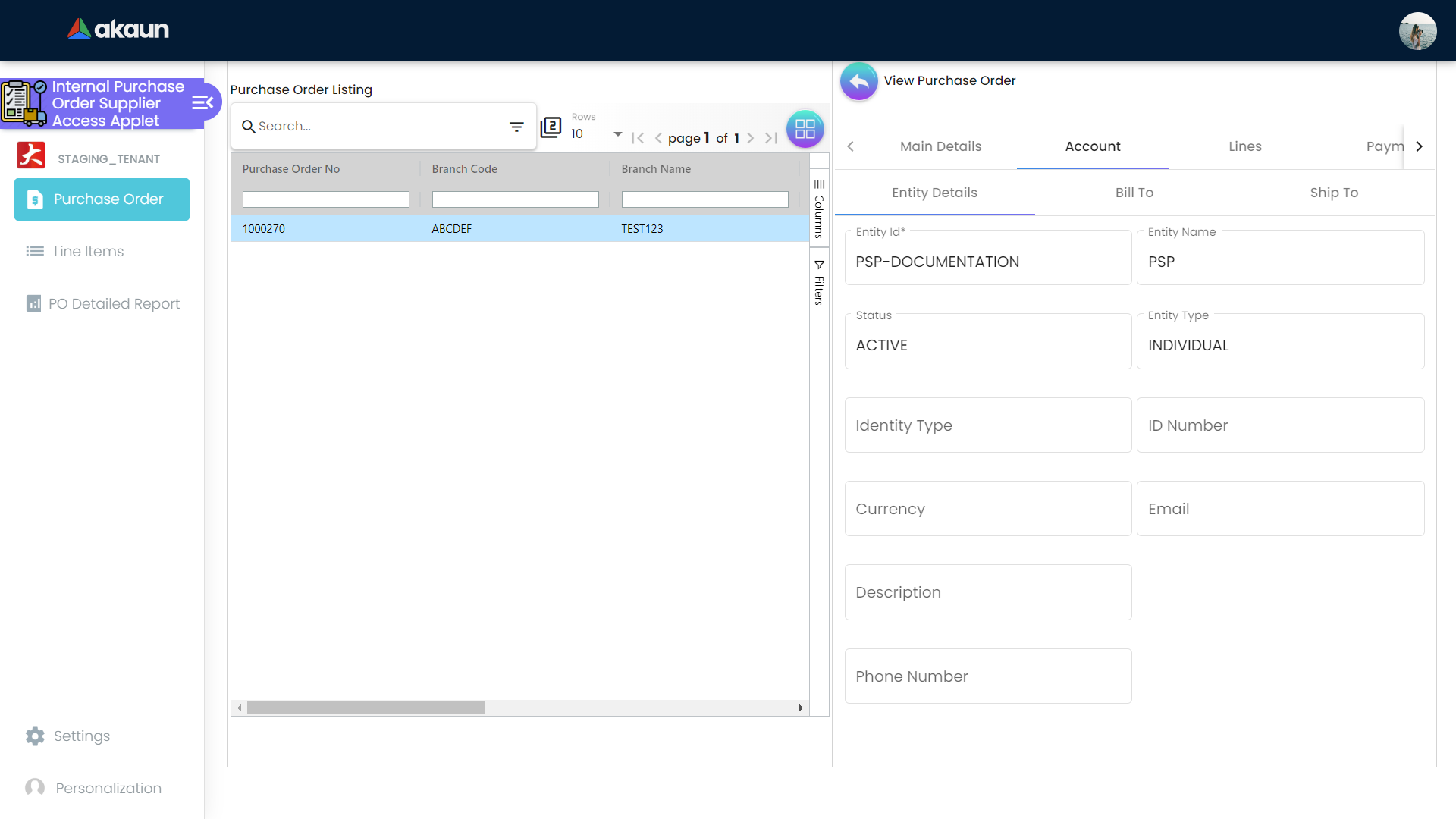
Under the Account tab, there are three subtabs and the first one is Entity Details. This sub tab shows the general information about the supplier. Such information are Entity Id, Entity Name, Status, Entity Type, Identity Type, ID Number, Currency, Email, Description and Phone Number.
2.2.2 Bill To
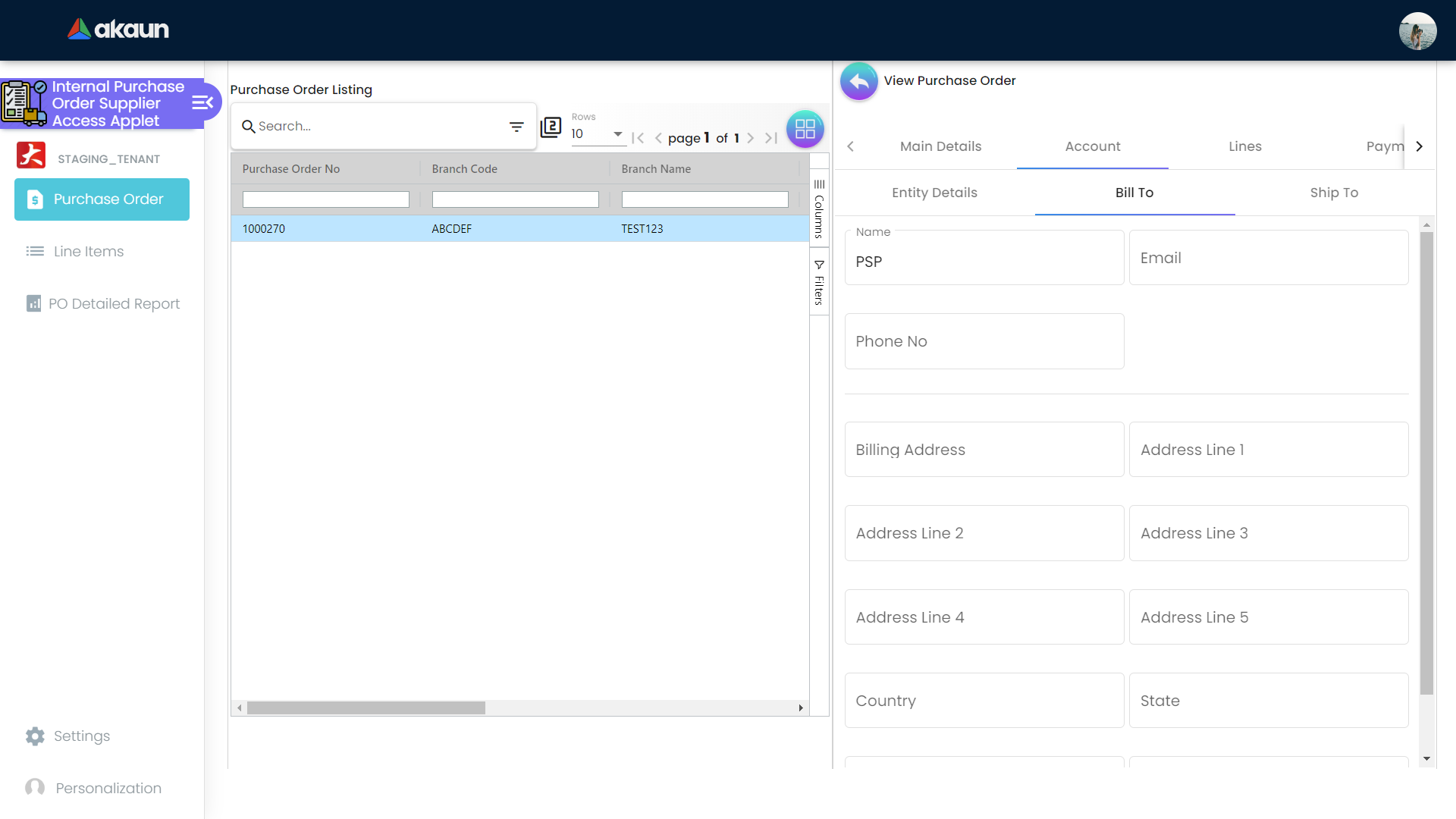
This is the second subtab of the Account tab, which shows the information about the supplier bill to information such as Name, Email, Phone No, Billing Address, Address Line 1, Address Line 2, Address Line 3, Address Line 4, Address Line 5, Country, State, City and Postcode.
2.2.3 Ship To
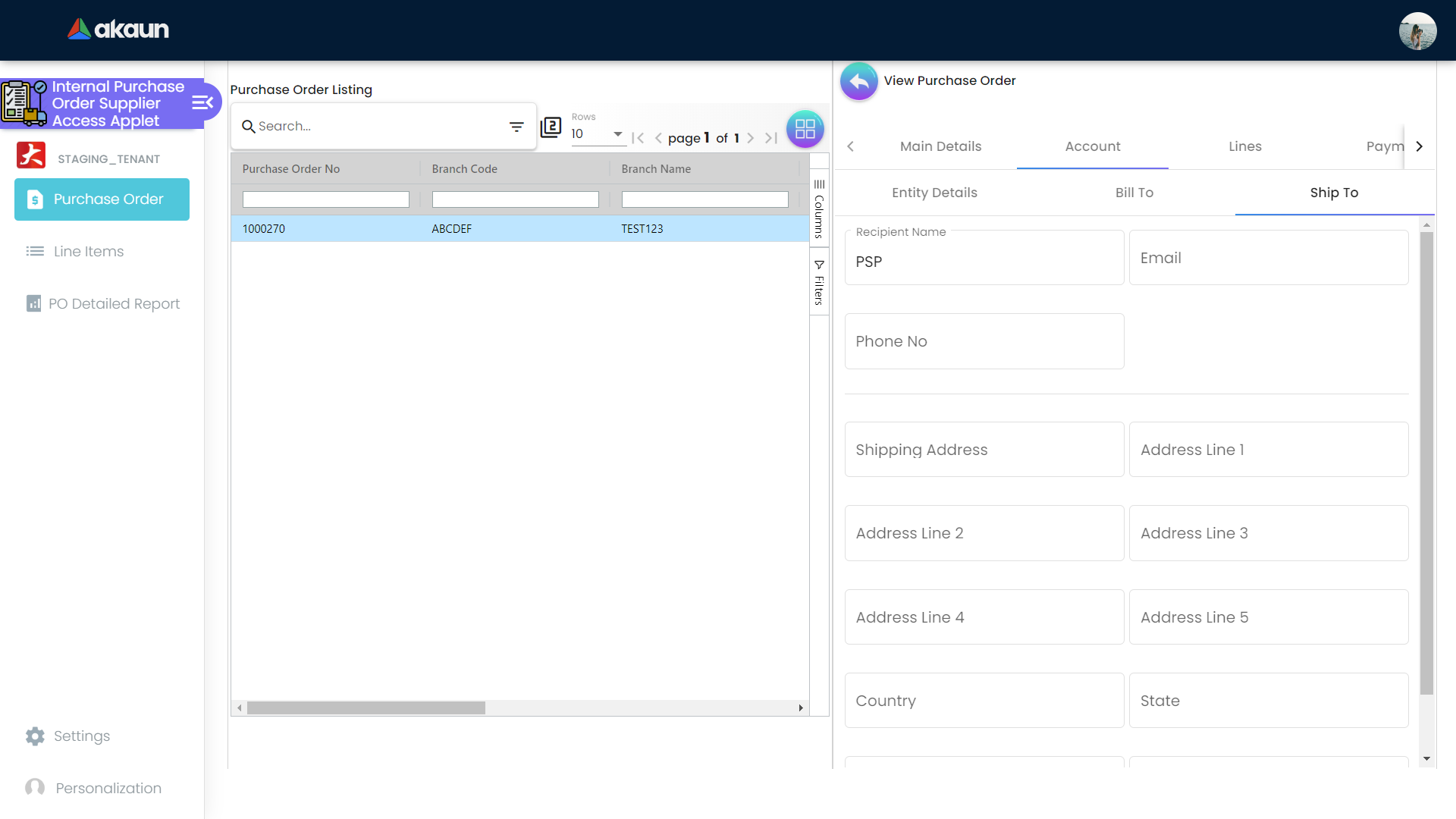
This is third subtab of the Account tab and this is pretty similar to the Bill To tab, which shows the ship to information about the supplier which are Name, Email, Phone No, Shipping Address, Address Line 1, Address Line 2, Address Line 3, Address Line 4, Address Line 5, Country, State, City and Postcode.
2.3 Lines
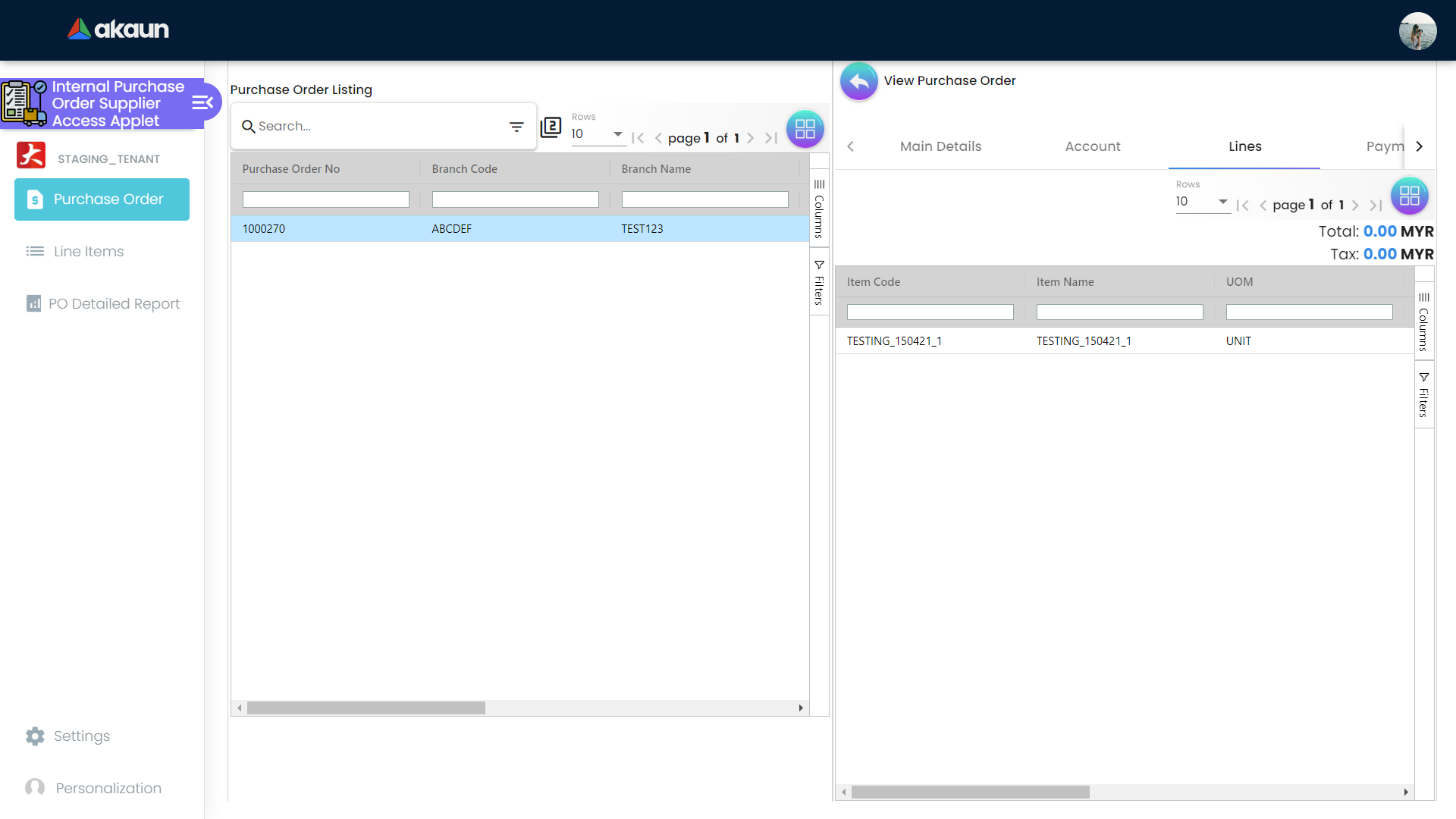
This is another important tab for the supplier to see the line items that are related to the purchase order. This tab shows all the line items that are linked to that particular purchase order. There is some information to view easily such as Item Code, Item Name, UOM, Qty, Unit Price(Inclusive of Tax), SST/VAT/GST and Txn Amount. Not only this information but also the total price and total tax are also being calculated and shown at the right hand side of the tab.
2.4 Payment
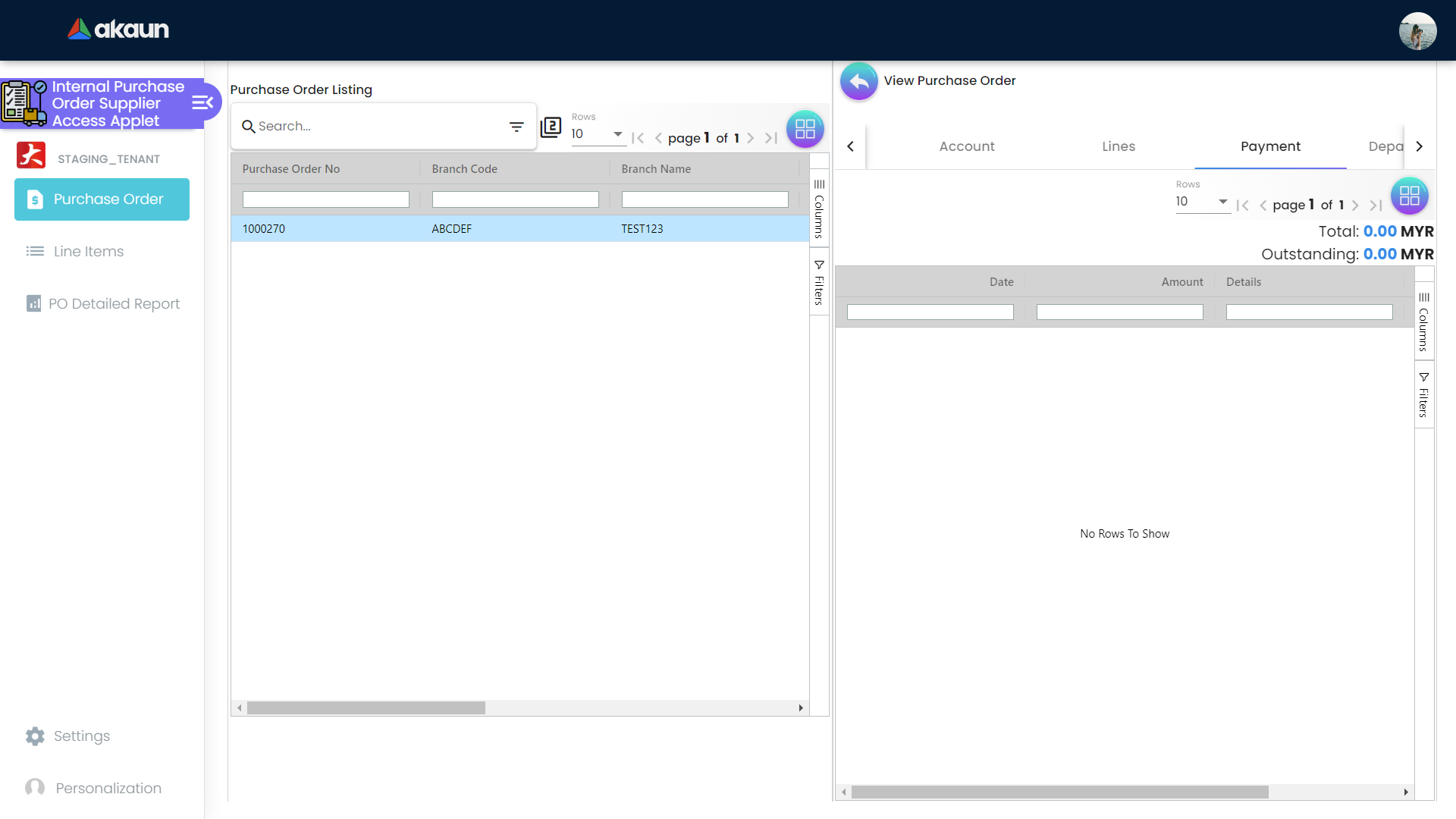
In this Payment tab, the suppliers can see the payment made by the customers. The information available to view are Date, Amount, Details and Remarks. Also suppliers can see the total and outstanding amount at the top right corner of the tab.
2.5 Department Hdr
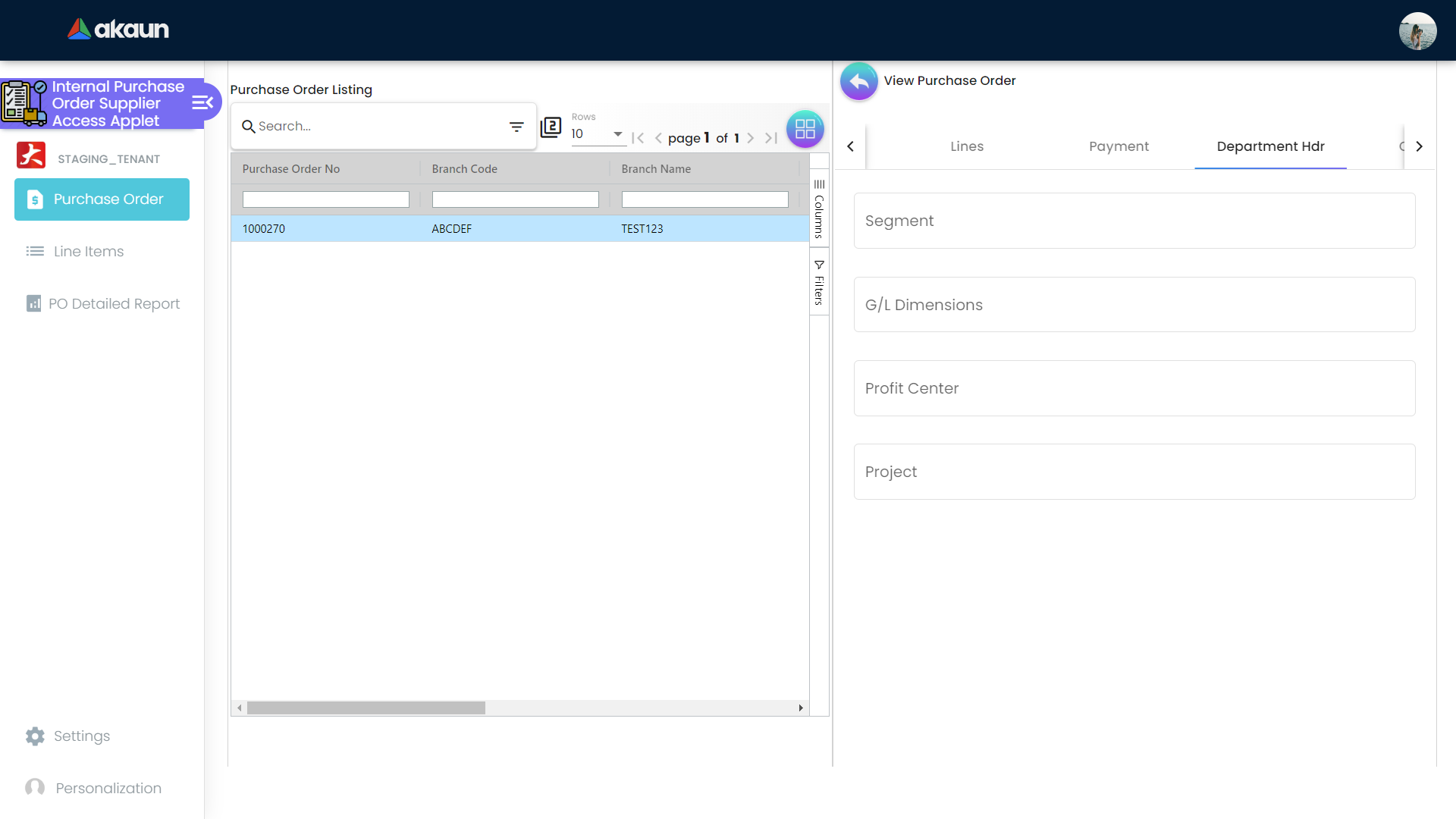
Under this Department Hdr tab, suppliers can see the Segment, G/L Dimensions, Profit Center and Project that are linked to the purchase order.
2.6 Contra
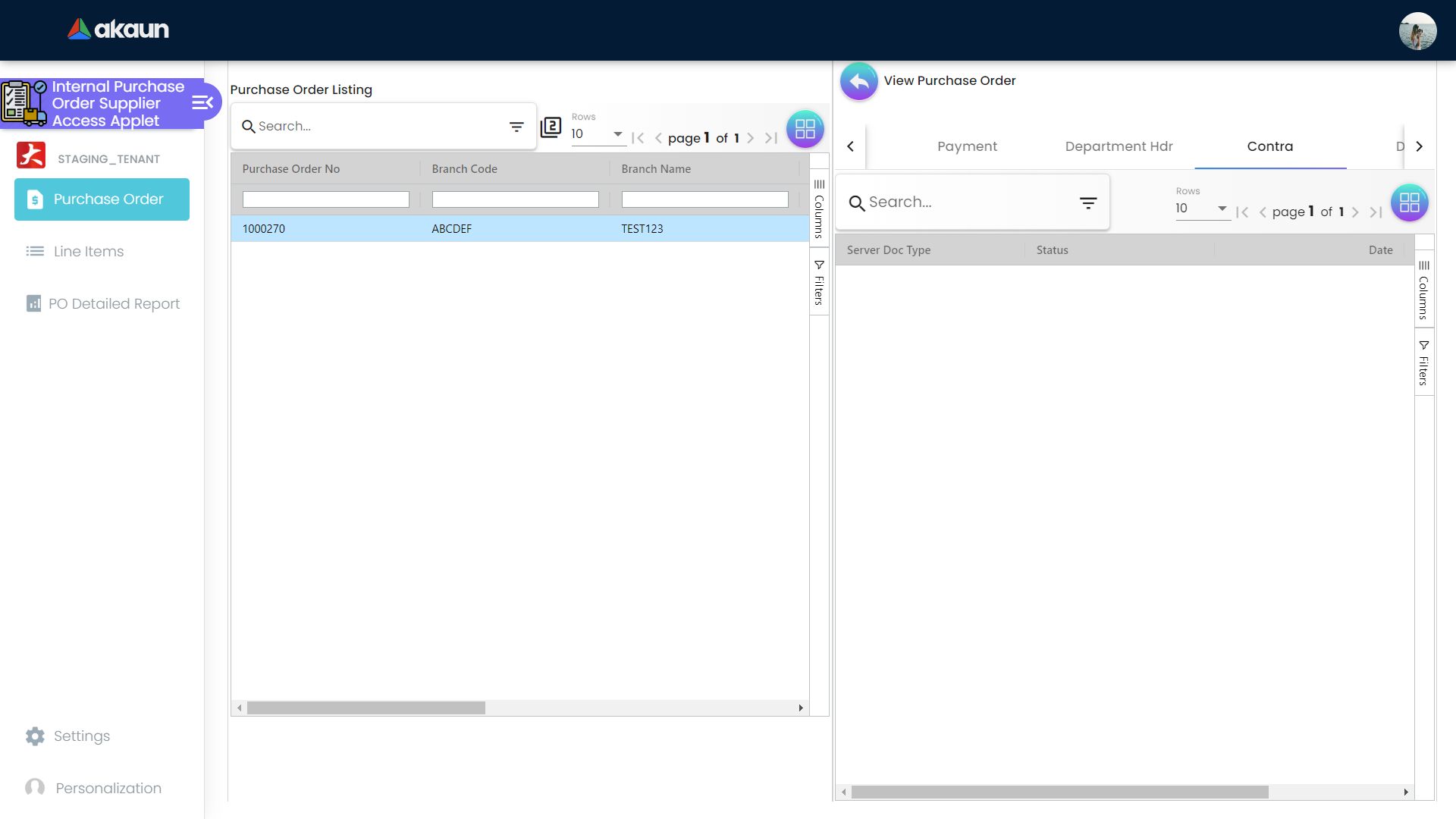
In the Contra tab, suppliers can see the contra documents that are related to the purchase order. Information available to view are Server Doc Type, Status, Date and Amount Contra.