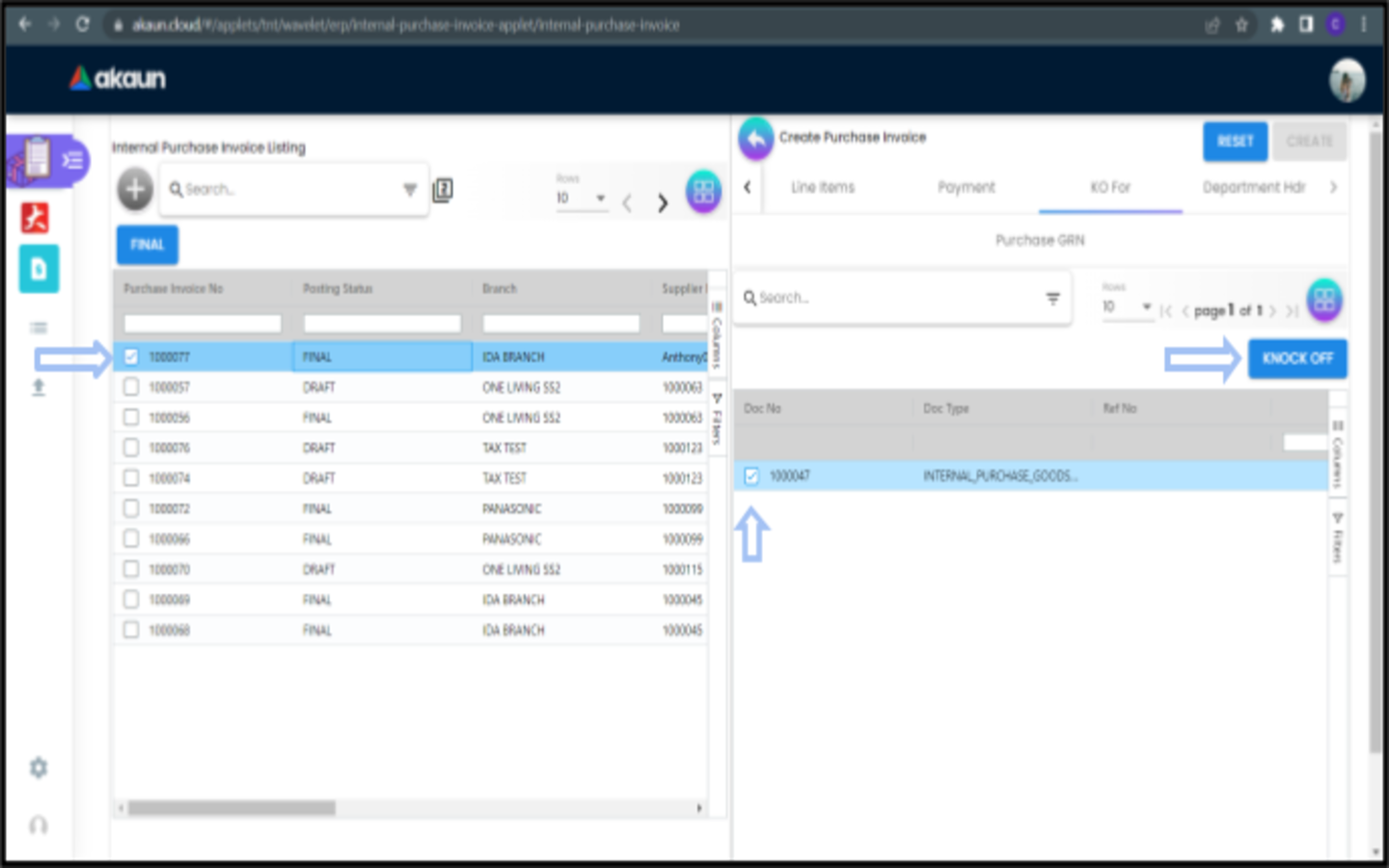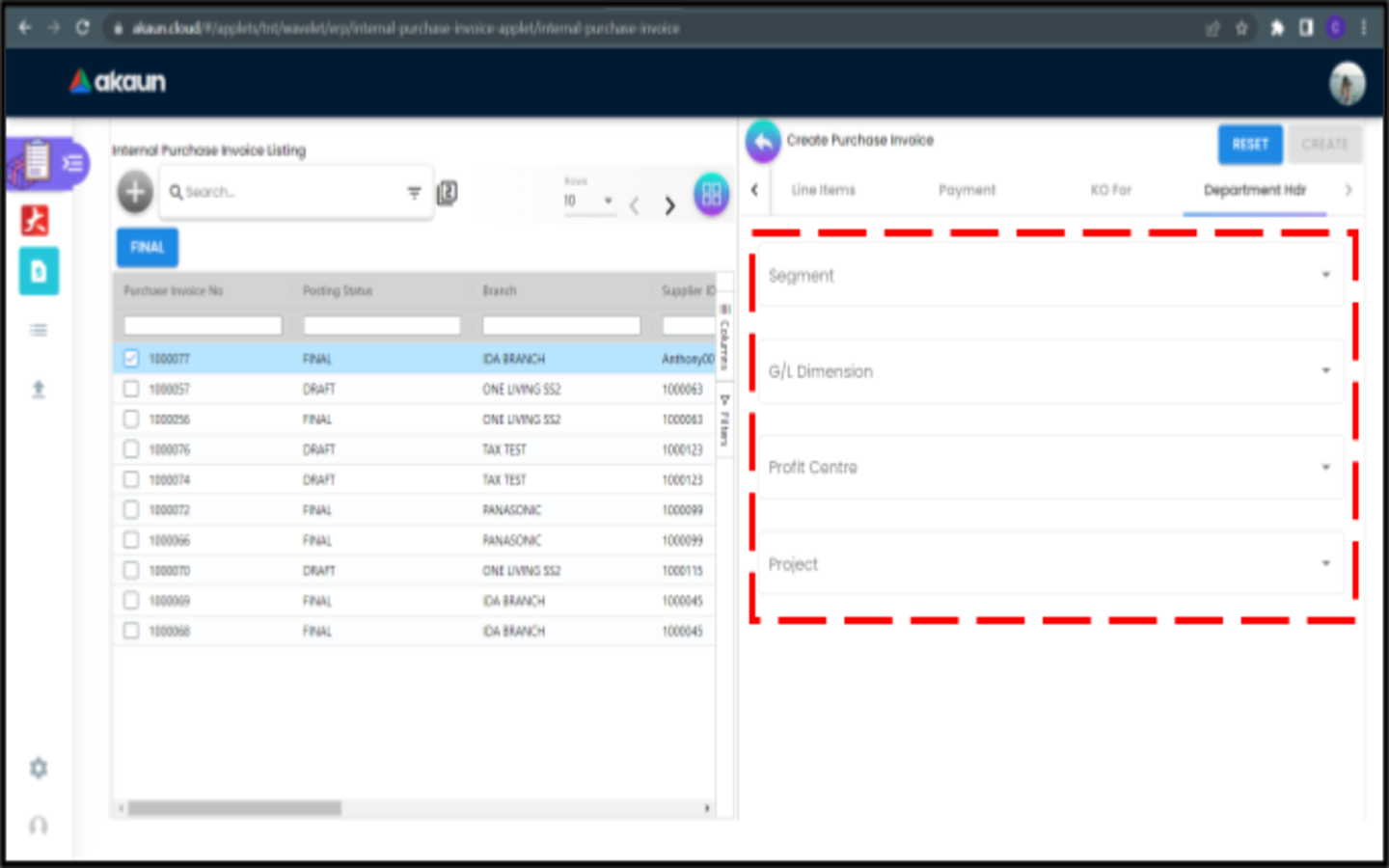1 Internal Purchase Invoice
1.1 Create Purchase Invoice
Please click the ‘+’ button to add a new Purchase Invoice.
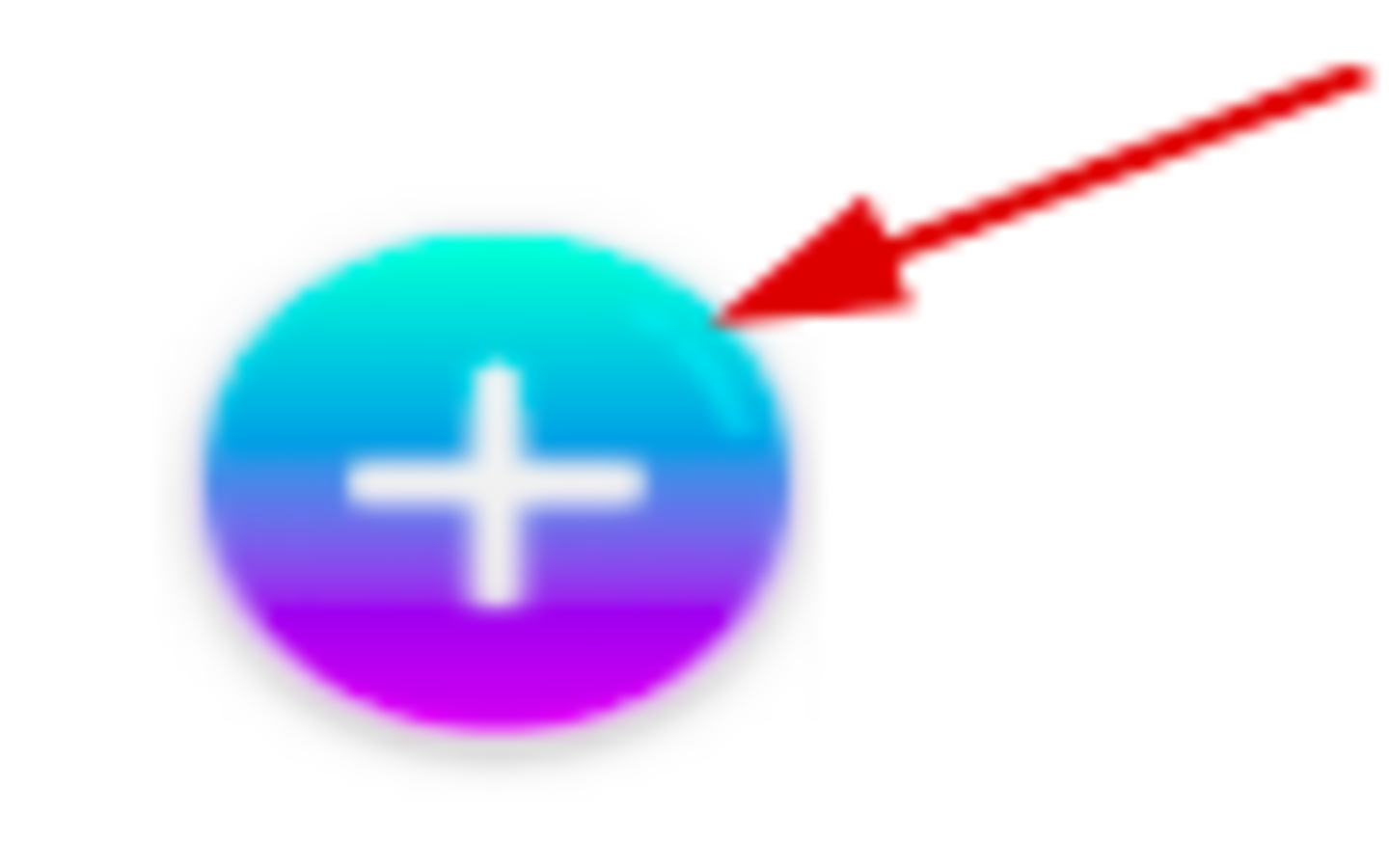
1.1.1 Main Details Tab
Please fill up the compulsory (*) information for creating the purchase invoice. Compulsory Information:
-
Branch - Add new branch in Organization Applet
-
Location - Add new location in Organization Applet
-
Purchaser- Add new purchaser in Customer Maintenance Applet
-
Transaction Date - Will default put current date
-
Currency-Depend on the selected branch
-
Other fields are optional:
-
Reference
-
Remarks
-
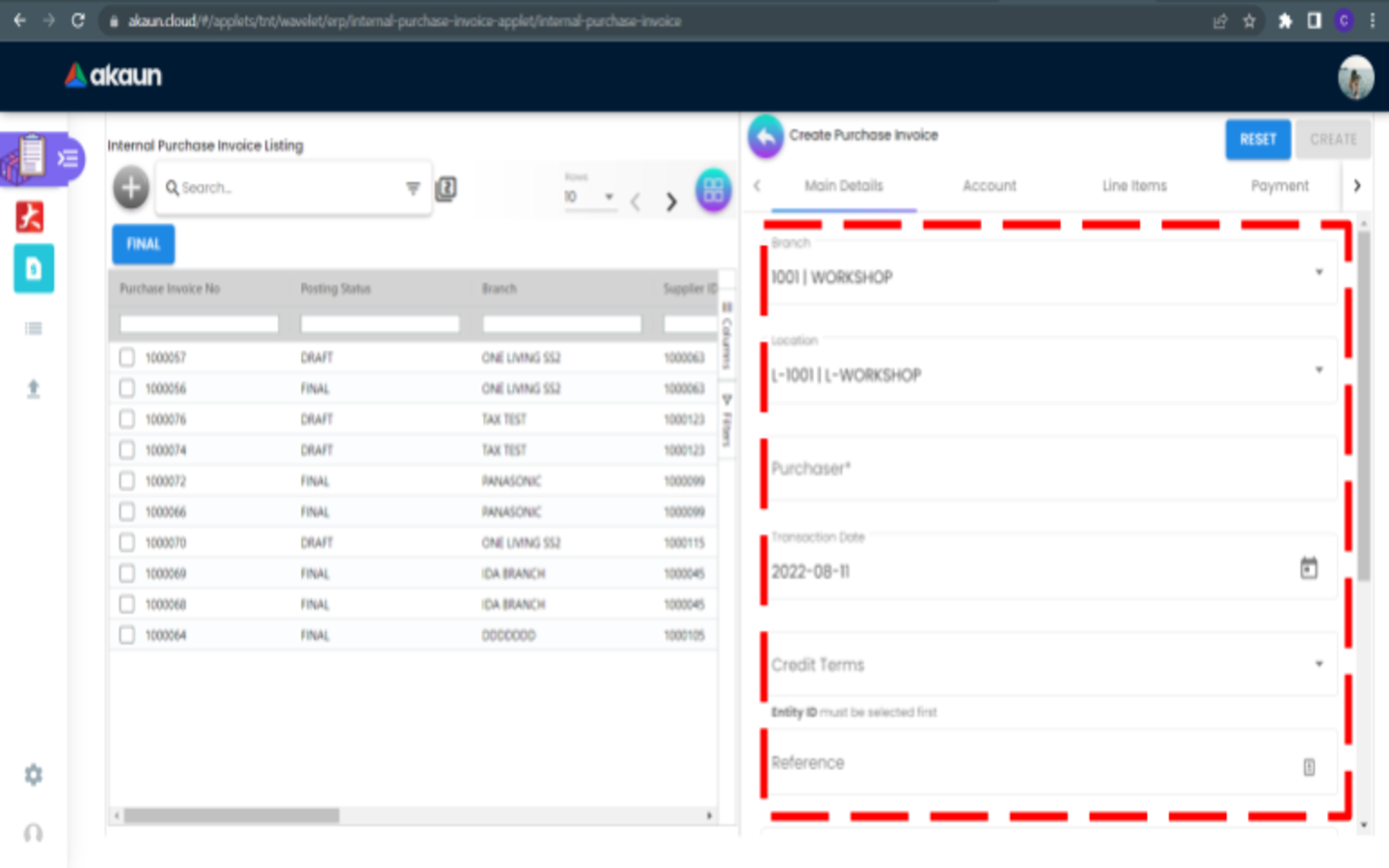
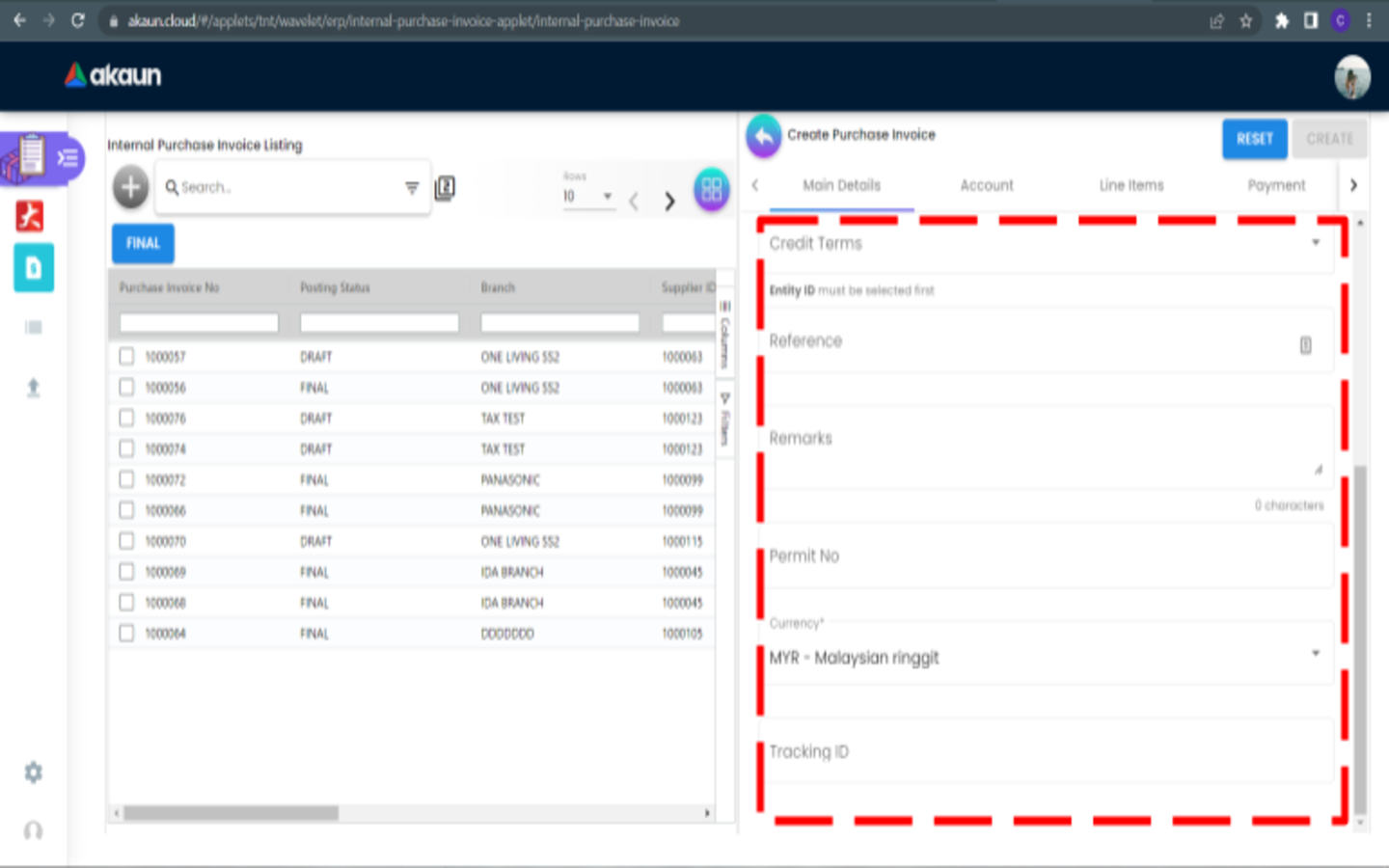
1.1.2 Account Tab
1.1.2.1 Entity Details Tab
Compulsory Information:
-
Entity ID-Add new Entity in Entity Maintenance Applet
-
Entity Name-Will auto fill once you select the entity ID
-
Other fields will be auto fill when have select the Entity ID
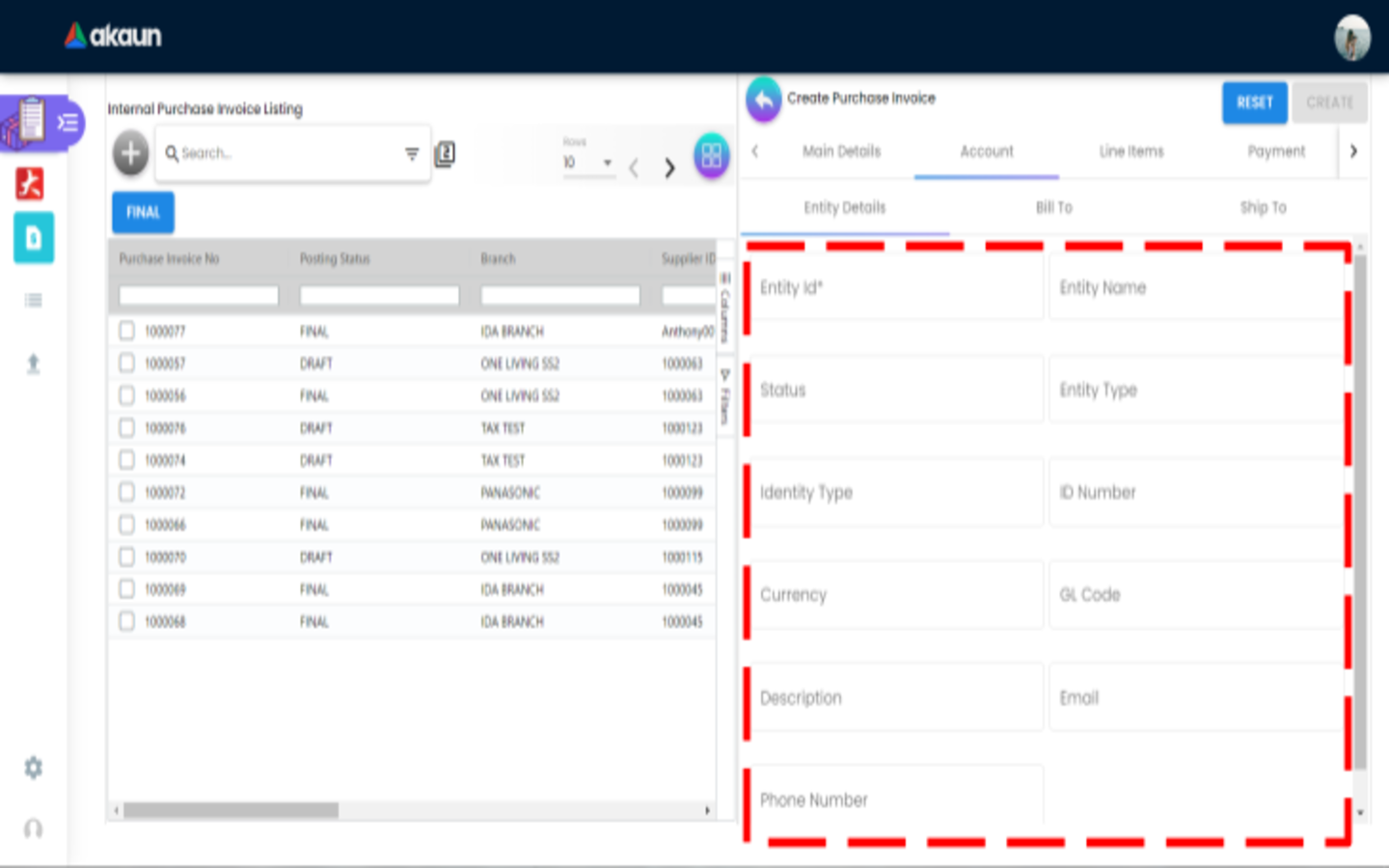
After the Entity Id has been clicked, a list of suppliers will be displayed on the right side.
You can select the supplier from the list.
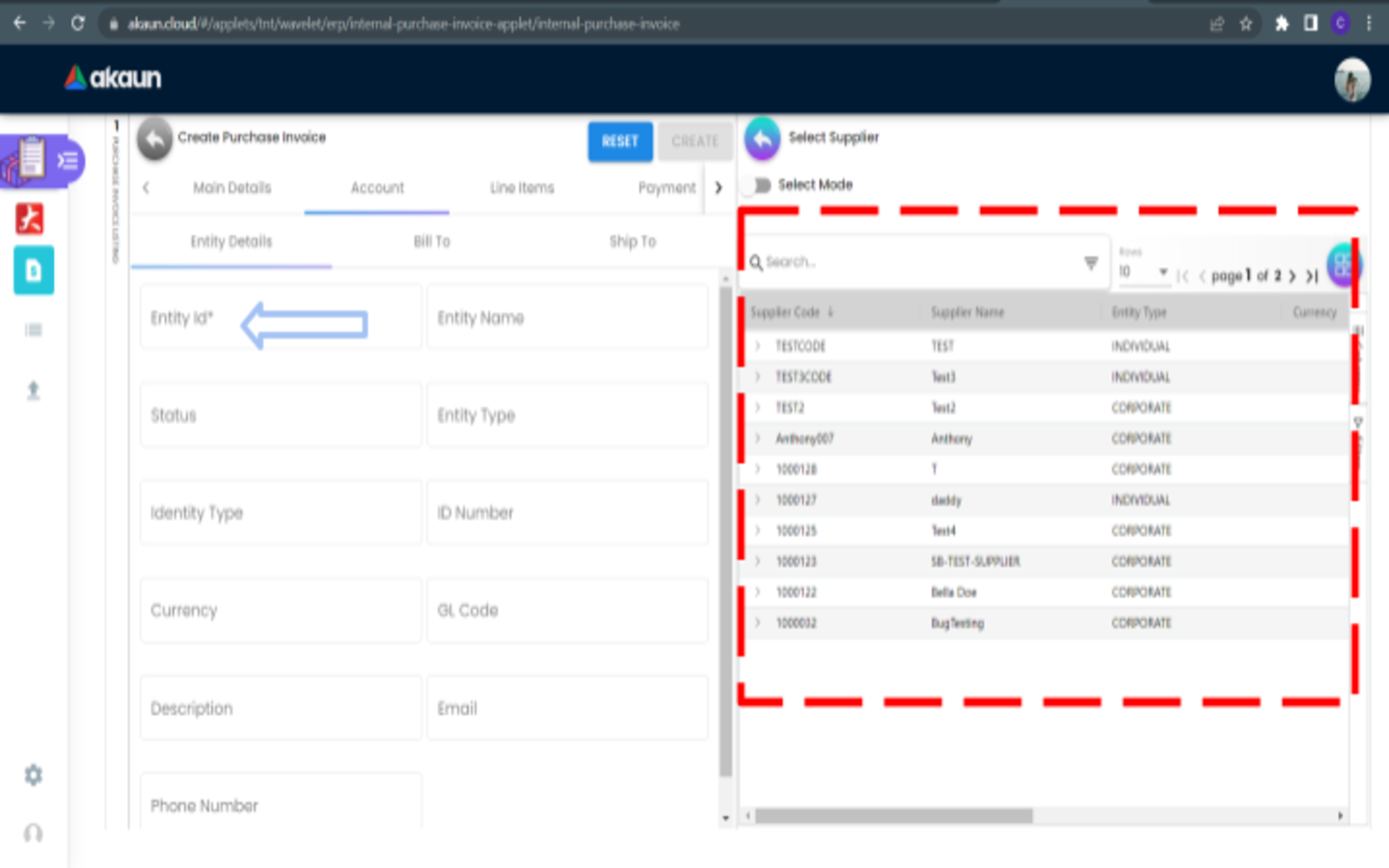
1.1.2.2 Bill To Tab
-
Name, Email and Phone No will be Autofill after have select the Entity ID
-
List of Billing Addresses will be displayed on the right side for selection after clicking on the Billing Address.
-
We can create new address in the “SelectSupplier-SupplierEdit-Address-AddressCreate-Main-1”
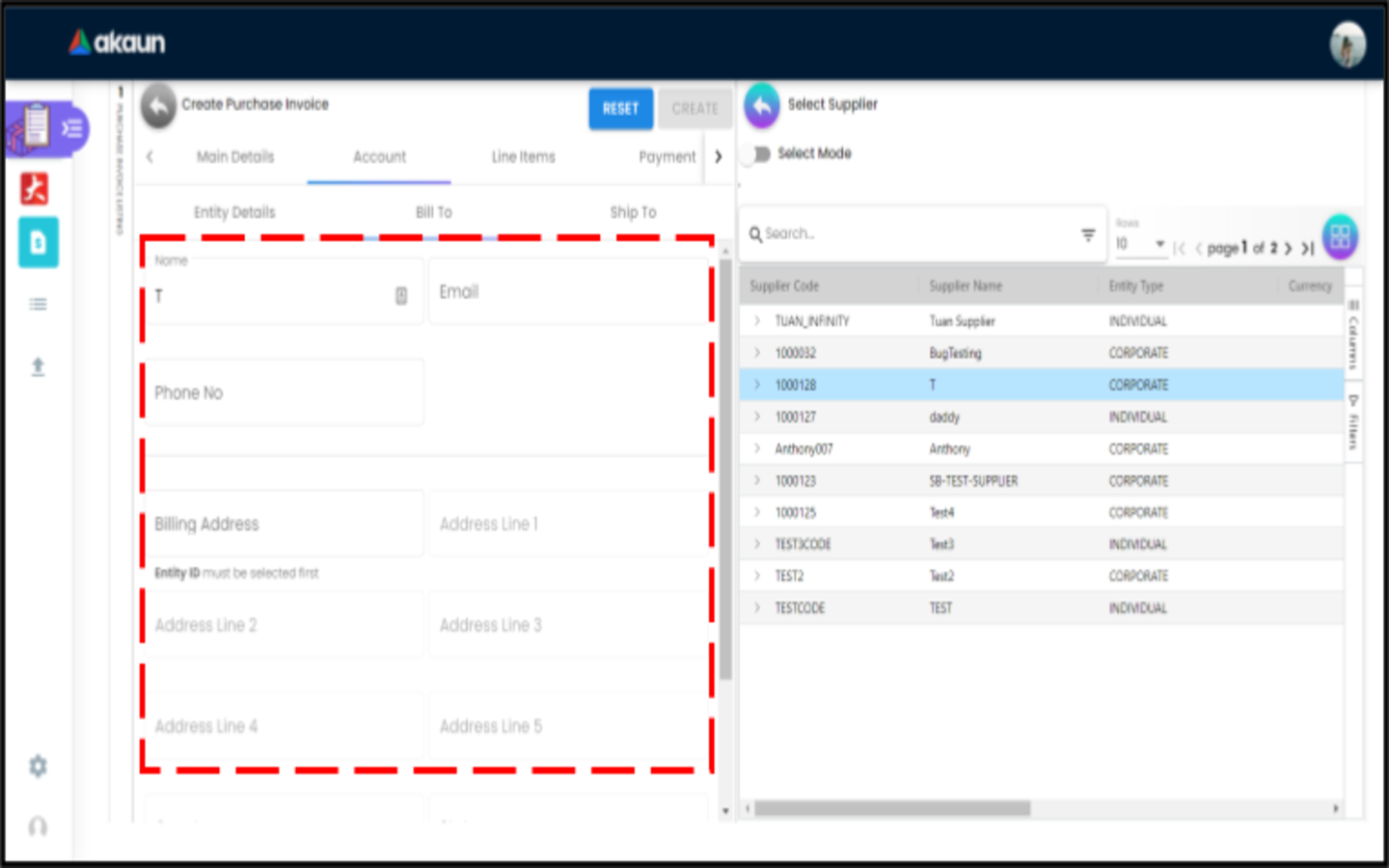
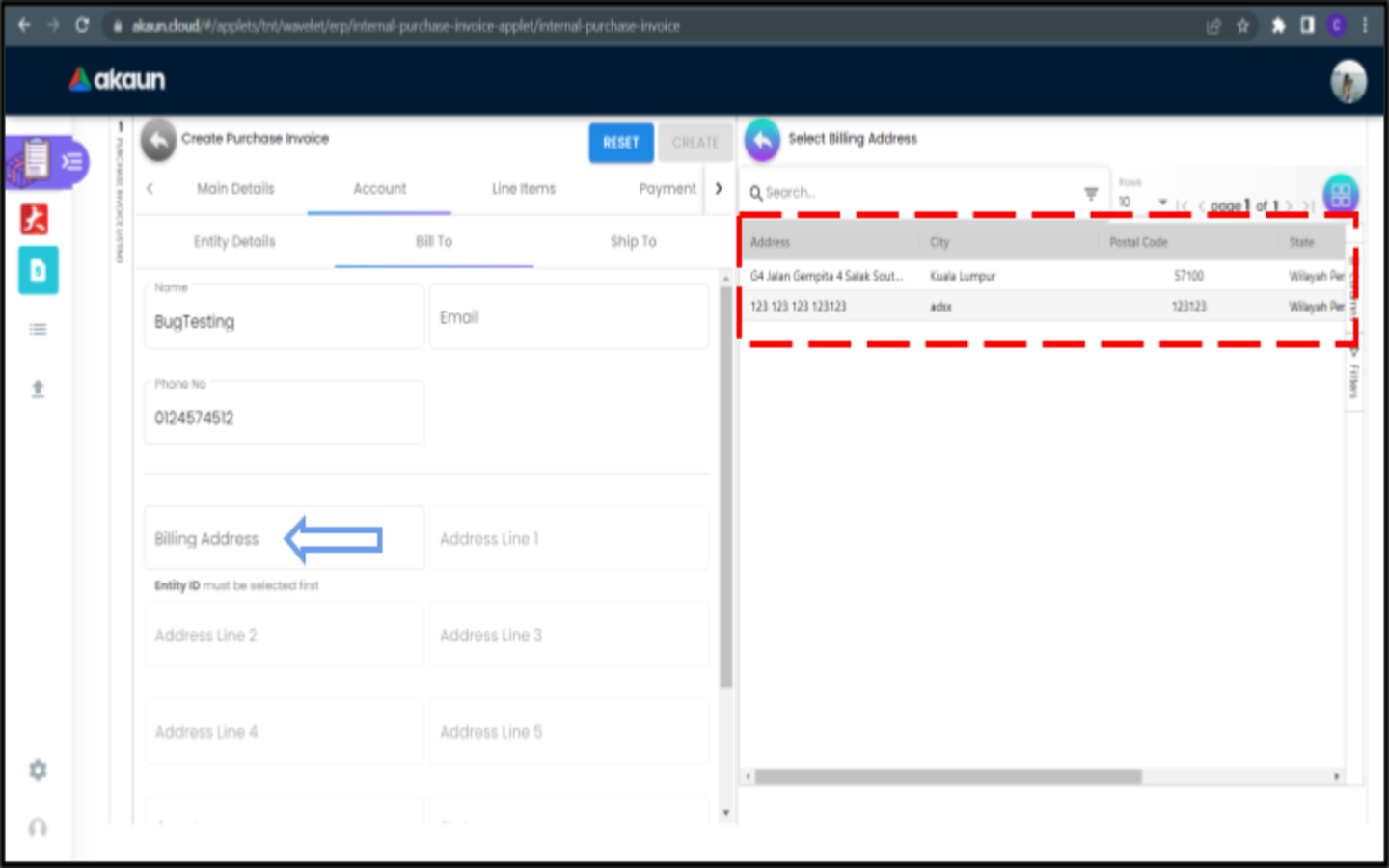
1.1.2.3 Ship To Tab
-
Name, Email and Phone No will be Autofill after have select the Entity ID
-
List of Billing Addresses will be displayed on the right side for selection after clicking on the Billing Address.
-
We can create new address in the “SelectSupplier-SupplierEdit-Address-AddressCreate-Main-1”
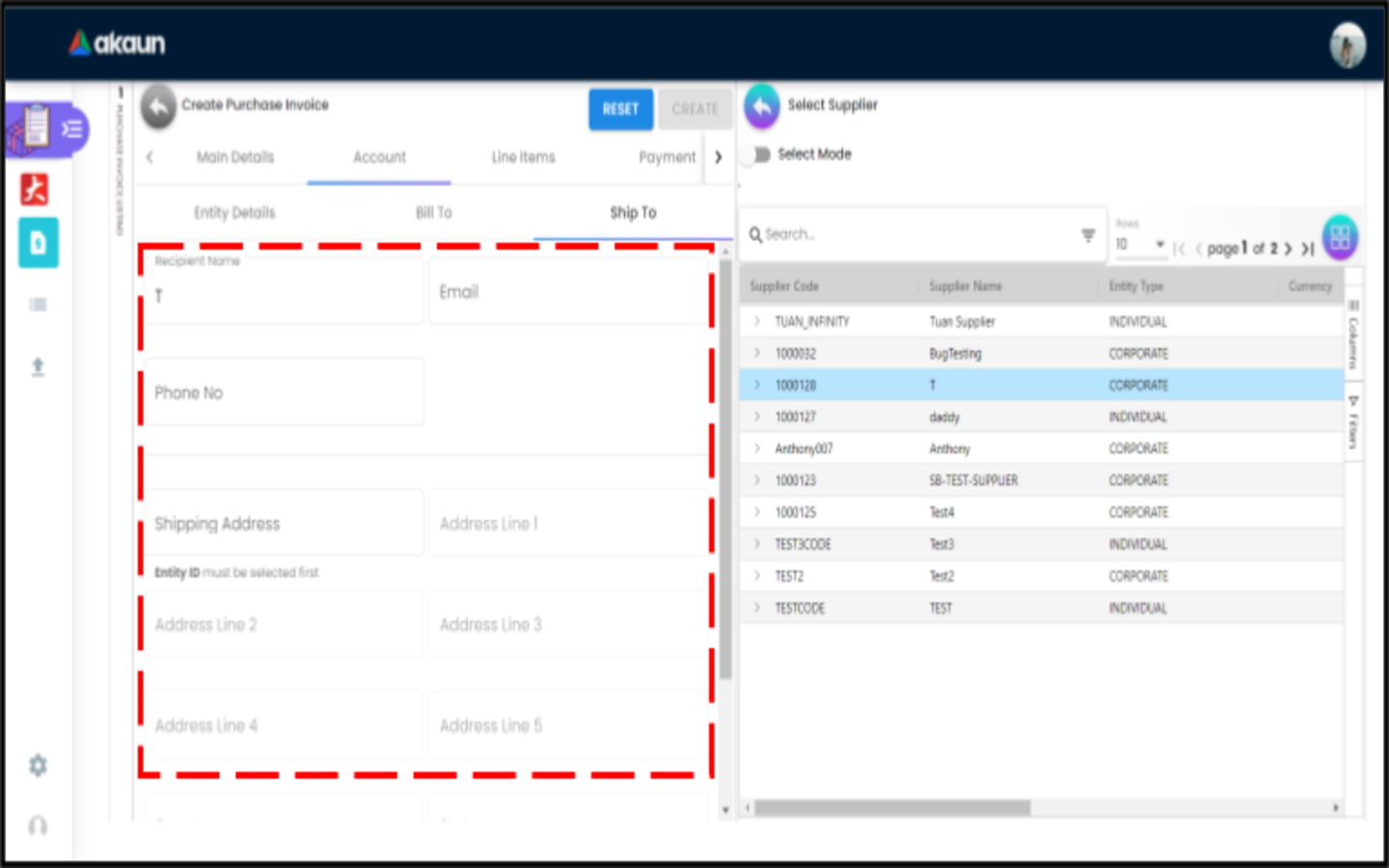
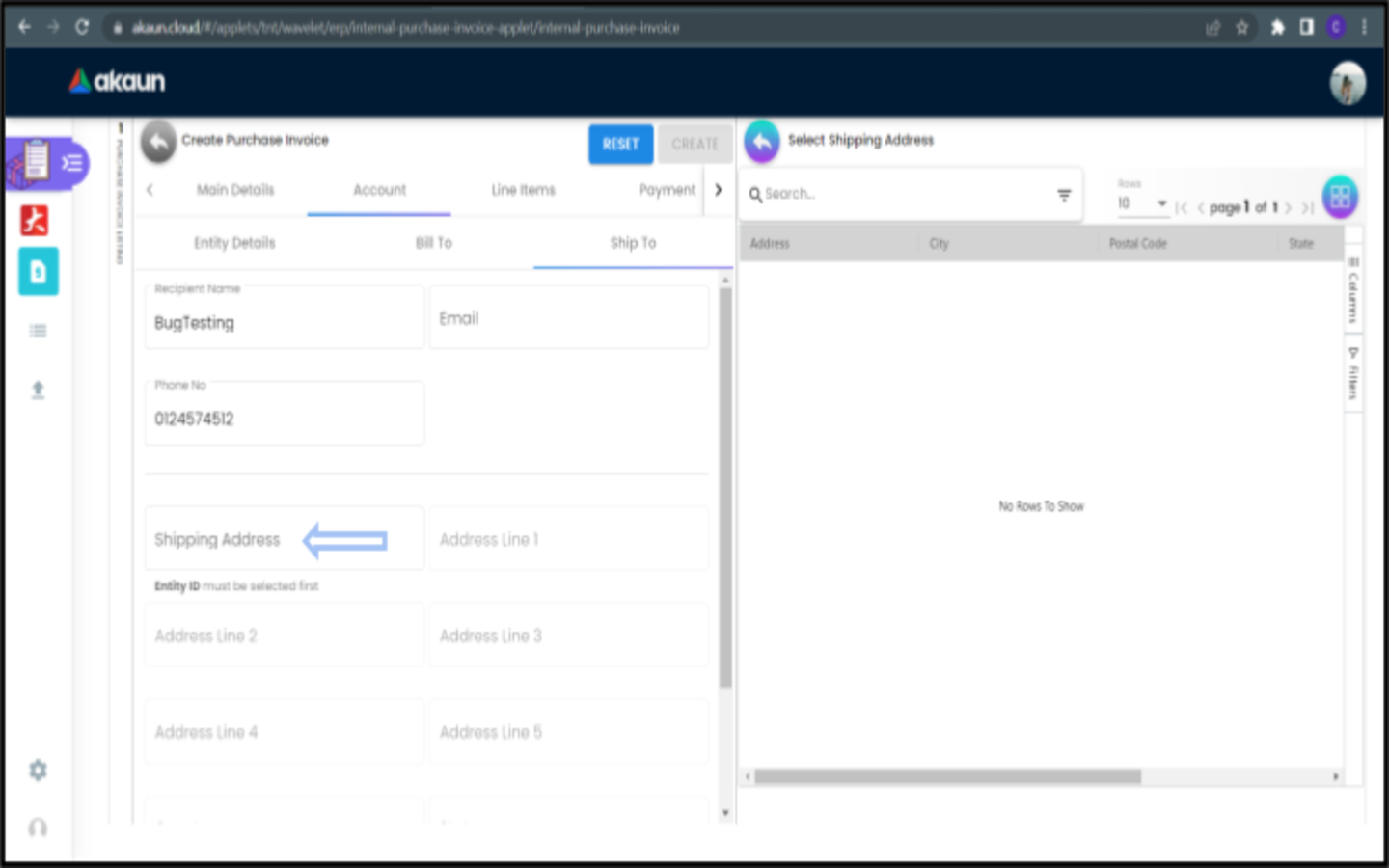
1.1.3 Line Items Tab
1.1.3.2 Item Listing
A list of items will be displayed on the right side.
-
All items here are added in the Doc Item Maintenance Applet
-
For more details about the Item, can refer to Doc Item Maintenance Applet
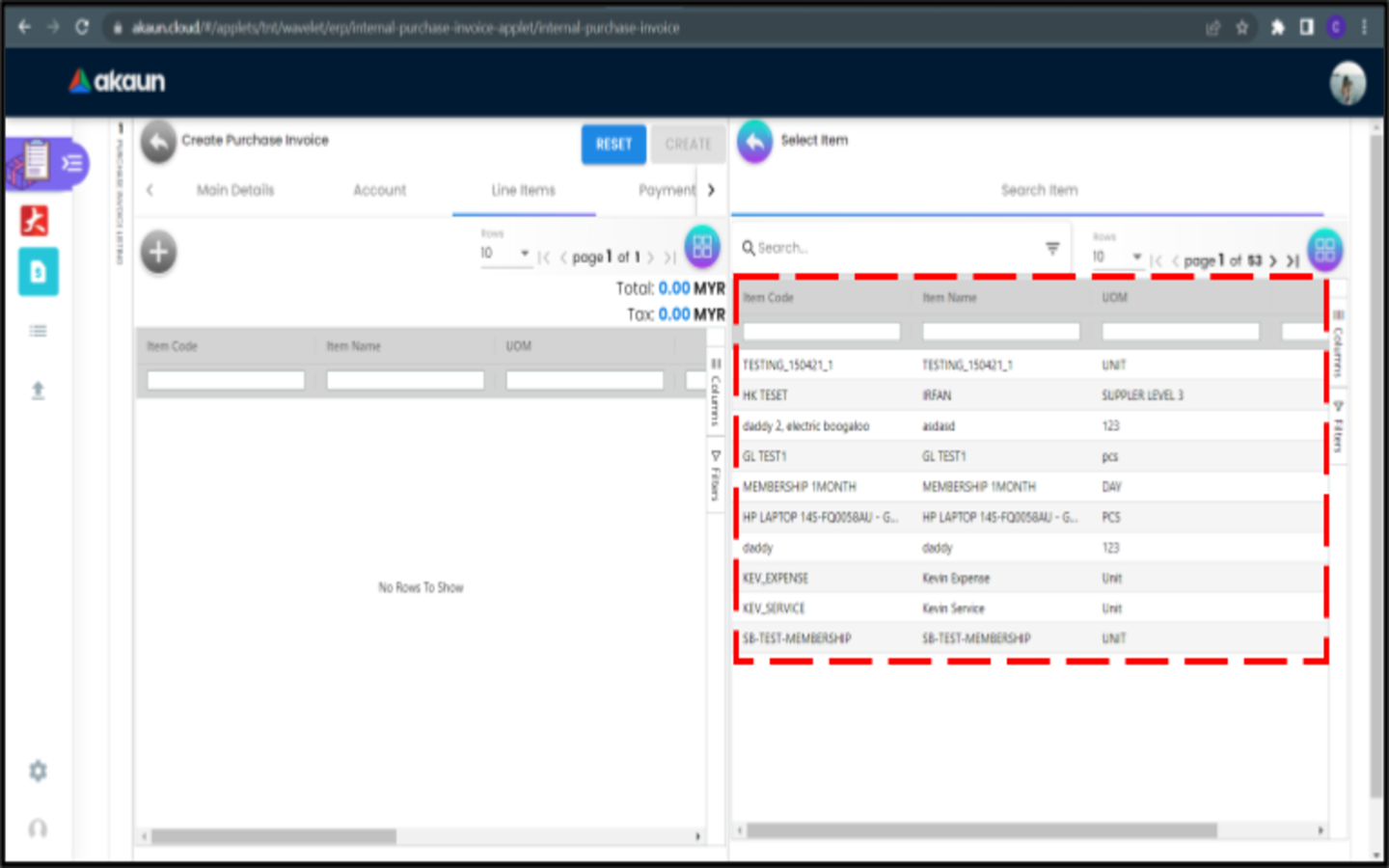
1.1.3.3 Select Item
-
Click on the item that you want to add.
-
The Add Item Page will be displayed on the right side with all the details of the selected item.
1.1.3.4 Item Details Tab
1.1.3.4.1 Main Details Tab of Item Details Tab
-
You can edit the item that you have selected.
-
Number fields such as Unit Price, Quantity Base etc are editable and it will affect other fields automatically.
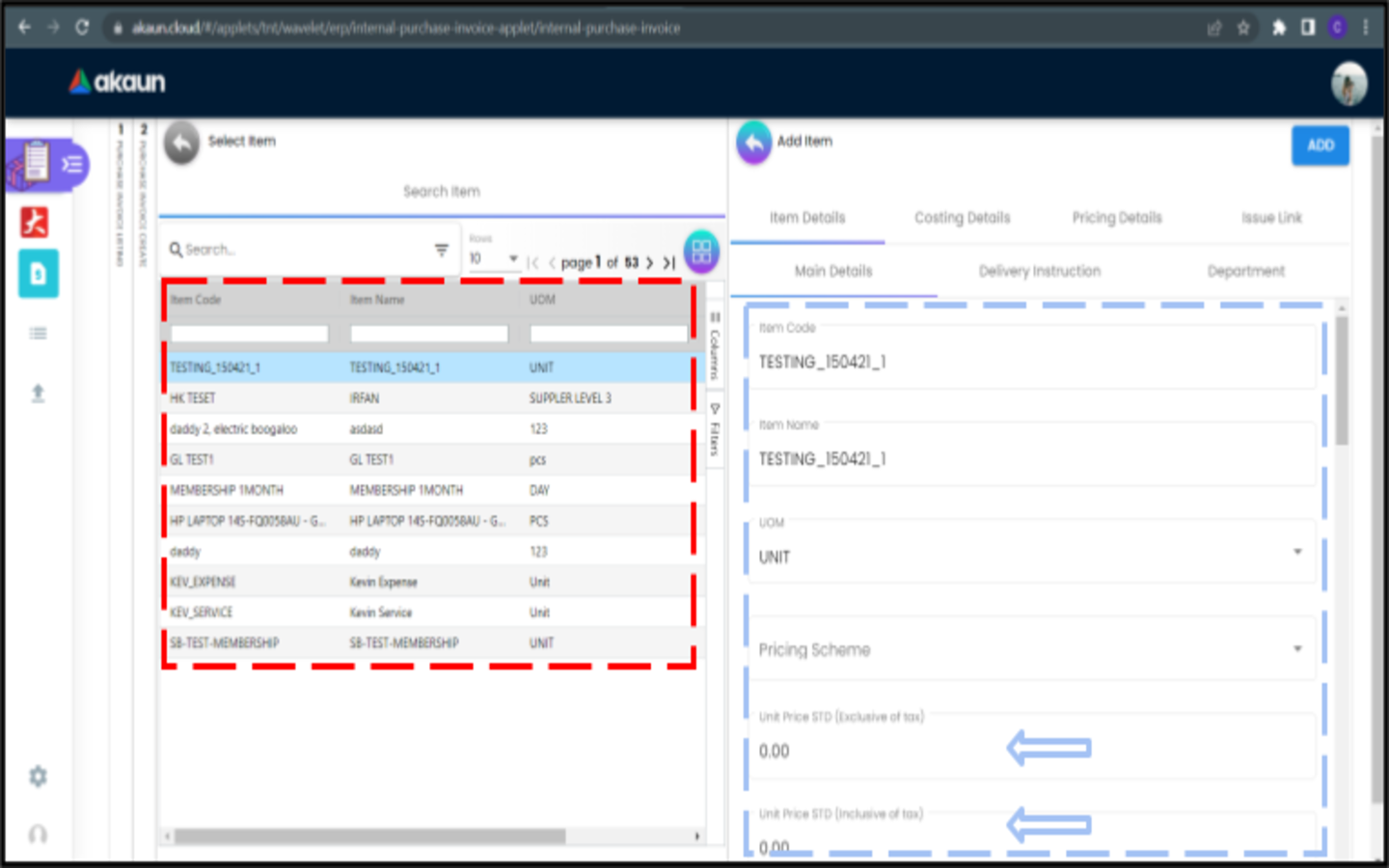
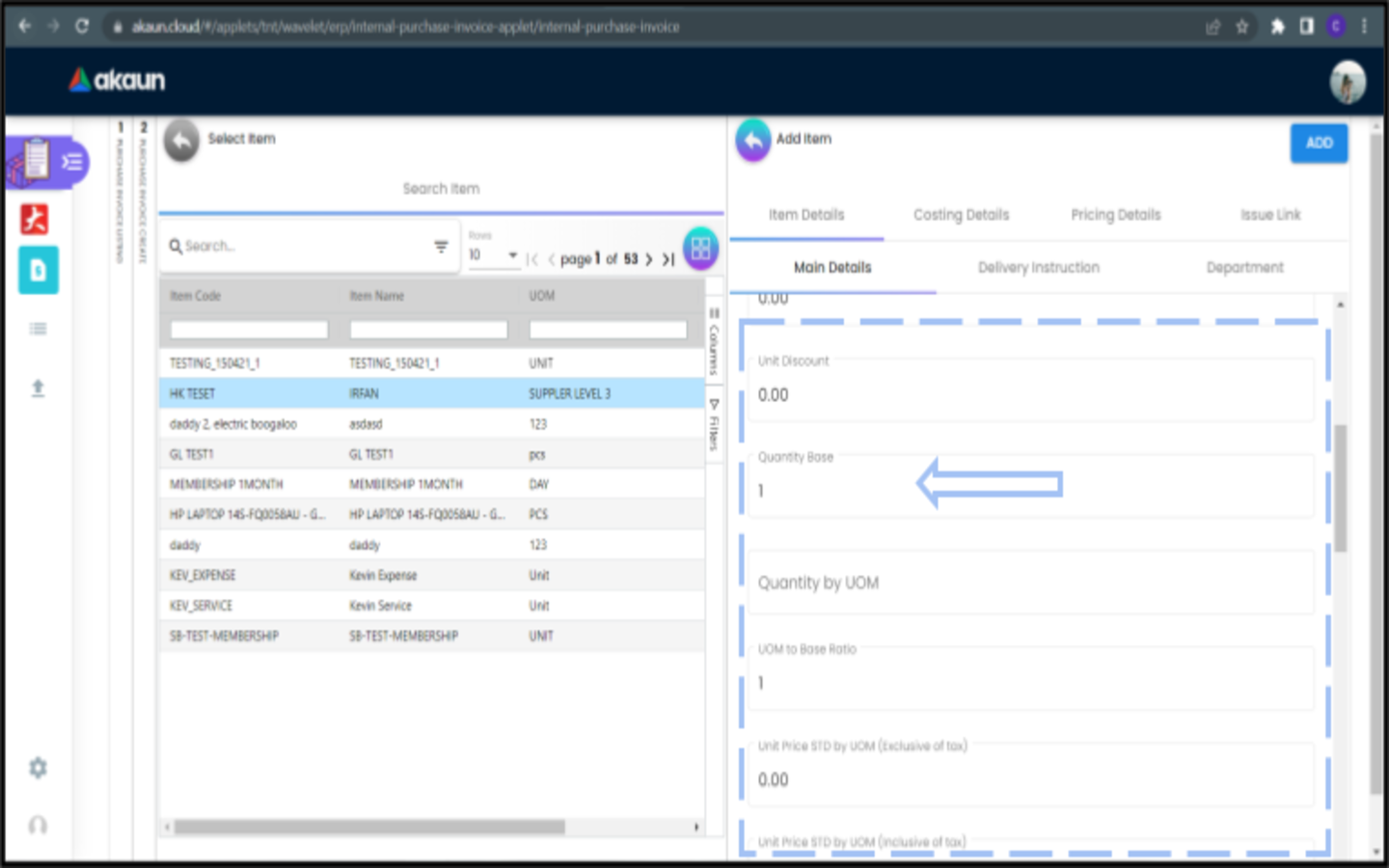
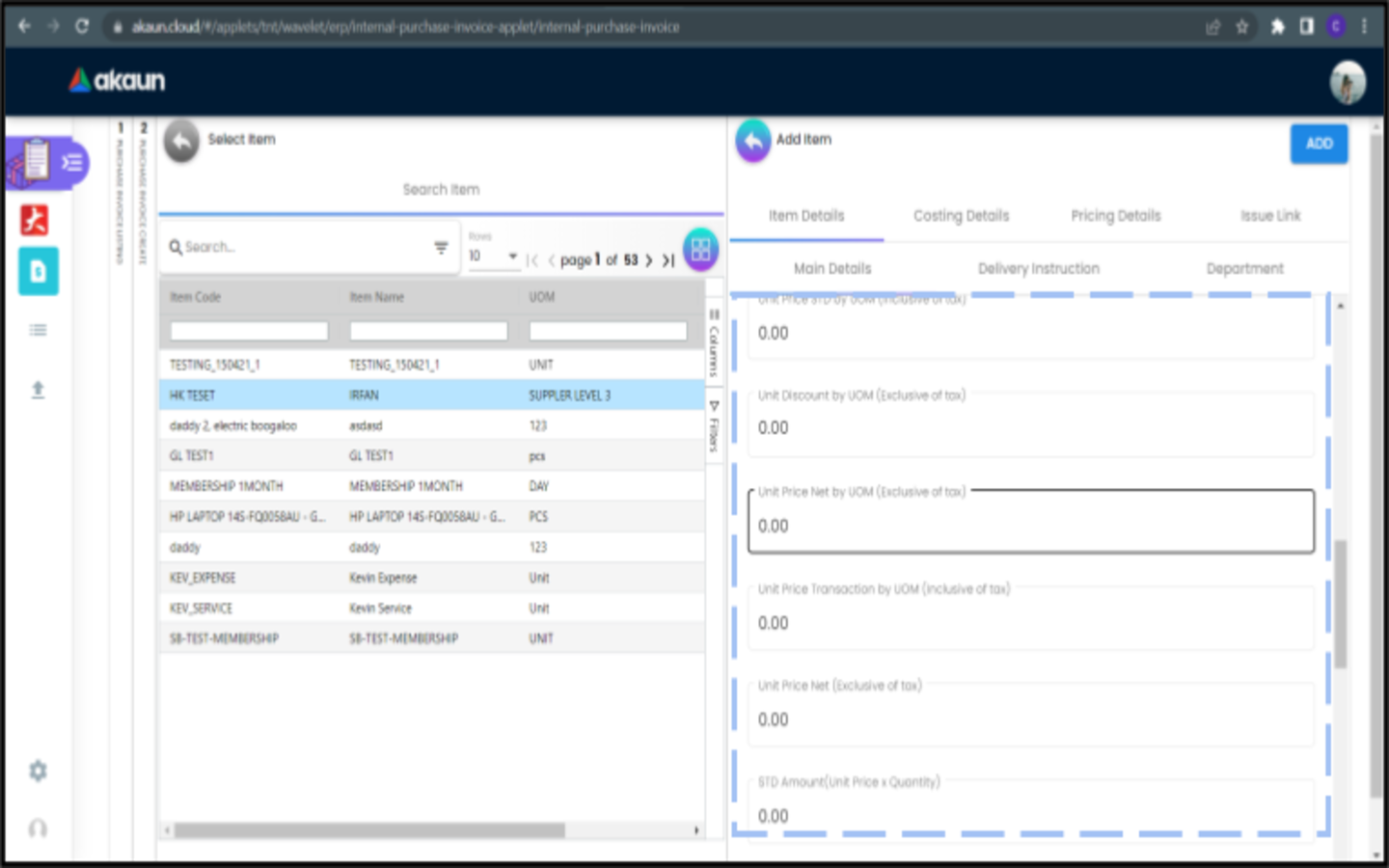
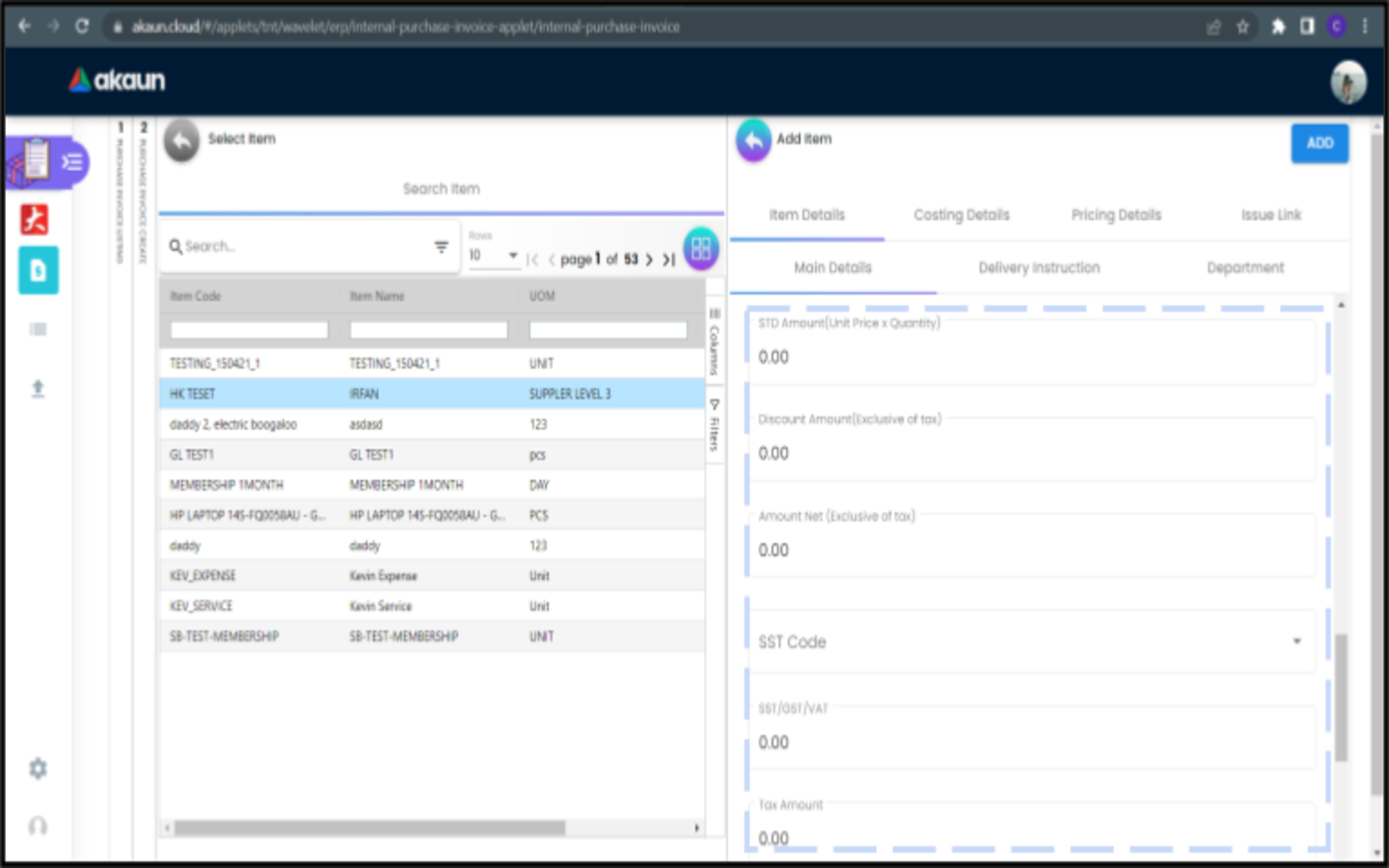
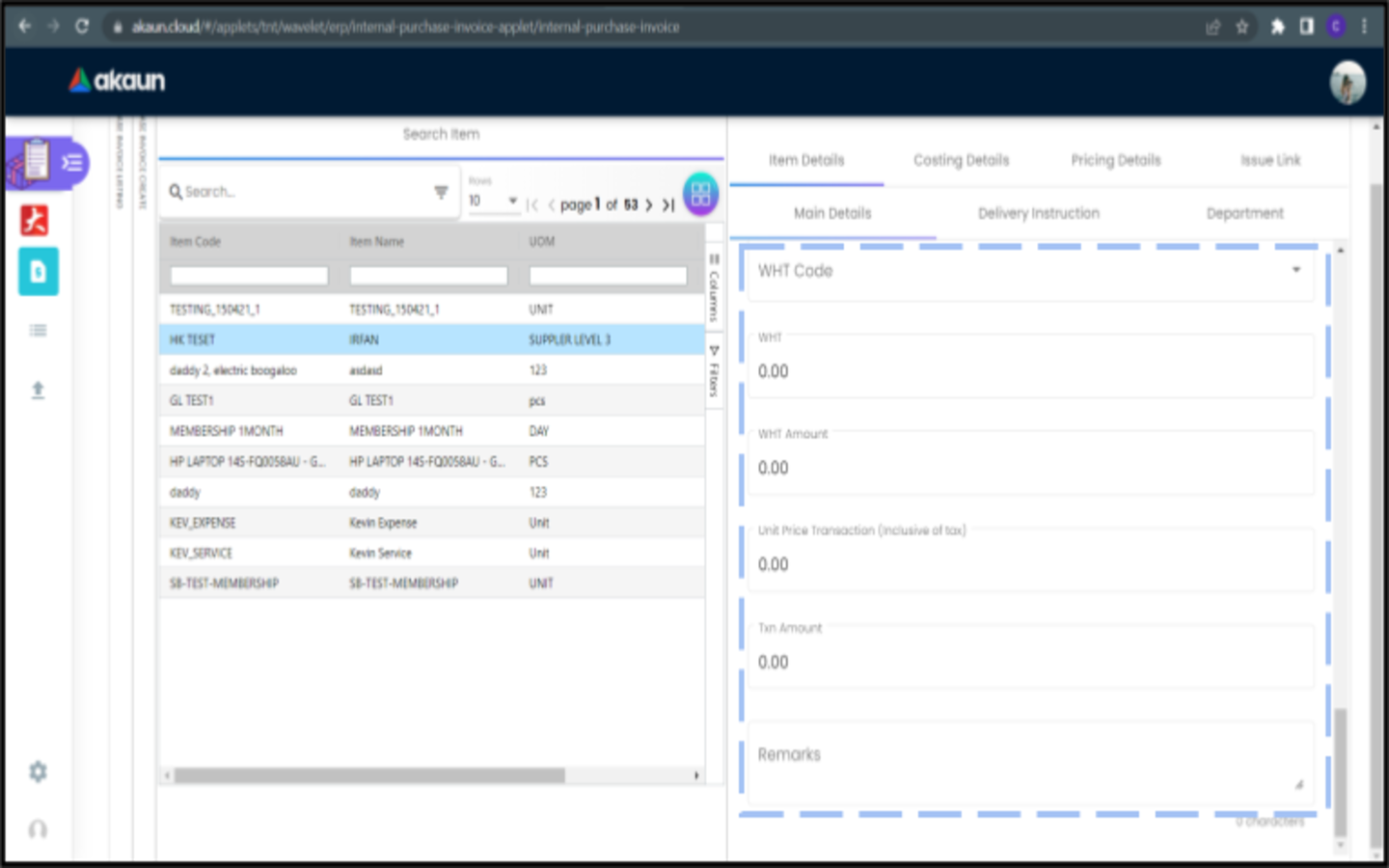
1.1.3.4.2 Delivery Instruction Tab of Item Details Tab
-
In the Delivery Instruction
-
Add Instruction and Set the Delivery Date
-
-
In the Delivery Message Card
-
Add a message with the sender and receiver
-
Can click on the 'Copy from Entity Name' or 'Copy from Recipient Name' for getting the setting of the Sender and Receiver
-
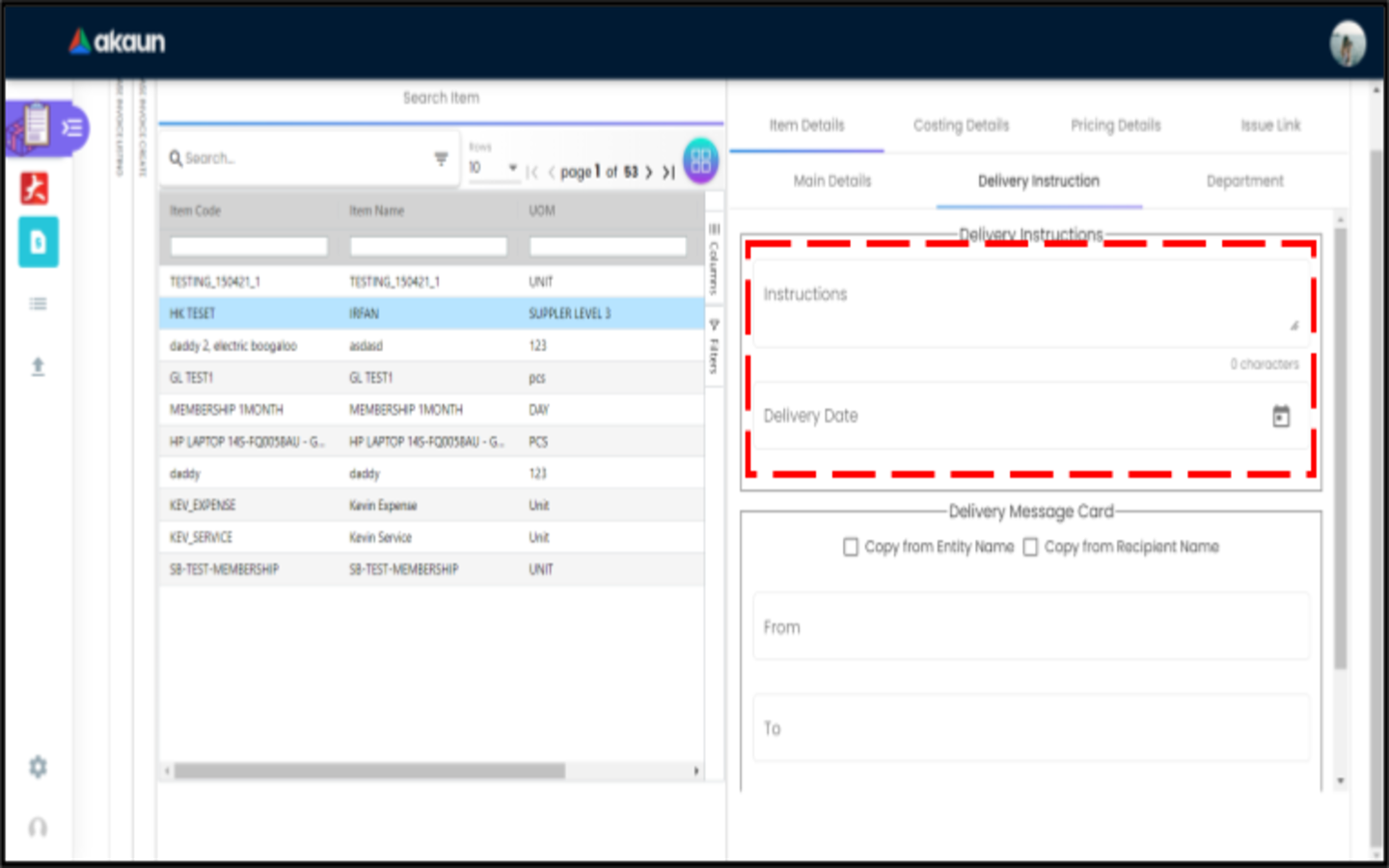
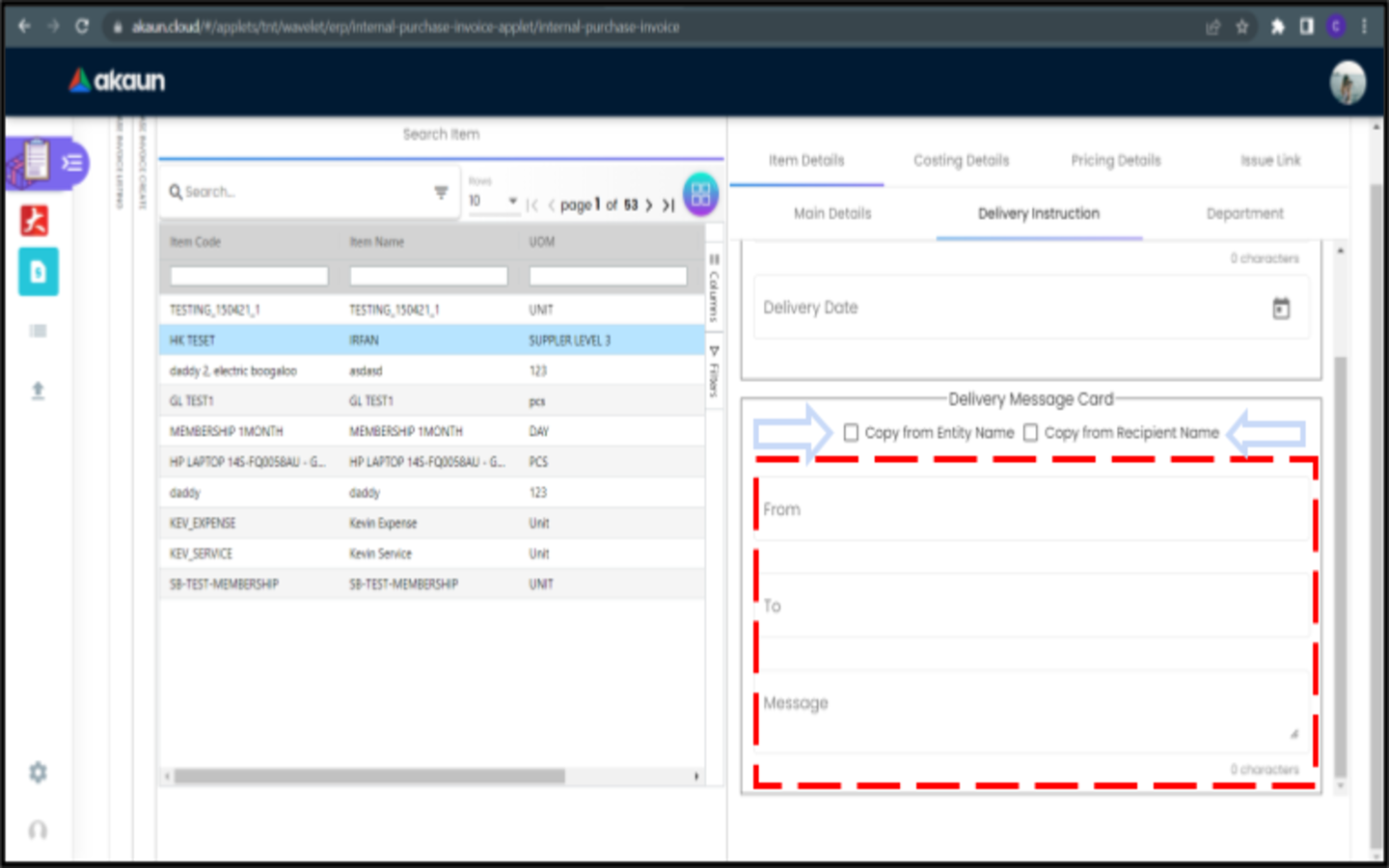
1.1.3.5 Costing Details Tab
-
Showing all the costing details such as company code, location code etc about the selected item.
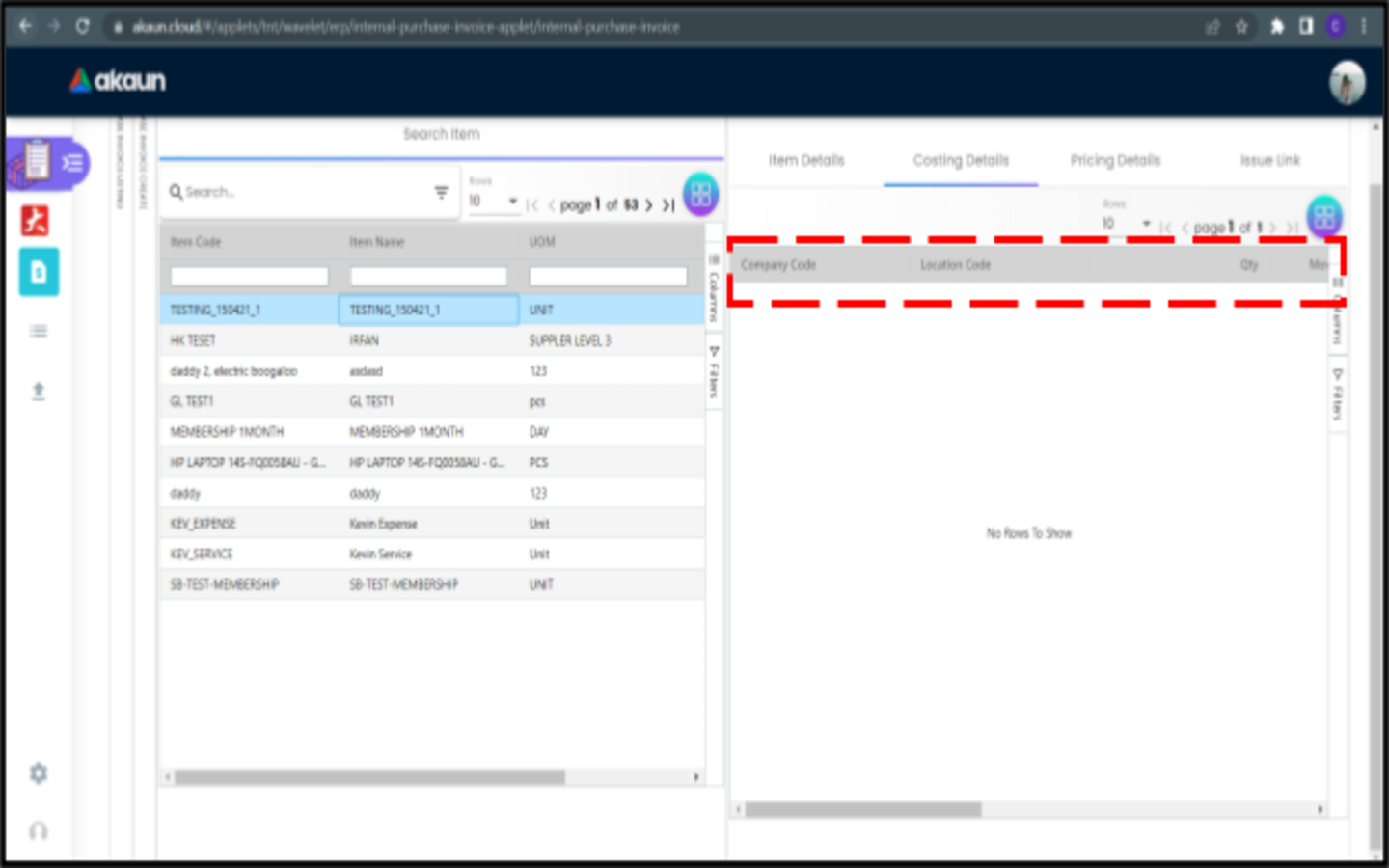
1.1.5 Payment Tab
-
Can add different payment method such as Cash, Credit Card, Membership Point Currency, Voucher and Cheque
-
Can add a new settlement method in the Cashbook Applet
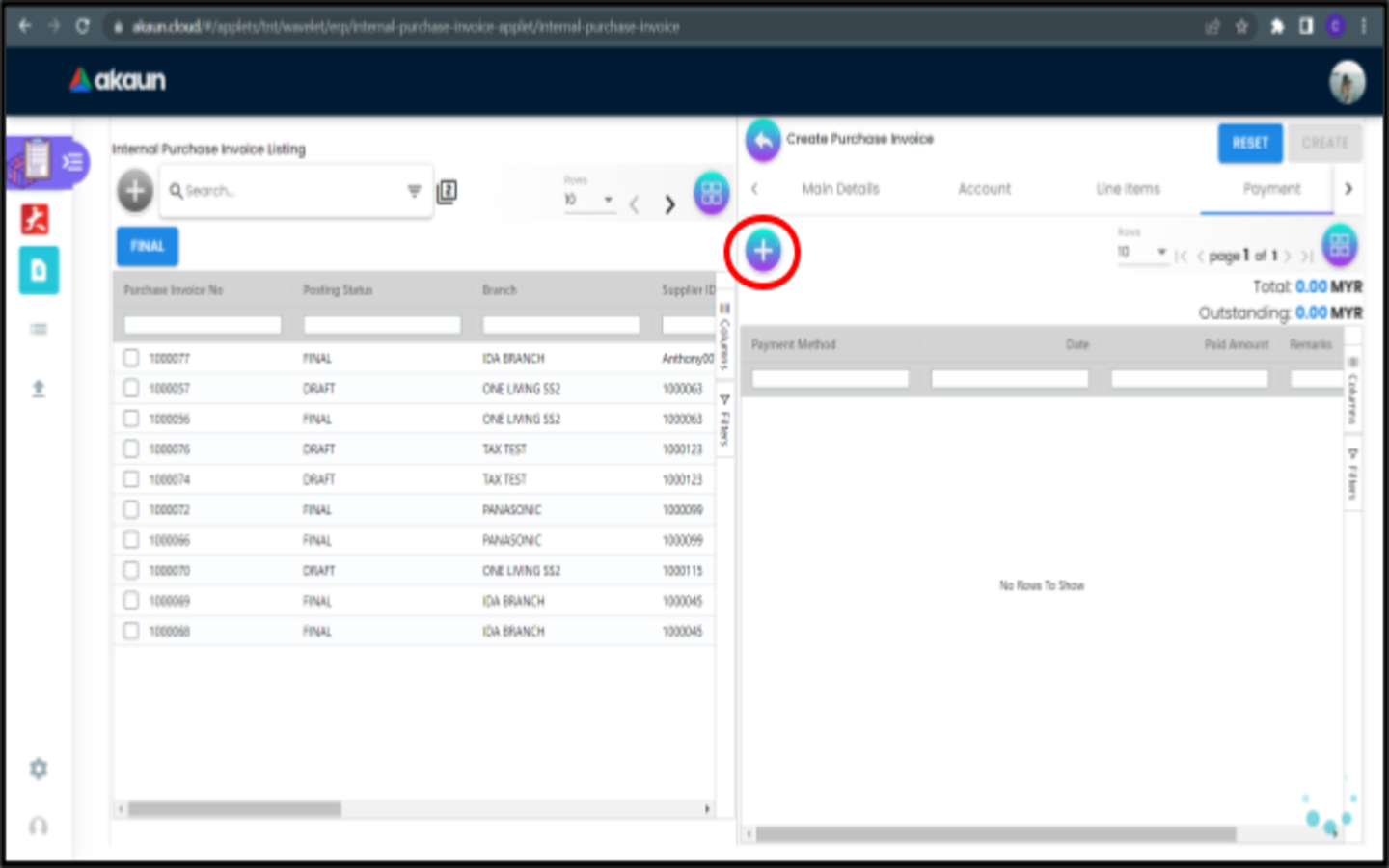
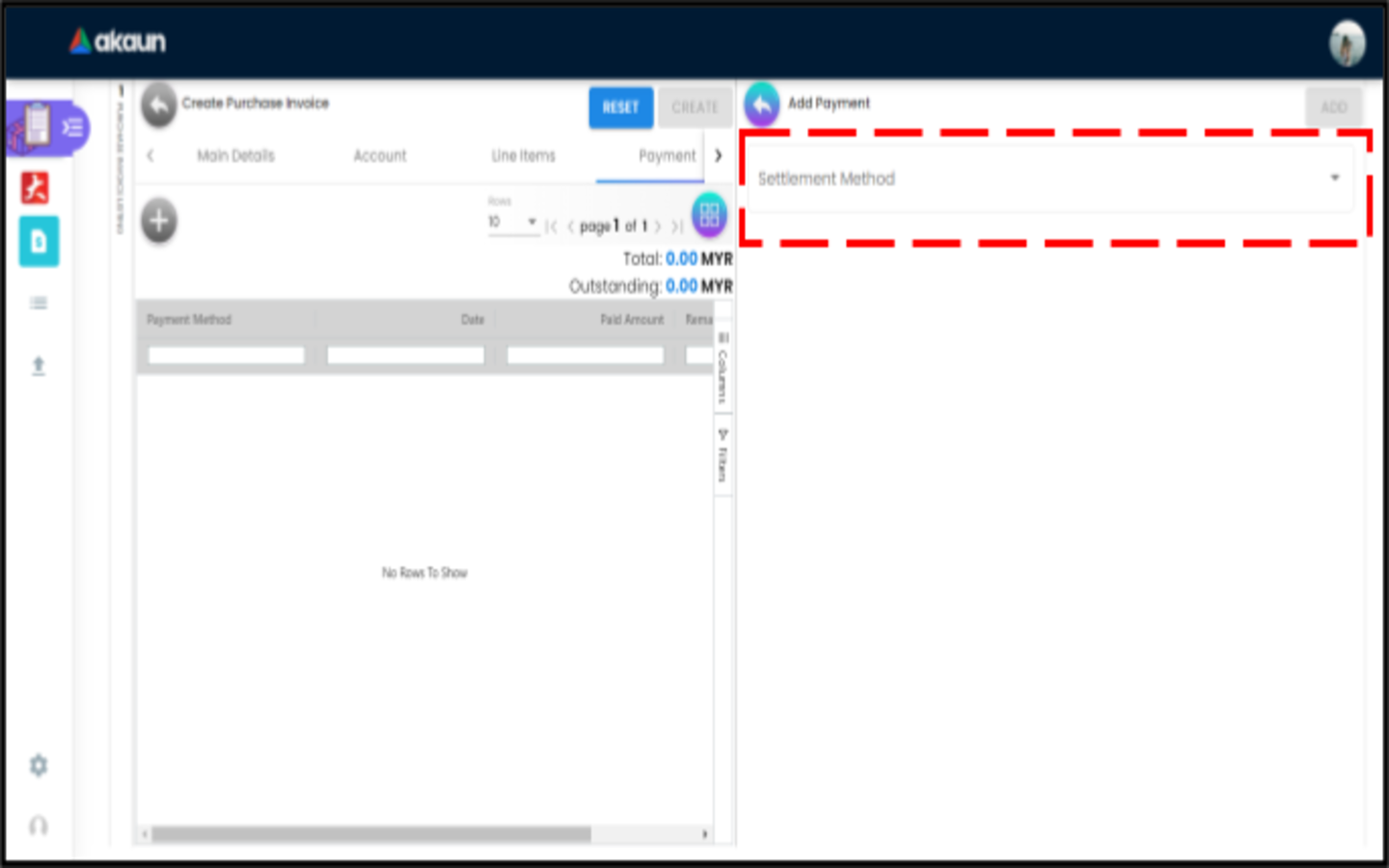
1.1.5.1 Cash
-
Please fill in the compulsory fields such as Date, Amount.
-
Click on the ‘Add’ to add the settlement
.png)
1.1.5.2 Voucher
-
Please fill in the compulsory fields such as Voucher # and Amount.
-
Click on the ‘Add’ to add the settlement
.png)
1.1.5.3 Credit Card
-
Please fill in the compulsory fields such as Date, Amount, Credit Card No and Name on Card.
-
Click on the ‘Add’ to add the settlement
.png)
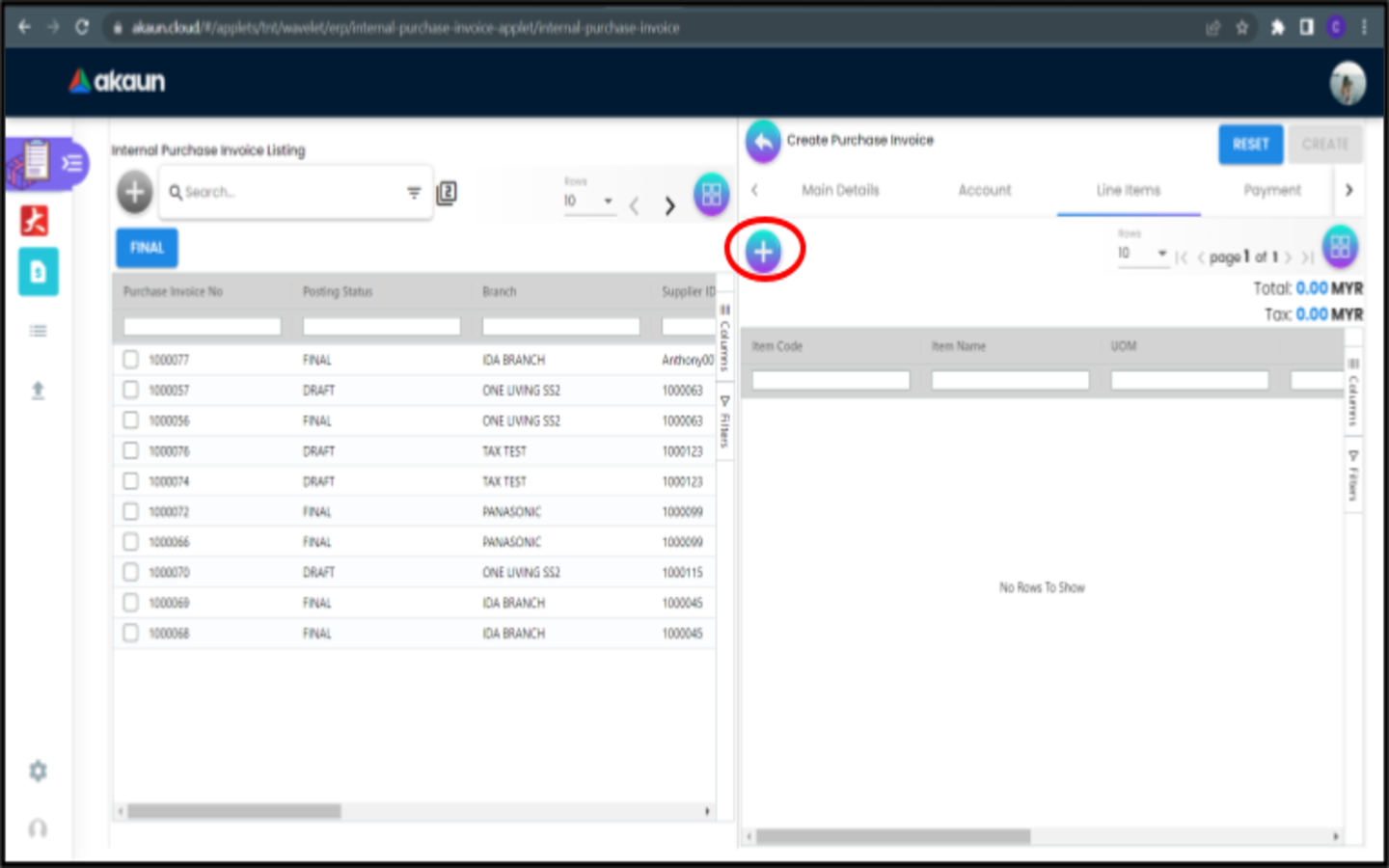
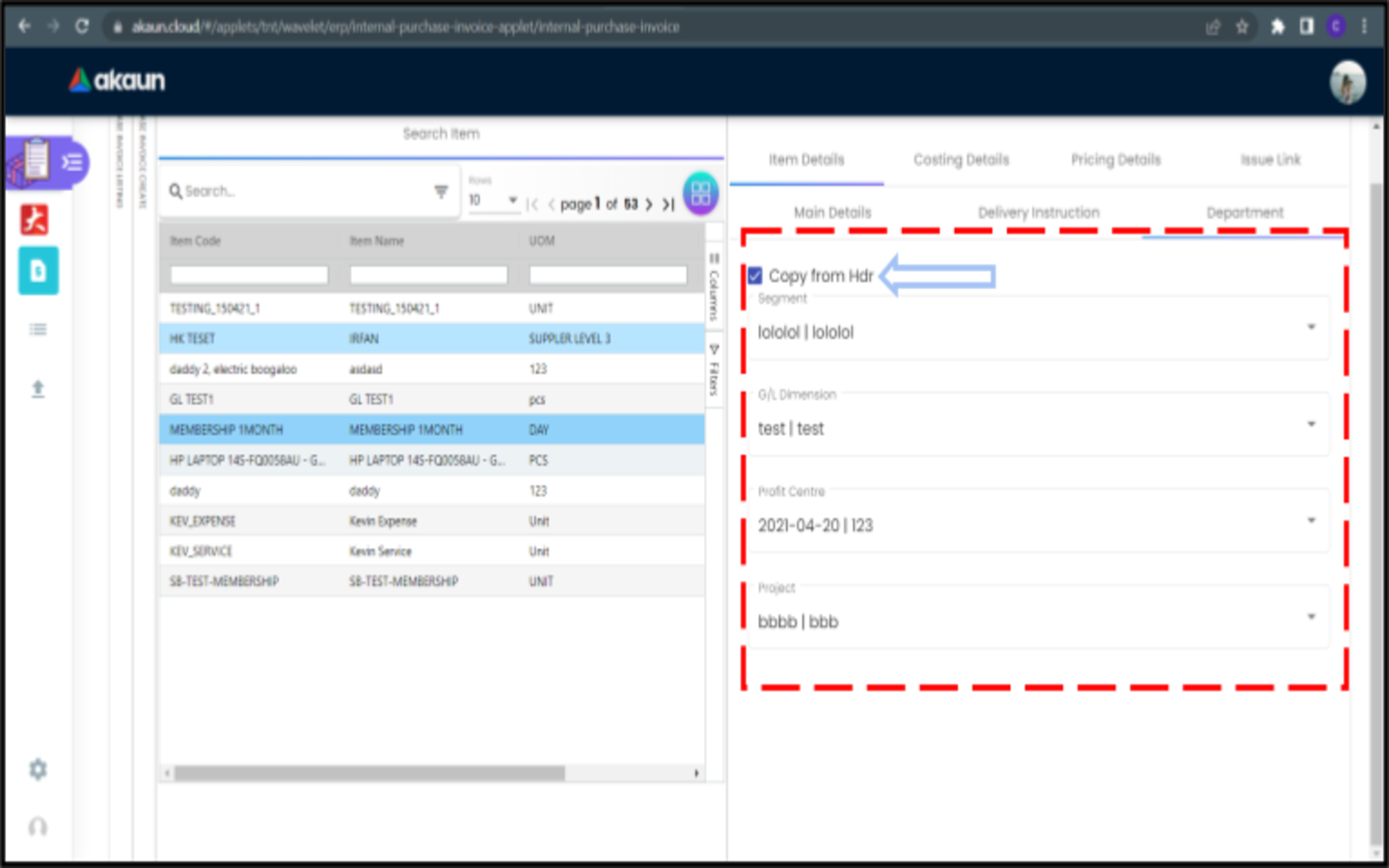
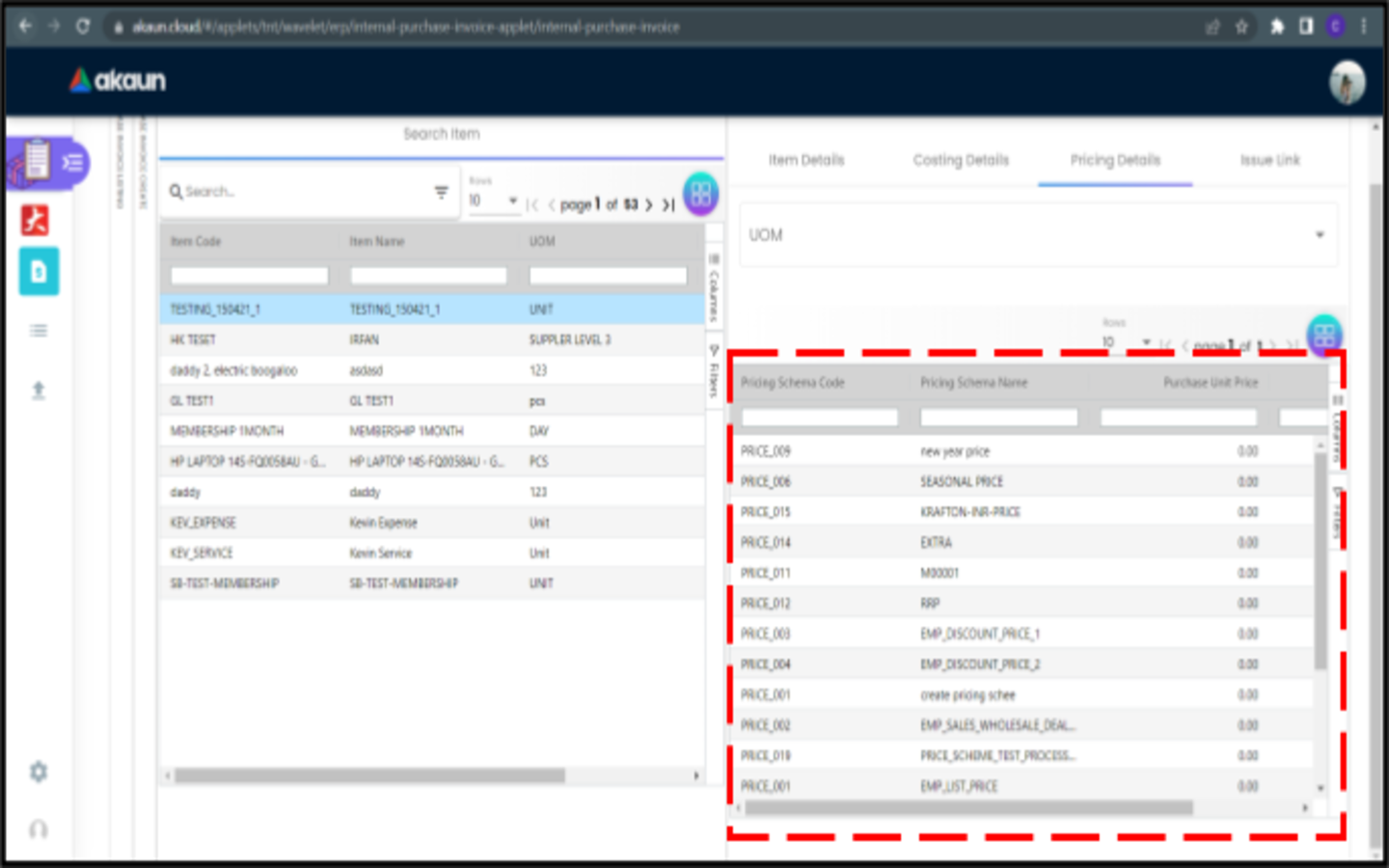
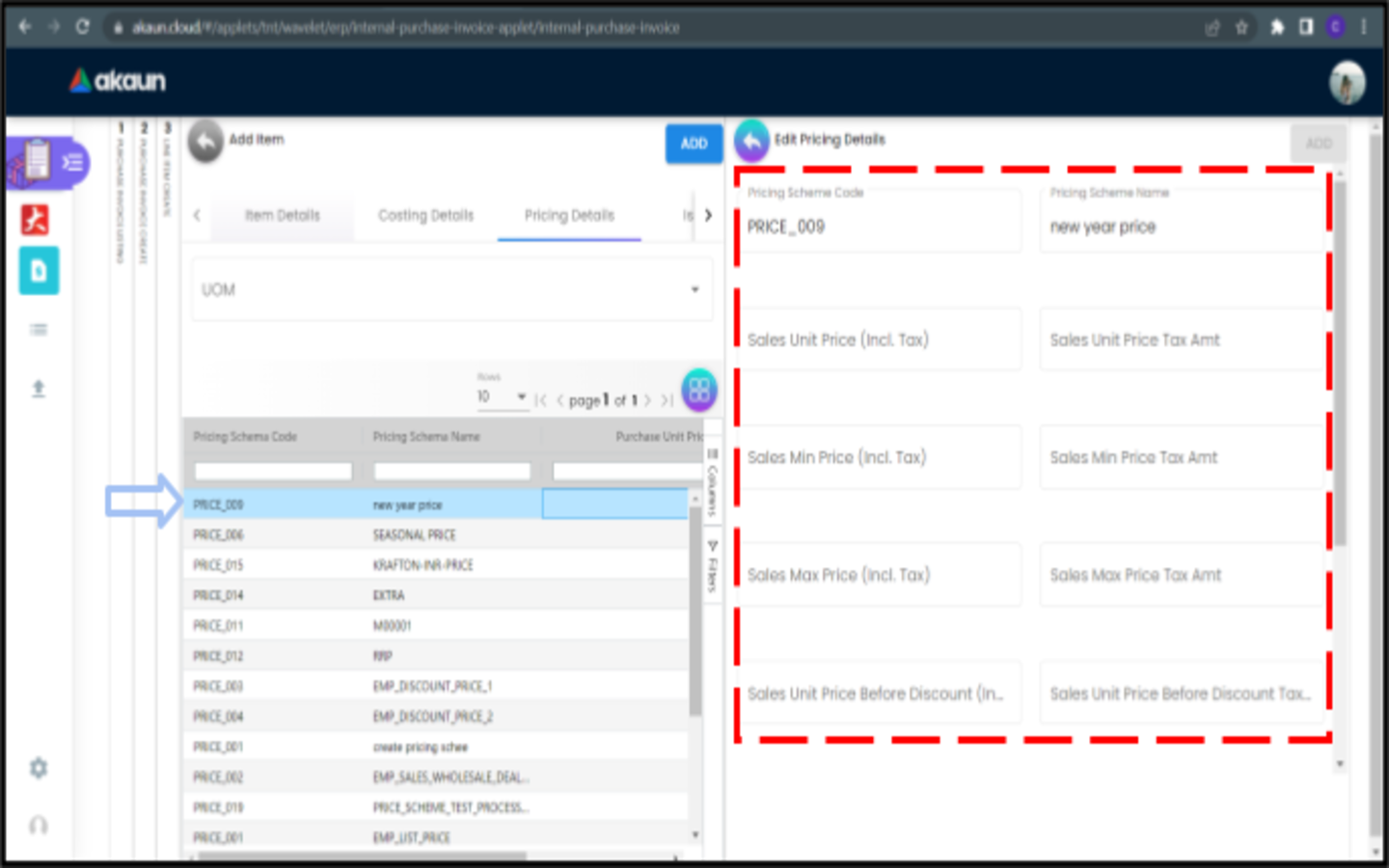
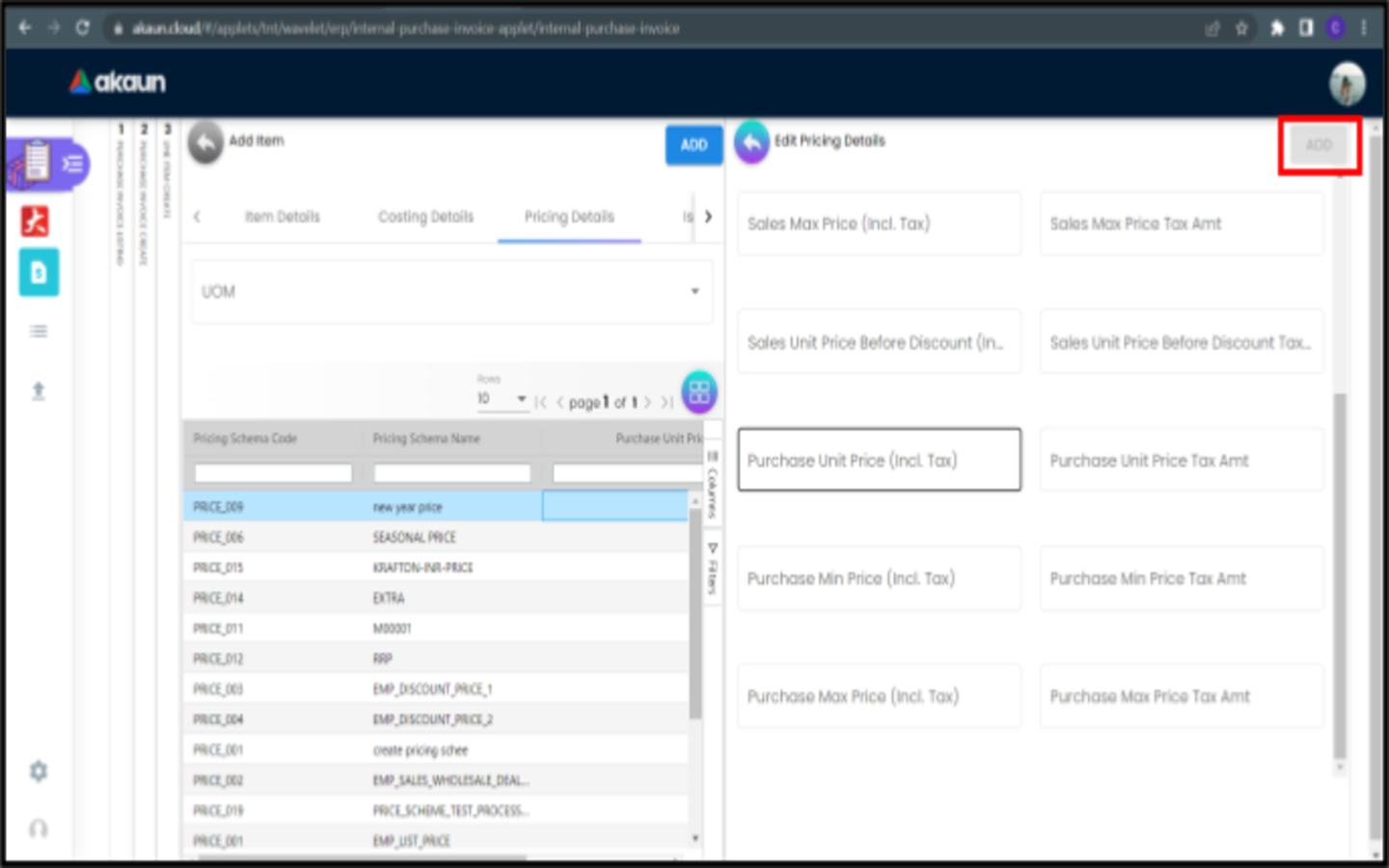
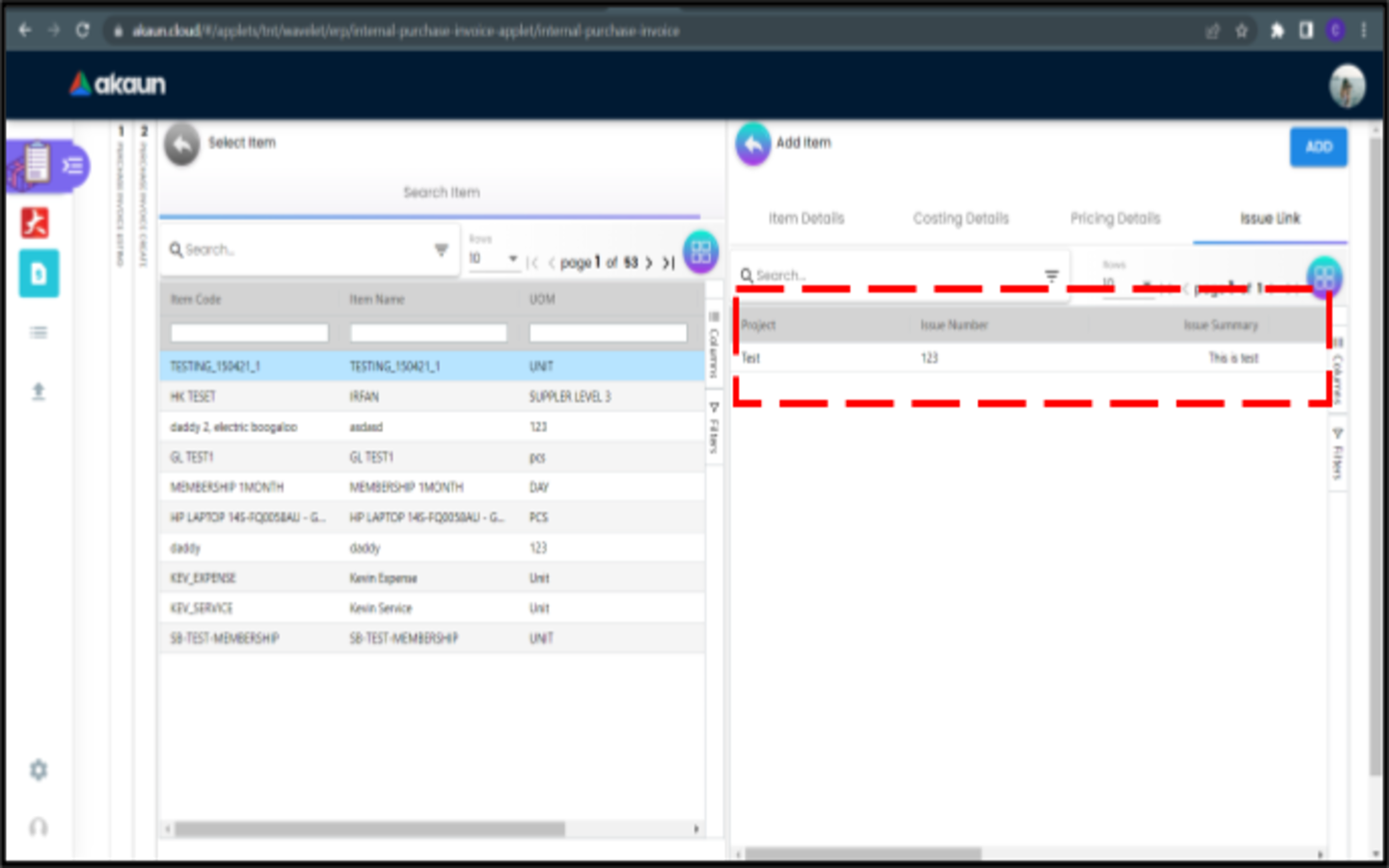
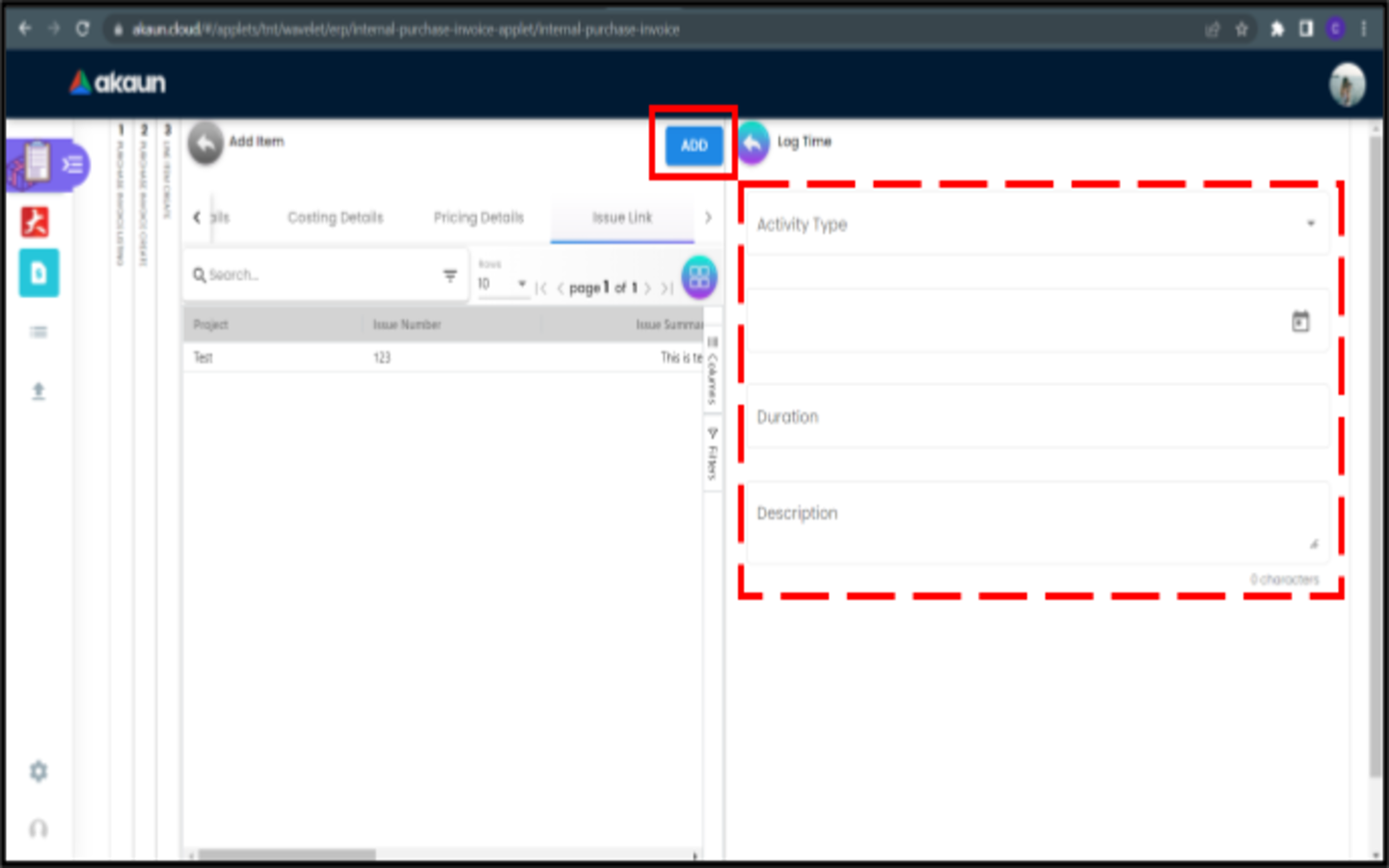
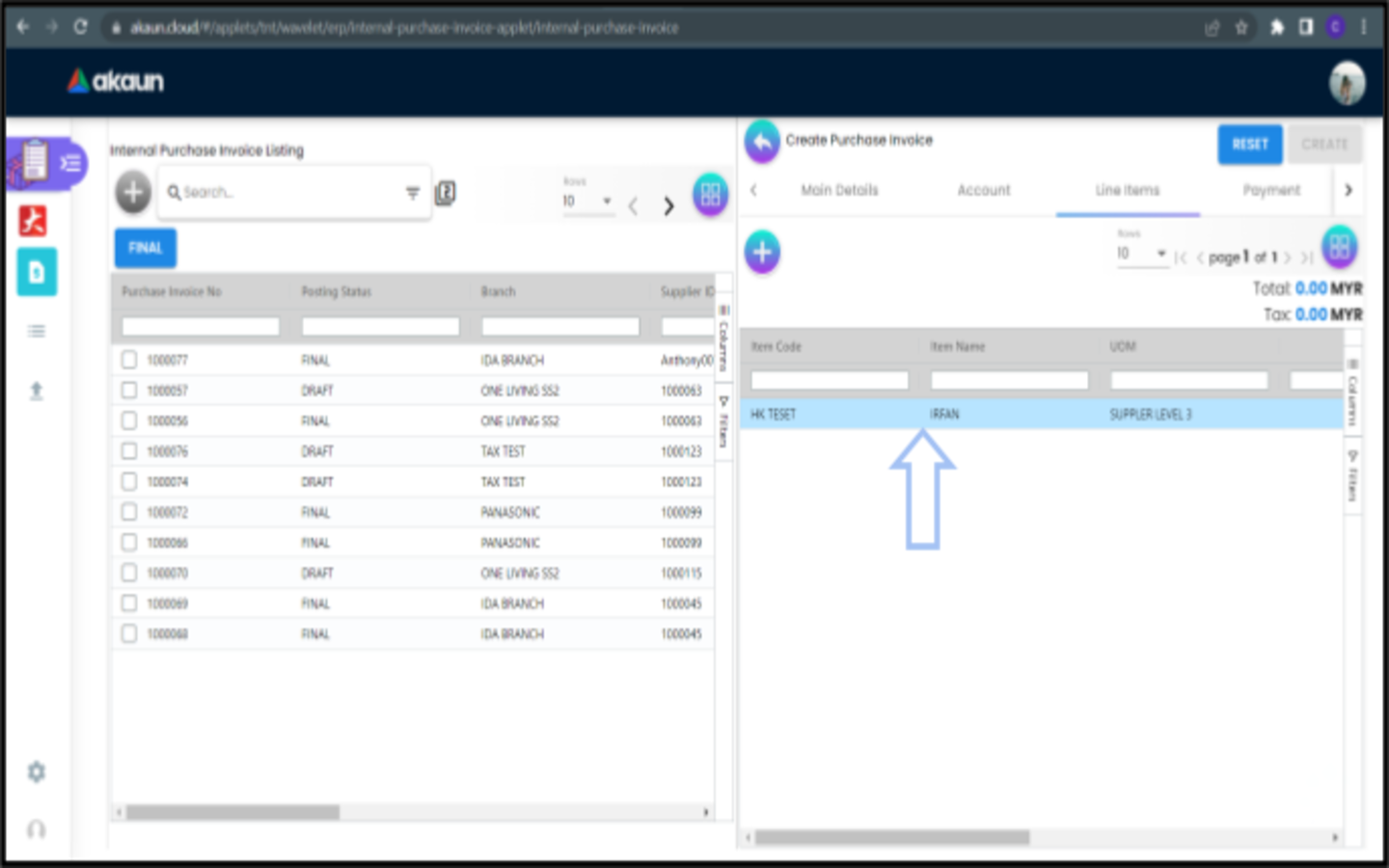
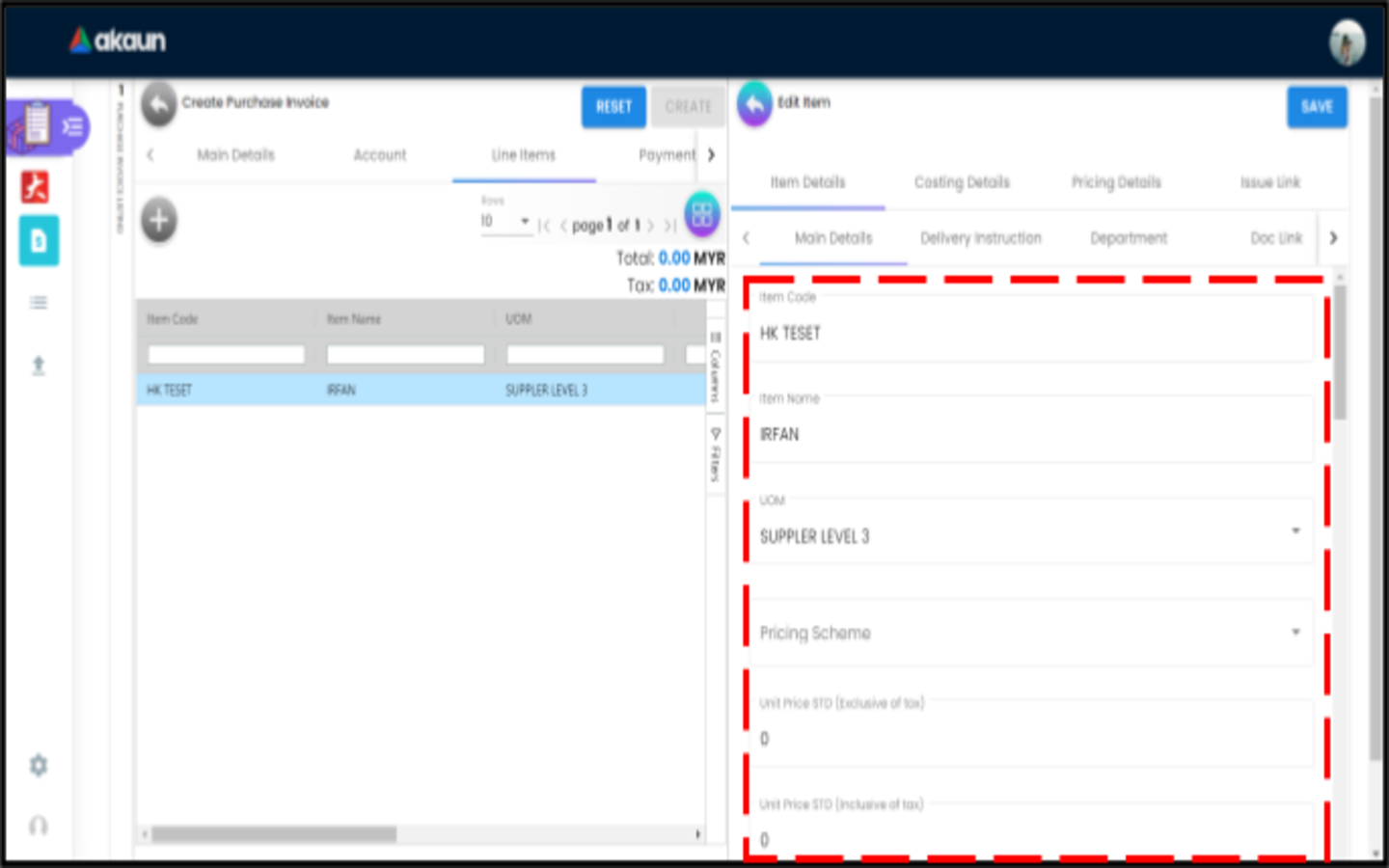
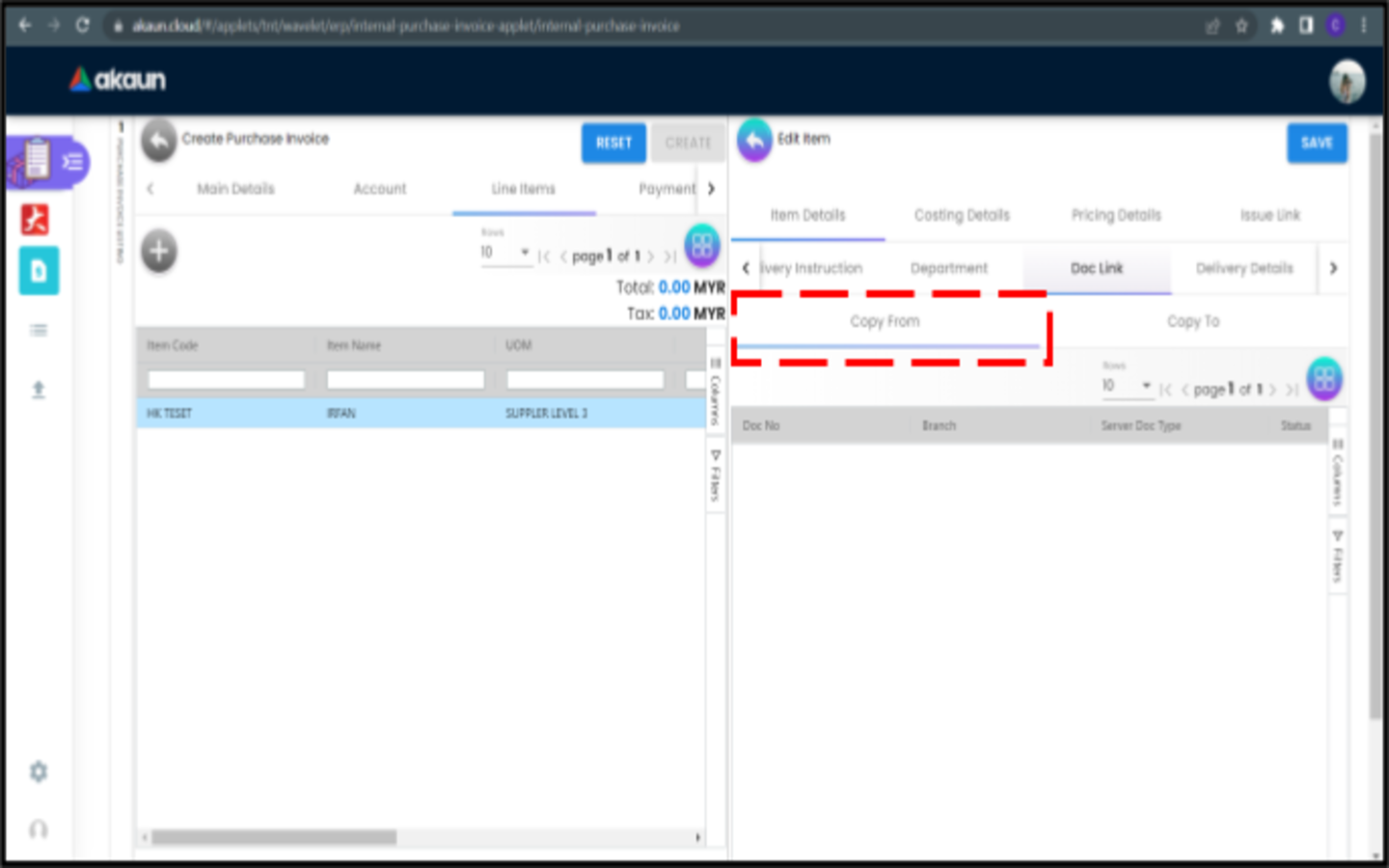
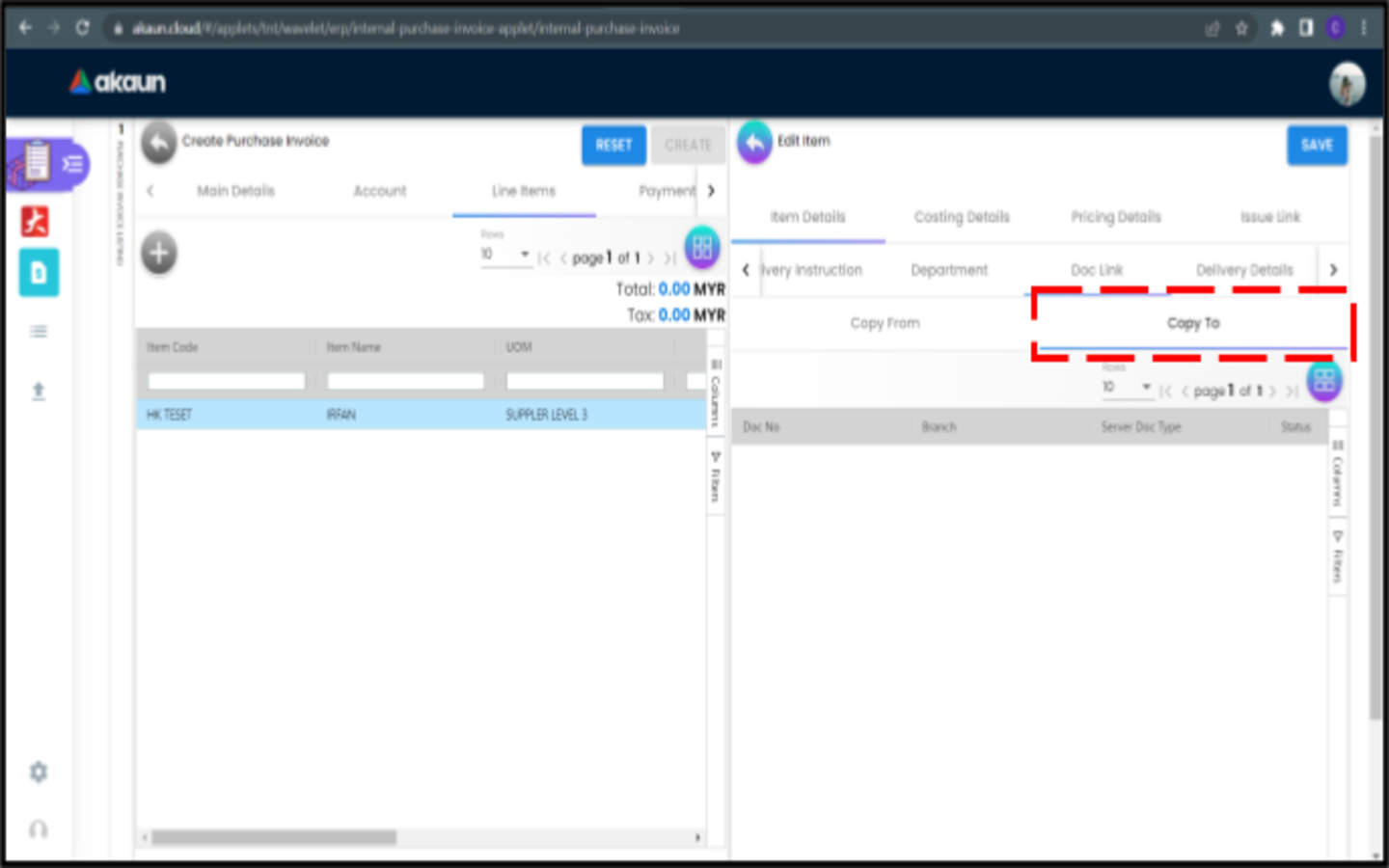
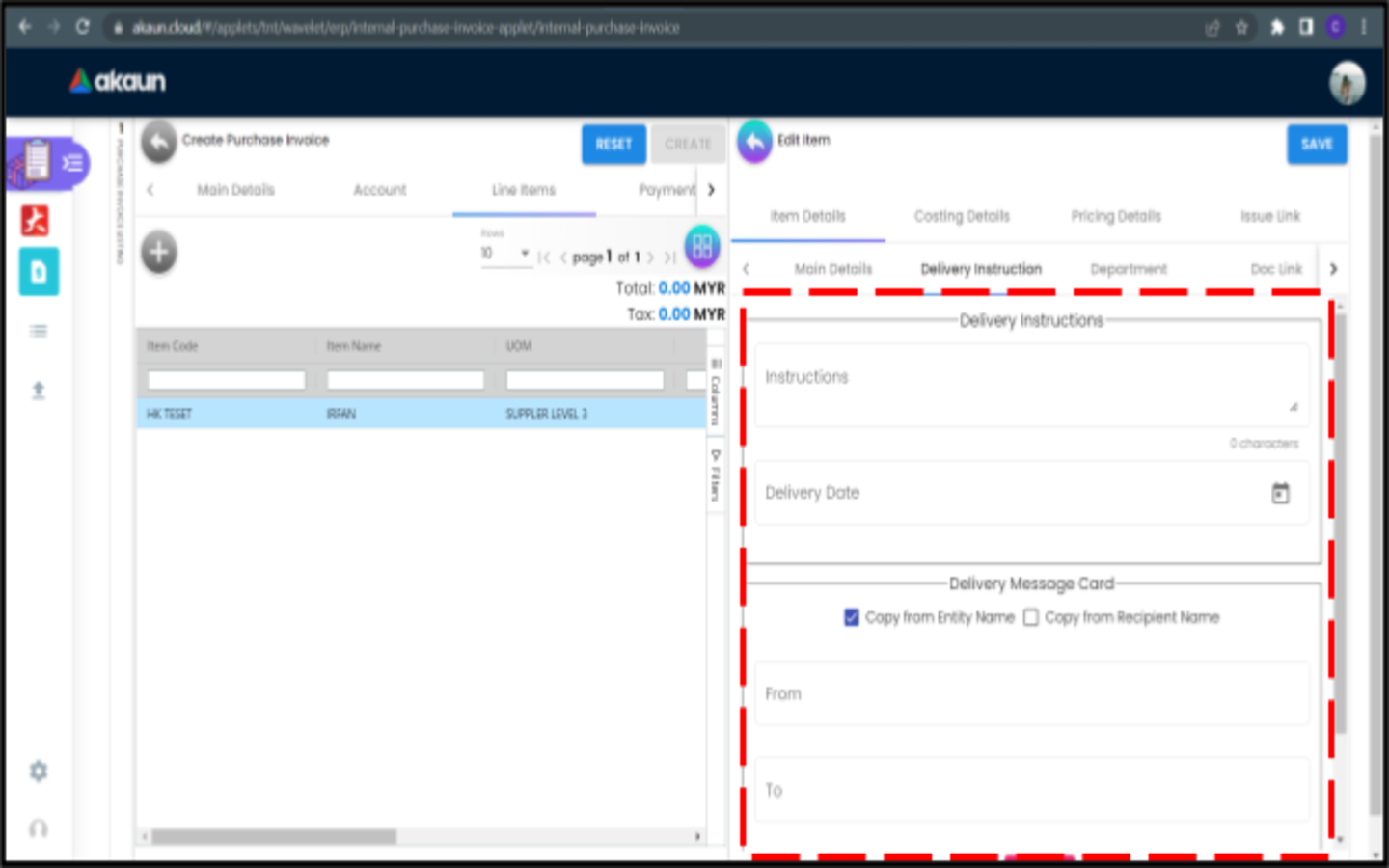
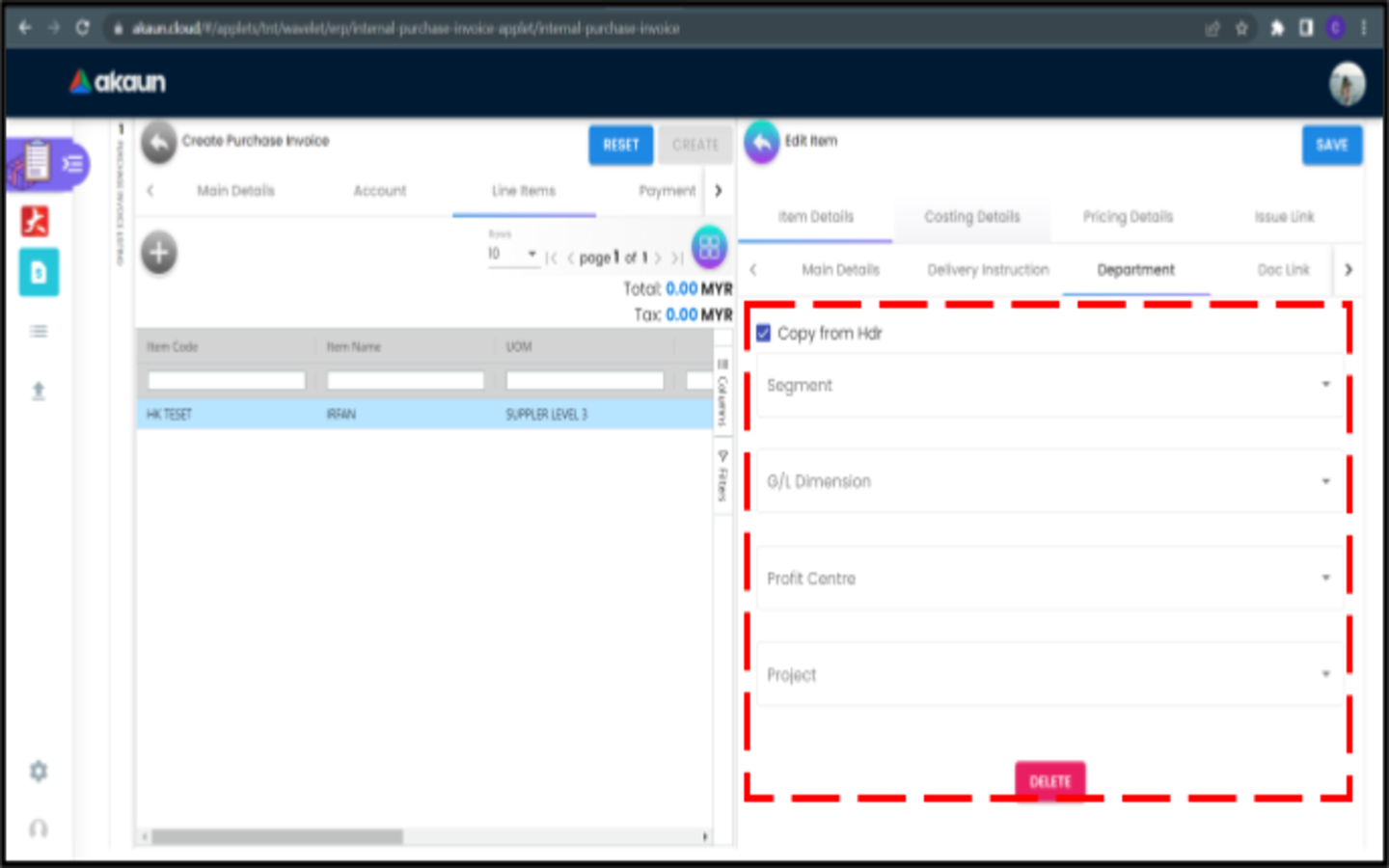
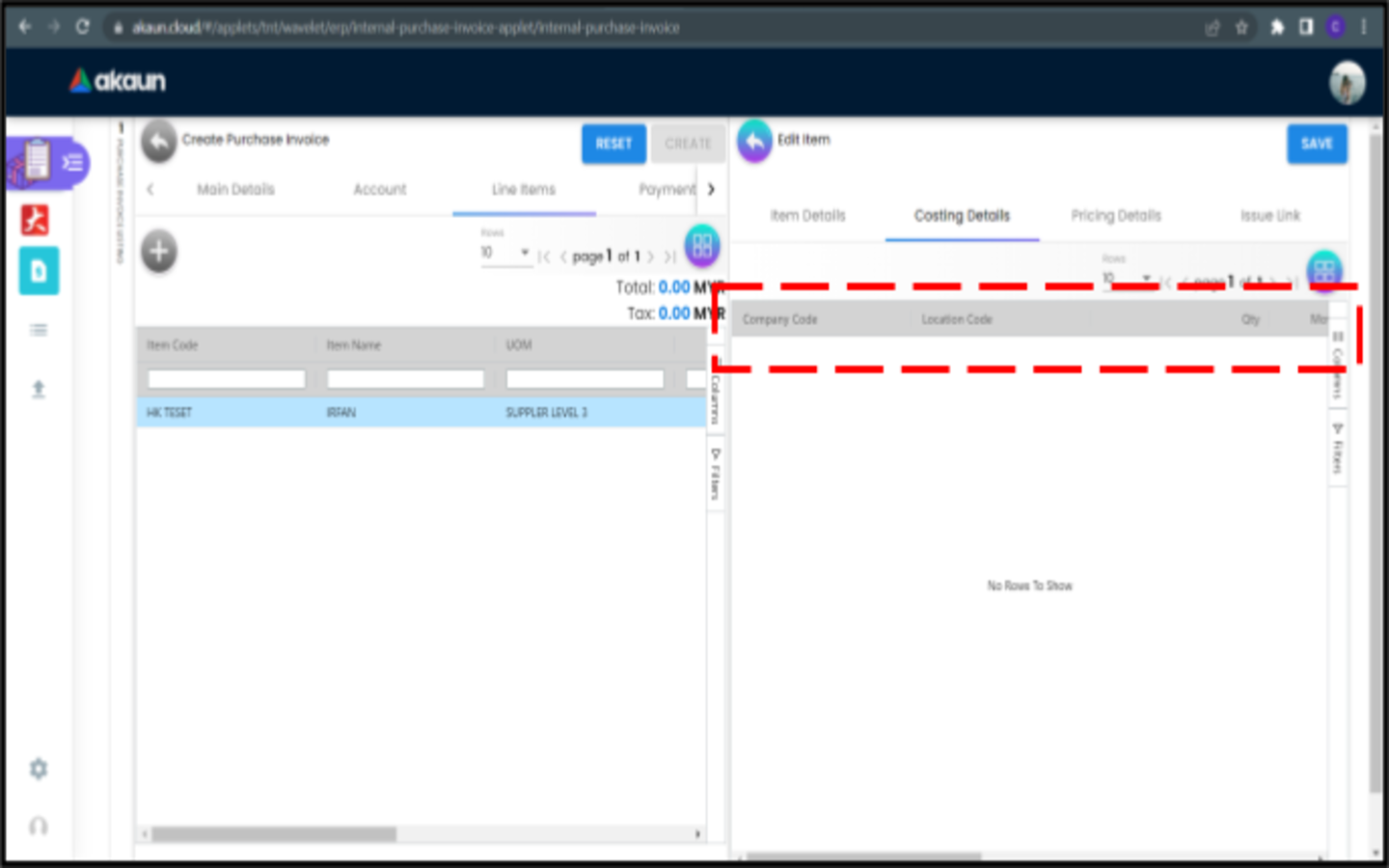
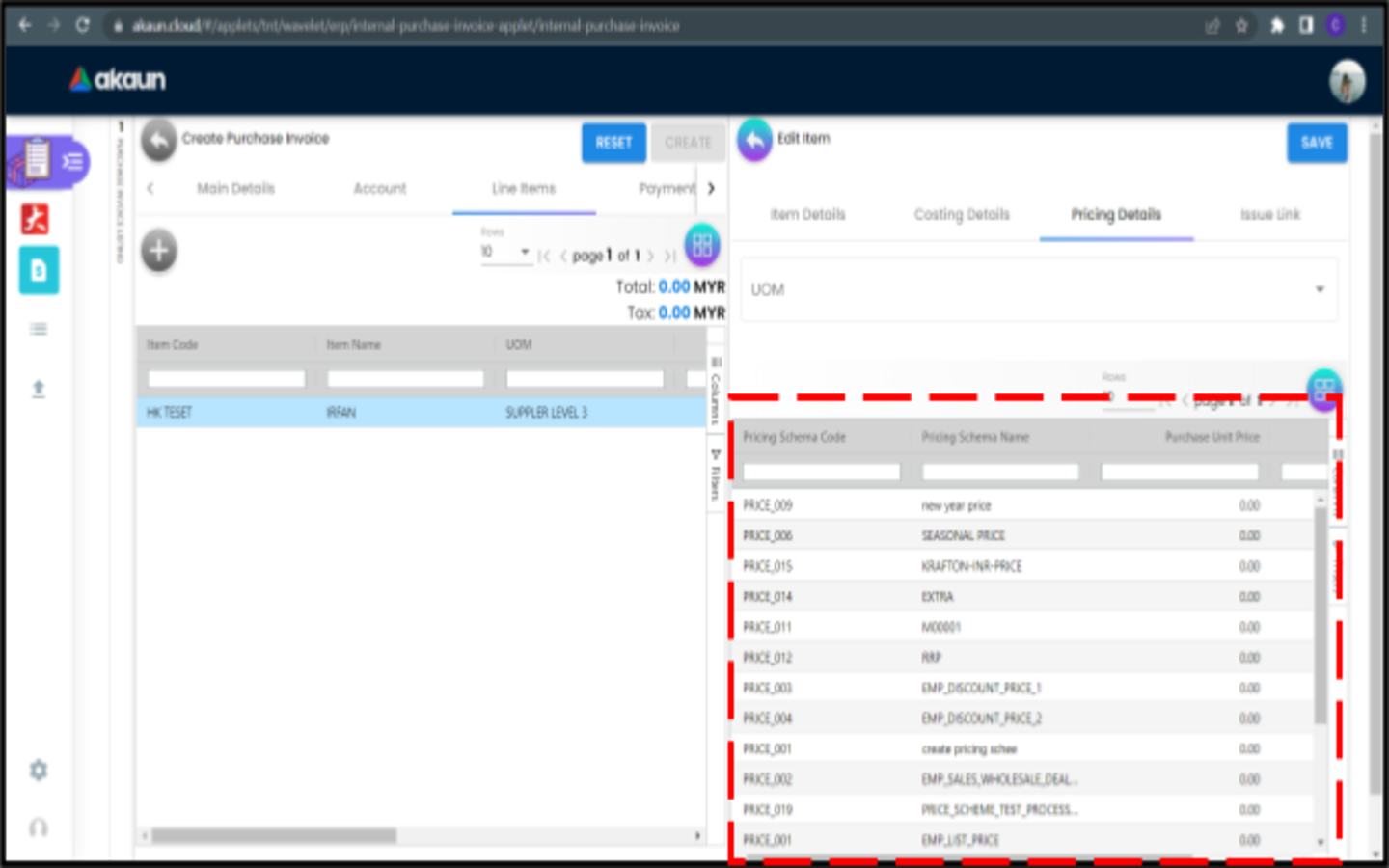
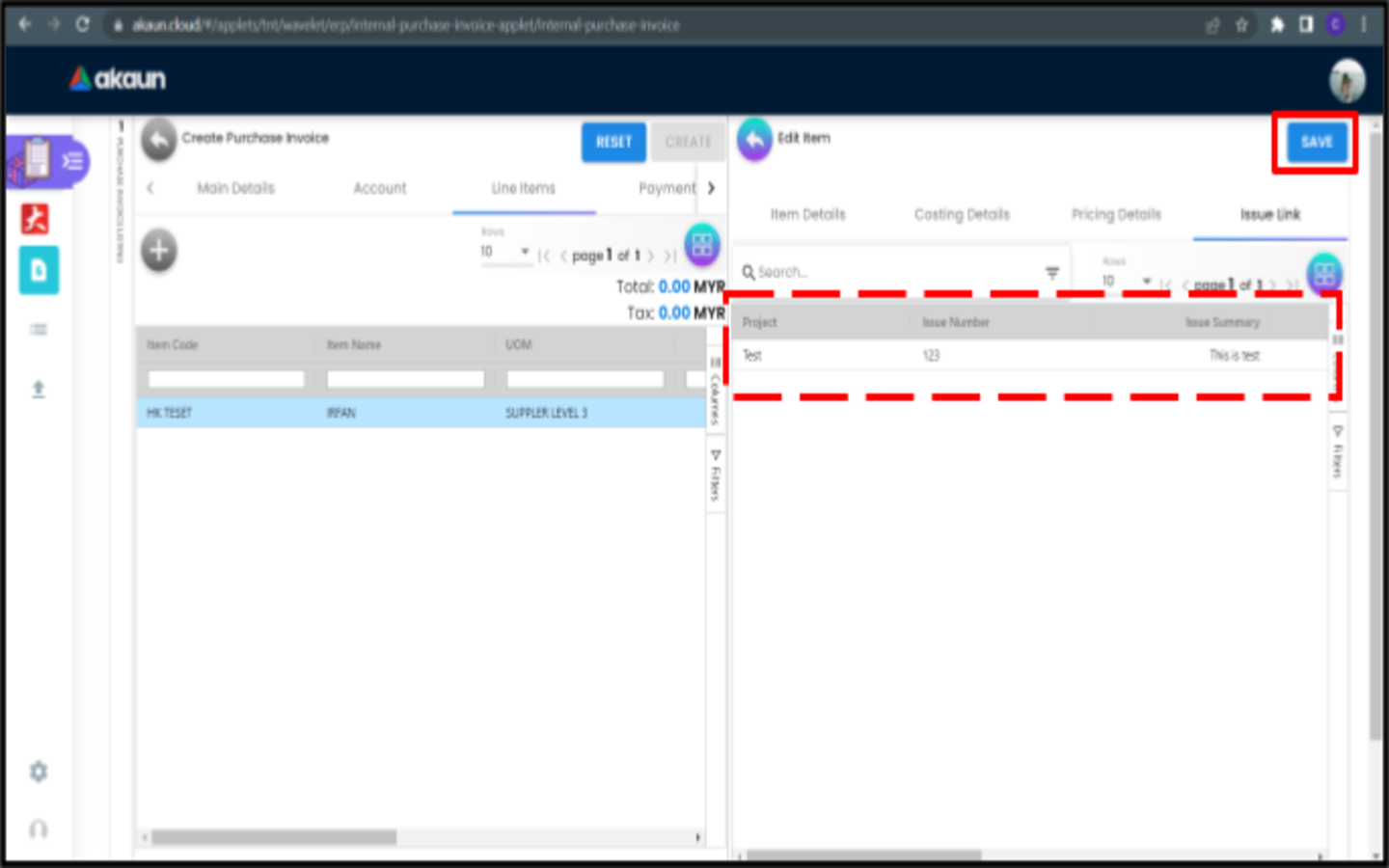
.png)
.png)