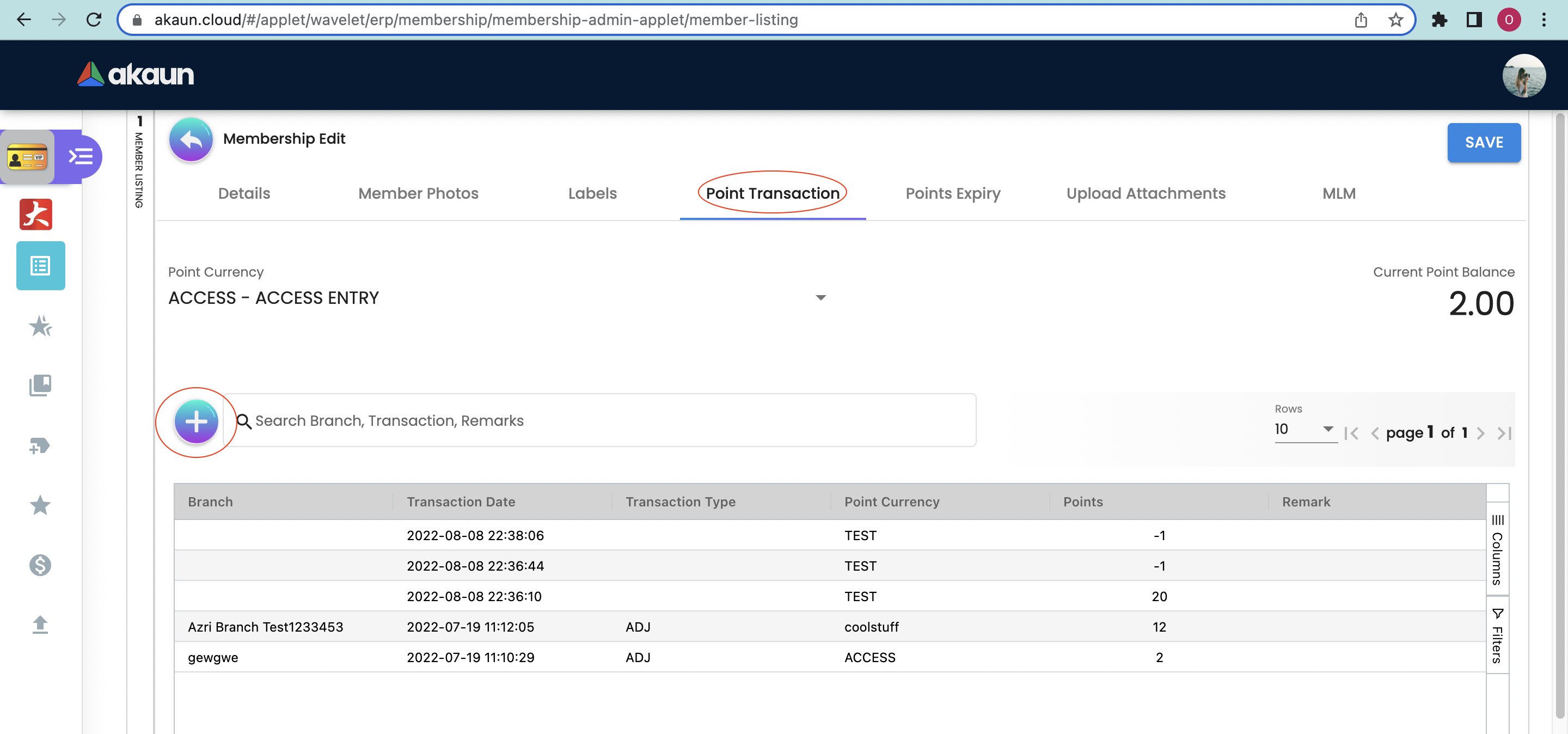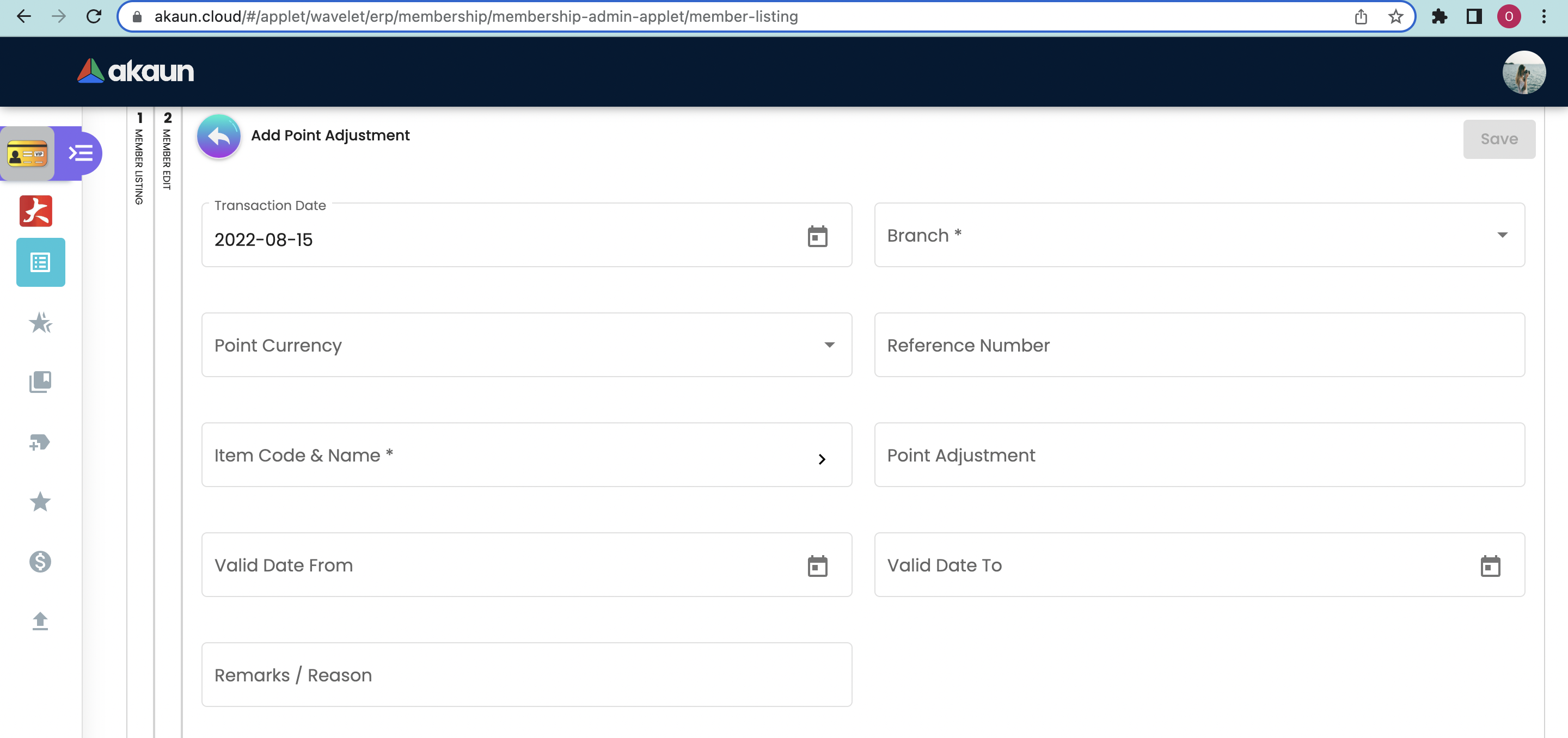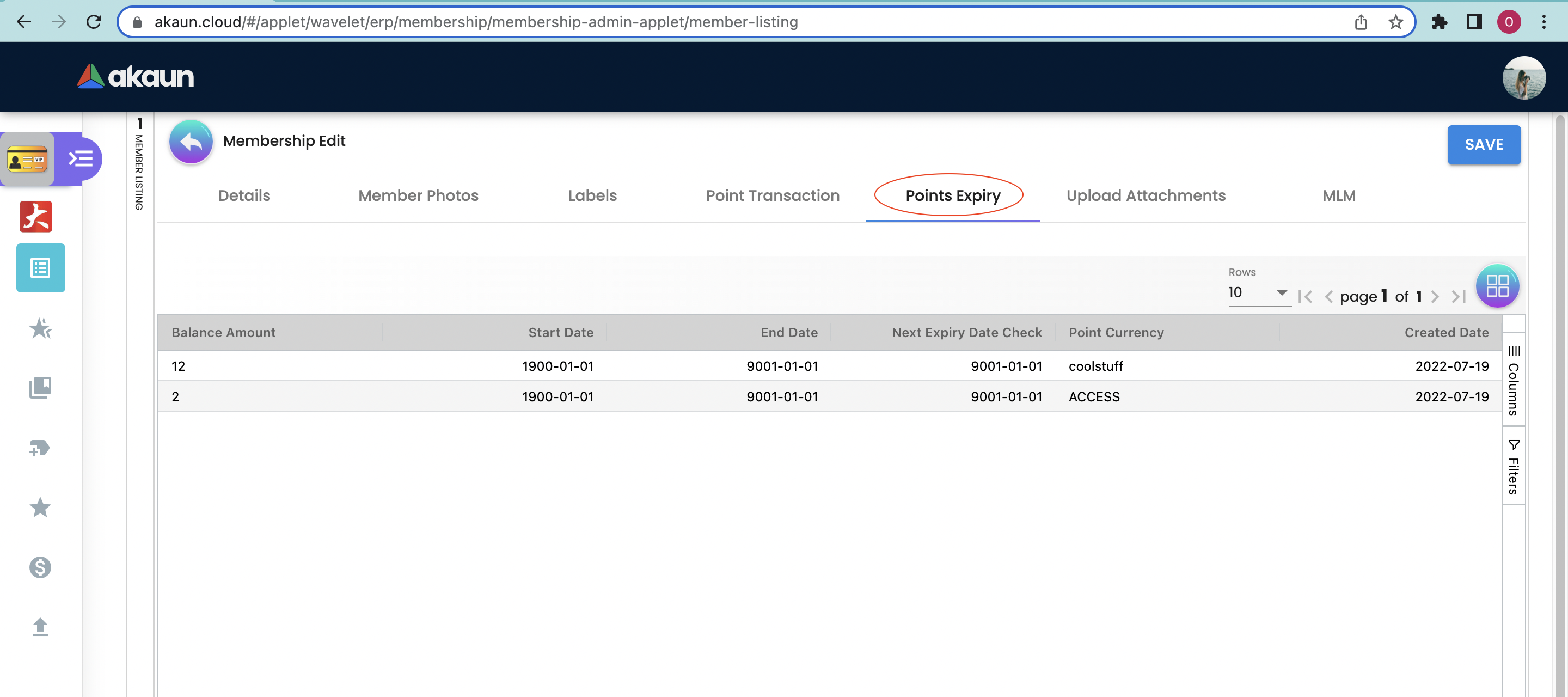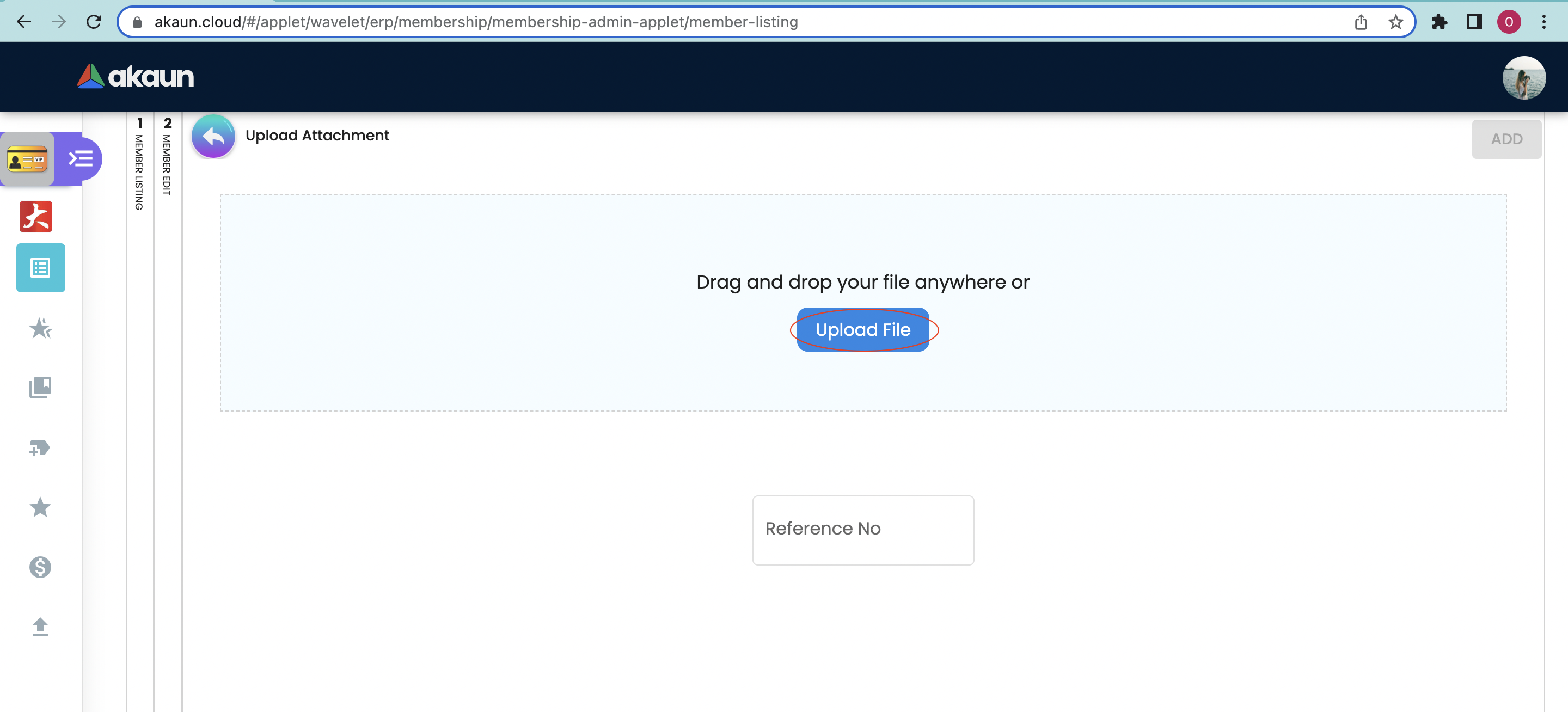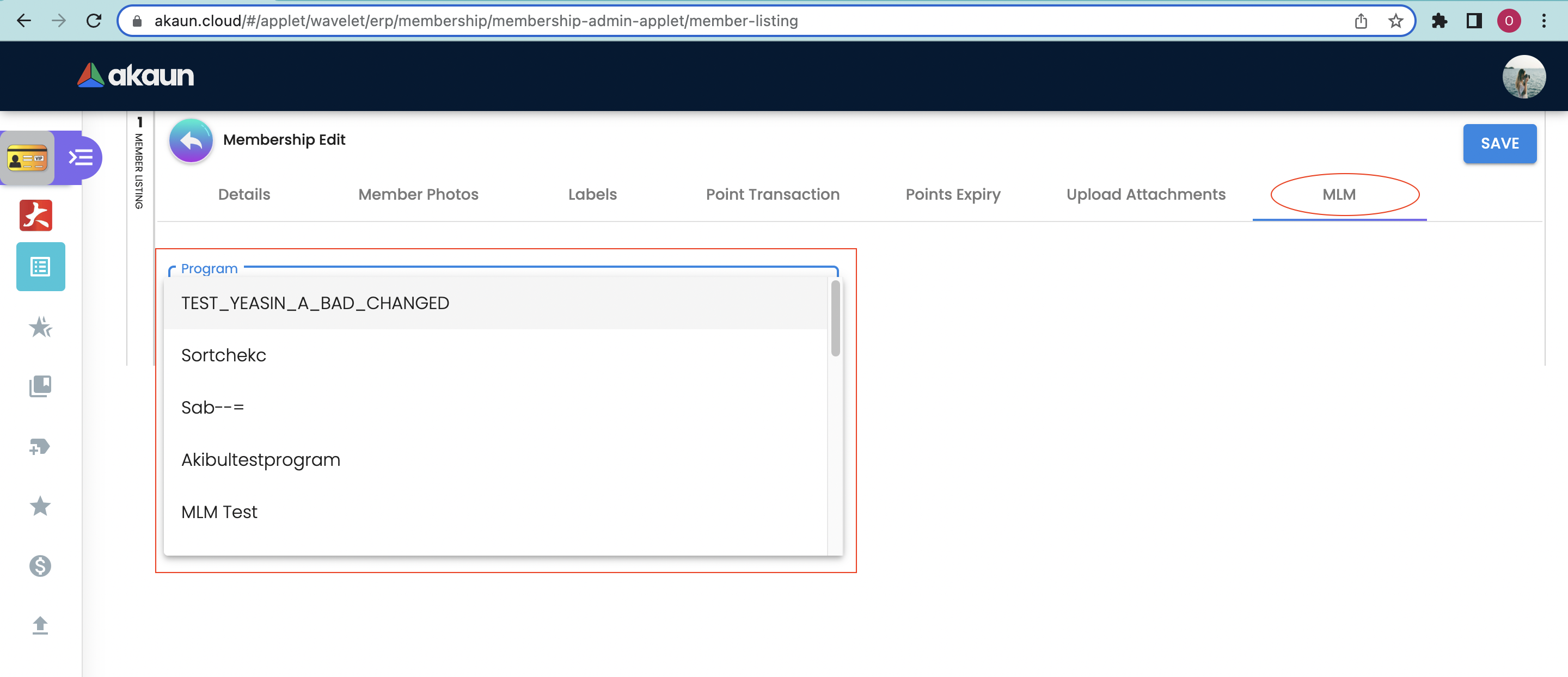3.0 Member Listing
Please click the "+" button to Create a new Member.
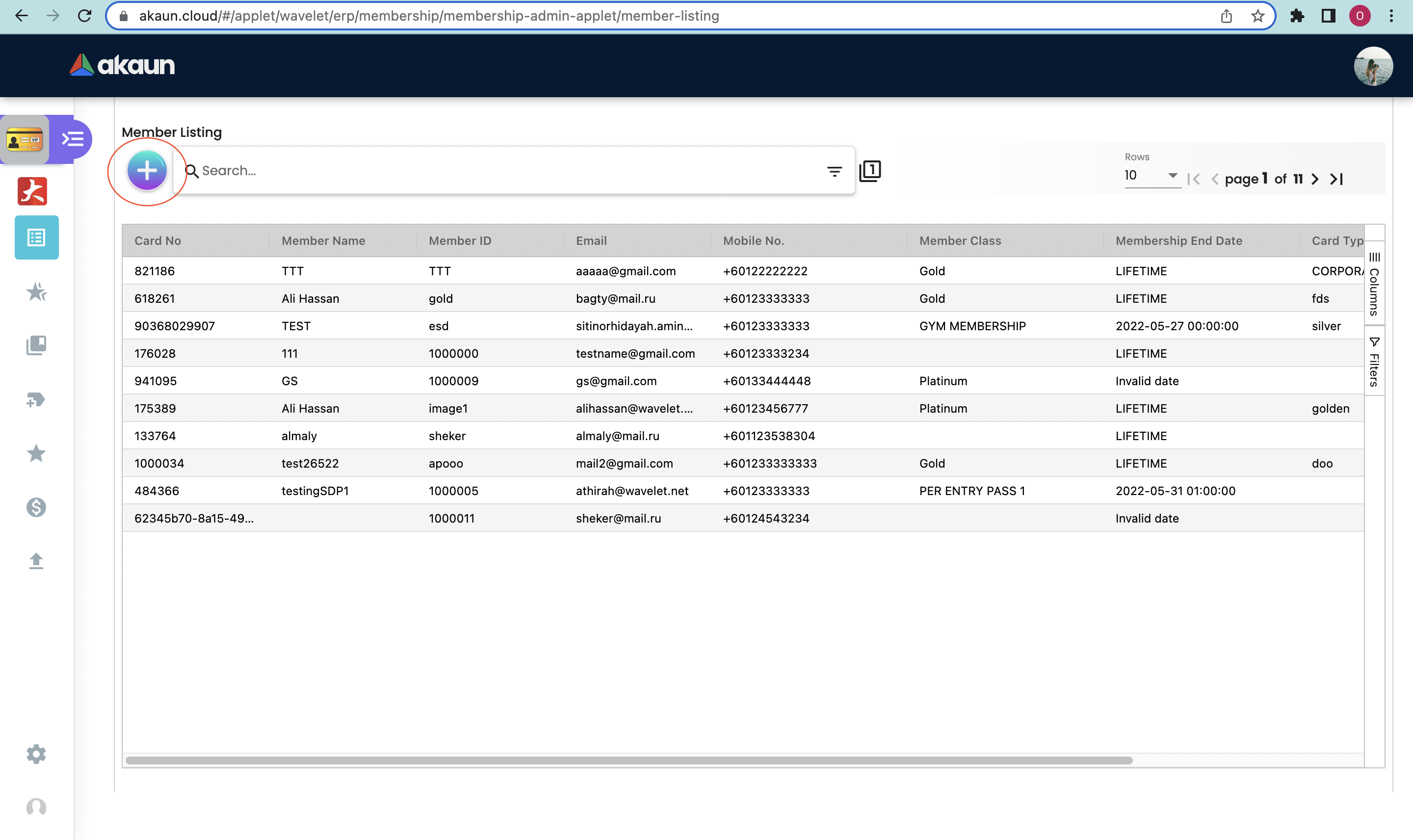
Please fill up the compulsory () information for creating the Member. After filled up all Compulsory () information, please click "Save" to add a new Member.
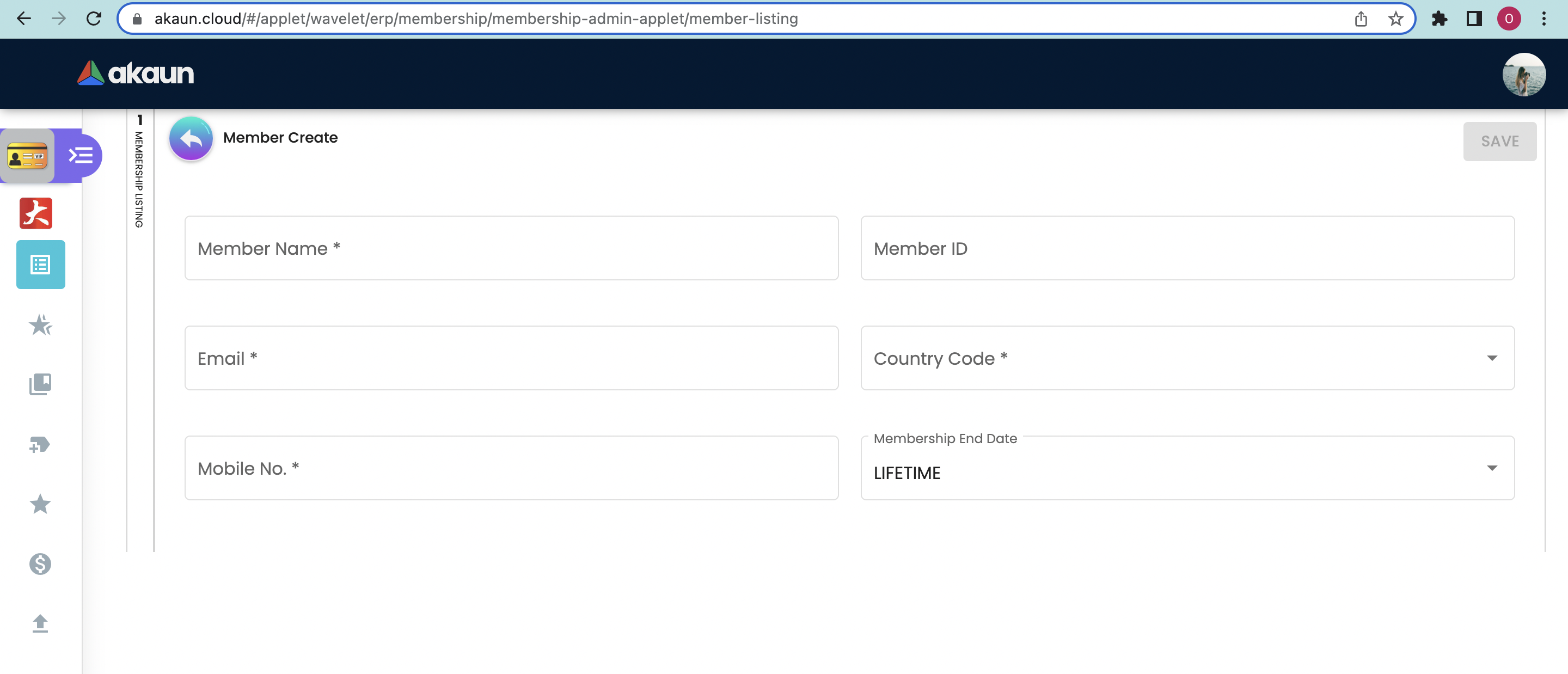
Compulsory information:
-
Member Name
-
Member ID
-
Email
-
Country Code
-
Mobile No.
-
Membership End Date
After adding the member, it will be listed in the main page. Please click on the member to edit it.
3.1 Details
You can edit the details, labels and point transactions of the member.
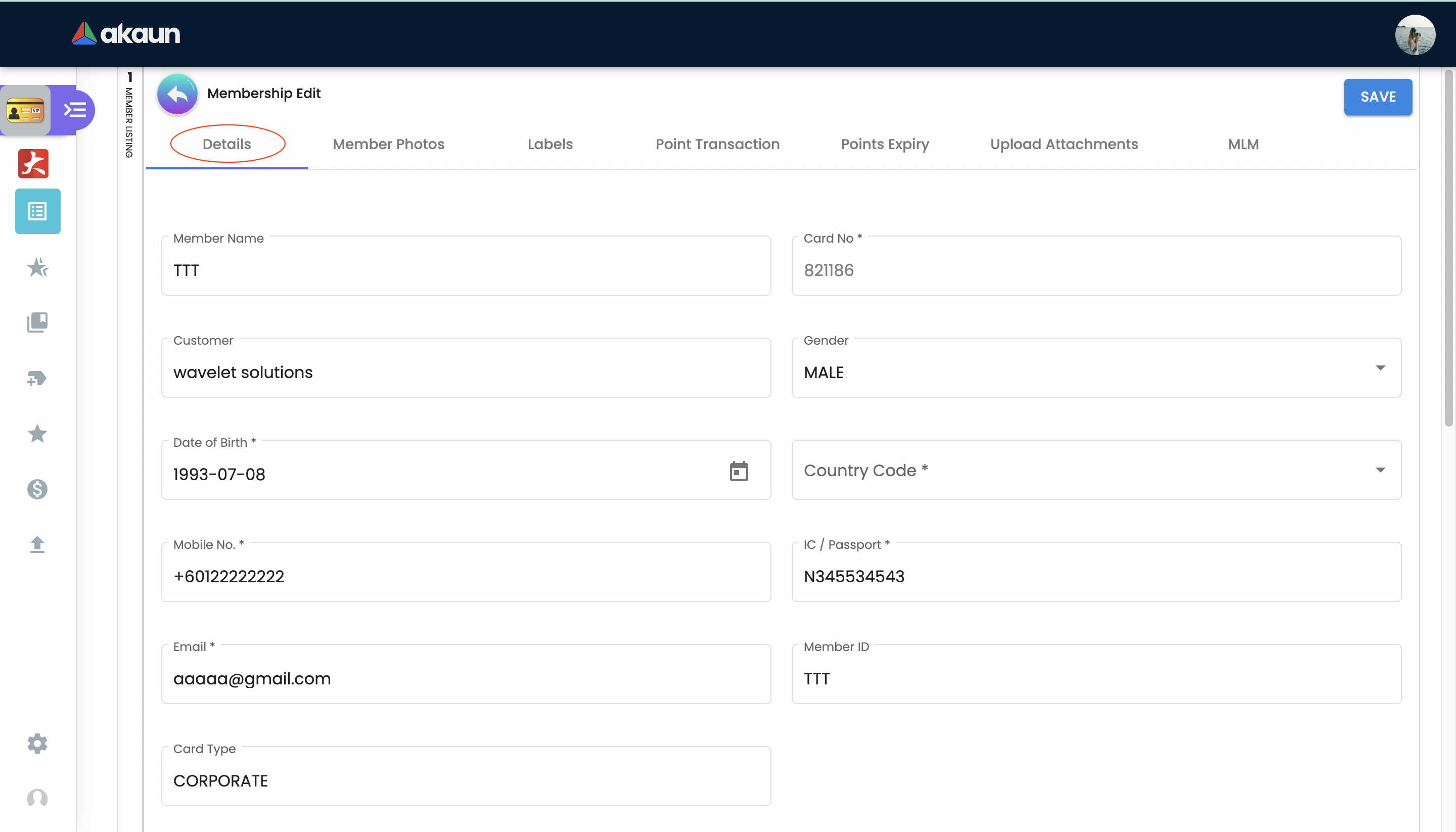
In details tab, the following information can be edited:
-
Member name
-
Gender
-
Date of birth
-
Country code
-
Mobile No.
-
IC/Passport
-
Email address
-
Member ID
-
Card Type
-
Member class-Can be added or edited from Member class module
-
Member status
-
Membership End date
-
Remarks
You can click the "delete" button to remove the member from the member listing.
3.2 Member Photos
In the Member Photo’s tab, a user can upload an image to be used as their member photo.
-
Upon pressing the “upload Photo(s)” button, a file explorer prompt for the images will come up and the user can search for their images.
-
Upon making the selection of the image, there will be a choice to either confirm the image, upload another or cancel the current attempt.
-
Pressing confirm will save the image used.
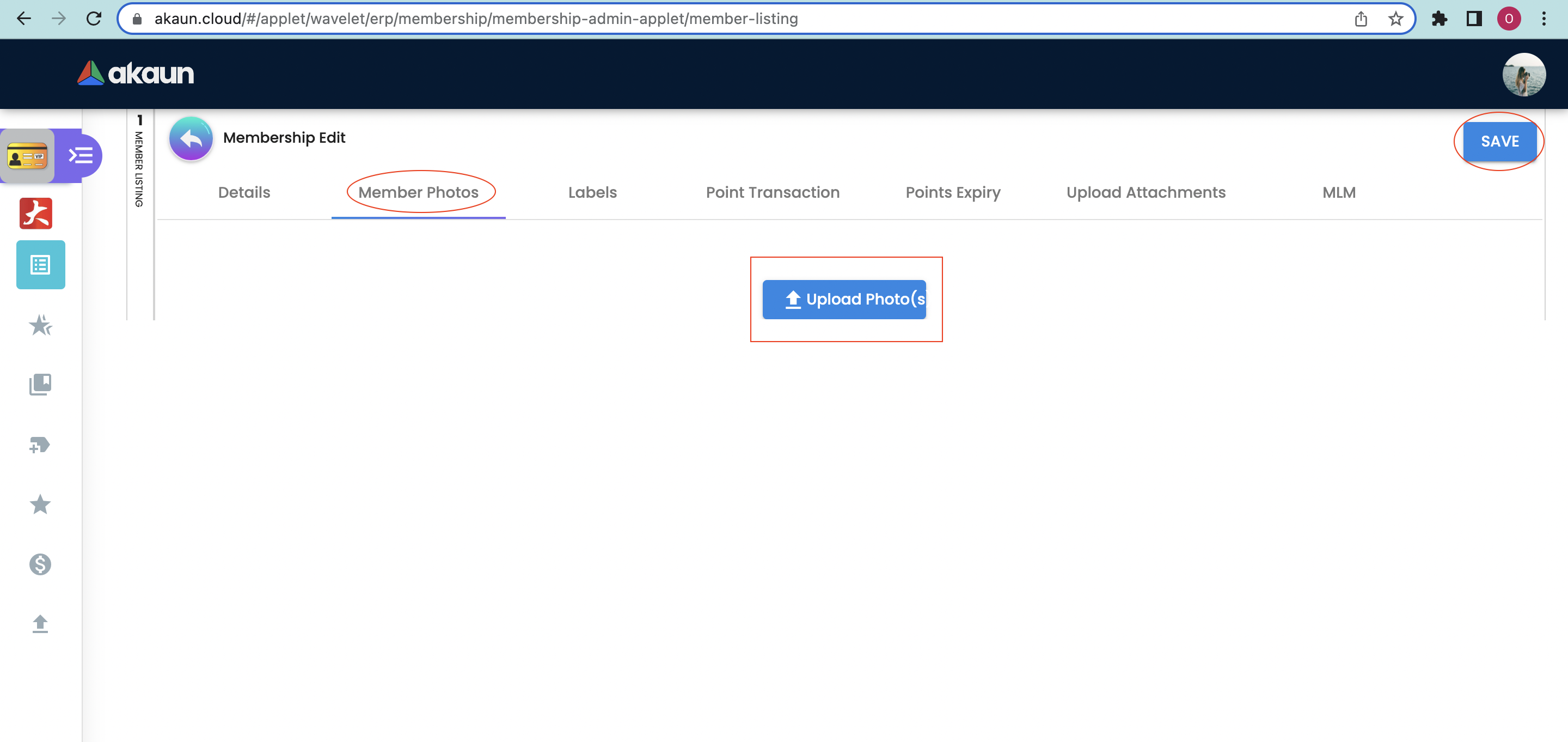
3.3 Label
In the Labels tab, you can add labels to the member. Please follow the Member label module.