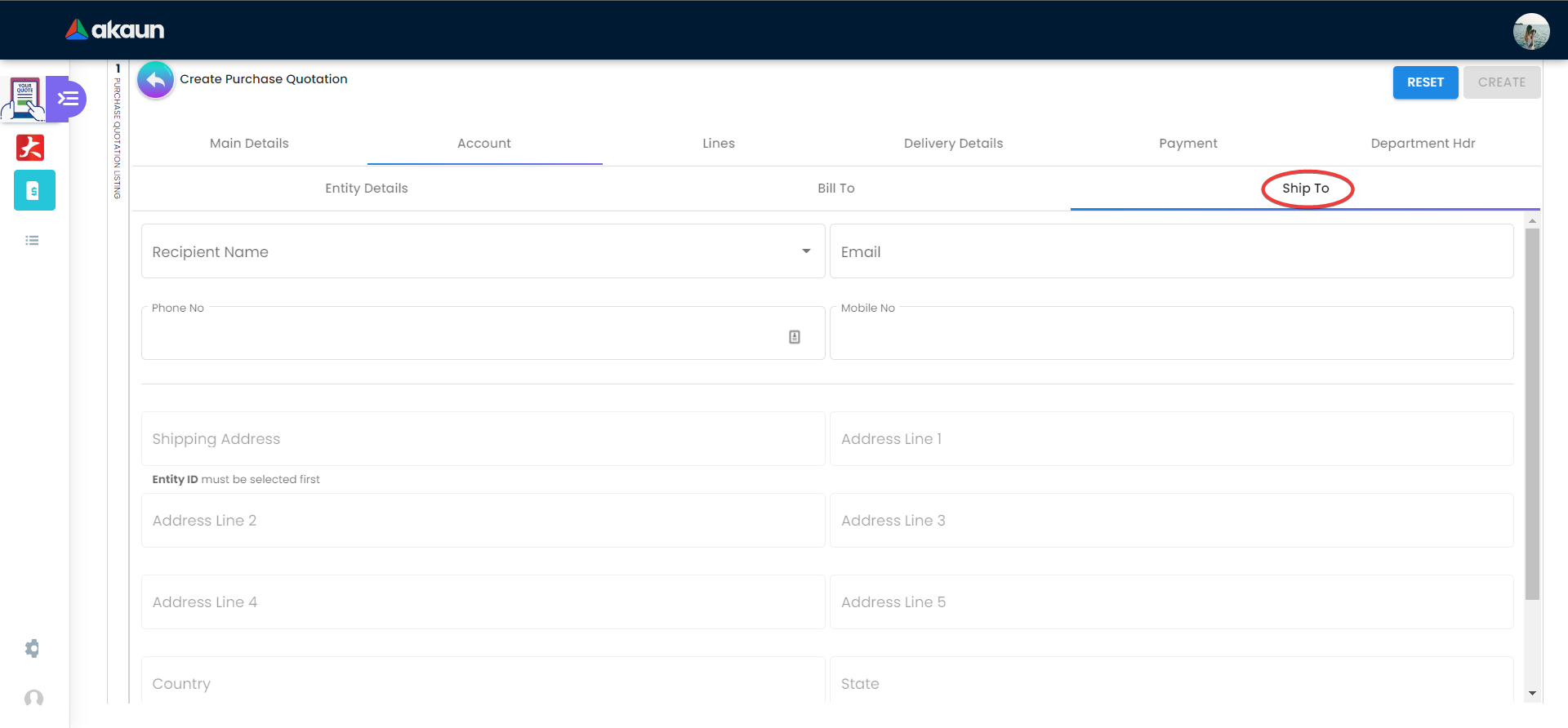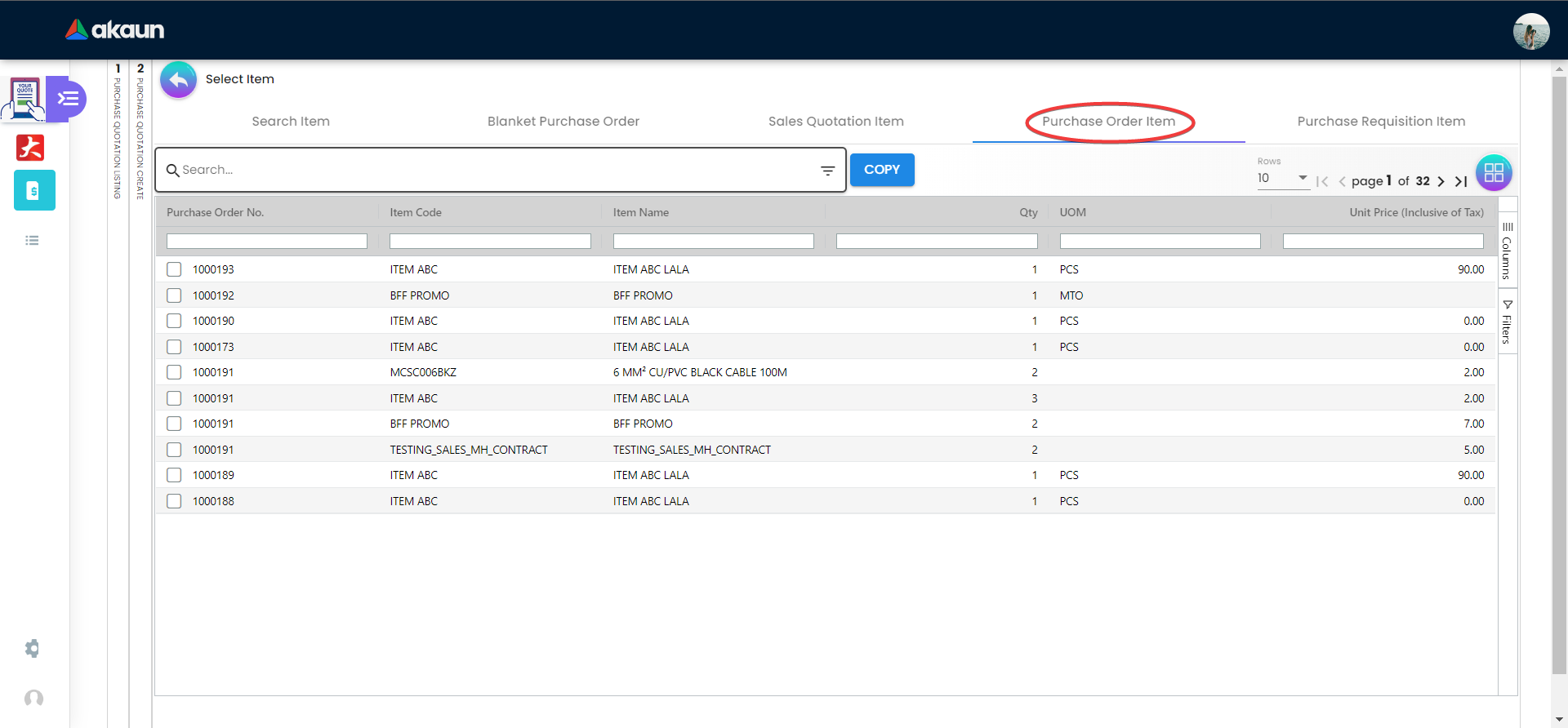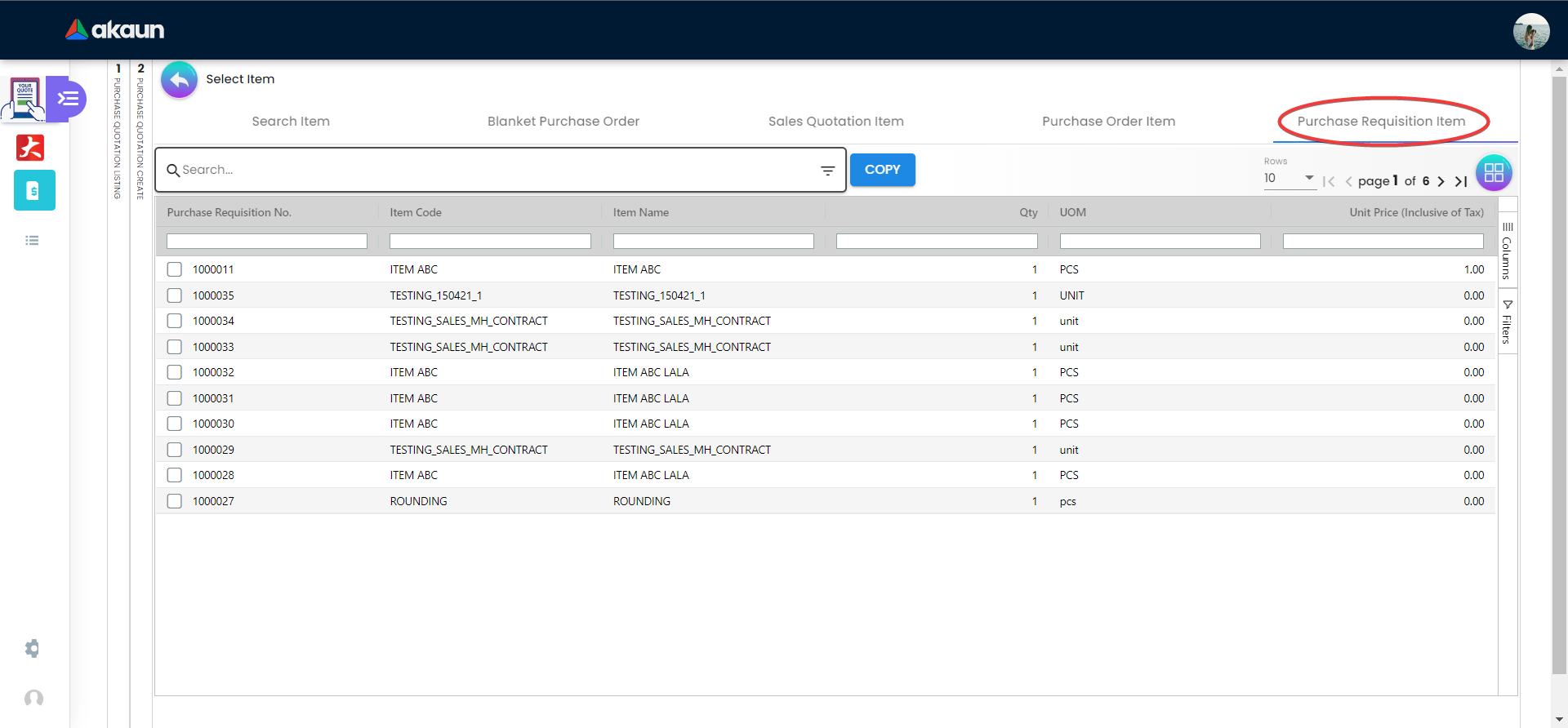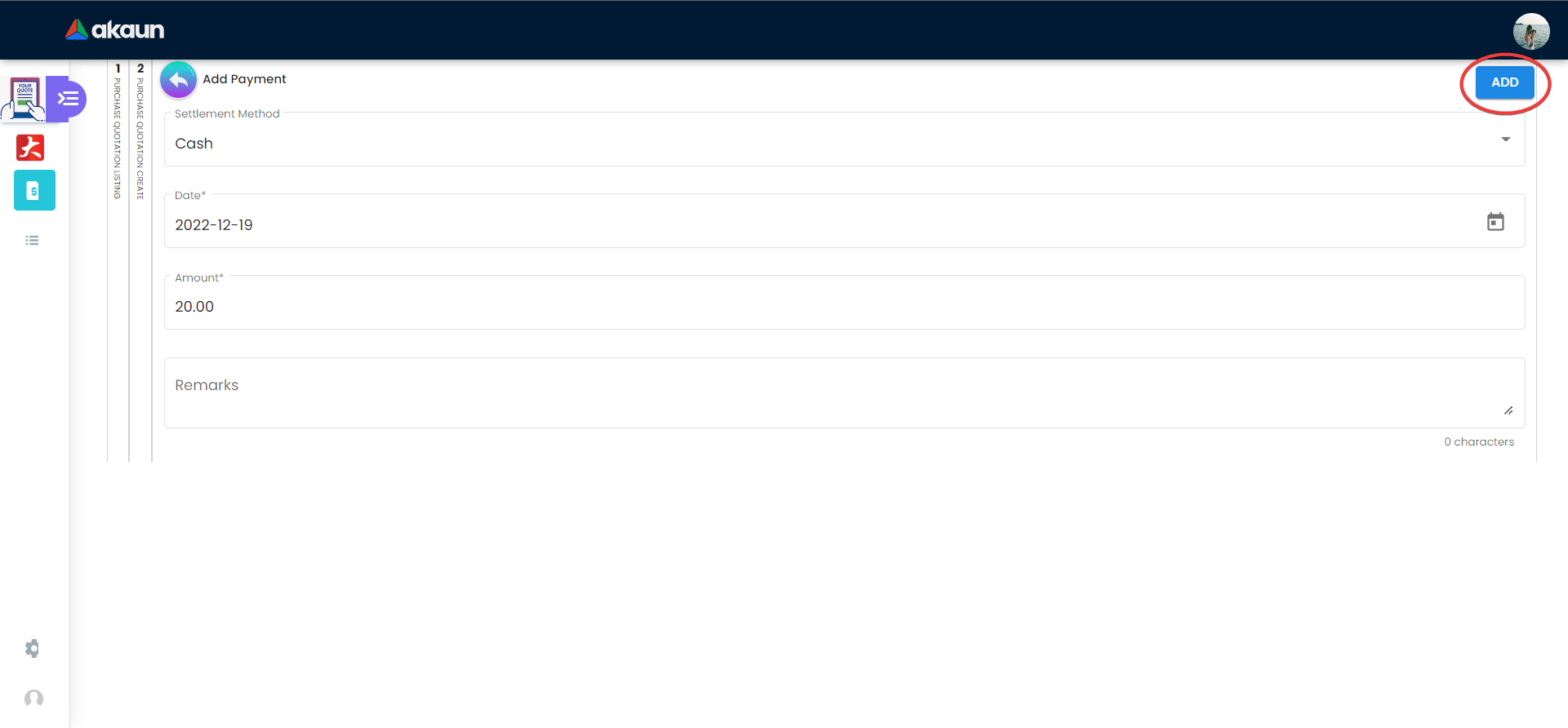2.1 Create Internal Purchase Quotation
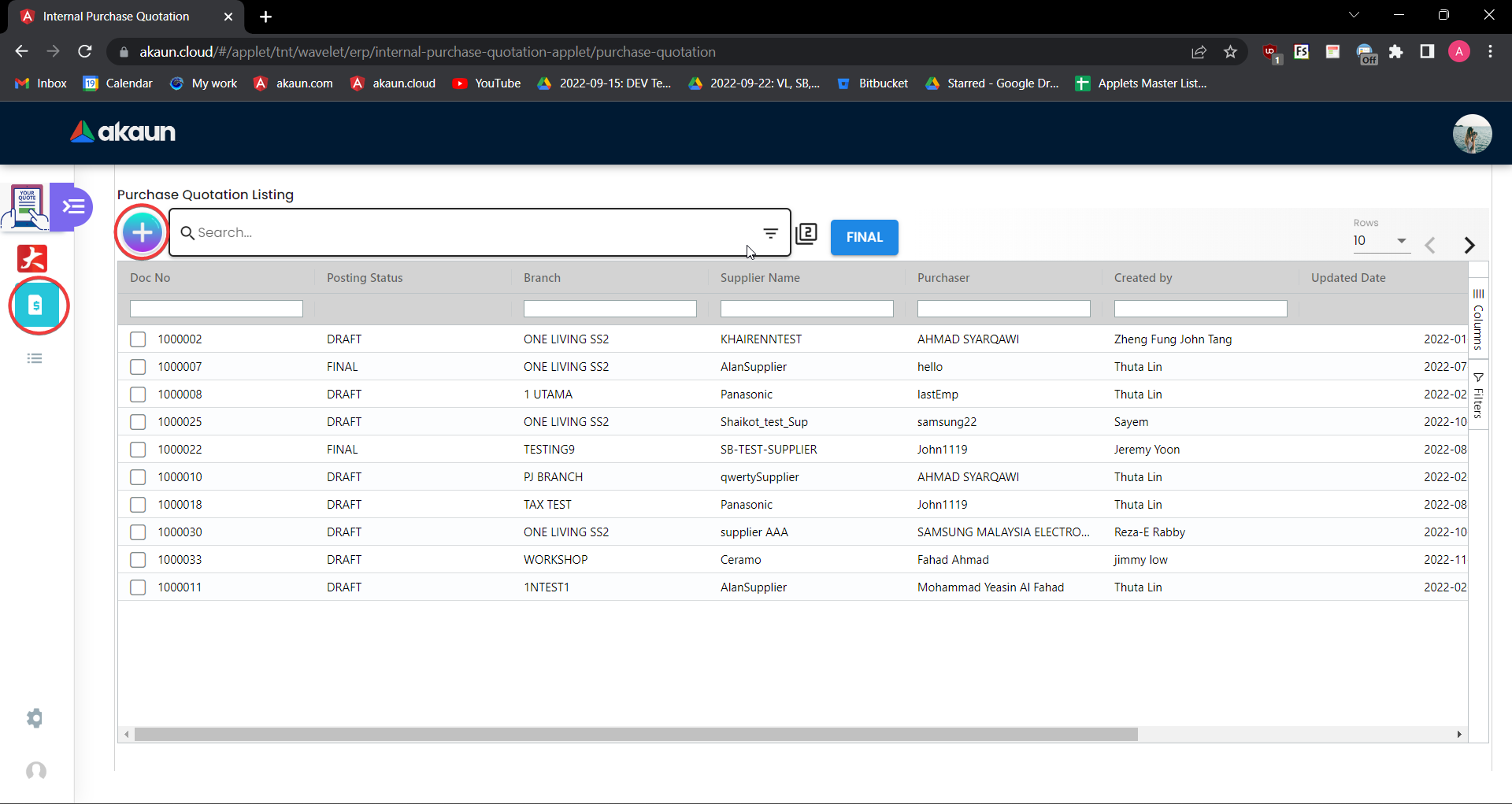
Upon logging into this applet - Internal Purchase Quotation Applet, all the purchase quotation listings will be the first page shown to the user. On this page, a create button is displayed as “+” and placed at the top left corner, allowing the user to create a new internal purchase quotation.
2.1.1 Main Details
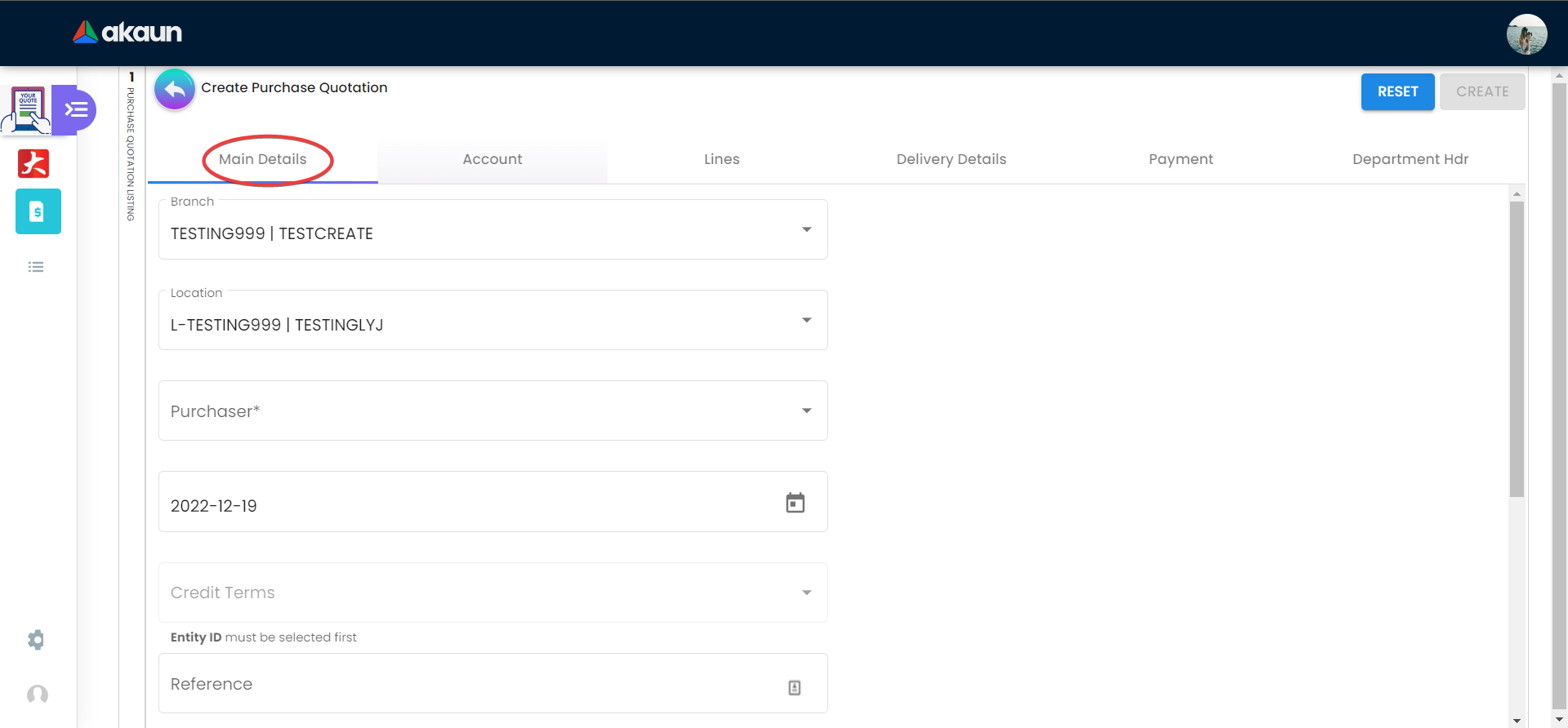
On the Main Details tab of the Create Internal Purchase Quotation, users need to fill in all the necessary information to add a new quotation. Please be noted that if there is a “*” sign on the column, users must fill in the information as it cannot not be modified later. There are 14 components which allow the user to make changes respectively:
-
Branch
-
Location
-
Reference: Number
-
Transaction Date: Default to the current date
-
Credit Terms: This describes an agreement between a seller and buyer that lists the timing and amount of payments that the buyer will make.
-
Purchaser
-
Currency
-
Permit No: A computer-assigned number used to validate and track permits
-
Tracking ID
-
Remarks
2.1.2 Account
Ship To
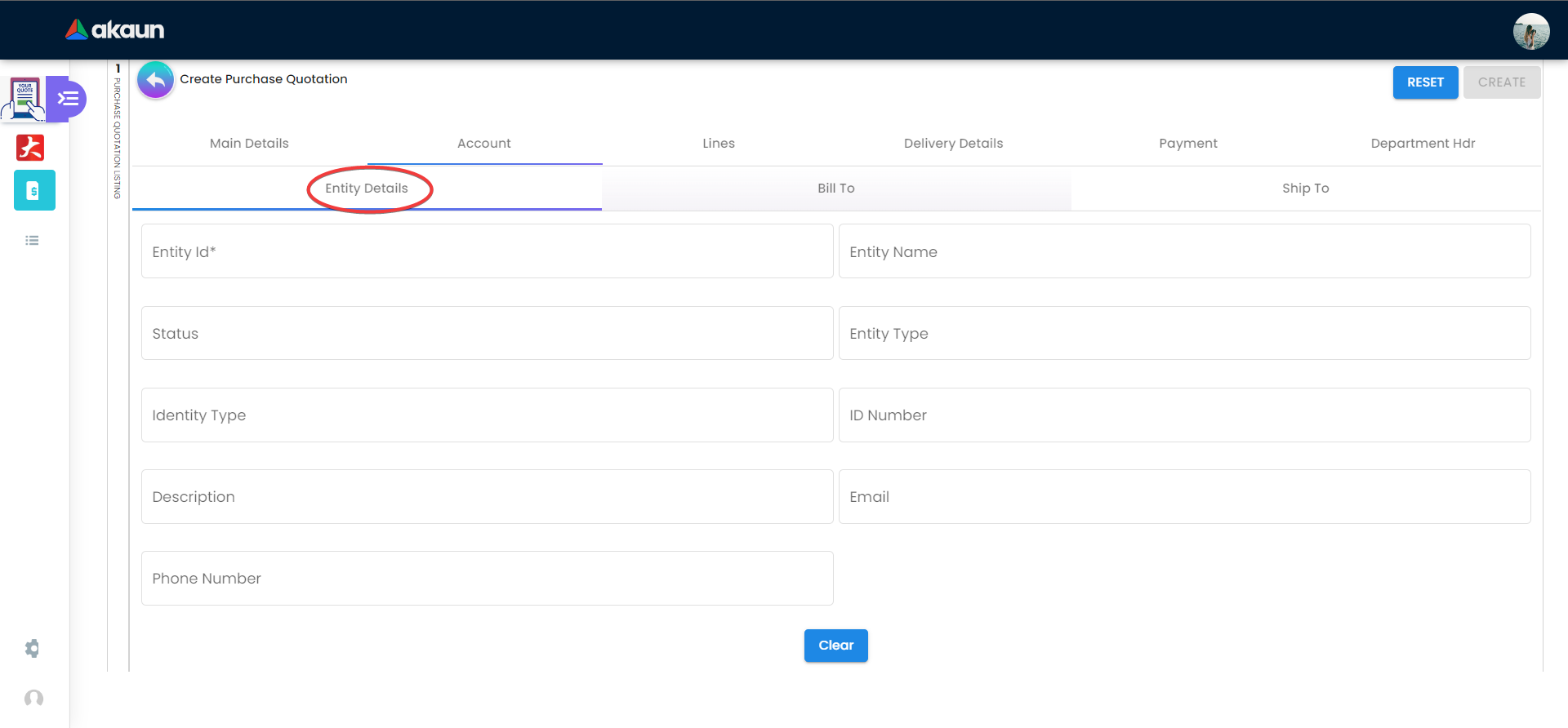
There are 3 tabs under Account Tab:
-
Entity Details: Recipient Details The fields: Entity ID, Entity Name, Status, Entity Type, Identity Type, ID Number, Description, Email and Phone Number
-
Bill To Recipient’s Name, Email, Phone No and Billing Address (Entity ID must be selected first)
-
Ship To Recipient’s Name, Email, Phone No and Shipping Address (Entity ID must be selected first)
Users can click on the Entity Id column to select a recipient from the Recipient Listing.
2.1.3 Line
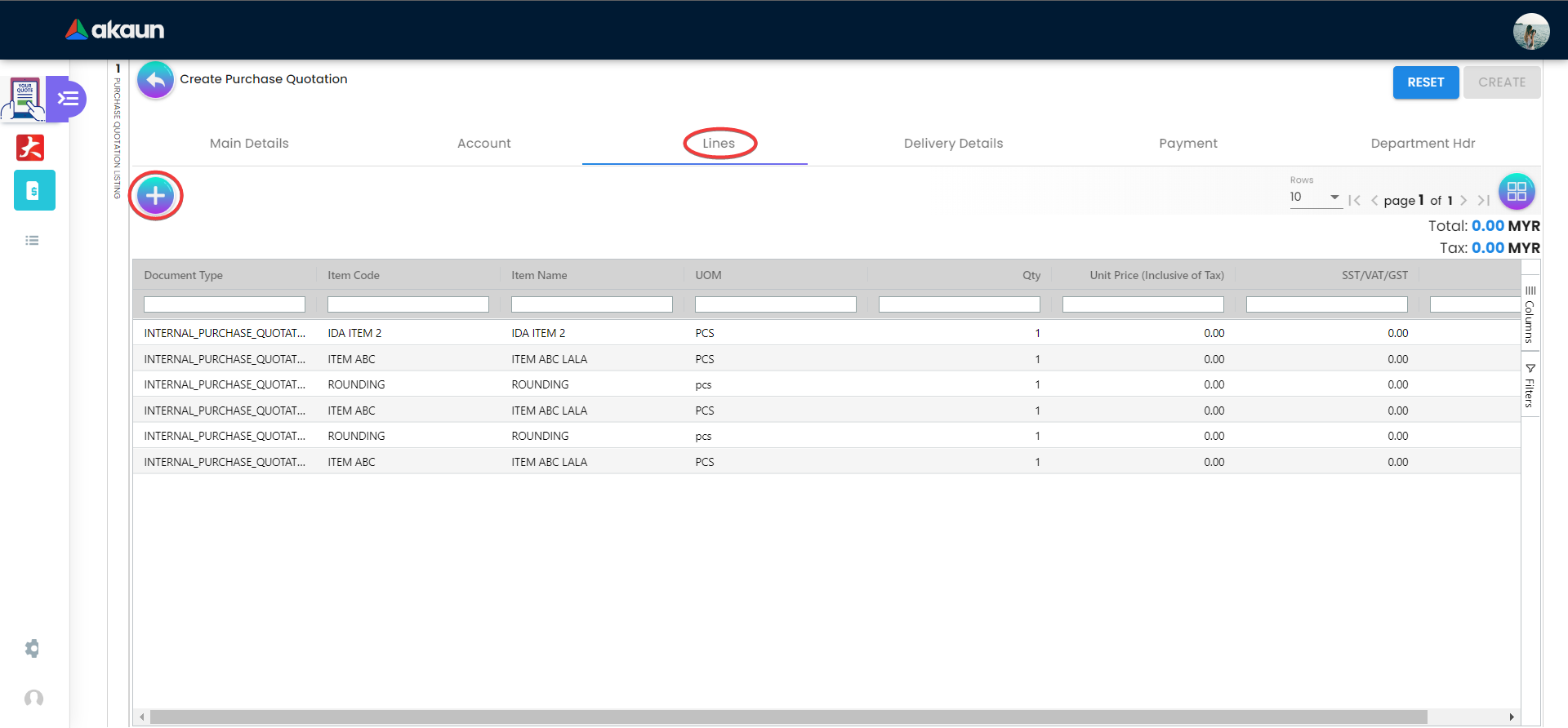
In the ‘Line’ tabs, a create button is displayed as “+” and placed at the top left corner, allowing the user to select a new line with details of document type, item code, item name, UOM, Qty, Unit Price(Inclusive of Tax), SST/VAT/GST and Txn Amount.
Search Item
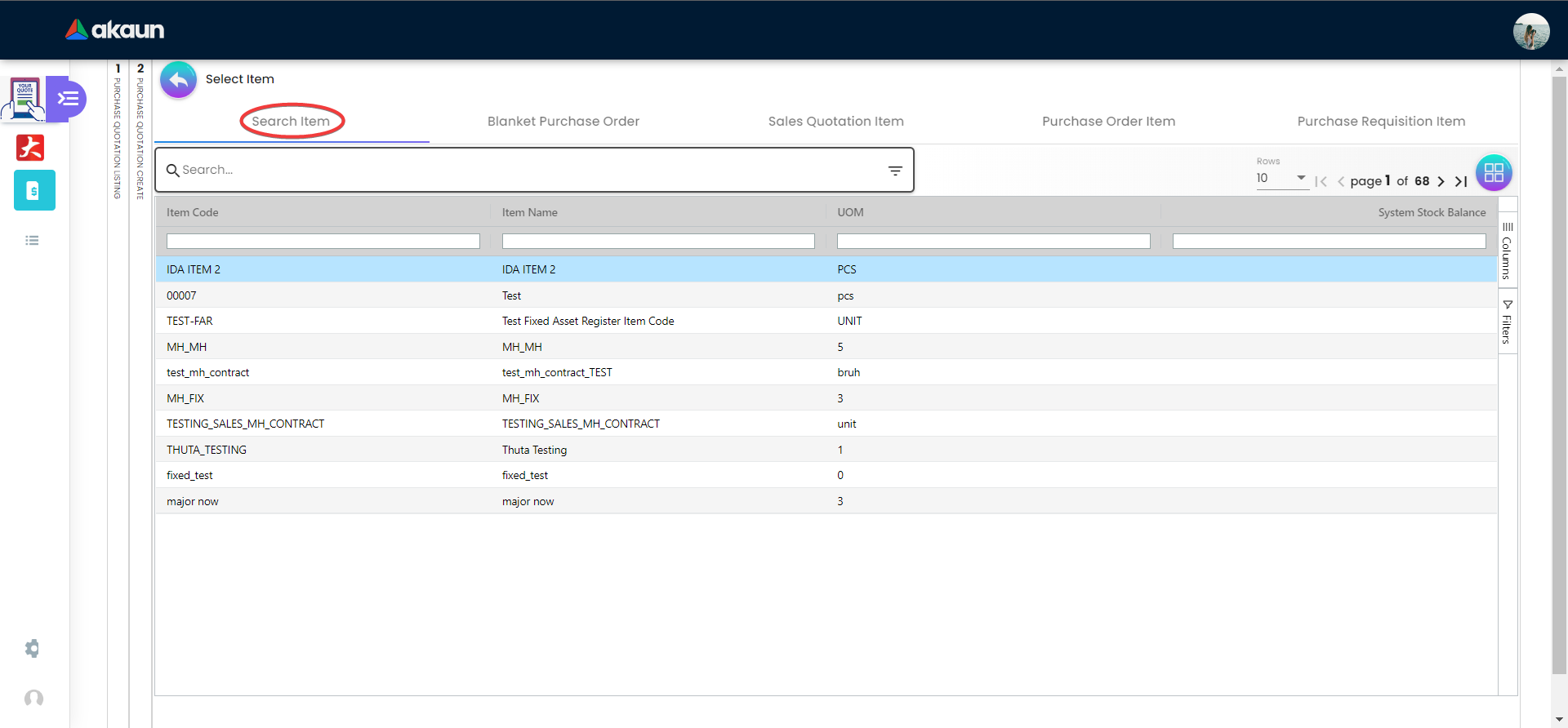
On the Search Item tab, users can select the item based on the Item Code, Item Name, UOM and System Stock Balance. Other than this, users can also edit or view the details of an item by clicking any of it.
Item Details
Main Details
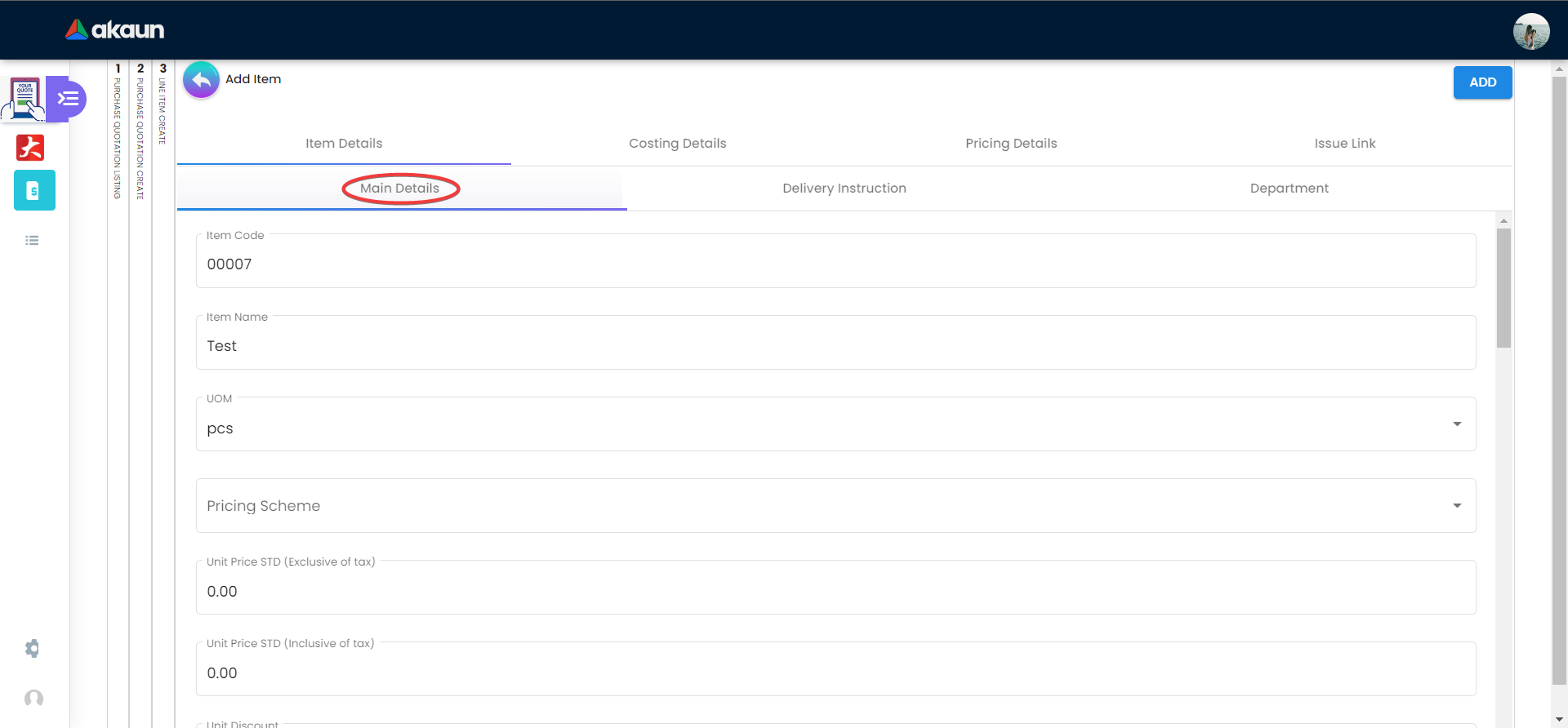
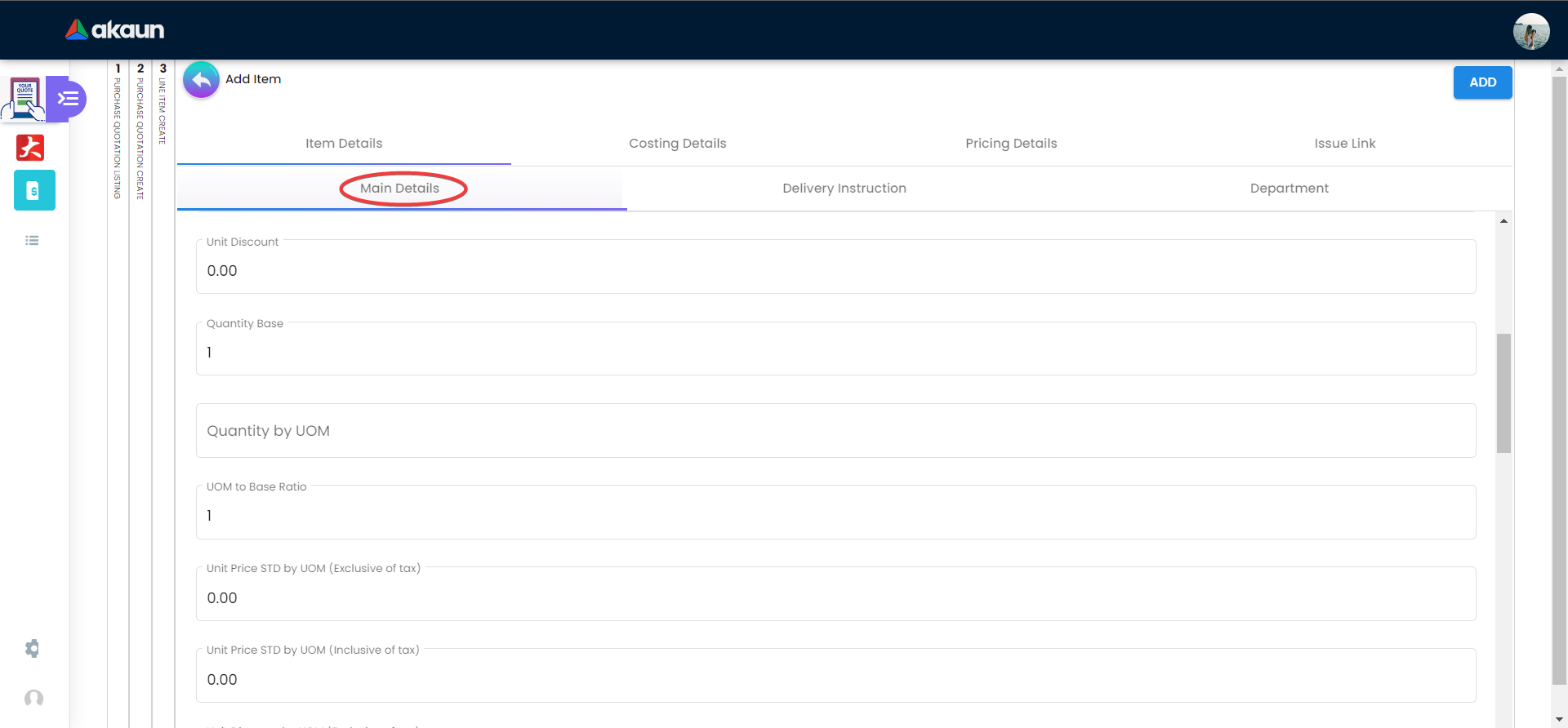
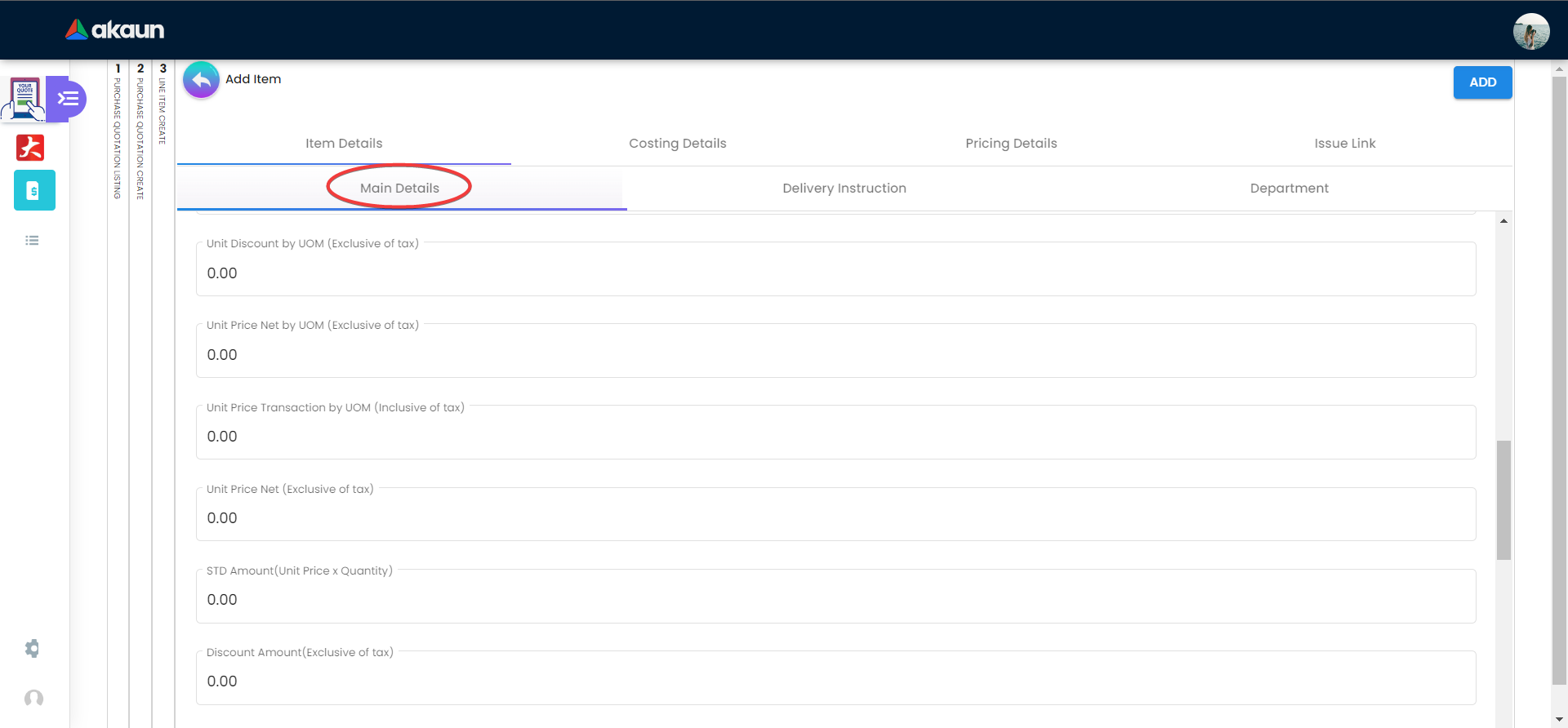
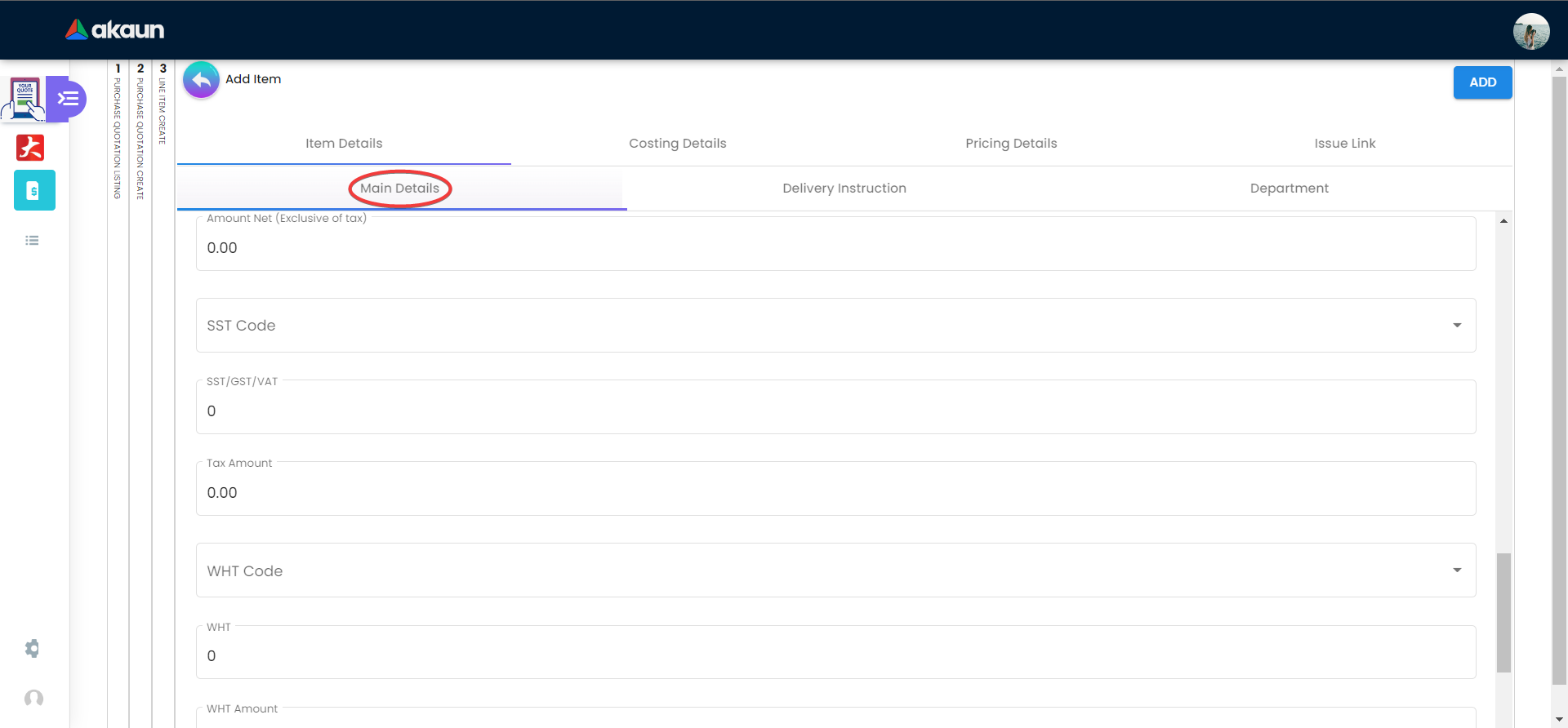
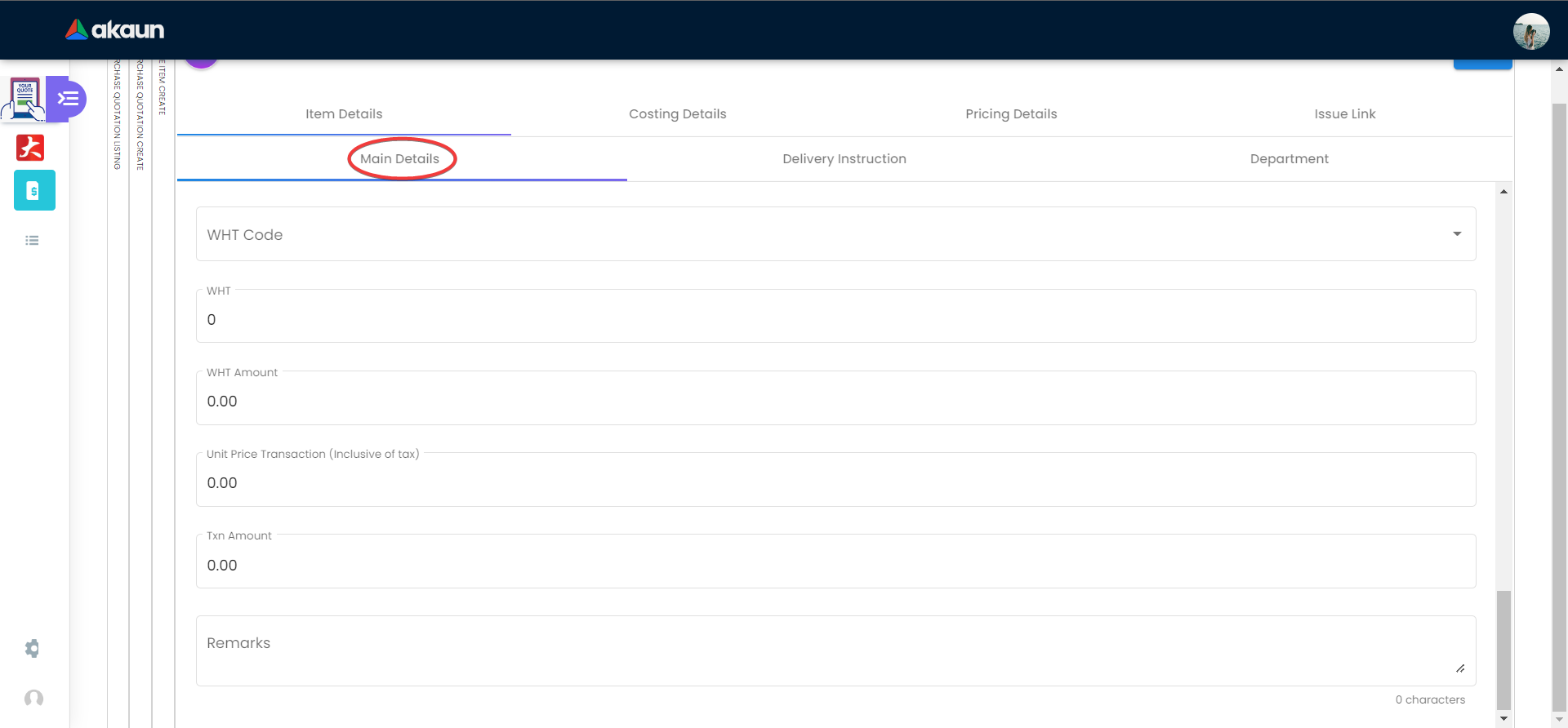
On the Item Details tab of the add line item page, the Main Details tab have several components which allow the user to make changes respectively:
-
Item Code
-
Item Name
-
UOM: Unit Of Measurement
-
Pricing Scheme: Special pricing for specific recipients (dealer, retailer, wholesaler etc)
-
Unit Discount
-
Quantity Base
-
Quantity by UOM
-
UOM to Base Ratio
-
Unit Price STD by UOM (Exclusive of tax)
-
Unit Price STD by UOM (Inclusive of tax)
-
Unit Price STD (Exclusive of tax)
-
Unit Price STD (Inclusive of tax)
-
Unit Discount by UOM (Exclusive of tax)
-
Unit Price Net by UOM (Exclusive of tax)
-
Unit Price Transaction by UOM (Inclusive of tax)
-
Unit Price Net (Exclusive of tax)
-
STD Amount (Unit Price x Quantity)
-
Discount Amount (Exclusive of tax)
-
Amount Net (Exclusive of tax)
-
SST Code
-
SST/GST/VAT
-
Tax Amount
-
WHT Code
-
WHT: Withholding Tax
-
WHT Amount
-
Unit Price Transaction (Inclusive of tax)
-
Txn Amount
-
Remarks
Delivery Instructions
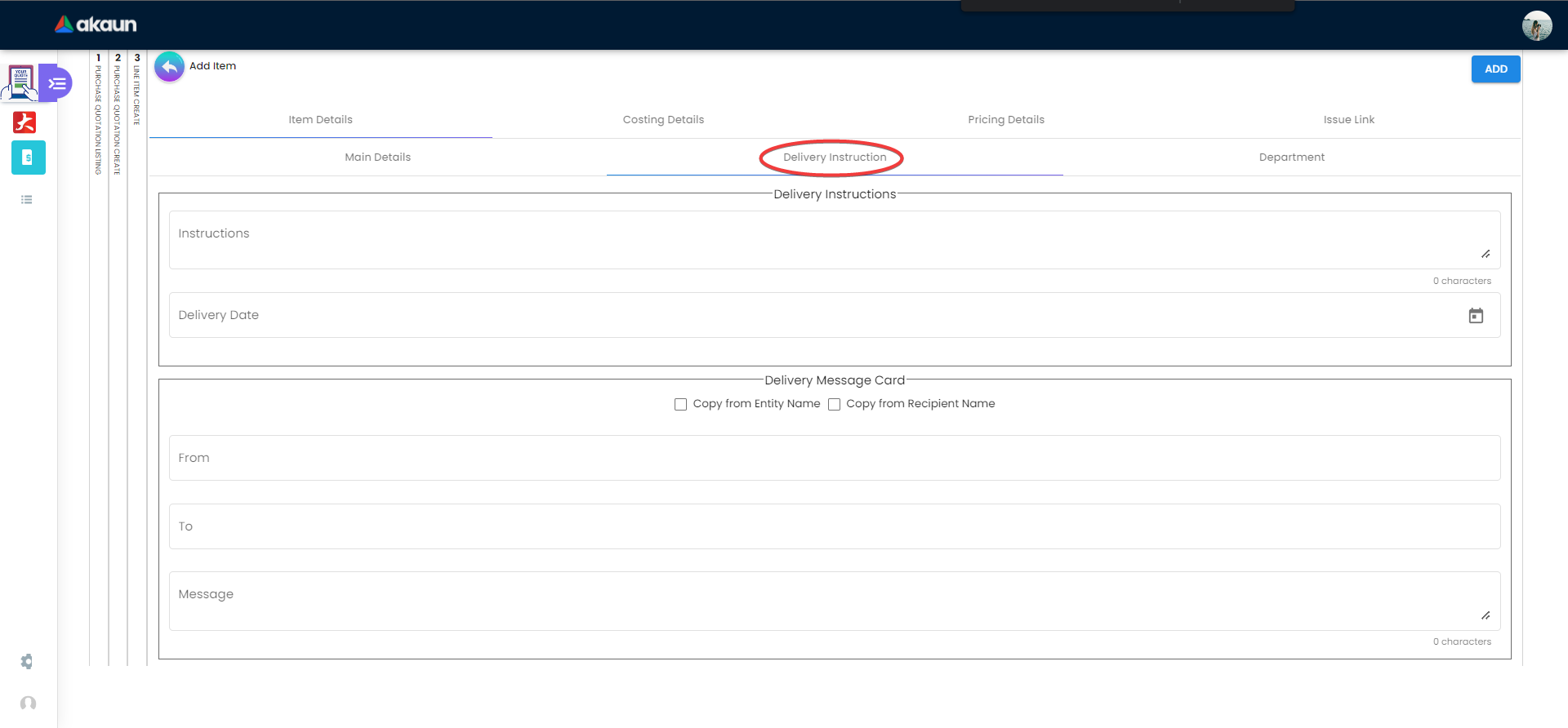
On the Delivery Instructions tab, there are two categories (Delivery Instructions and Delivery Message Card) which allow the user to make changes respectively:
-
Delivery Instructions:
-
Instructions for the driver
-
Delivery Date
-
-
Delivery Message Card:
-
Option Box: ‘Copy from Entity Name’ or ‘Copy from Recipient Name’
-
From: Sender
-
To: Receiver
-
Message
-
Department
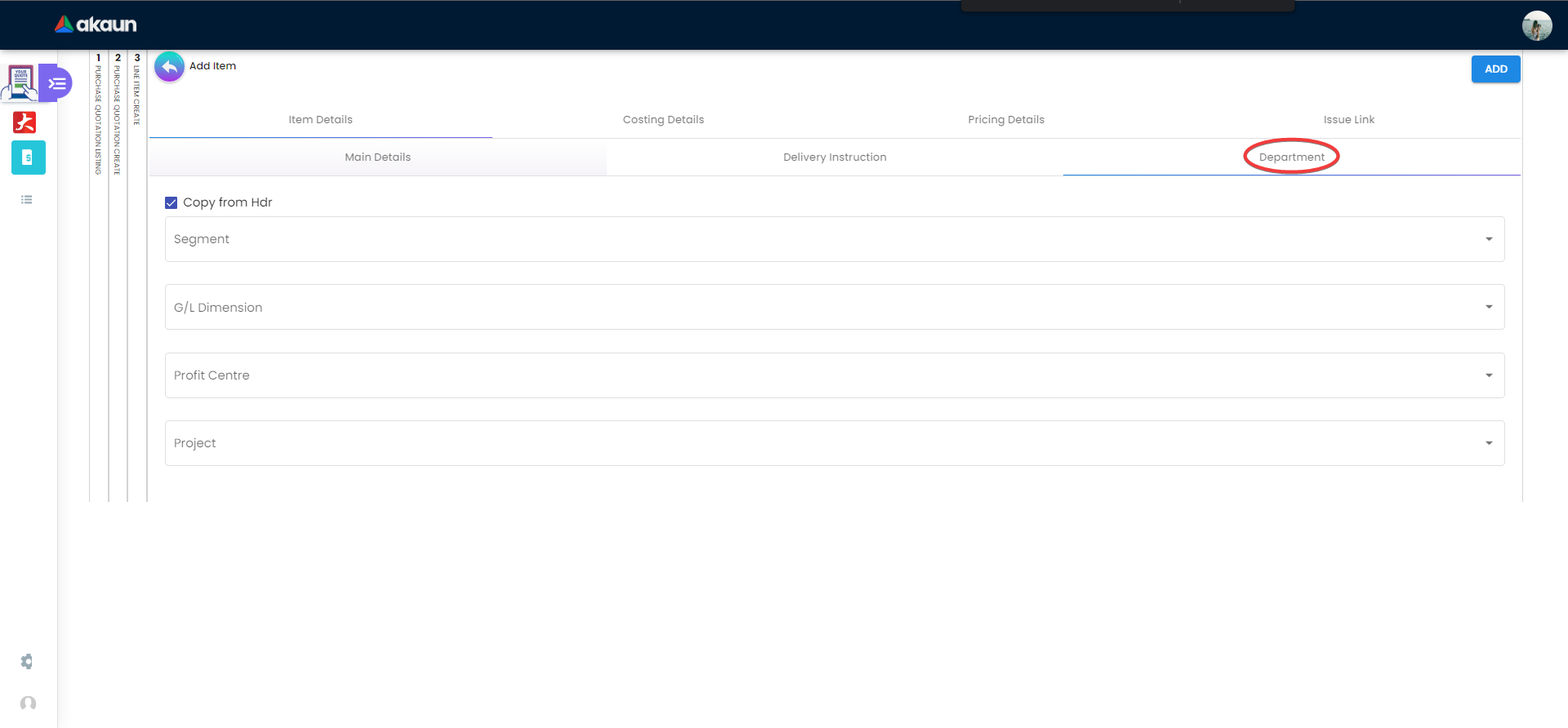
On the Department tab, this is used to generate reports by filtering the following fields, therefore, users need to select the specific fields from the options:
-
Segment: Business Segments, segments typically have discrete associated costs and operations
-
Dimension
-
Profit Centre
-
Project
-
Option Box: Copy from Hdr
Costing Details

On the Costing Details tab, it shows all the details of:
-
Company Code
-
Location Code
-
Qty *Moving Average Unit Cost: The total cost of the items purchased divided by the number of items in stock
-
FIFO Unit Cost: The costs of the first goods purchased are the costs of the first good sold
-
Manual Unit Cost
-
Last Purchase Unit Cost: The most recent purchase unit cost for the item
Pricing Details
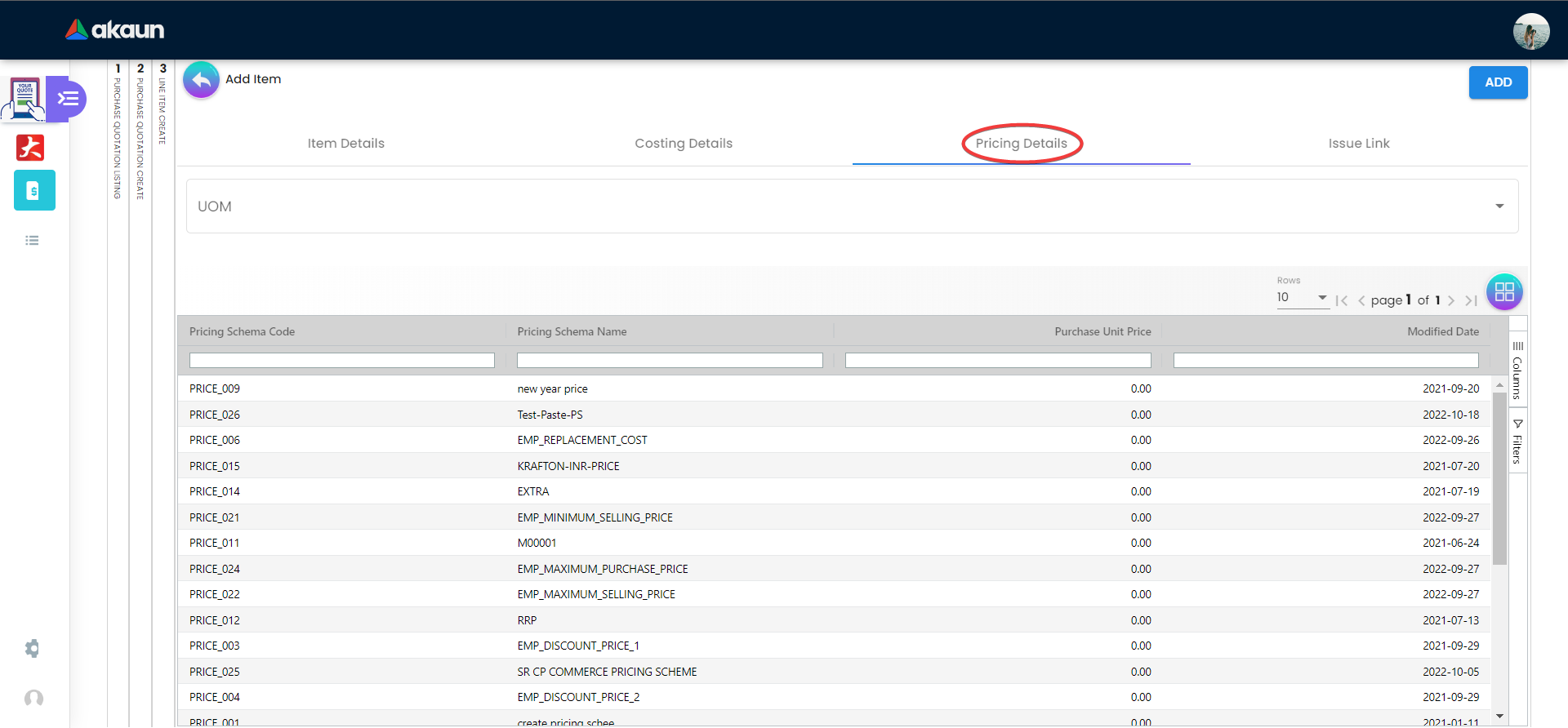
On the Pricing Details tab, there is a UOM options field that allows users to select, once the option is selected, all the details of Pricing Schema Code, Pricing Schema Name, Purchase Unit Price and Modified Date will be shown based on the UOM.
Issue Link
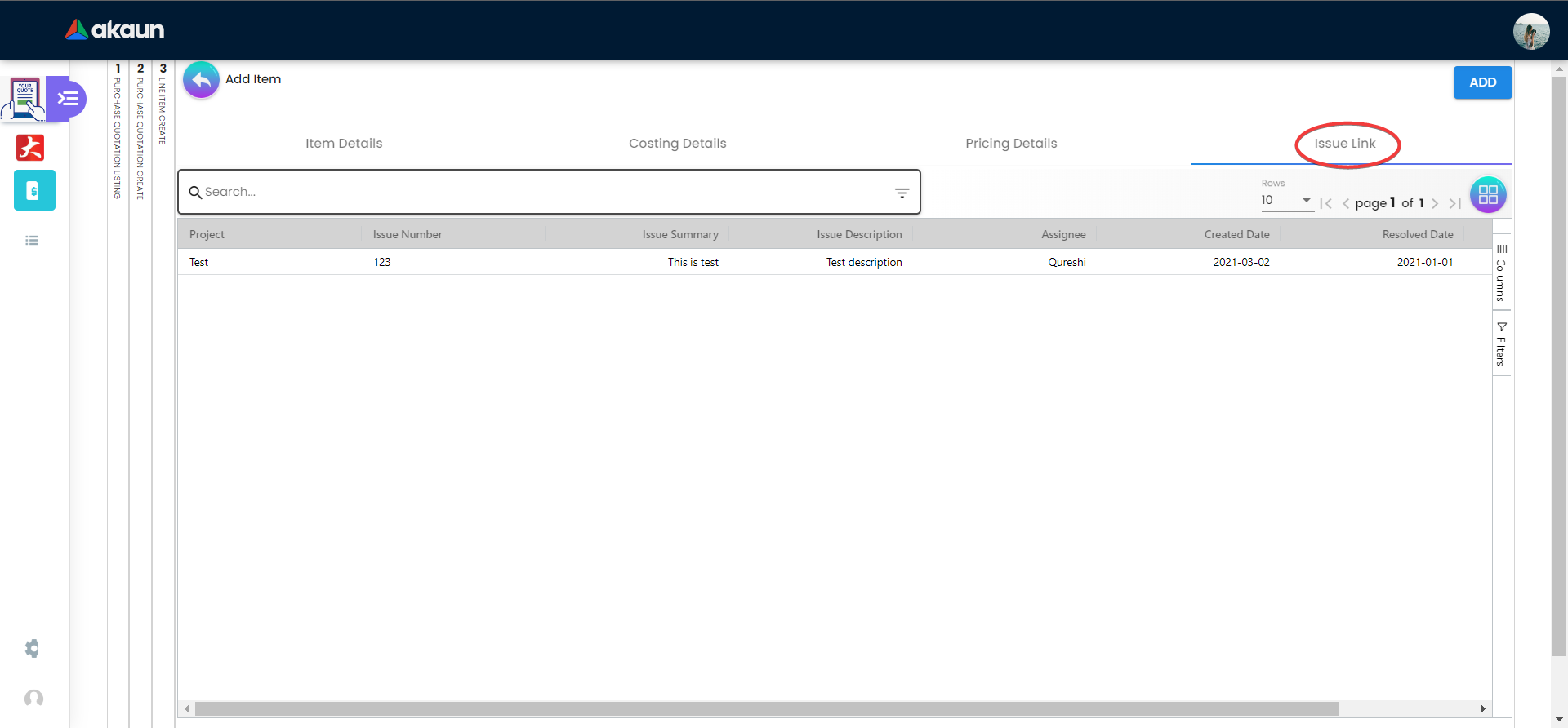
On the Issue Link tab, lists of issue links will be displayed for the user to select with the details of Project, Issue Number, Issue Summary, Issue Description, Assignee, Created Date, Resolved Date and Status. Users can click on the “ADD” button to add the line item after the details are filled in.
Blanket Purchase Order
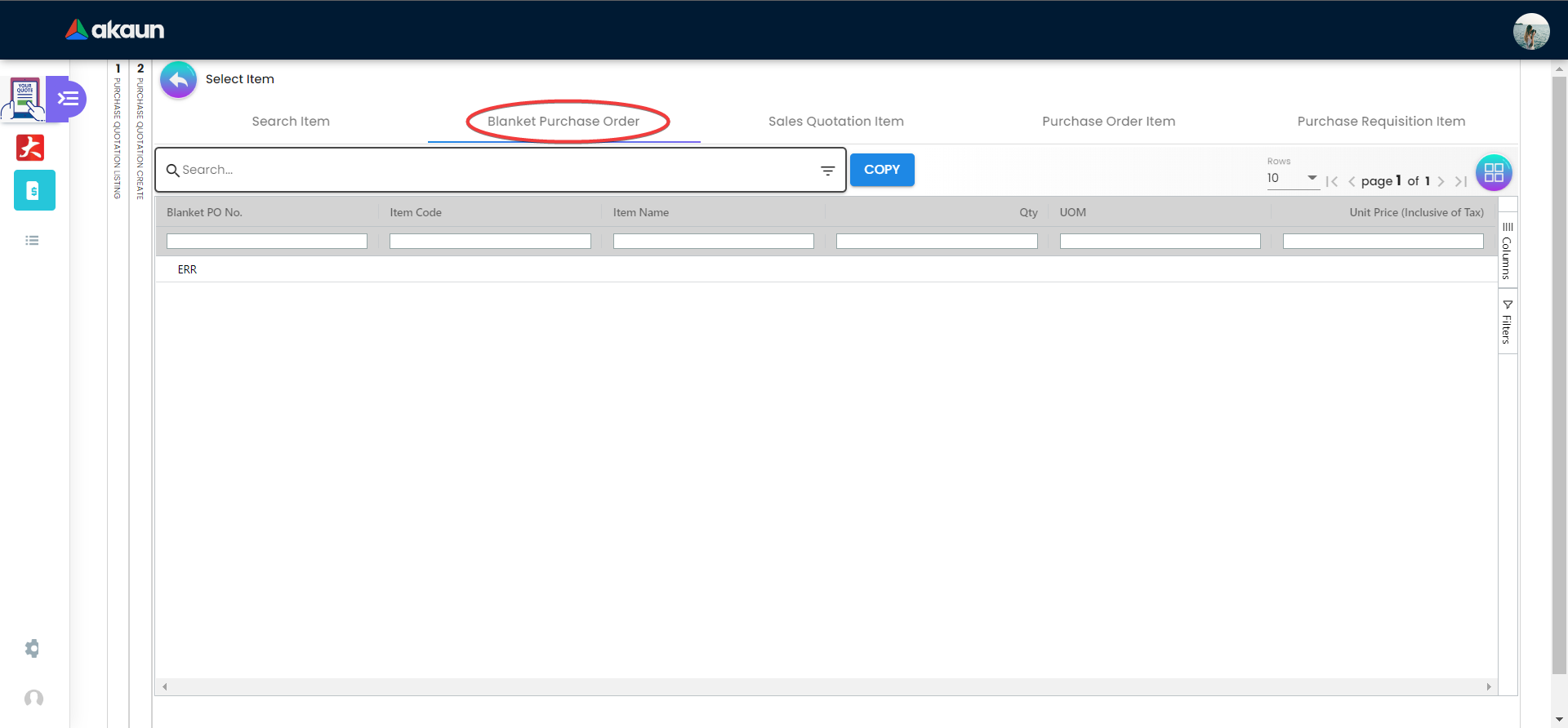
On the Blanket Purchase Order tab, users can select the item based on the Blanket PO Number, Item Code, Item Name, Qty, UOM, Unit Price (Inclusive of Tax). On selecting the item(s), users will be directed to the Add Item page.
Sales Quotation Item
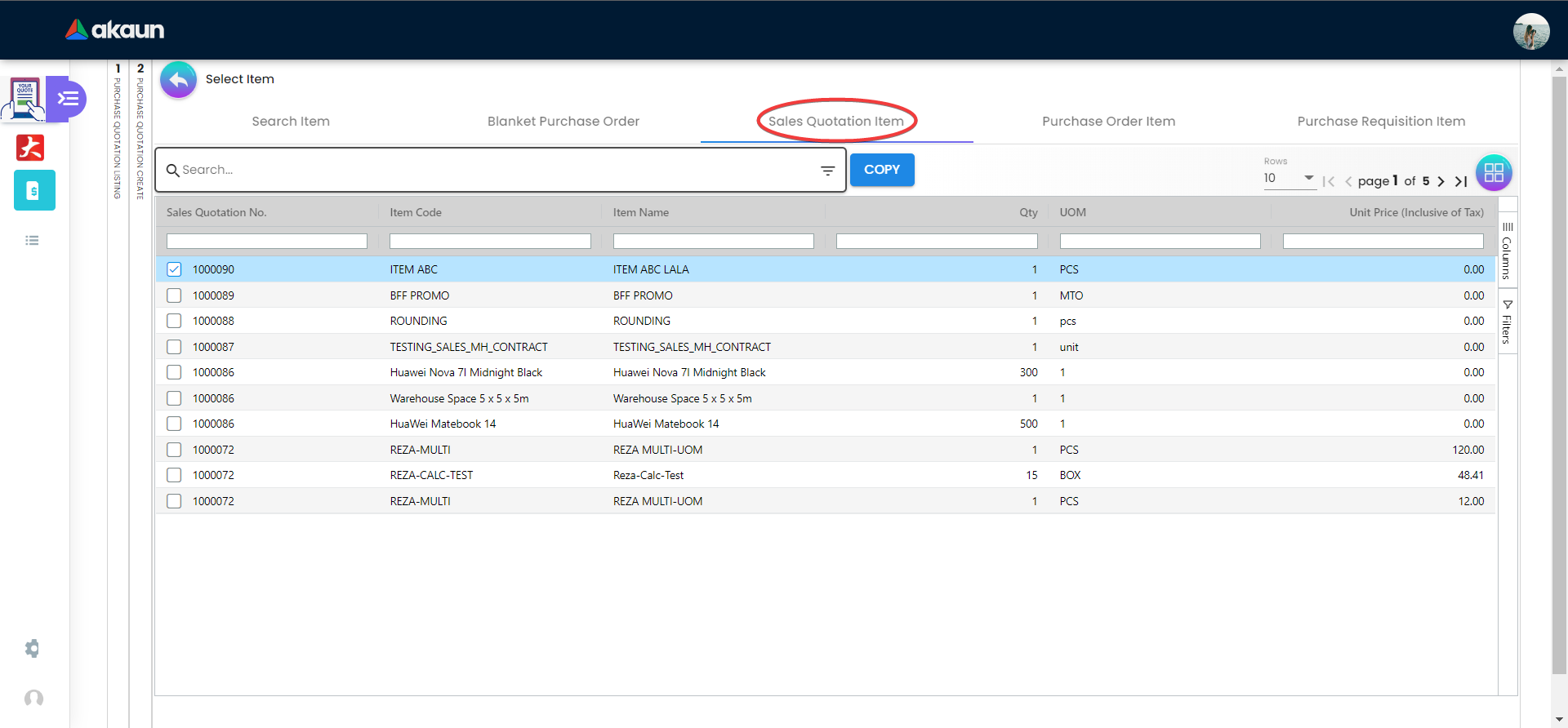
On the Sales Quotation Item tab, users can select the item based on the Sales Quotation Number, Item Code, Item Name, Qty, UOM, Unit Price (Inclusive of Tax). On selecting the item(s), users will be directed to the Add Item page.
2.1.4 DELIVERY DETAILS
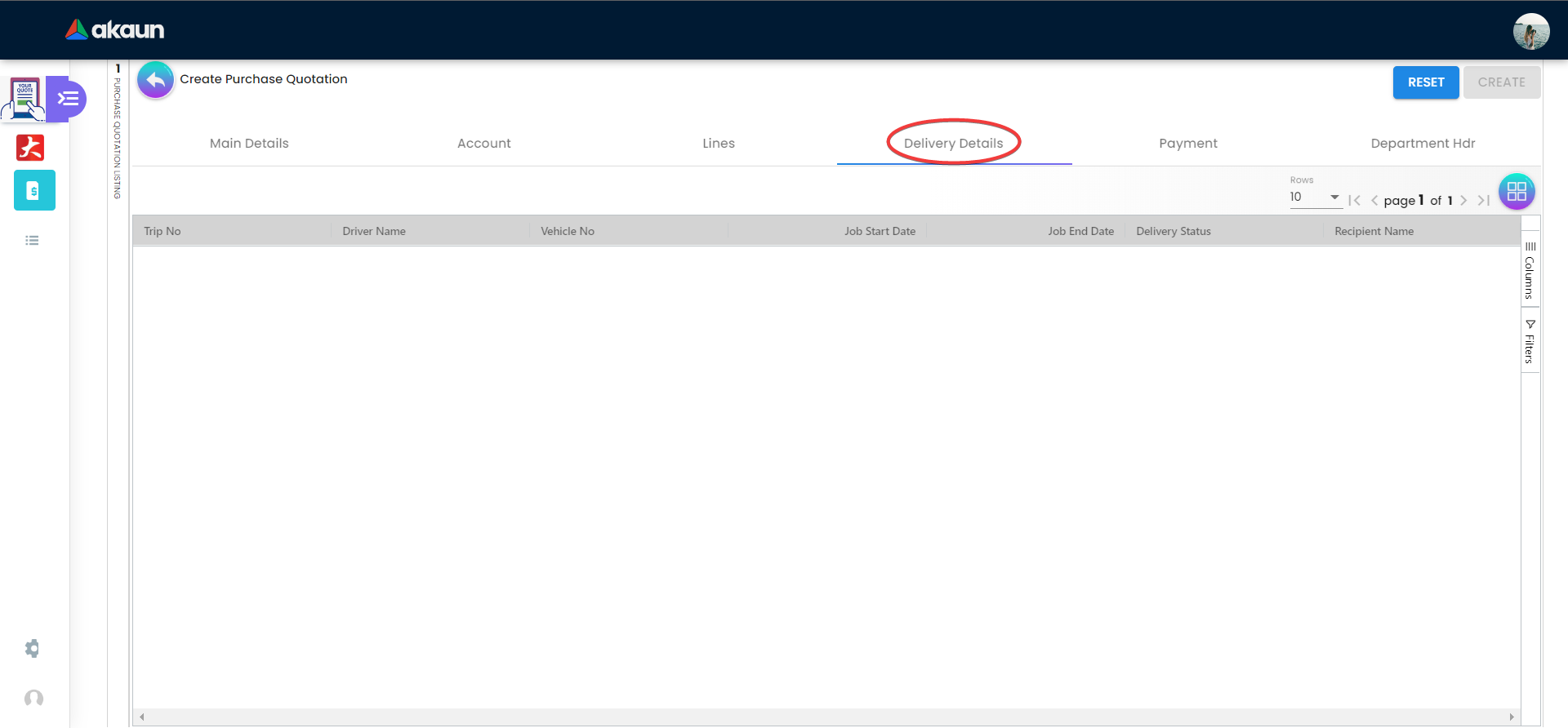
On the Delivery Details tab, it lists down all the details of Trip No, Driver Name, Vehicle No, Job Start Date, Job End Date, Delivery Status, Recipient Name.
2.1.5 Payment
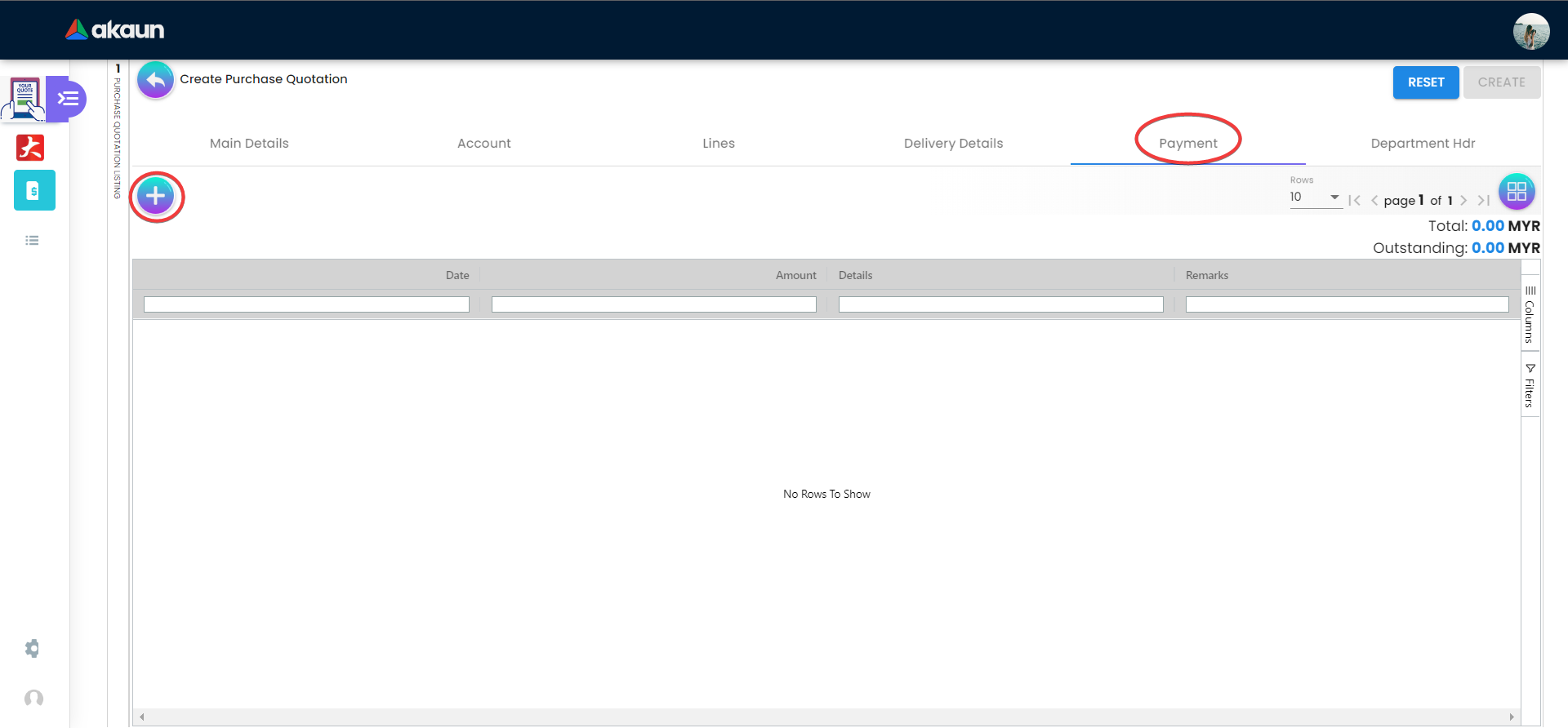
In the ‘Payment’ tab, a create button is displayed as “+” and placed at the top left corner, allowing the user to add a payment for the purchase quotation order. On the tab, it lists down all the details of Date, Amount, Details and Remarks.
2.1.6 Department Hdr
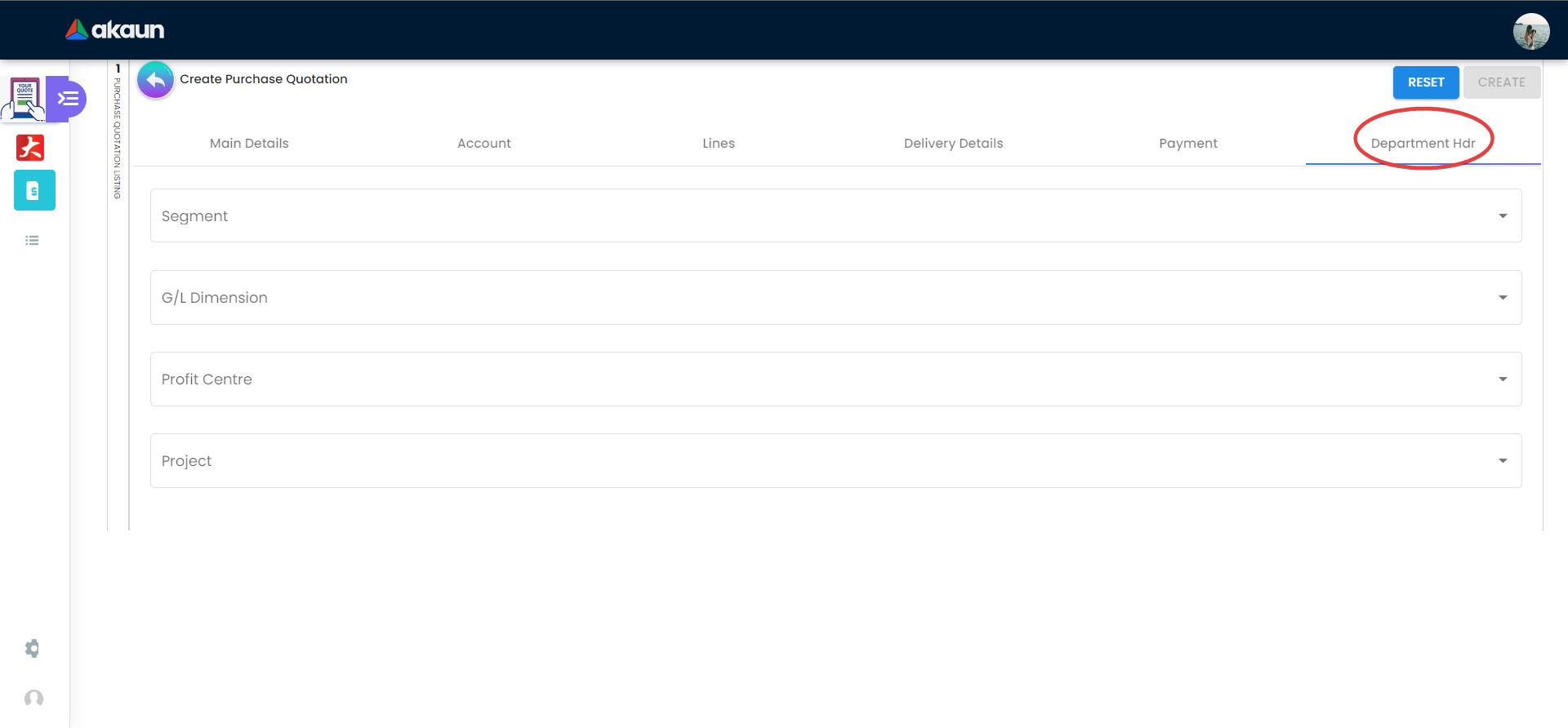
On the ‘Department Hdr’ tab, users need to fill in the information of Segment, Dimension, Profit Centre and Project.
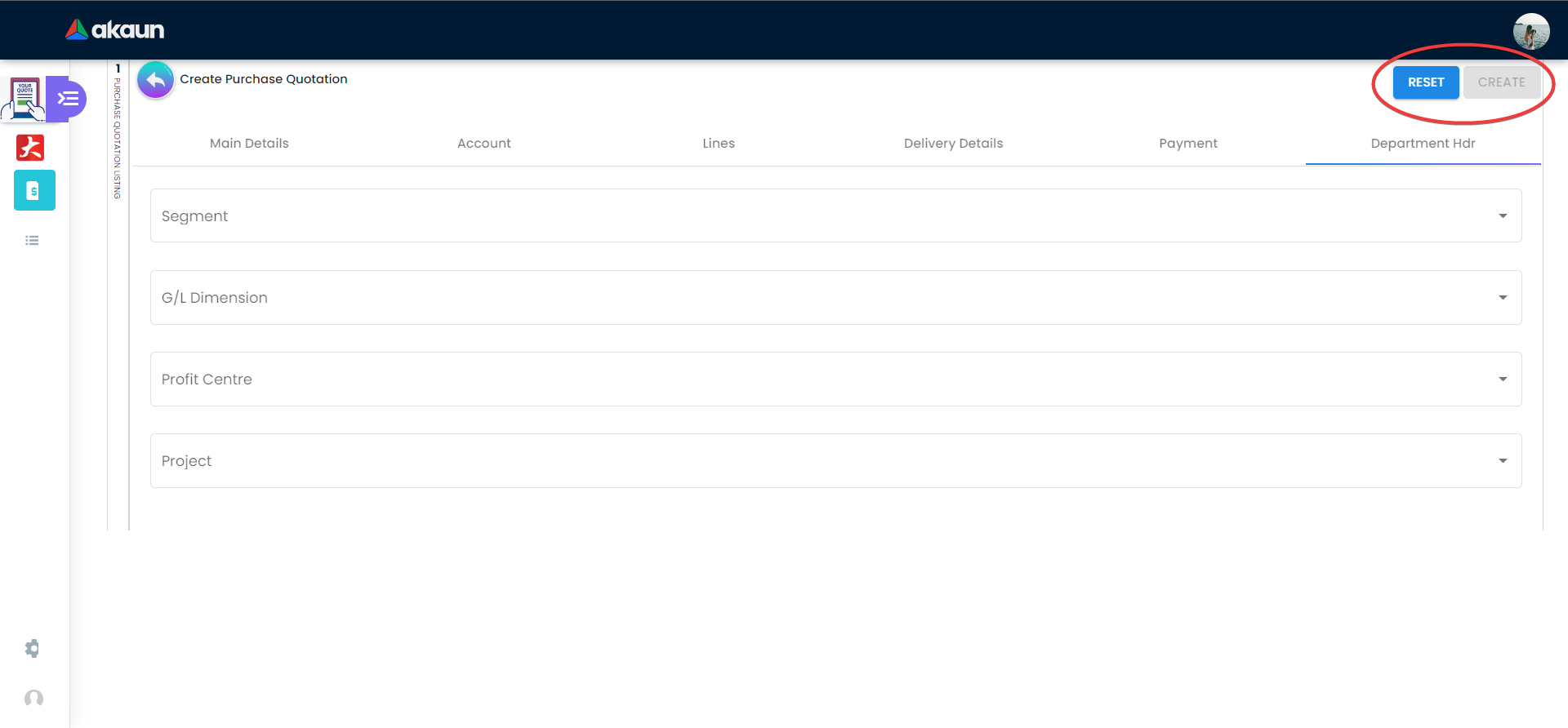
Upon filling in all the required fields, users can click the “CREATE” button to create a new internal purchase quotation on this page. Users can always click the “RESET” button to reset all the in fields in all the tabs.