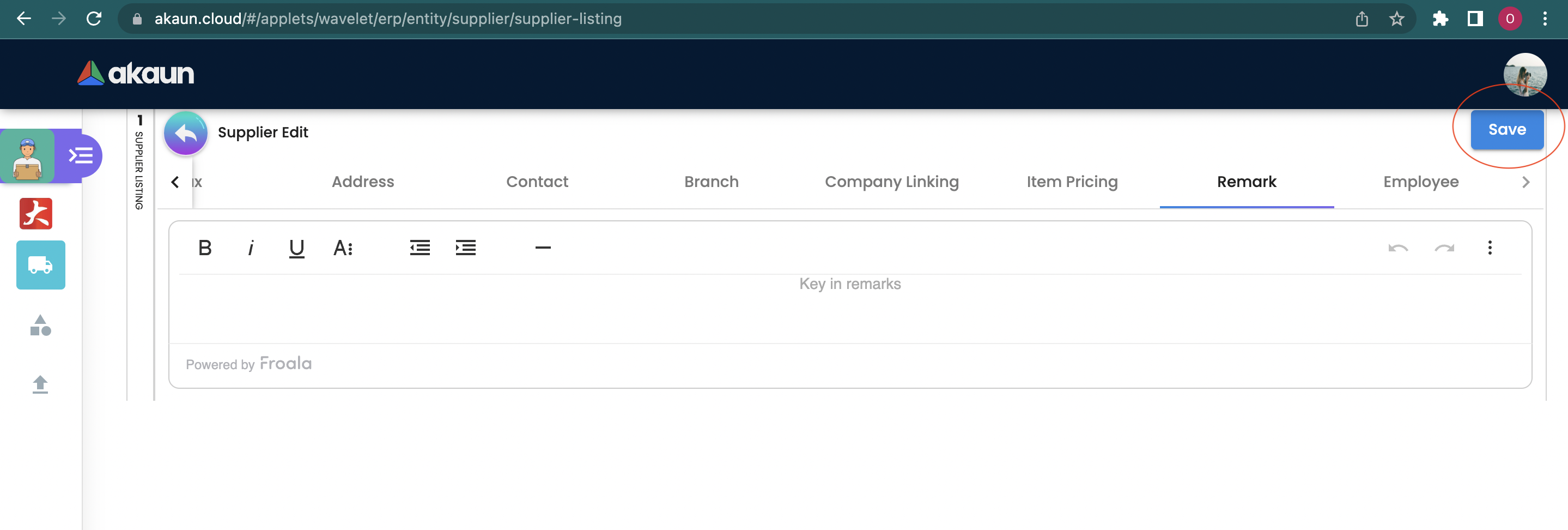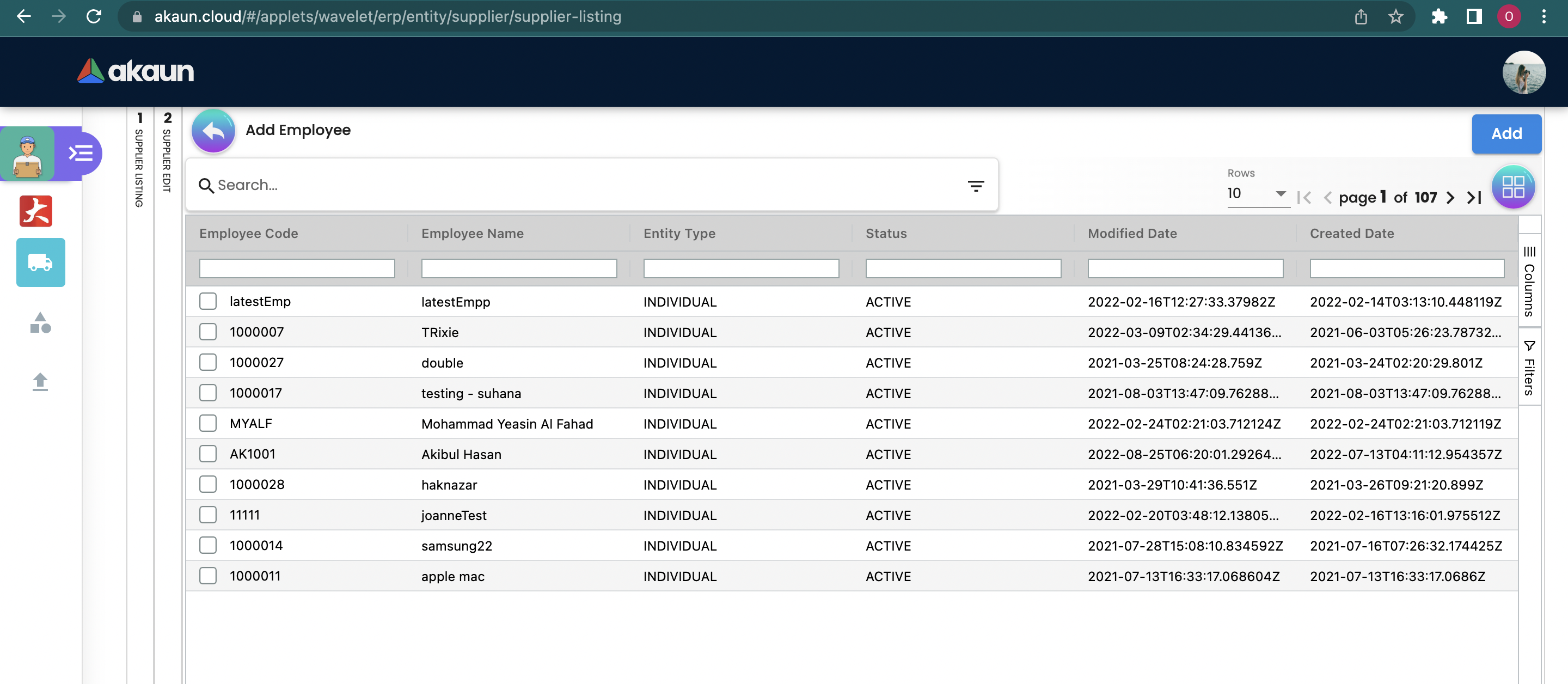2.0 Supplier
Please click the "+" button to Create a new Supplier.
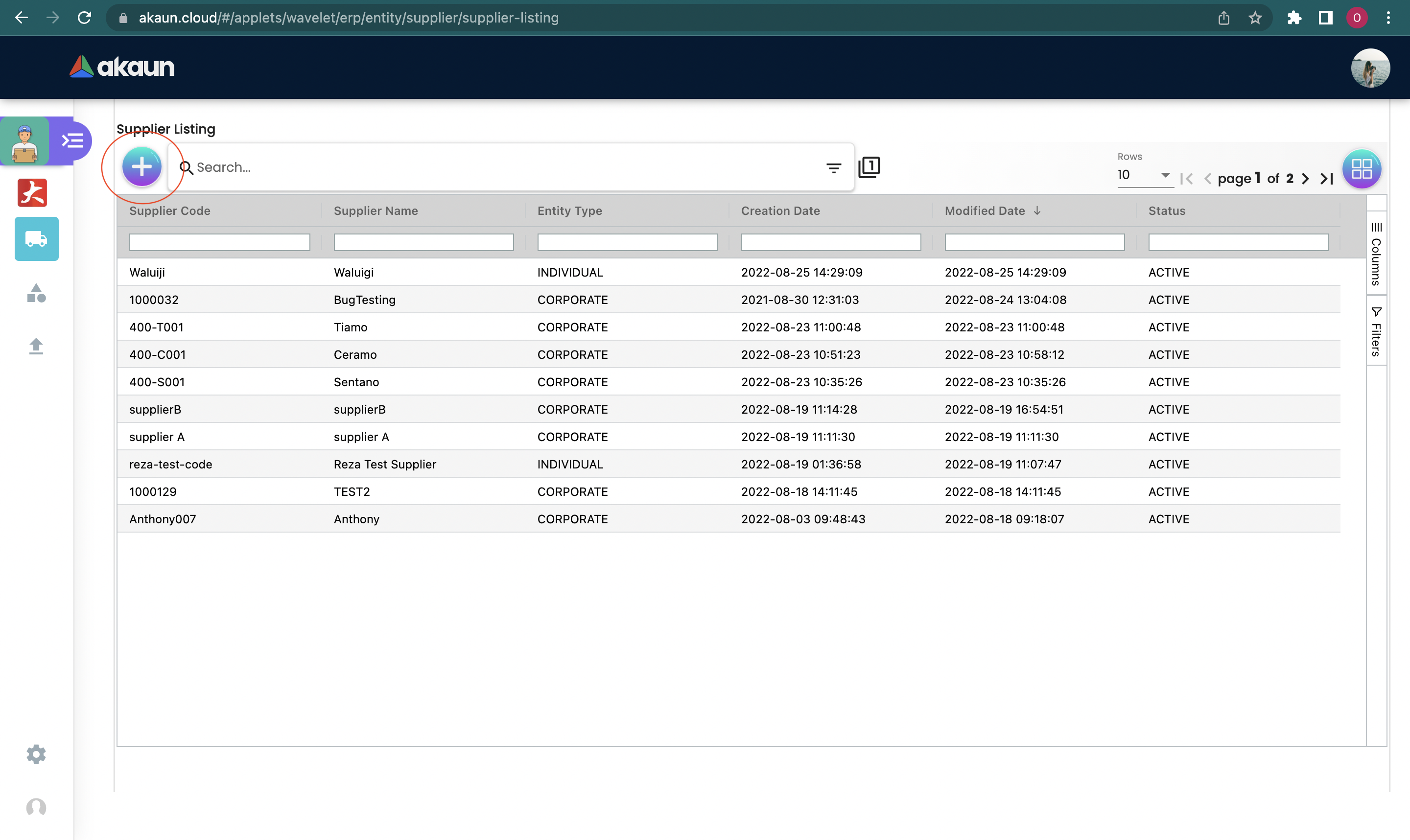
Please fill up the compulsory * information for creating the Supplier. After filled up all Compulsory * information. Please click "Create" to add a new Supplier.
Compulsory information:
-
Supplier Name
-
Supplier Code
-
Status- Active or Inactive
-
Entity Type-Individual or Corporate
-
Individual-Need to select identity type and key in the Identity number
-
Corporate-Company registration number is required.
-
ID Number
-
Currency-Select it from the list
-
GL Code-configured in Chart of Account Applet
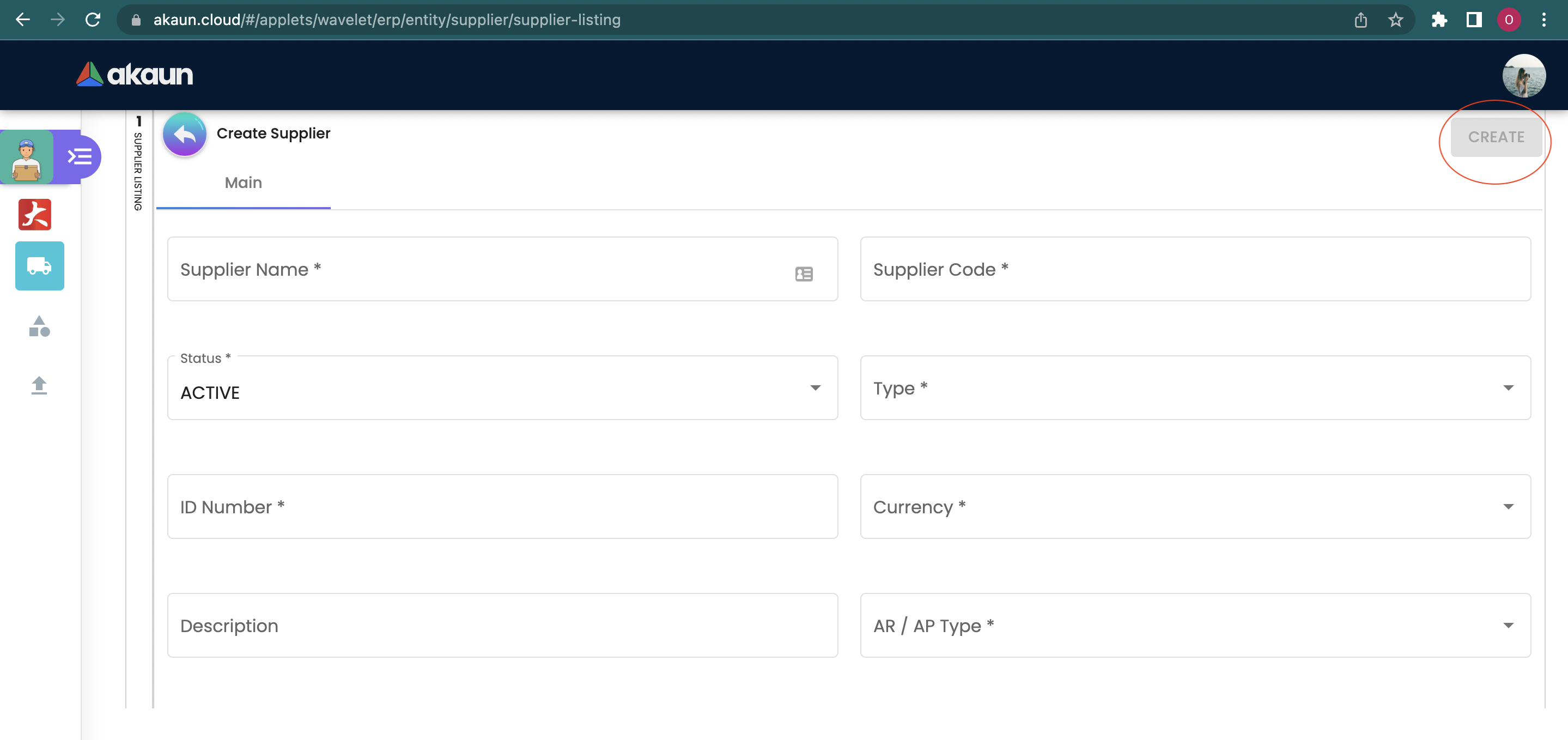
After adding the supplier, it will be listed in the main page. Please click on the supplier to edit it.
You can edit the details, login,Payment config, Tax, Address, Contact, Branch, and Remark of the supplier.
2.1 Main
In the "Main" tab, the following information can be edited:
-
Supplier name
-
Status
-
Type
-
Identity Type-Passport or Identity card (IC)
-
ID Number
-
Currency
-
Description
-
GL Code
-
Email
You can click the "delete" button to remove the Supplier from the supplier listing.
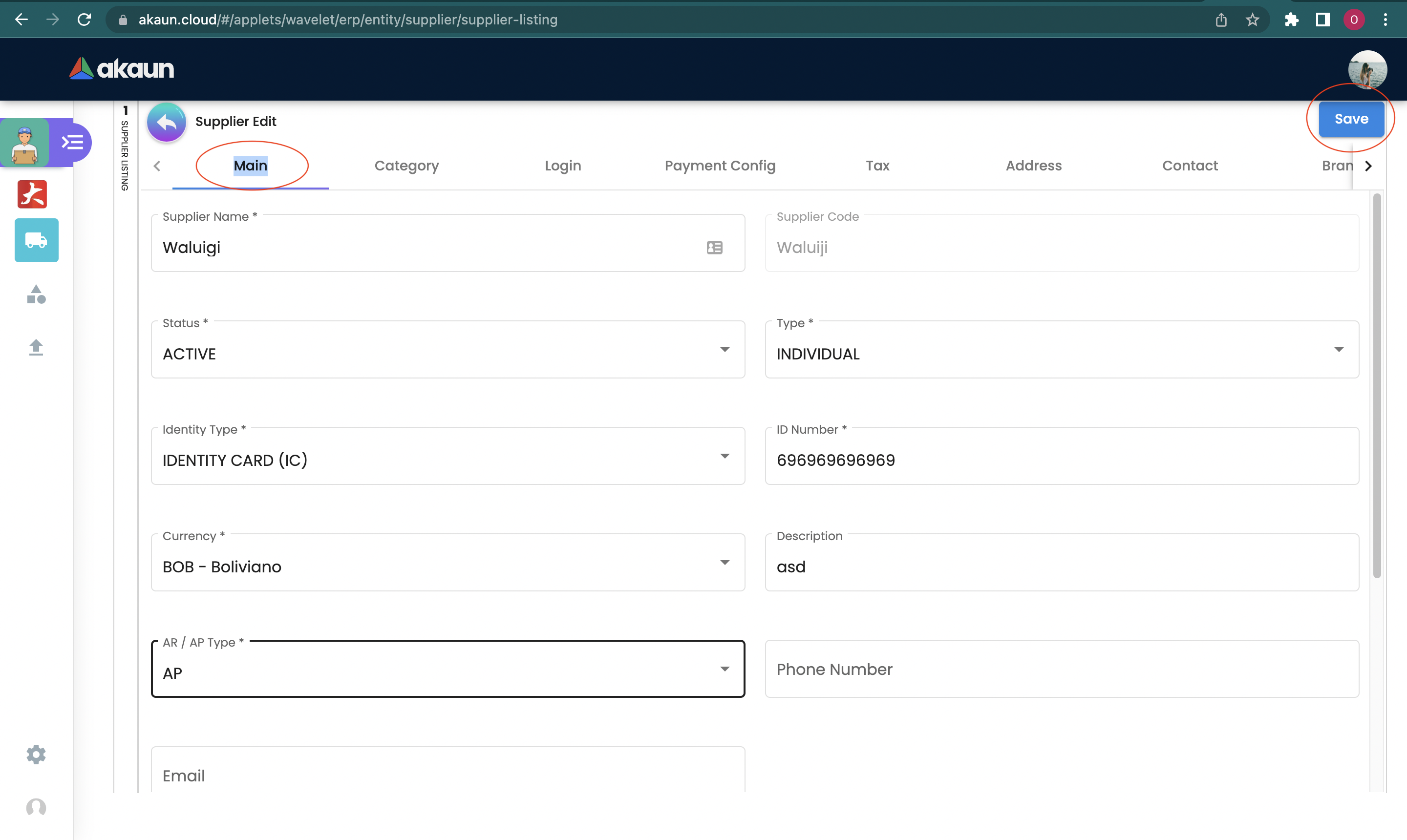
2.2 Category
In the "Category" tab, the supplier can be added to different category, the following information is required.
Please click the "+" button to add a category.
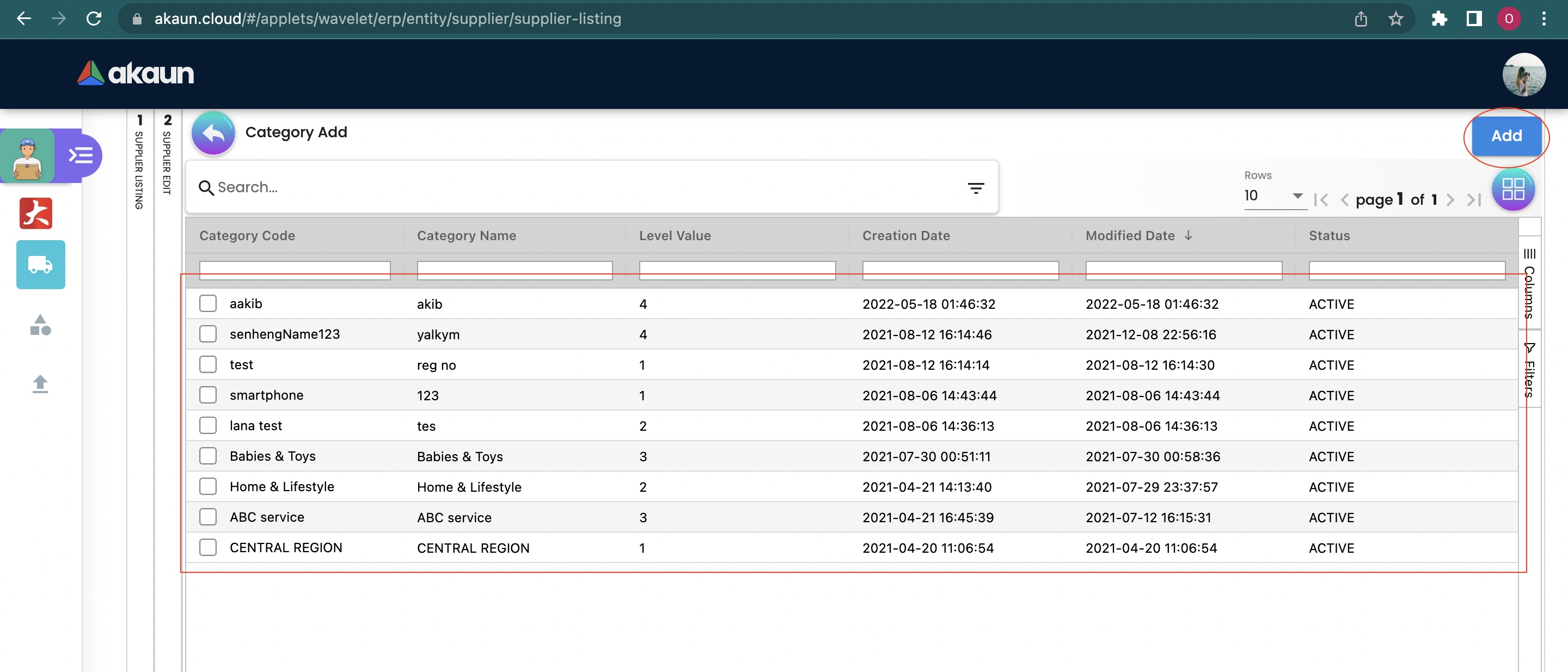
Please search and select the relevant category from the list, and then click the "add" button. These categories are configured in the Category module.
You can remove the category from the list by clicking on the listed category for the Customer.
2.3 Login
In the "Login" tab, the supplier user email that used to login to the system will be listed, the following information is required.
Please click the "+" button to add login.
-
User Email-Please key in the valid email address
-
Please select the Rank from the list
-
Owner
-
Admin
-
Manager
-
Member
-
Guest
-
Visitor
-
Anonymous
-
-
Status: Active or Inactive
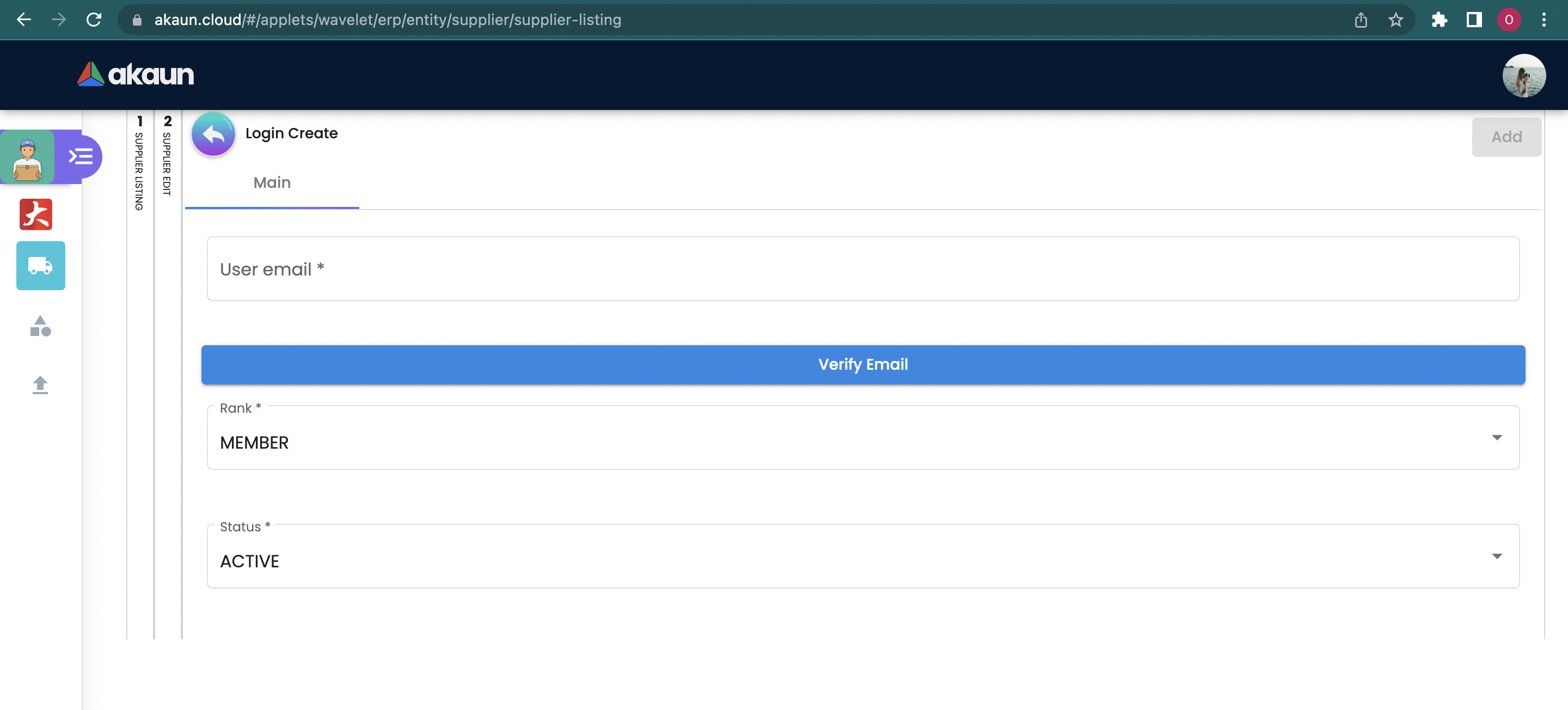
Please click the "Add" button to create a new login.
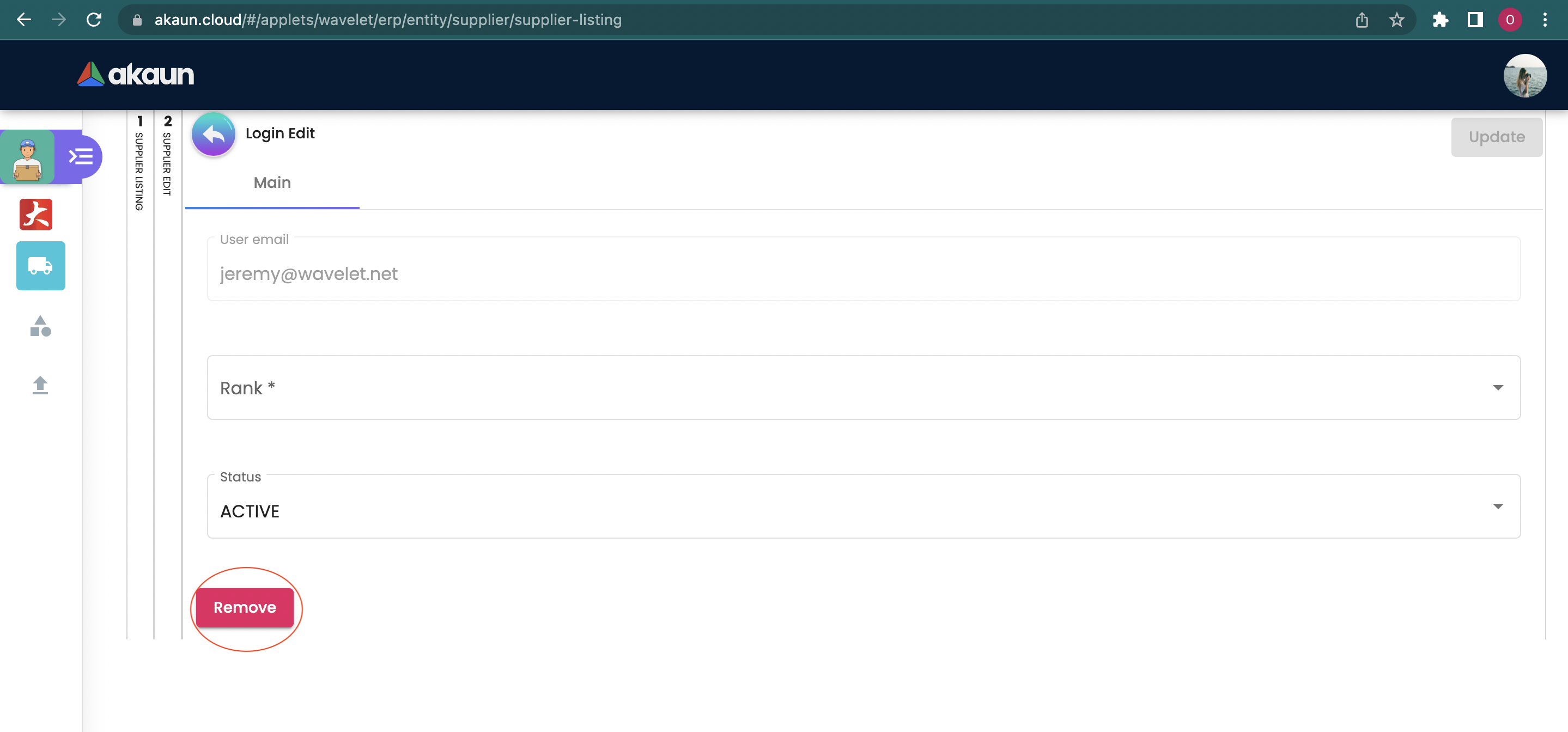
You can edit or remove the login email from the list by clicking on the listed user email.
2.4 Payment Config
In the Payment Config tab, the supplier payment methods will be listed, the following information is compulsory.
Please click the "+" button to add payment config.
-
Payee residential status- Resident or non-resident
-
Payment type-please select it from the dropdown list.
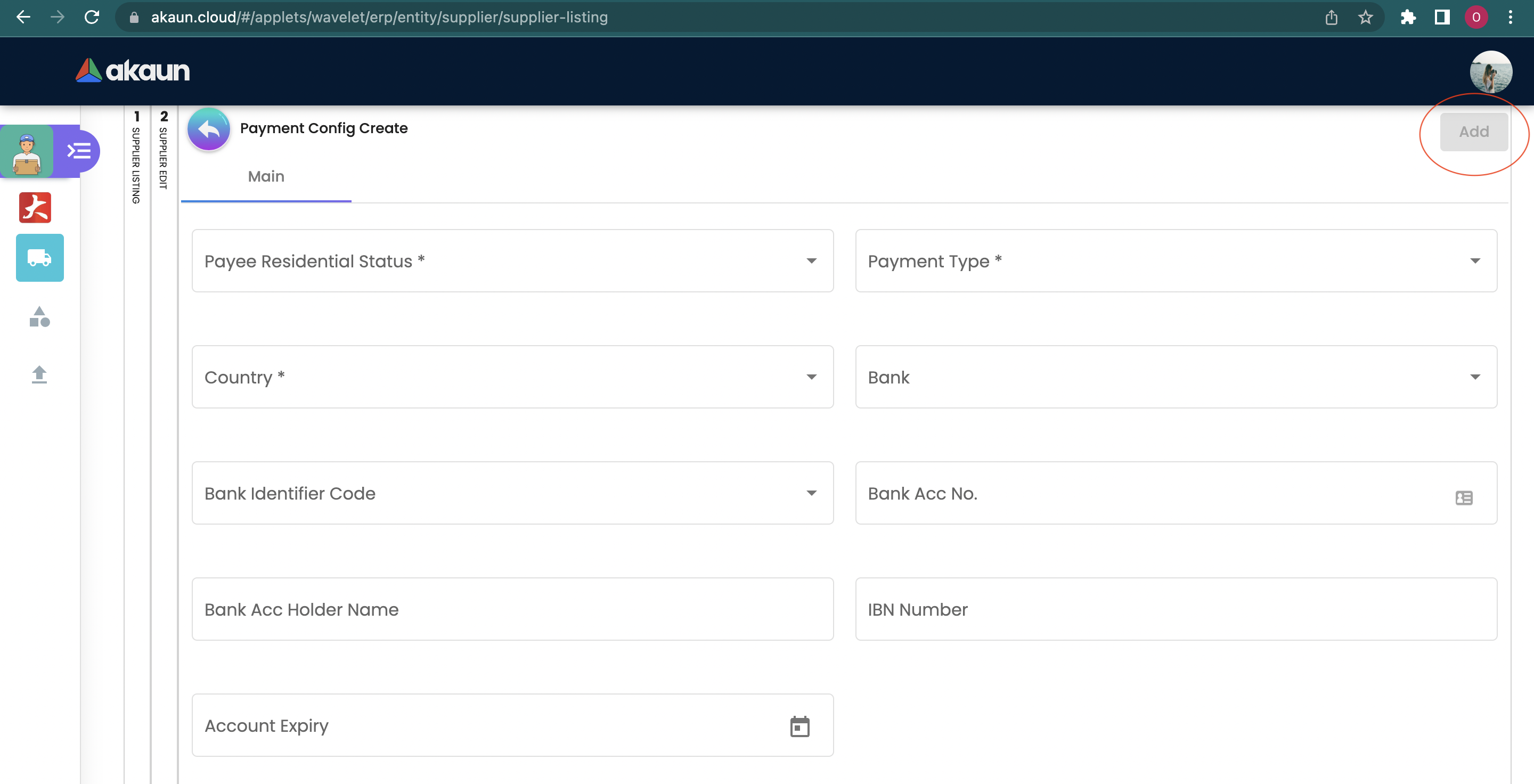
Please click the "Add" button to create a new payment config.
You can edit or remove the payment config from the list by clicking on the listed Payment Configuration.
2.5 Tax
In the "Tax" tab, the tax details will be added to the supplier, please configure the tax dropdown list in tax configuration applet, the following information is required.
Please Click the "+" button to add Tax.
-
Country
-
Tax Type
-
Tax Code
-
Tax rate
-
Option-Include or Exclude
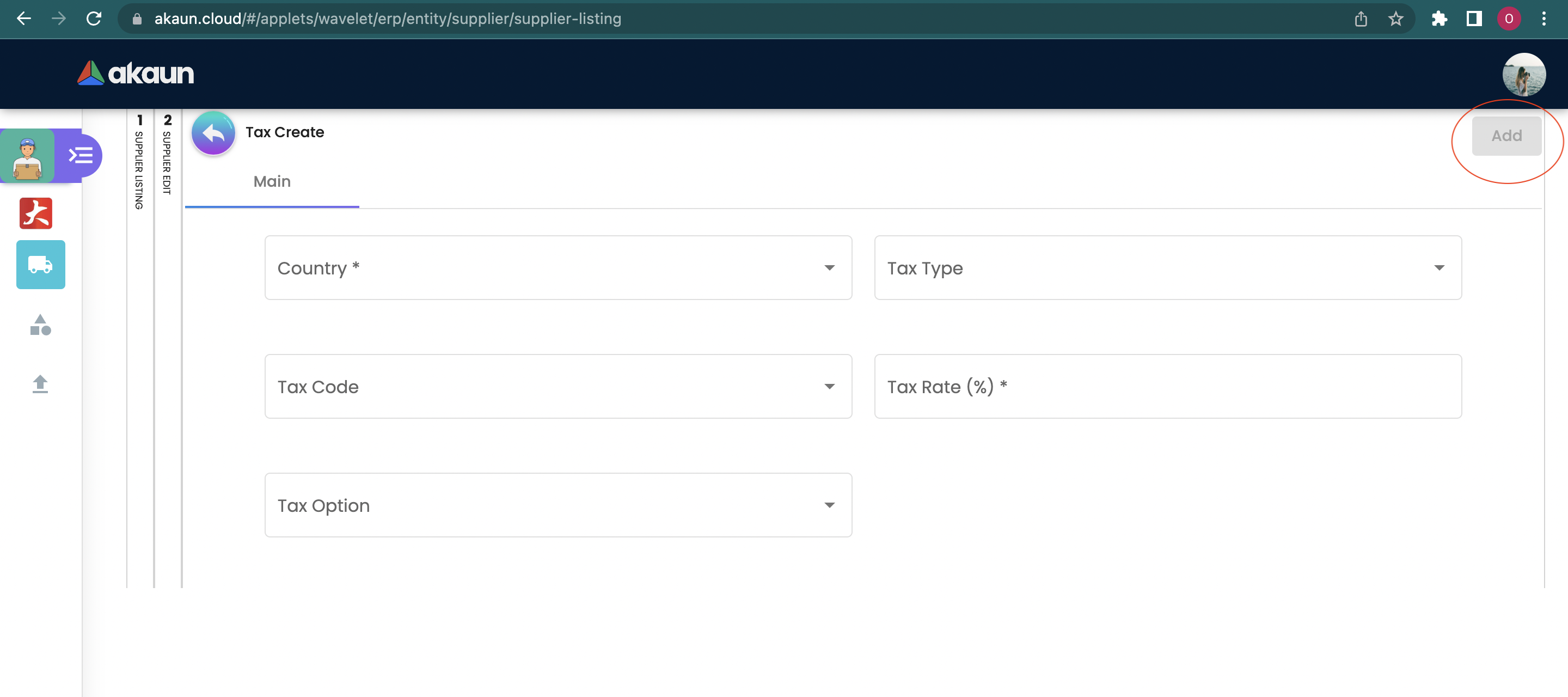
Please click the "Add" button to create a new tax.
You can edit or remove the tax from the list by clicking on the listed tax.
2.6 Address
In the "Address" tab, the Addresses will be added to the supplier, the following information is required.
Please Click the "+" button to add an address.
-
Address Name
-
Address Type-Billing address or Shipping Address
-
Address line 1
-
Country
-
State
-
City
-
Postcode
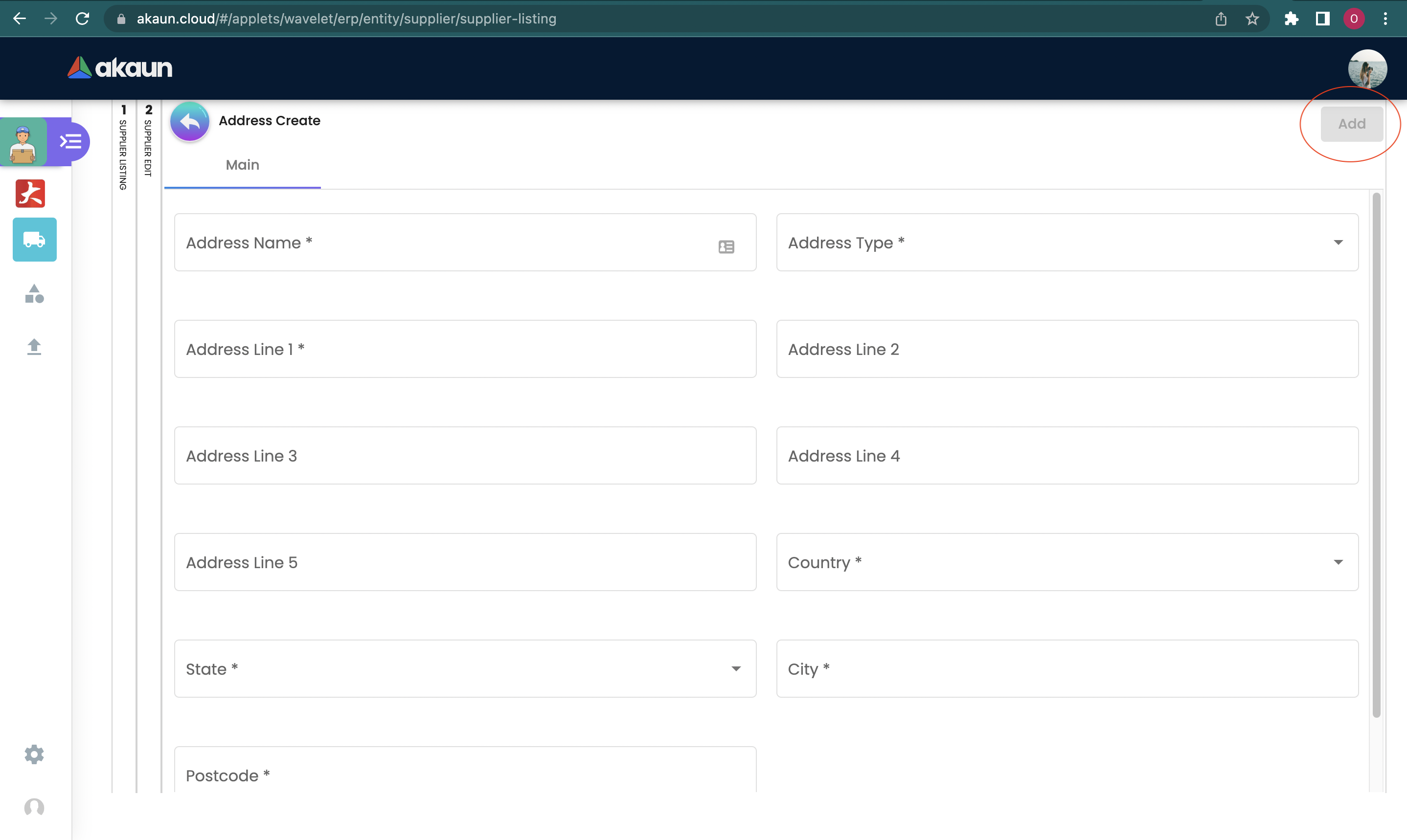
Please click the "Add" button to create a new Address.
You can edit or remove the Address from the list by clicking on the listed address.
2.7 Contact
In the "Contact" tab, the Contact details will be added to the supplier the following information is compulsory.
Please click the "+" button to add contact.
-
Contact Name
-
Contact ID
-
Designation/Position
-
Mobile No.
Please click the "Add" button to create a new contact.
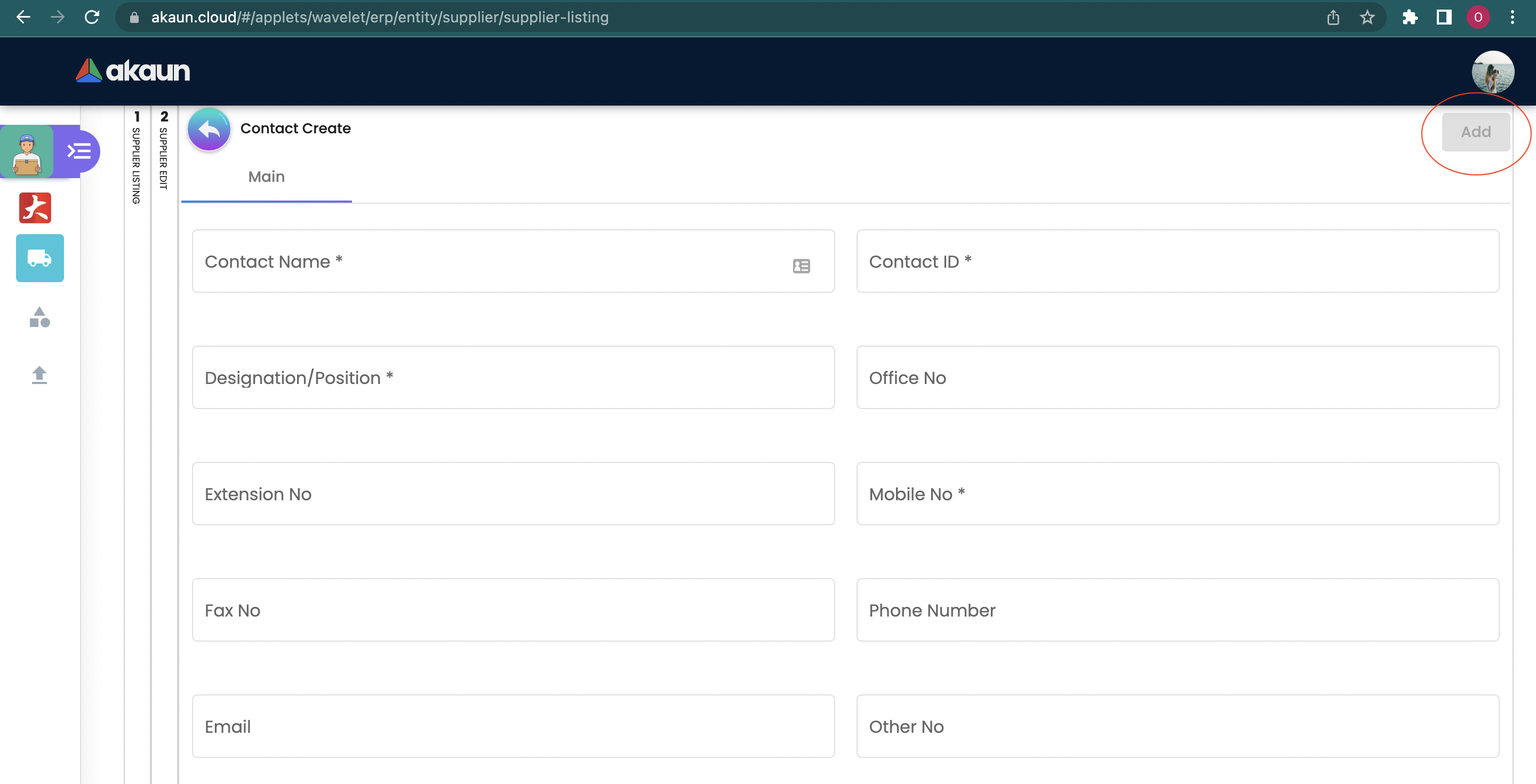
You can edit or remove the contact from the list by clicking on the listed contact.
2.8 Branch
In the "Branch" tab, the branches of the supplier will be listed, the following information is compulsory.
Please click the "+" button to add a branch.
-
Branch Name
-
Branch Code
Please click the "Add" button to create a new Branch.
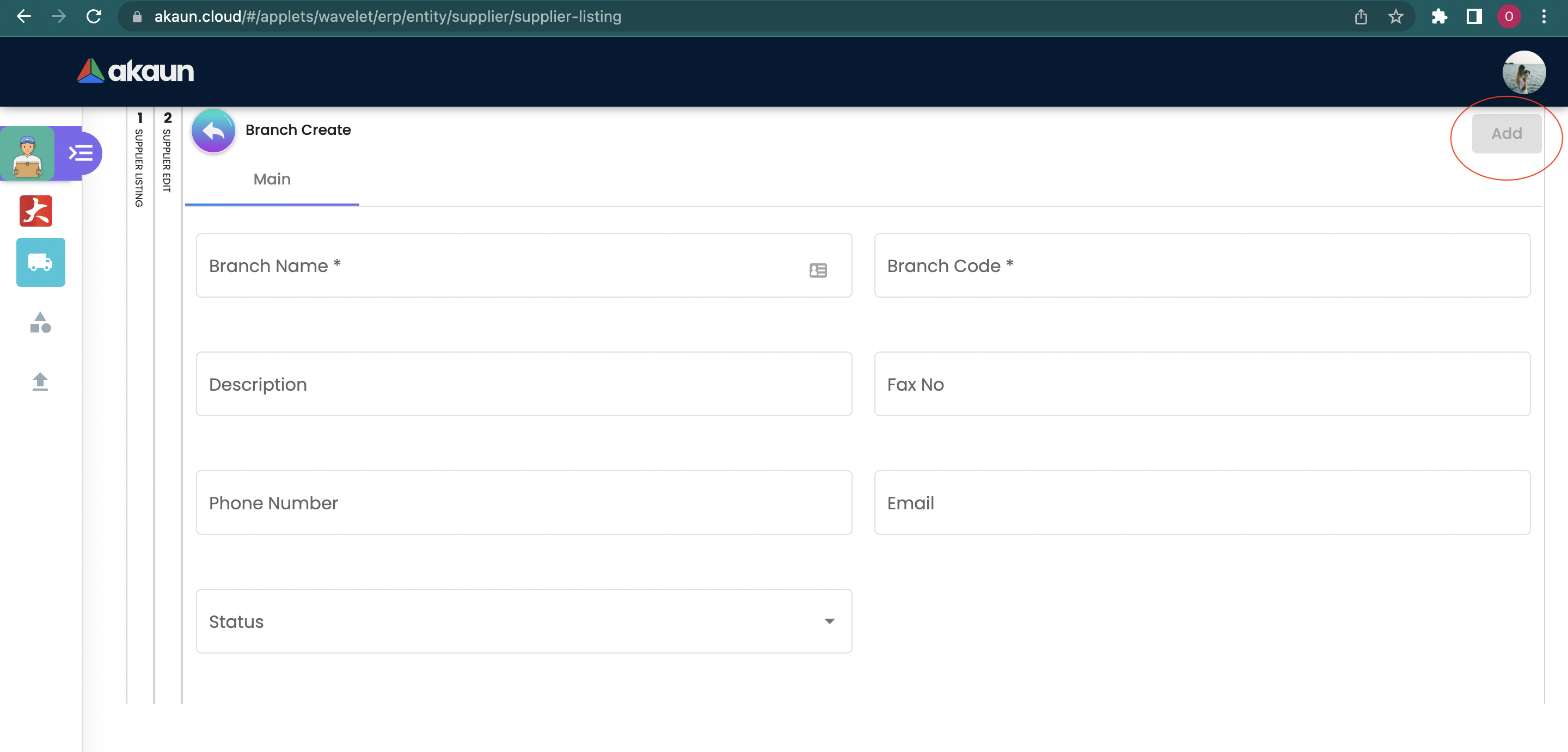
You can edit or remove the branch from the list by clicking on the listed branch.
2.9 Company Linking
In the Company Linking tab, the supplier can be added to different category, the following information is required.
Please click the "+" button to add a company.
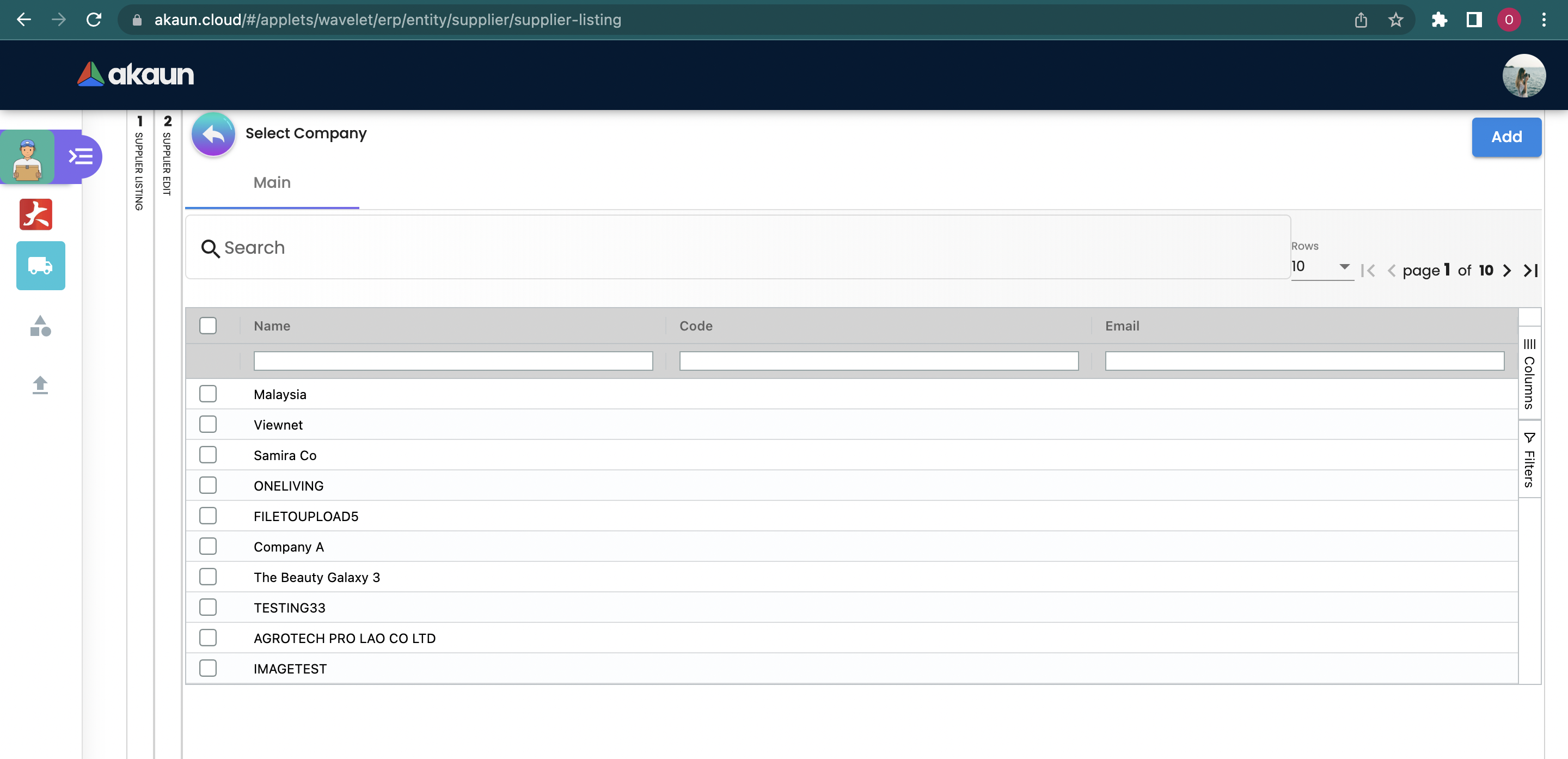
Please search and select the relevant category from the list, and then click the "add" button.