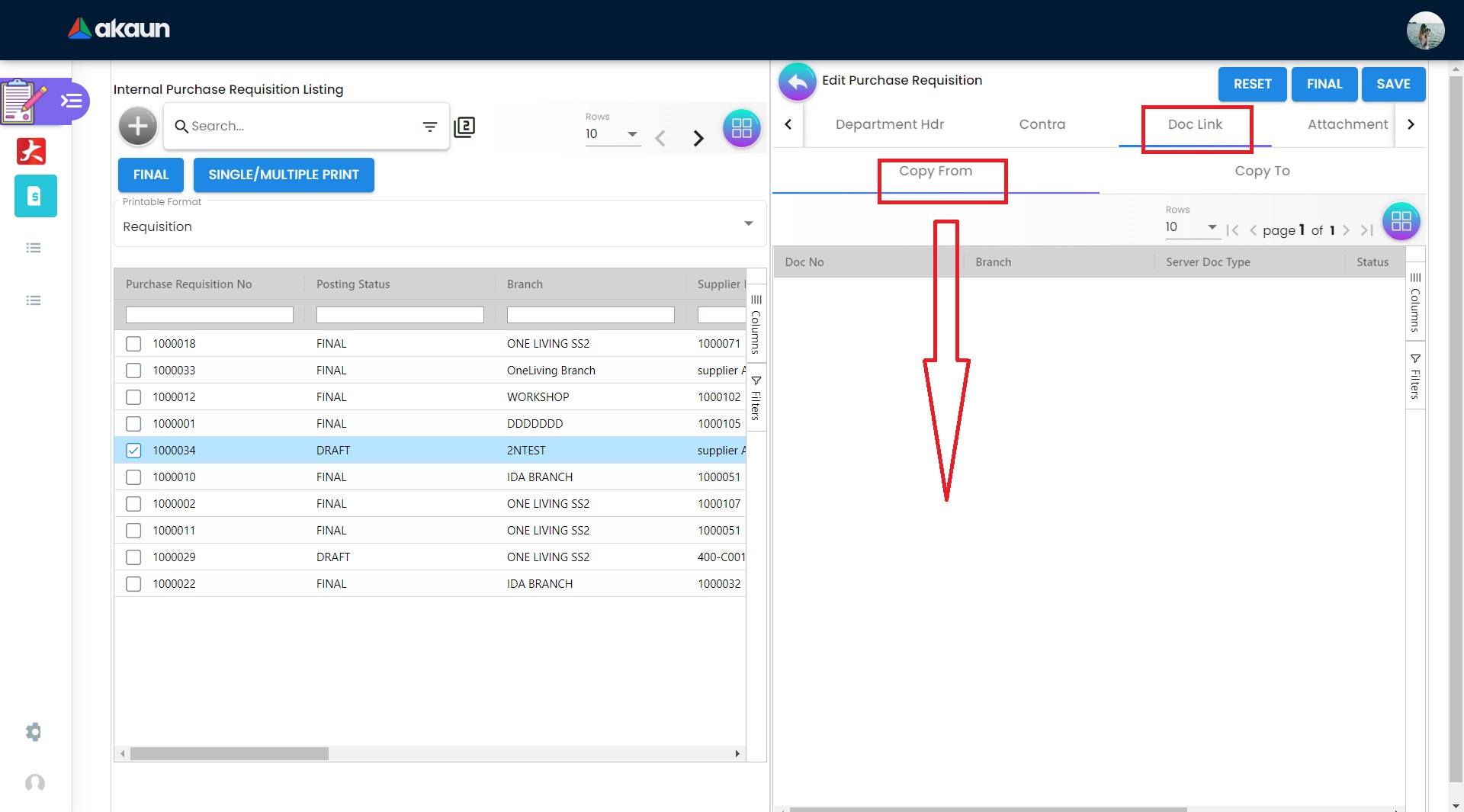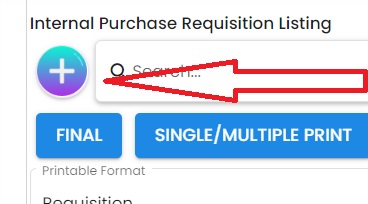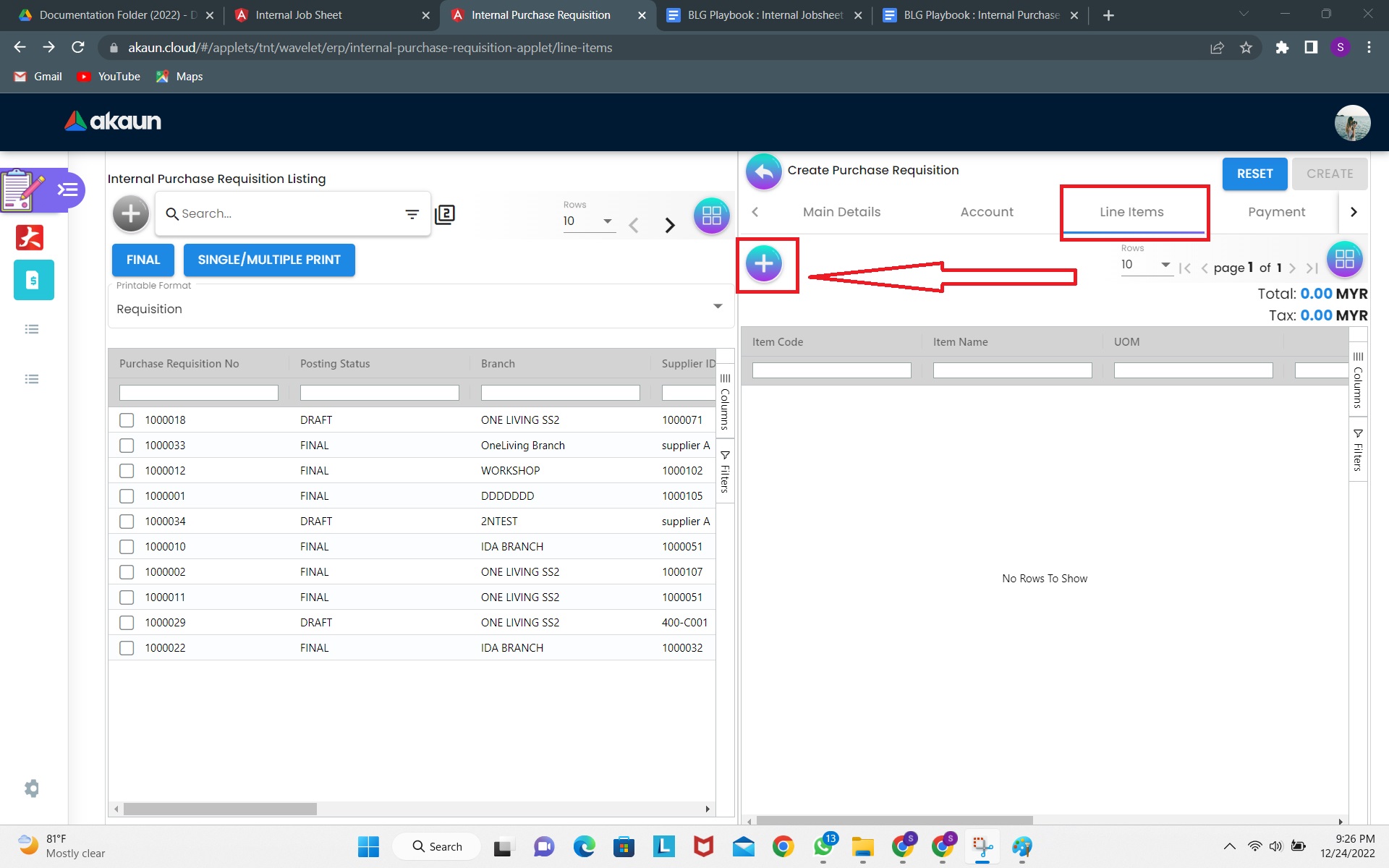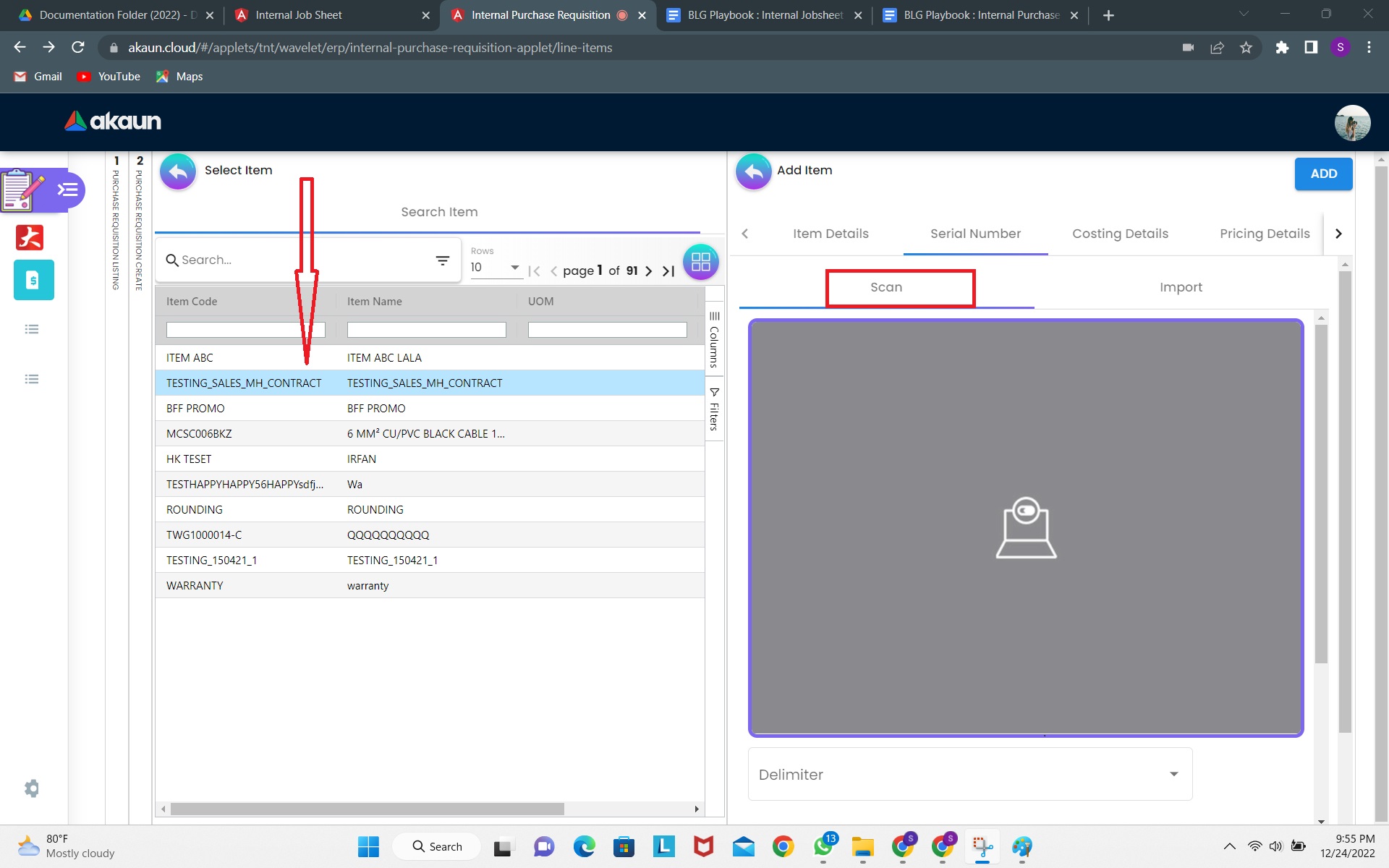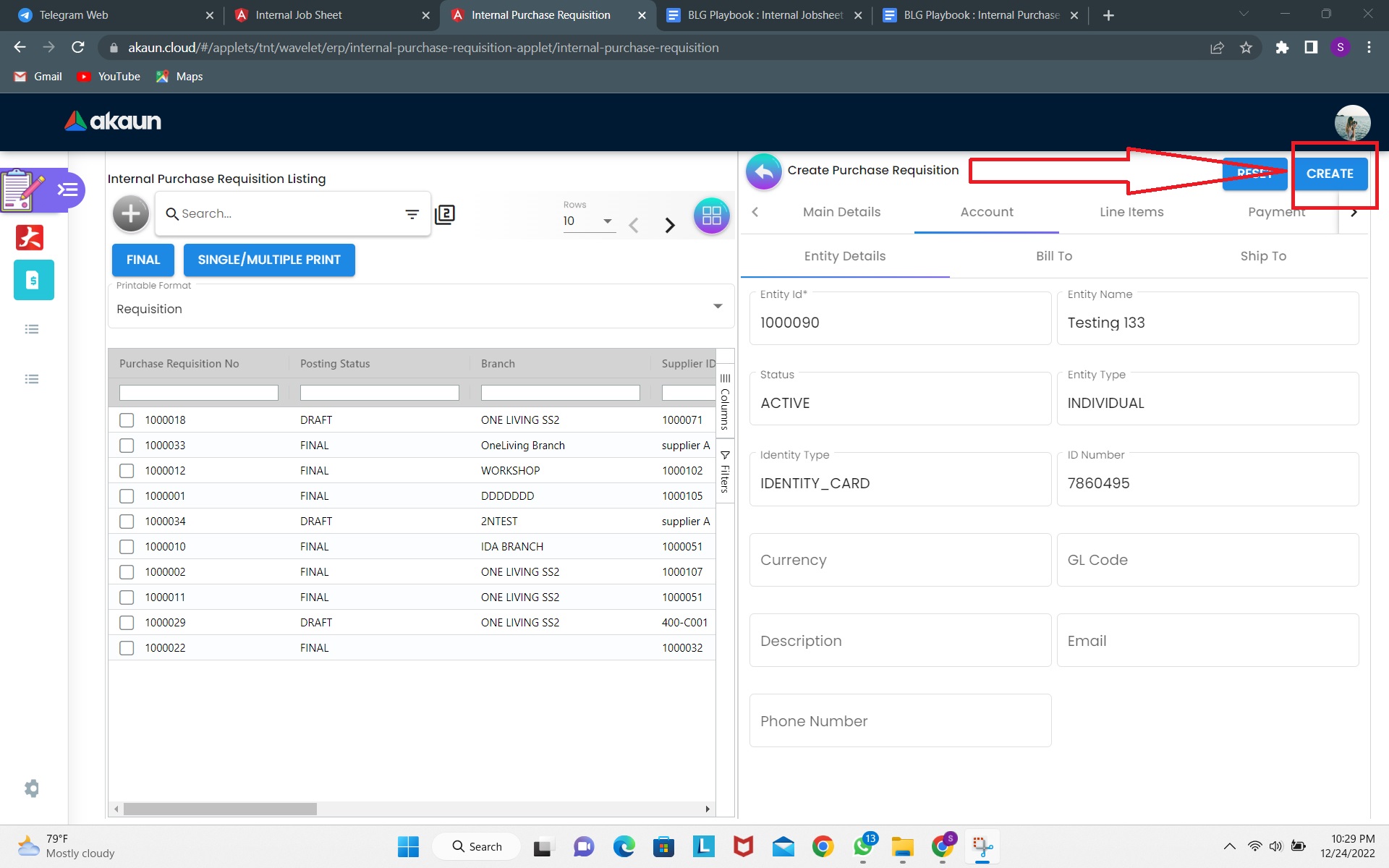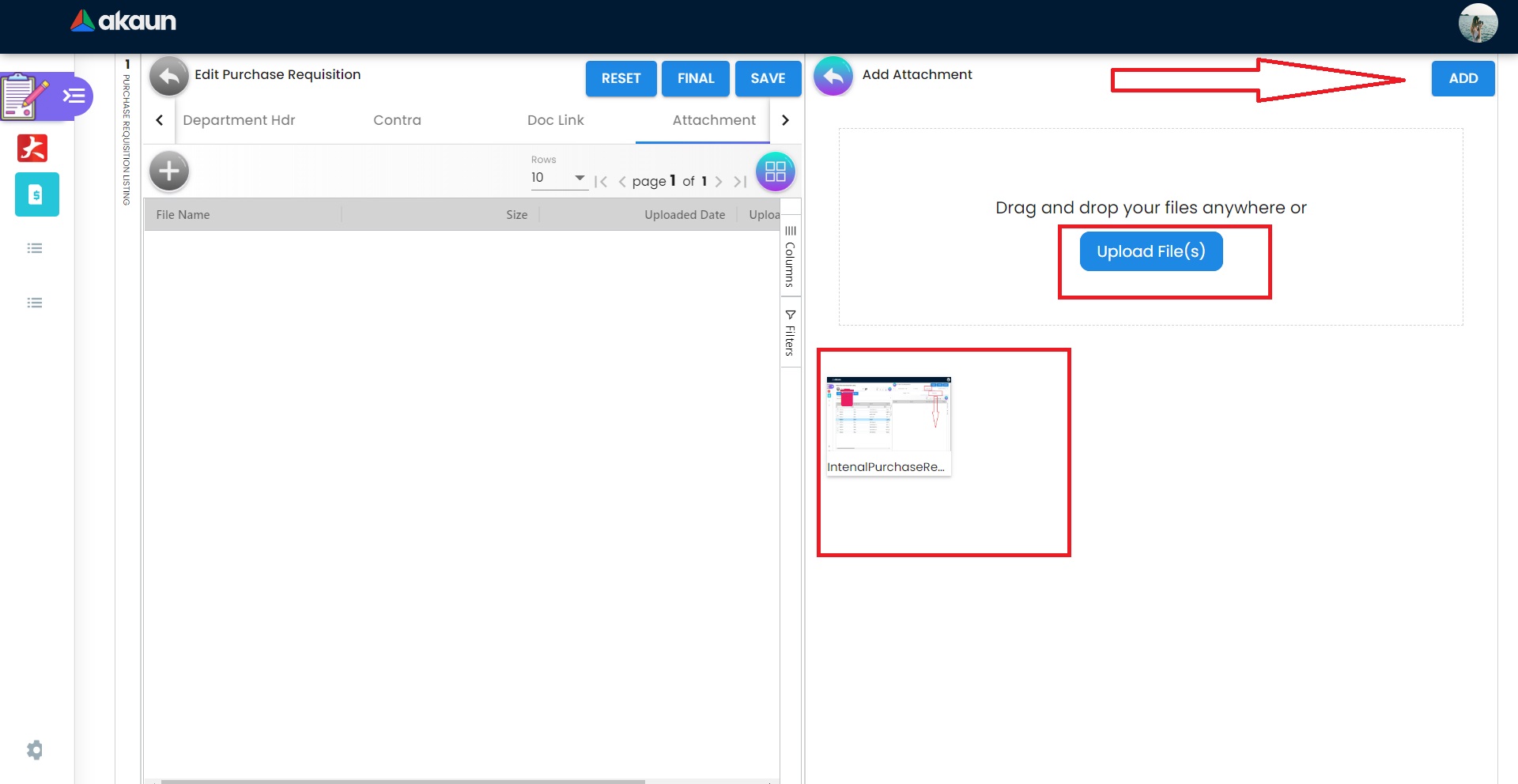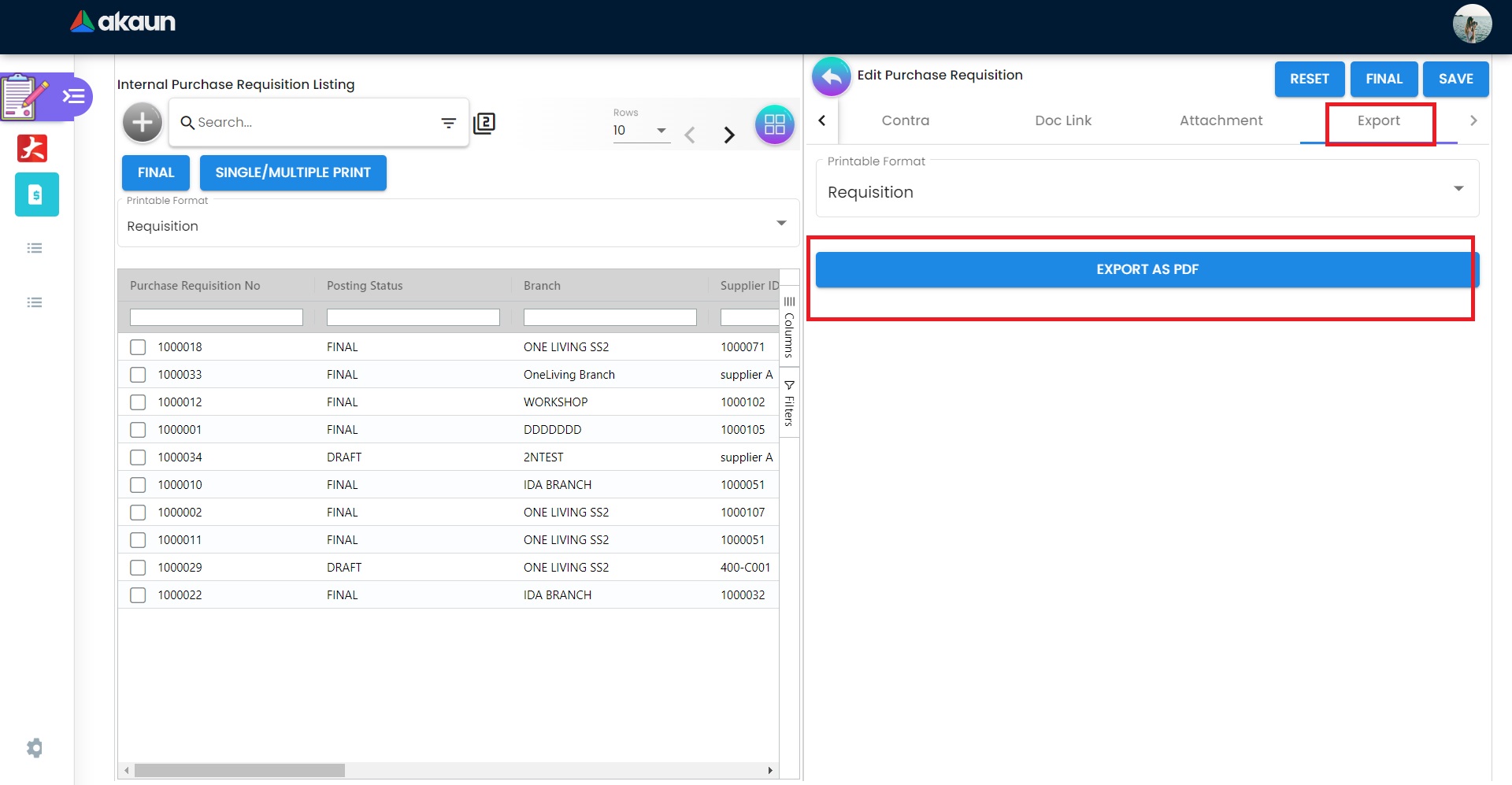2.0 Purchase Requisition Listing
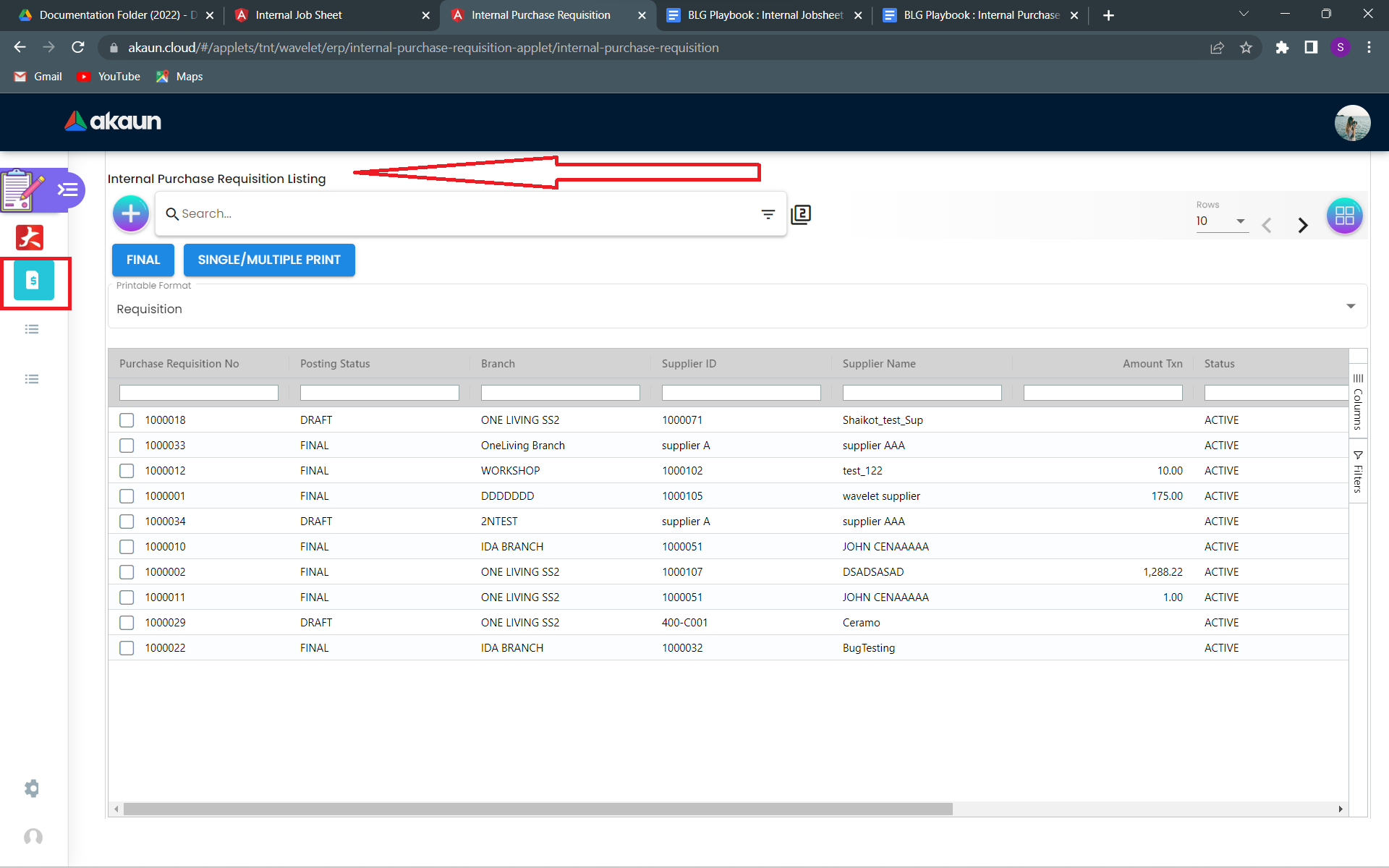
The purchase listing page outlines the details regarding the purchase requests received from the customer. The listing includes:
-
Purchase Requisition No
-
Posting Status
-
Branch
-
Supplier ID
-
Supplier Name
-
Amount Txn
-
Status
-
Updated Date
-
reated Date
-
Transaction Date
2.1 Create A Purchase Listing
2.1.2 Main Details Tab
Fill in the form in the “Main Details” tab. Please note that the following fields are compulsory to fill in:
-
Location
-
Branch
-
Currency
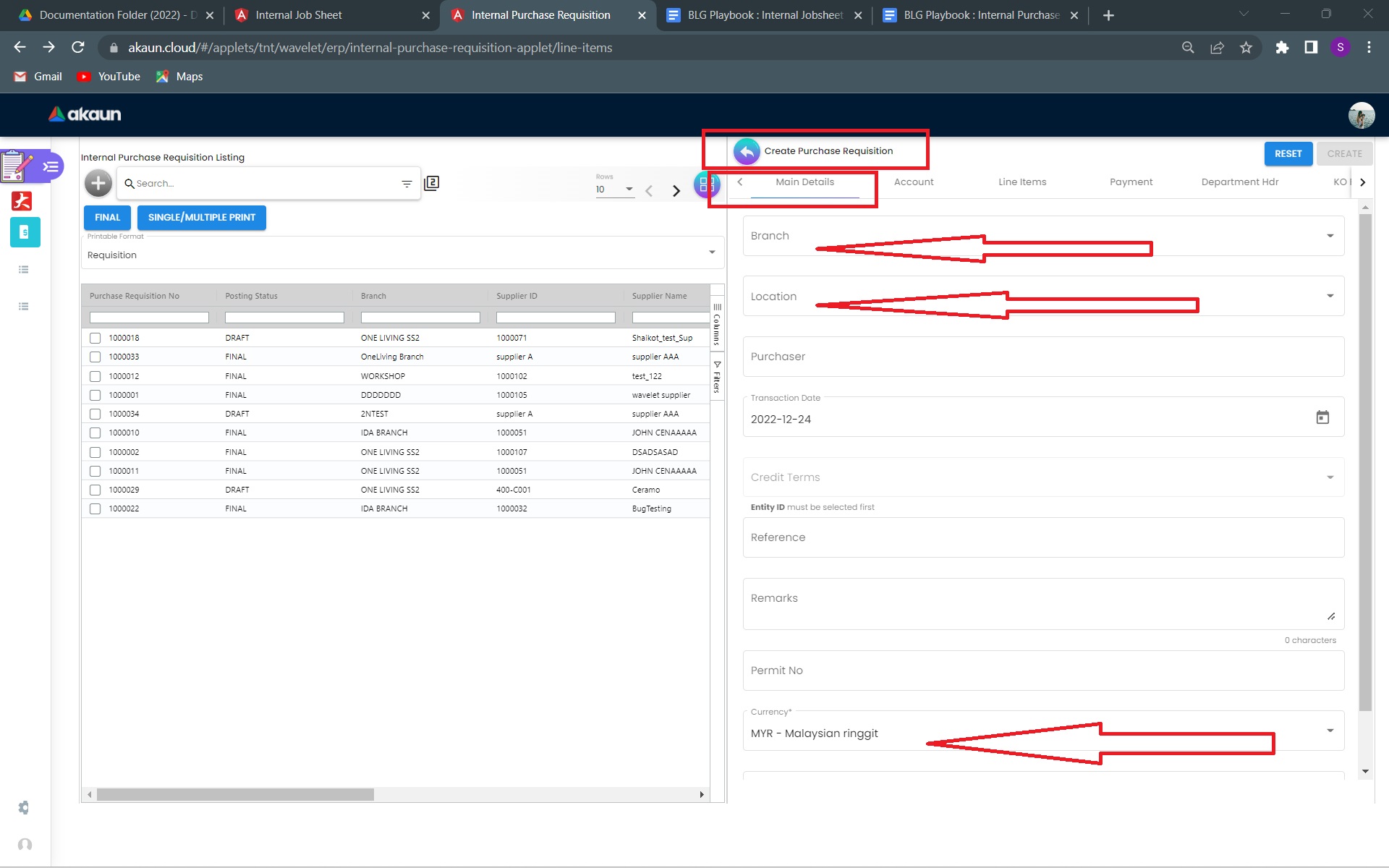
2.1.4 Line Item Listing
Next click on a line item from the list. Details about the item will be displayed under the “Main Details” tab under the “Item Details” tab as shown below.
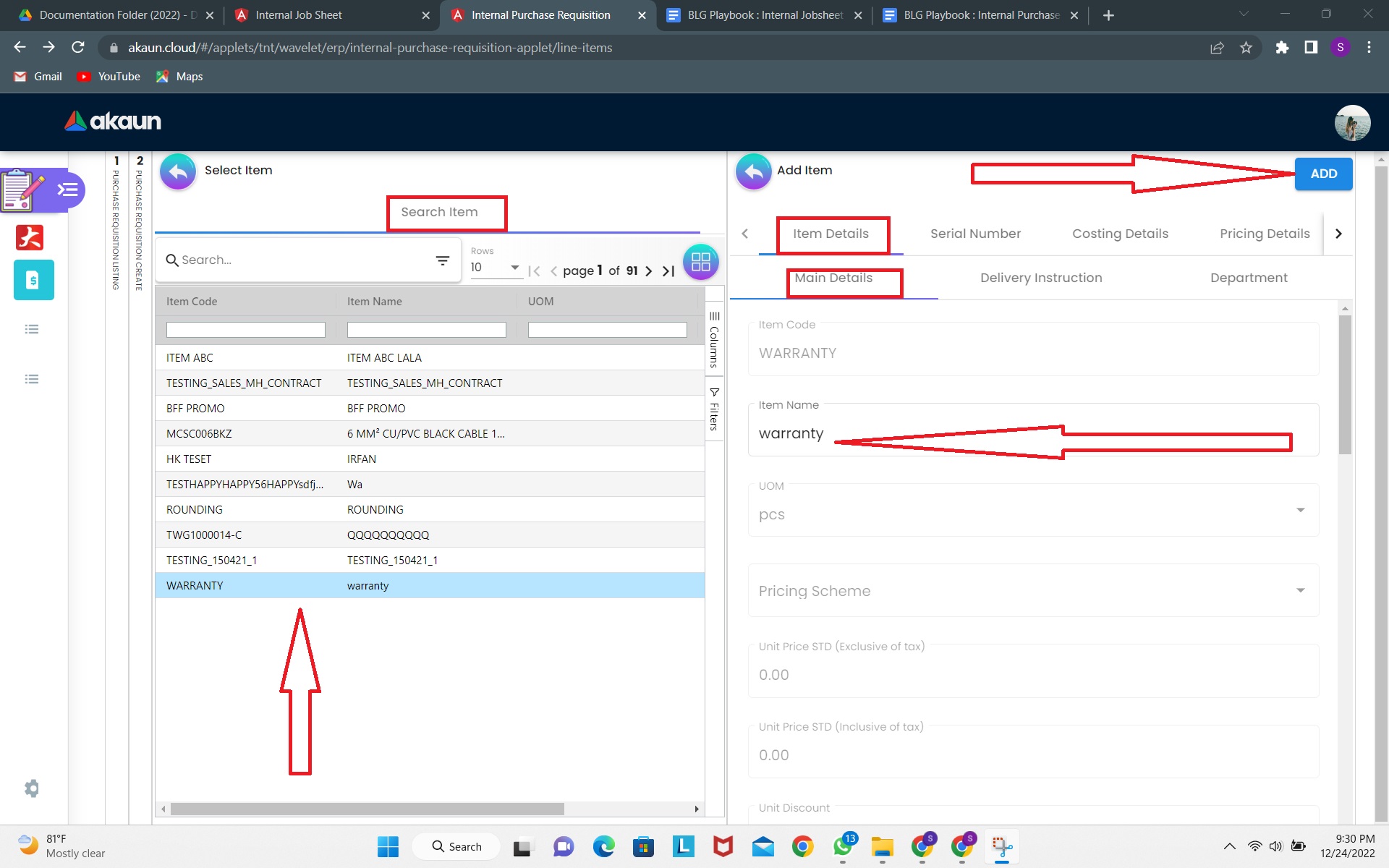
The form under this tab will be filled with the details of the selected item. Users fill in the form for:
-
Item Name
-
UOM
-
Pricing Scheme
-
Unit Price STD for both excluding and including tax
-
Unit Discount
-
Quantity Base and Quantity by UOM
-
UOM to Base Ratio
-
Unit Price STD by UOM for both excluding and including tax
-
Unit Discount by UOM, Unit Price Net by UOM
-
Unit PriceTransaction by UOM and Unit Price Net
-
STD Amount
-
Discount Amount
-
Amount Net
-
SST Code and SST/GST/VAT rate
-
Tax Amount
-
WHT Code, WHT and WHT Amount,
-
Unit Price Transaction and Transaction Amount
-
Last Purchase Price
-
Remarks
2.1.5 Line Item Details
Items with the “Item Details” tab only have a custom unit of measurement such as “pcs”, “boxes”.
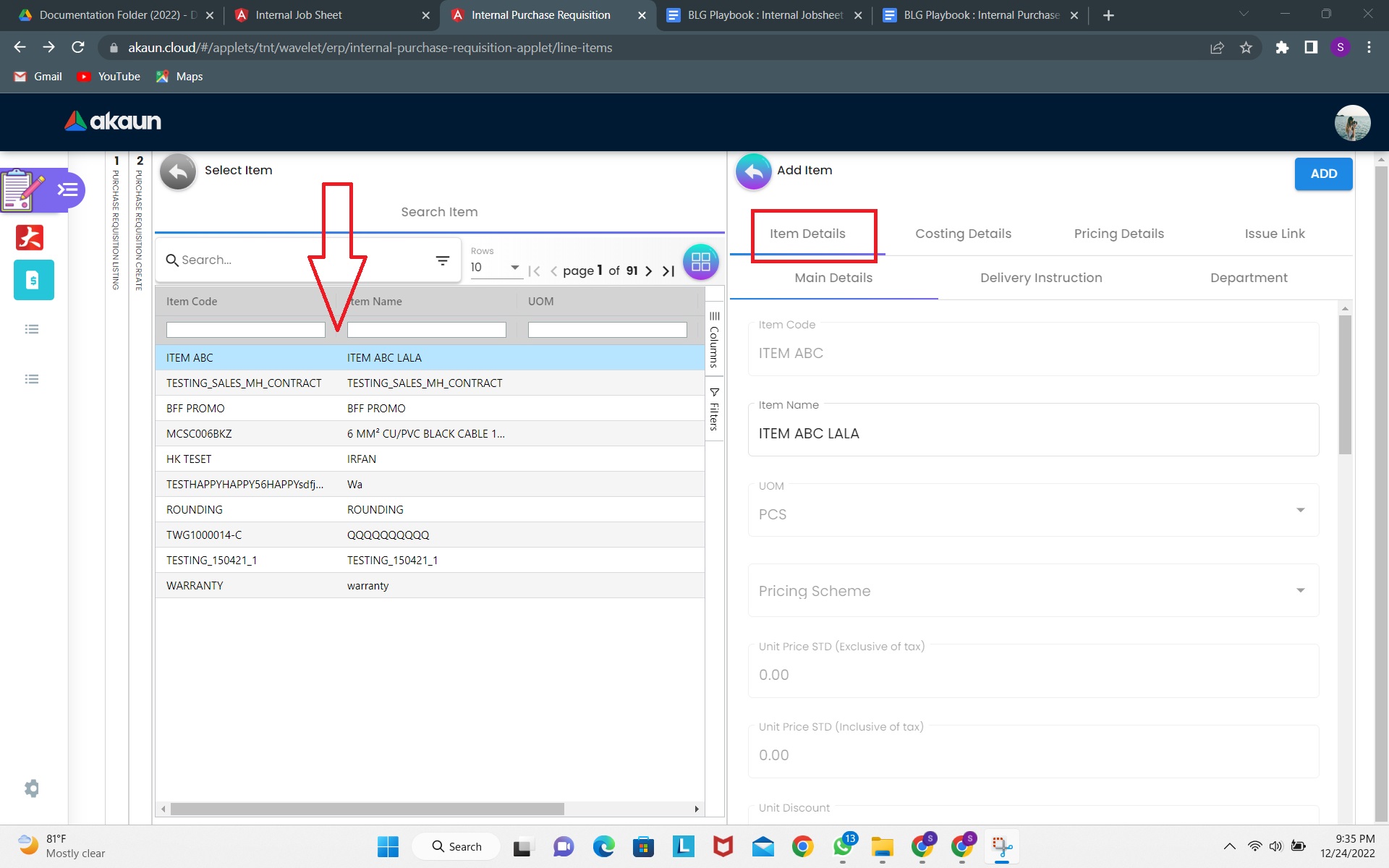
2.1.6 Serial Numbers Addition
Users can fill in the form below to add a serial number to the selected item.
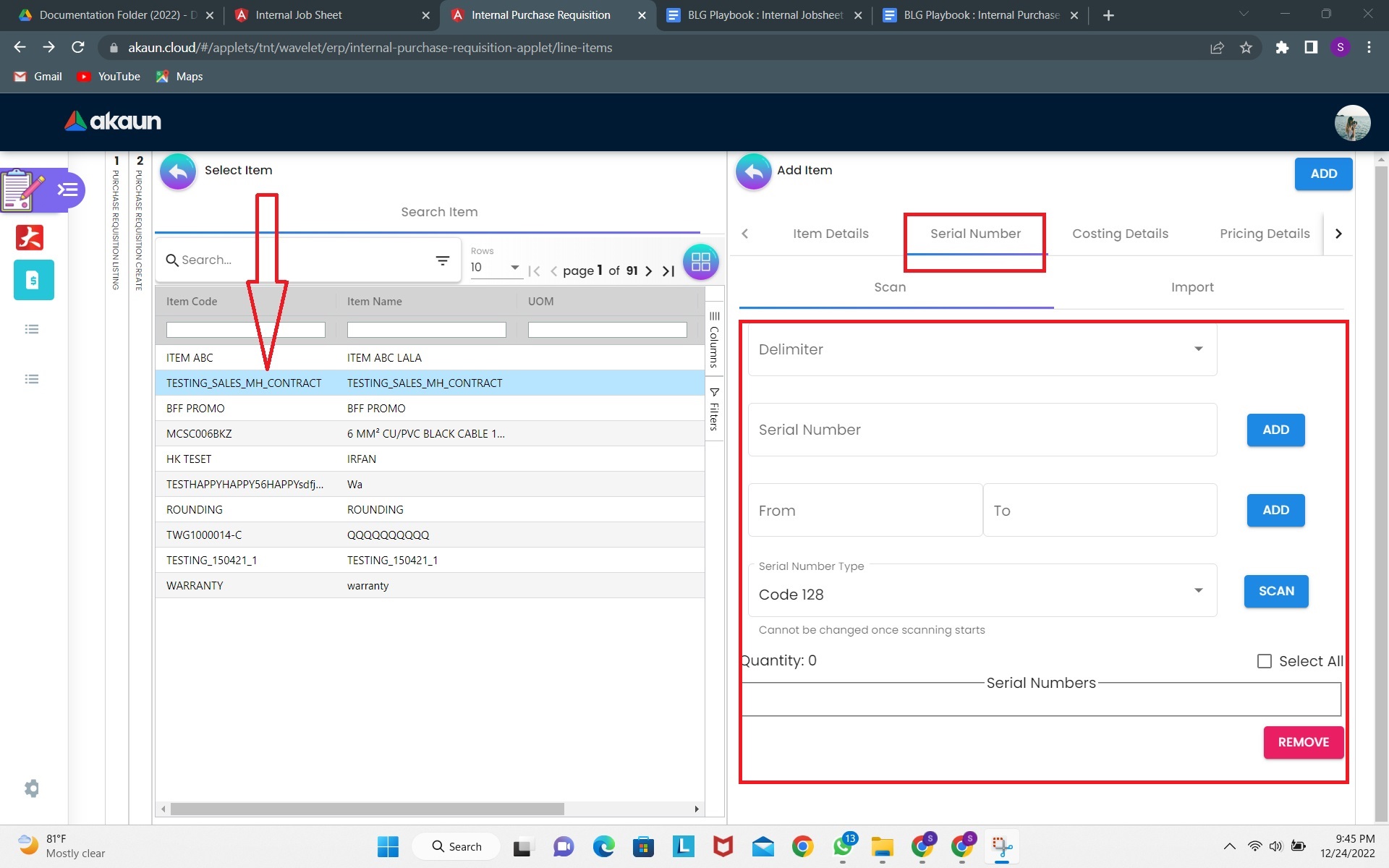
2.2 Editing A Purchase Requisition
2.2.1 Editing Draft Requisitions
Users can edit a purchase requisition as they see fit and click on the “SAVE” button once they are satisfied with the changes. For purchase requisition in “DRAFT” status, the Location and Branch of the company can still be edited along with the other fields.
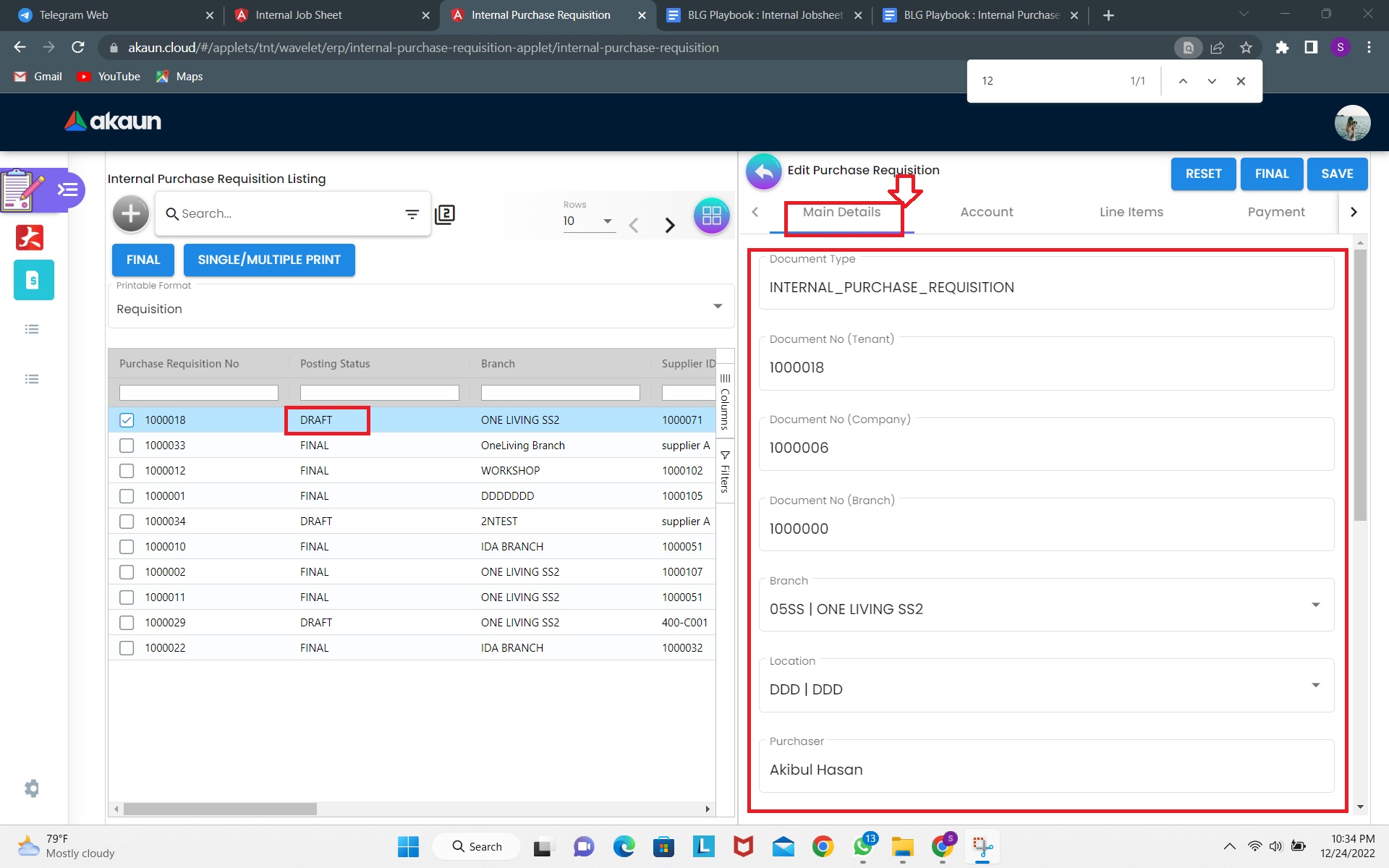
2.2.2 Editing Final Requisitions
Click on an existing purchase requisition item from the purchase requisition listing. For purchase requisitions in “FINAL” the Location and Branch of the company can no longer be edited. This is because the requisition has been finalized.
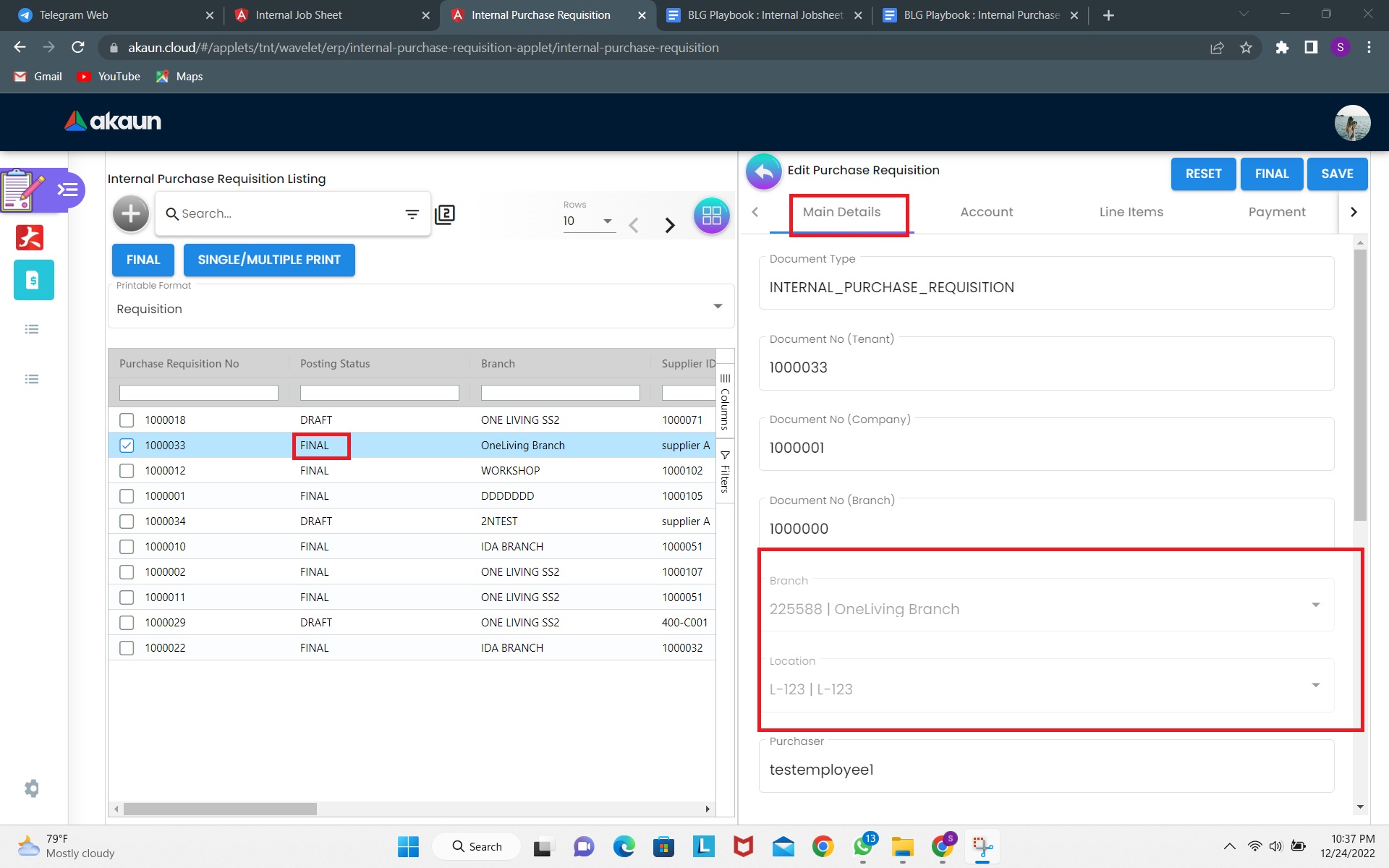
2.2.3 Reset Draft Requisitions
Clicking on the “RESET” button will remove all the data for the selected requisition that is in “DRAFT” status.
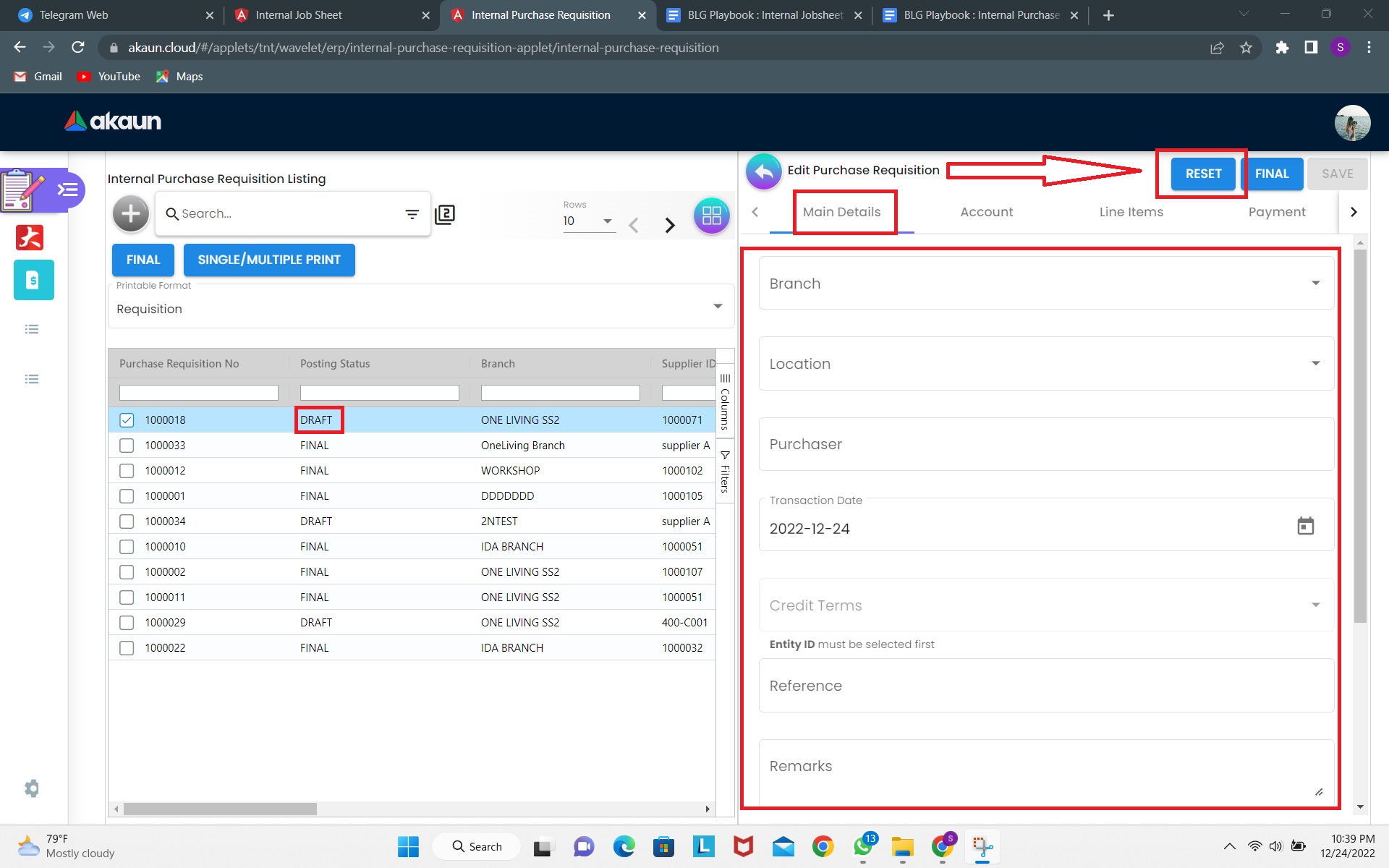
2.2.4 Reset Finalized Requisitions
Clicking on the “RESET” button will NOT work on the selected requisition that is in “FINAL” status. This is because the requisition is already finalized.
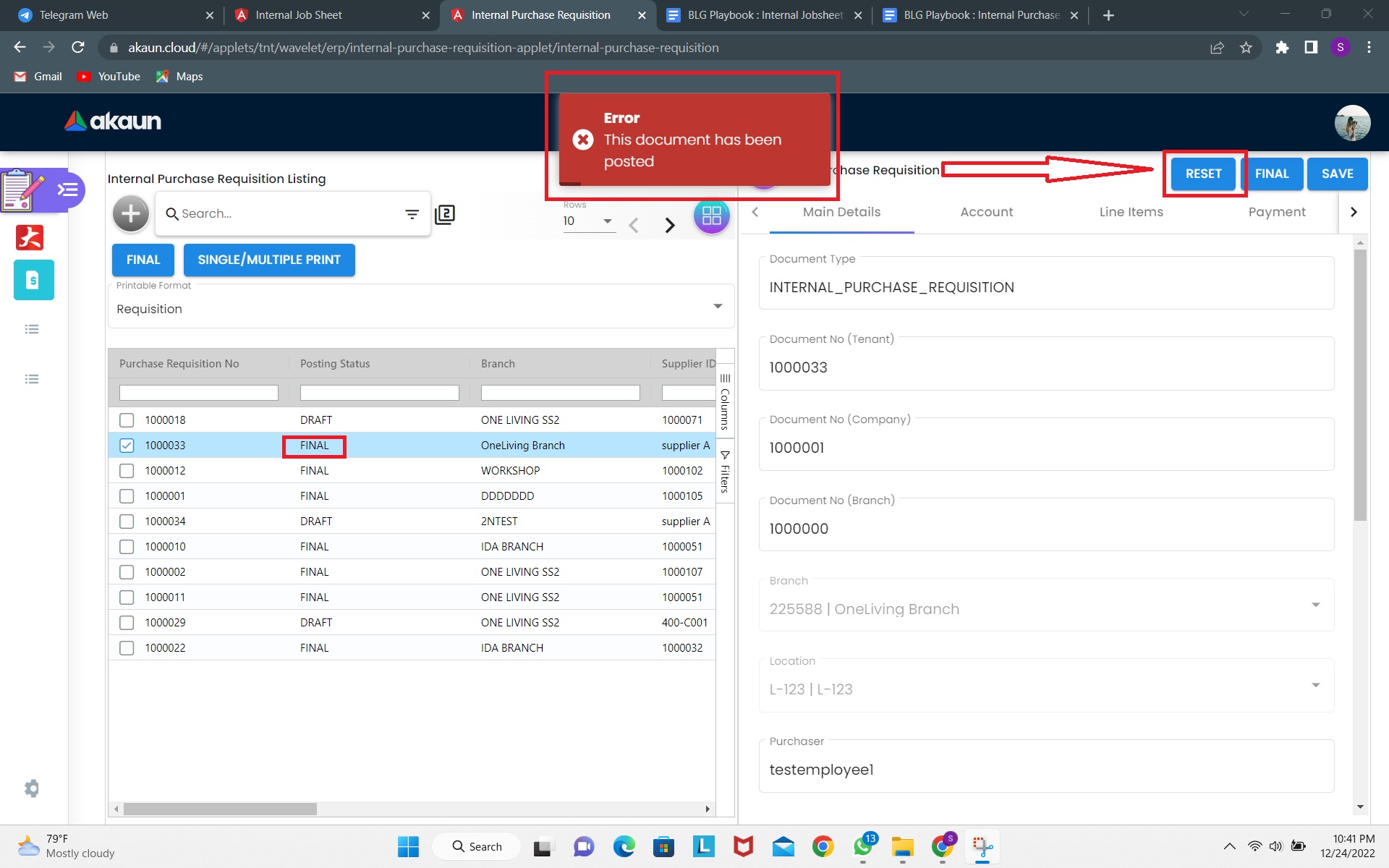
2.2.5 Contract Addition
Users can add a “Contract” to the requisition while editing. To do this, the “+” button must be clicked.
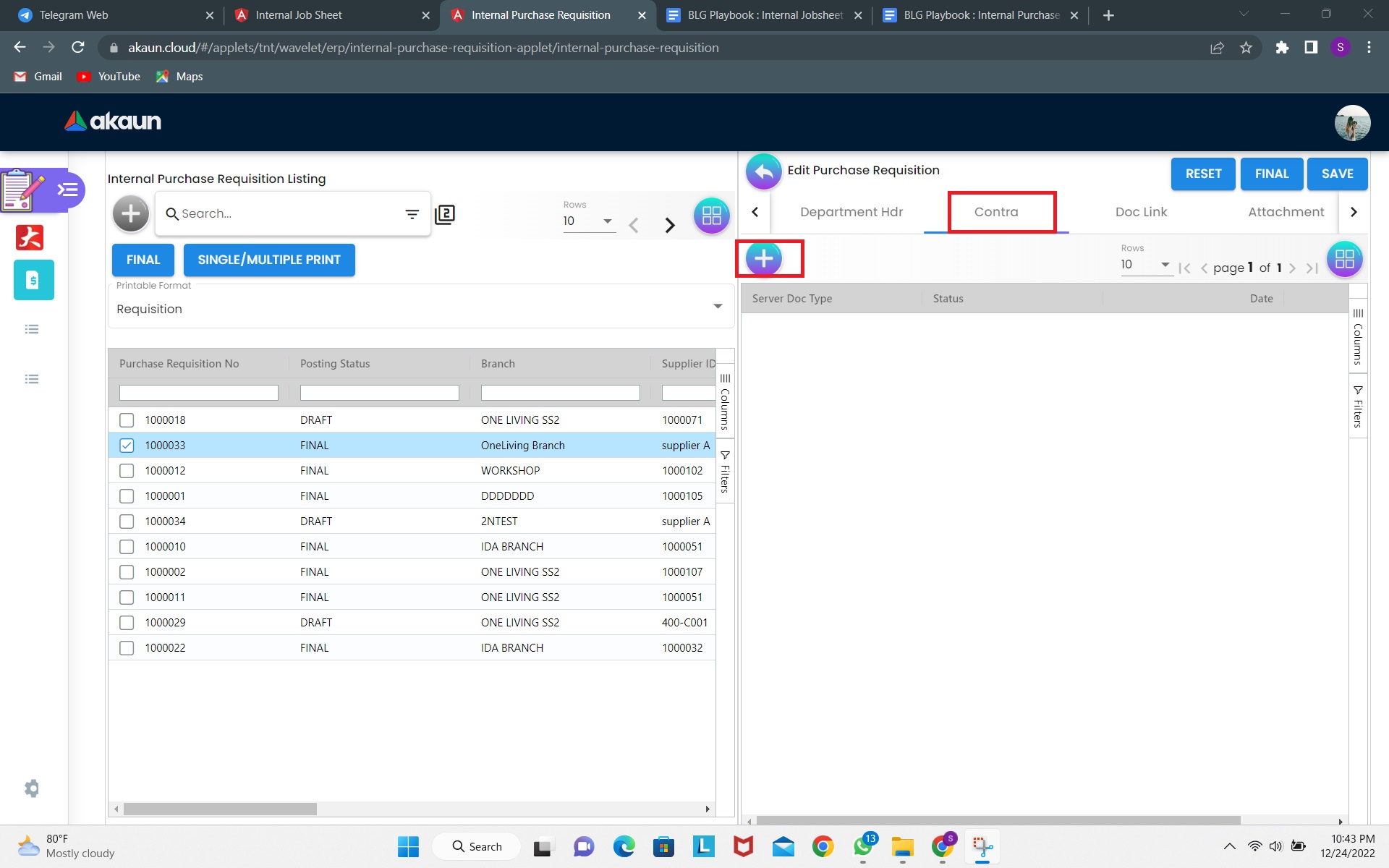
2.2.6 Add Requisitions Contract
Select a contract from the list and fill in the “Contra Amount” field. This will enable the “ADD” button in the top right corner.
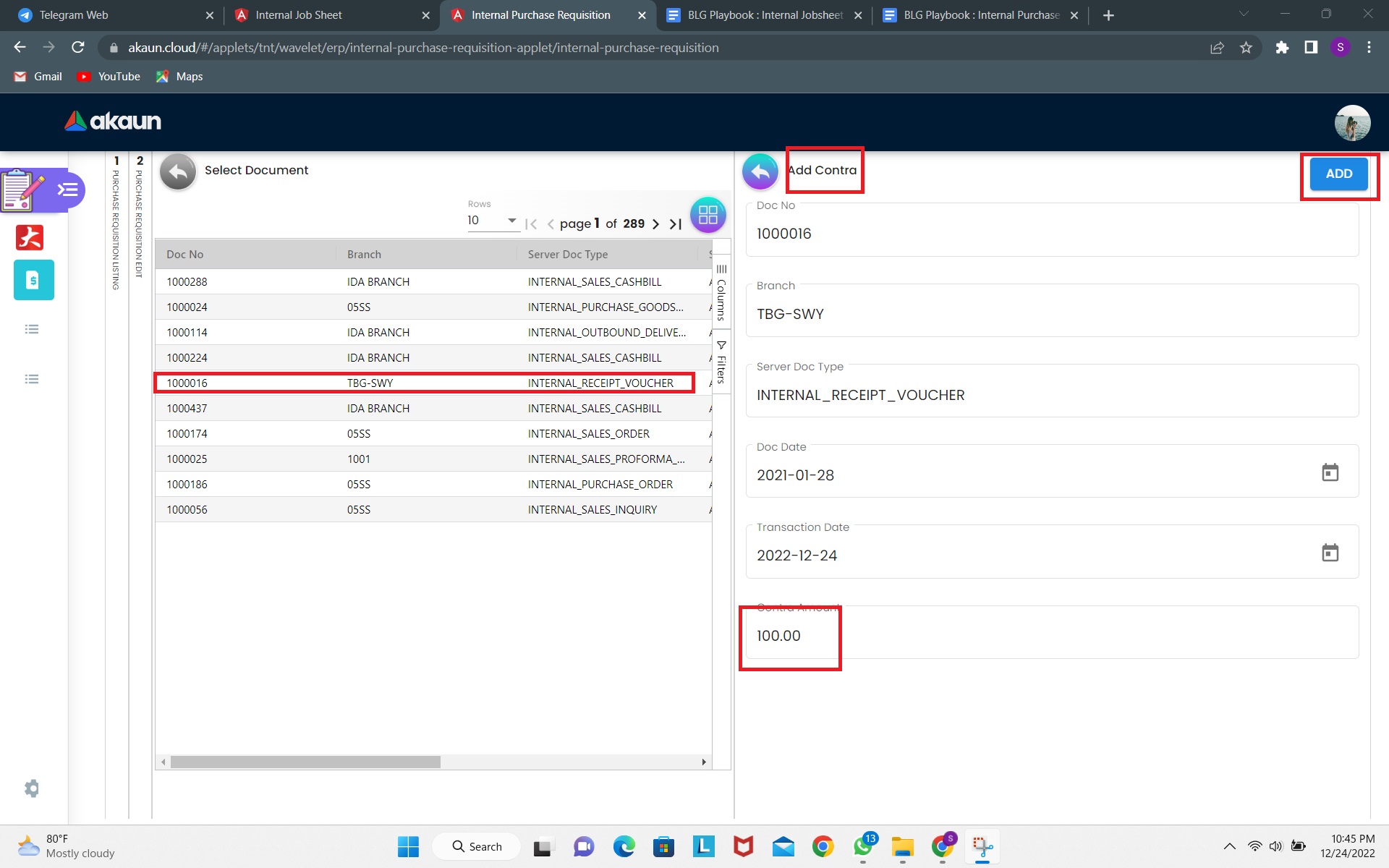
2.2.7 Finalize Requistions
Click on “FINAL” to finalize the requisition. Subsequently users can click on “SAVE” to save the edited requisition as a draft.
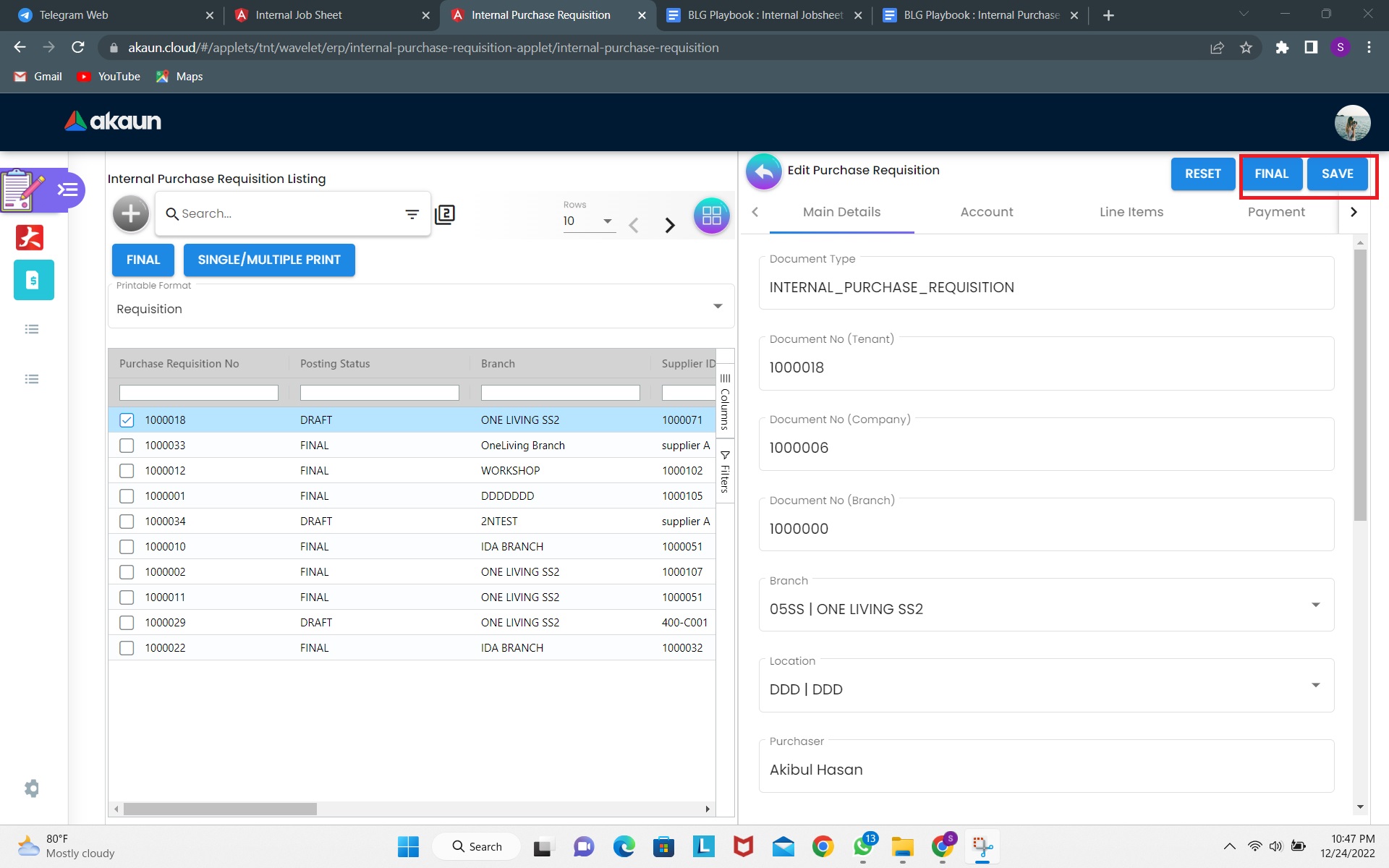
Finalized requisitions will have the “FINAL” posting status.
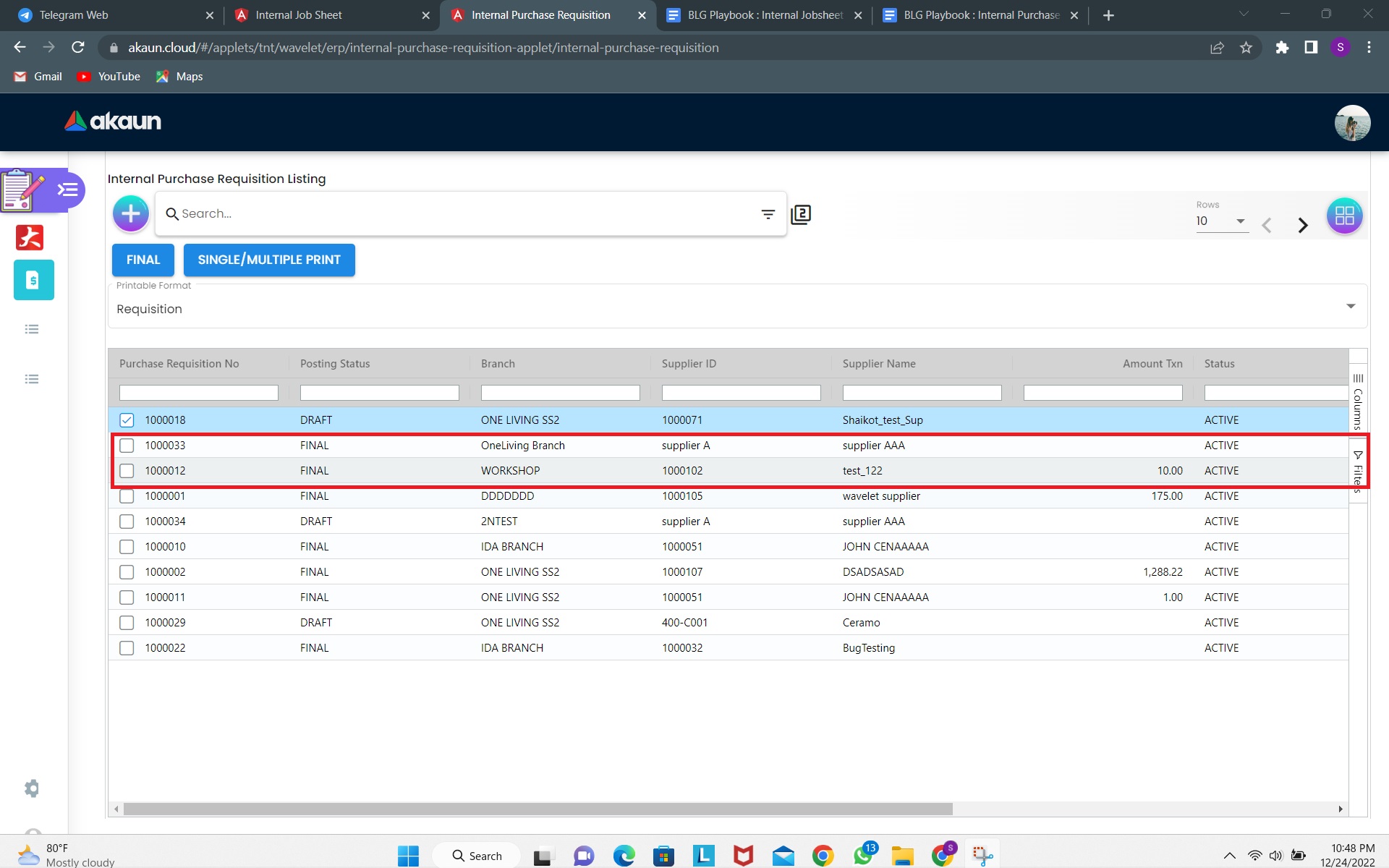
2.2.8 Finalize Requisitions from Listing
Users can use the listing page to finalize a requisition as well: First select a requisition from the listing. The selected requisition will be marked with a tick mark. Next click on the “FINAL” button. This will finalize the requisition.
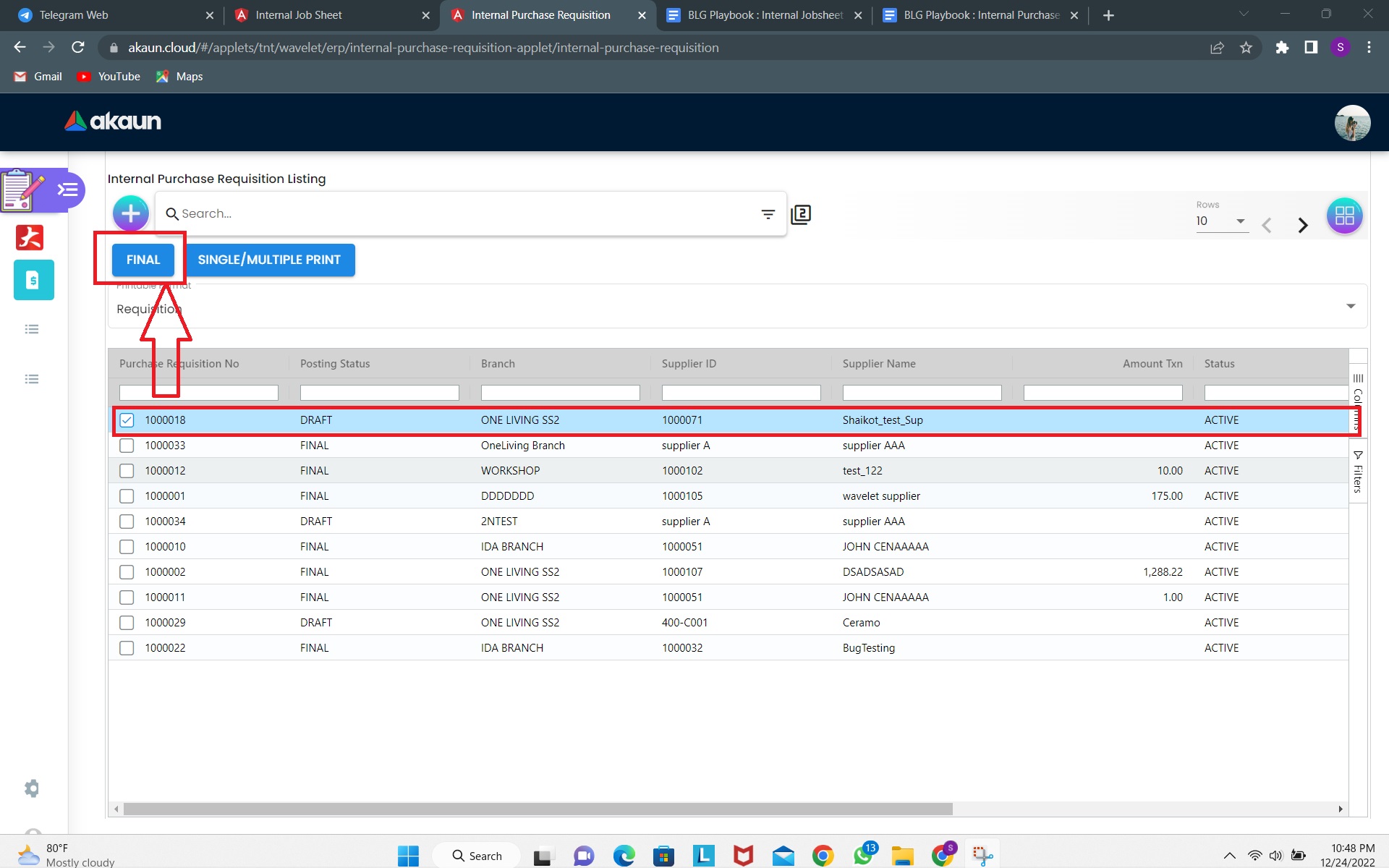
The changes will be reflected in the listing as shown below.
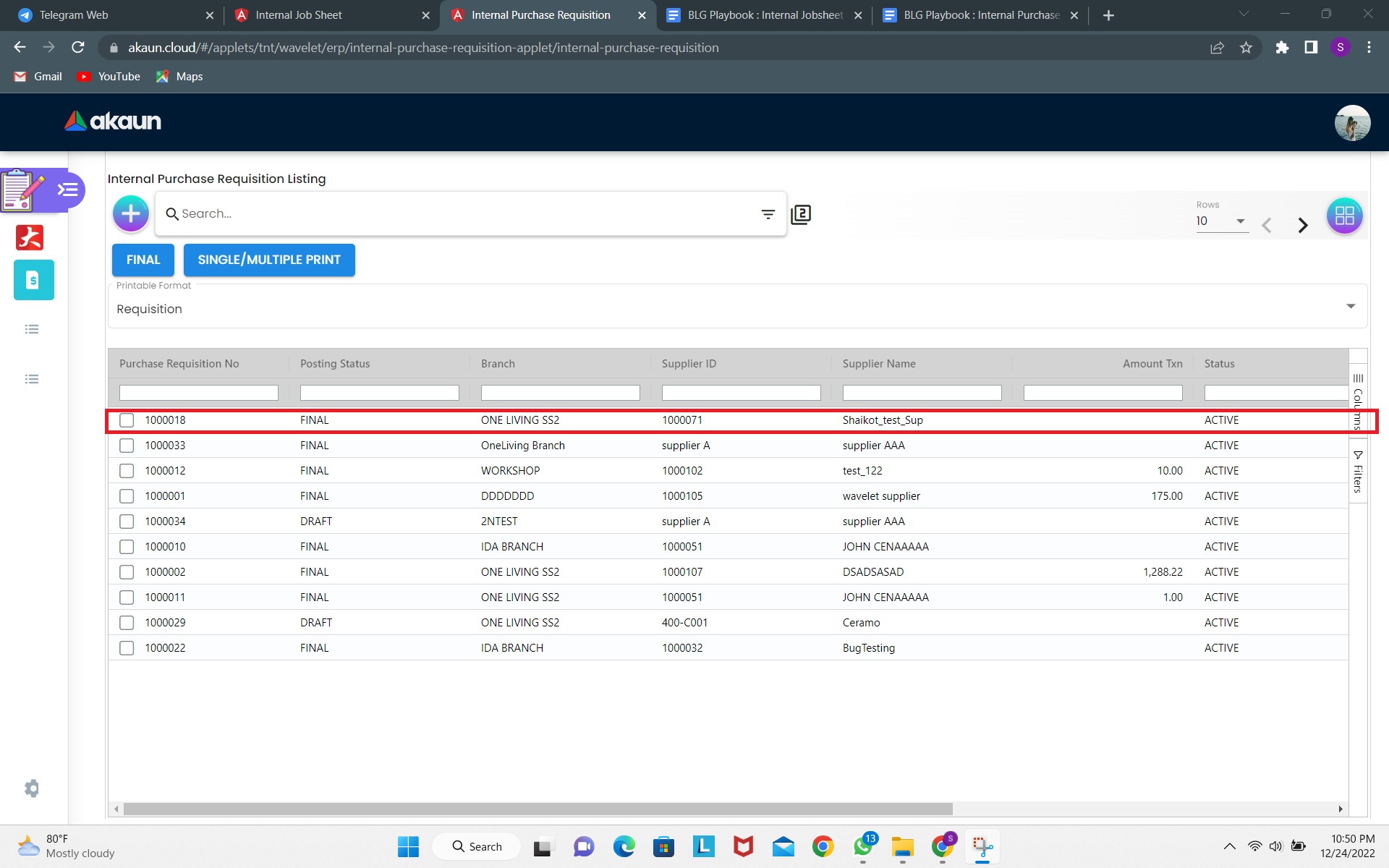
2.2.9 Linked Requisitions Documents
During edit, users can select the “Doc Link” tab and view the “Copied From” documents.