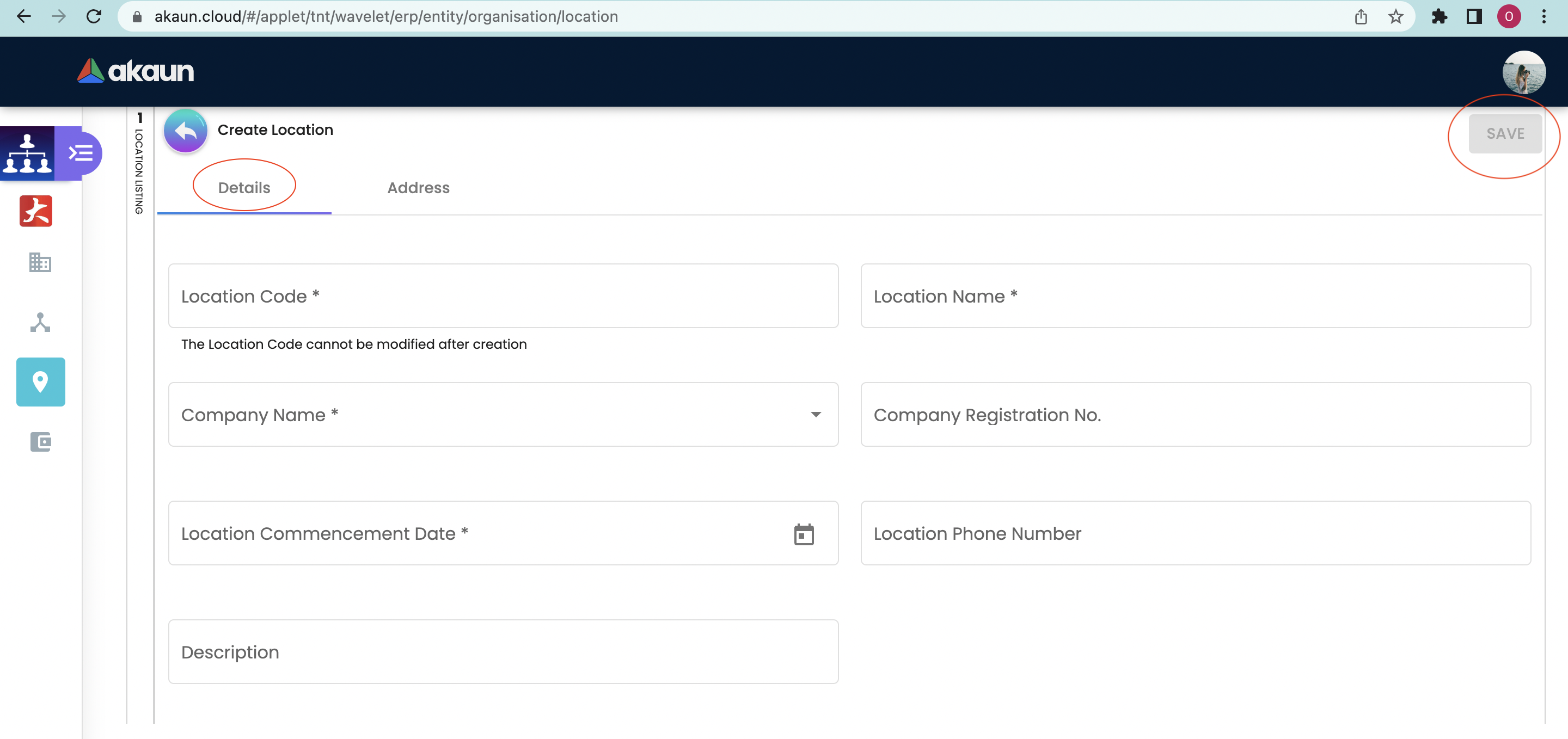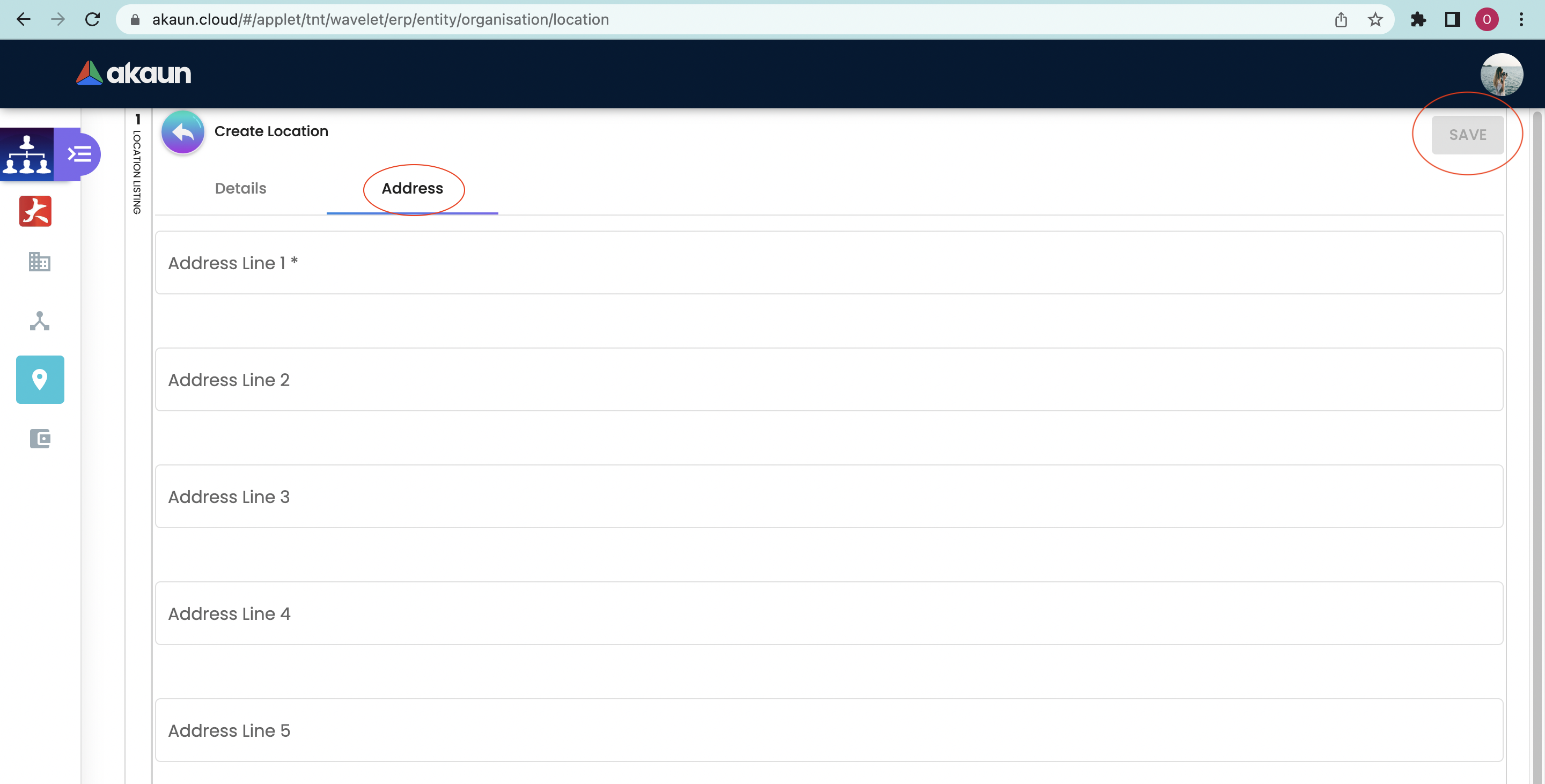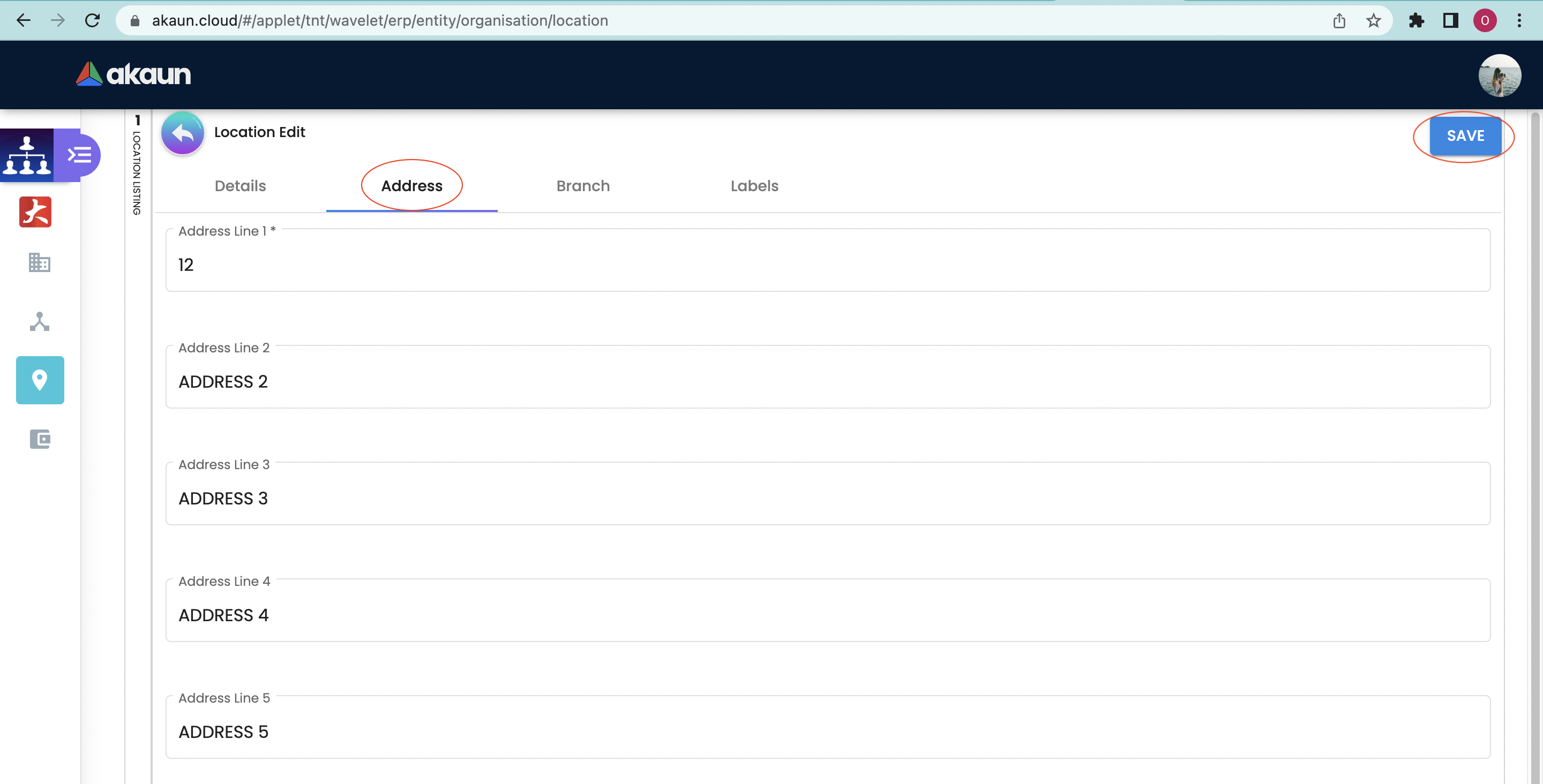5.0 Location Listing
5.1 Create A Location
In creating a Location, users need to click on the "+" sign to open the "Create" tab.
5.2 Location Listing
Upon clicking the SAVE button, the registered location will appear in the Location Listings as below:
5.3 Edit Location
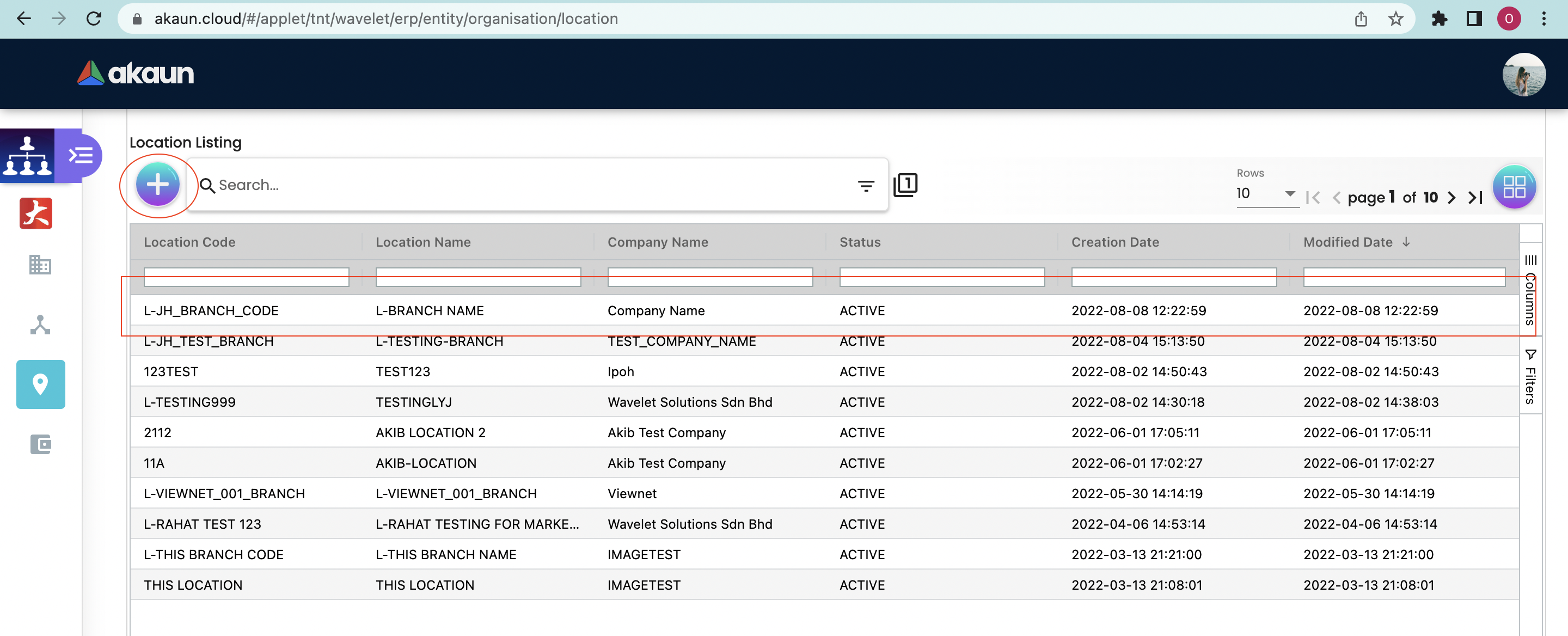
To edit the location, click on the location from the listings above.
5.3.1 Details Tab
This section allows the user to update the location details.
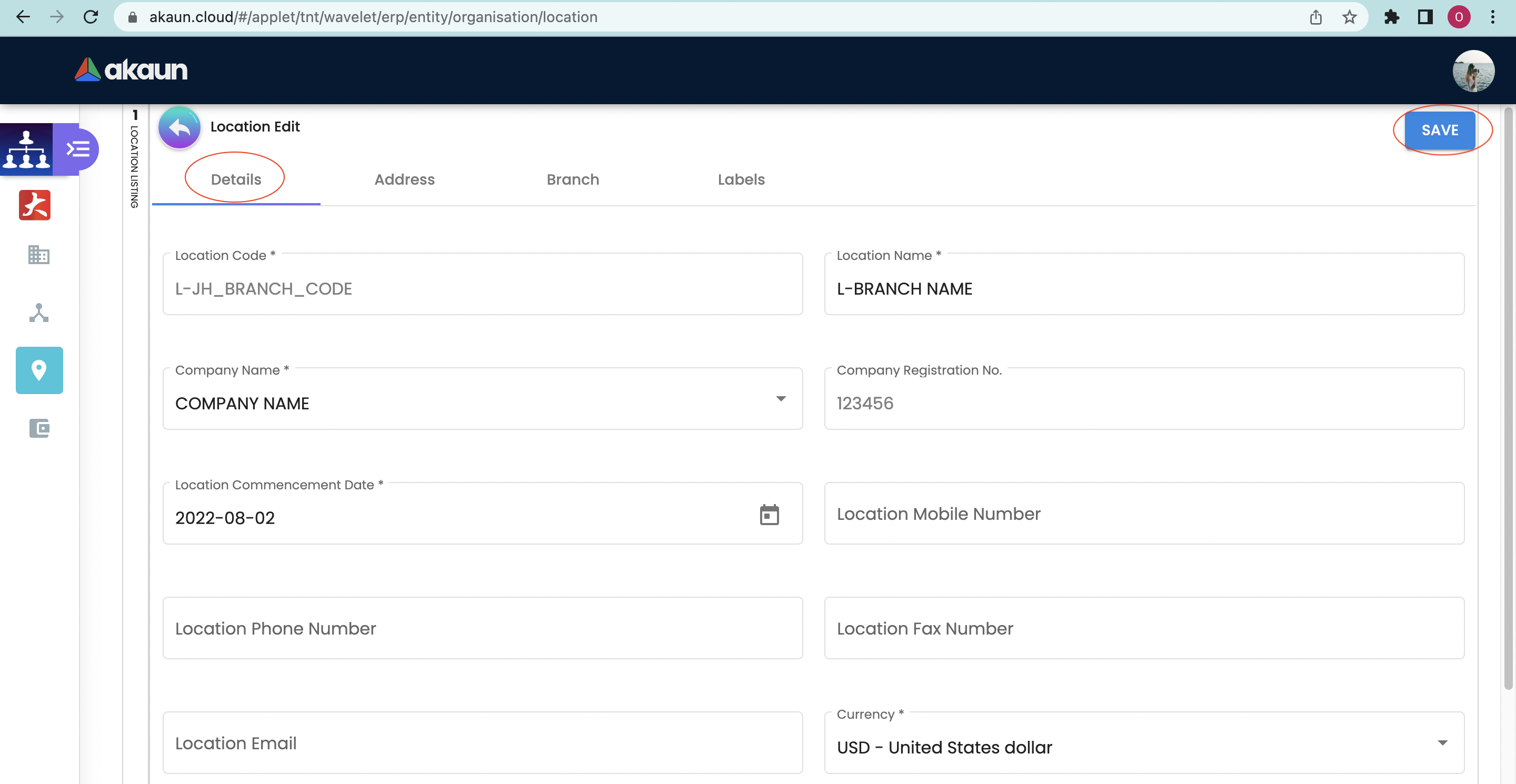
The sections CANNOT be edited:
-
Location Code
-
Company Registration Number
-
Created By
-
Modified By
-
Creation Date
-
Modified Date
5.3.3 Branch Tab
-
This section allows the user to view the location’s branch.
-
It also allows a location to connect to multiple branches to manage the user’s transactional movement.
-
Select branch to edit → Edit branch
-
In adding a Branch to the Location, users need to click on the "+" sign to open the Add tab and select the branch from the drop-down list to add for the location.
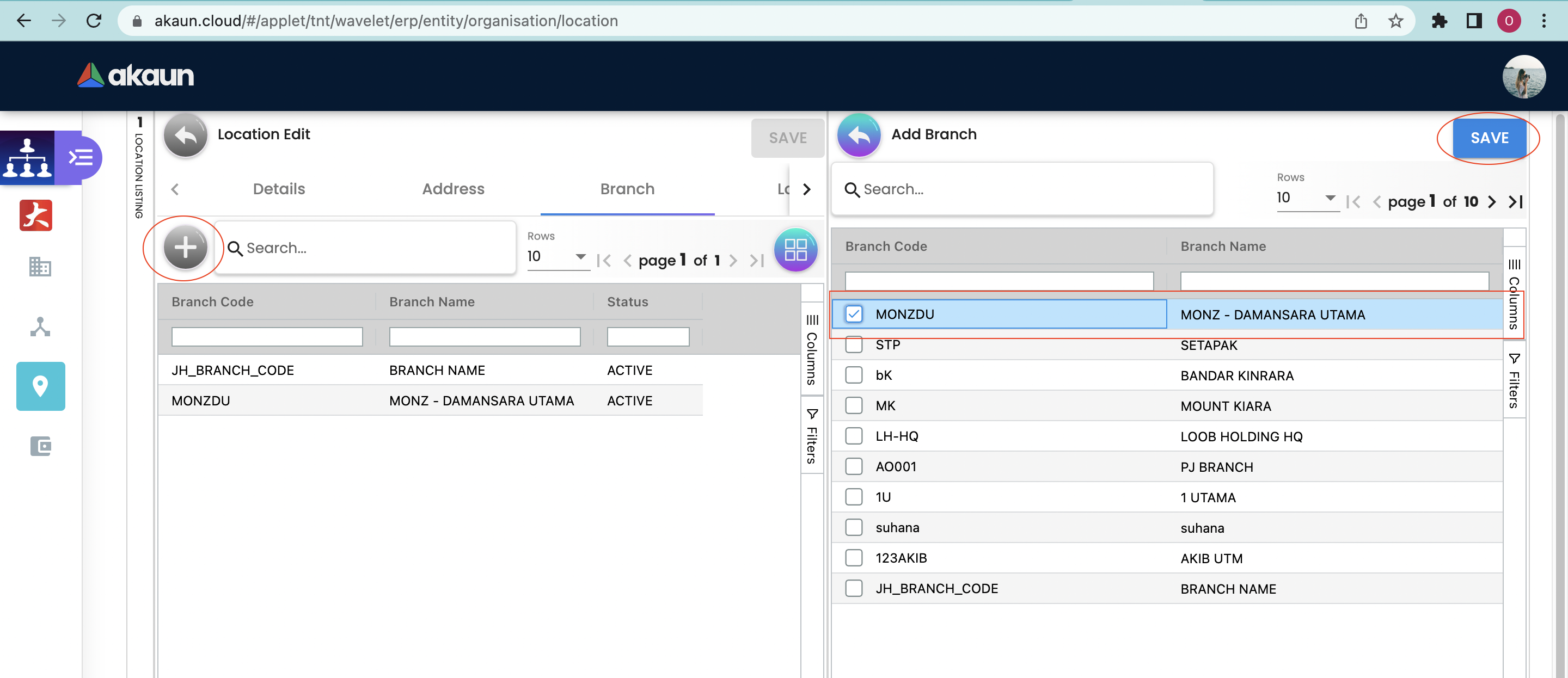
5.3.4 Label Tab
This section allows the user to view the location label.
To add a label, users need to click on the "+" sign to open the Add tab.
-
Existing Label - Select from the dropdown list of existing labels
-
New Label - Labels can be created directly through this tab or can go to Label Module → Create Label
-
To edit label → Edit label