2.0 Entity Listing
Please click the "+" button to create a new Entity.
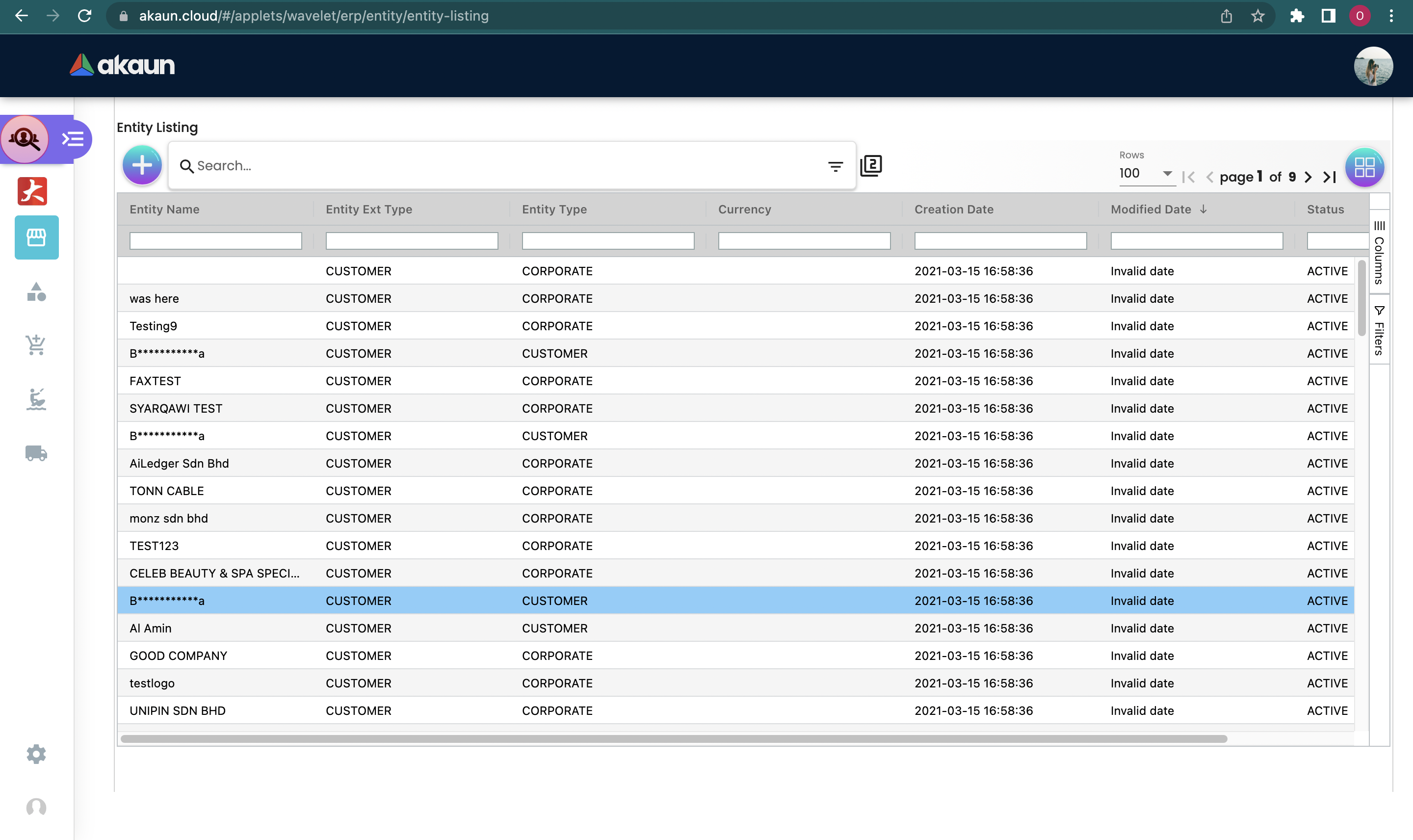
Please fill up the compulsory * information for creating the Entity. After filled up all Compulsory * information. Please click "Create" to add a new Entity.
Compulsory information:
-
Entity Name
-
Status- Active or Inactive
-
Type:
-
Customer
-
Supplier
-
Employee
-
Merchant
-
-
Entity Type-Individual or Corporate
-
Individual: Need to select identity type and key in the Identity number
-
Corporate: Company registration number is required.
-
-
Currency: Select it from the list
-
GL Code: configured in Chart of Account Applet
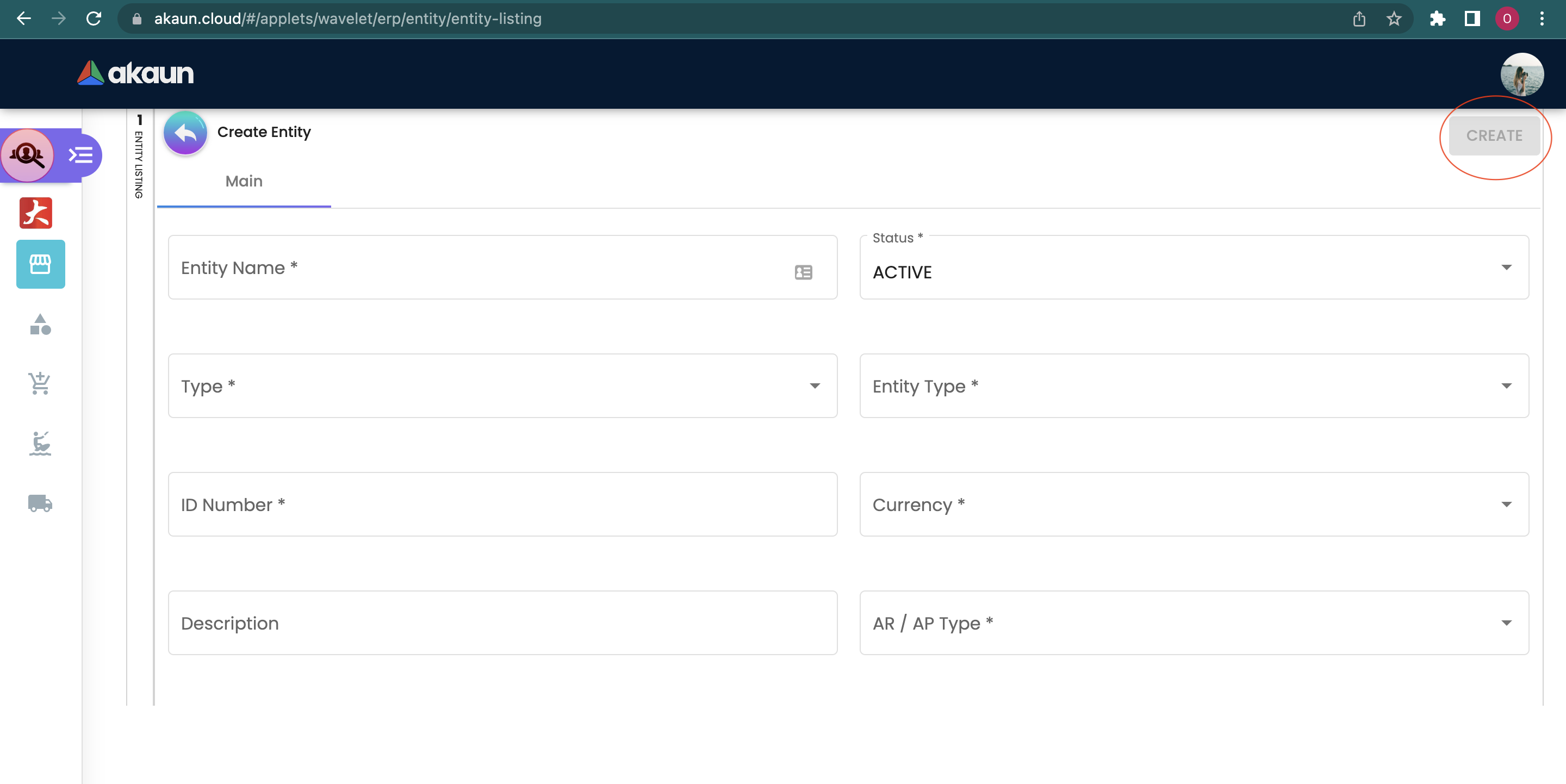
After adding the customer, it will be listed in the main page. Please click on the customer to edit it.
You can edit the main, Entity Category, login,Payment config, Tax, Address, Contact, Branch, Remark,Credit Term and Credit Details of the member.
2.1 Main
In the "Main" tab, the following information can be edited:
-
Entity name
-
Status
-
Type
-
Entity Type-Individual or Corporate
-
Individual: Need to select identity type and key in the Identity number
-
Corporate: Company registration number is required.
-
-
Currency
-
Description
-
GL Code
-
Email
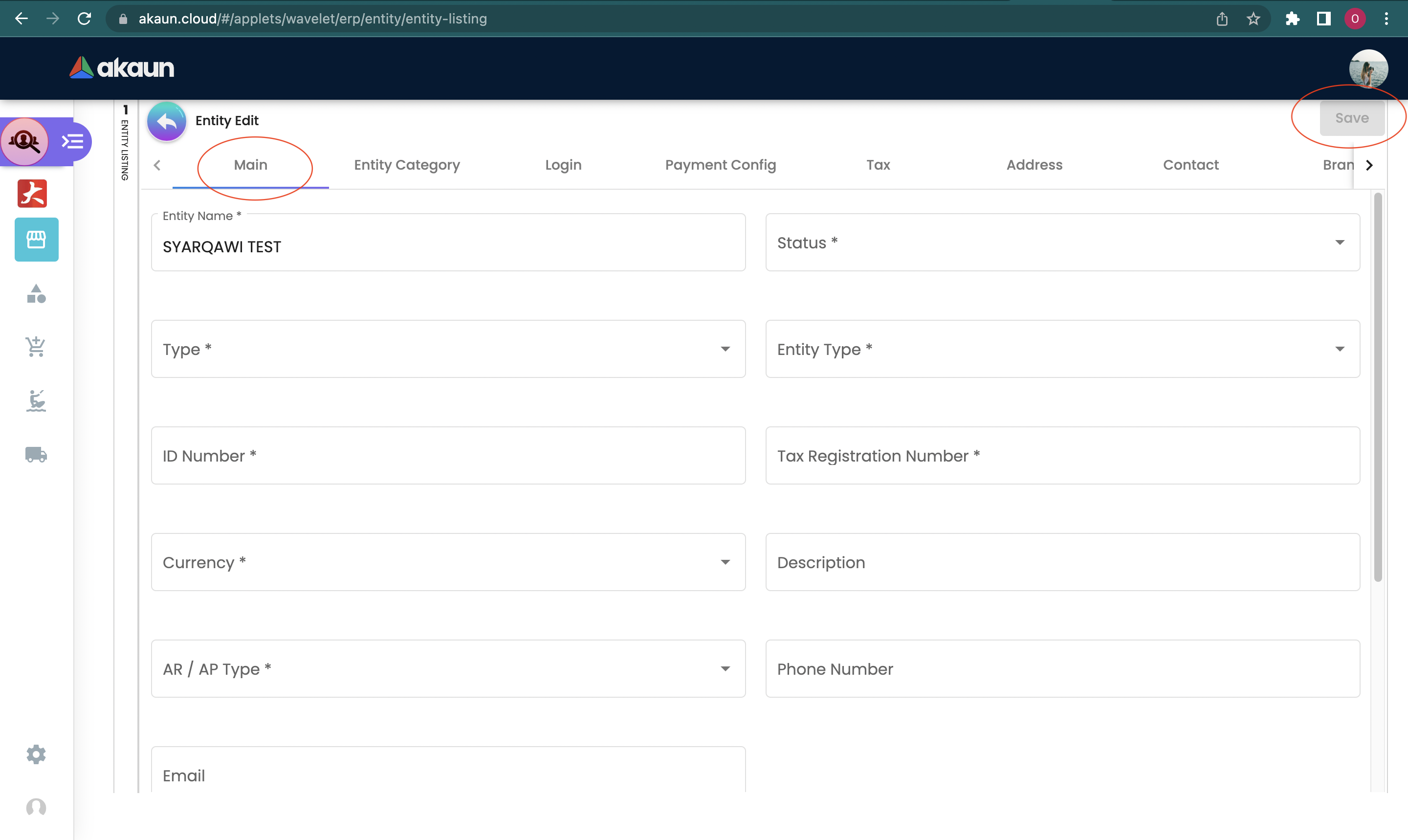
You can click the "Remove" button to remove the Entity from the Entity listing.
2.2 Entity Category
In the "Entity Category" tab, the Entity can be added to different category, the following information is required.
Please click the "+" button to add a category.
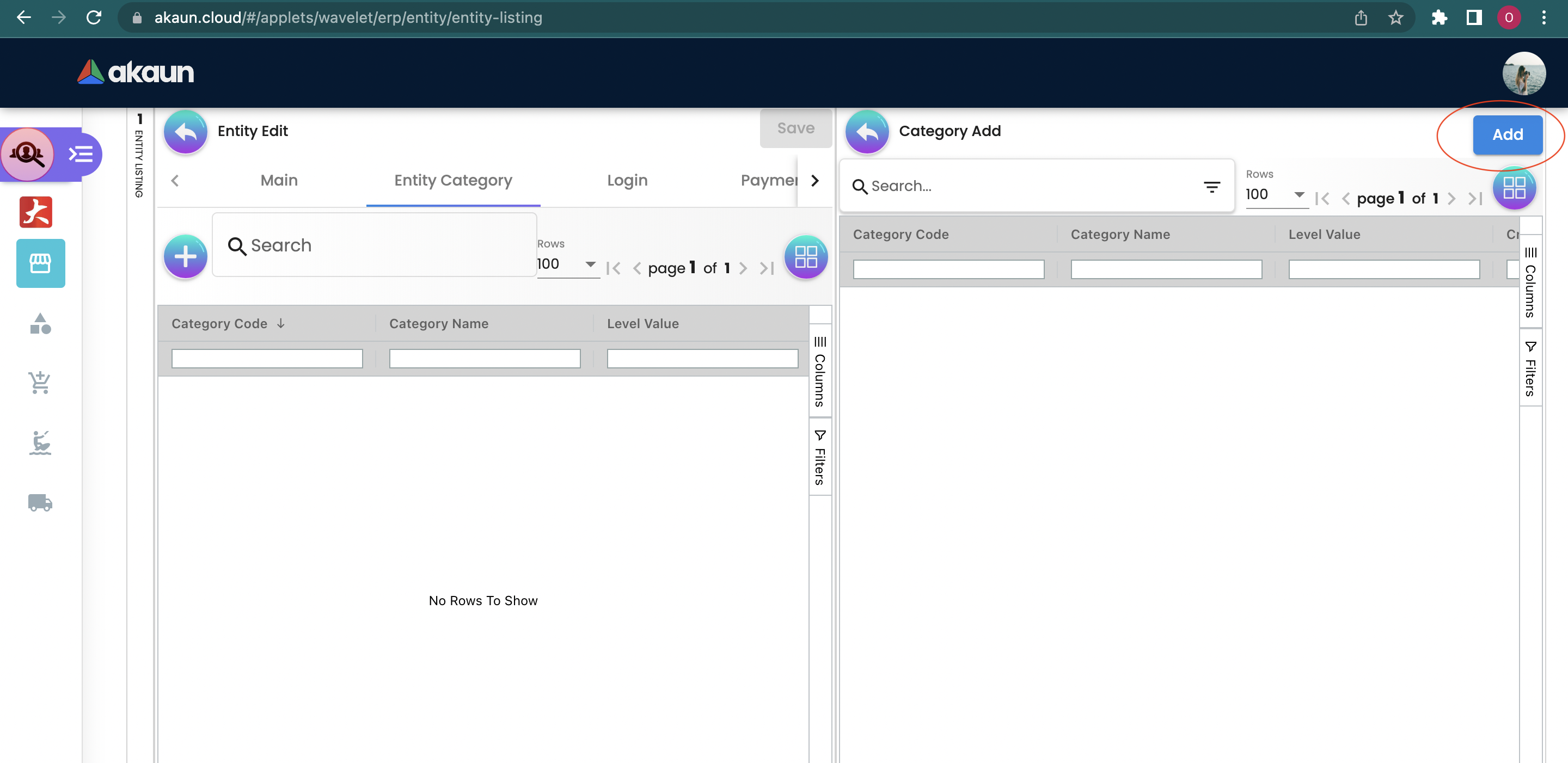
Please search and select the relevant category from the list, and then click the "add" button. These categories are configured in the Entity Category module.
You can remove the category from the list by clicking on the listed category for the Entity.
2.3 Login
In the "Login" tab, the user email that used to login to the system will be listed, the following information is required.
Please click the "+" button to add login.
-
User Email: Please key in the valid email address
-
Please select the Rank from the list
-
Status: Active or Inactive
Please click the "Add" button to create a new login.
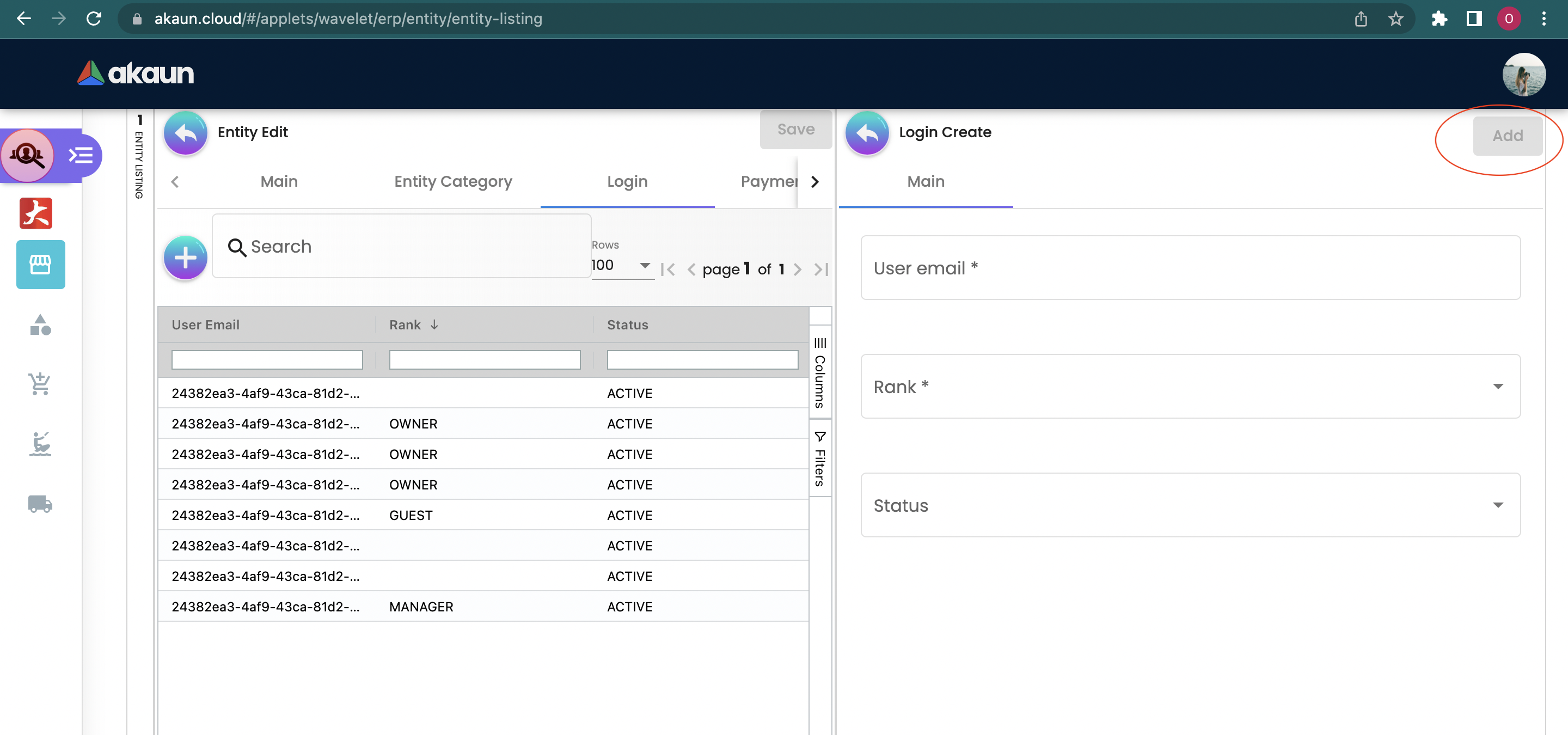
You can edit or remove the login email from the list by clicking on the listed user email.
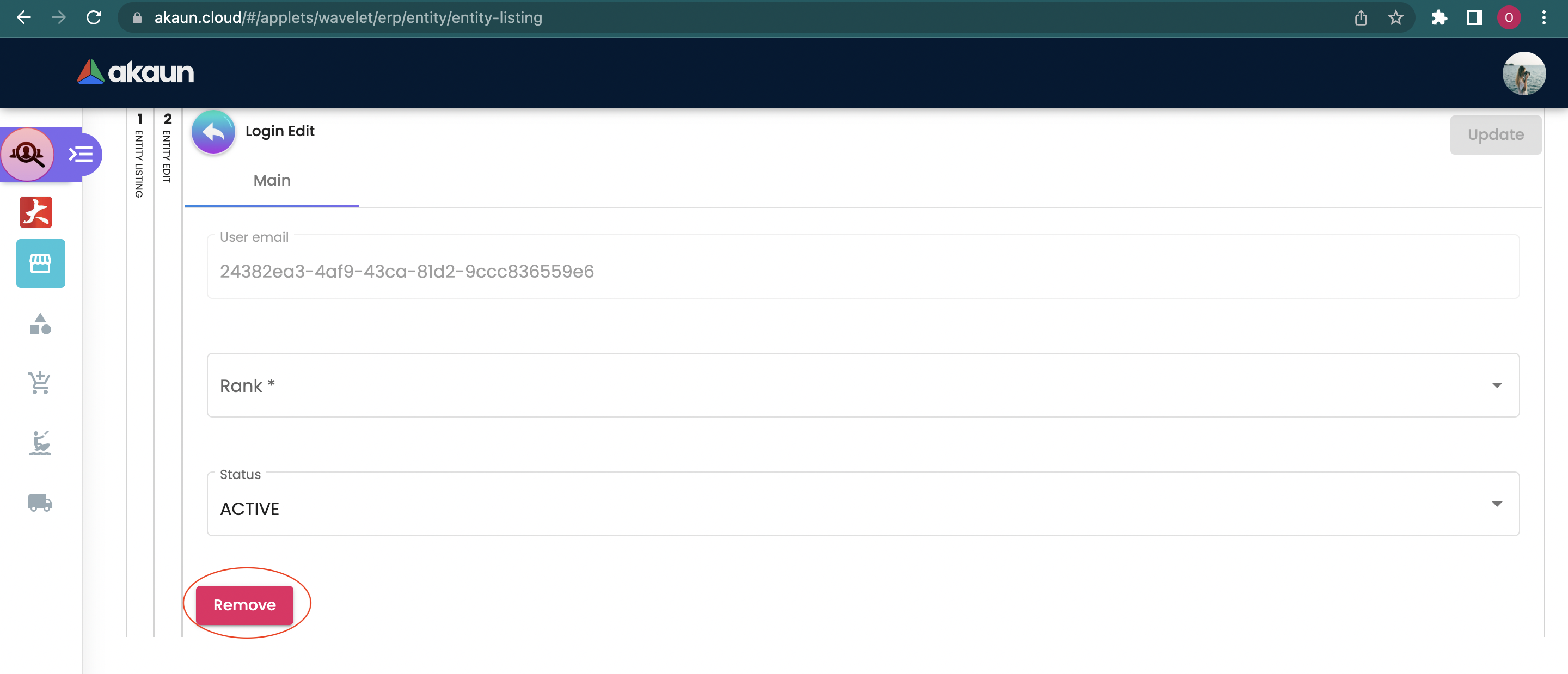
2.4 Payment Config
In the Payment Config tab, the entity payment methods will be listed, the following information is compulsory.
Please click the "+" button to add payment config.
-
Payee residential status: Resident or non-resident
-
Payment type: please select it from the dropdown list
-
Country: please select it from the dropdown list
Please click the "Add" button to create a new payment config.
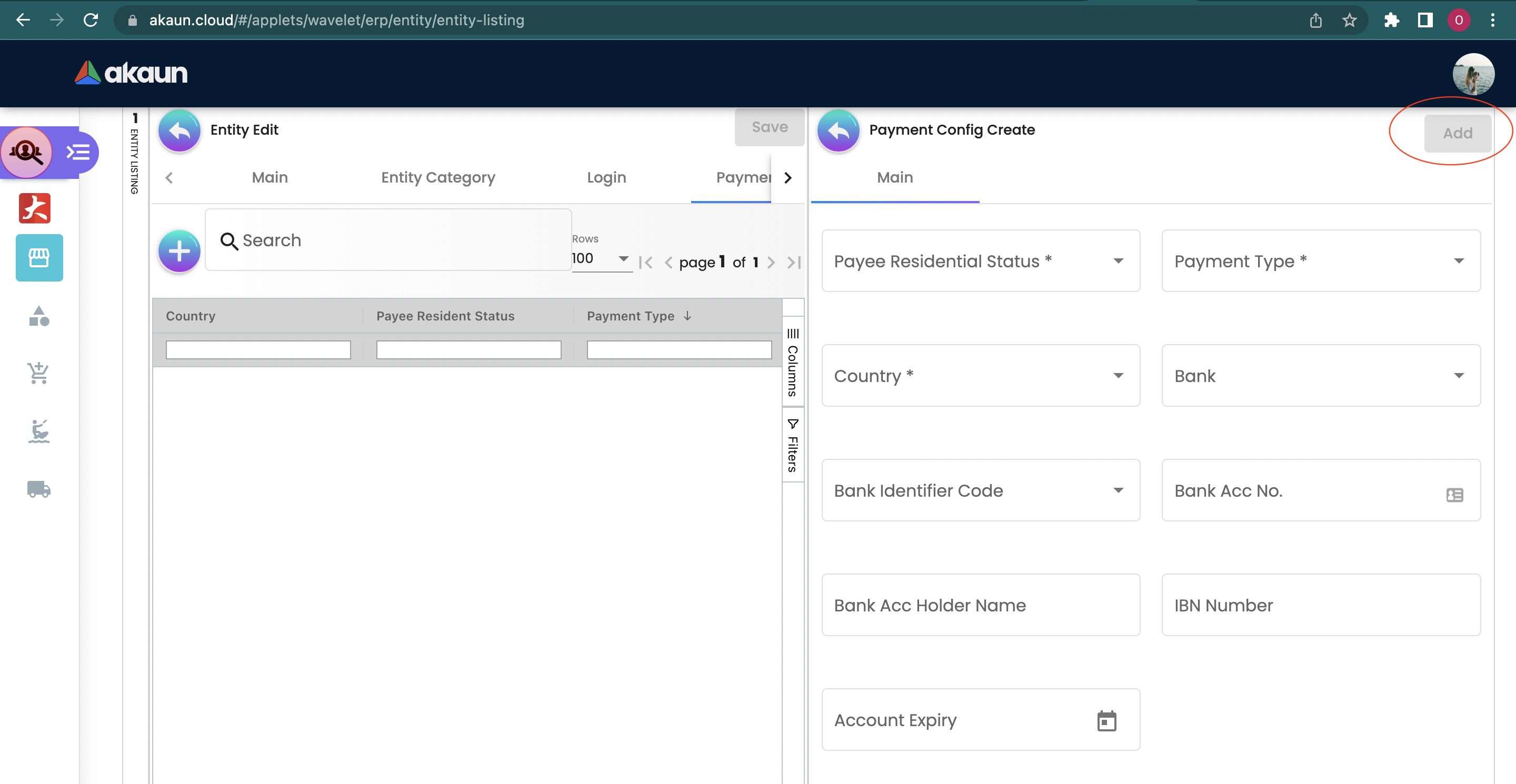
You can edit or remove the payment config from the list by clicking on the listed Payment Configuration.
2.5 Tax
In the "Tax" tab, the tax details will be added to the entity. Please configure the tax dropdown list in tax configuration applet, the following information is required.
Please Click the "+" button to add Tax:
-
Country
-
Tax Type
-
Tax Code
-
Tax rate
-
Option-Include or Exclude
Please click the "Add" button to create a new tax.
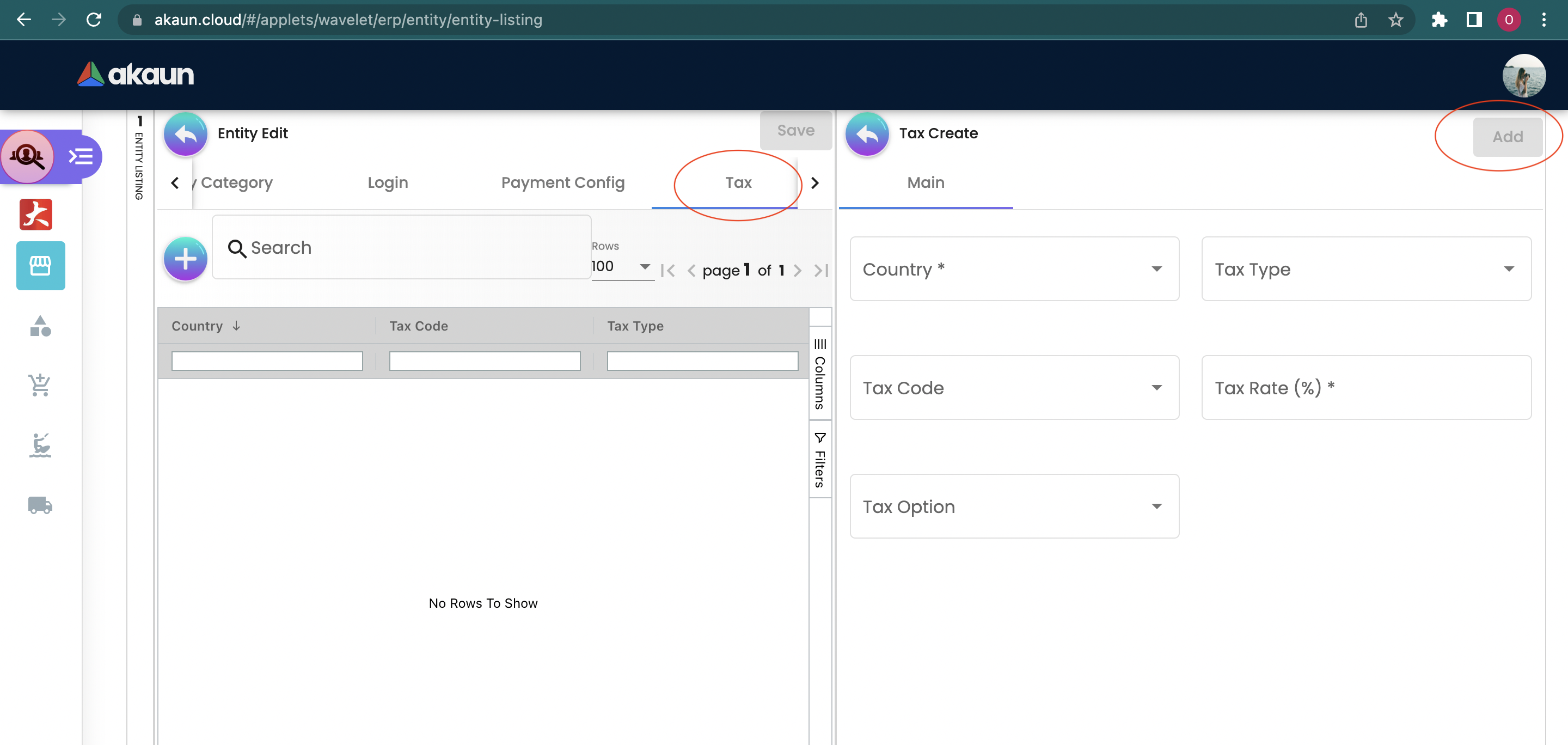
You can edit or remove the tax from the list by clicking on the listed tax.
2.6 Address
In the "Address" tab, the Addresses will be added to the entity, the following information is required.
Please Click the "+" button to add an address.
-
Address Name
-
Address Type: Billing address or Shipping Address
-
Address line 1
-
Country
-
State
-
City
-
Postcode
Please click the "Add" button to create a new Address.
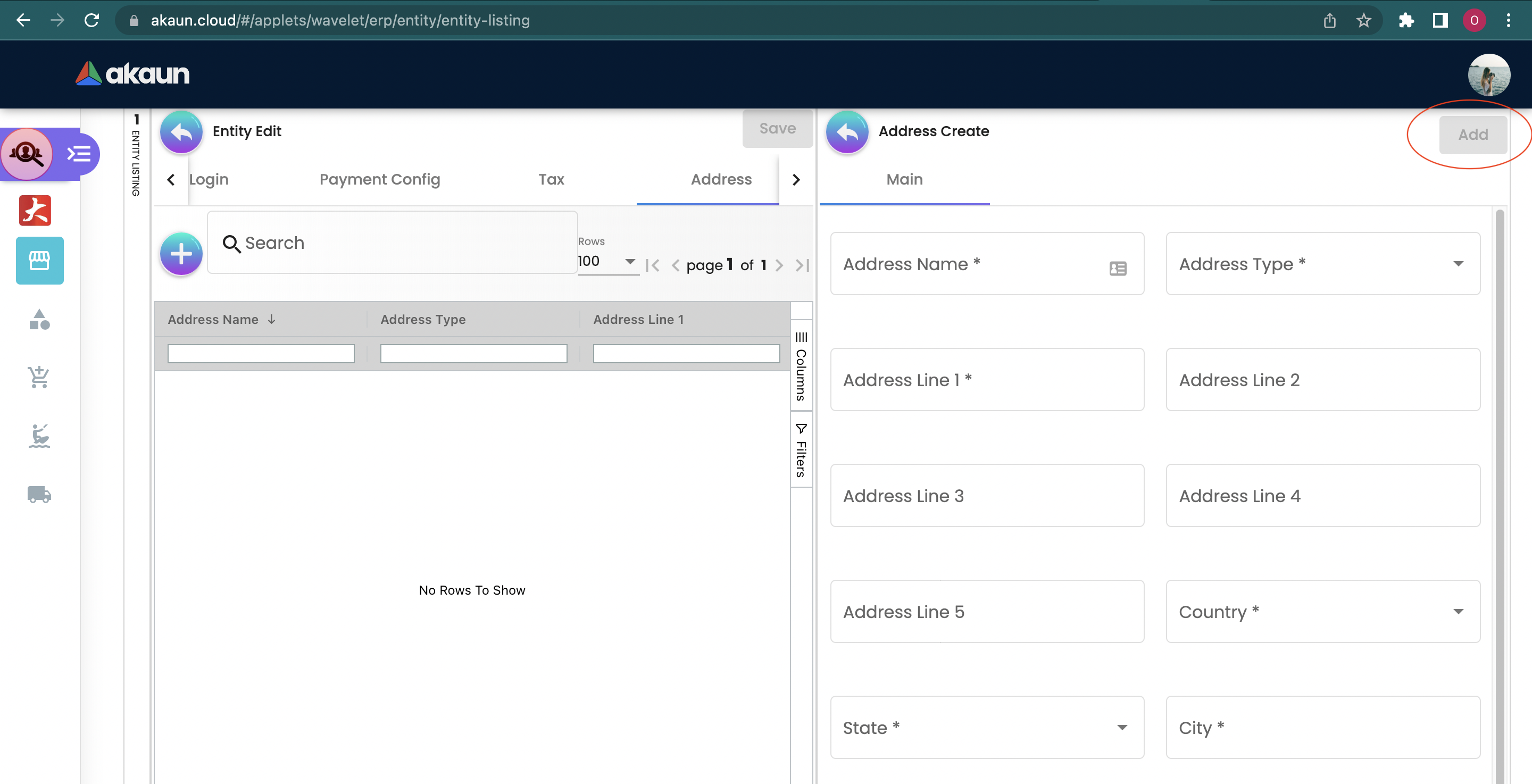
You can edit or remove the Address from the list by clicking on the listed address.
2.7 Contact
In the "Contact" tab, the Contact details will be added to the entity, the following information is compulsory.
Please click the "+" button to Add contact.
-
Contact Name
-
Contact ID
-
Designation/Position
-
Mobile No.
Please click the "Add" button to create a new contact.
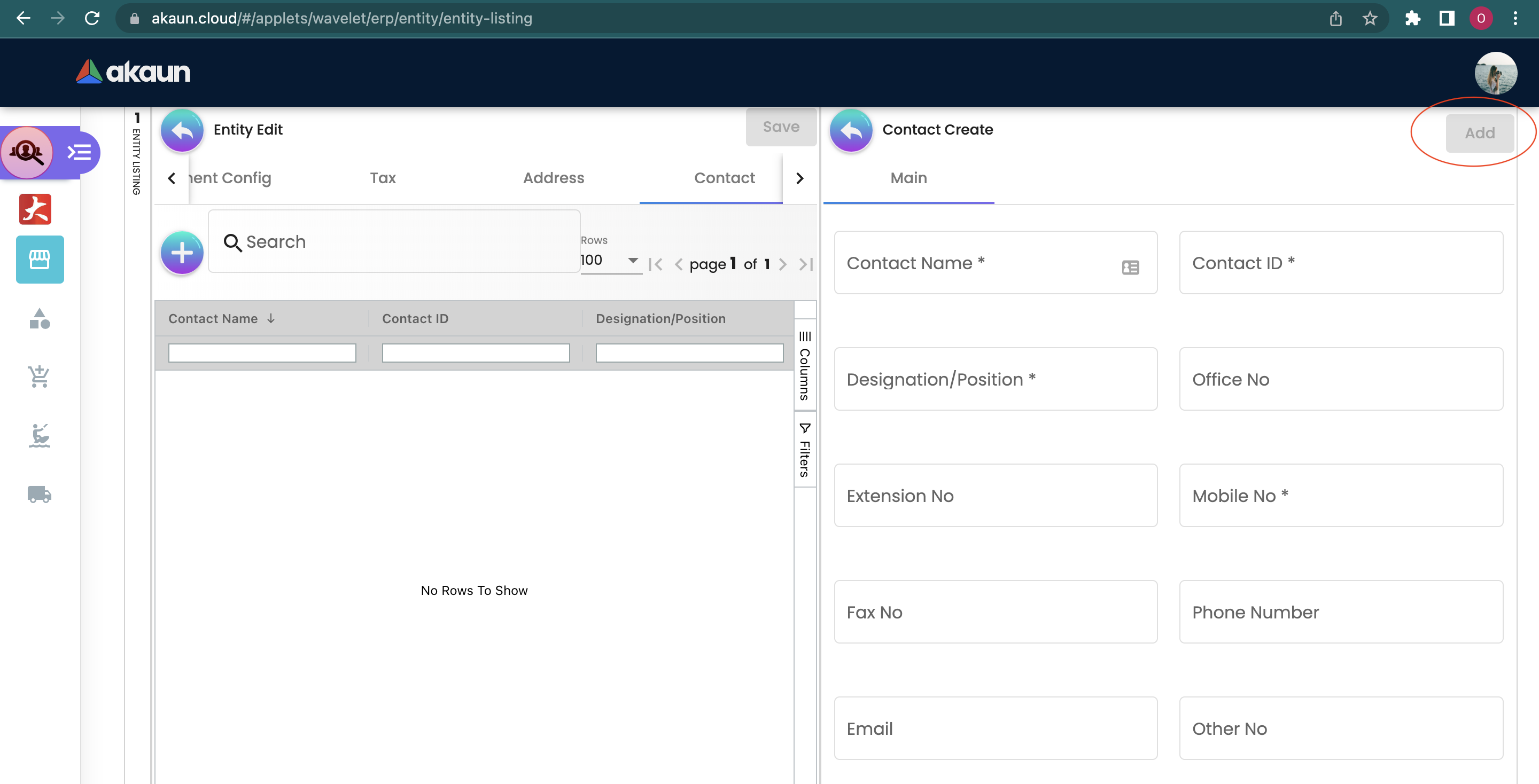
You can edit or remove the contact from the list by clicking on the listed contact.
2.8 Branch
In the "Branch" tab, the branches for the entity will be listed, the following information is compulsory.
Please click the "+" button to add a branch.
-
Branch Name
-
Branch Code
Please click the "Add" button to create a new Branch.
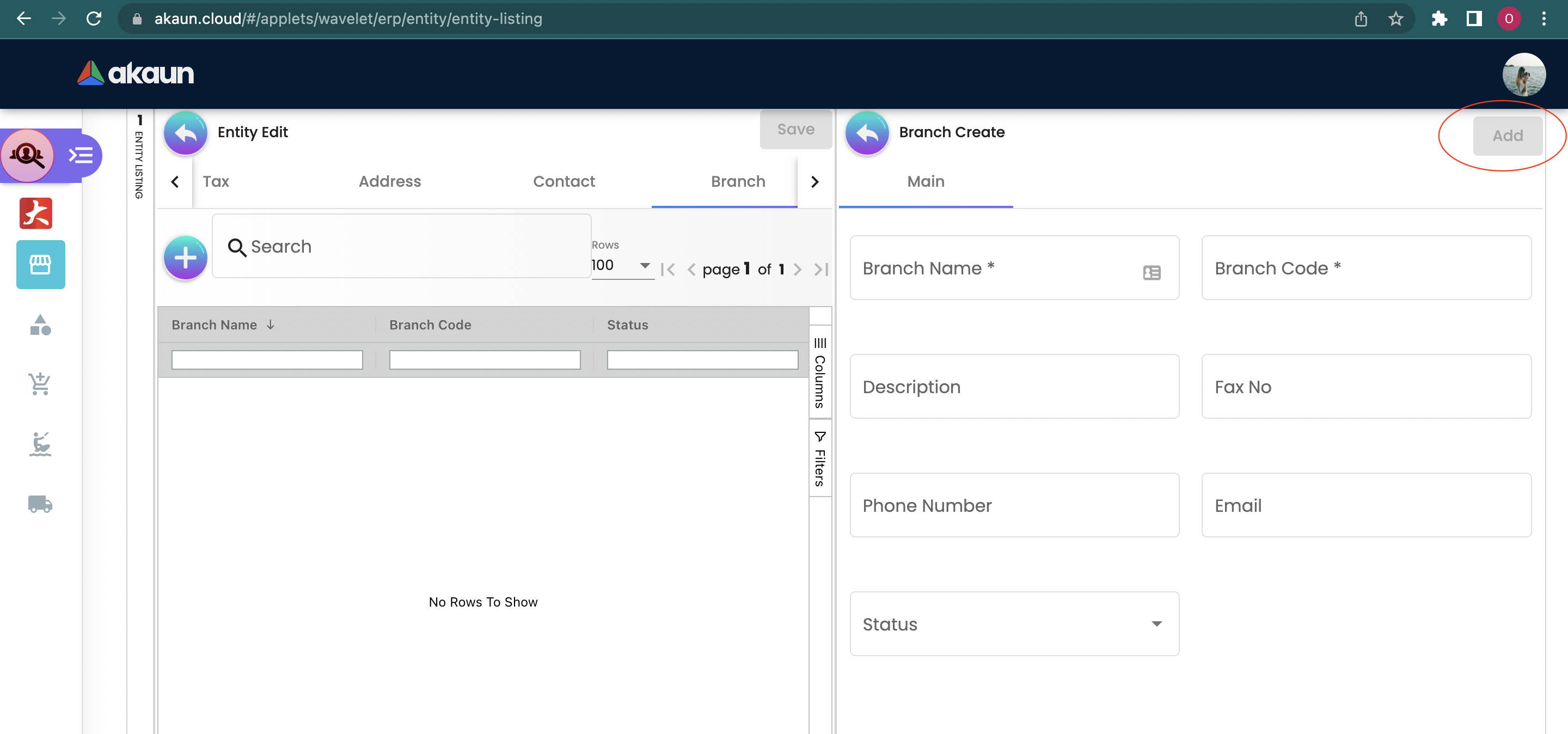
You can edit or remove the branch from the list by clicking on the listed branch.
2.9 Company Linking
Please click the "Add" button to create a new company.
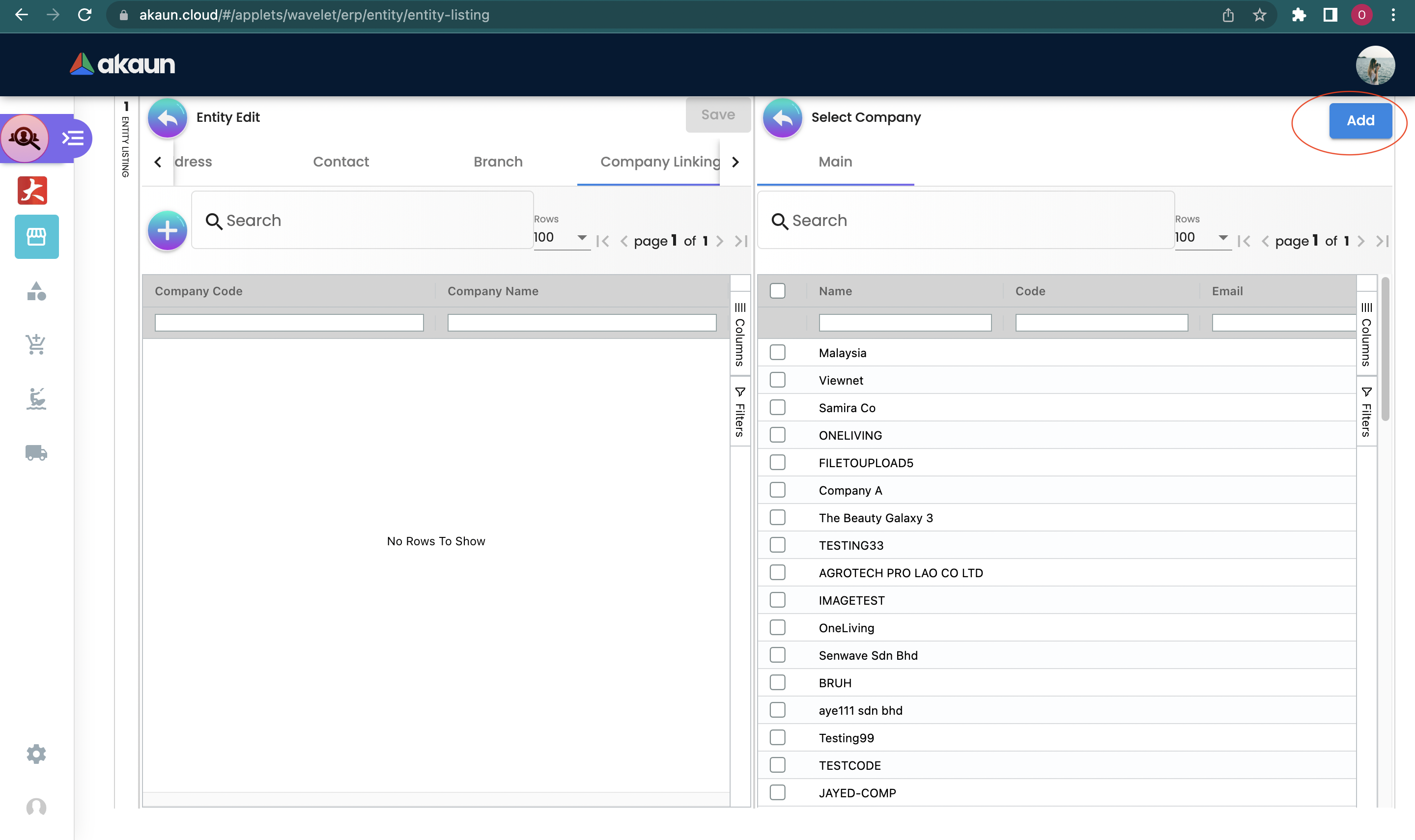
You can edit or remove the company from the list by clicking on the listed company.
2.10 Remark
In the "Remark" tab, the remark can be added to the entity.
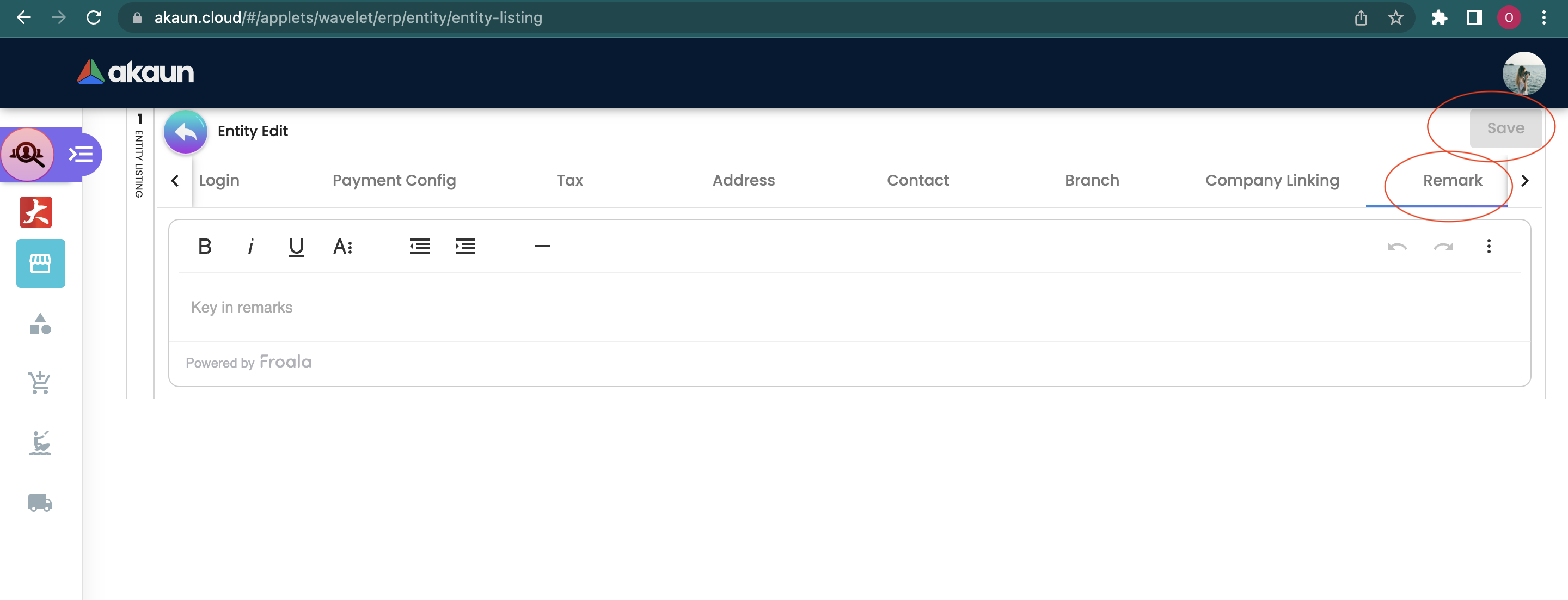
Please click the "Save" button after you key in the details.
2.11 Credit Term & Limit
In the "Credit Term & Limit" tab, the credit terms & limits will be added to the entity.
2.11.1 Credit Term
In the "Credit Term" tab, Please click the "+" button to add a credit term.
Please fill up the compulsory * information for creating the credit term. After filled up all Compulsory * information, please click "Add" to add a new credit term.
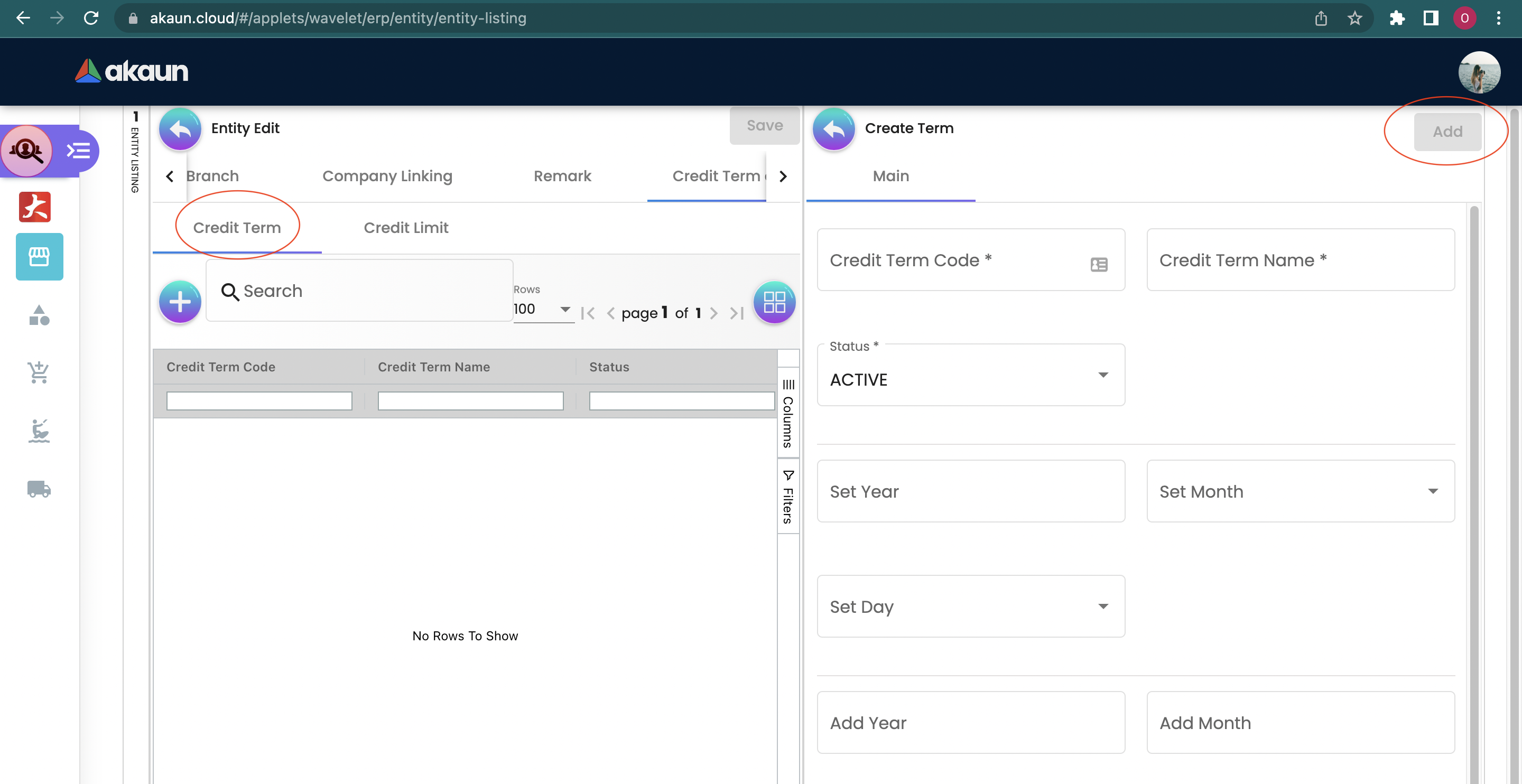
Compulsory information:
-
Credit term code
-
Credit term name
-
Status
-
Set Year, Month, and day-Original setup
-
Add year, Month and day- Additional terms to be added from the original setup.
After adding the credit term, it will be listed in the main page. Please click on the credit term to edit or remove it.
Please take note only the Credit term code CANNOT be edited.
2.12 Credit Limit
In the "Credit Limit" tab, Please click the "+" button to add a credit limit.
Please fill up the compulsory * information for creating the credit limit. After filled up all Compulsory * information, please click "Add" to add a new credit limit.
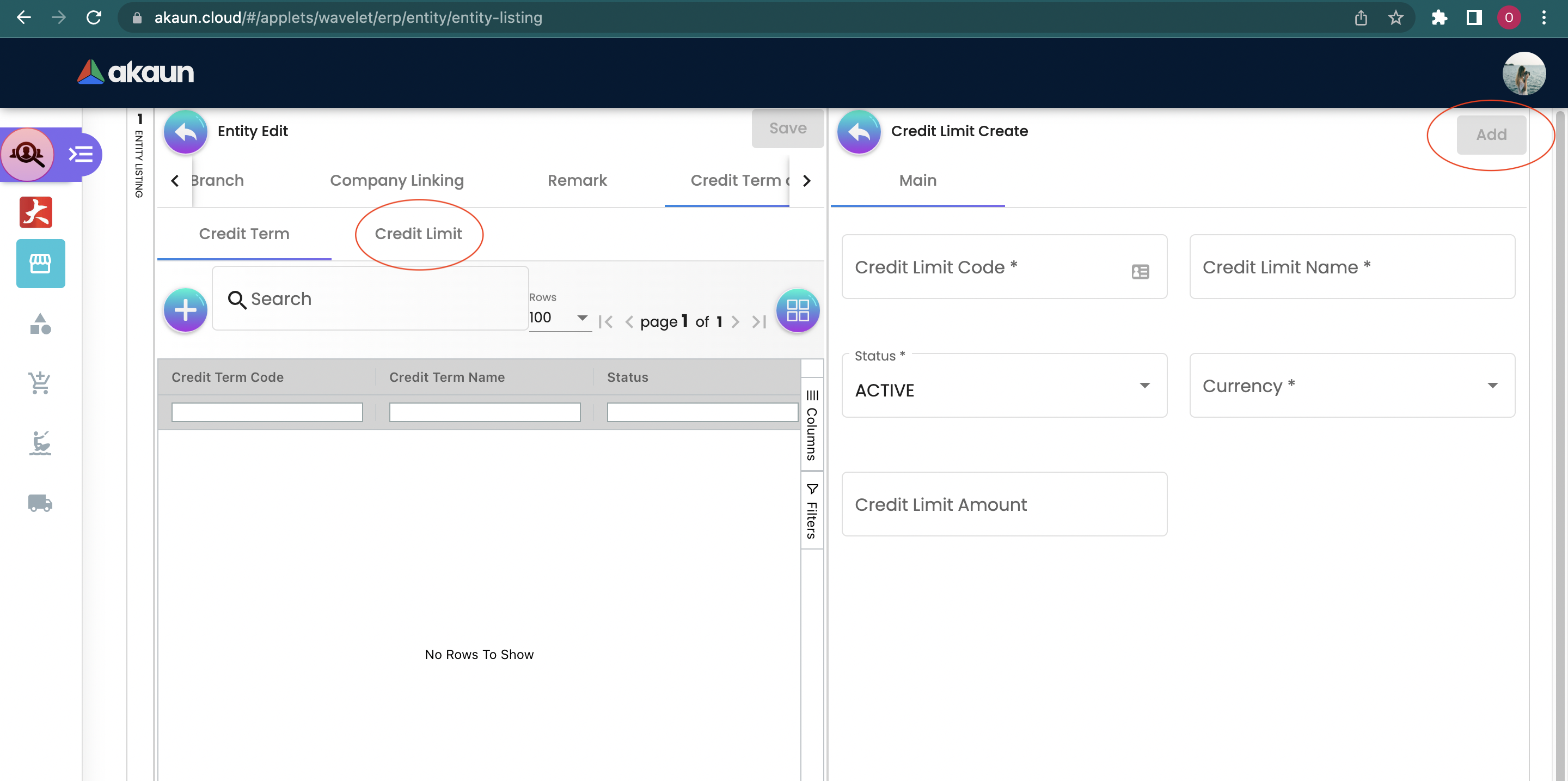
Compulsory information:
-
Credit Limit Code
-
Credit limit name
-
Status
-
Currency
After adding the credit limit, it will be listed in the main page. Please click on the credit limit to edit or remove it.
Please take note only the Credit limit code CANNOT be edited.