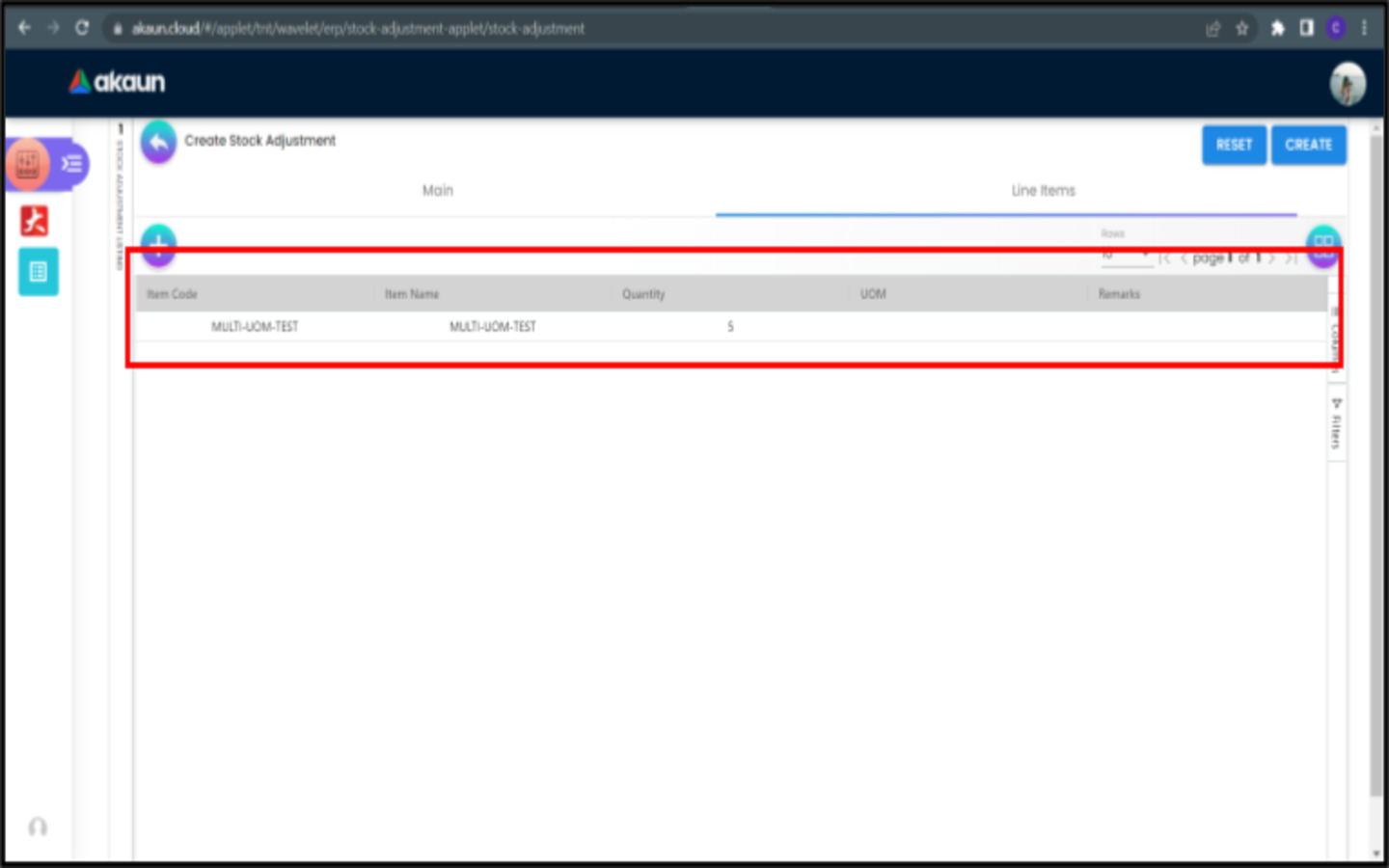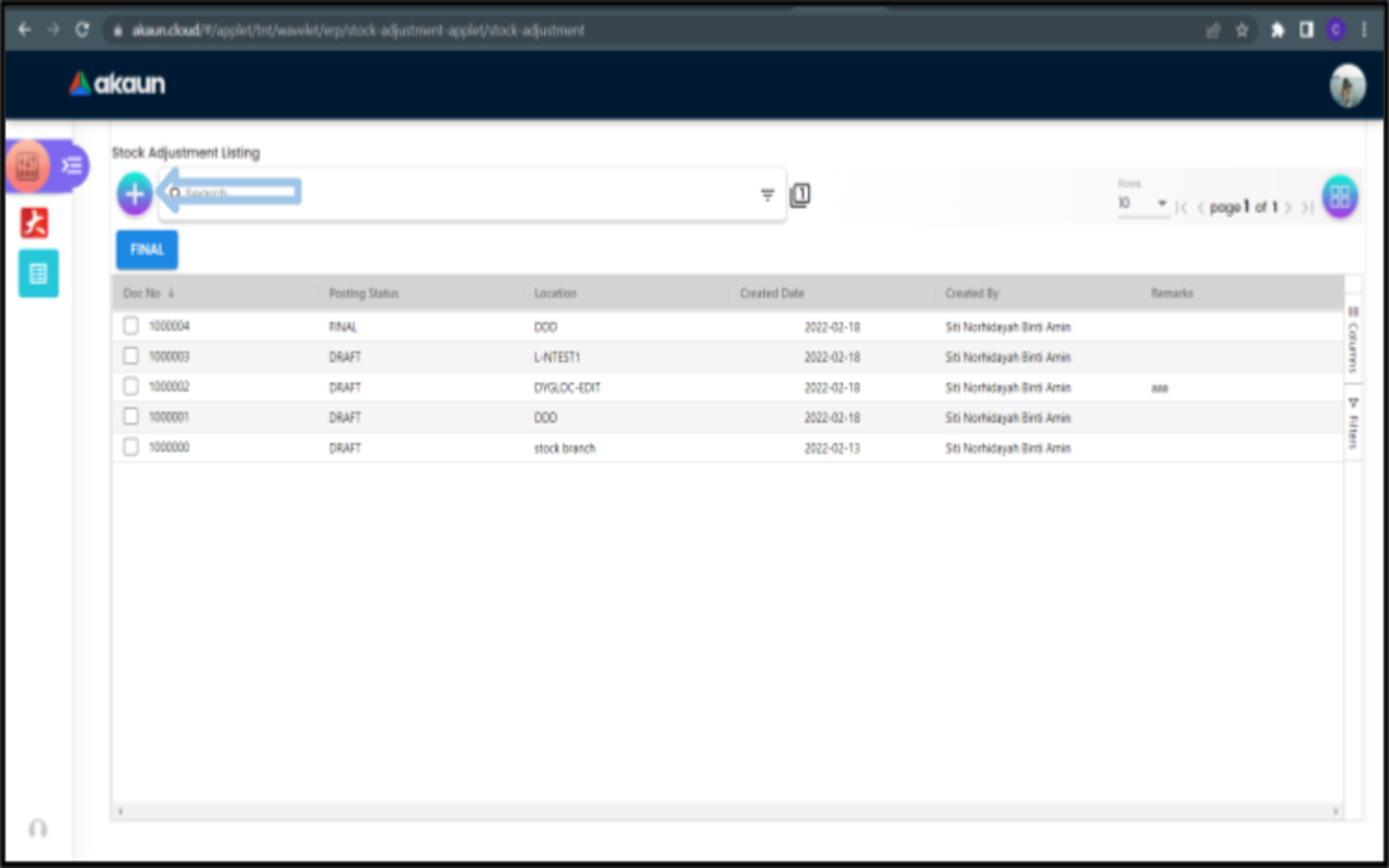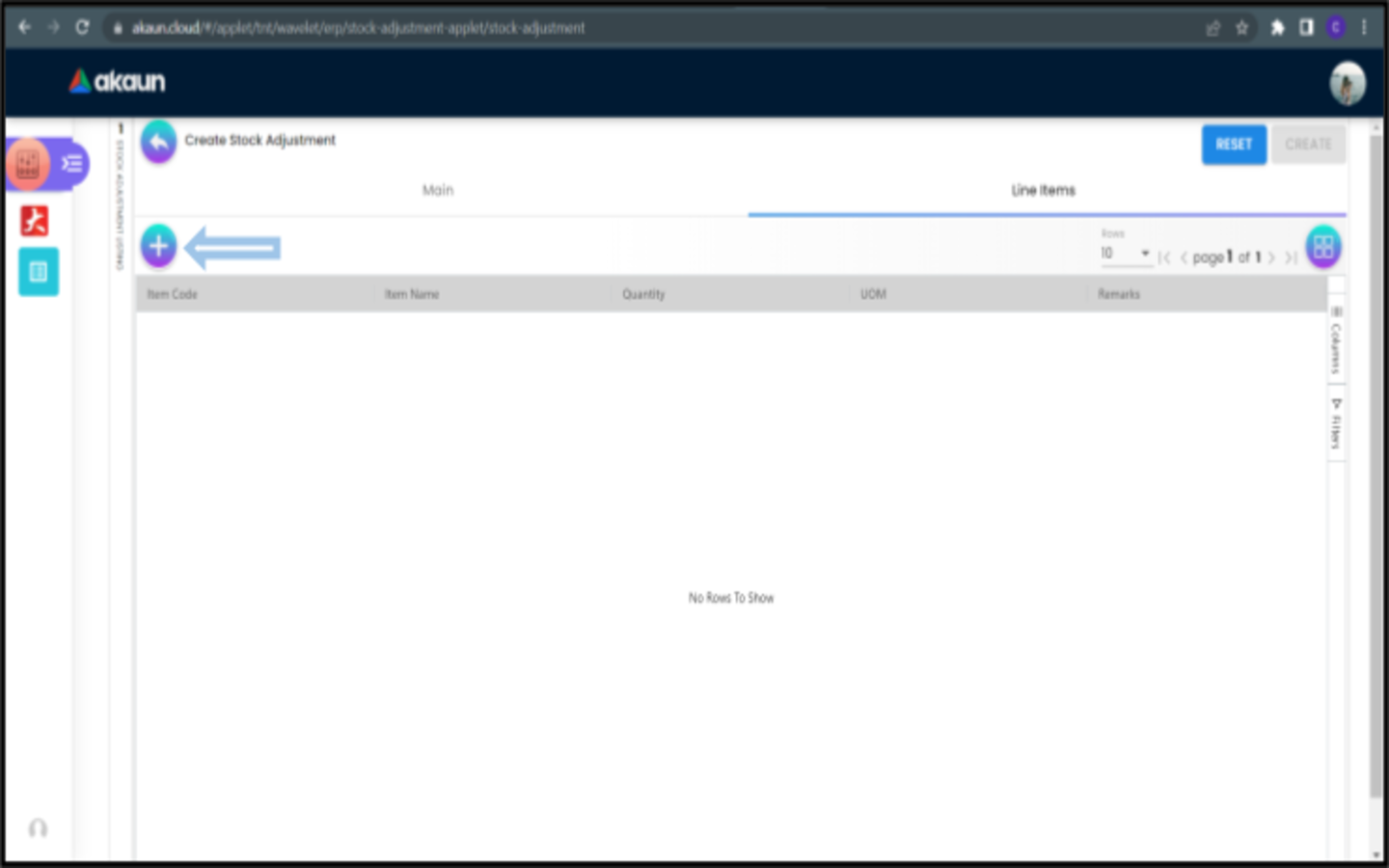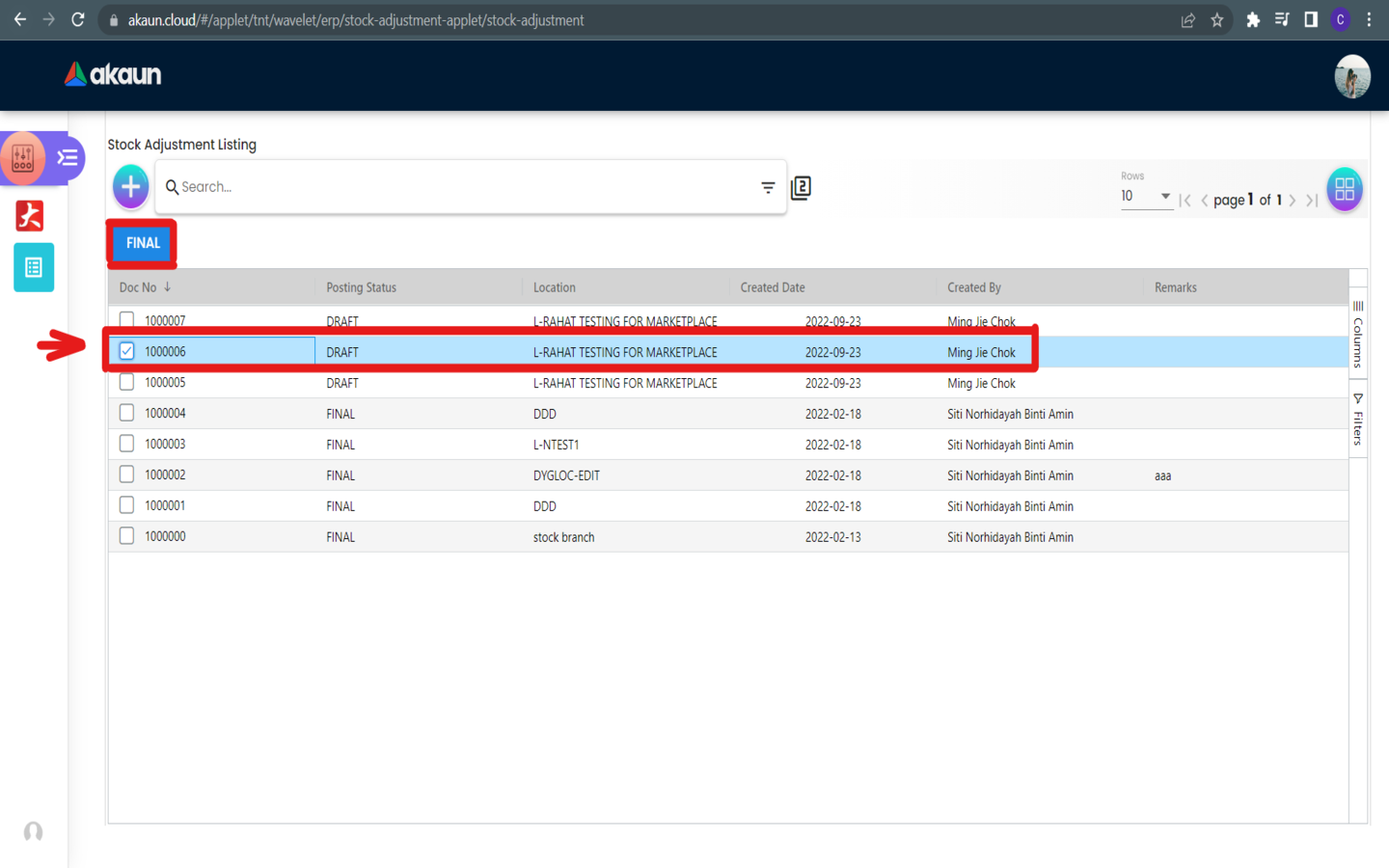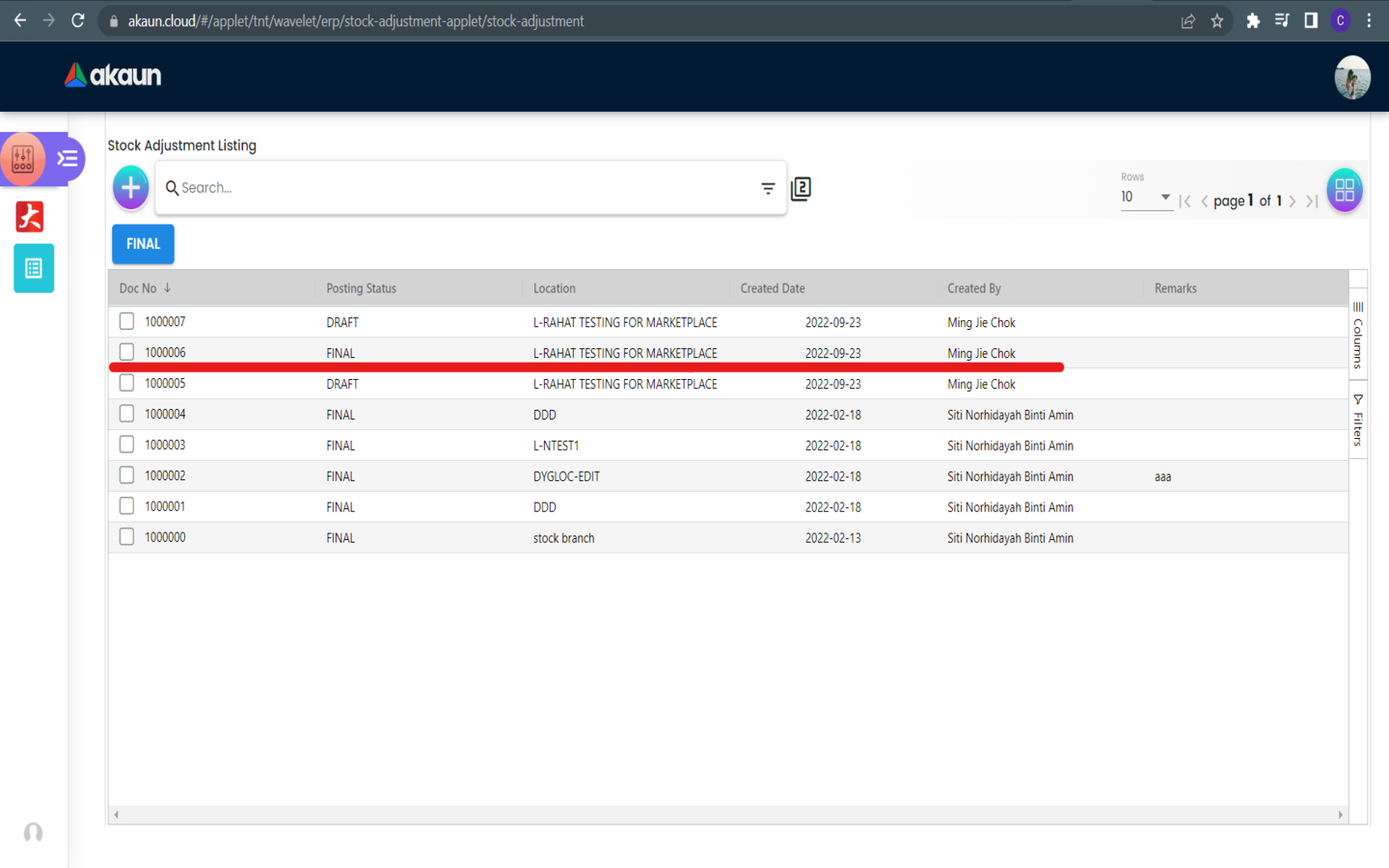2.0 Create Stock Adjustment
2.2 In the Main Tab
Please fill up the compulsory (*) information for creating the stock adjustment. Compulsory Information:
-
Branch - Add new branch in Organization Applet
-
Location - Add new location in Organization Applet
-
Transaction Date - Will default put current date
-
Other fields are optional:
-
Reference
-
Remarks
-
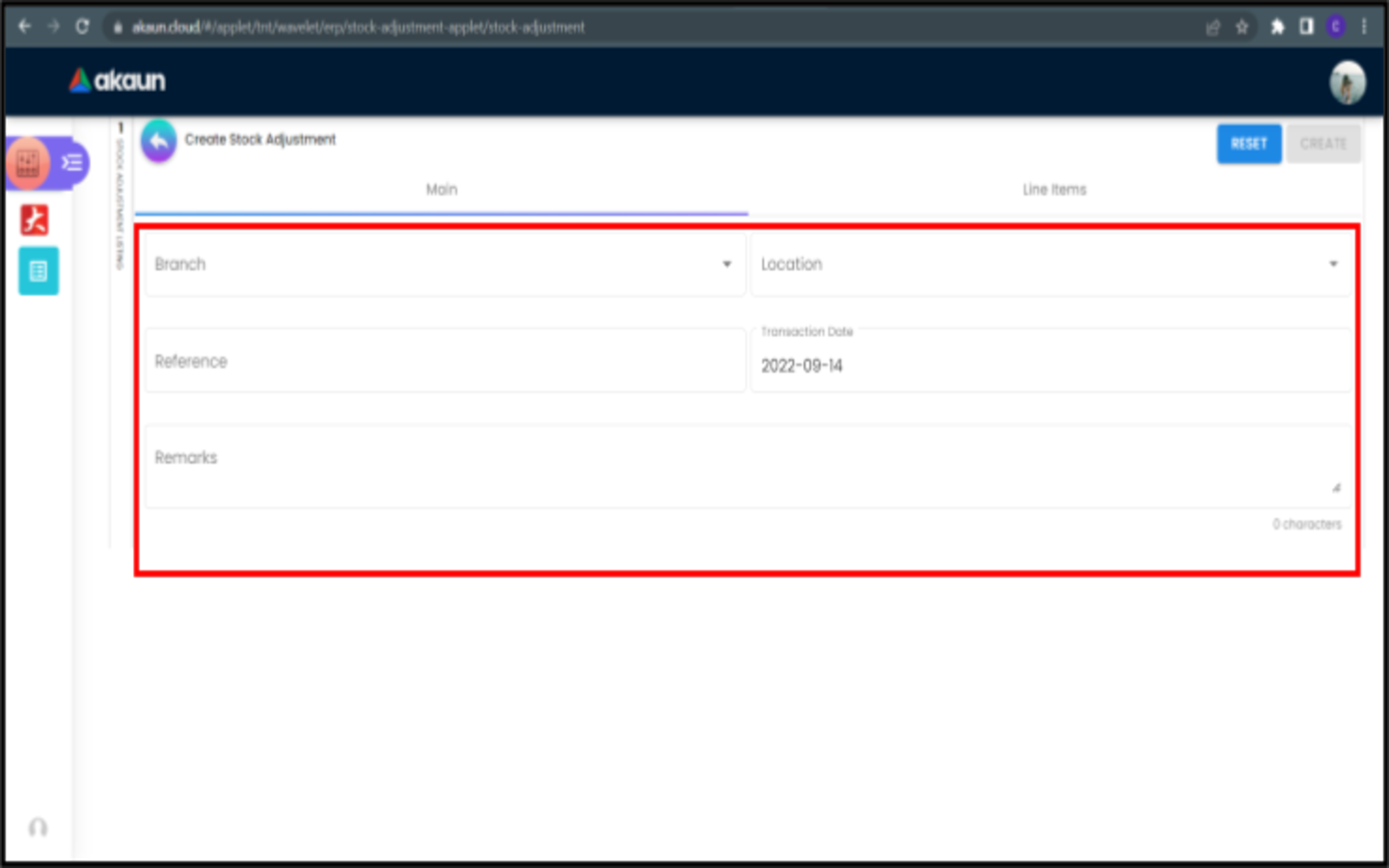
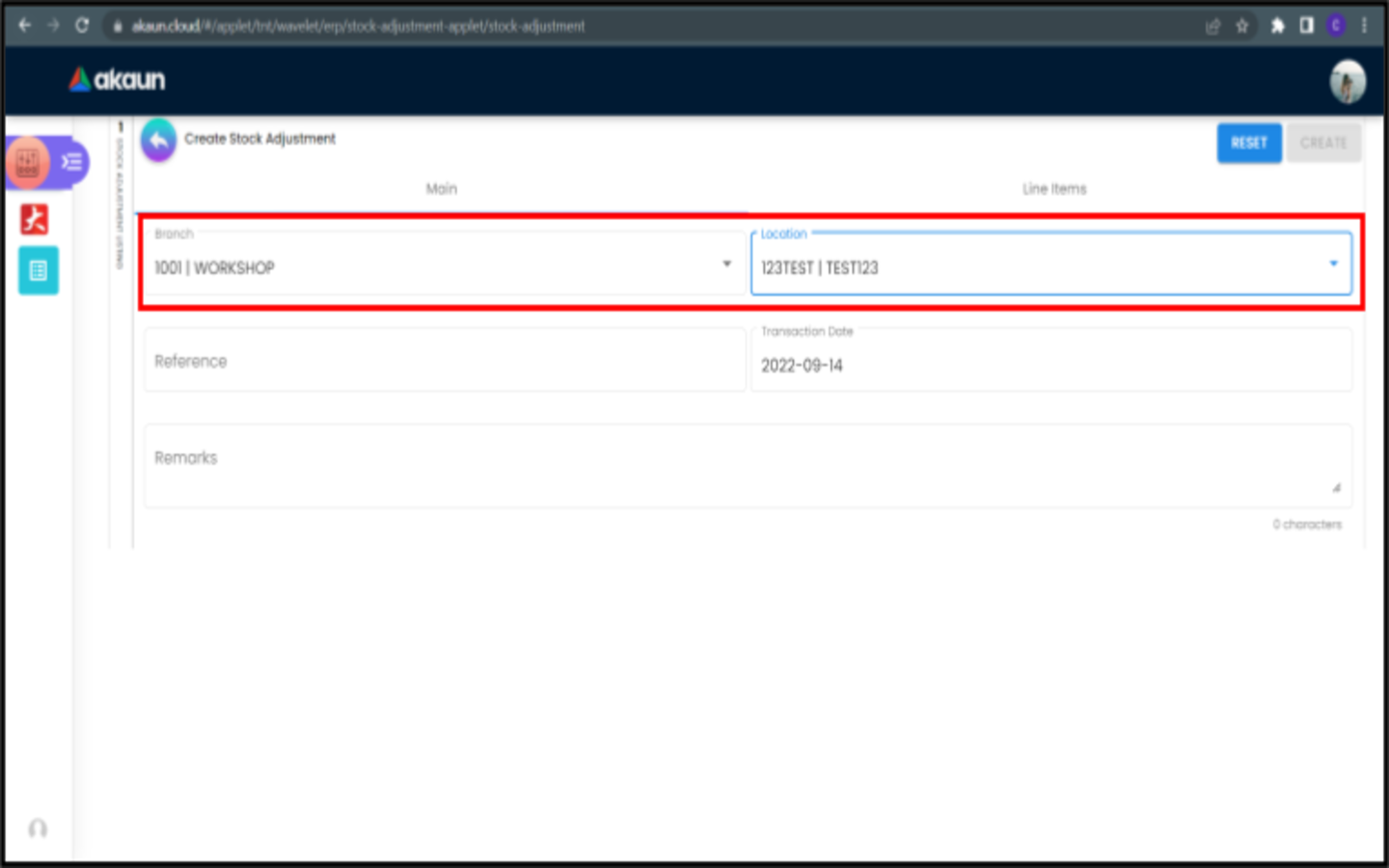
2.2.1 In the Line Items Tab
2.2.2.2 Select Inventory Item
-
Please click on the item that you want to add.
-
All the Inventory Items are created from the Inv Item Maintenance Applet.
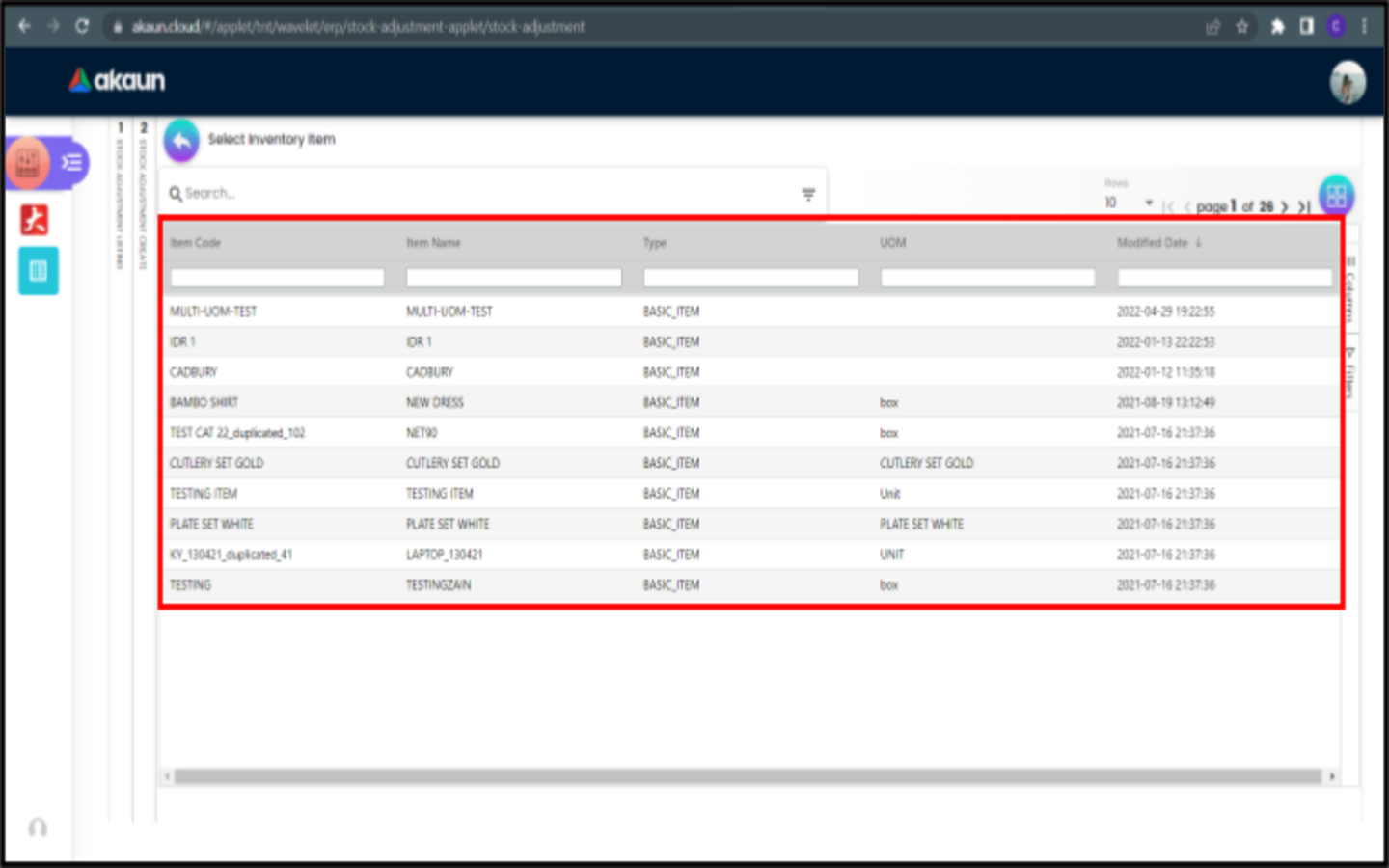
2.2.2.3 In the Main Tab of Inventory Item Details
-
After clicking on an item, the details of the selected Inventory Item will be displayed.
-
Item Code
-
Item Name
-
Inventory Type
-
Base UOM
-
-
All fields are not editable.
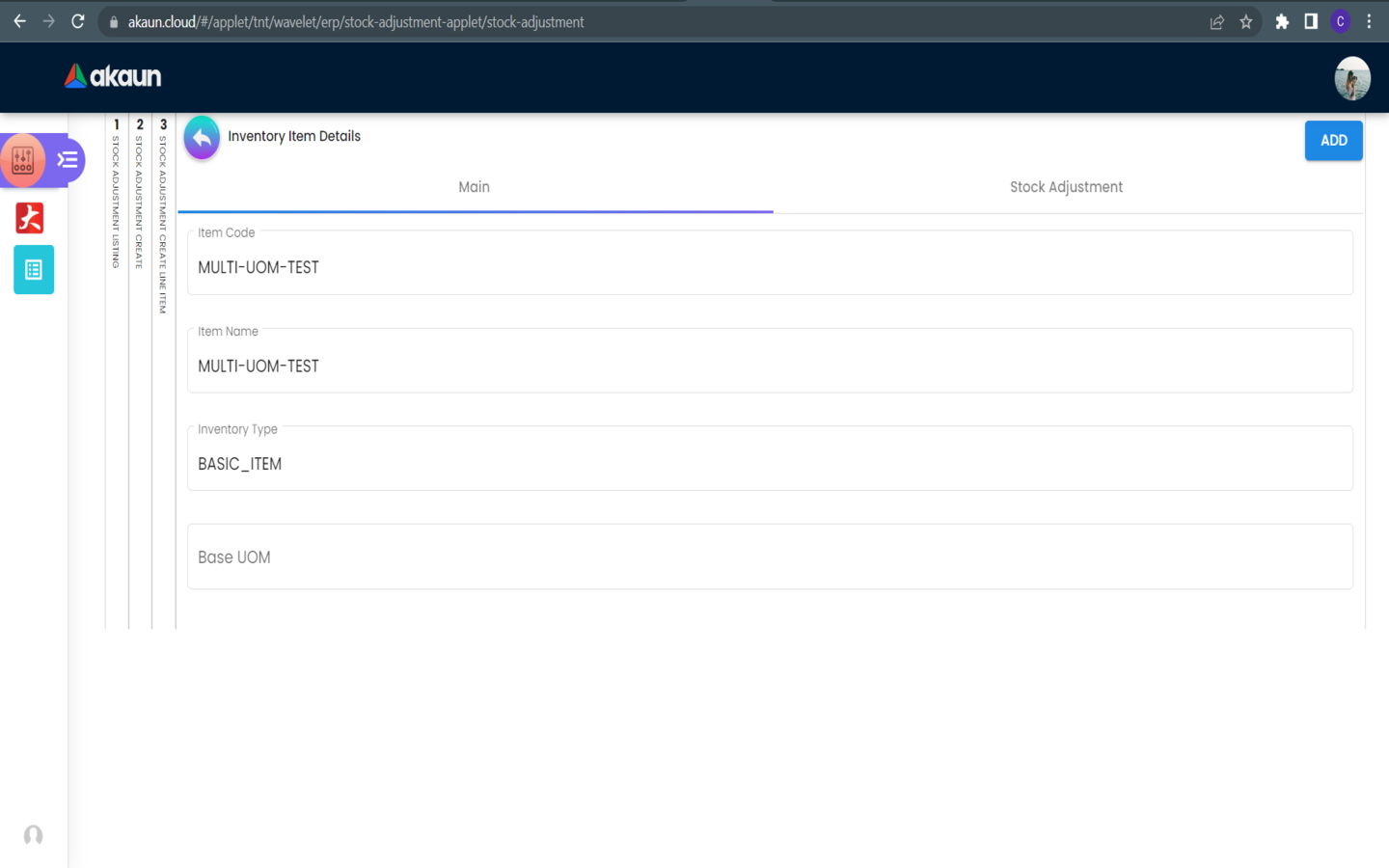
2.2.2.4 In the Stock Adjustment Tab of Inventory Item Details
-
Users can click on the Quantity field to increase or decrease the quantity of the selected item.
-
Other Fields are not editable except for “Remarks”.
-
After you have confirmed the quantity, please click on the Add Button to add the quantity to the selected item.
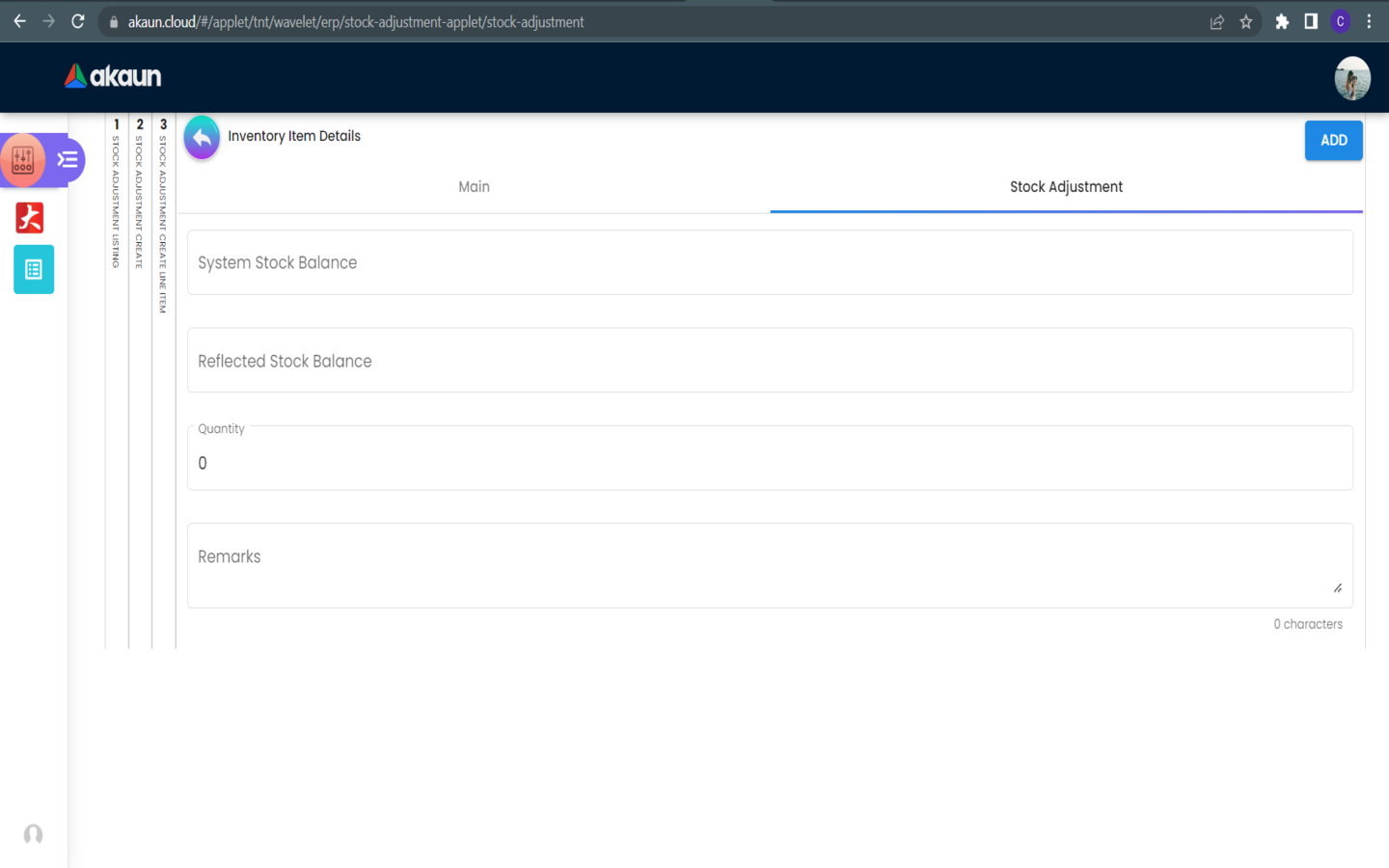
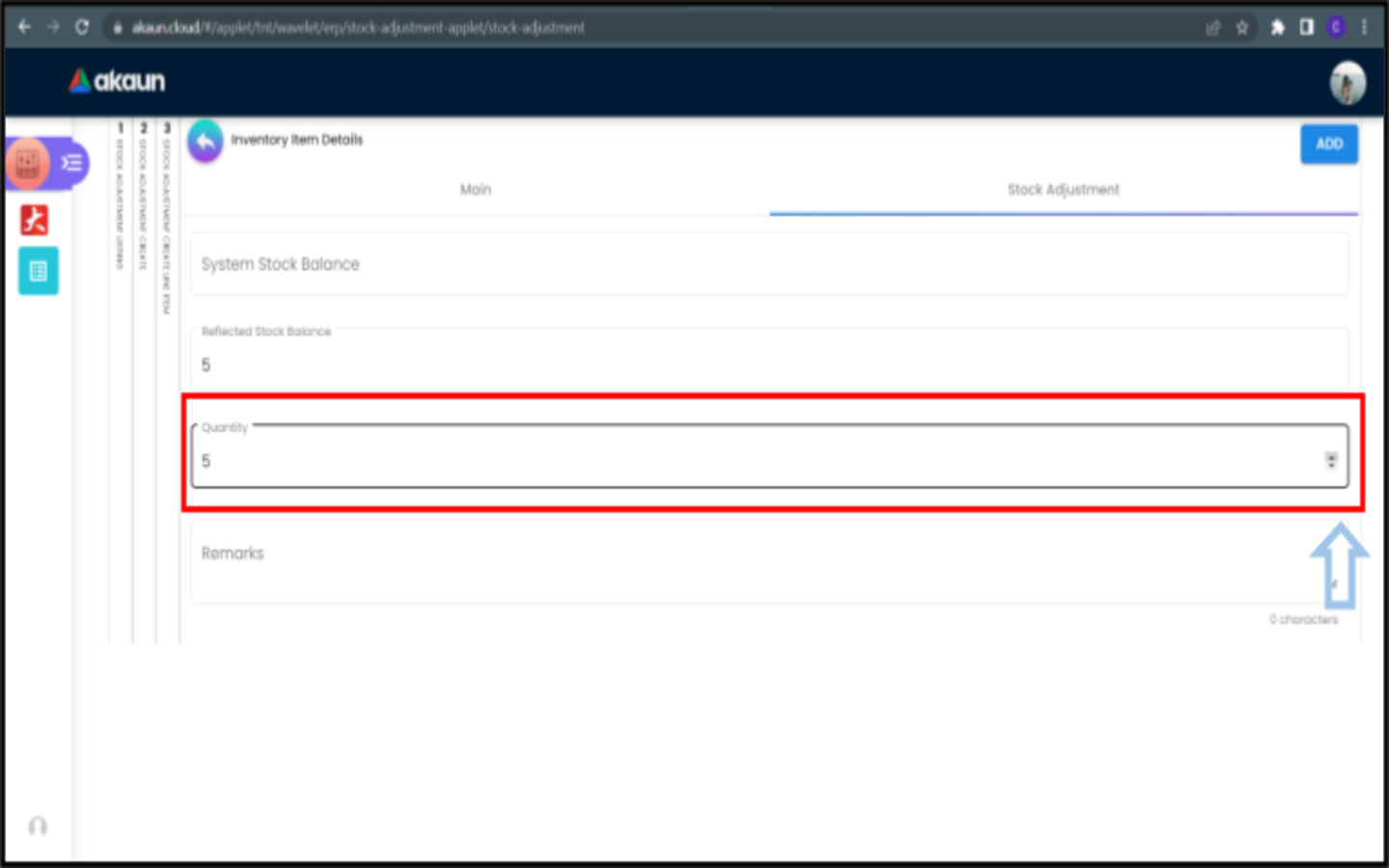
-
Selected Item and Quantity will show as a new row in the Line Items Tab.
-
Please click on the “Create” button for creating Stock Adjustment.