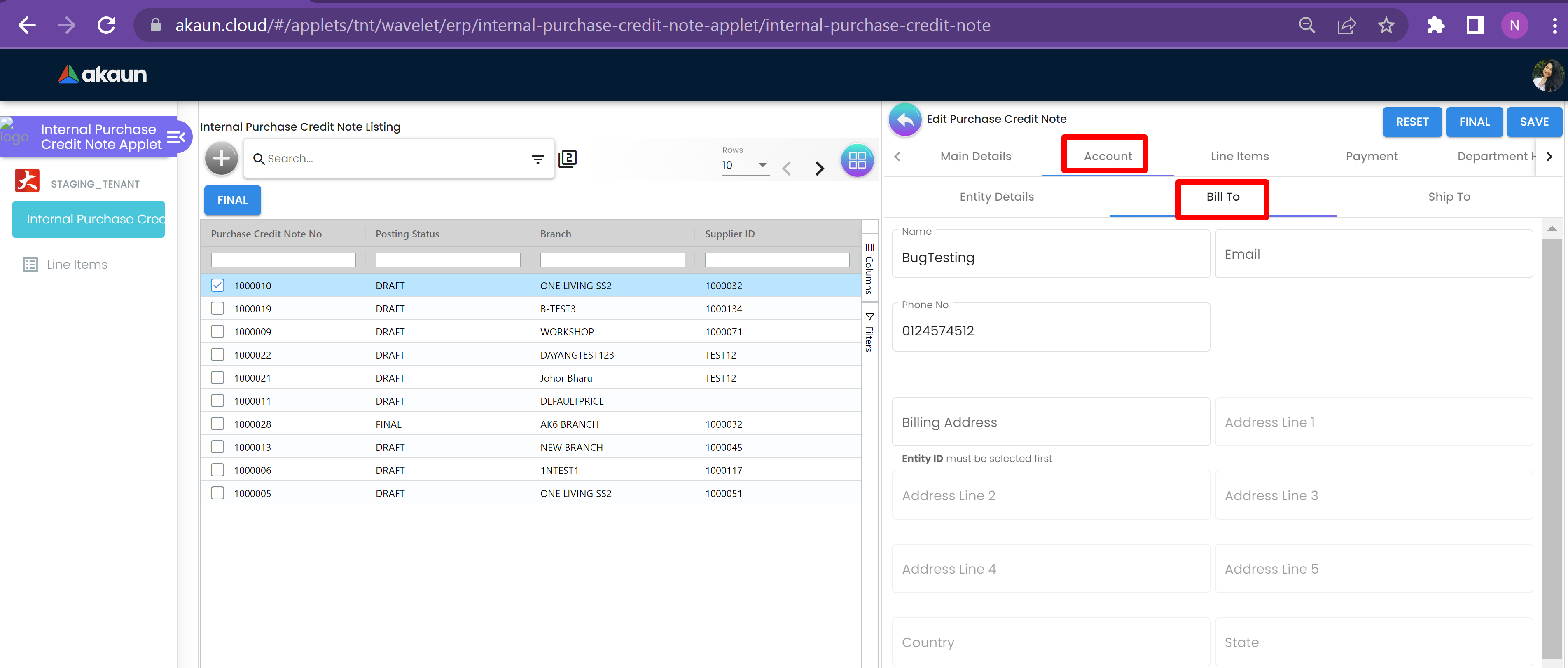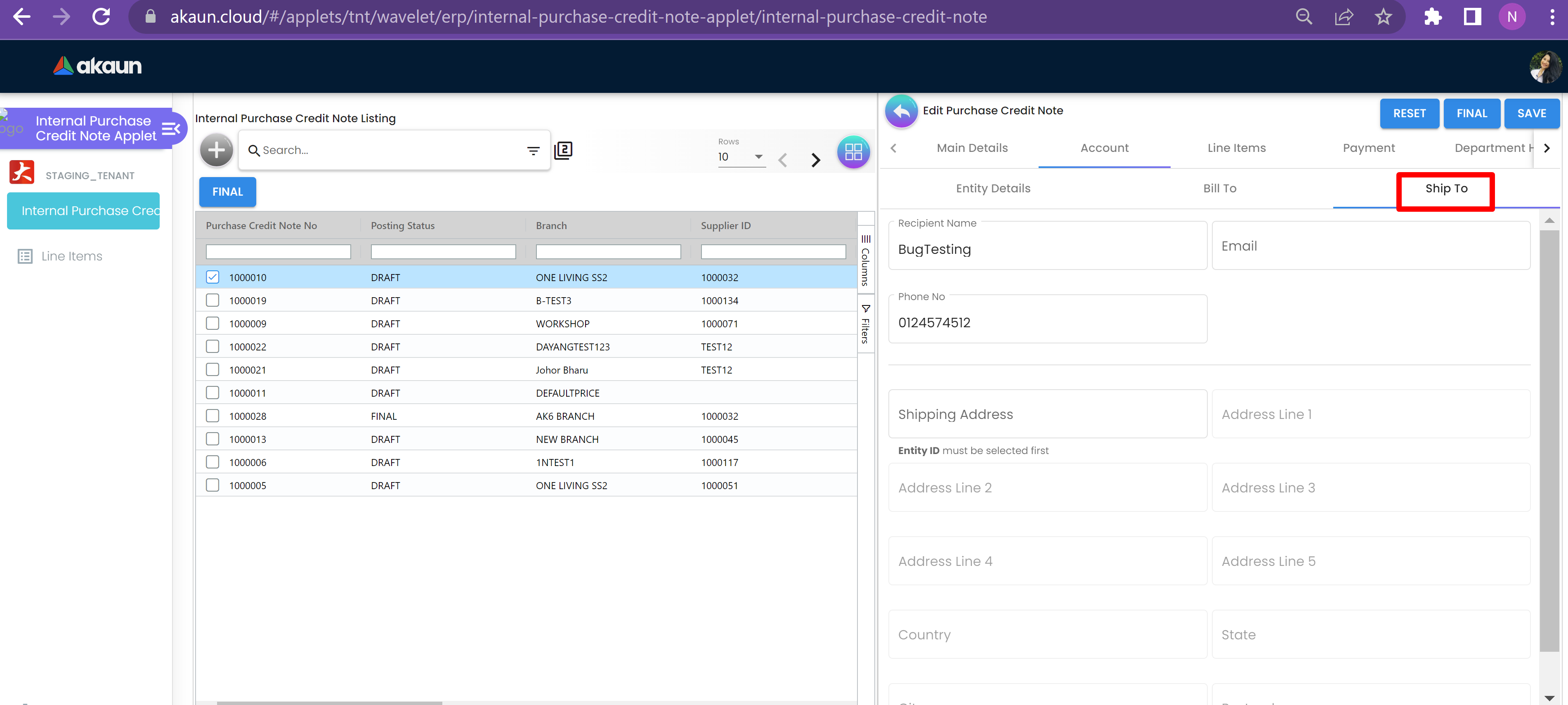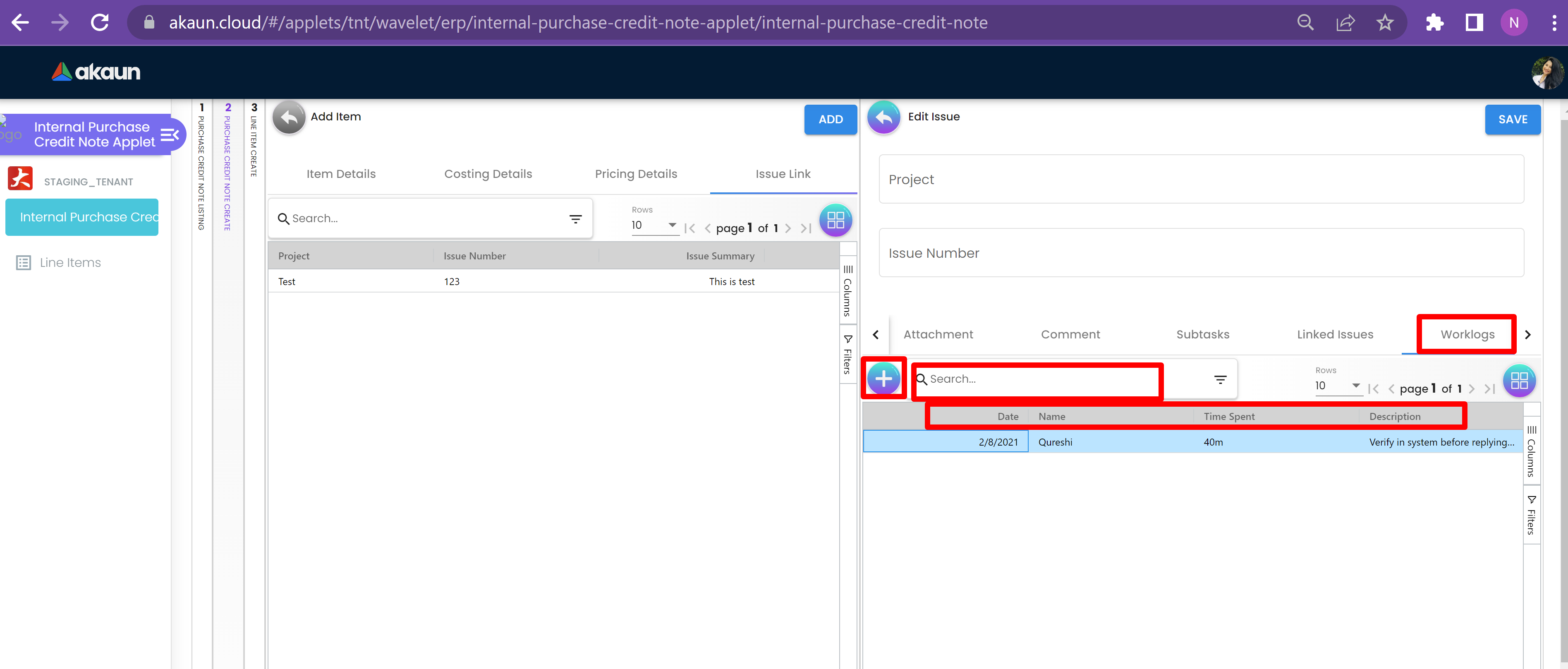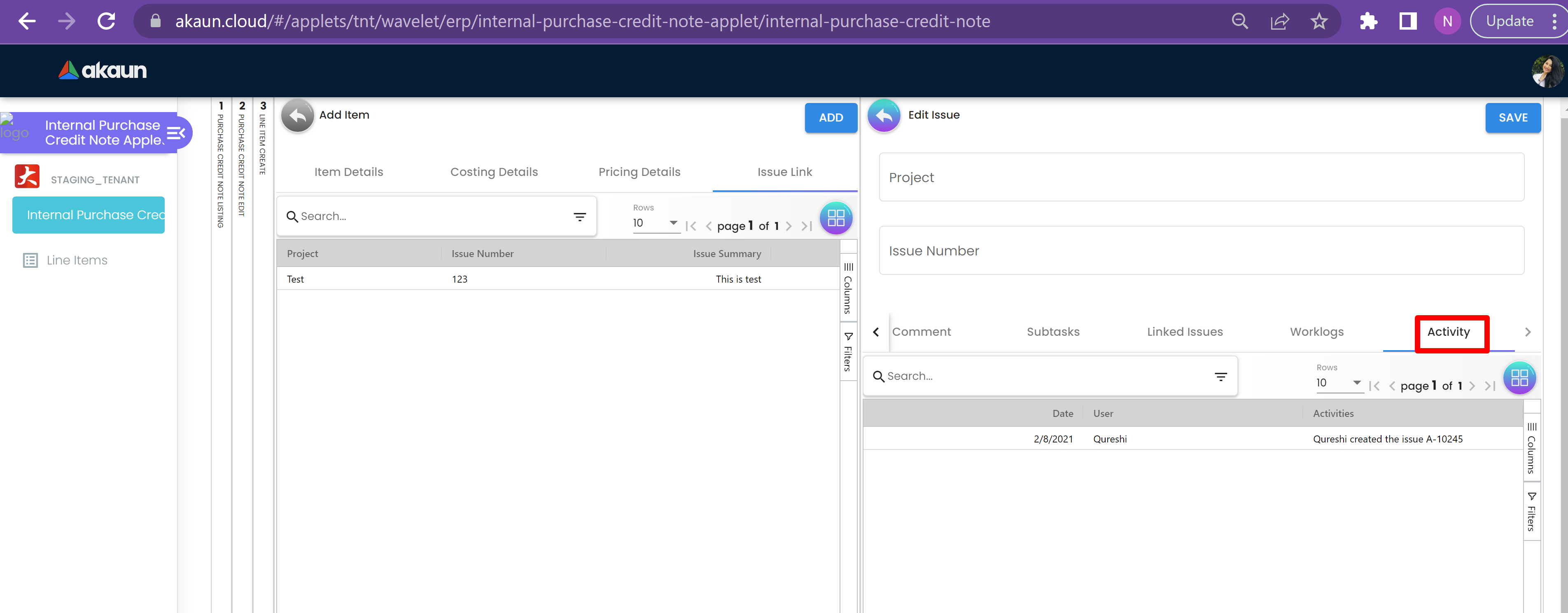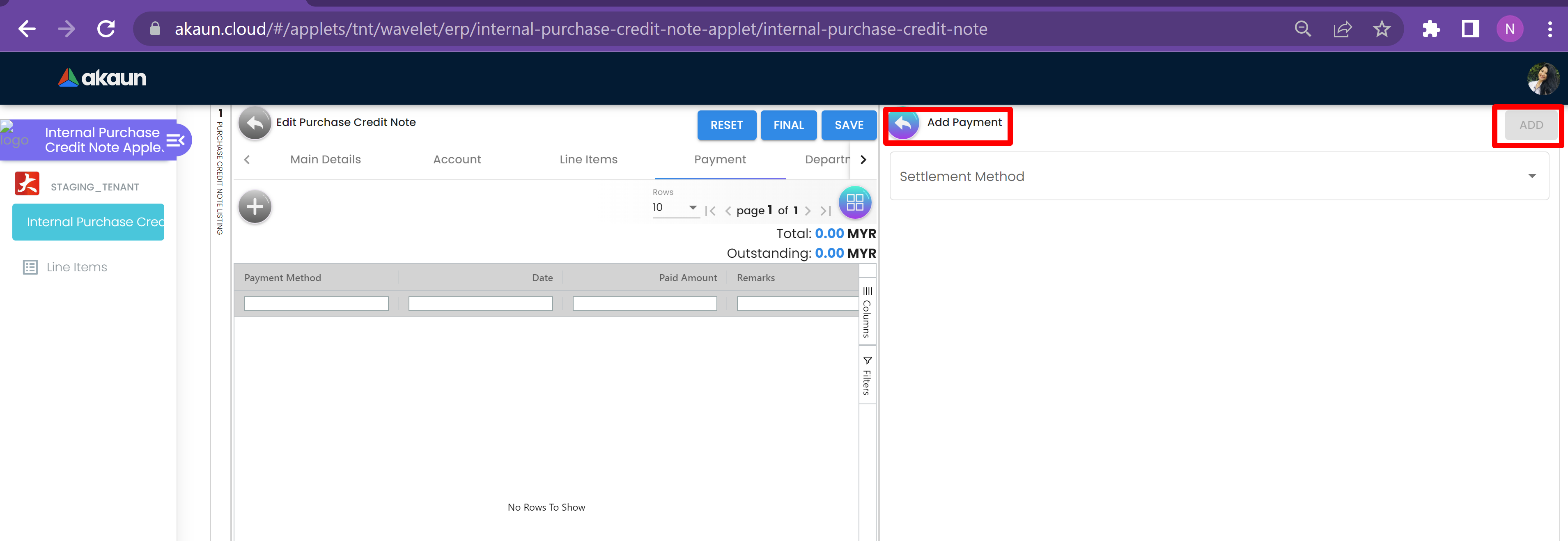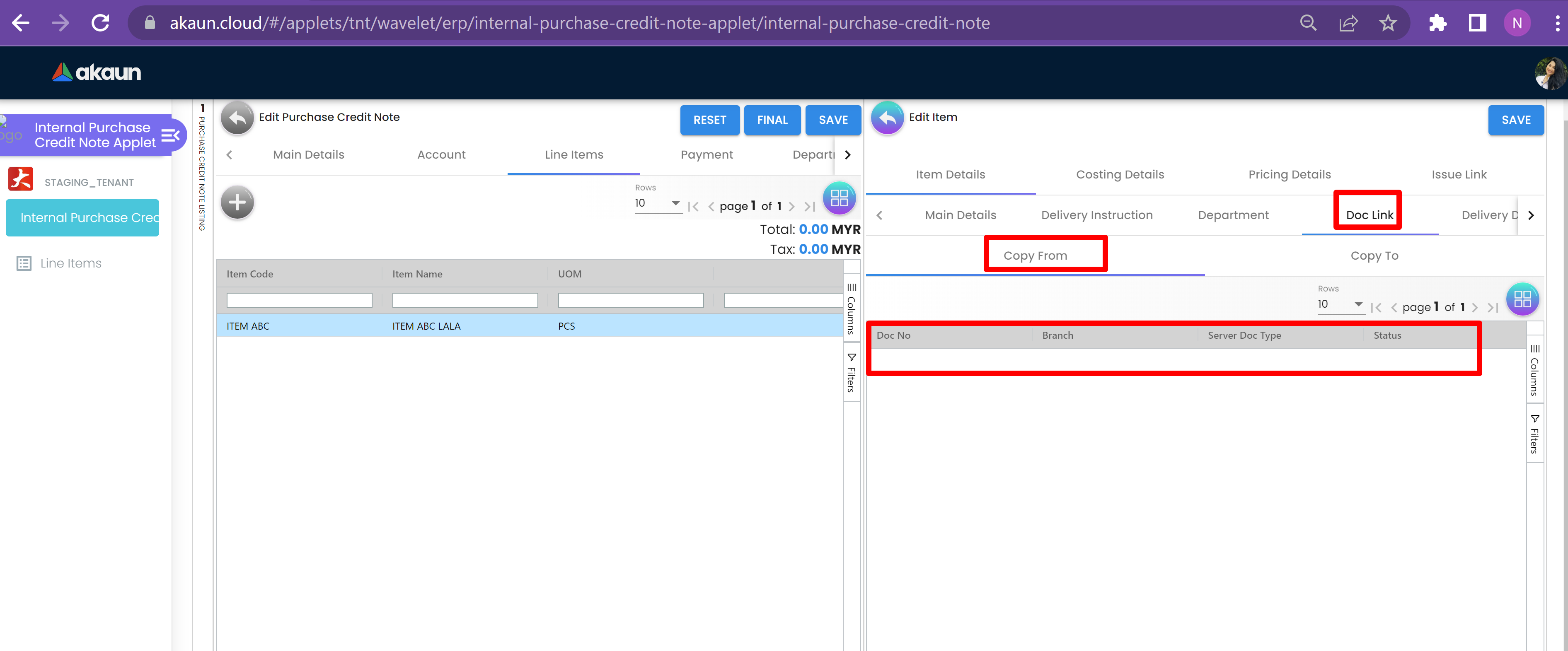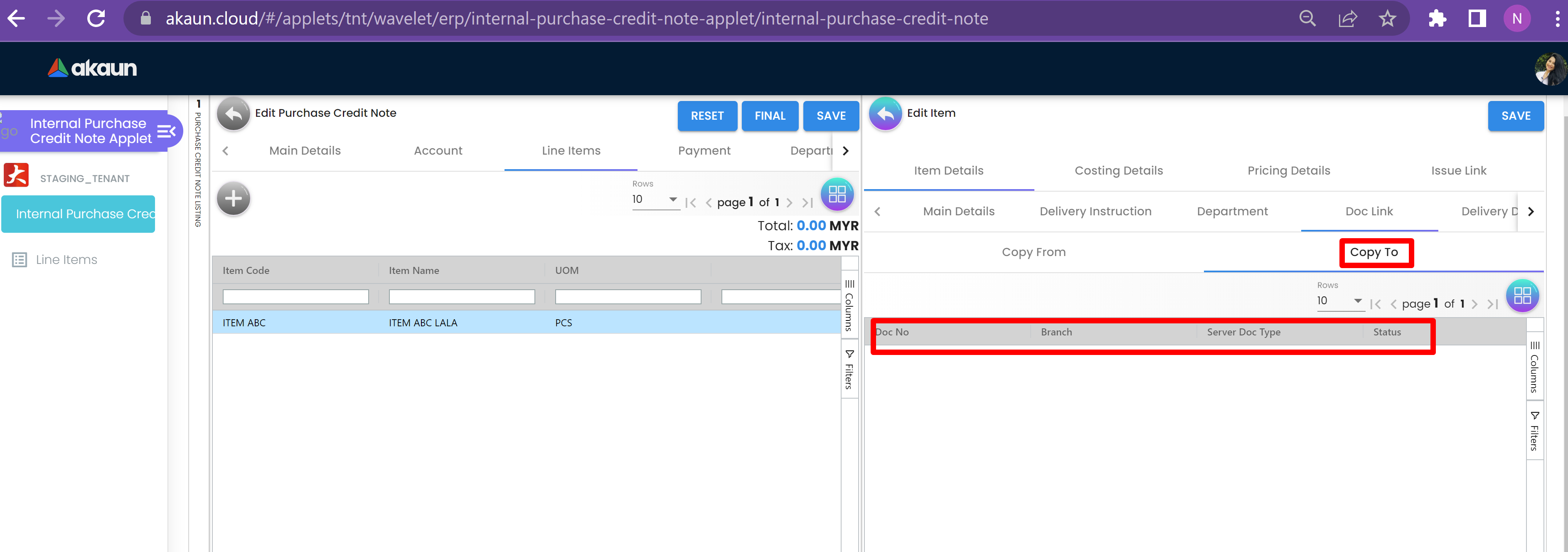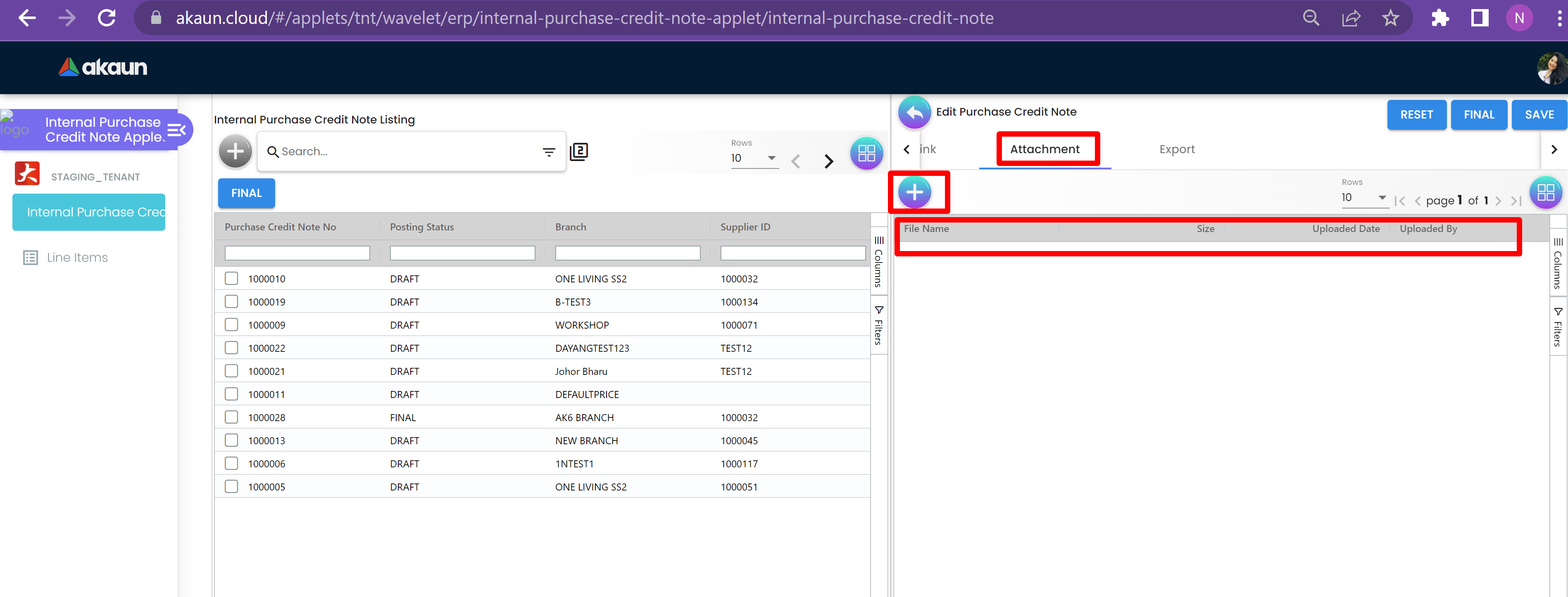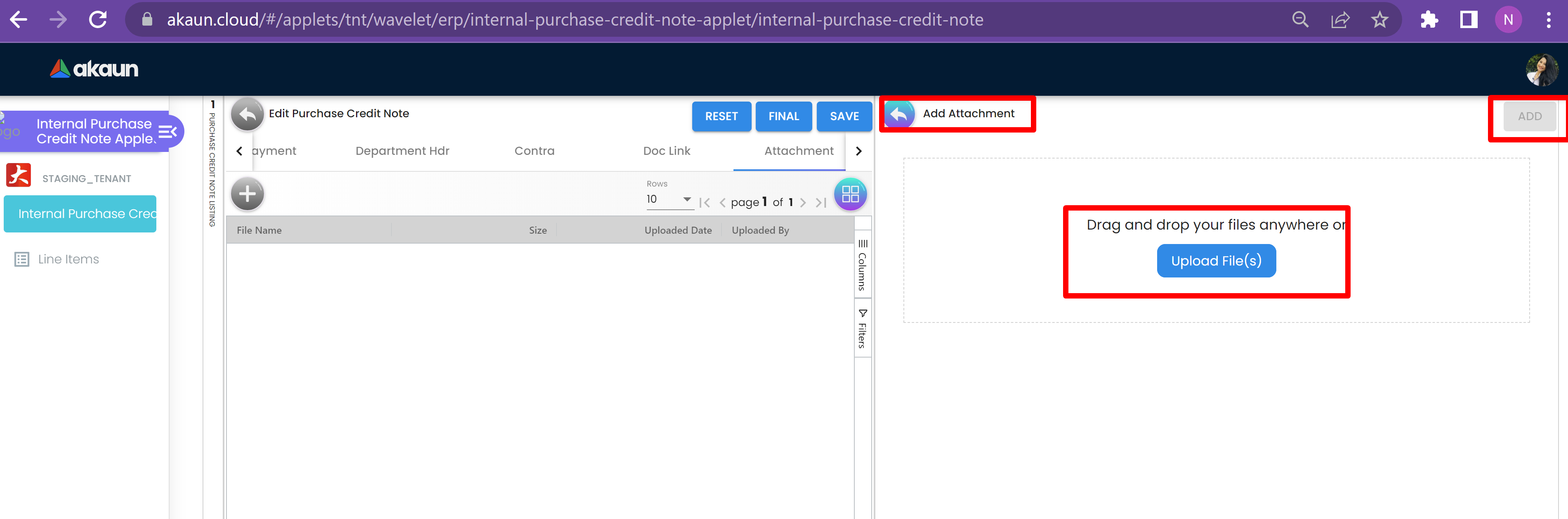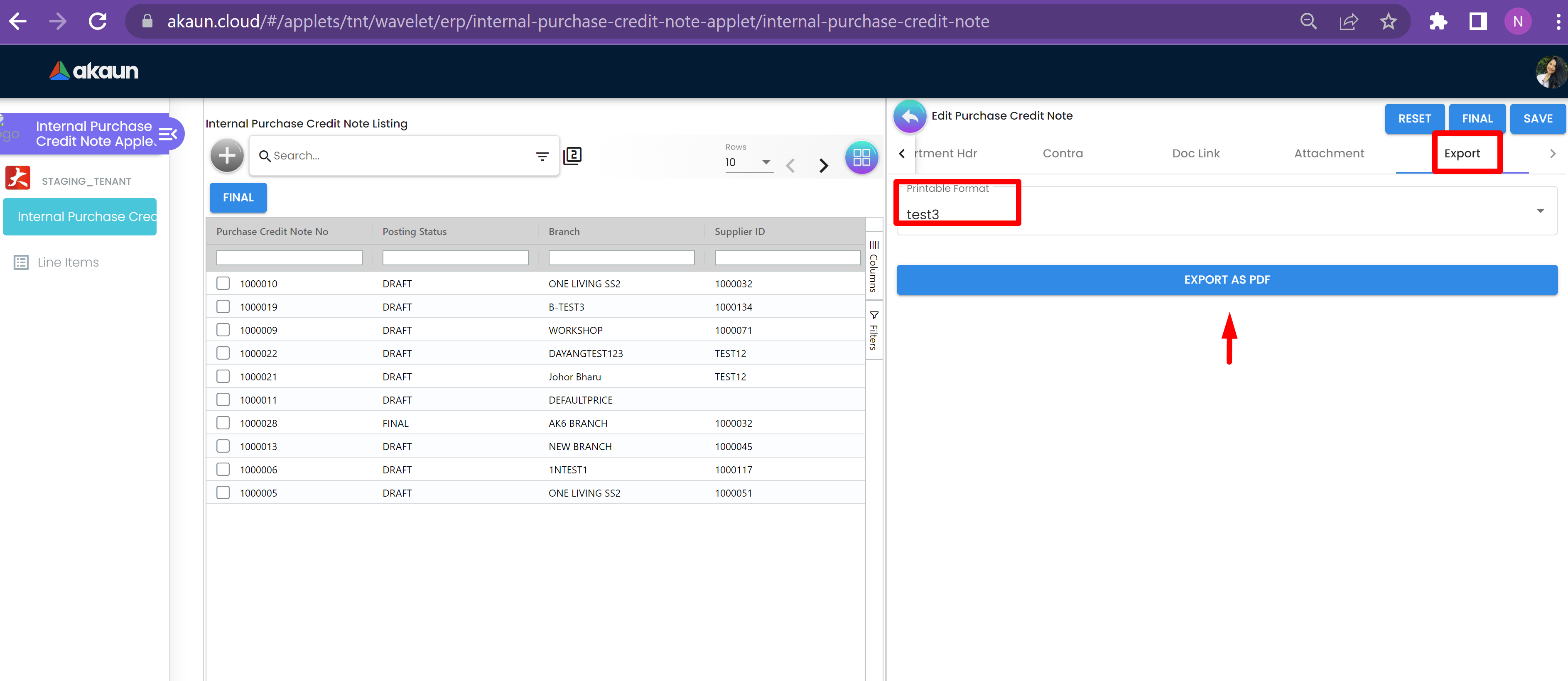3.0 Edit Purchase Credit Note
3.1 Main Details
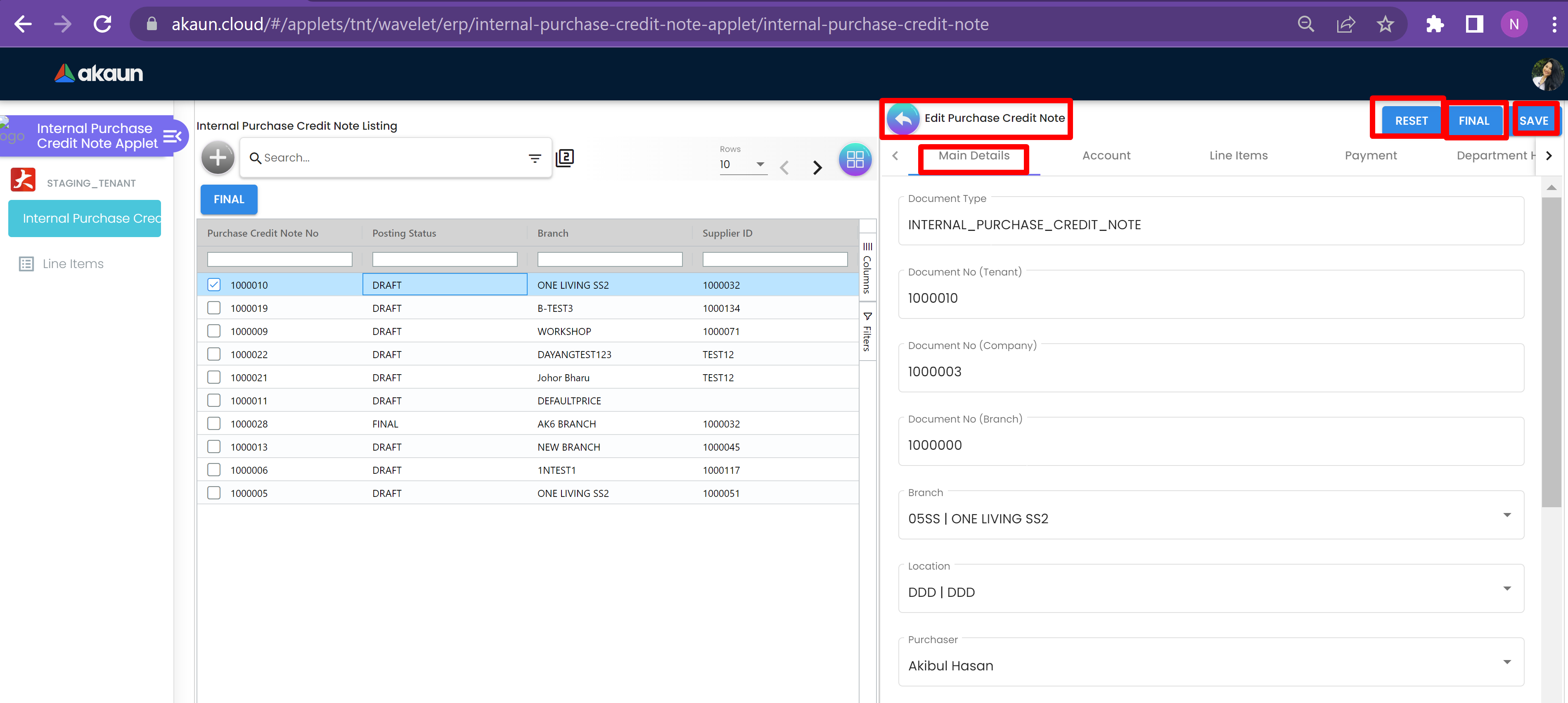
The Main Details page of Edit Purchase Credit Note has fields to be filled which are Document Type, Document No (Tenant), Document No (Company), Document No (Branch), Branch, Location, Purchaser, Transaction Date, Credit Terms, Reference, Remarks Currency. The fields with “*” sign with it is mandatory to be filled.
3.2 Account
The Account tab of the Edit Purchase Credit Note tab has 3 further pages that are Entity Detail, Bill To and Ship To.
There is a Reset, Final and Save Button on top right to reset the changes made and Final Button that is to be clicked in order to finalize the changes made after filling in the details in all the pages. The save Button is to save the changes made.
3.2.1 Entity Details
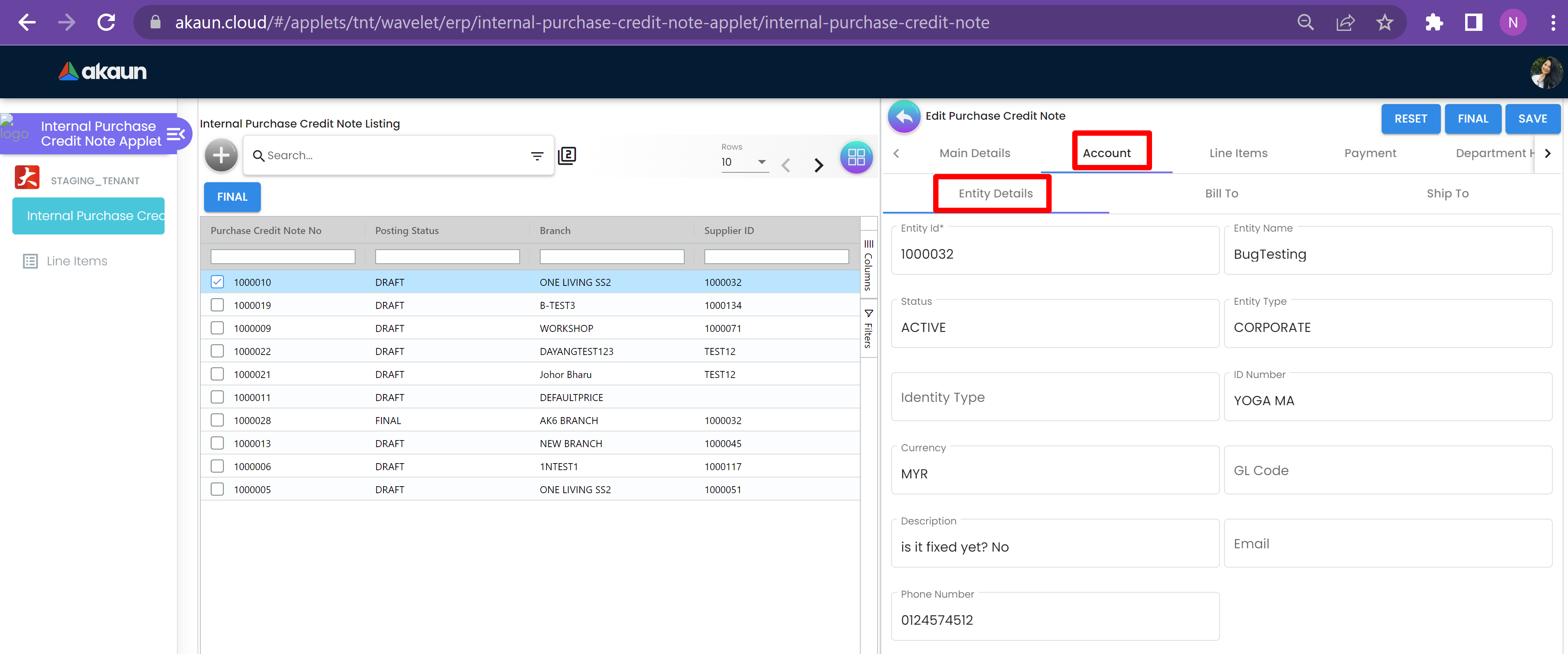
The Entity Details page of the Account tab has fields to be filled that are Entity ID, Entity Name, Status, Entity Type, Identity Type, ID Number, Currency, GL Code, Description, Email and Phone Number.
3.3 Line Items
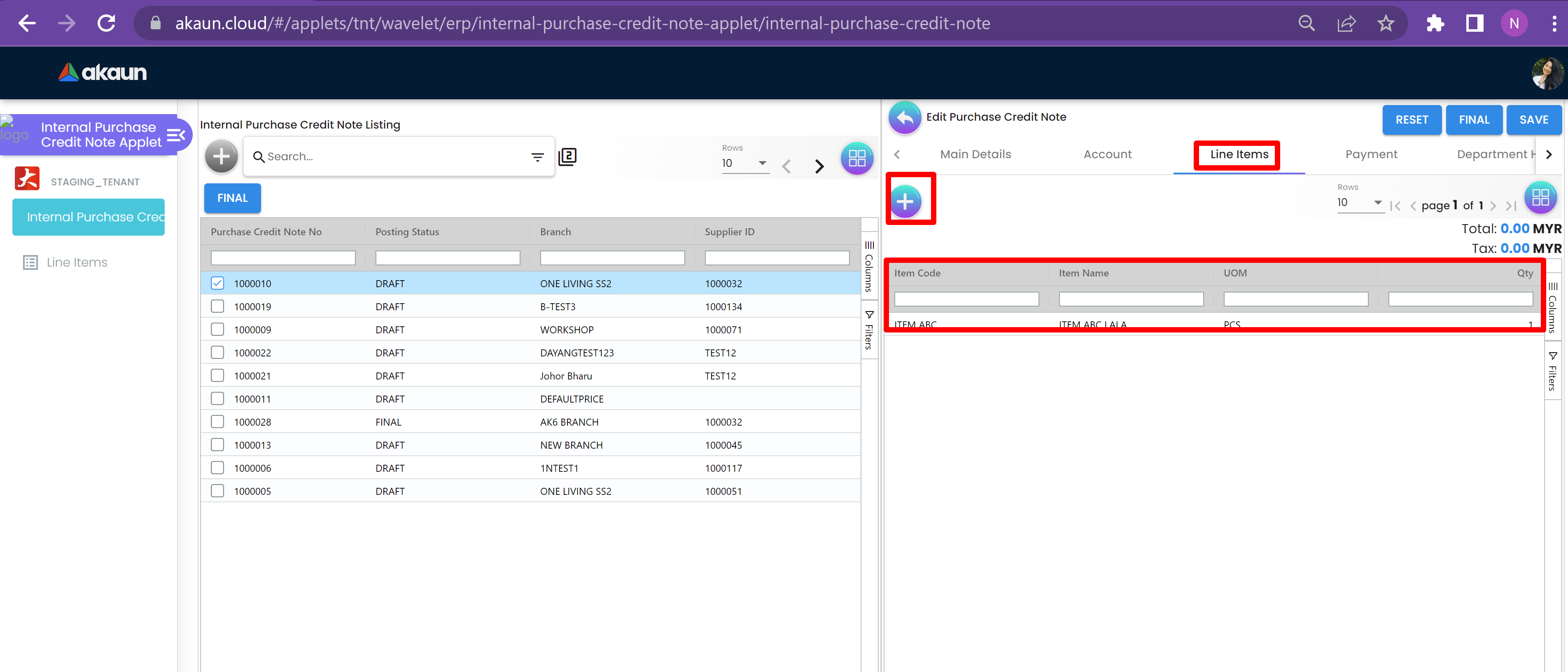
The Line Items tab has a Table that has information about the items that are Item Code, Item Name, UOM, Qty, Unit Price (inclusive Tax), SST/VAT/GST, Txn Amount.
The page also has a Plus Button that can be clicked to get to the Select Item Page.
3.3.1 Select Item
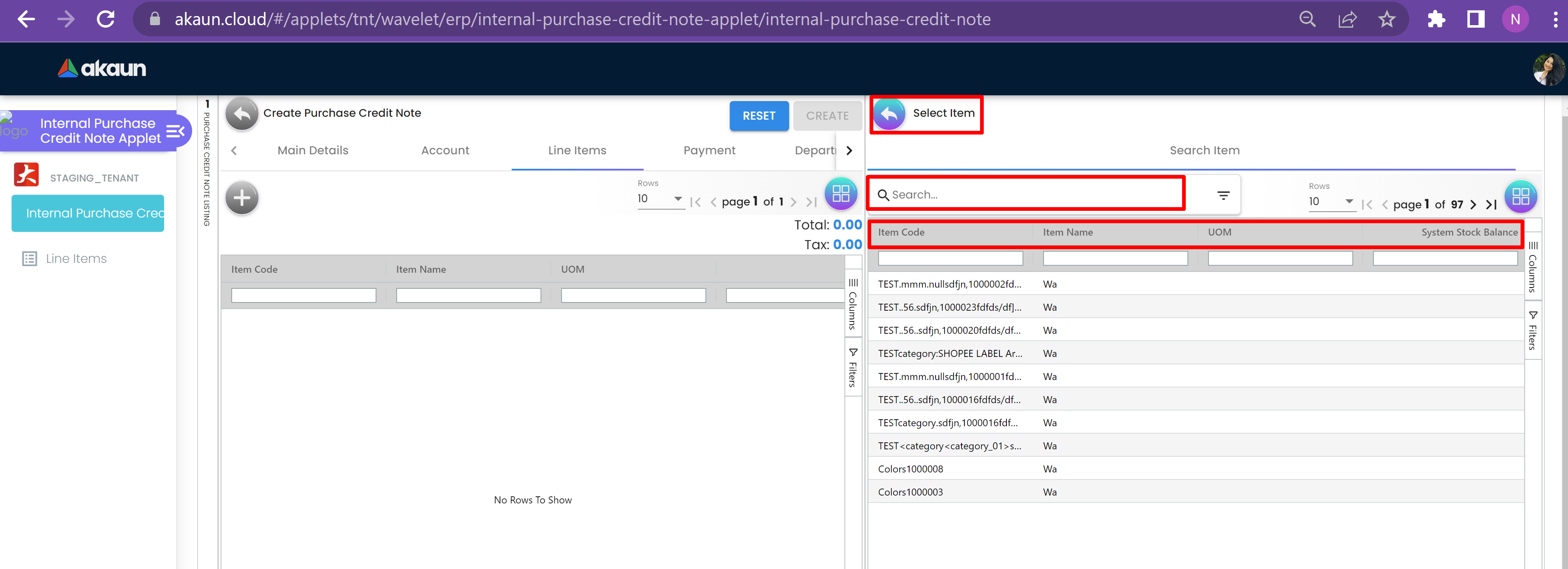
The Select Item Page has a Search Bar to search for items in the Table Below. The user can click on any item from the table and it will take him to the Add Item Page.
3.3.1.1 Add Item
The Add Item Page has further pages that include Item Details, Costing Details, Pricing Details and Issue Link.
3.3.1.1.1 Item Details
The Item Details page has further tabs that are Main Details, Delivery Instructions and Department。
3.3.1.1.1 Main Details
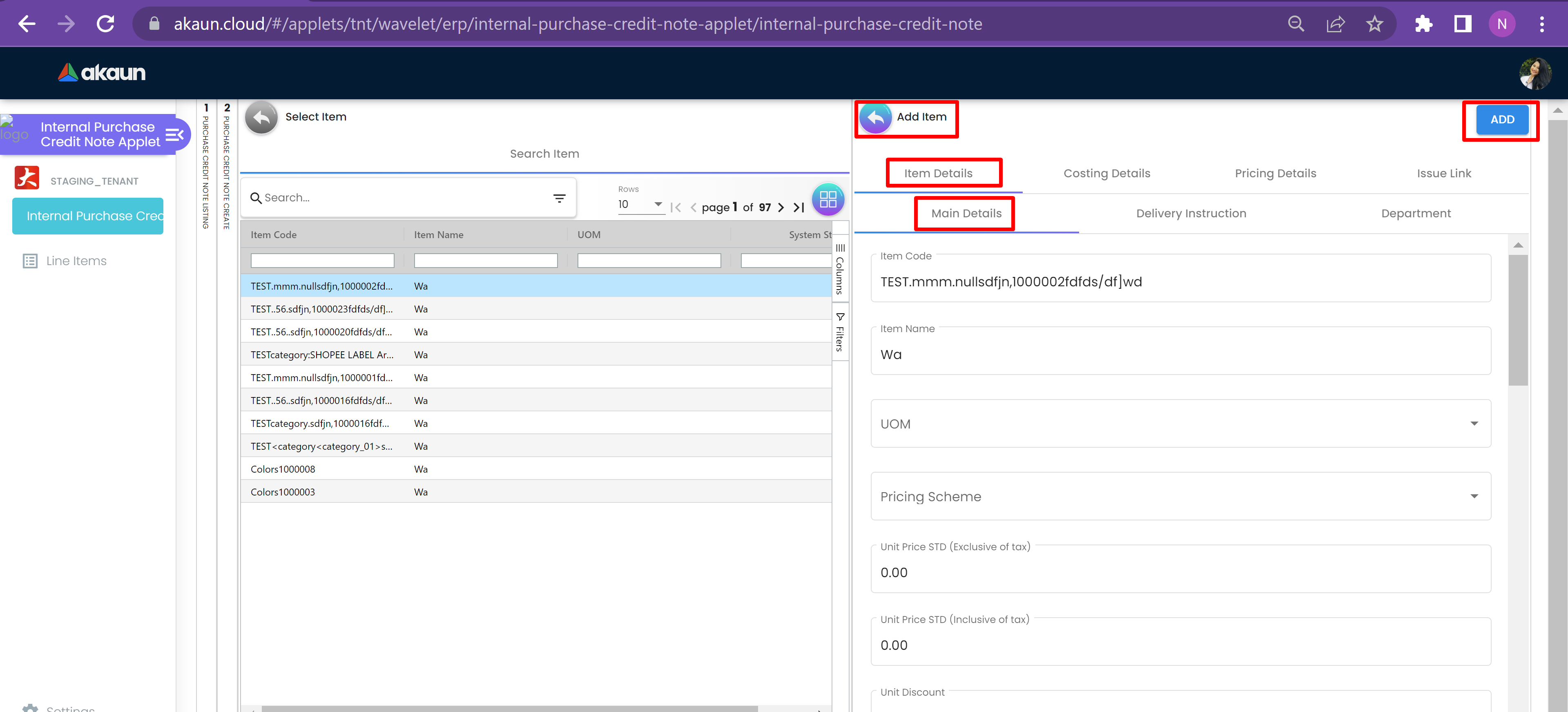
The Main Details Page has all the fields with details of the the item that includes Item Code, Item Name, UOM, Pricing Scheme, Unit Price STD (Inclusive of tax), Unit Price STD (Exclusive of tax), Unit Discount, Quantity Base, Quantity by UOM, UOM to Base Ratio, Unit Price STD by UOM (Inclusive of tax) , Unit Price by STD by UOM (Exclusive of tax), Unit Discount by UOM (Exclusive of Tax), Unit Price Net by UOM (Exclusive of tax), Unit Price Transaction by UOM (Inclusive of tax), Unit Price Net (Exclusive of tax), STD Amount (Unit Price *Quantity), Discount Amount (Exclusive of Tax), Amount Net (Exclusive of Tax), SST Code, SST/GST/VAT, Tax Amount, WHT Code, WHT, WHT Amount, Unit Price Transaction (Inclusive of Tax), Last Purchase Price, Txn Amount, and Remarks.
3.3.1.1.2 Delivery Instructions
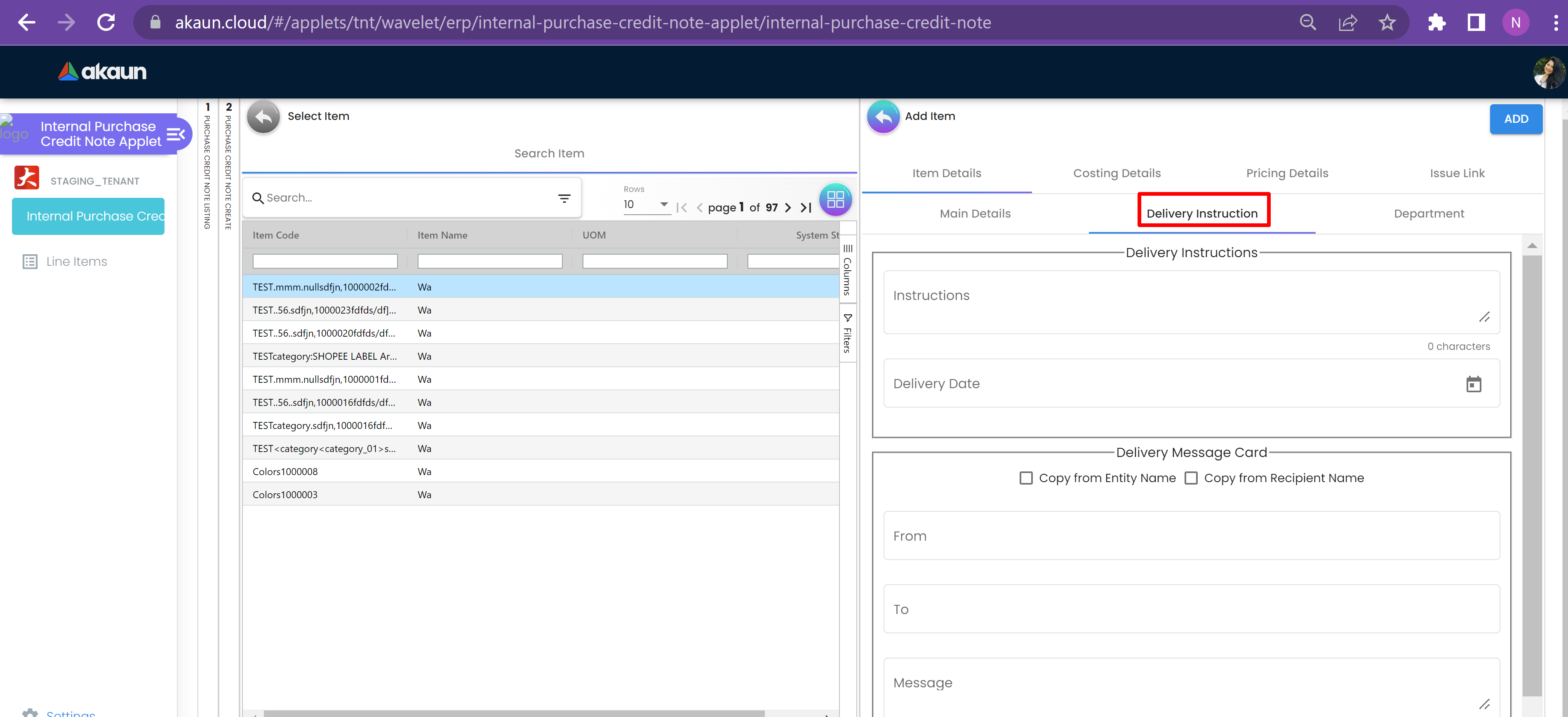
The Delivery Instruction page of Item Details has 2 parts, 1st part has delivery instruction with Instructions and Delivery Note and 2nd is Delivery Message Card which has 2 checkboxes that are Copy From Entity Name and Copy from Recipient Name. The 2nd part also has From, To and Message fields.
3.3.1.1.3 Department
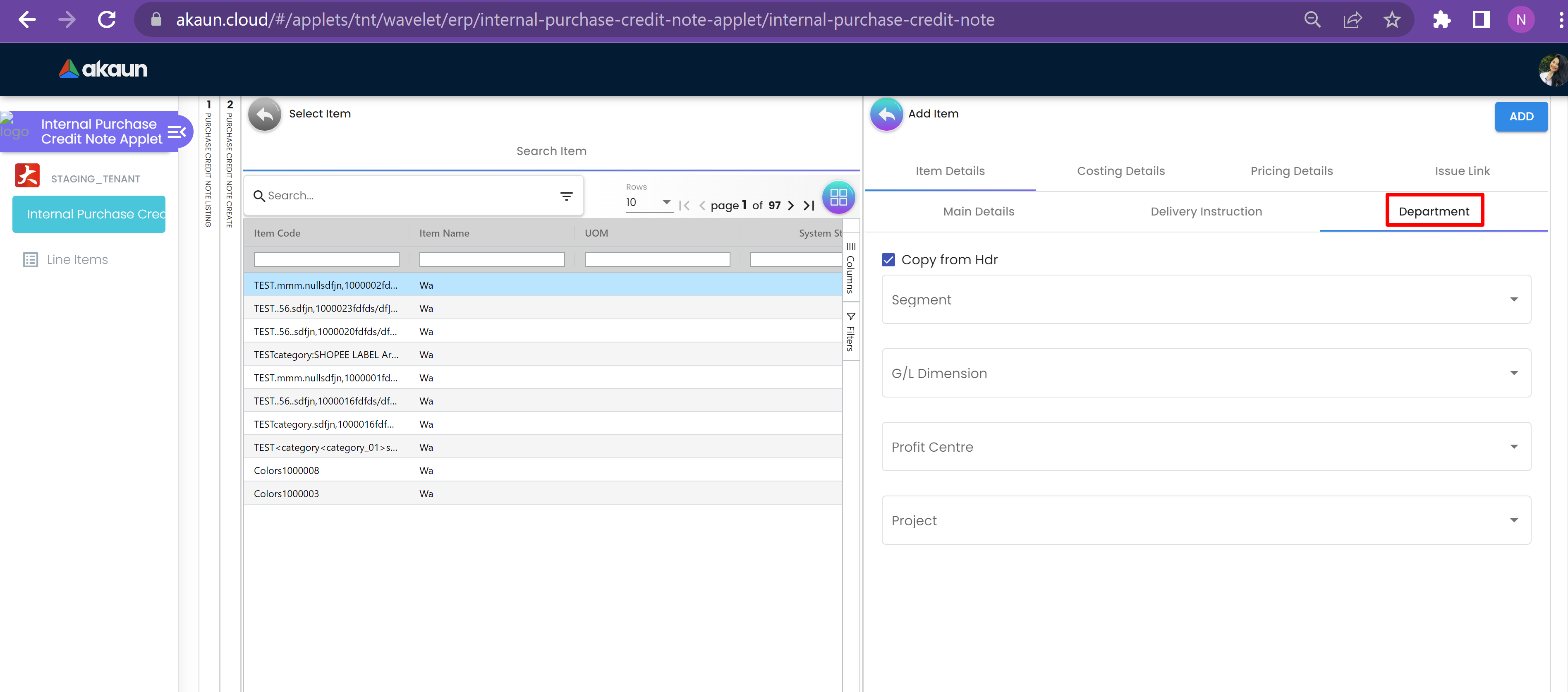
The Department page of item Details page has Segment, G/L Dimension, Profit Centre and Project.
3.3.1.1.4 Costing Details

The Costing Details page has a table with columns of Company Name, Location Code, Qty, Moving Average Unit Cost, Weighted Average Unit Cost, FIFO Unit Cost, Manual Unit Cost, Last Purchase Unit Cost.
3.3.1.1.5 Pricing Details
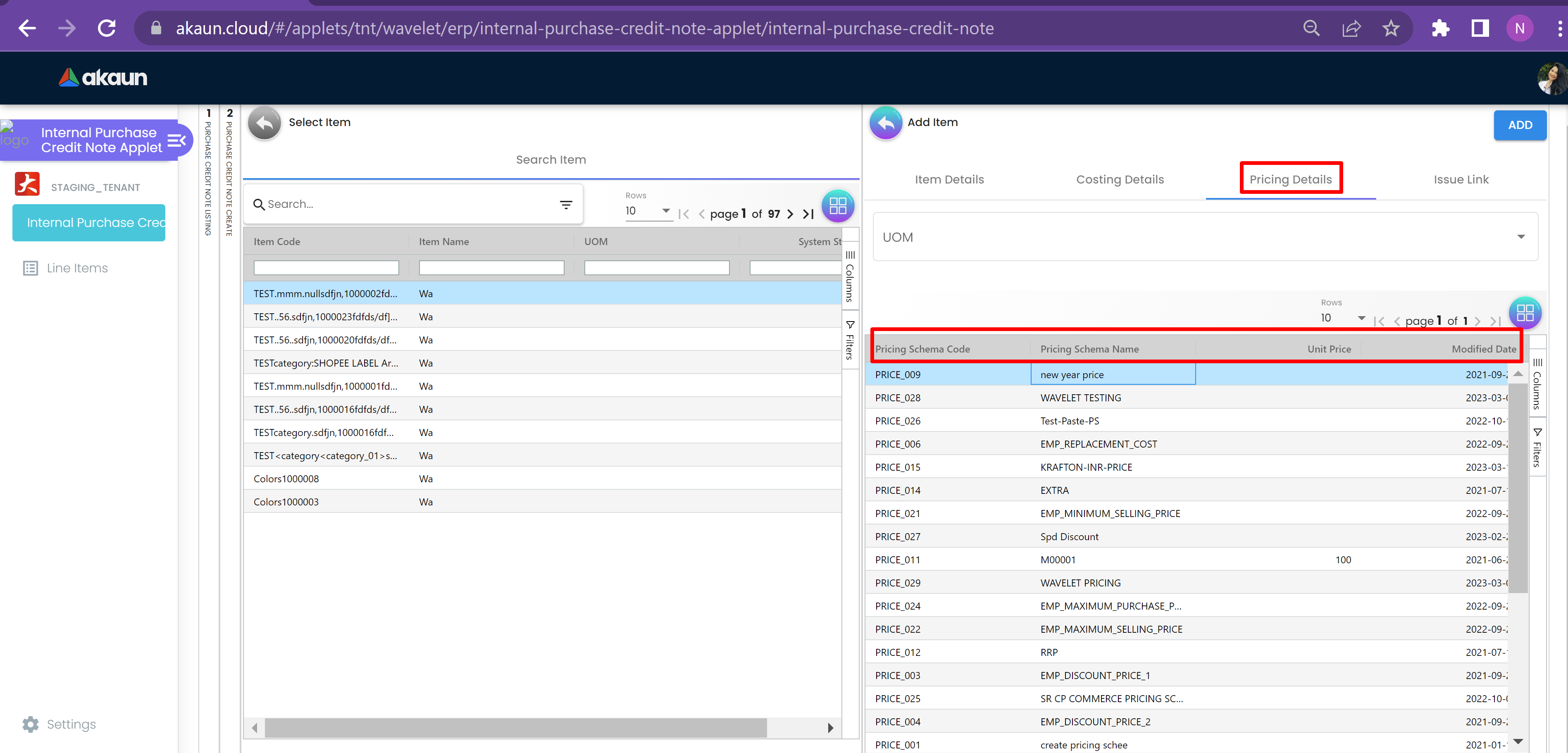
The Pricing Details page has a UOM and table with columns of Pricing Schema Code, Pricing Schema Name, Unit Price and Modified Date.
3.3.1.1.6 Issue Link
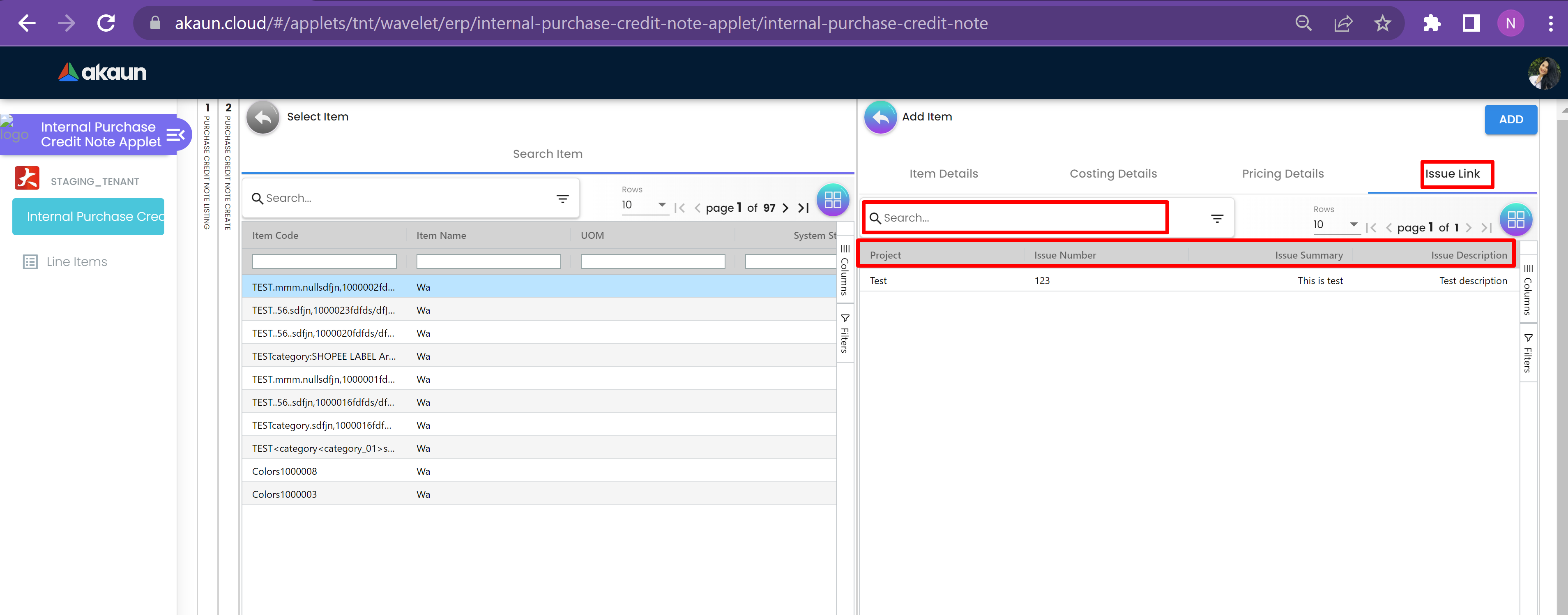
The Issue link page of Add Item has a Search tab and Table with Project Name, Issue Number Issue Summary, Issue Description, Assignee, Created Date, Resolved Date and Status.
3.3.1.1.6.1 Edit Issue
The Edit Issue Page has Project and Issue Number, Further tabs that include Details, Planning, Attachment, Comment, Subtasks, Linked Issues, Worklog and Activity.
3.3.1.1.6.1.1 Details
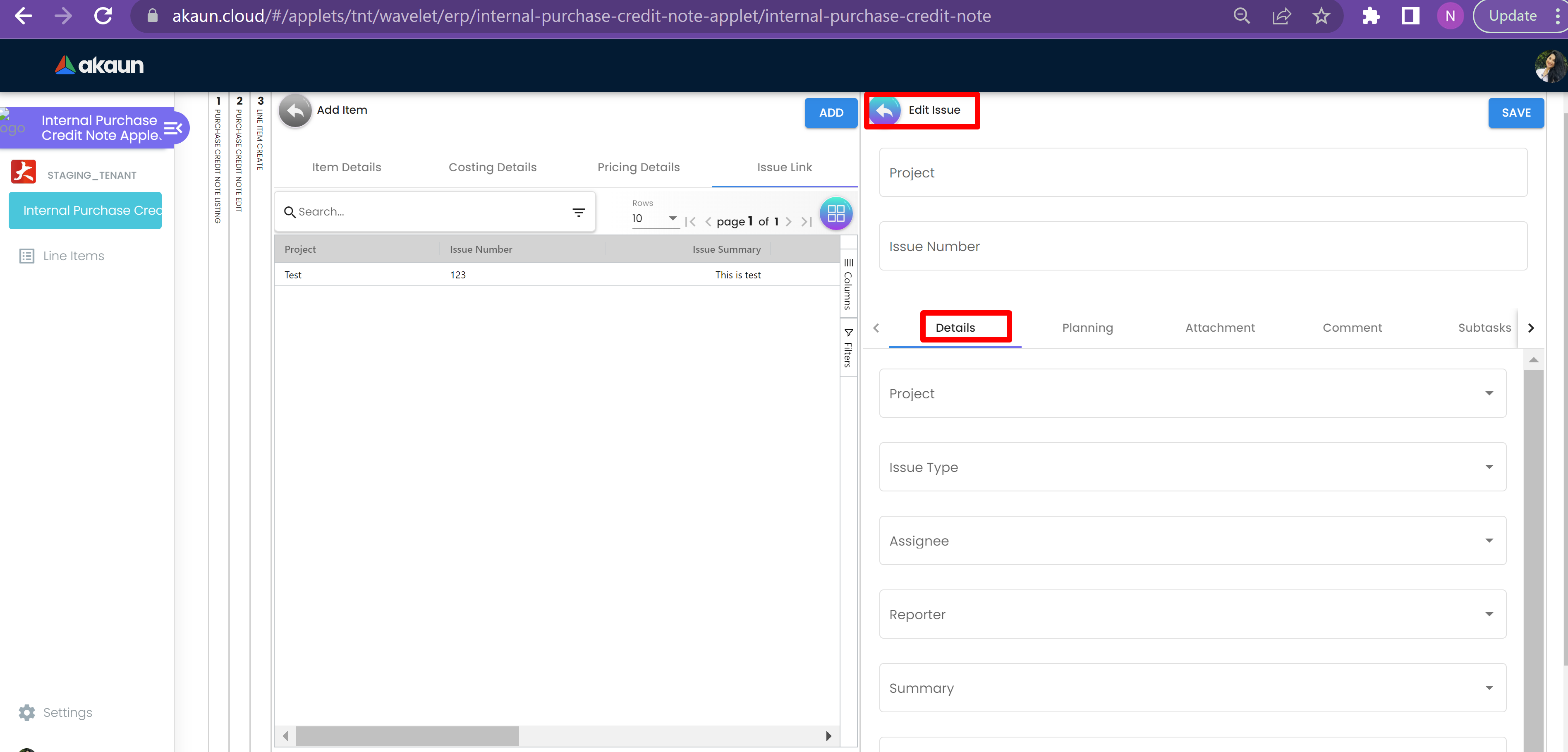
The Details page has fields with dropdowns that are Project, Issue Type, Assignee, Reporter, Summary, Description, Parent and Created Date.
3.3.1.1.6.1.2 Planning
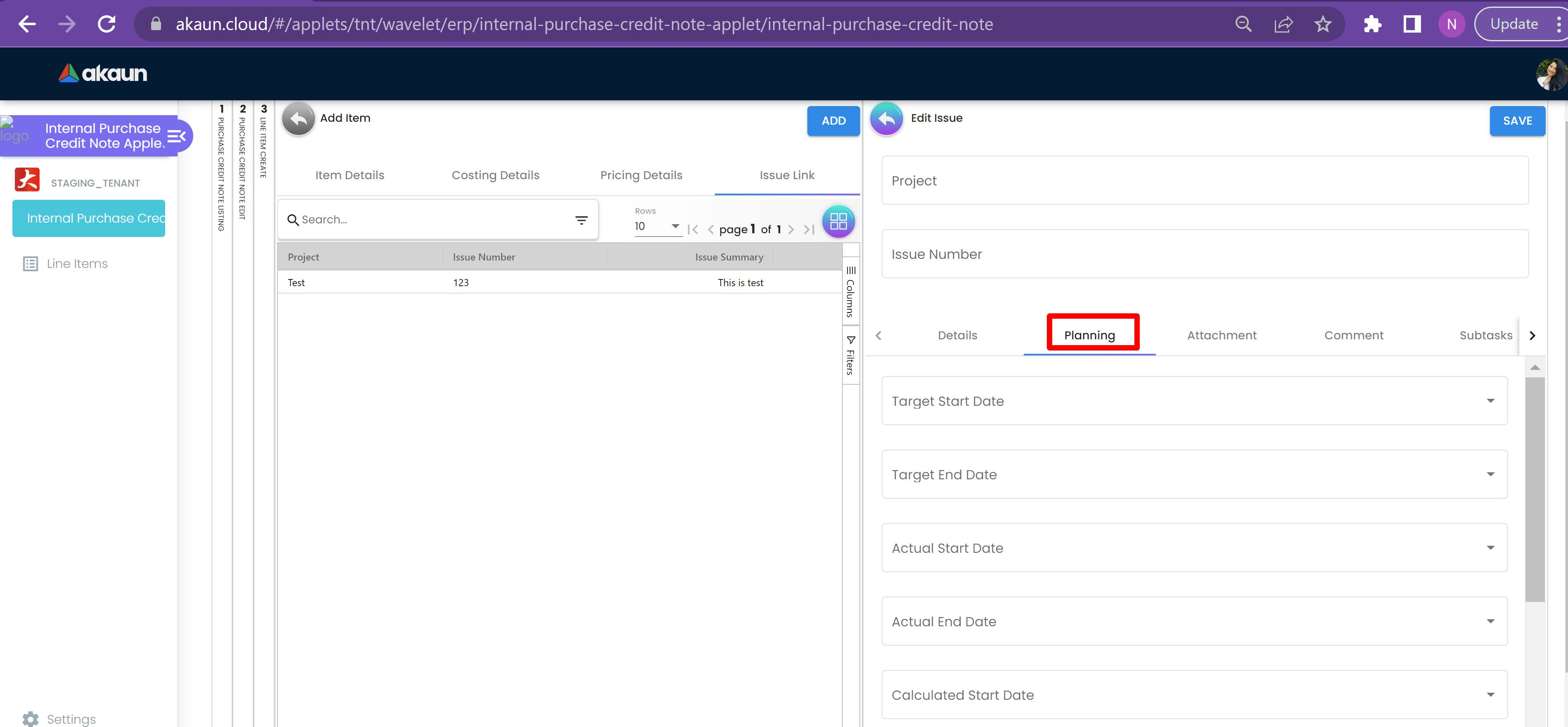
The Planning Page of Edit issue tab has dropdown fields that are Target Started Date, Target End Date, Actual Start Date, Actual End Date, Calculated Start Date, Calculate End Date, Baseline Start Date, Baseline End Date, Billing Currency, Billing Amount, Story Point, Manday Target, Manday Actual, Manday Allocated, Manday Billing.
3.3.1.1.6.1.3 Attachment
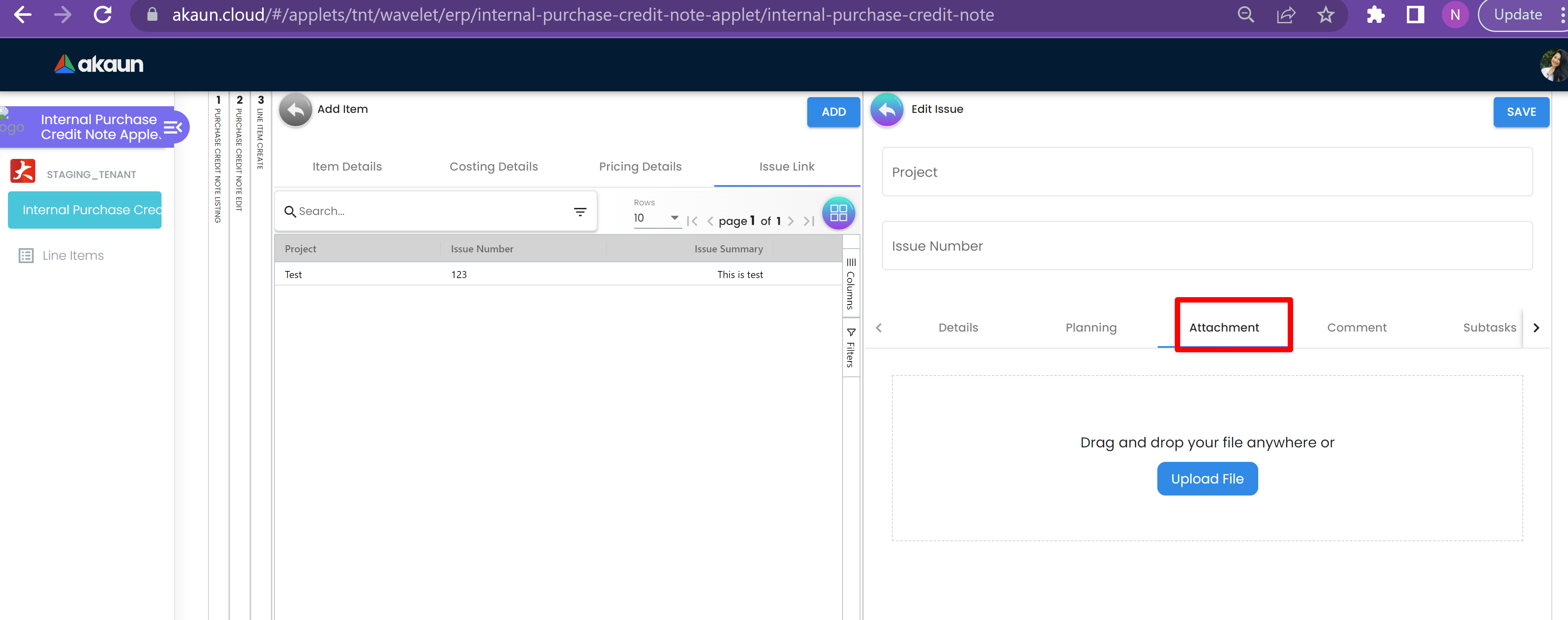
The Attachment page of the Edit Issue page has an Upload file button or Drag and Drop file Anywhere option.
3.3.1.1.6.1.4 Comment
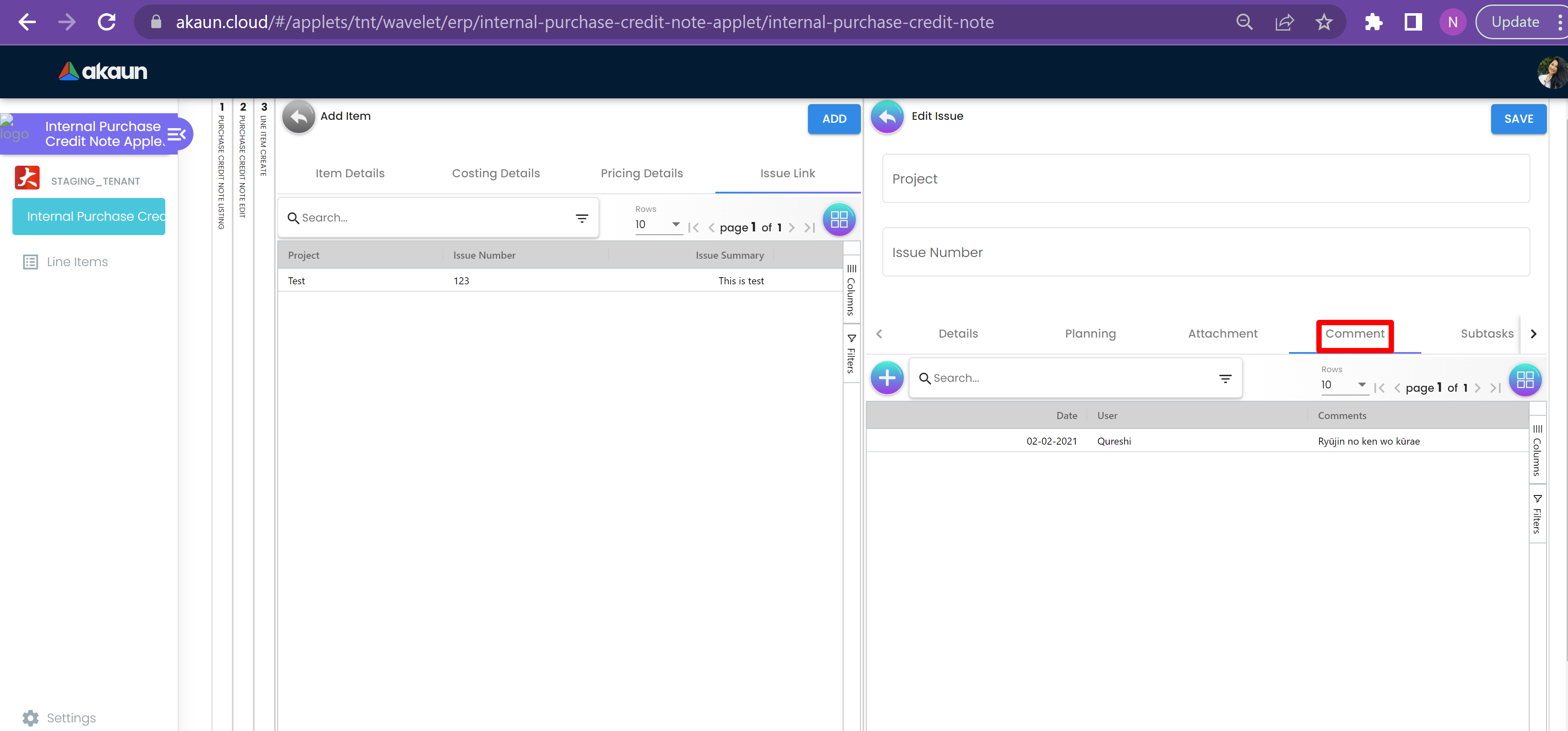
The Comment Page of Edit issue page has a Search Bar to search for comments in the table below and a plus button to create new comments.
The table has columns which have Date, User and Comment.
3.3.1.1.6.1.5 Subtask
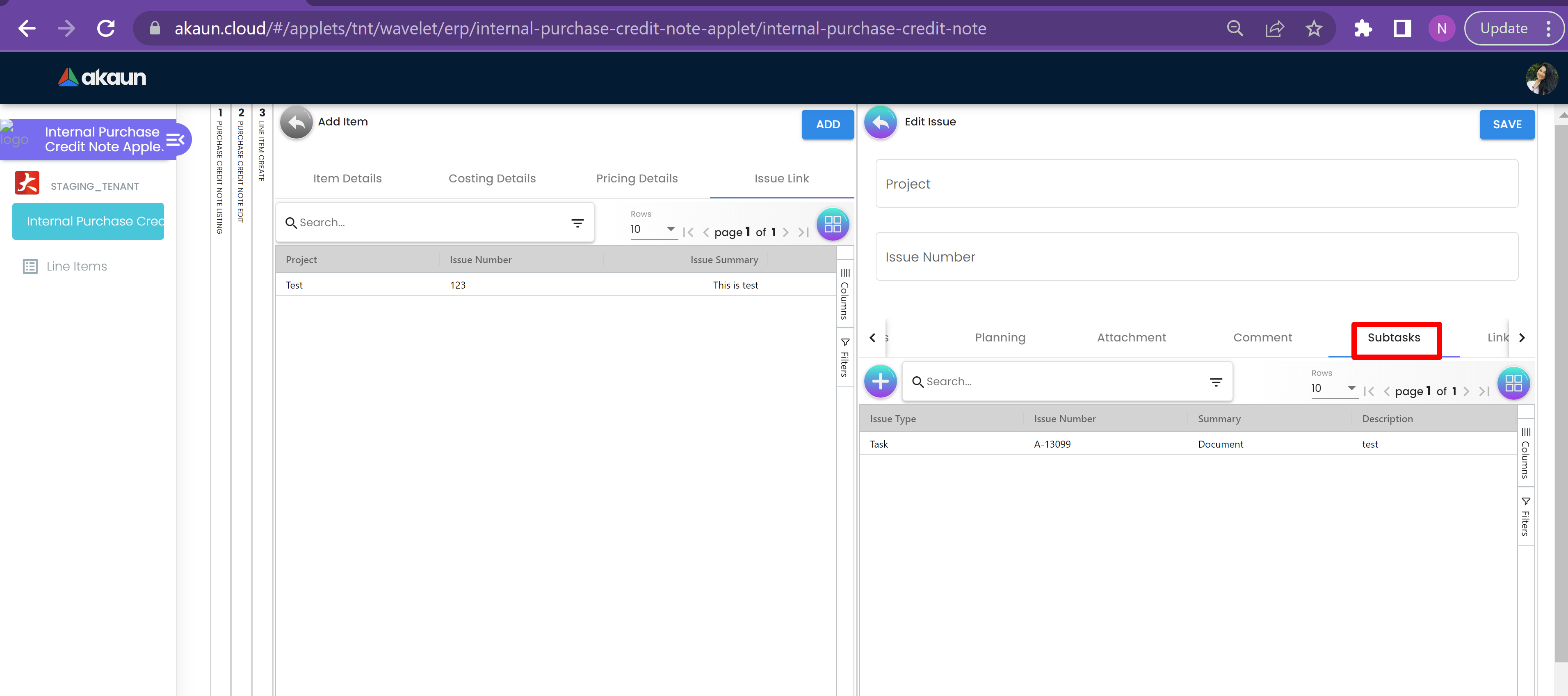
The Subtask page of Edit issue page has a Search Bar to search for issues in the table below and Plus Sign Button to create issue under subtasks.
The table has columns that are Issue Type, Issue Number and Summary.
3.3.1.1.6.1.6 Linked Issues
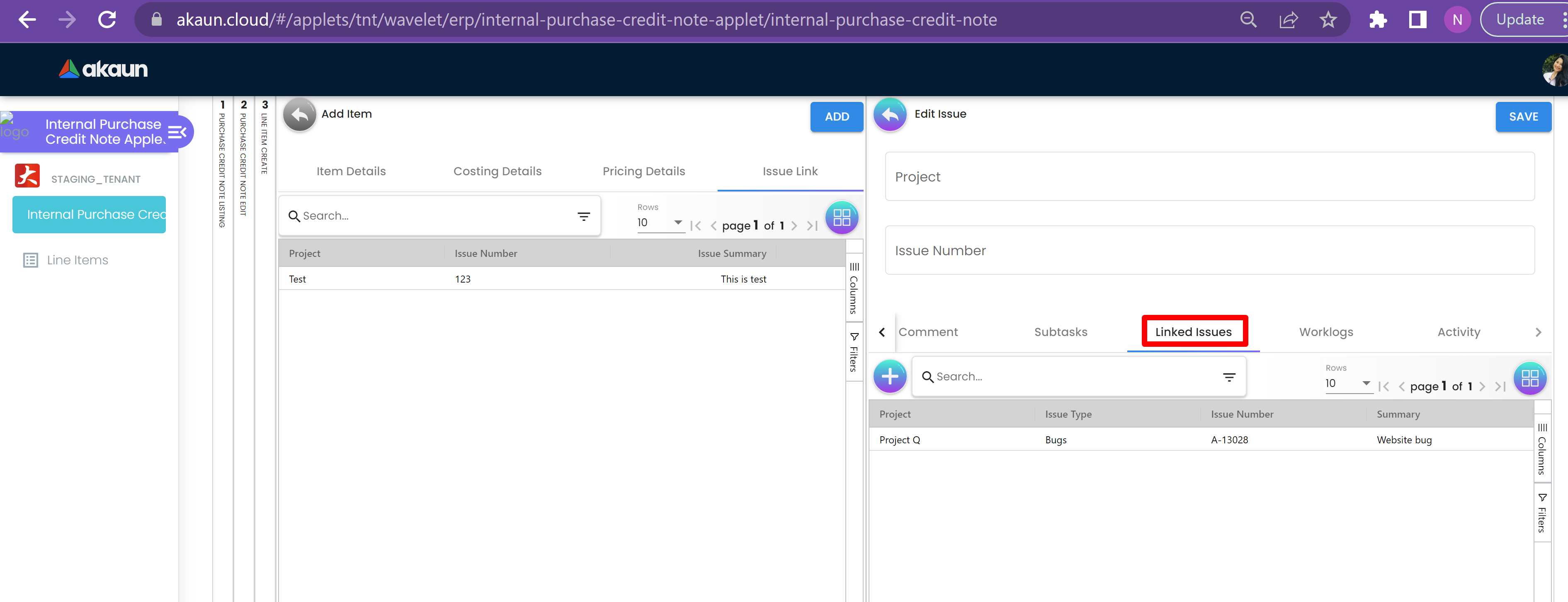
The Linked Issue page has a Search Bar to search for projects or issues in the table below and Plus Sign Button to create linked issues.
The table has columns that are Project, Issue Type, Issue Number, Summary, Description, Assignee, Due Date and Status.
3.3.1.1.6.1.7 Worklog
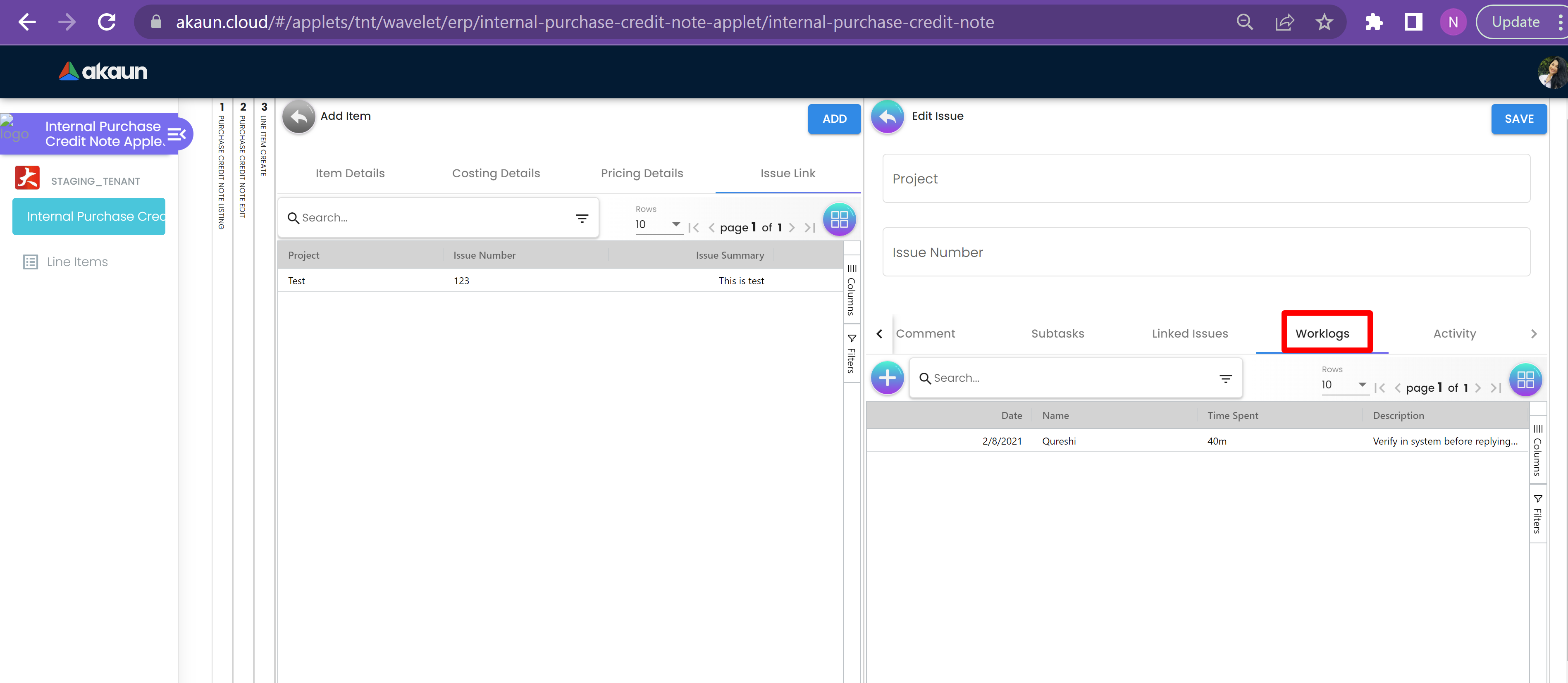
The Worklog page has a Search Bar to search for worklogs in the table below and Plus Sign Button to Create /Log Work.
3.4 Payment
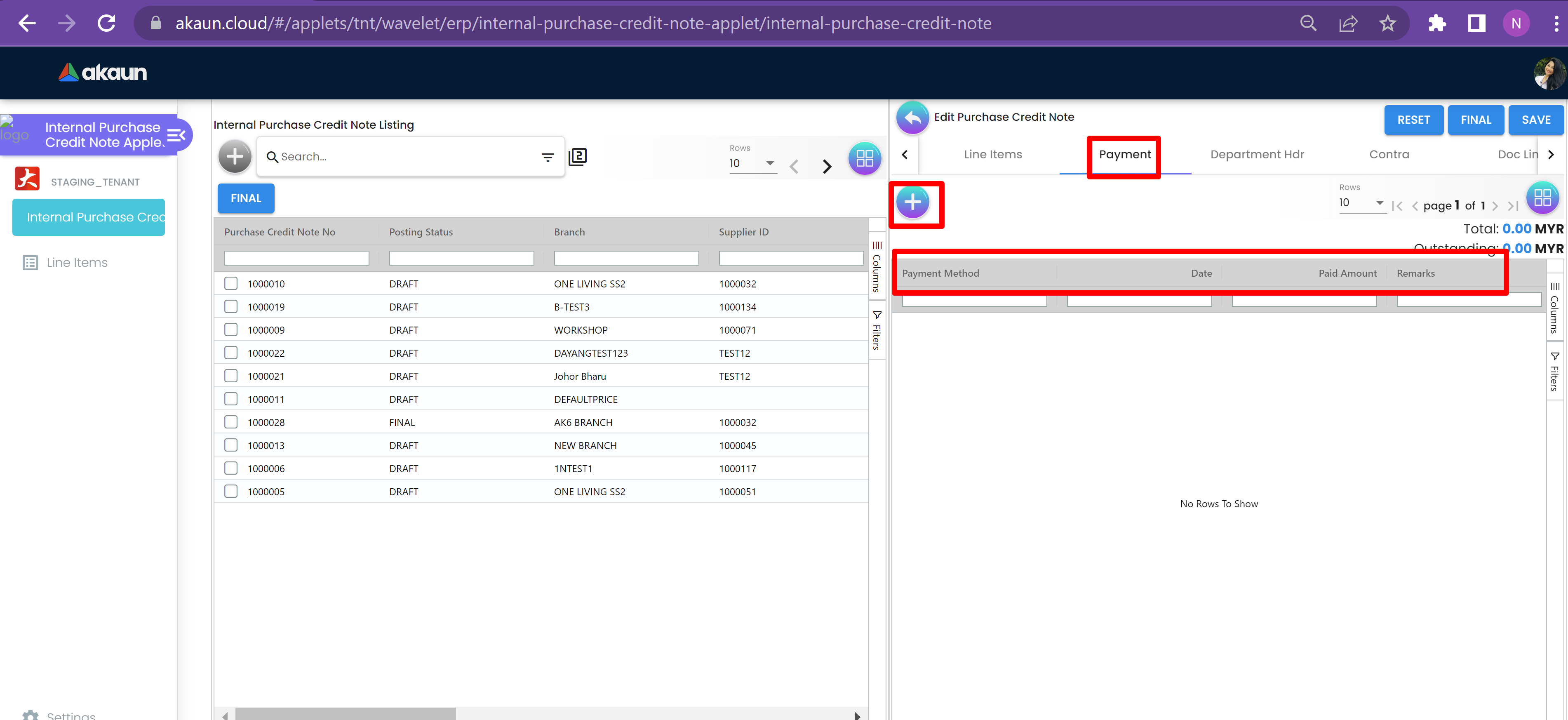
The Payment tab of Edit Purchase Credit Note has a Plus button to get to the Add Payment page and table below that has Payment Method, Date, Paid Amount and Remarks.
3.5 Department HDR
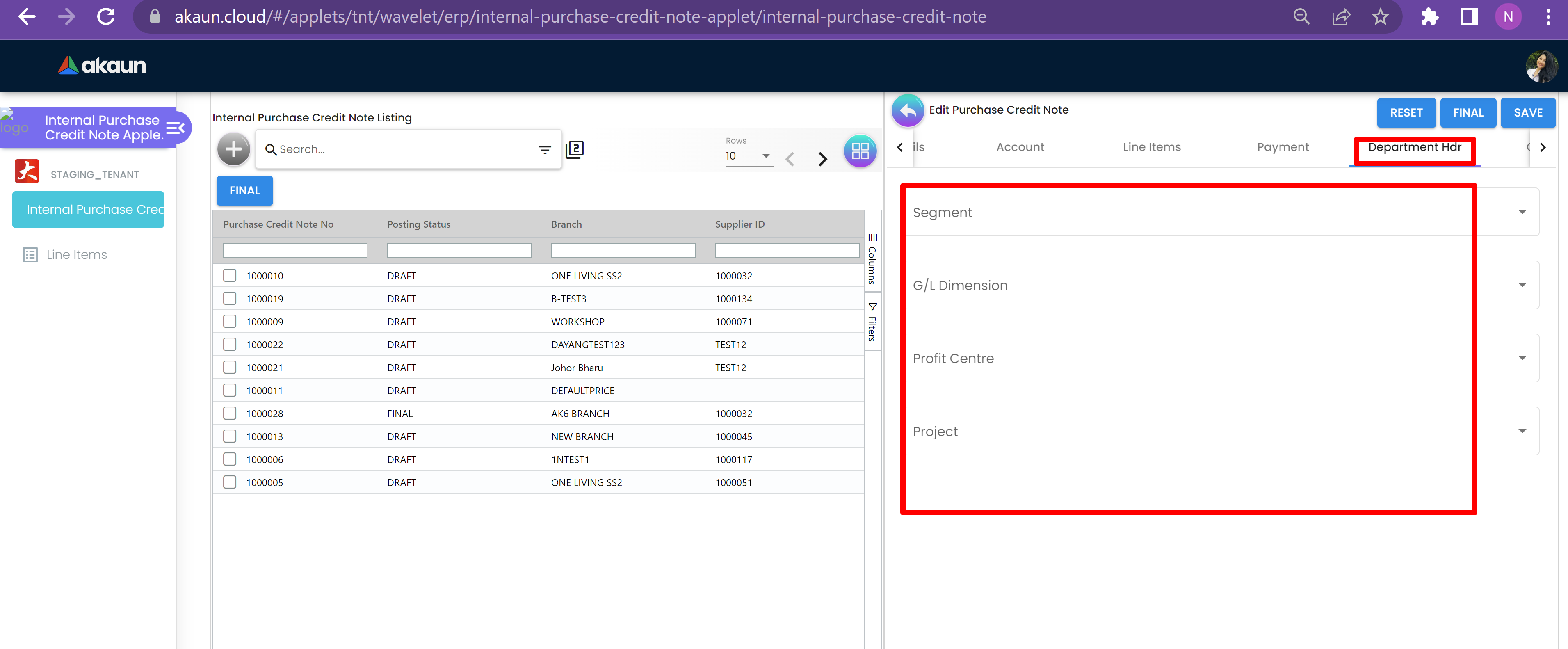
The Department Hdr tab of edit Purchase Credit Note has Segment, G/L Dimension. Profit Centre and Project dropdowns.
3.6 Contra
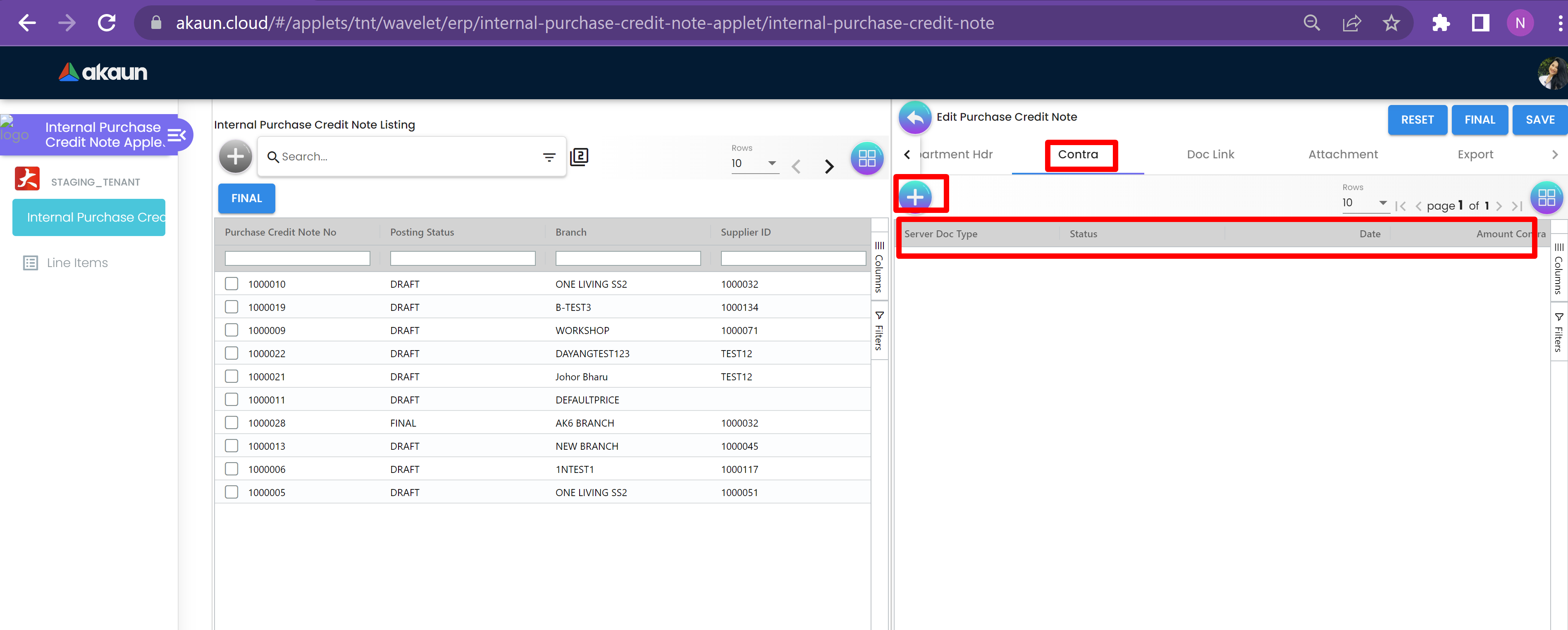
The Contra tab of Edit Purchase Credit Note has table that has columns with Server Doc Type, Status, Date and Amount Contra.
There is a Plus sign button to get to select document page.