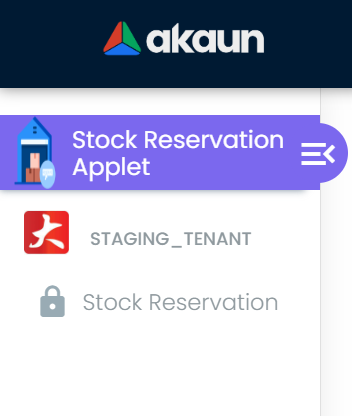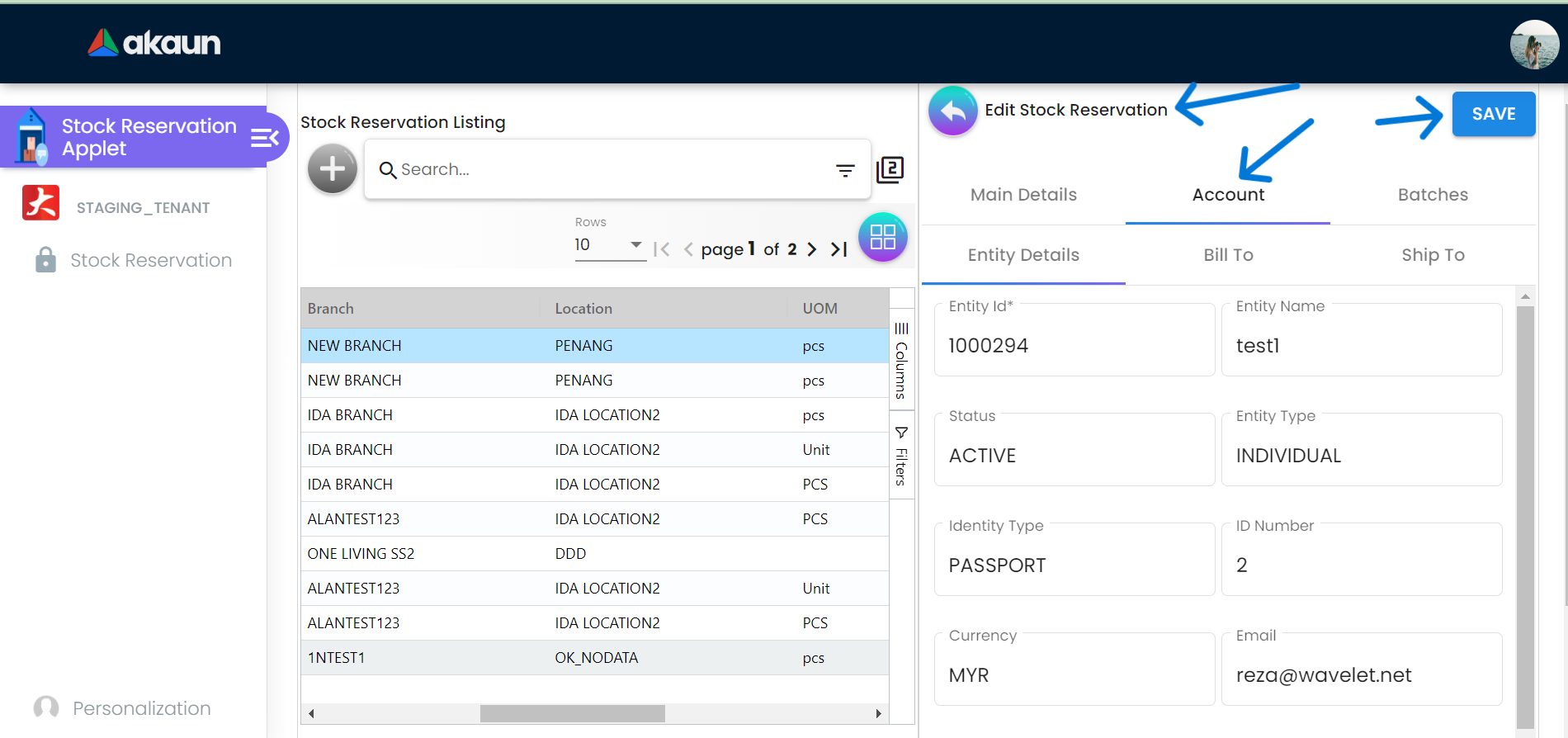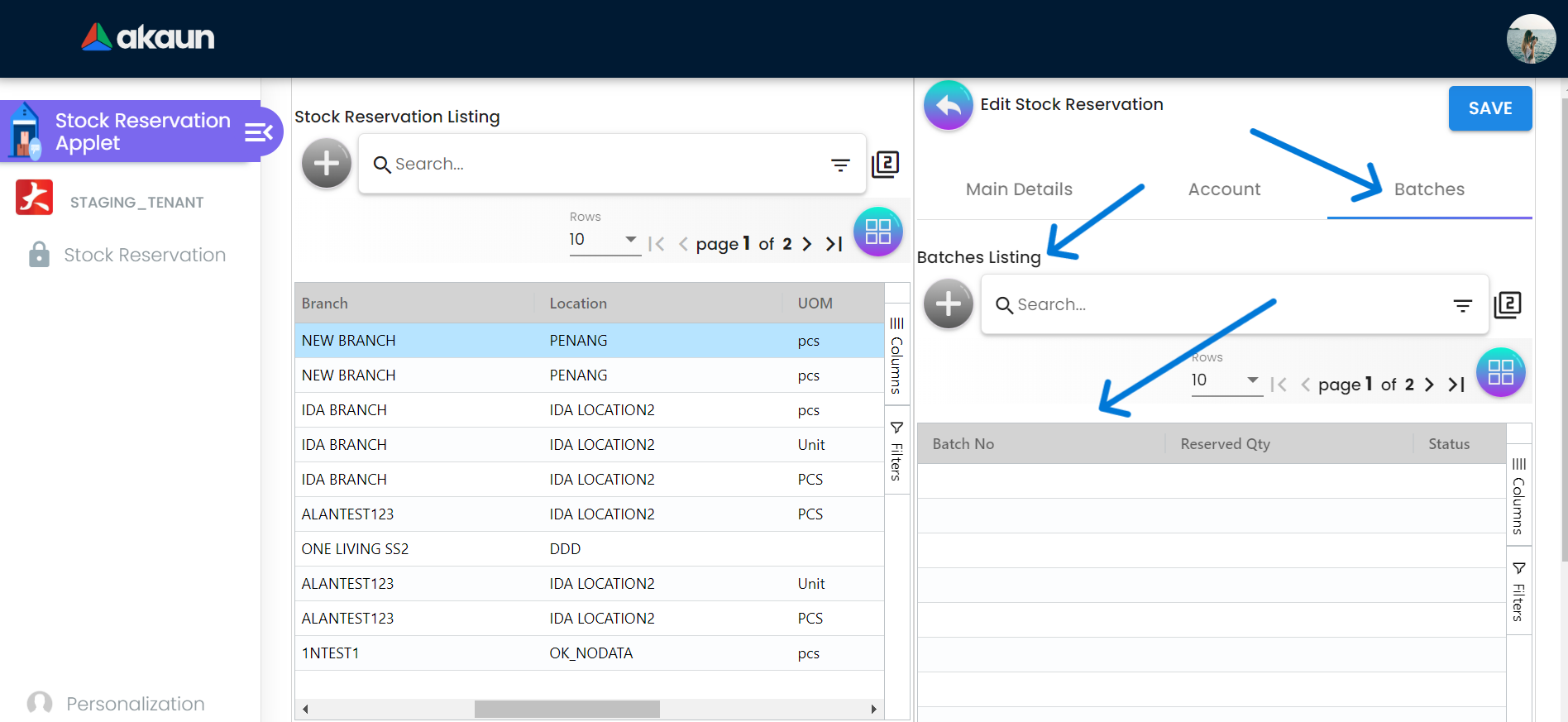2.0 General Access
3.0 Features
3.1 Stock Reservation The User can get to the Stock Reservation Listing page by clicking on the Stock Reservation section in the slide bar.
3.2 Stock Reservation Listing
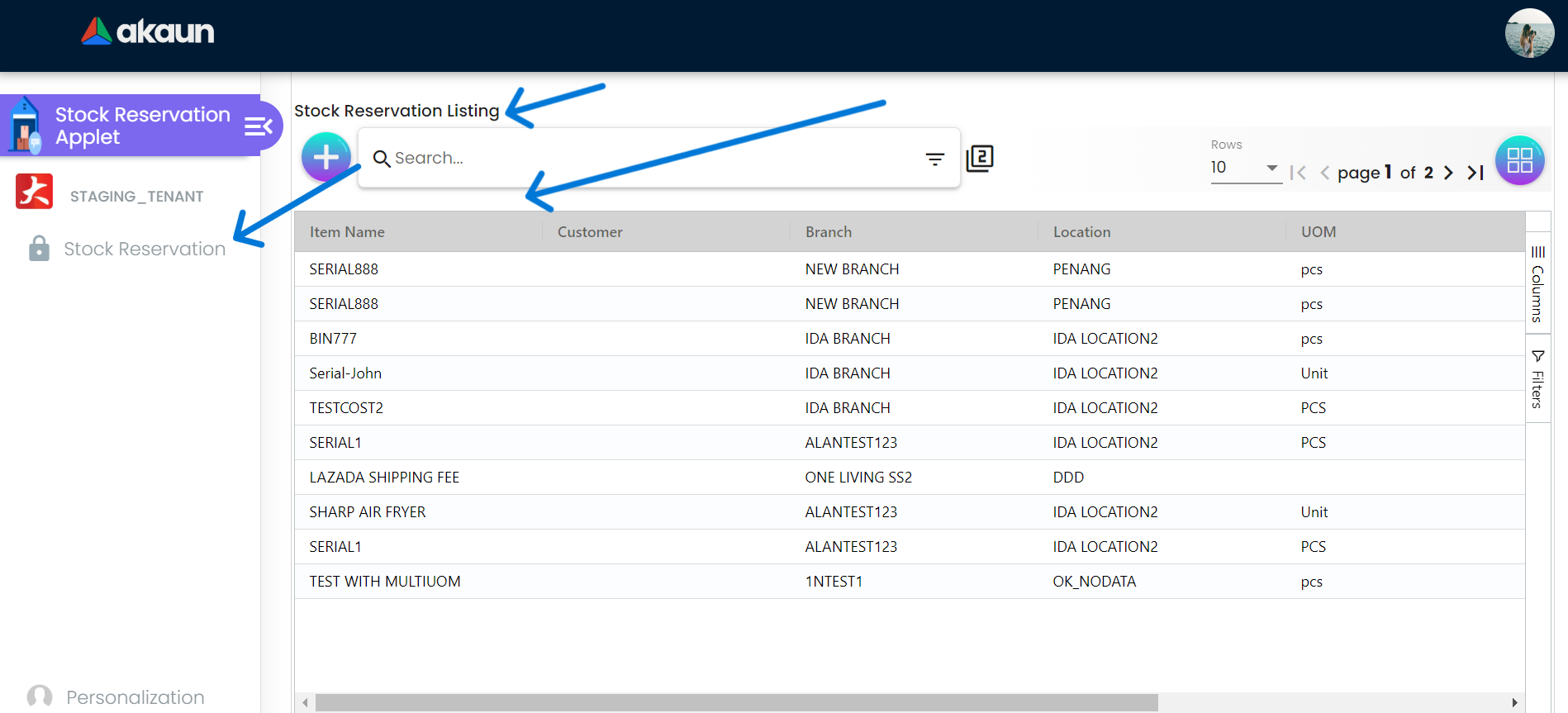
The Stock Reservation Listing page has a Search Bar to search for Stock Reservation in the listing below. There is a Plus “+” sign with the search bar to create Stock Reservation. The table of stock listing has columns that are:
Item Name Customer Branch Location UOM Reserved Qty Status
3.2.1 Edit Stock Reservation
The user can get to the Edit Stock Reservation page by clicking on the plus sign button on the Stock Reservation Listing page. The Edit Stock Reservation page has 3 further tabs that are Main Details , Account and Batches. There is a Reserve and Delete Button on down to set the changes made or to create the Stock Reservation.
3.2.2 Main Details
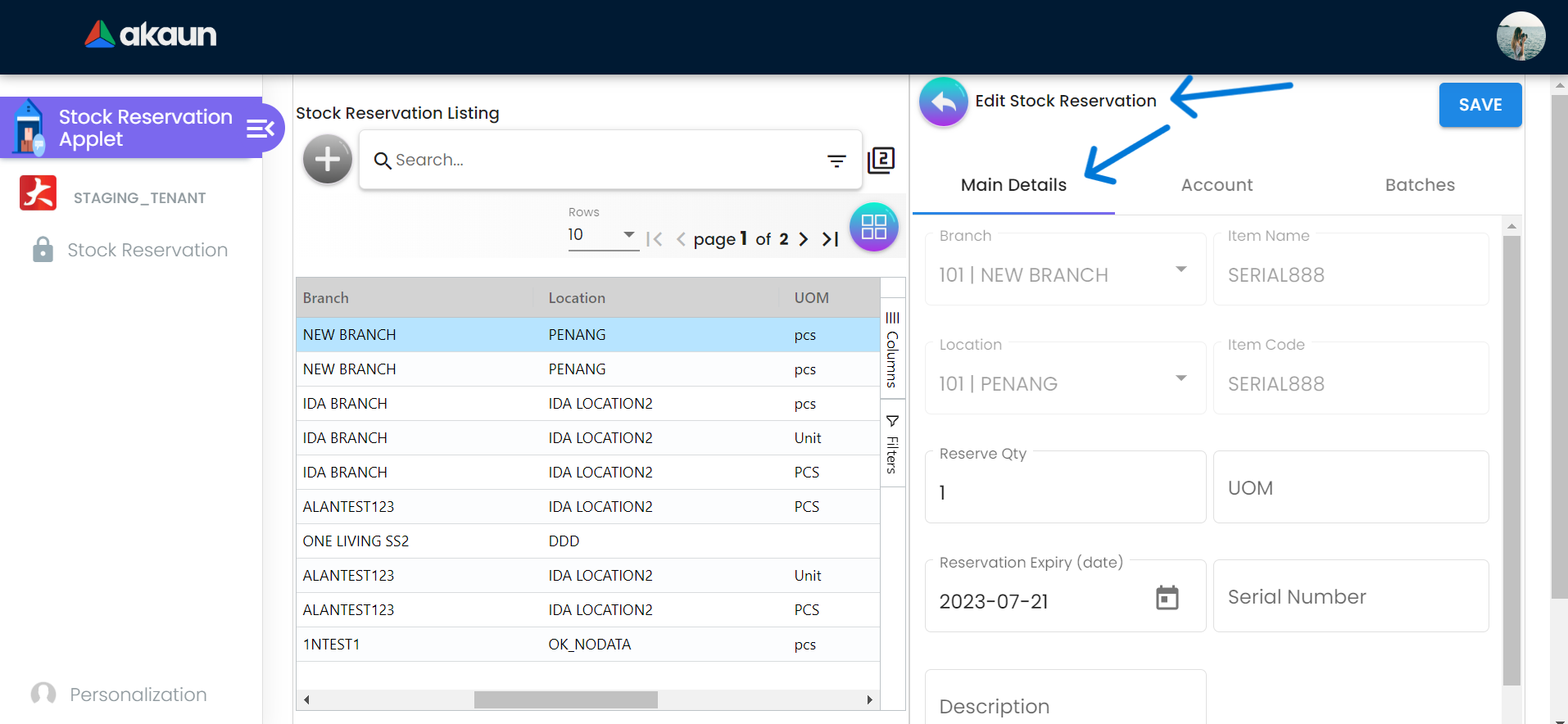
The Main Details page of Edit Stock Reservation tab has details fields that are Branch, Location, Item Name, Item Code, Stock Reservation Expiry Date, UOM Reference #, Description.