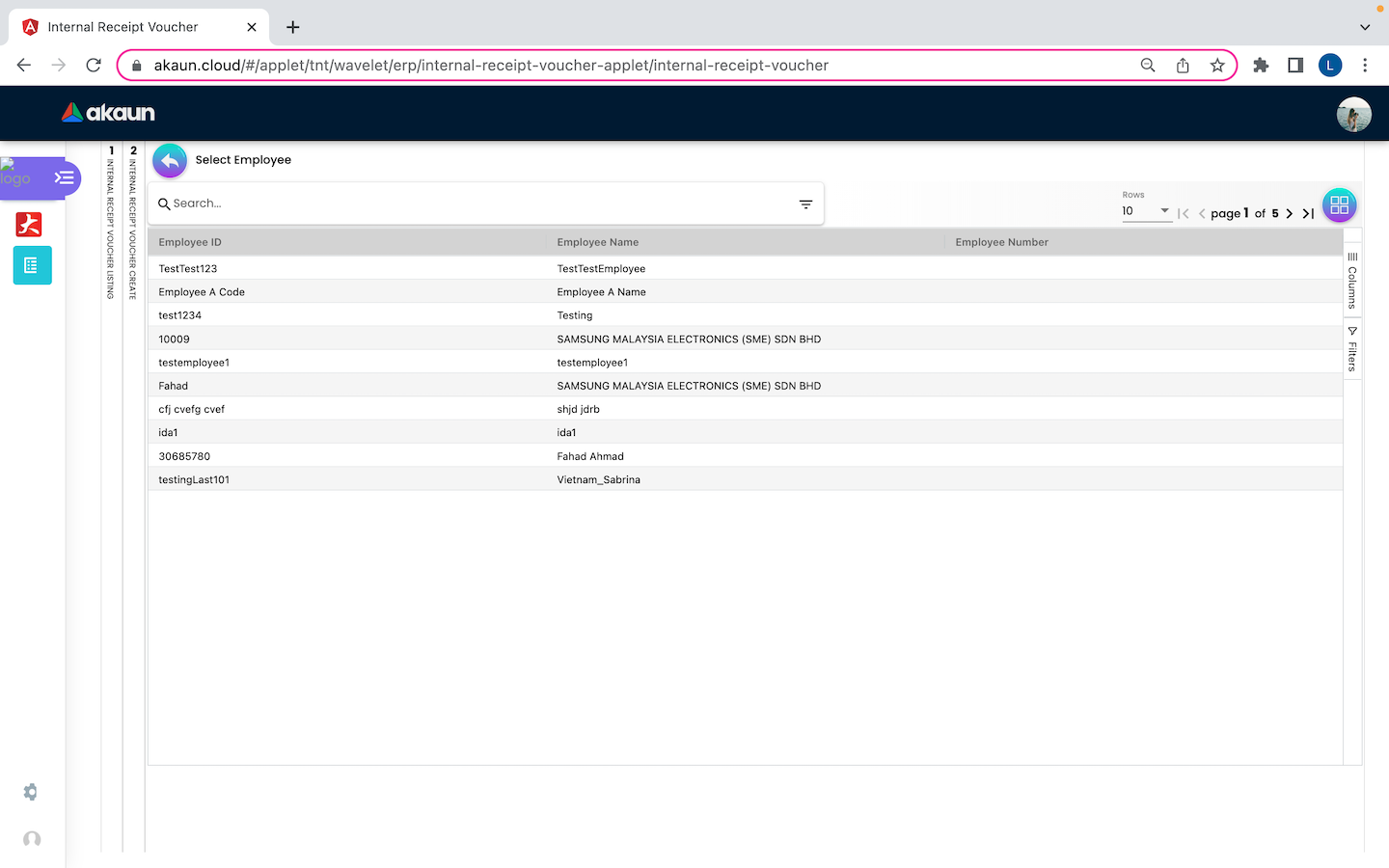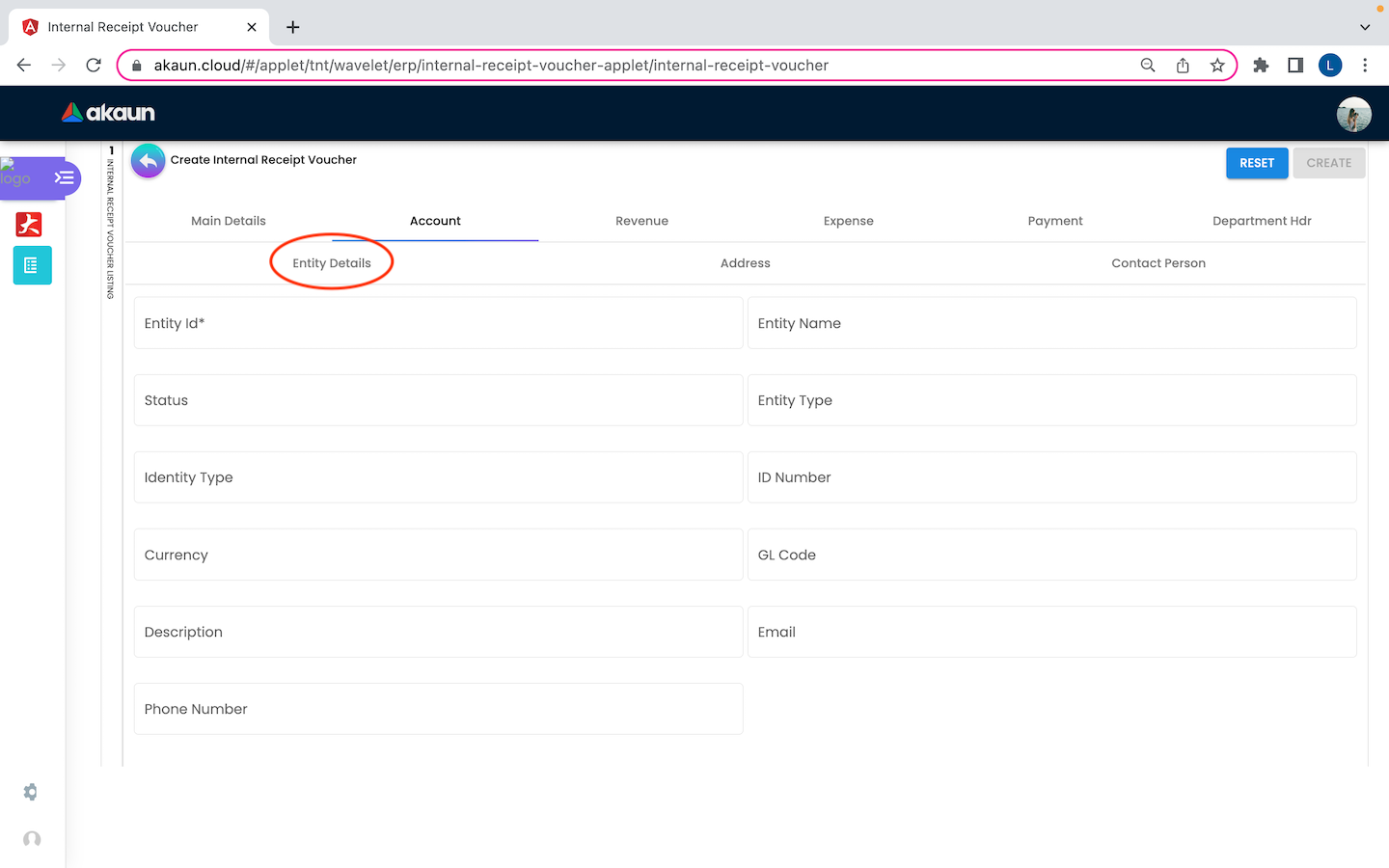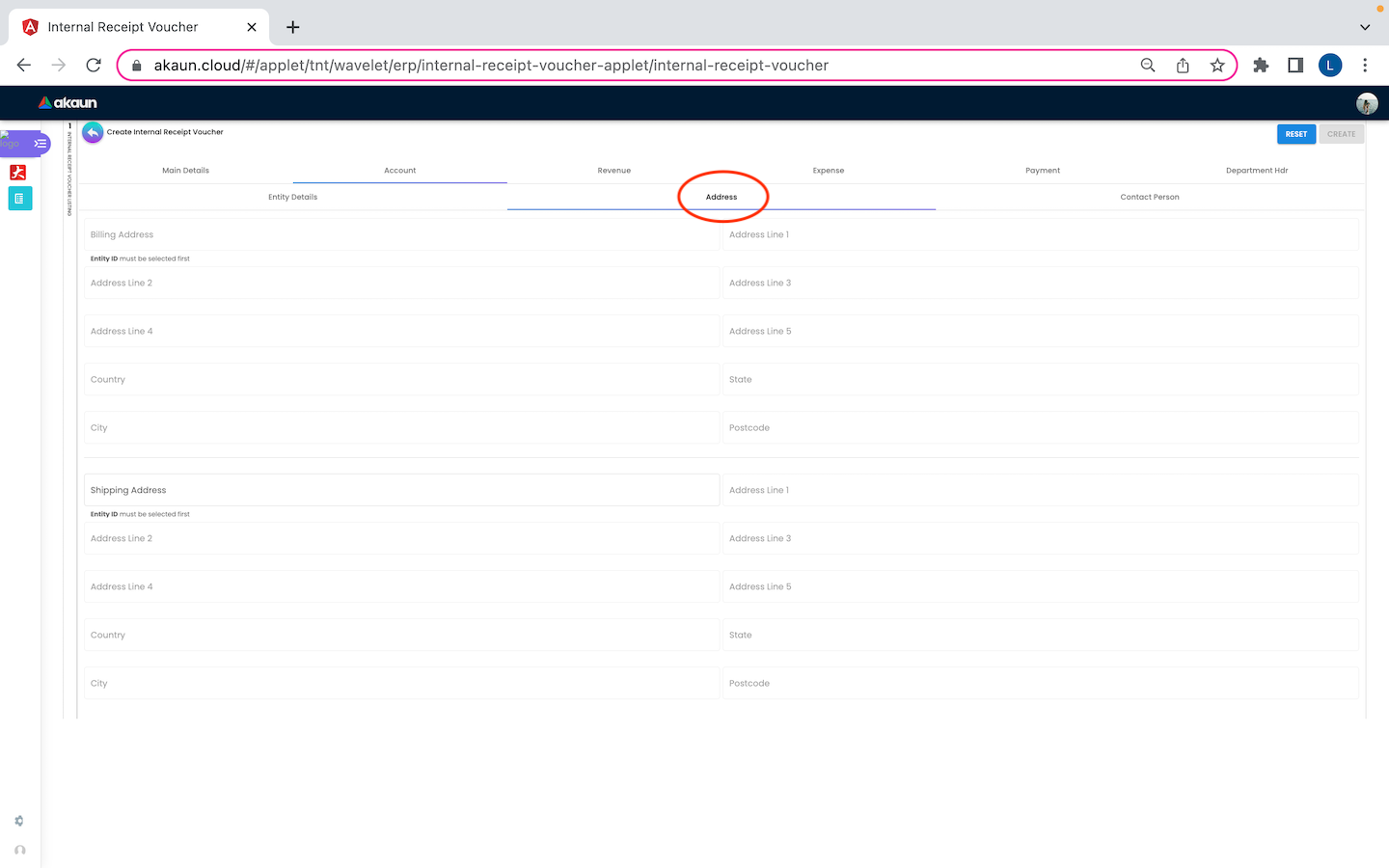2.0 Create Internal Receipt Voucher
Upon logging into this applet - Internal Receipt Voucher Applet, all the receipt voucher listings will be the first page shown to the user. On this page, a create button is displayed as “+” and placed at the top left corner, allowing the user to create a new internal receipt voucher.
2.1 Main Details
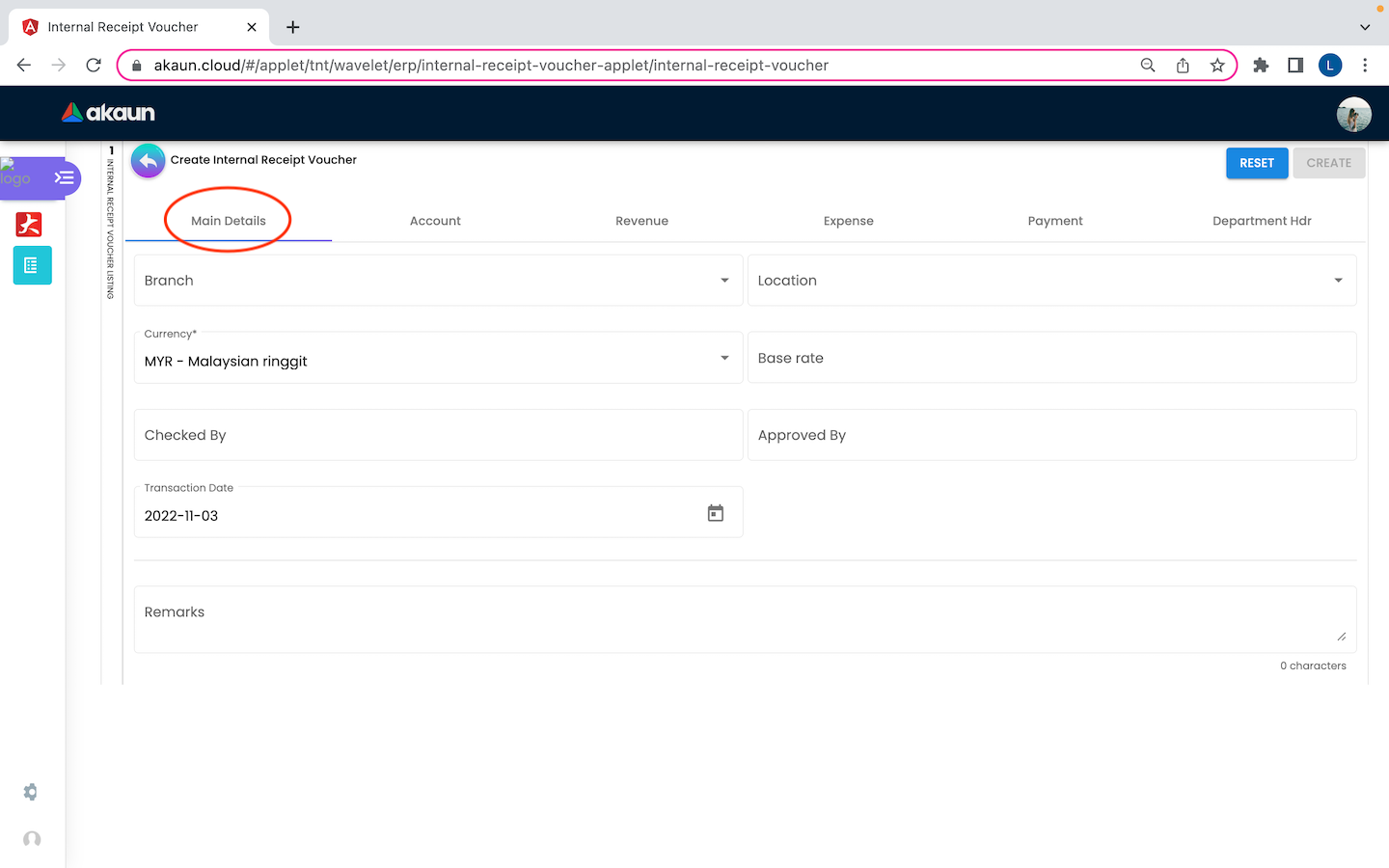
On the Main Details tab of the Create Internal Receipt Voucher, users need to fill in all the necessary information to add a new receipt voucher.
Please be noted that if there is a “*” sign on the column, users must fill in the information as it can not be modified later. There are 7 components which allow the user to make changes respectively:
-
Branch: Can be search by branch code or name
-
Location: Can be search by location key or name
-
Currency
-
Base Rate
-
Checked By
-
Approved By
-
Transaction Date
-
Remarks
2.2 Account
2.2.3 Contact Person
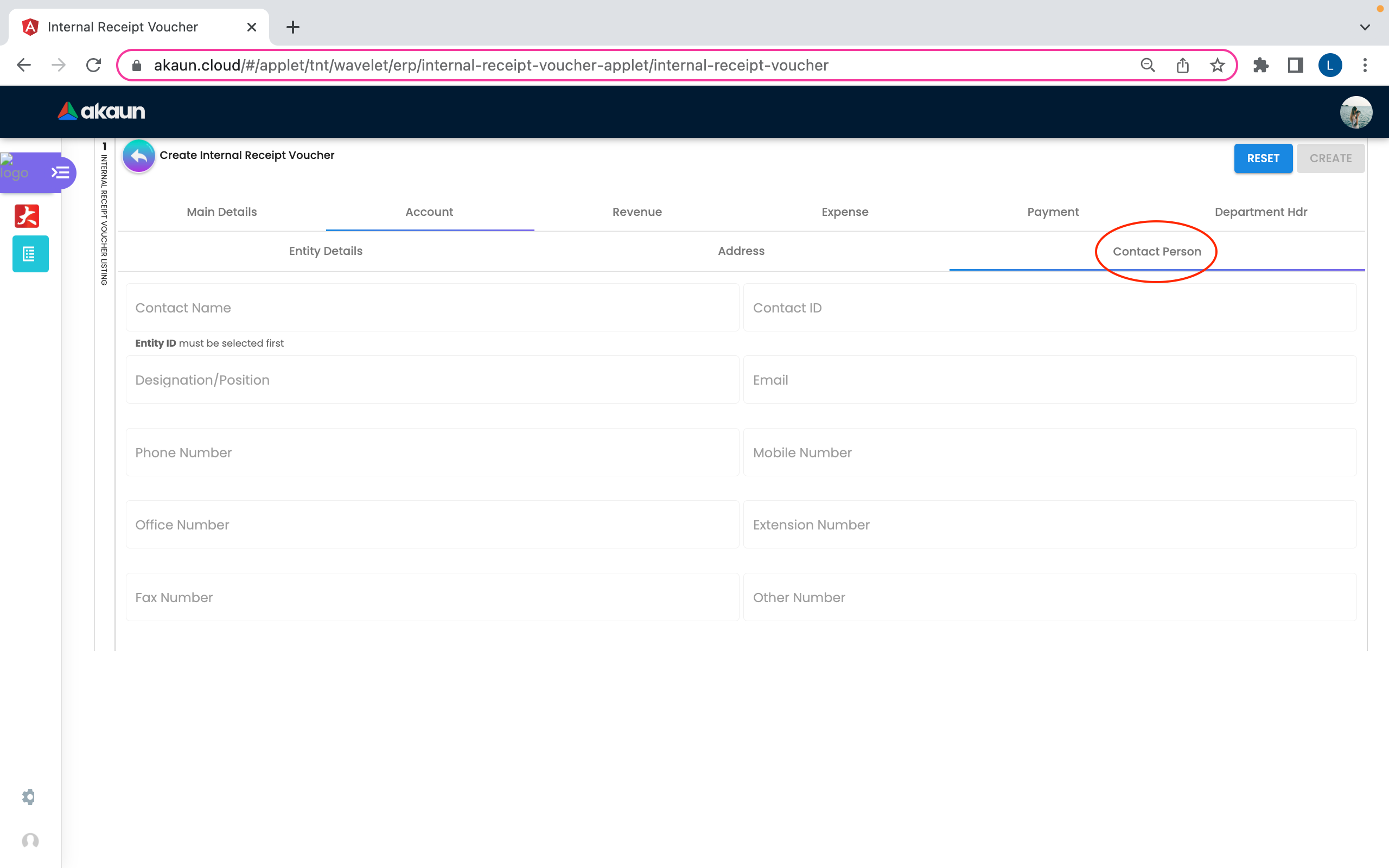
There are 3 tabs under Account Tab:
-
Entity Details: Customer Details The fields: Entity ID, Entity Name, Status, Entity Type, Identity Type, ID Number, Currency, GL Code, Description, Email and Phone Number
-
Address Billing Address, Shipping Address, Address Line 1, Address Line 2, Address Line 3, Address Line 4, Address Line5, Country, State, City, Postcode, Shipping Address, Address 1, Address 2, Address 3, Address 4, Address 5
-
Contact Person Contact Name, Contact ID, Designation/ Position, Email, Phone Number, Mobile Number, Office Number, Extension Number, Fax Number, Other Number
2.3 Revenue
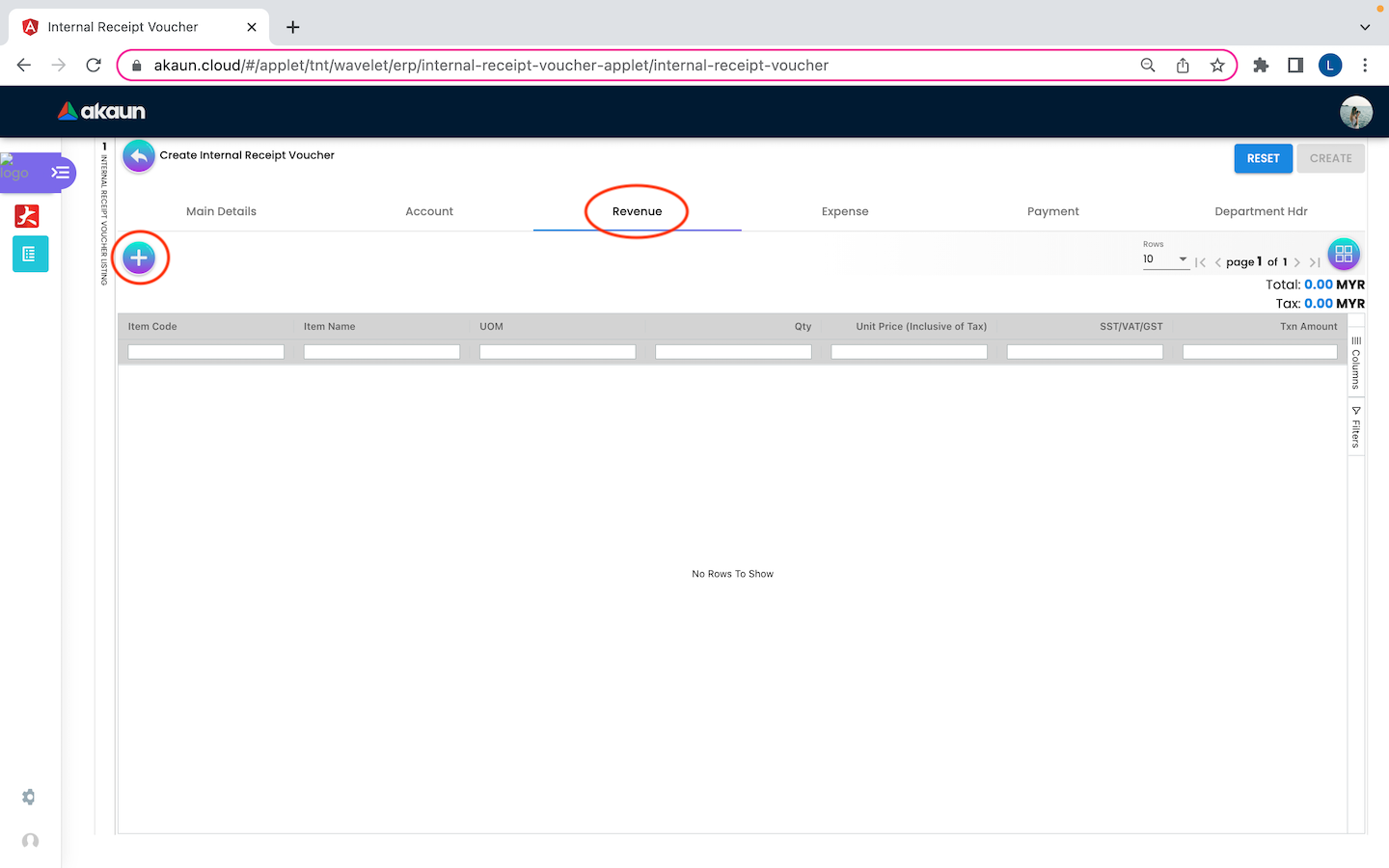
In the ‘Revenue’ tabs, a create button is displayed as “+” and placed at the top left corner to allow user create new item, and list of item which allows the user to select a new item with details of item code, item name, UOM, Qty, Unit Price(Inclusive of Tax), Qty and Txn Amount.
2.3.1 Select Item
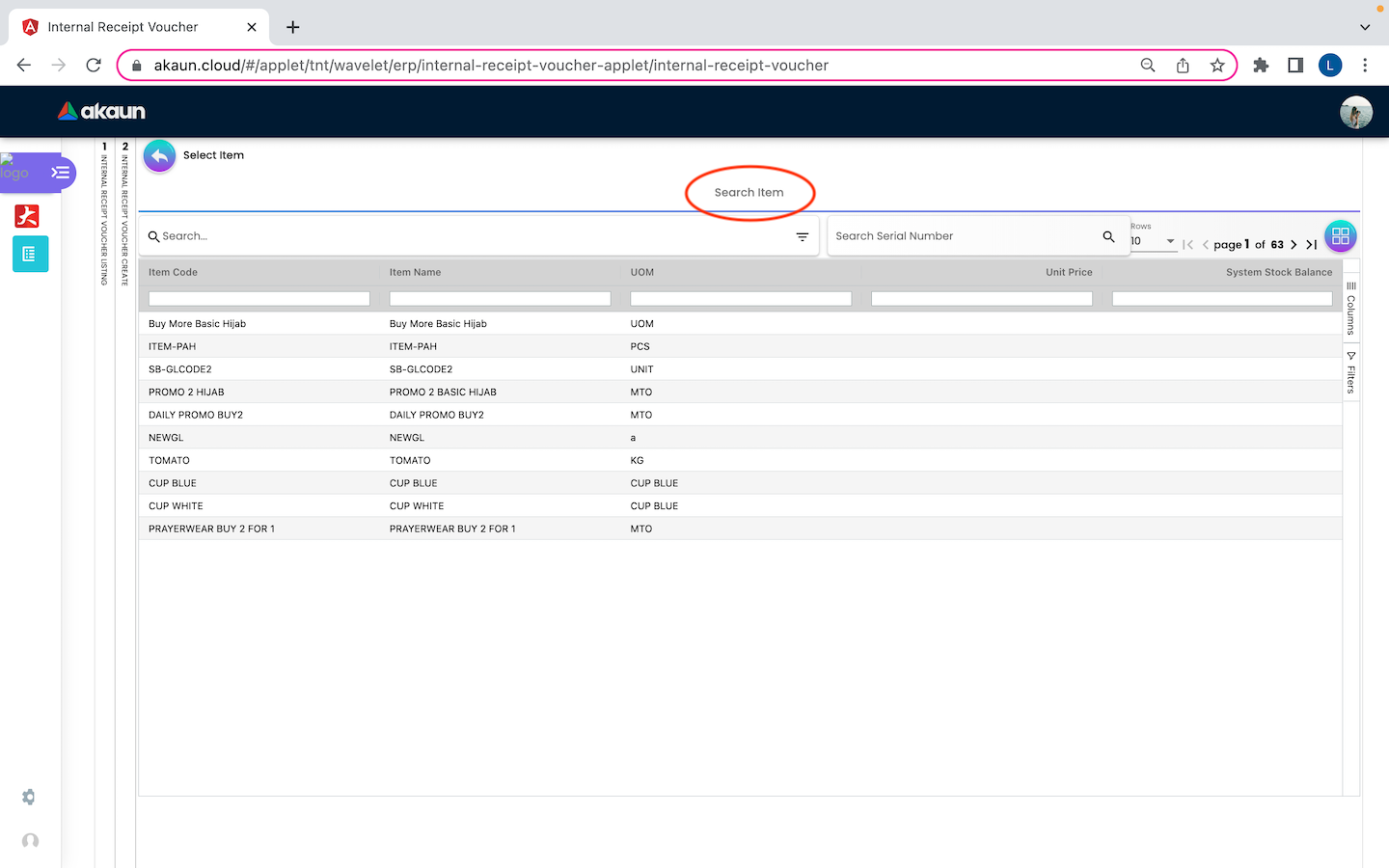
On the Search Item tab, users can select the item based on the Item Code, Item Name, UOM and System Stock Balance. Other than this, users can also edit or view the details of an item by clicking any of it.
2.3.2 Item Details
2.3.2.1 Main Details
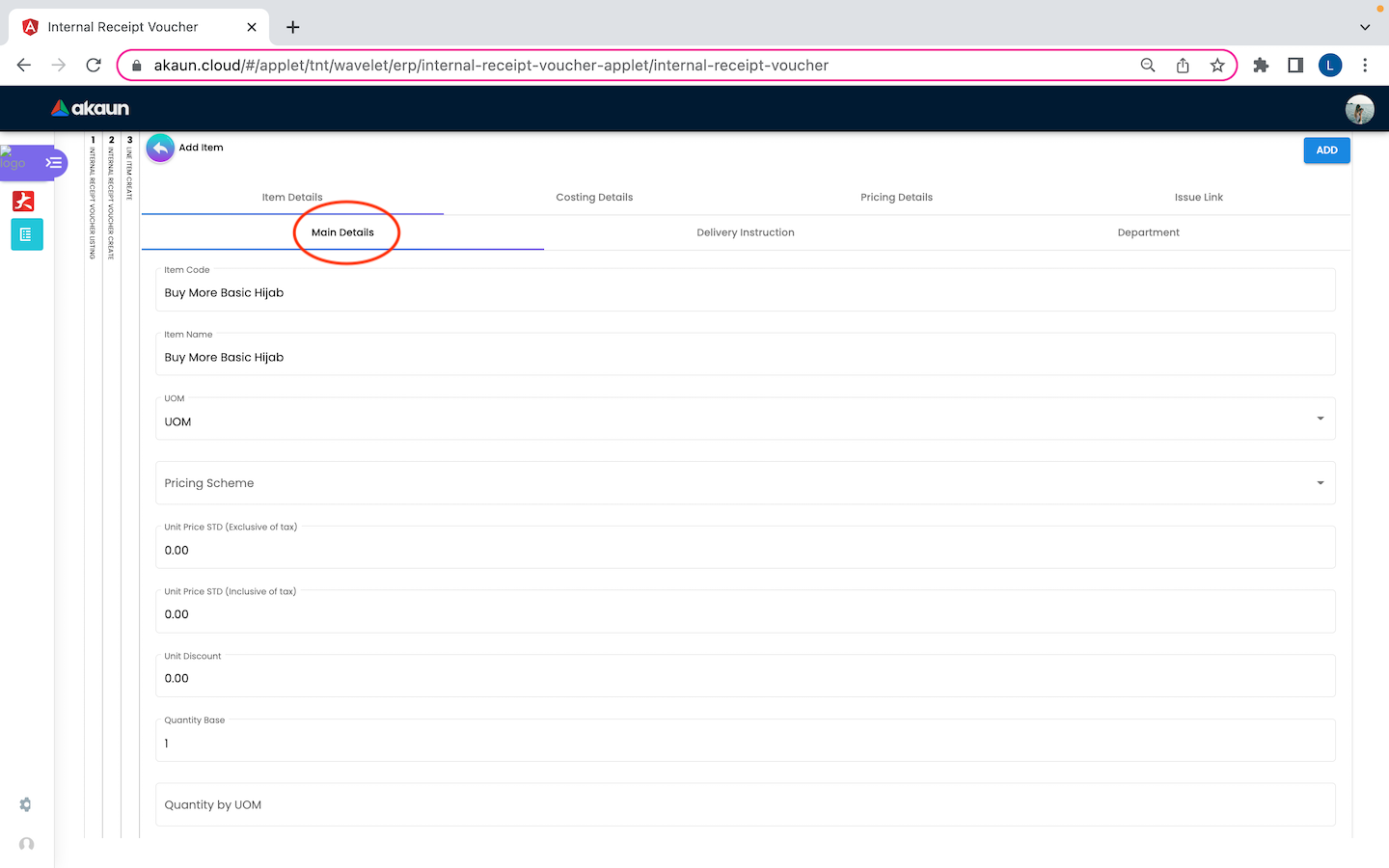
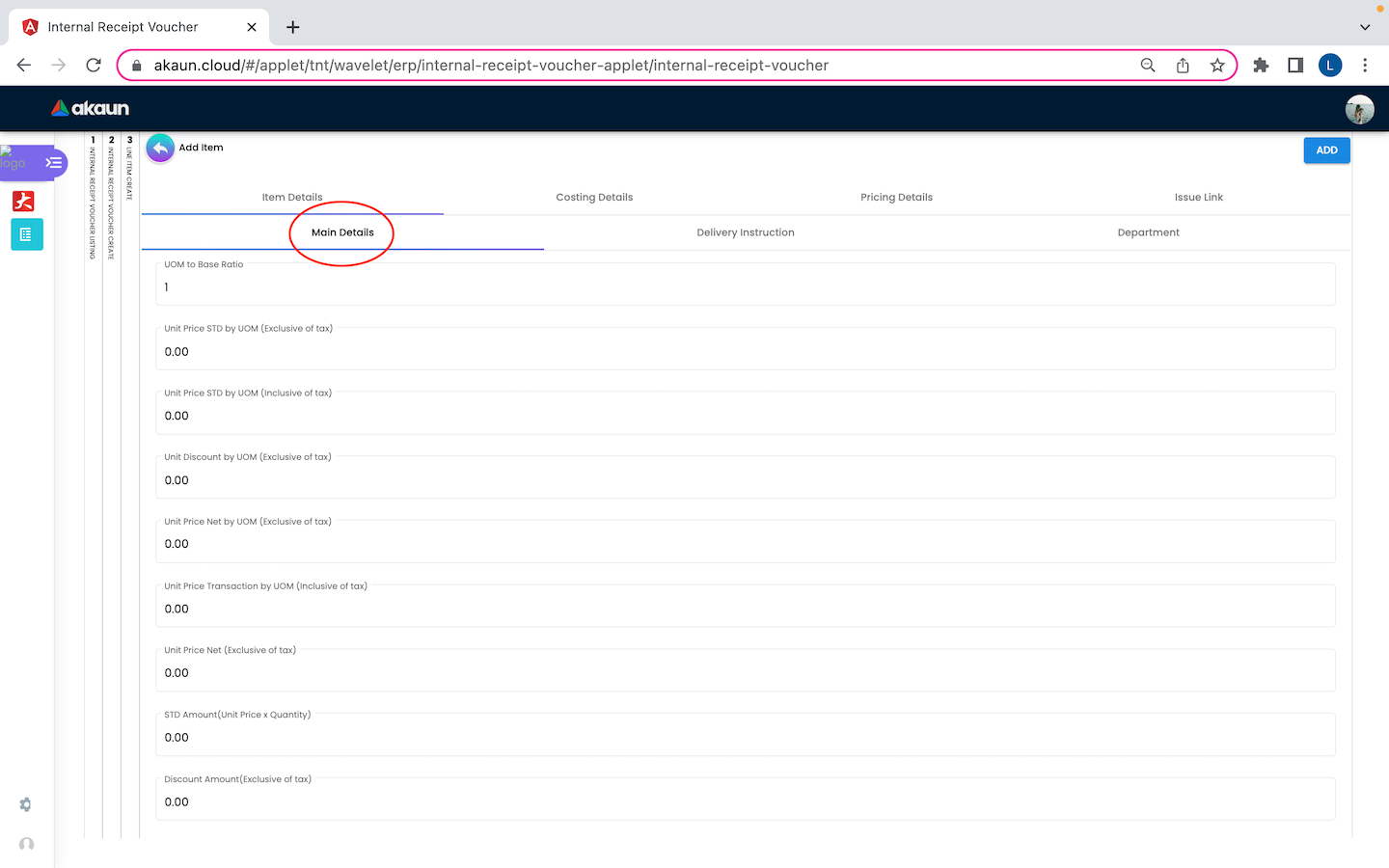
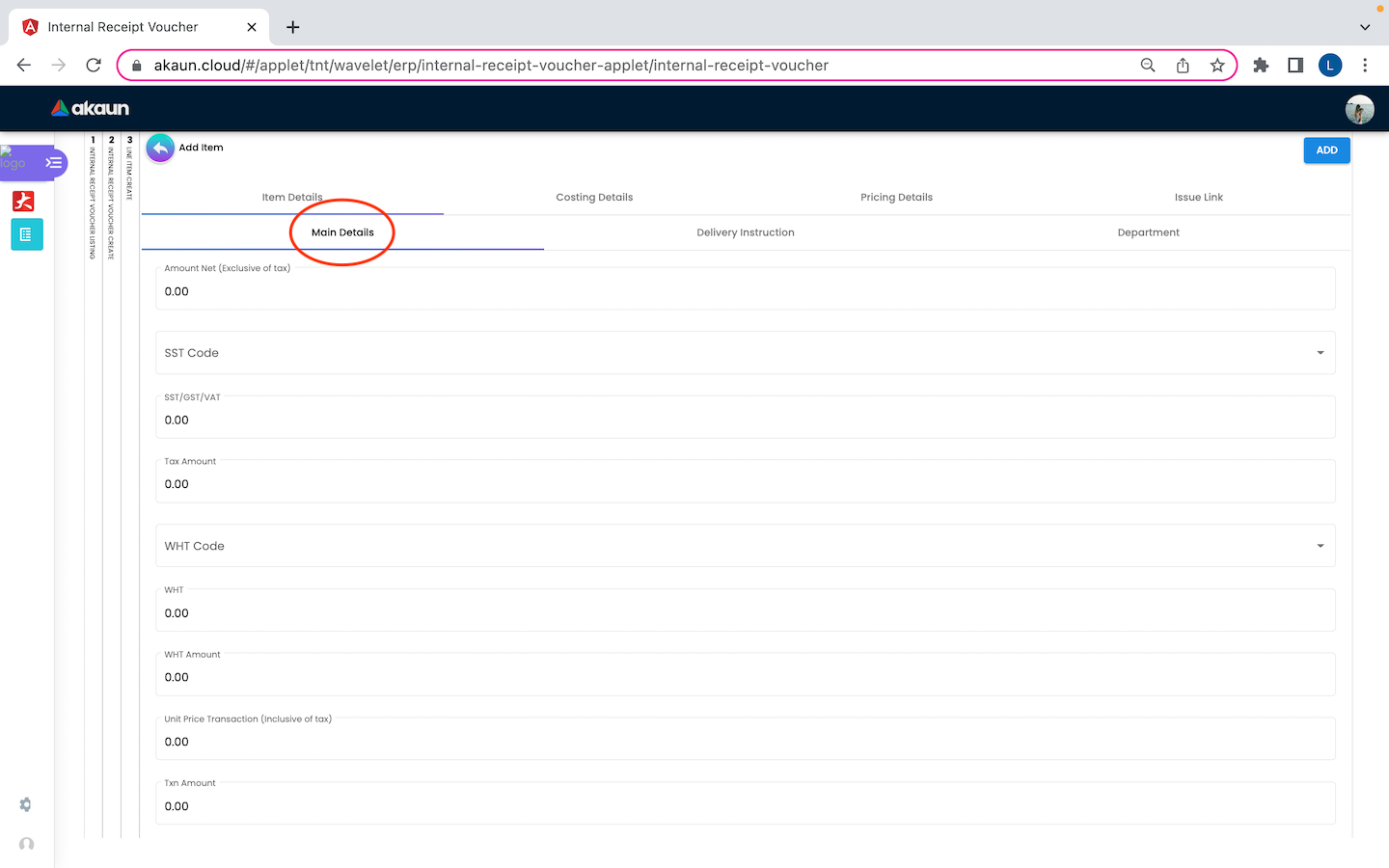
On the Item Details tab of the add line item page, the Main Details tab have several components which allow the user to make changes respectively:
-
Item Code
-
Item Name
-
UOM: Unit Of Measurement
-
Pricing Scheme: Special pricing for specific customers (dealer, retailer, wholesaler etc)
-
Unit Price STD (Exclusive of tax)
-
Unit Price STD (Inclusive of tax)
-
Unit Discount
-
Quantity Base
-
Quantity by UOM
-
UOM to Base Ratio
-
Unit Price STD by UOM (Exclusive of tax)
-
Unit Price STD by UOM (Inclusive of tax)
-
Unit Discount by UOW (Exclusive of tax)
-
Unit Price Net by UOM (Exclusive of tax)
-
Unit Price Transaction by UOM (Inclusive of tax)
-
Unit Price Net (Exclusive of tax)
-
STD Amount (Unit Price x Quantity)
-
Discount Amount (Exclusive of tax)
-
Amount Net (Exclusive of tax)
-
SST Code
-
SST/GST/VAT
-
Tax Amount
-
WHT Code
-
WHT: Withholding Tax
-
WHT Amount
-
Unit Price Transaction (Inclusive of tax)
-
Txn Amount
-
Remarks
2.3.2.2 Delivery Instructions
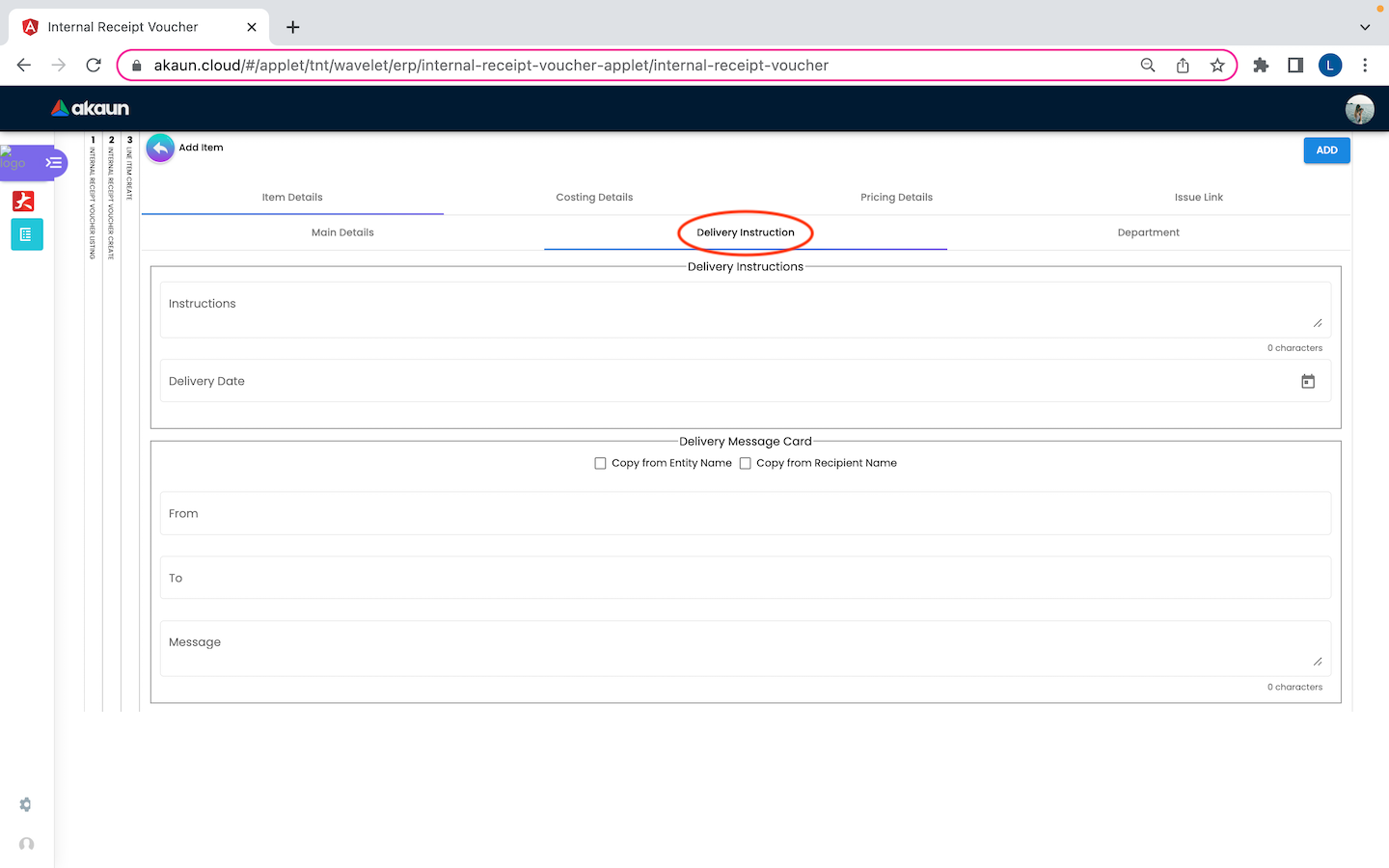
On the Delivery Instructions tab, there are two categories (Delivery Instructions and Delivery Message Card) which allow the user to make changes respectively:
Delivery Instructions: 1. Instructions for the driver 2. Delivery Date
Delivery Message Card: 1. Option Box: ‘Copy from Entity Name’ or ‘Copy from Recipient Name’ 2. From: Sender 3. To: Receiver 4. Message
2.3.2.3 Department
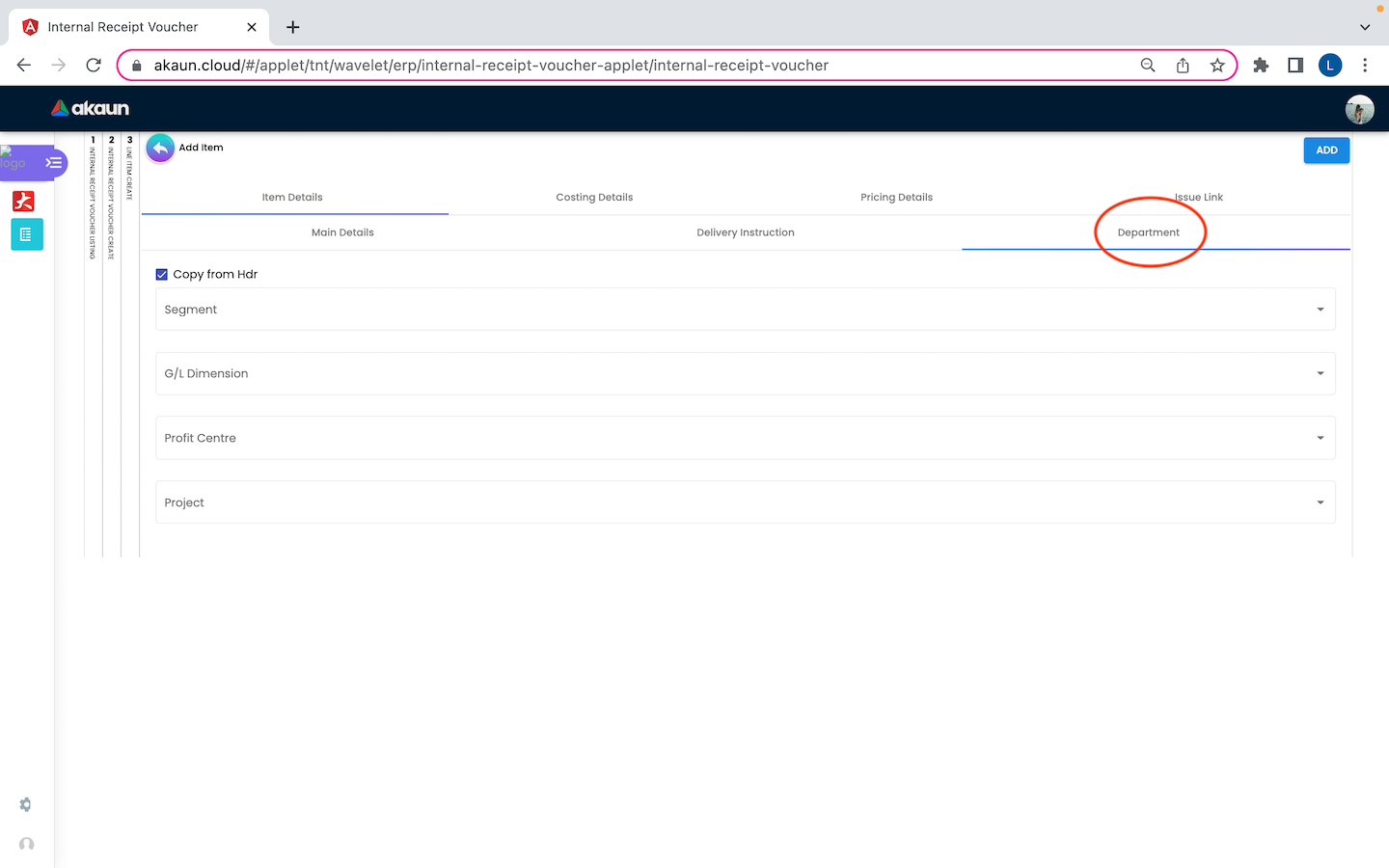
On the Department tab, this is used to generate reports by filtering the following fields, therefore, users need to select the specific fields from the options:
-
Segment: Business Segments, segments typically have discrete associated costs and operations
-
Dimension
-
Profit Centre
-
Project
-
Option Box: Copy from Hdr
2.3.3 Costing Details
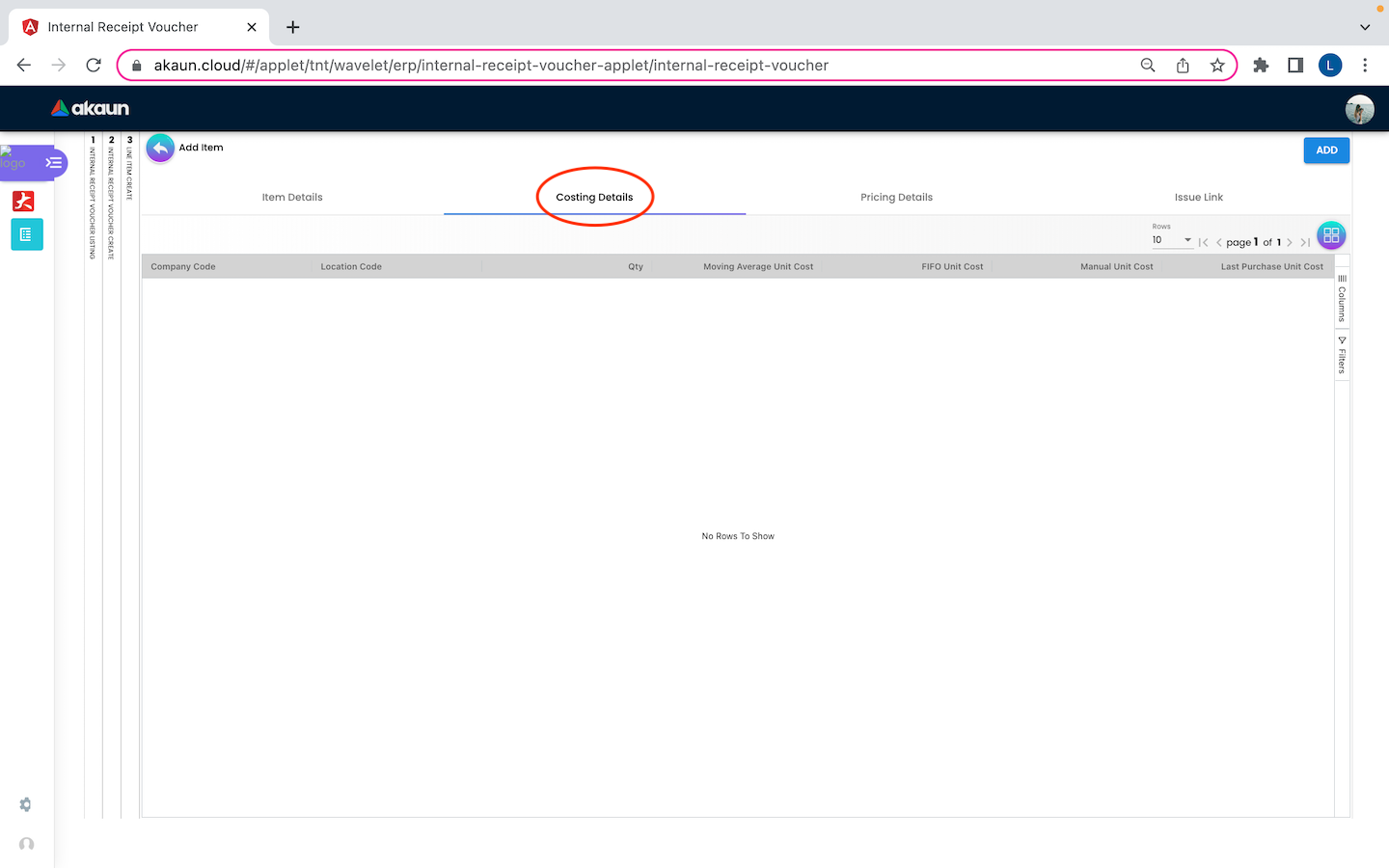
On the Costing Details tab, it shows all the details of: 1. Company Code 2. Location Code 3. Qty 4. Moving Average Unit Cost: The total cost of the items purchased divided by the number of items in stock 5. FIFO Unit Cost: The costs of the first goods purchased are the costs of the first good sold 6. Manual Unit Cost 7. Last Purchase Unit Cost: The most recent purchase unit cost for the item
2.3.4 Pricing Details
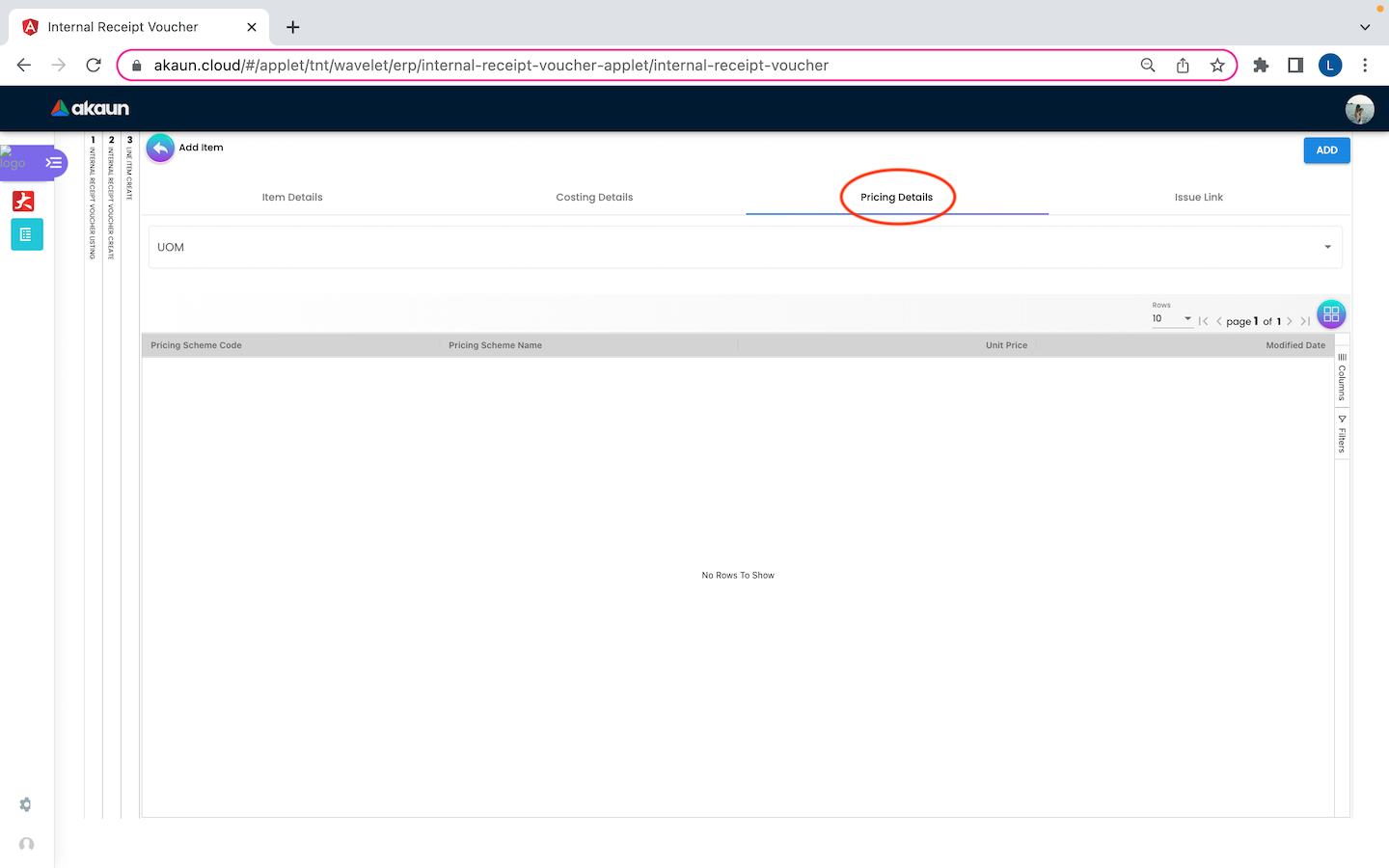
On the Pricing Details tab, there is a UOM options field that allows users to select, once the option is selected, all the details of Pricing Schema Code, Pricing Schema Name, Purchase Unit Price and Modified Date will be shown based on the UOM.
2.3.5 Issue Link
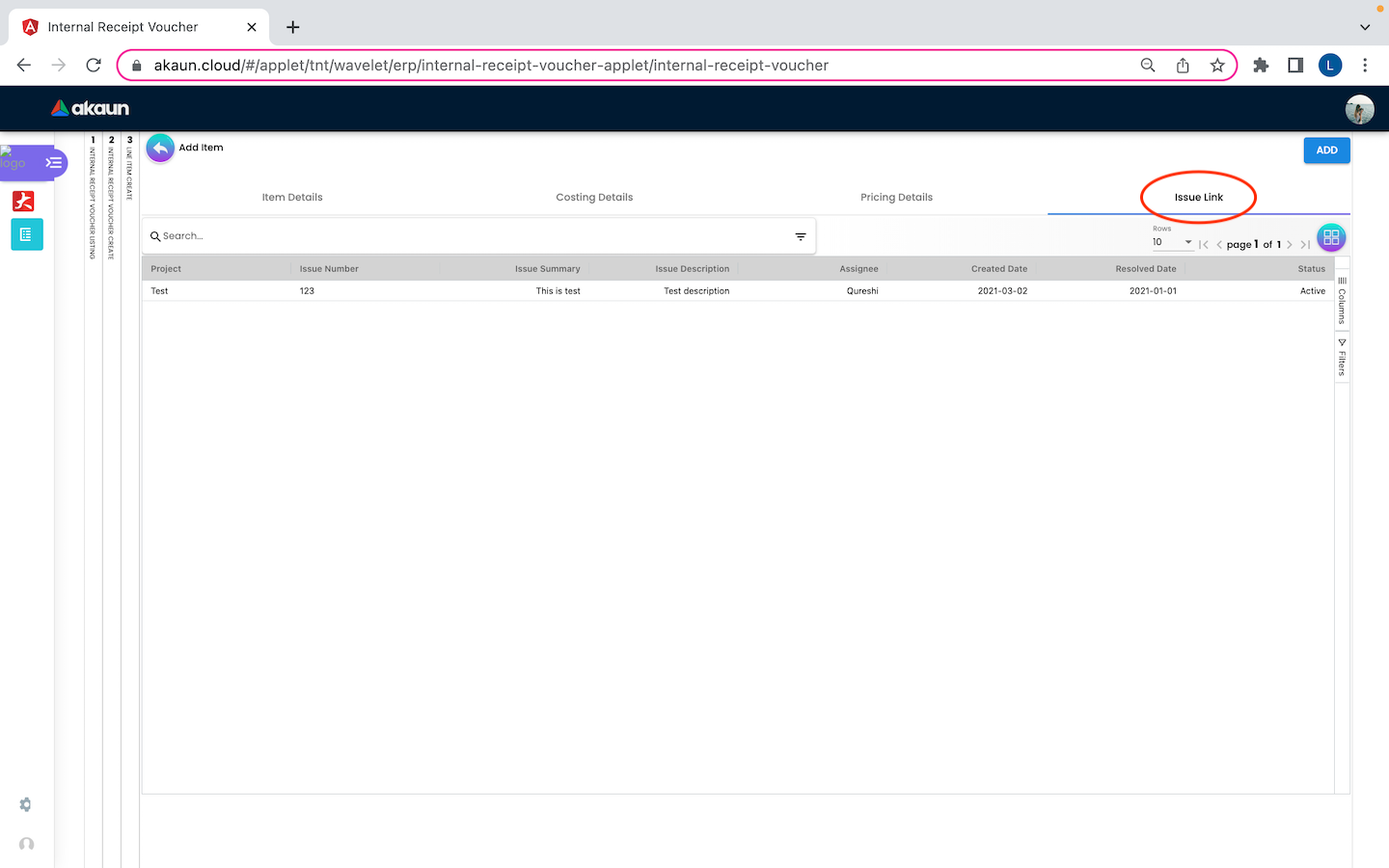
On the Issue Link tab, lists of issue links will be displayed for the user to select with the details of Project, Issue Number, Issue Summary, Issue Description, Assignee, Created Date, Resolved Date and Status. Users can click on the “ADD” button to add the line item after the details are filled in.
2.4 Expense
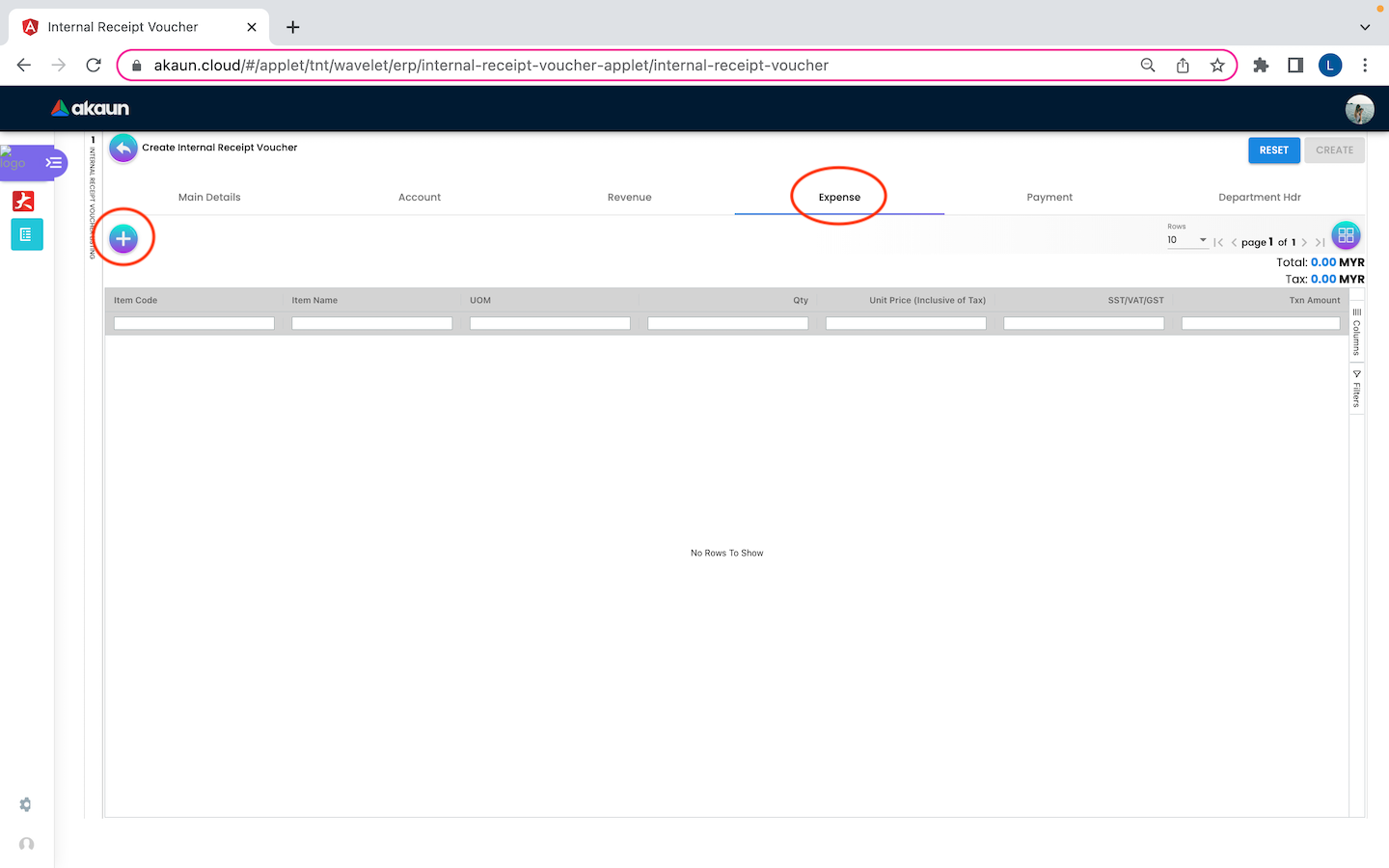
On the ‘Revenue’ tabs, a create button is displayed as “+” and placed at the top left corner to allow user create new item, and list of item which allows the user to select a new item with details of item code, item name, UOM, Qty, Unit Price(Inclusive of Tax), Qty and Txn Amount. Once users click on the create button, users will be redirected to the select item page.
2.5 Payment
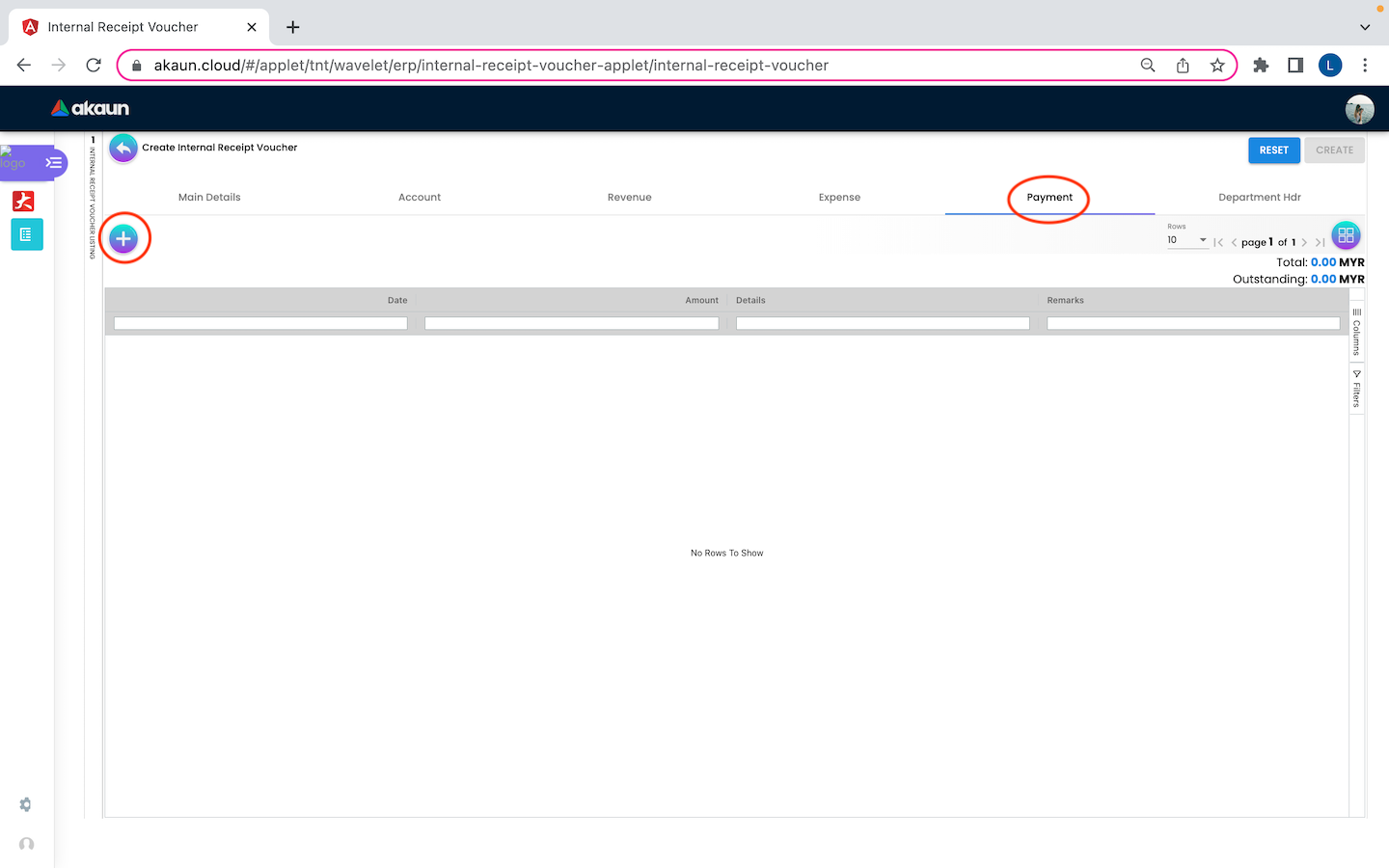
On the ‘Payment’ tab, information of Date, Amount, Details, Remarks of the transfer payment will be listed down. Users can click on the create button that is displayed as “+” and placed at the top left corner, allowing the user to select a different settlement method.
2.6 Department HDR
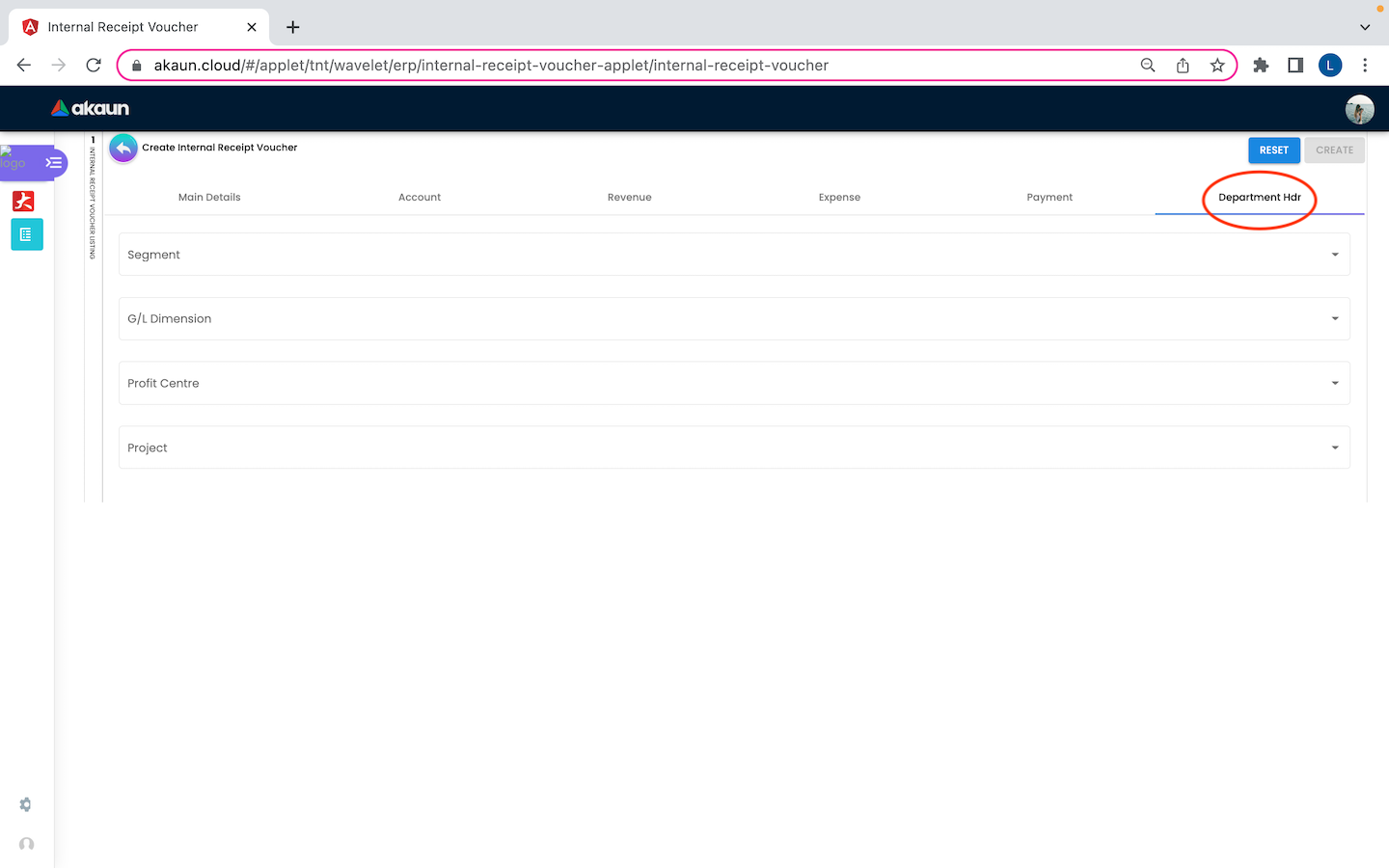
On the ‘Department Hdr’ tab, users need to fill in the information of Segment, Dimension, Profit Centre and Project.
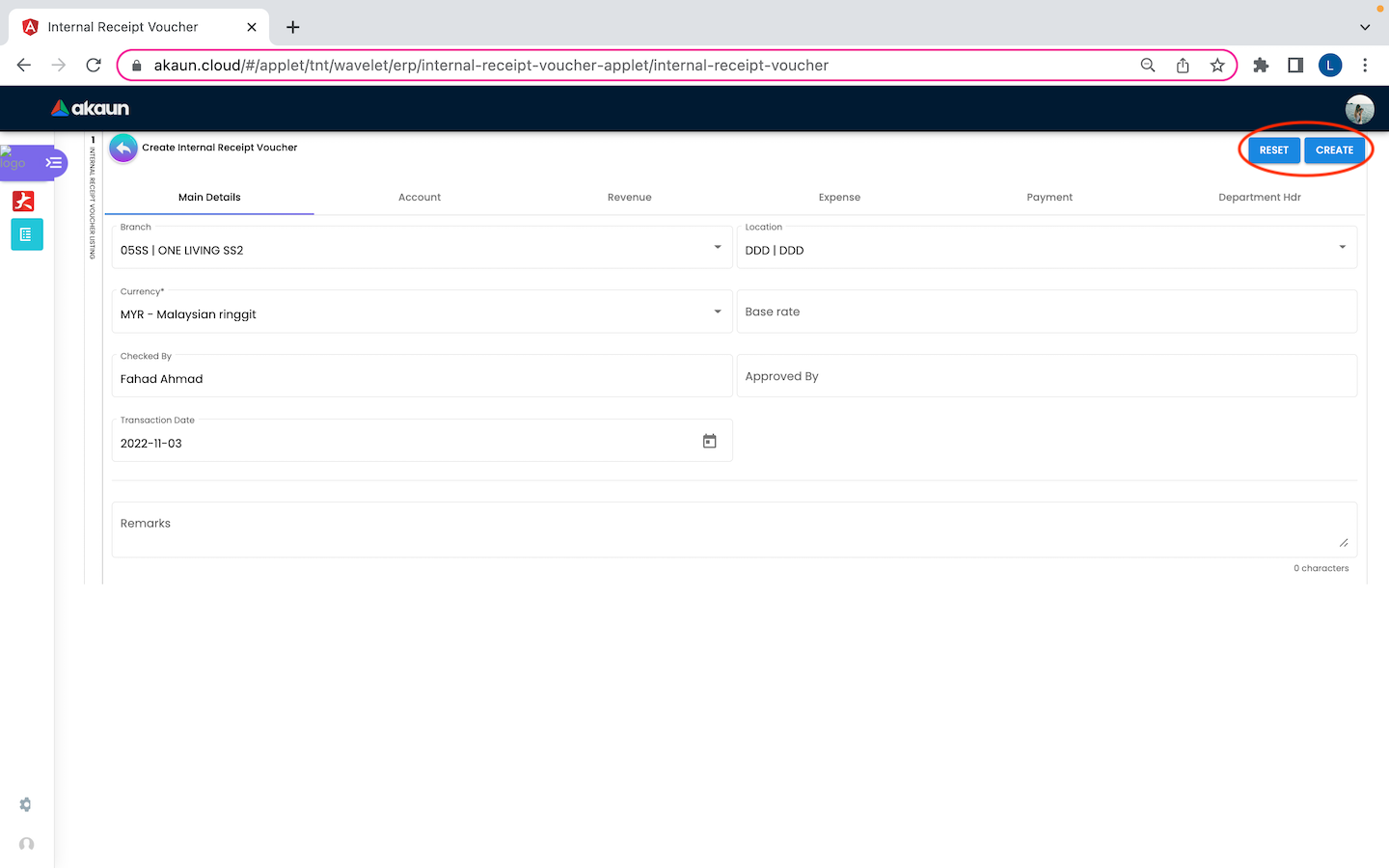
Upon filling in all the required fields, users can click the “CREATE” button to create a new internal Receipt Voucher on this page. Users can always click the “RESET” button to reset all the fields in all the tabs.