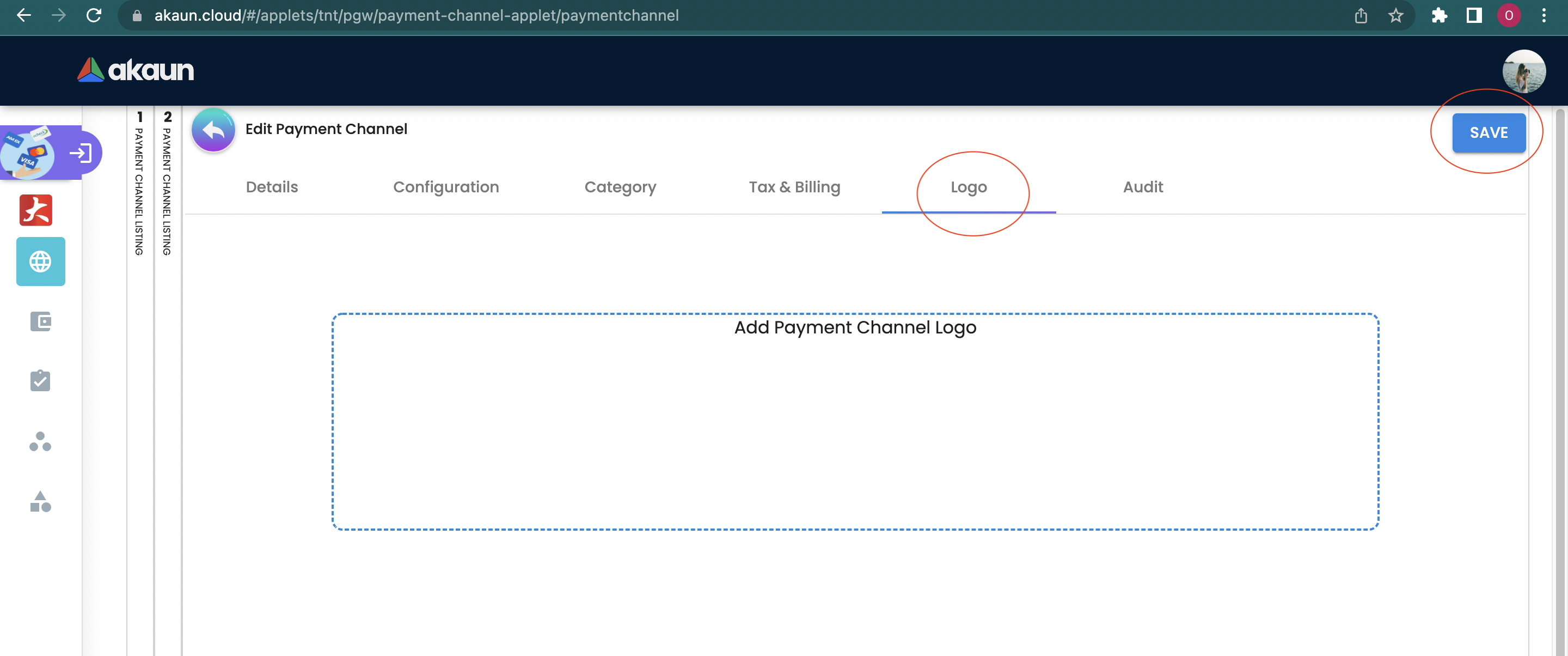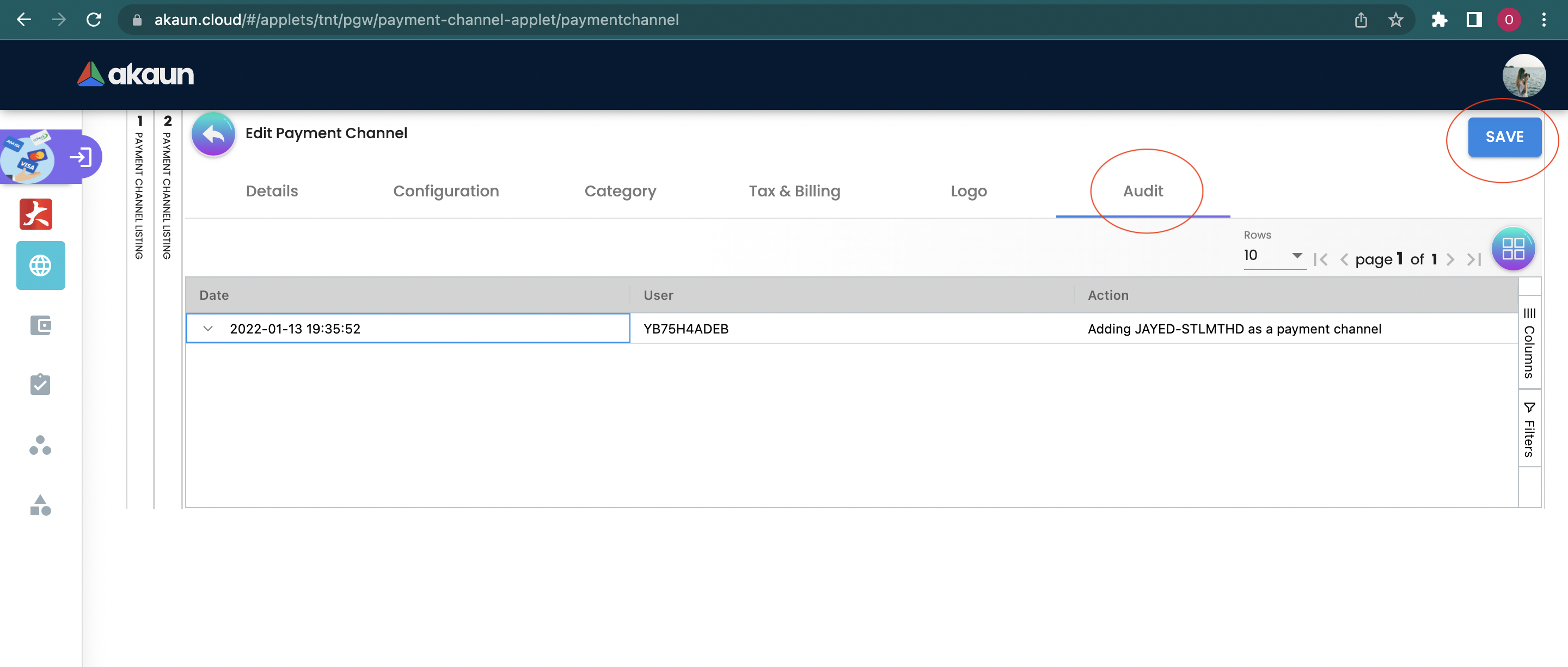2.0 Payment Channel Listing
Please click the "+" button to Create a Payment Channel.
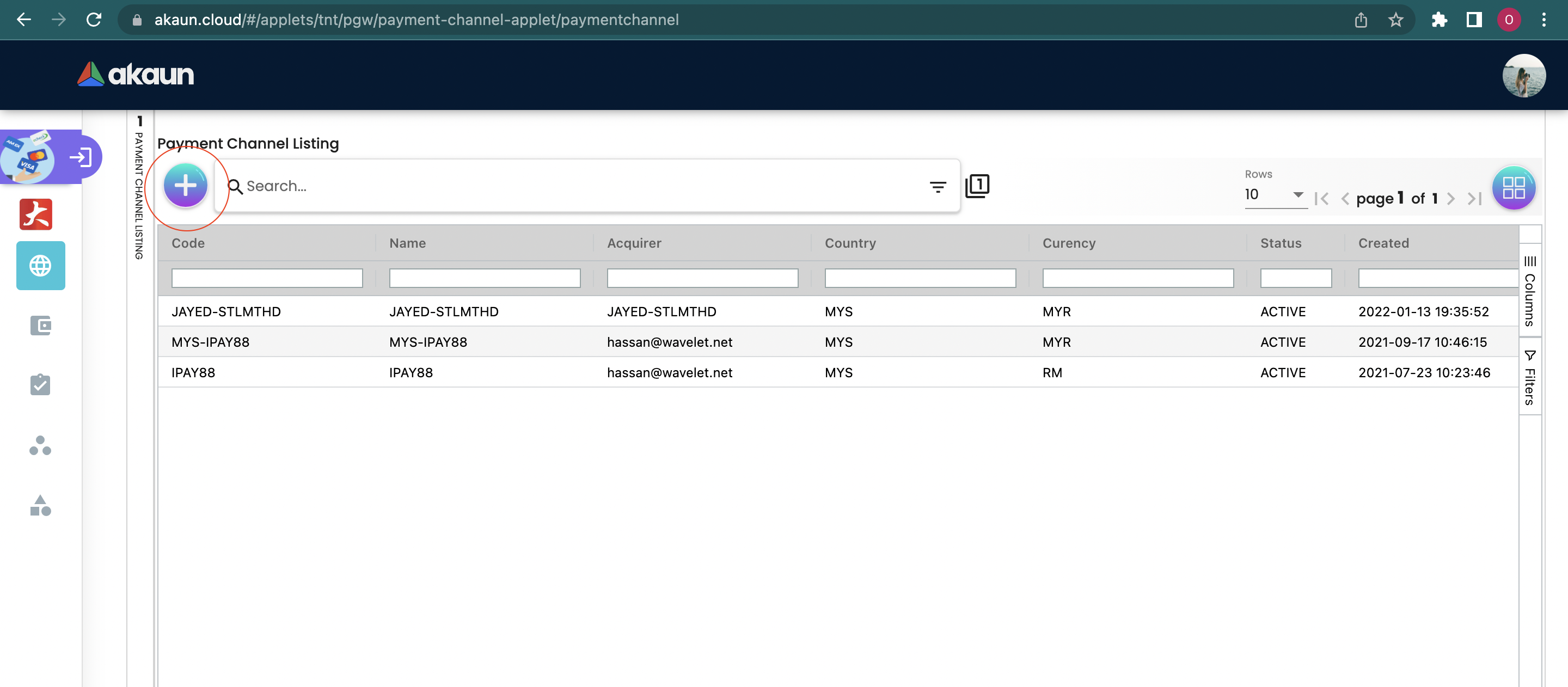
Please fill up the compulsory * information for creating the Payment Channel. After filled up all Compulsory * information. Please click "Save" to add a new Payment Channel.
Compulsory information:
-
Acquirer
-
Payment Channel Currency
-
Payment Channel Name
-
Country
-
Payment Channel Code
-
Payment Channel Status
-
Forwarding Rules
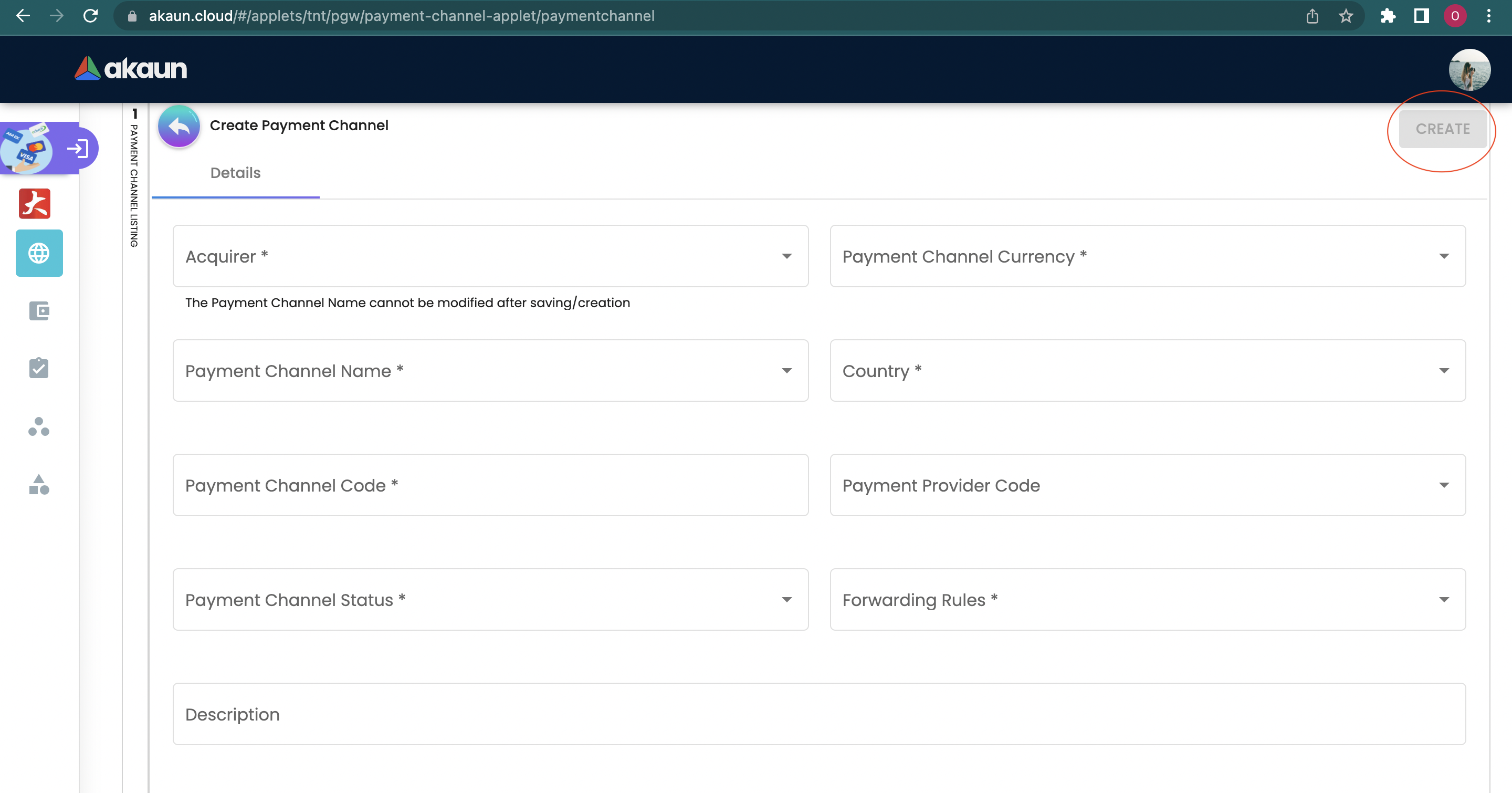
After adding the Payment Channel, it will be listed in the main page. Please click on the Payment Channel to edit it.
You can edit the details, configuration, category, Tax & Billing, Logo and Audit of the Payment Channel.
2.1 Details
In details tab, the following information can be edited:
-
Acquirer
-
Country
-
Payment Provider Code
-
Payment Channel Status
-
Description

Please click the "save" button to update the changes.
You can click the "delete" button to remove the Payment Channel from the Payment Channel listing.
2.2 Configuration
In the Configuration tab, you can configure the payment channel. The following information can be edited:
-
Forwarding rules
-
Maintenance mode
-
Min payment amount
-
Max payment amount
-
Fixed Transaction amount: Please click on add button to edit or delete the fixed transaction amount
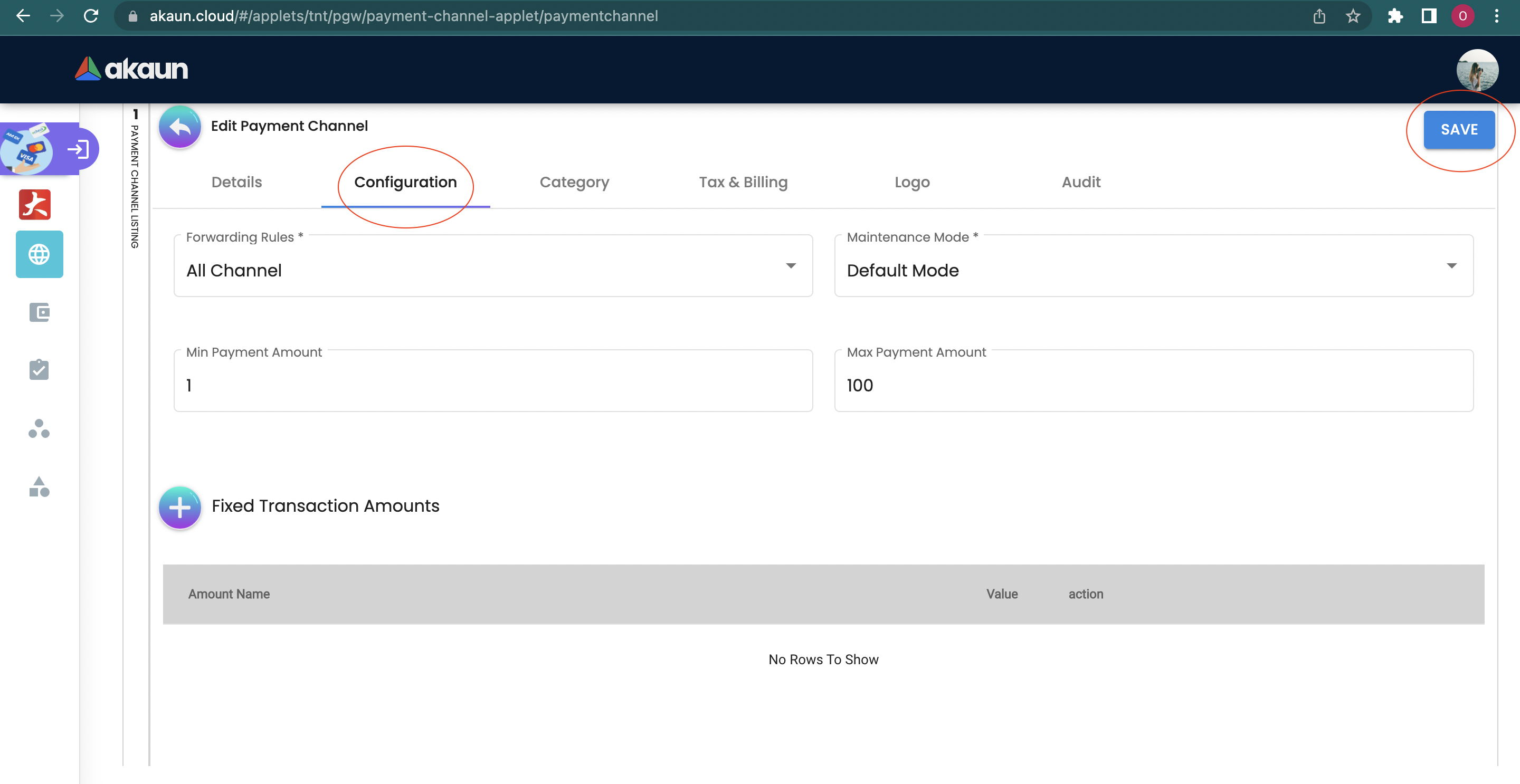
Please click the "save" button to update the changes.
2.3 Category
In the category tab, you can categorize the payment channel.
Please click the "+" button to select the category from the list and Add to the payment channel (The Categories will be listed after the category created in the category module).
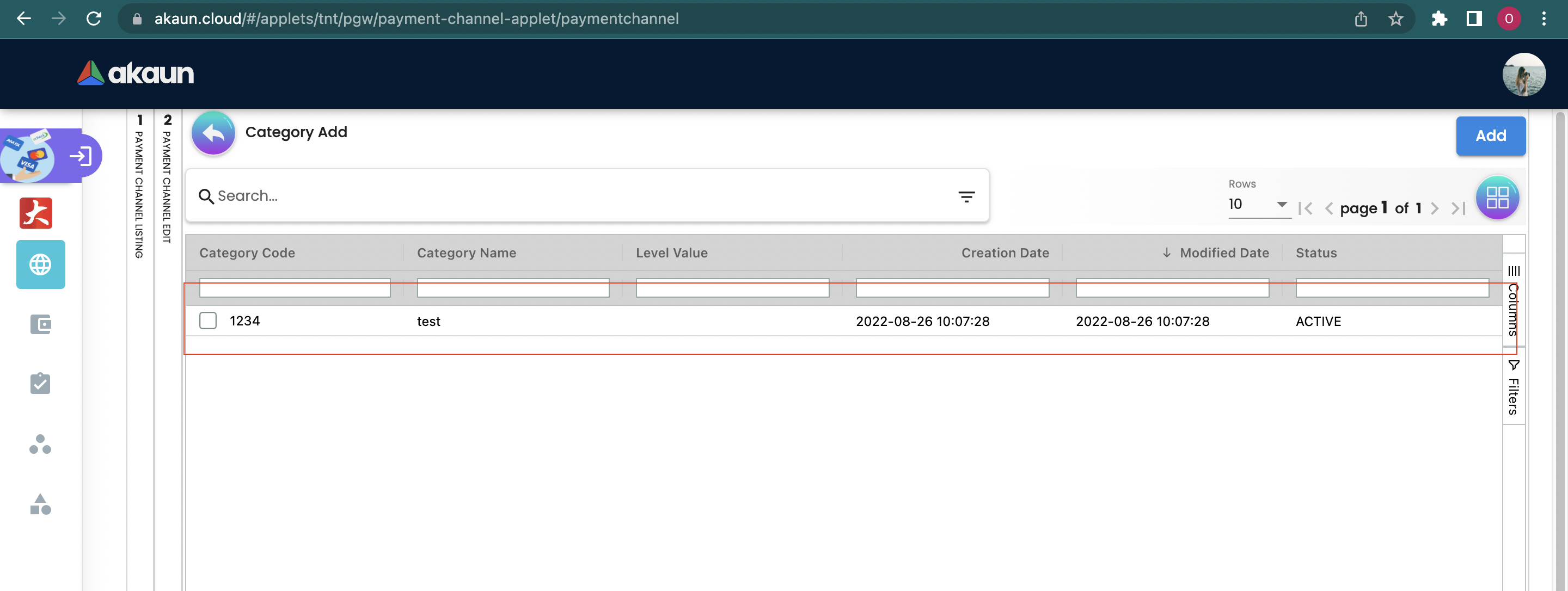
2.4 Tax & Billing
In the Tax & Billing tab, you can add tax and billing to the payment channel.
Please click the "+" button to add the tax to the payment channel (The Tax will be configured in the tax configuration applet).
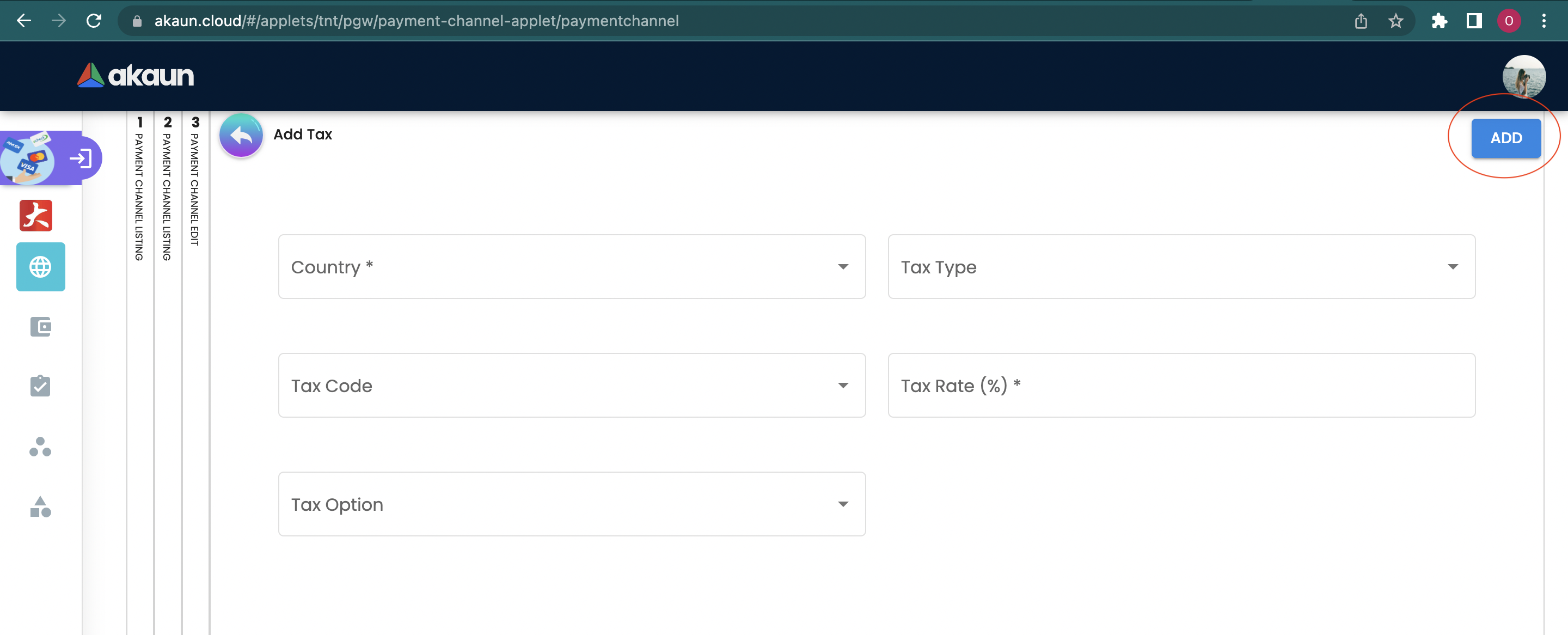
The following fields should be filled up:
-
Country
-
Tax Type
-
Tax Code
-
Tax Rate
-
Tax Option