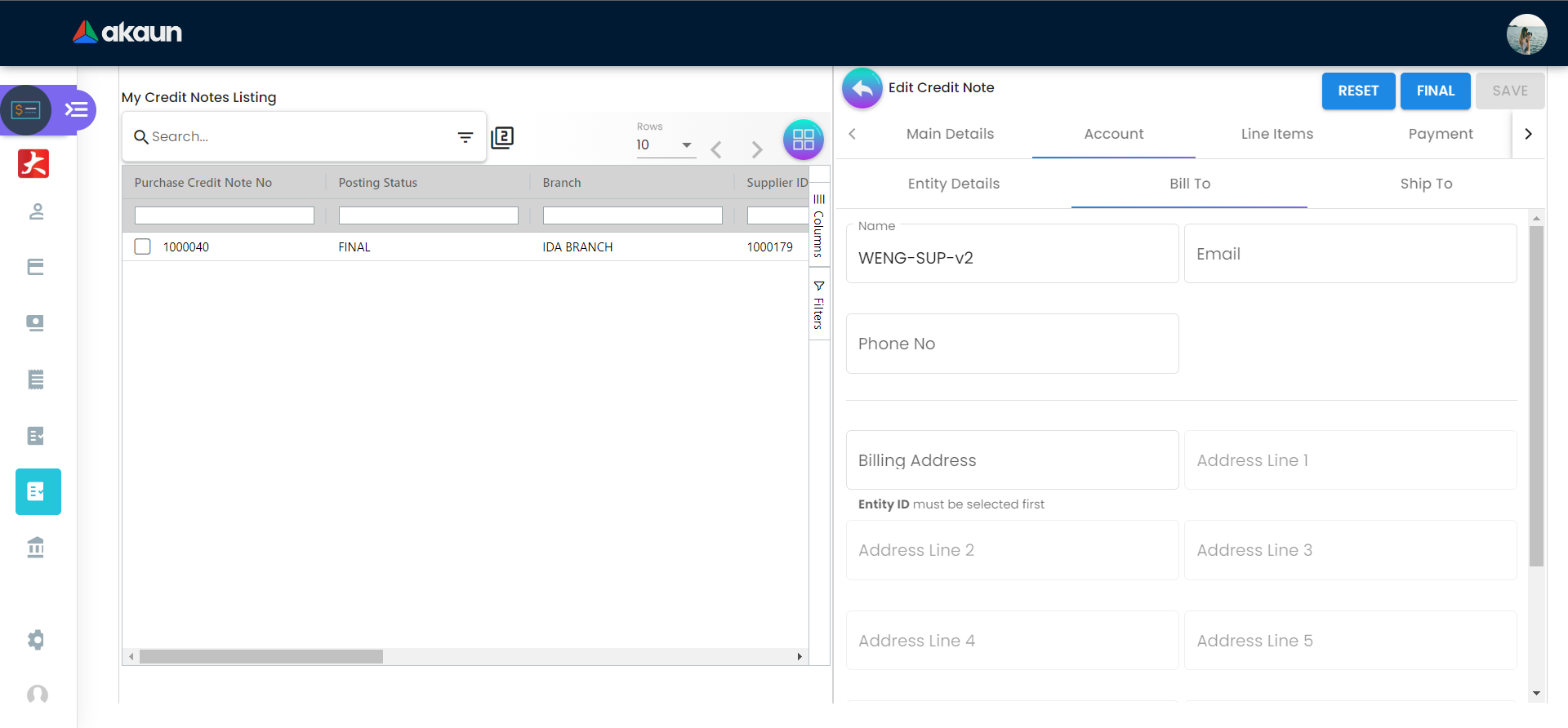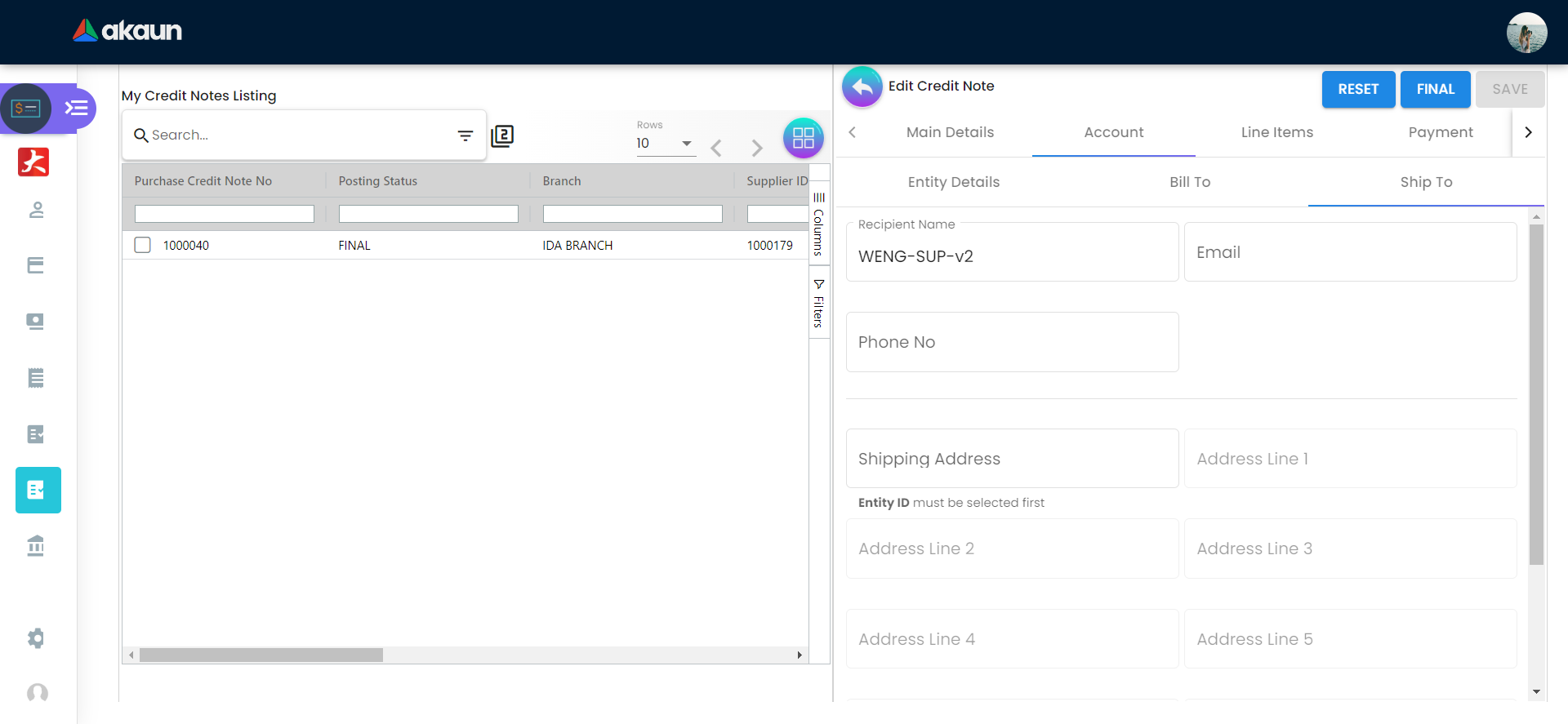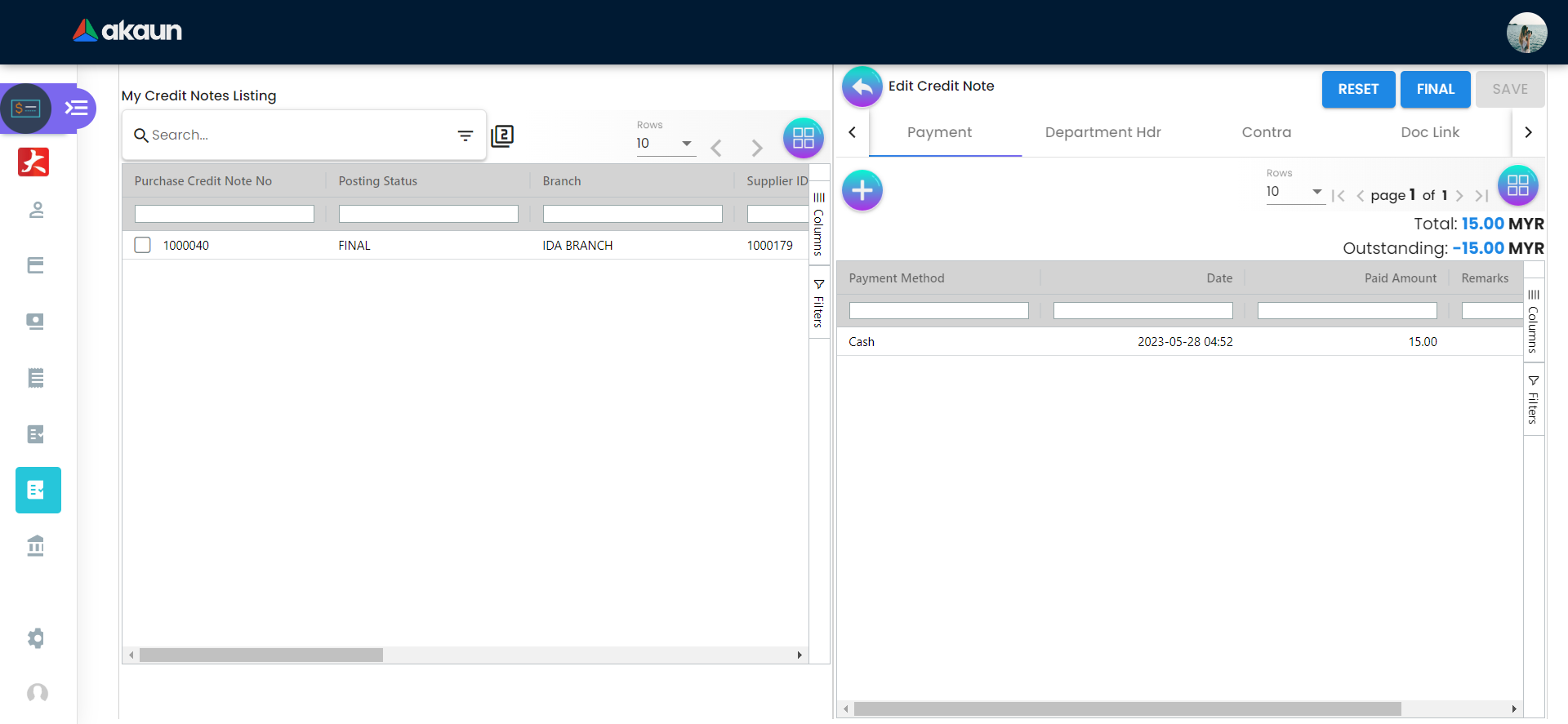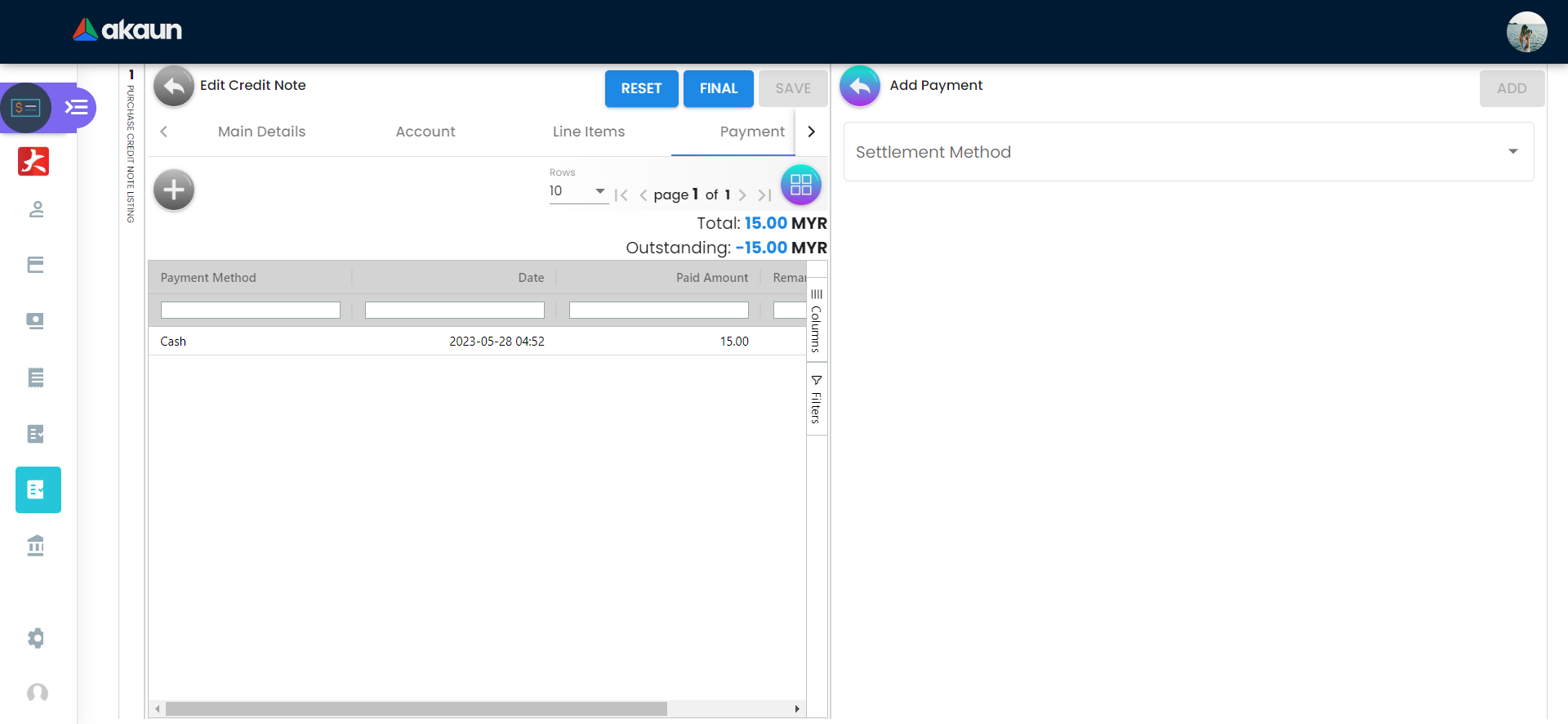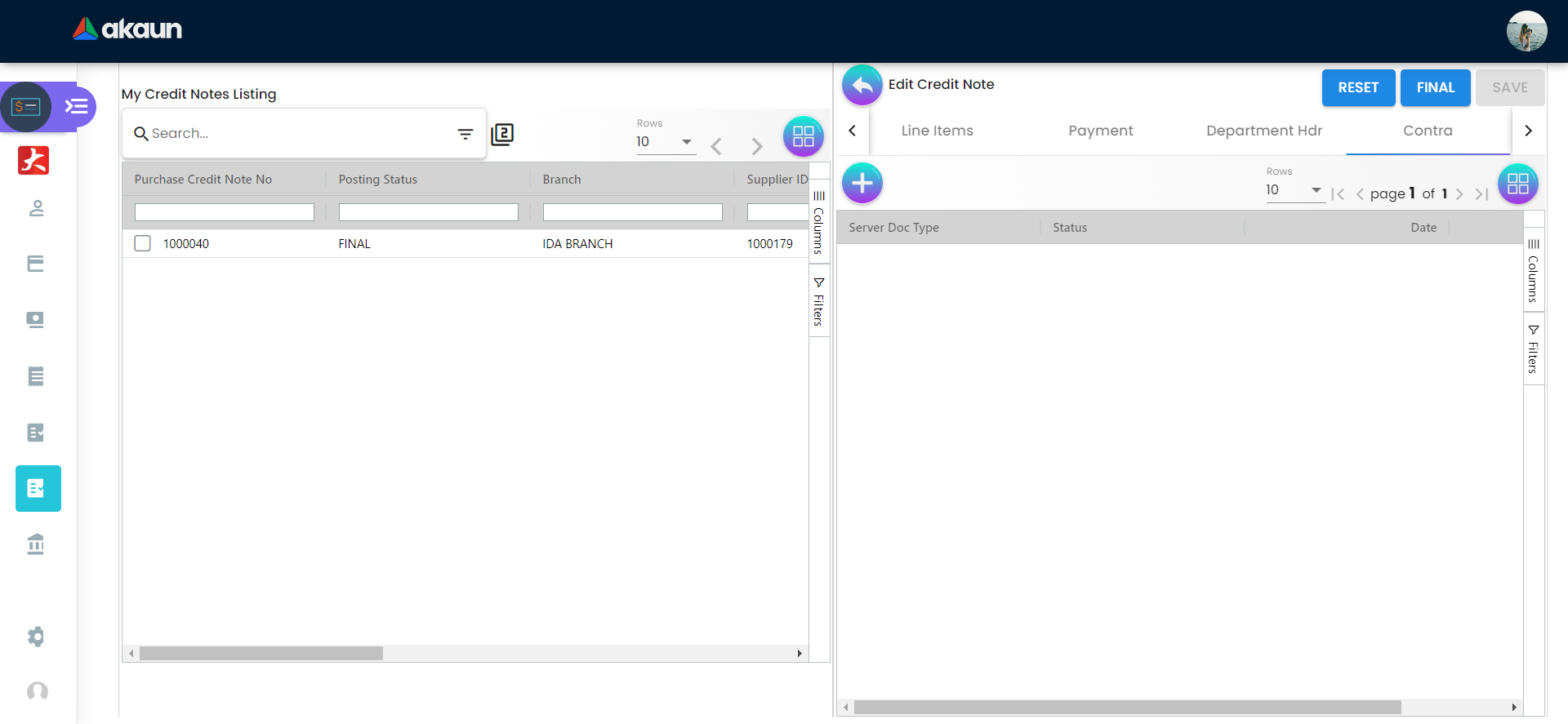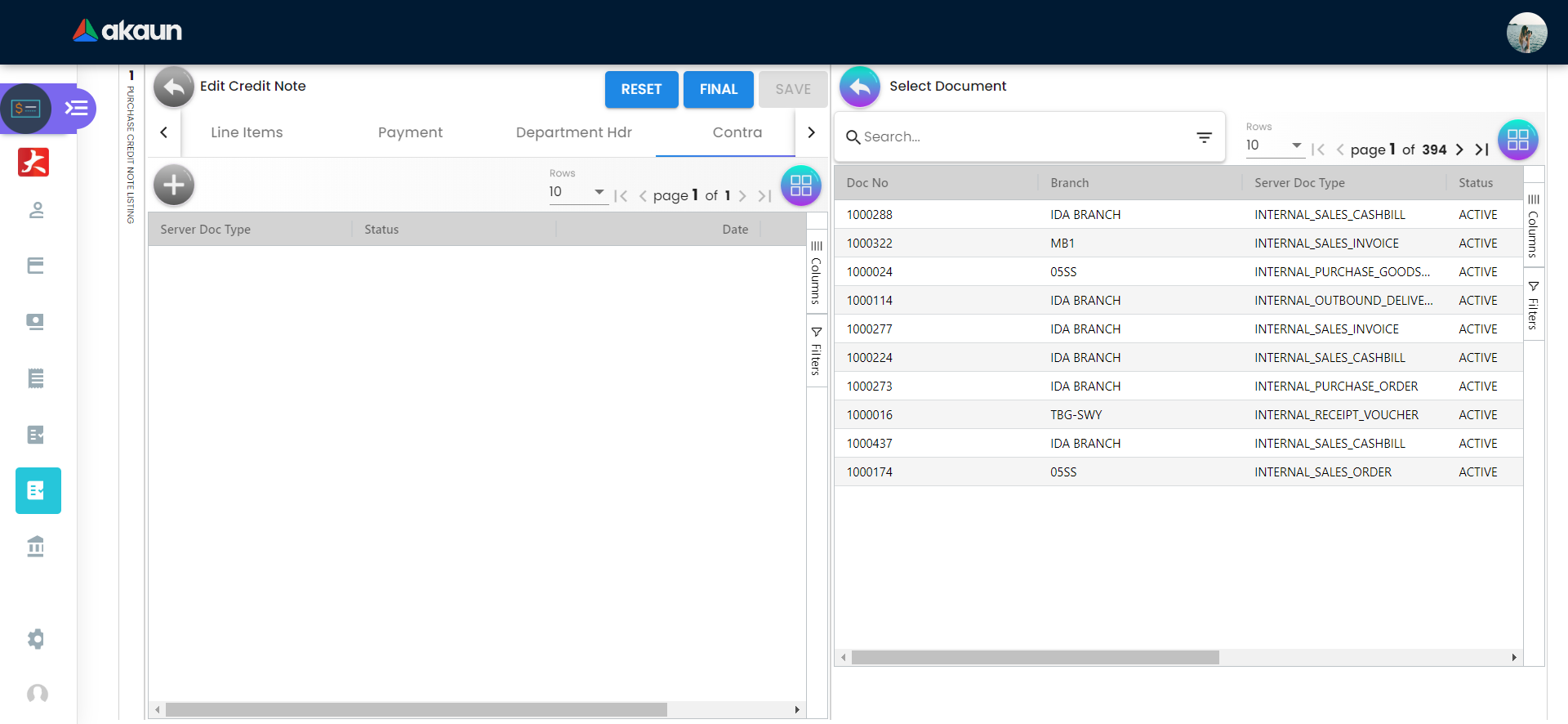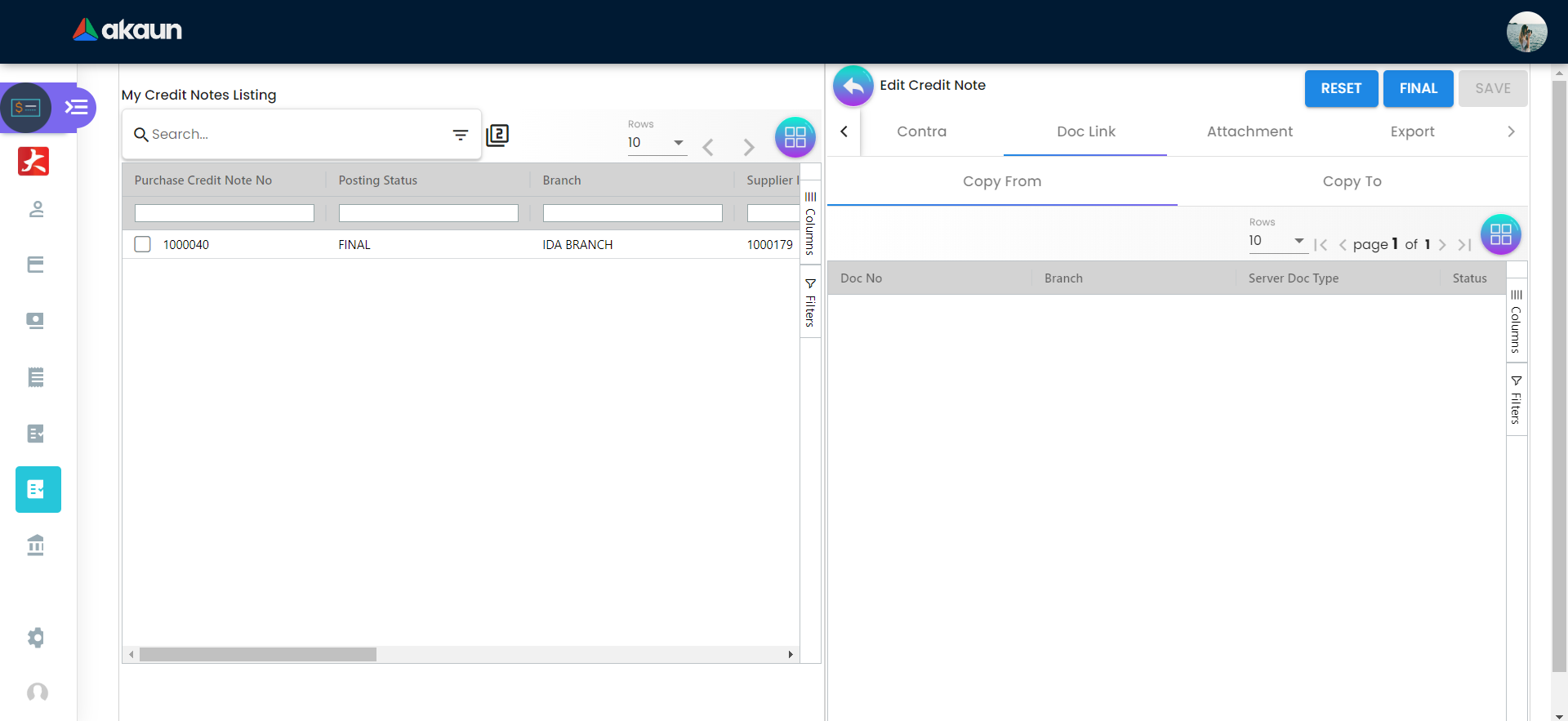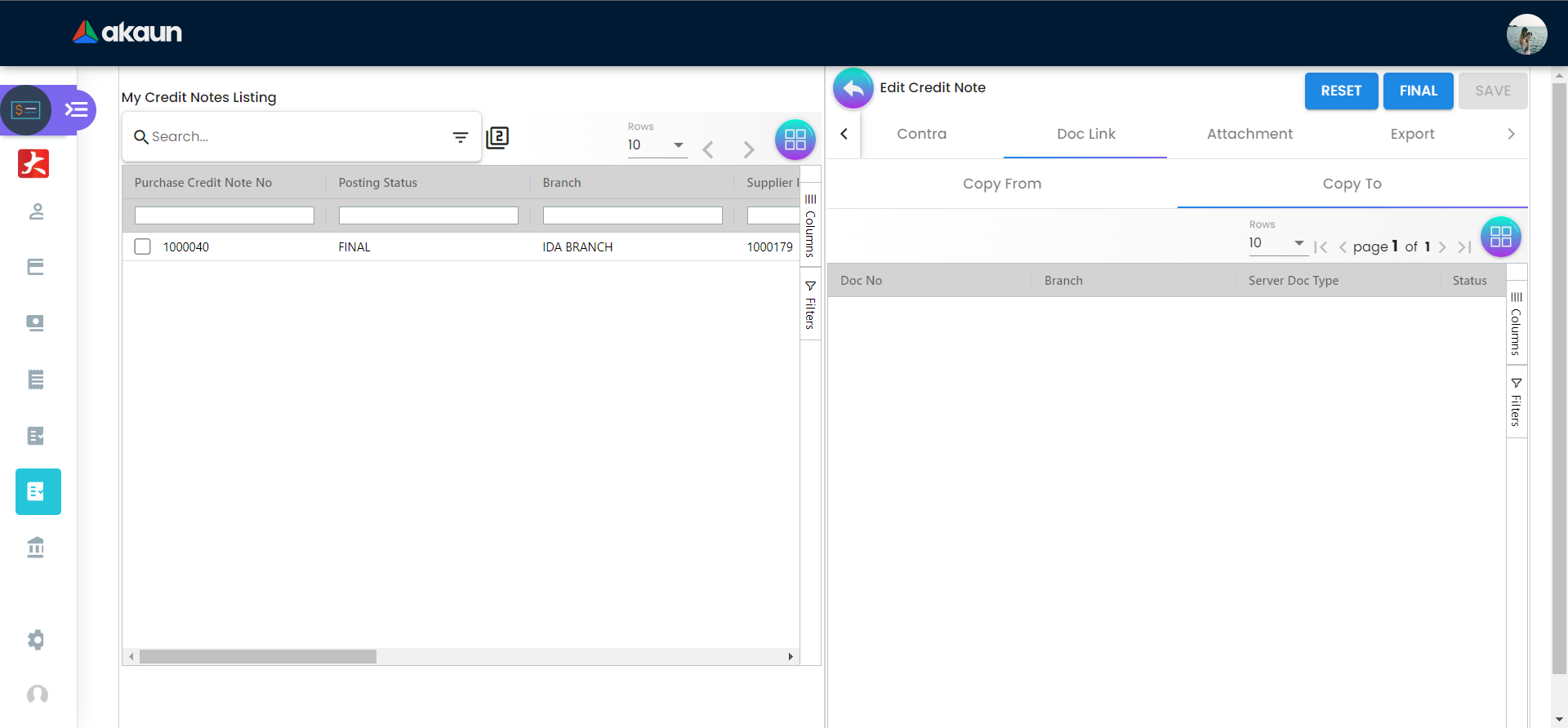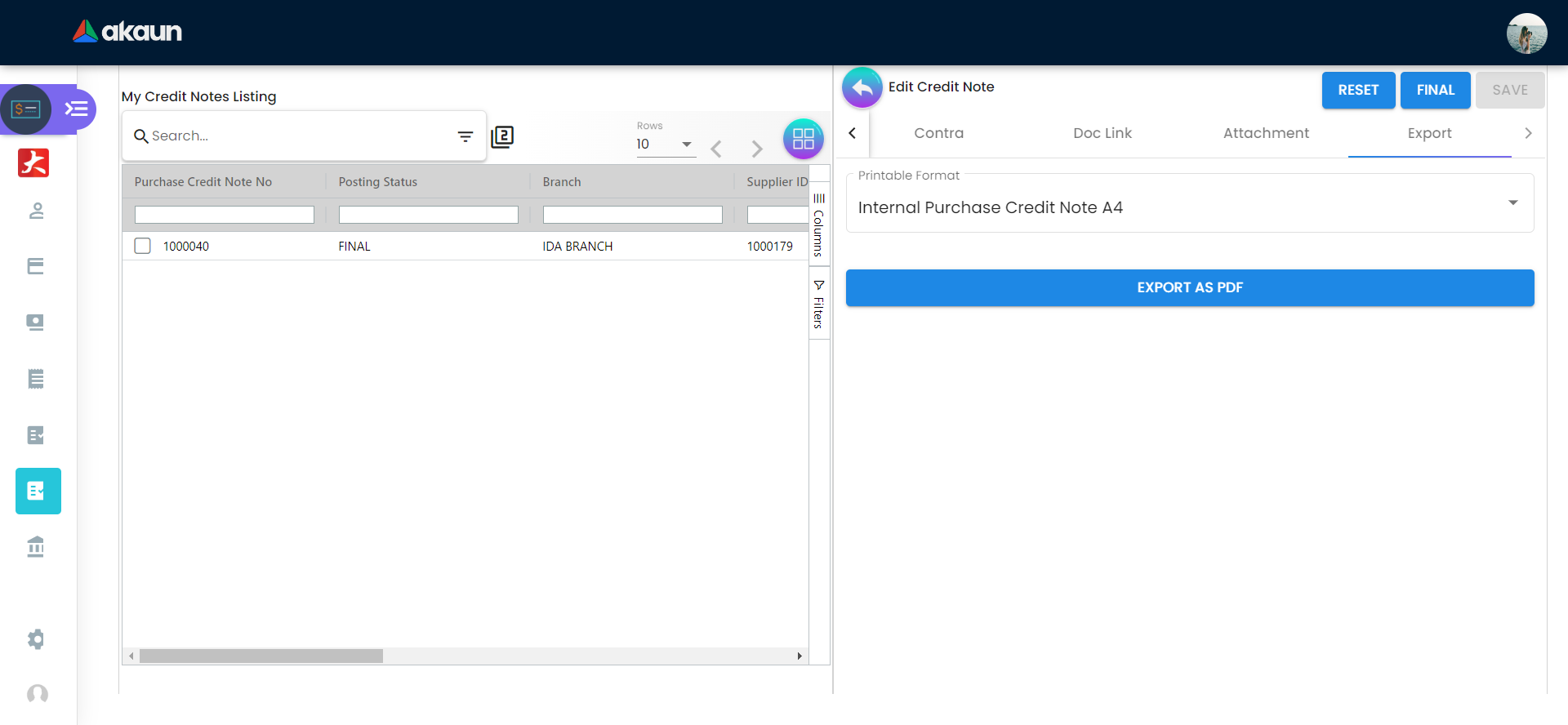2.12 Edit Credit Note
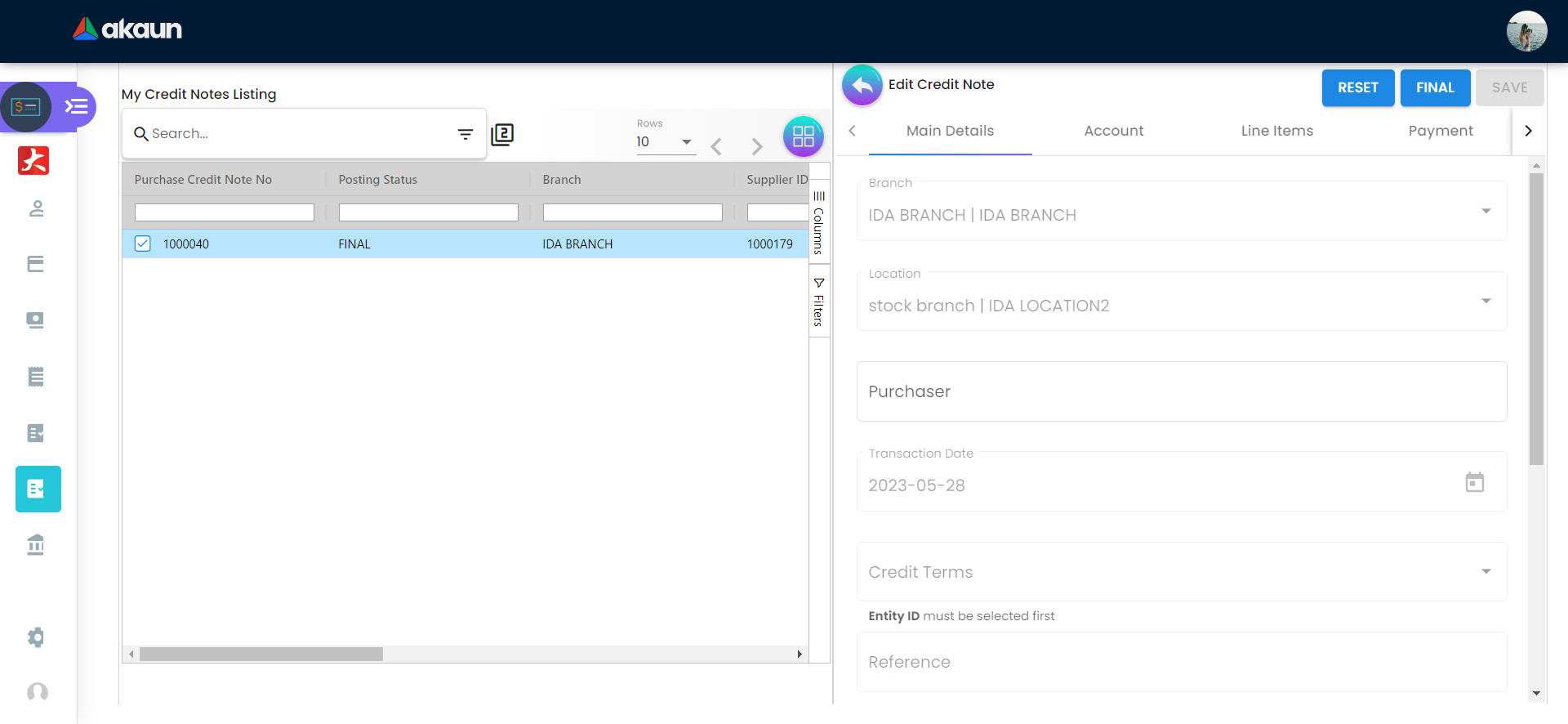
Clicking a credit note on the listing page will allow a user to view more detailed information and edit certain informational fields in that credit note. The ‘RESET’ button allows the user to undo any modifications performed to the credit note in the same edit session, while the ‘SAVE’ button updates the credit note with the latest information input by the user. The ‘FINAL’ button provides the user the option to finalise the current credit note to be posted to the accounting journals, thus removing the ability to edit the credit note any further.
2.12.1 Main details
Under the Main Details tab, the following information about the credit note is displayed:
-
Branch
-
Location
-
Purchaser
-
Transaction Date
-
Credit Terms
-
Reference
-
Remarks
-
Permit No
-
Currency
-
Tracking ID
2.12.2 Account
Entity Details
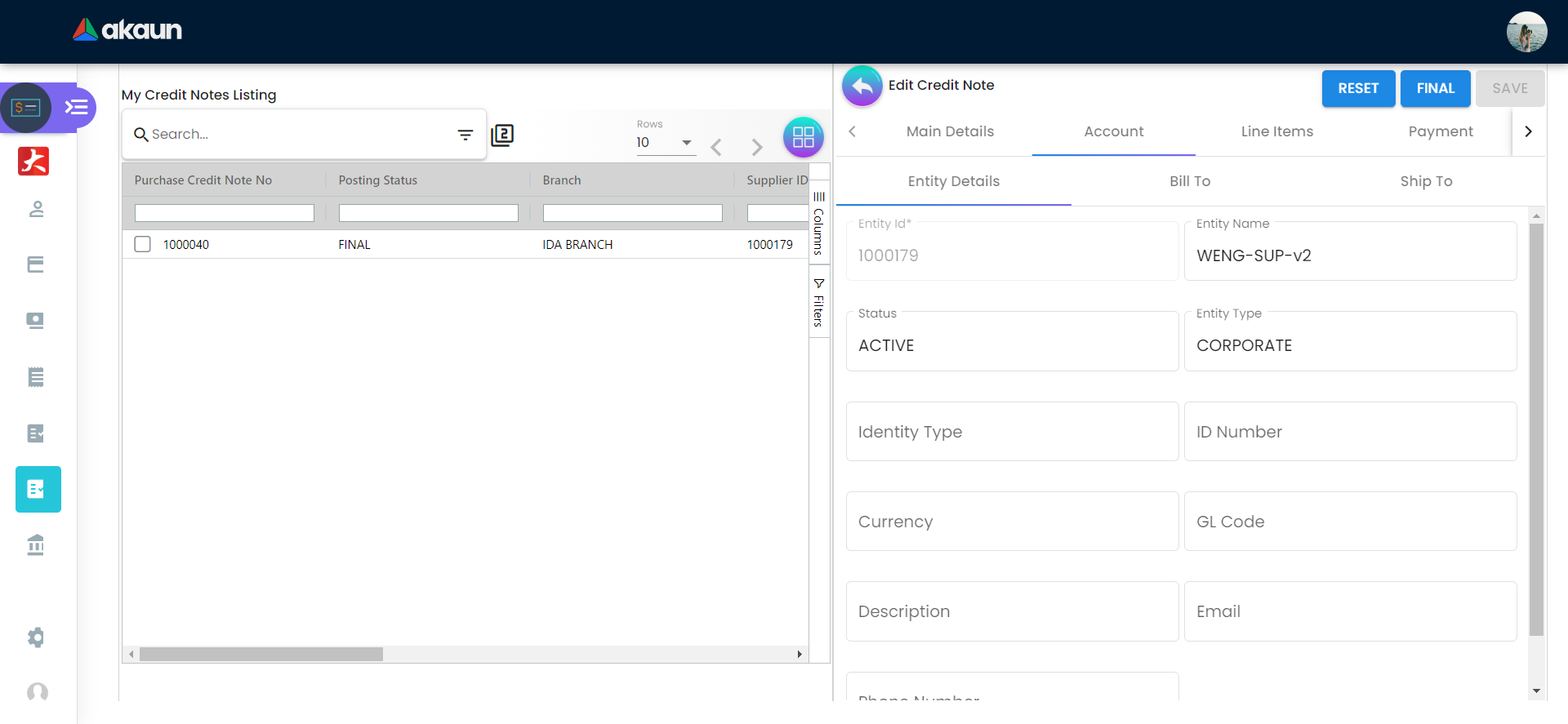
Under the first sub tab of the Account tab, Entity Details will display the supplier’s general information as follows:
-
Entity ID
-
Entity Name
-
Status
-
Entity Type
-
Identity Type
-
ID Number
-
Currency
-
GL Code
-
Description
-
Email
-
Phone Number
2.12.3 Line Items
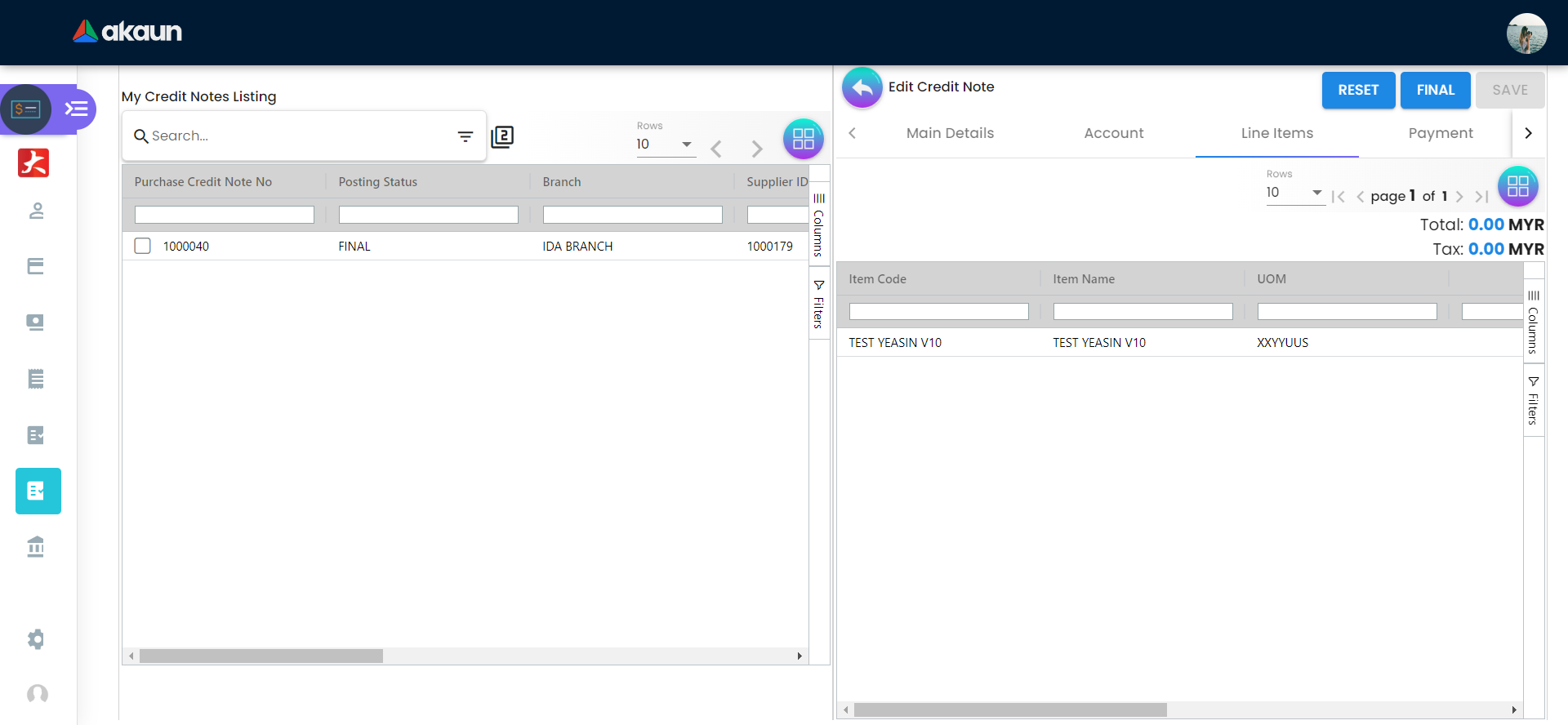
The Line Items tab displays a listing of line items linked to that purchase credit note with the following information:
-
Item Code
-
Item Name
-
Unit Of Measurement
-
Quantity
-
Unit Price (Inclusive of Tax)
-
SST/VAT/GST
-
Transaction Amount
2.12.4 Payment
2.12.5 Department Hdr
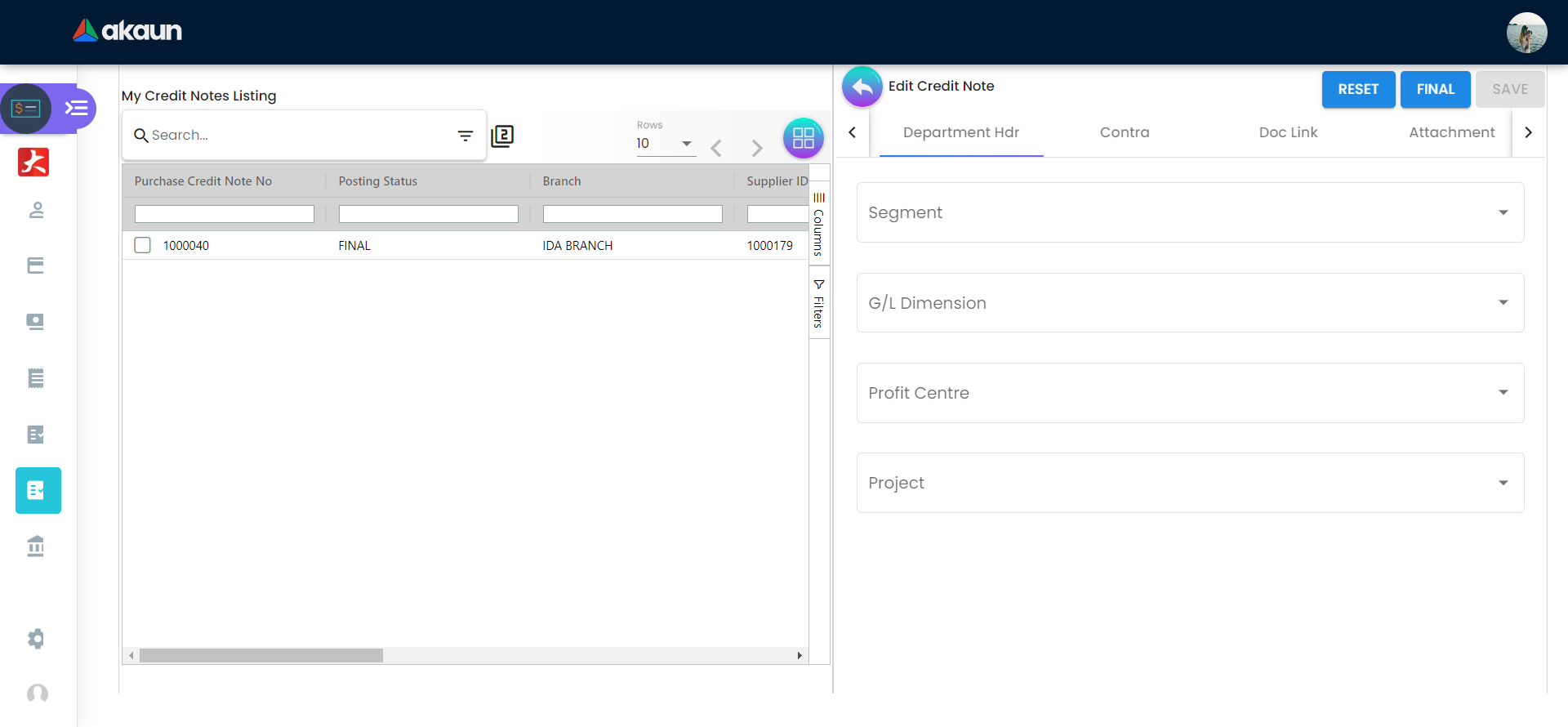
Users may view or select the Segment, G/L Dimension, Profit Centre, and Project related to the purchase credit note under the Department Hdr tab.
2.12.8 Attachment
Listing
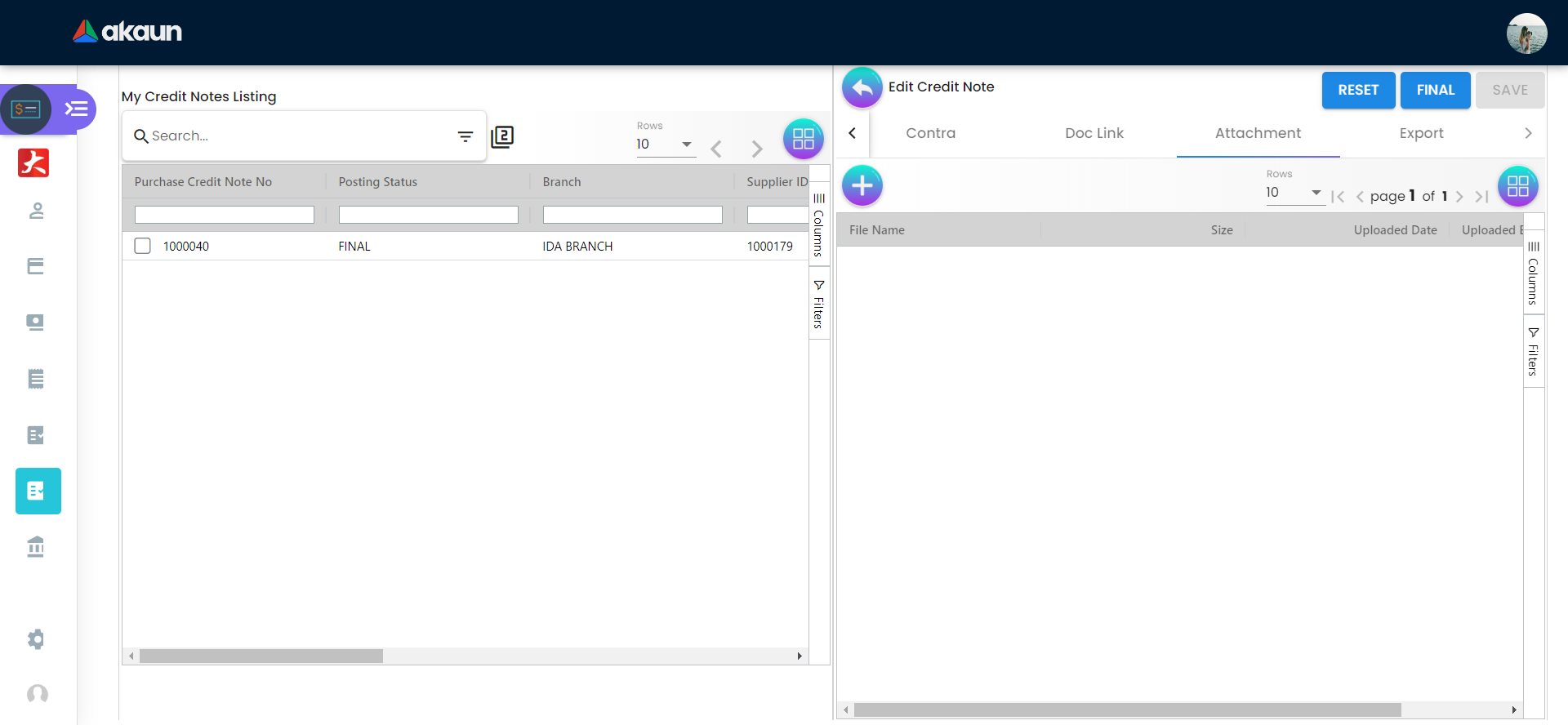
Users may view any attachments uploaded to the purchase credit note under the Attachment tab. The listing provides the following information:
-
File Name
-
Size
-
Uploaded Date
-
Uploaded By
Add Attachment
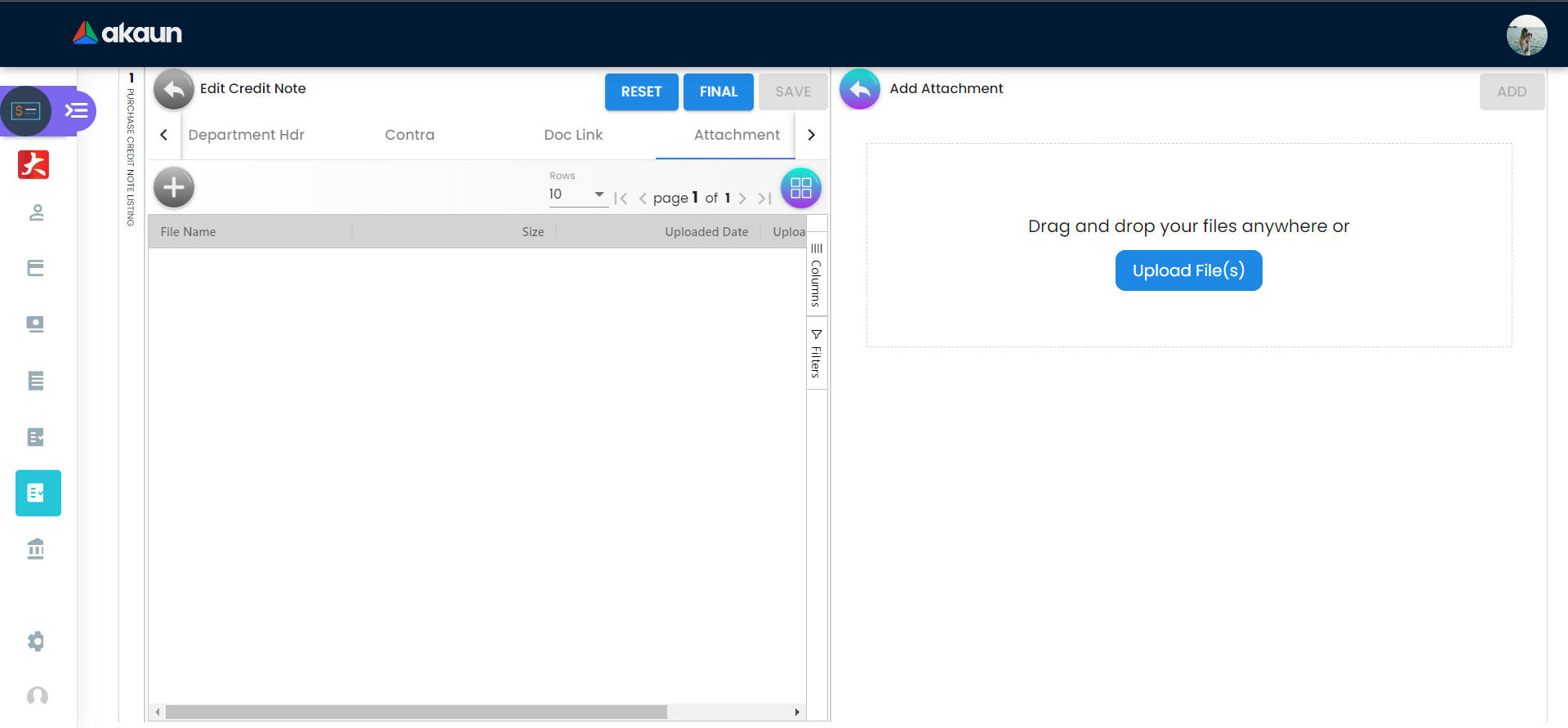
Users may also add new attachments to their credit note by clicking the ‘+’ button, which brings them to a menu to upload a file. Files can be uploaded by clicking on the ‘Upload File(s)’ button or alternatively, by dragging the respective files and dropping them into the outlined box in the menu.