2.0 Cashbook Listing
2.1 Cashbook
Please click the "+" button to Create a new Member.
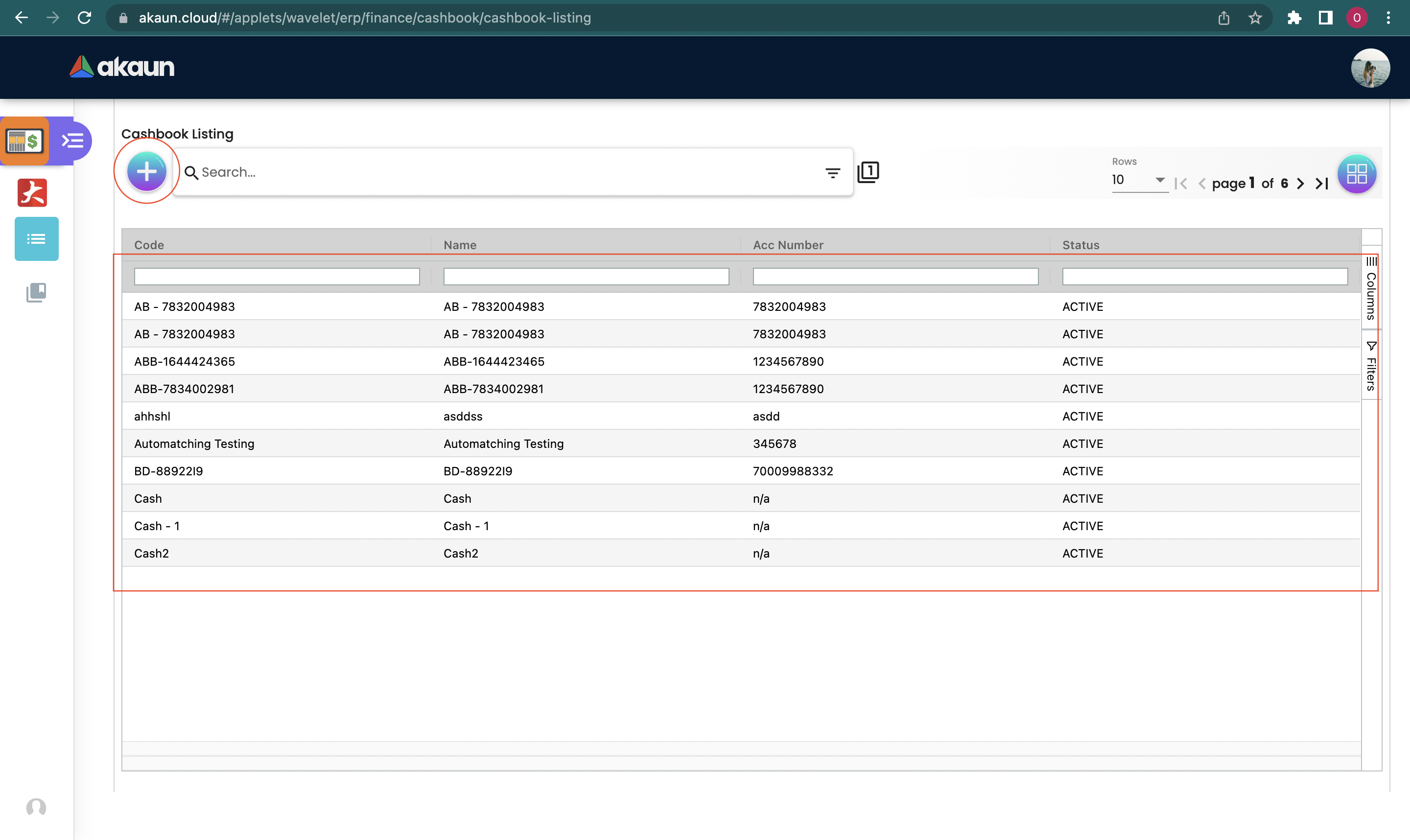
Please fill up the compulsory * information for creating the Cashbook. After filled up all Compulsory * information Please click "Save" to add a new Cashbook.
Compulsory information:
-
Cashbook Name
-
Cashbook Code
-
Search Company Code/Name - Configured in organization Applet
-
Search Currency Code / Name
-
Search GL Code/Name - Configured in Chart of Account Applet
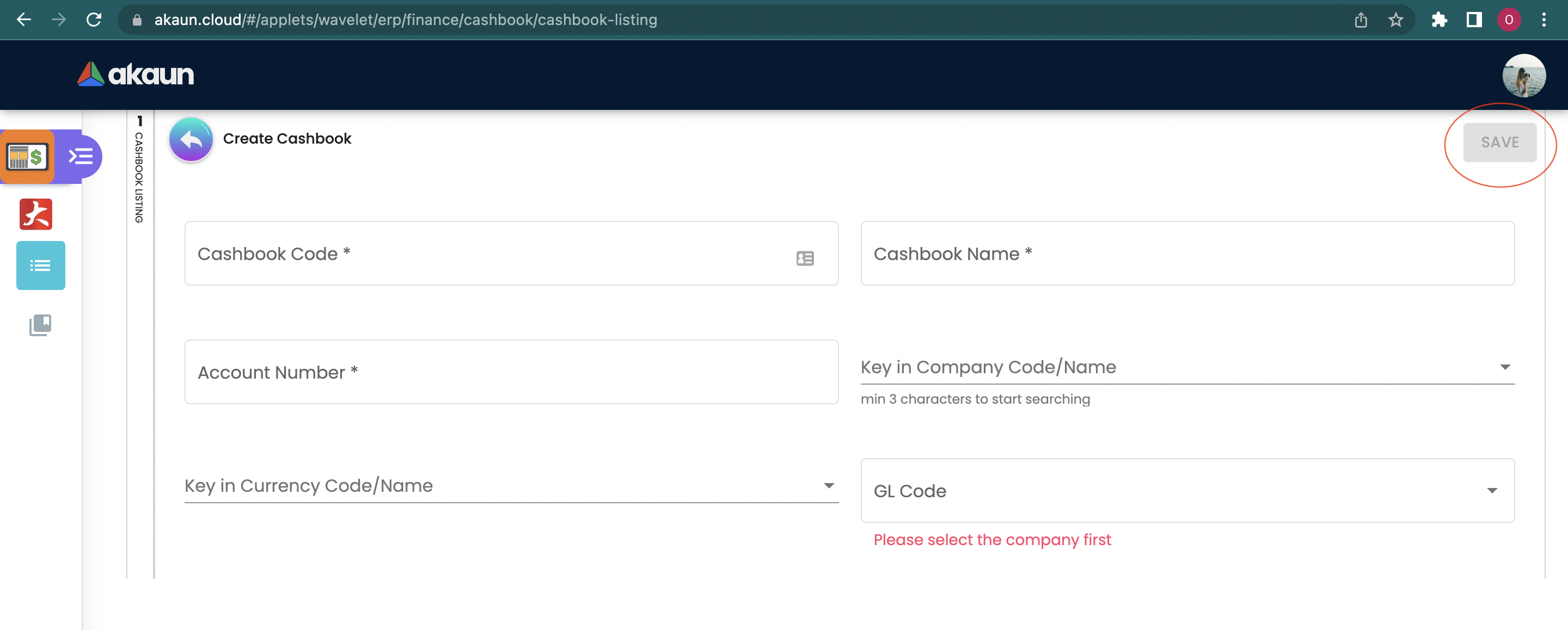
After adding the Cashbook, it will be listed in the main page. Please click on the cashbook to edit it.
You can edit the details, triggers & limits and members of the cashbook.
2.1.1 Details
In details tab, the following information can be edited:
-
Cashbook Name
-
Cashbook Code
-
Description
-
Account Number
-
Search Company Code/Name - Configured in organization Applet
-
earch Branch - Configured in organization Applet
-
Bank
-
Search Currency Code / Name
-
Search GL Code/Name - Configured in Chart of Account Applet
-
Status
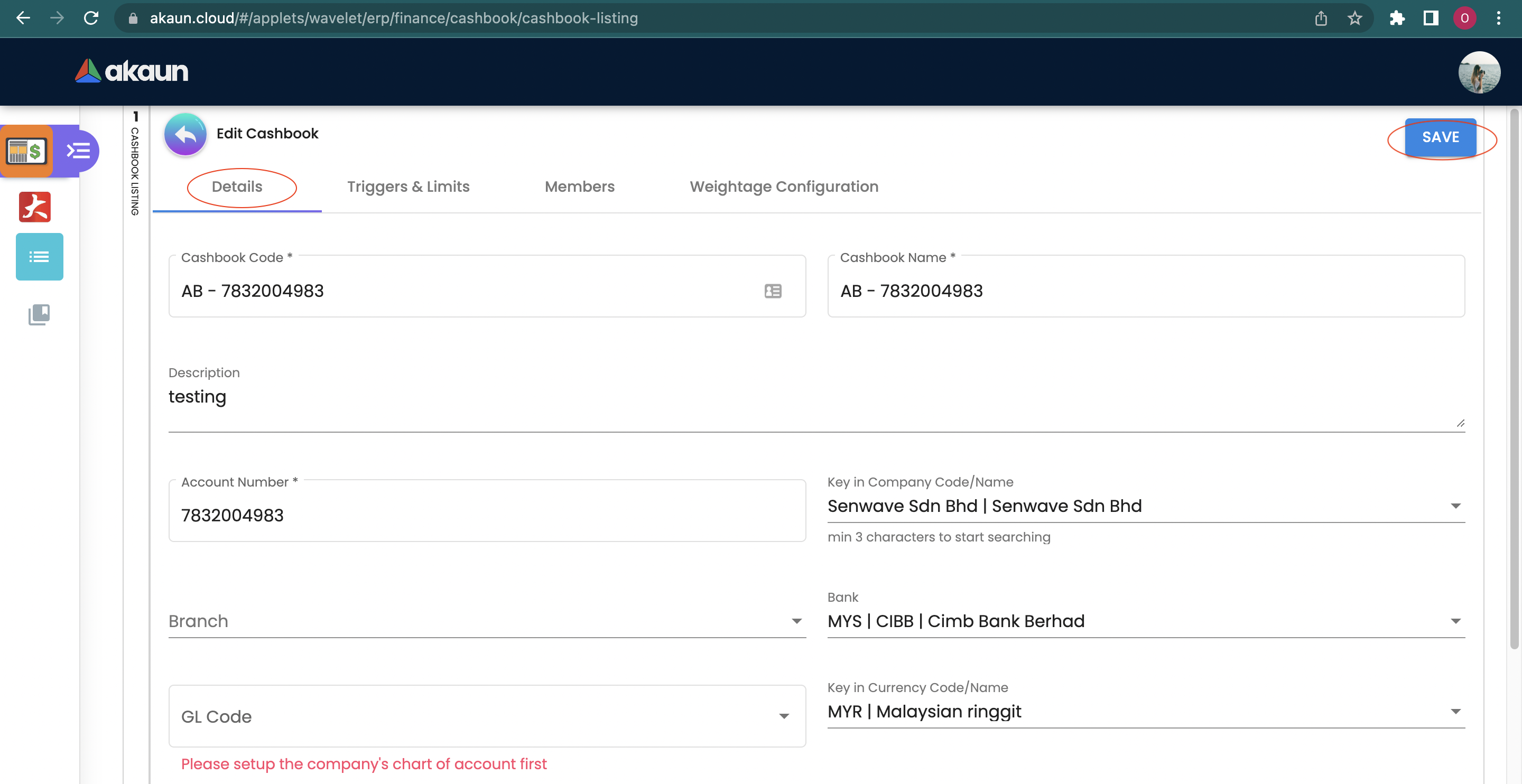
Please click the "save" button to update the changes.
You can click the "delete" button to remove the cashbook from the cashbook listing.
2.1.2 Triggers & Limits
In the triggers & limits tab, you can add triggers and limits to the cashbook. The following information can be edited:
-
Low level Trigger
-
High level Trigger
-
Facility Amount
-
Overdraft Limit
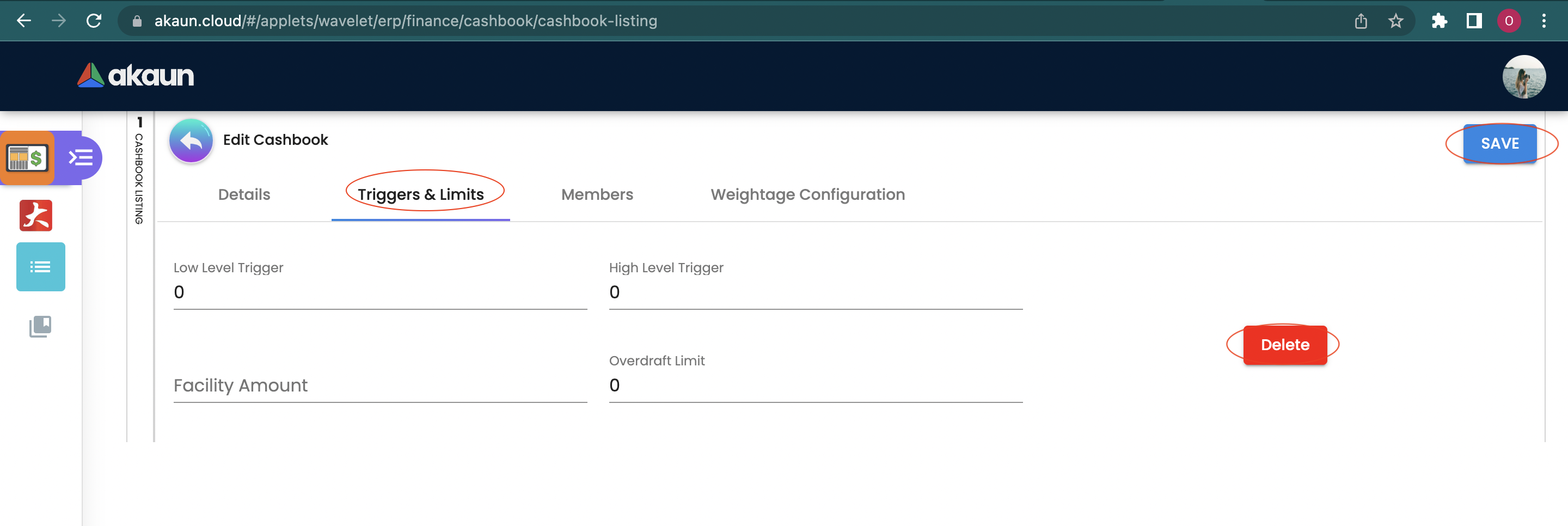
Please click the "save" button to update the changes.
You can click the "delete" button to remove the Triggers & Limits from the cashbook.
2.1.3 Members
In the members tab, you can add members to the cashbook.
Please click the "+" button to add a member to the cashbook.
The following fields are compulsory:
-
Select Email - Registered Akaun Account
-
Select Rank - Only Member
-
Select Status - Active or not Active
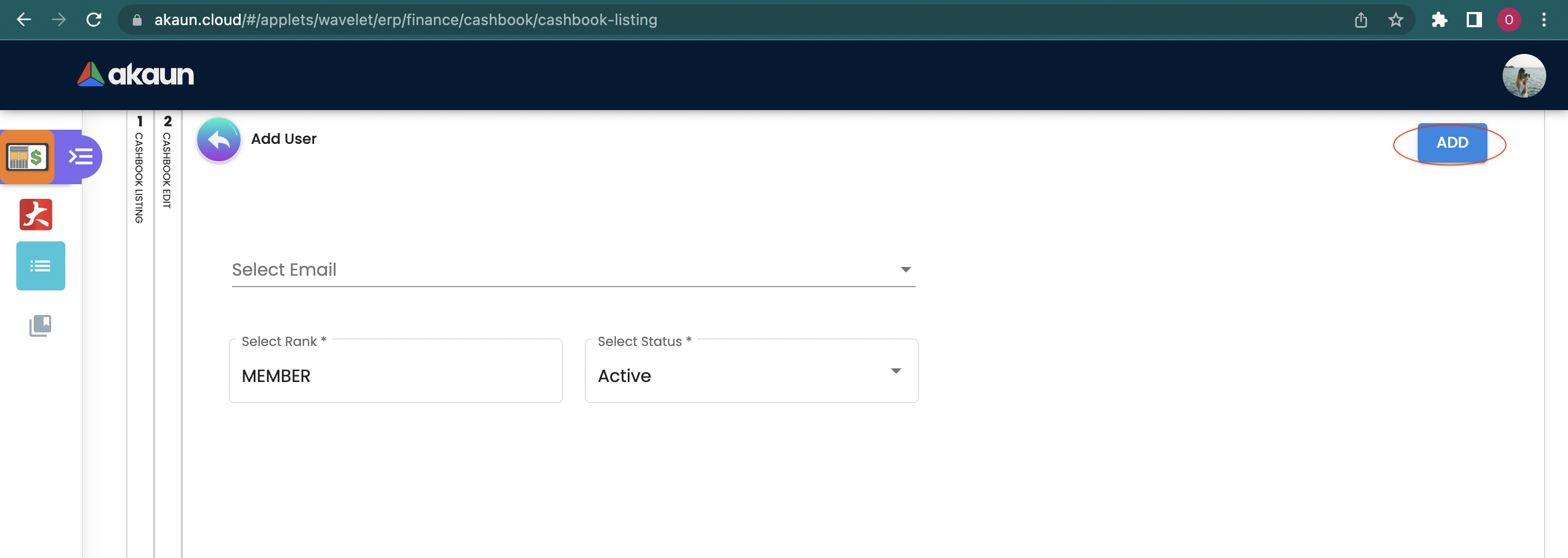
Please click the "save" button to add the member to the cashbook.
After adding the member, it will be listed in the Member tab. Please click on the member to edit it.
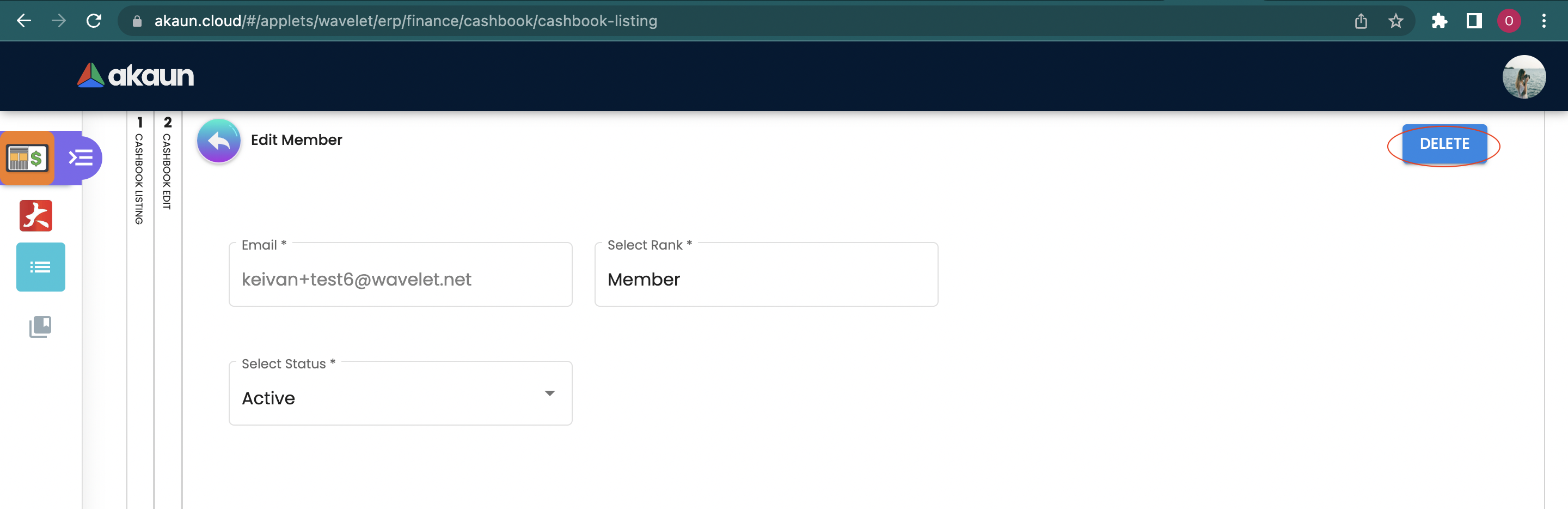
Only status can be edited. After updating the status, please click "save".
Please click "delete" to remove the member from the cashbook.
2.1.4 Weightage Configuration
In the weightage configuration tab, you can add weightage configuration to the cashbook.
Please click the "+" button to add a weightage configuration to the cashbook.
The following fields are compulsory:
-
Configuration Code
-
Configuration Name
-
Select Status - Active or not Active
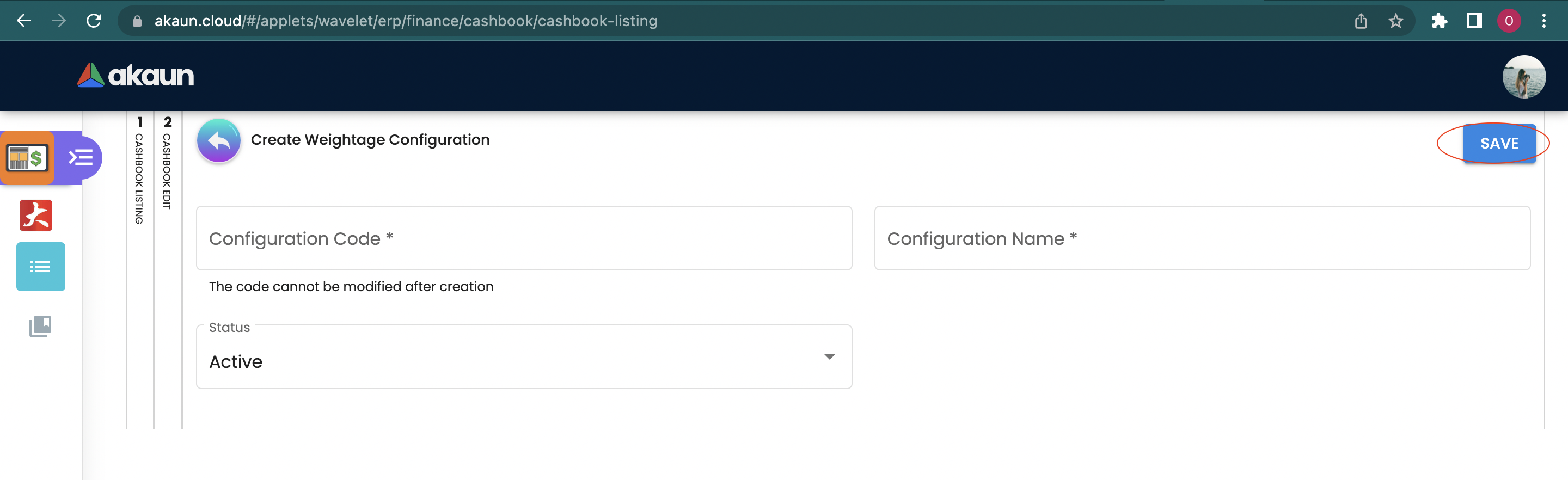
Please click the "save" button to add the weightage configuration to the cashbook.
After adding the weightage configuration, it will be listed in the Weightage Configuration tab. Please click on the weightage configuration to edit it.
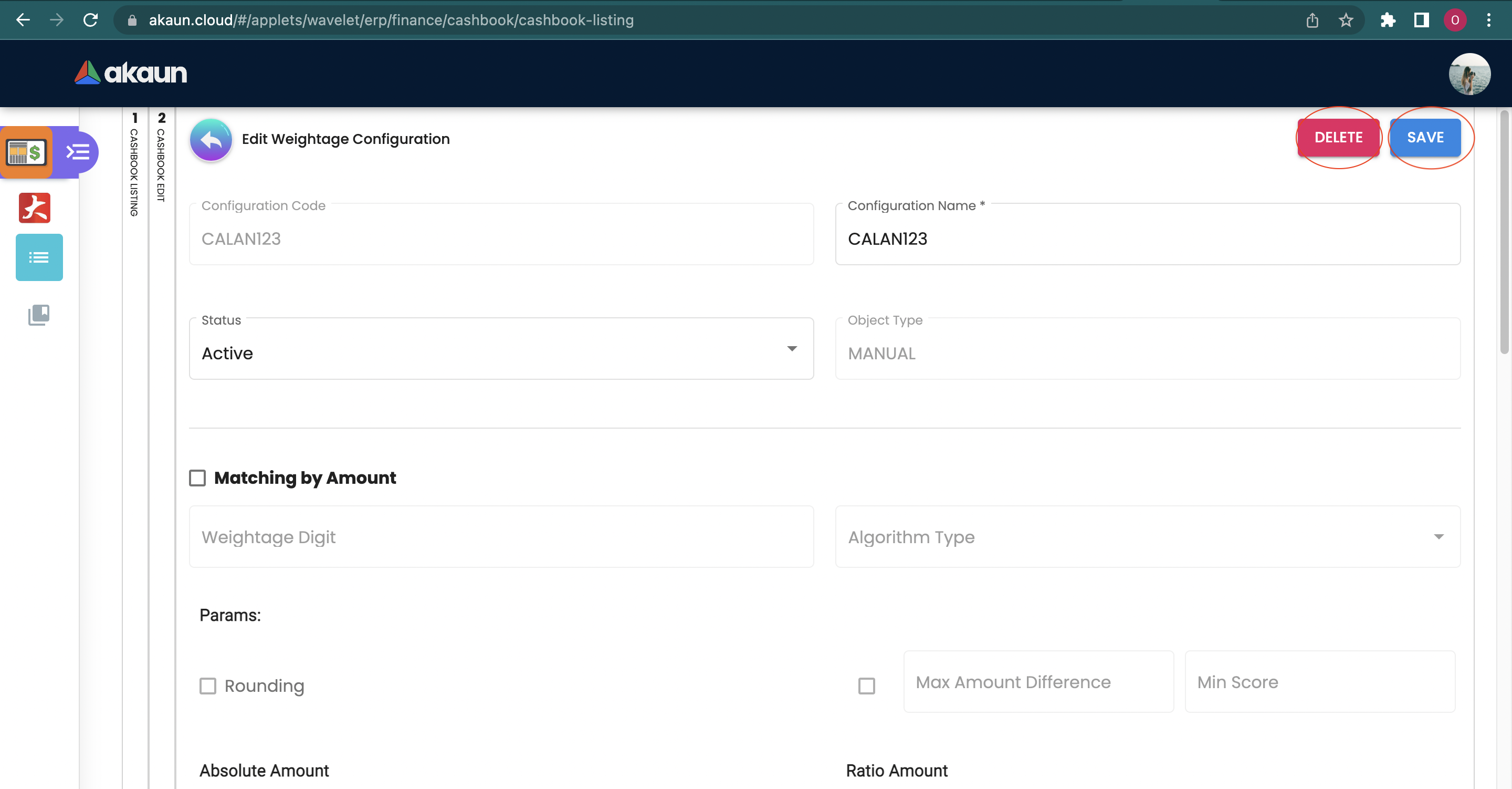
After updating the details, please click "save".
Please click "delete" to remove the weightage configuration from the cashbook.