5.0 Settings
5.1. Settlement Settings
5.1.1. Add New Settlement Method
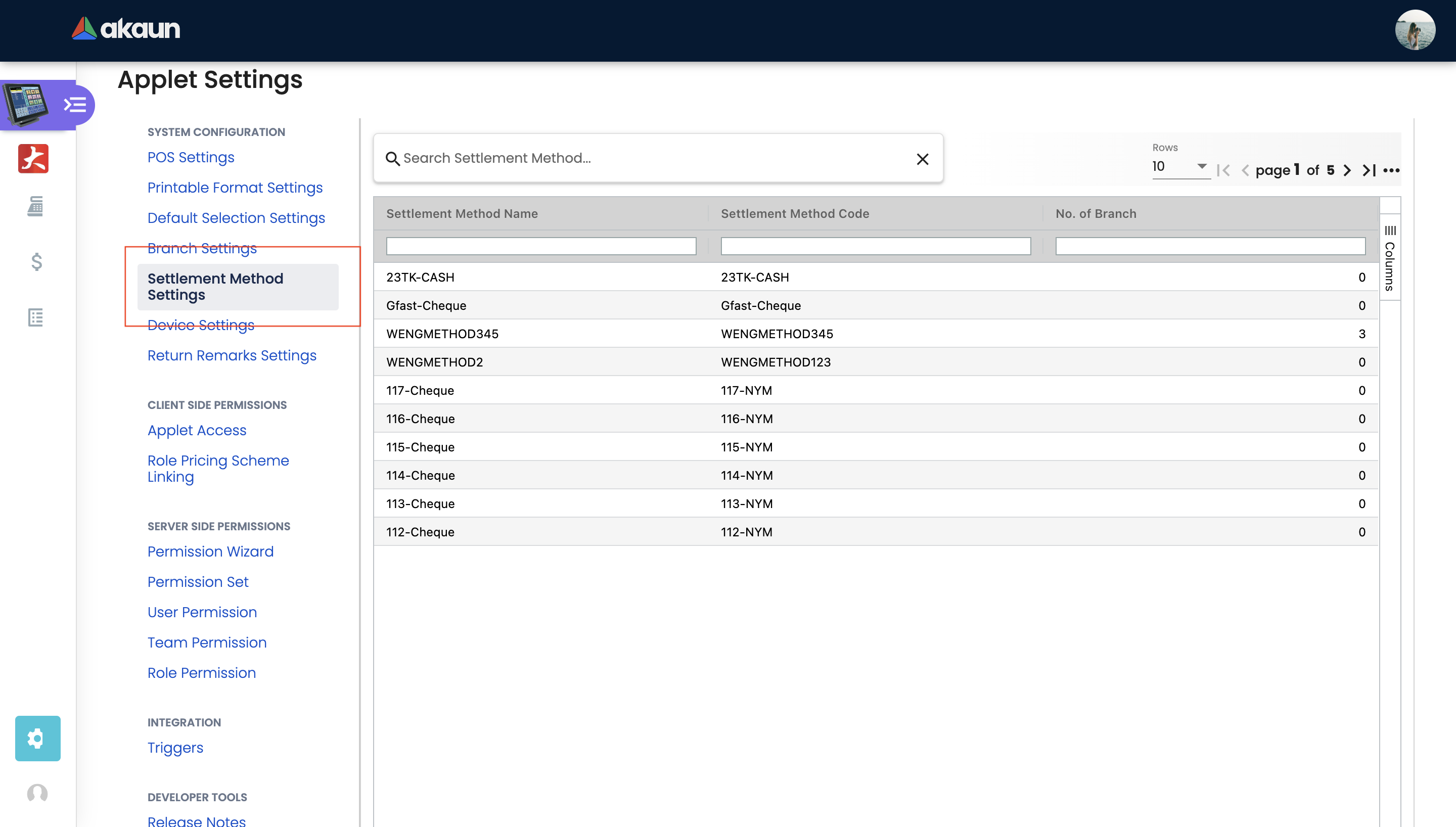
First, click on the Settings button on the bottom left. Next, click on the “Settlement Settings”. Upon clicking the “Settlement Settings”, there will be a list of branches displayed. Users can then select the Branch to add in a new Settlement method.
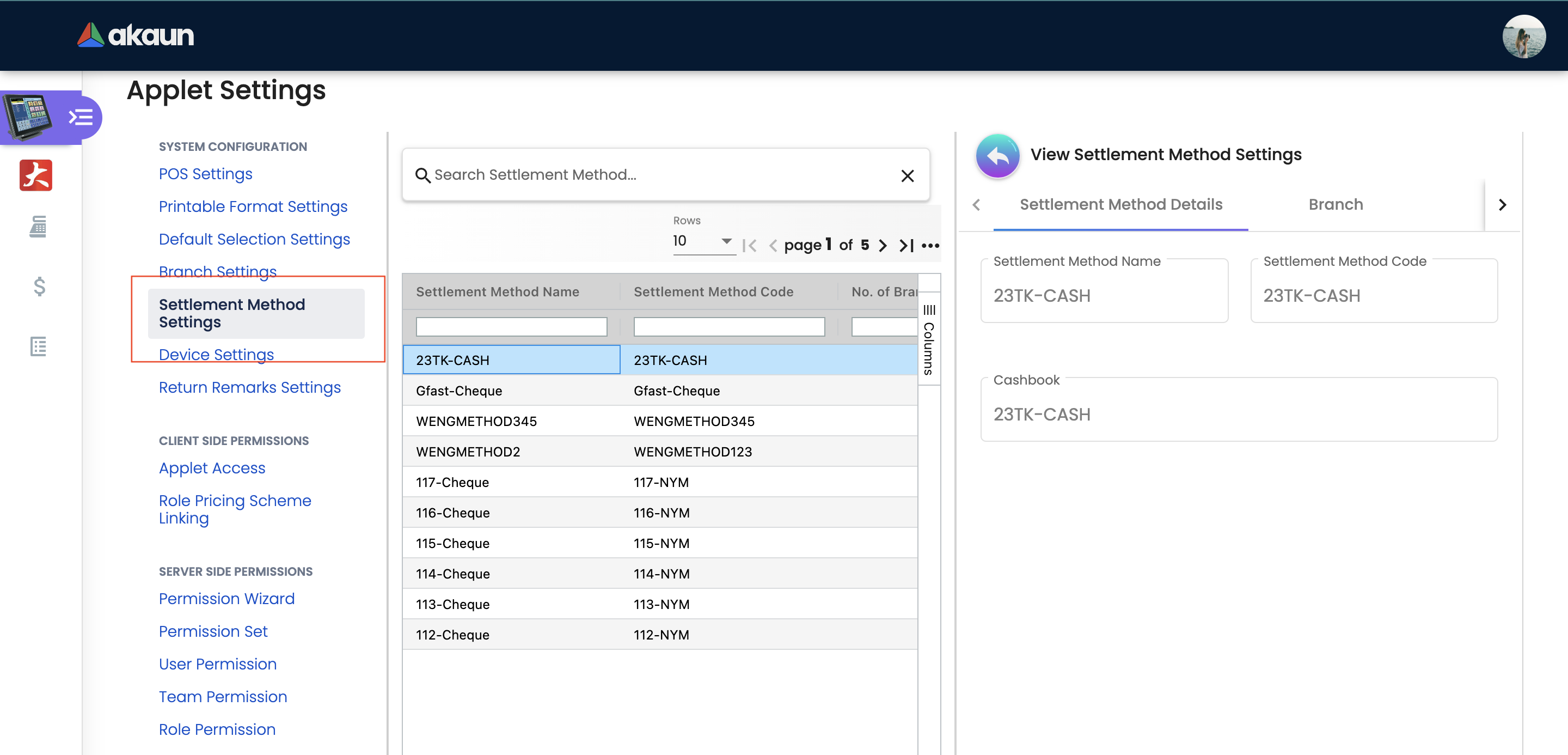
Upon selecting a branch, the “Edit Settlement Method” tab will appear and the current settlement methods will be displayed. To create a new Settlement method, users can click on the “Create” button.
Process Flow For POS Applet
Step 1 - Chart of Account Applet -Create Chart of Account -Create GL Category -Create GL Code
Step 2 - Organization - Create Company - Create Location - Create Branch
Step 3 - Cashbook Applet - Create Cashbook - Create Settlement Method and add it into the cash book
Step 4 - Employee Maintenance Applet - Create Employee
Step 5 - Doc Item Maintenance Applet - Create Item - Create Item Group - Create Item Category - Create Pricing Scheme - Assign pricing scheme and item category to the item
Step 6 - Customer Maintenance Applet - Create Customer ( A standard customer code for walk in customer)
Step 7 - Team Maintenance Applet - To give permission to employee to access
Step 8 - POS Applet - To add settle method and branch in settings - To add hardware device (If Any)