3.0 Edit Feature
3.1 Edit Delivery Order
3.1.1 Selecting Delivery Order
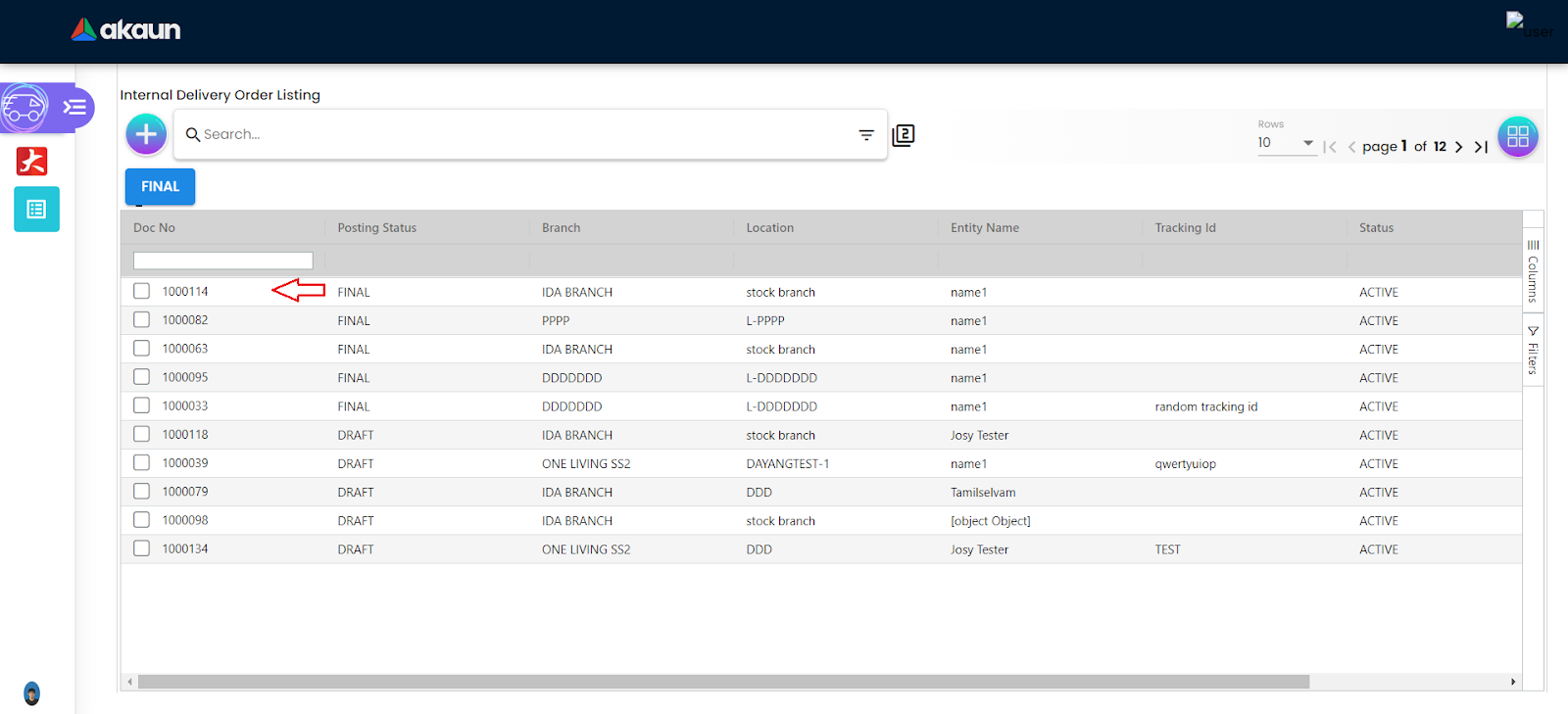
After creating delivery orders from 2.1, users will now be able to see the orders they have created at the Delivery Order section, which can be accessed by clicking on the Delivery Order sidebar. Users can select any delivery orders that need to be edited by clicking on the specific row.
3.1.2 Editing Selected Order
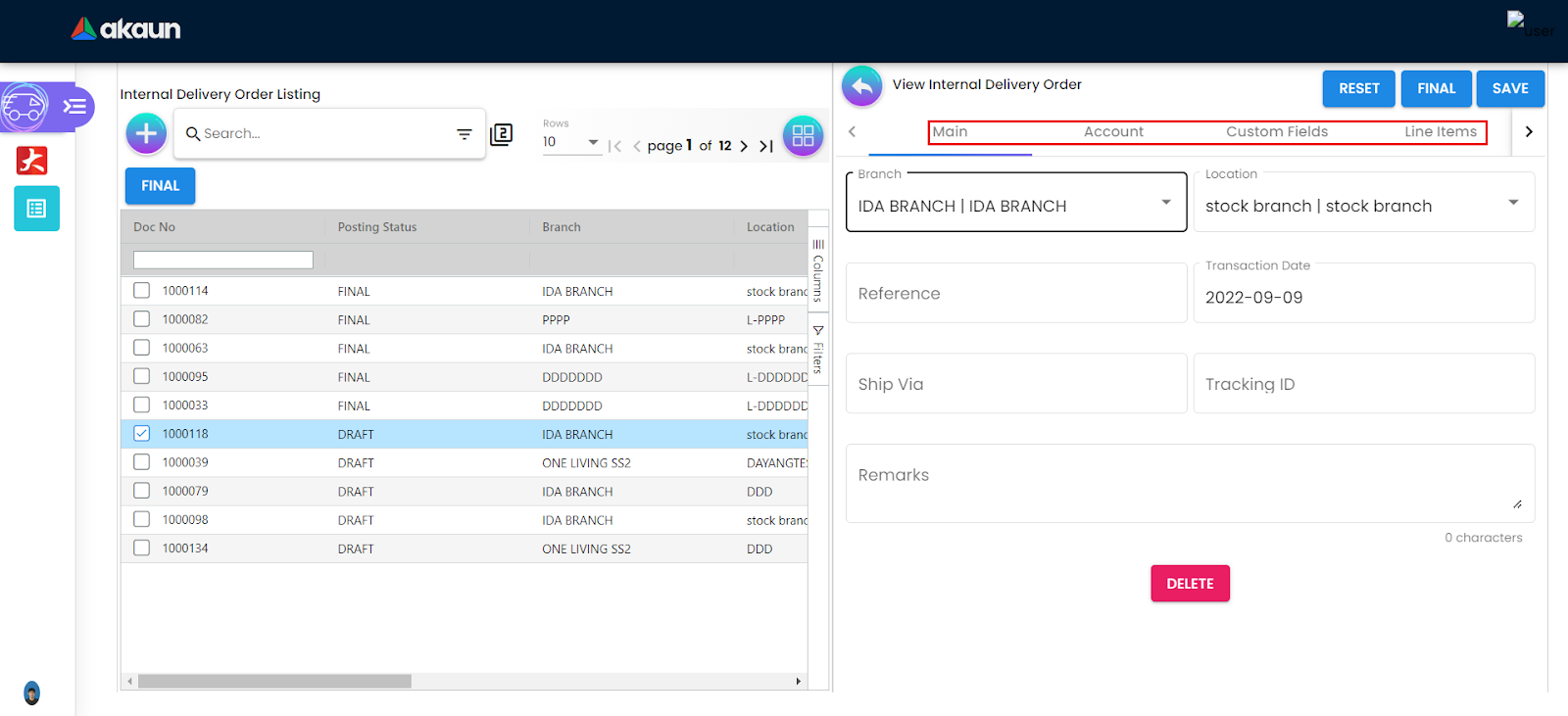
Similar to 2.1, the tabs for Main, Account, Custom Fields, Line Item, and Department Hdr can be accessed in a similar way to be edited.
3.1.3 Exporting to PDF
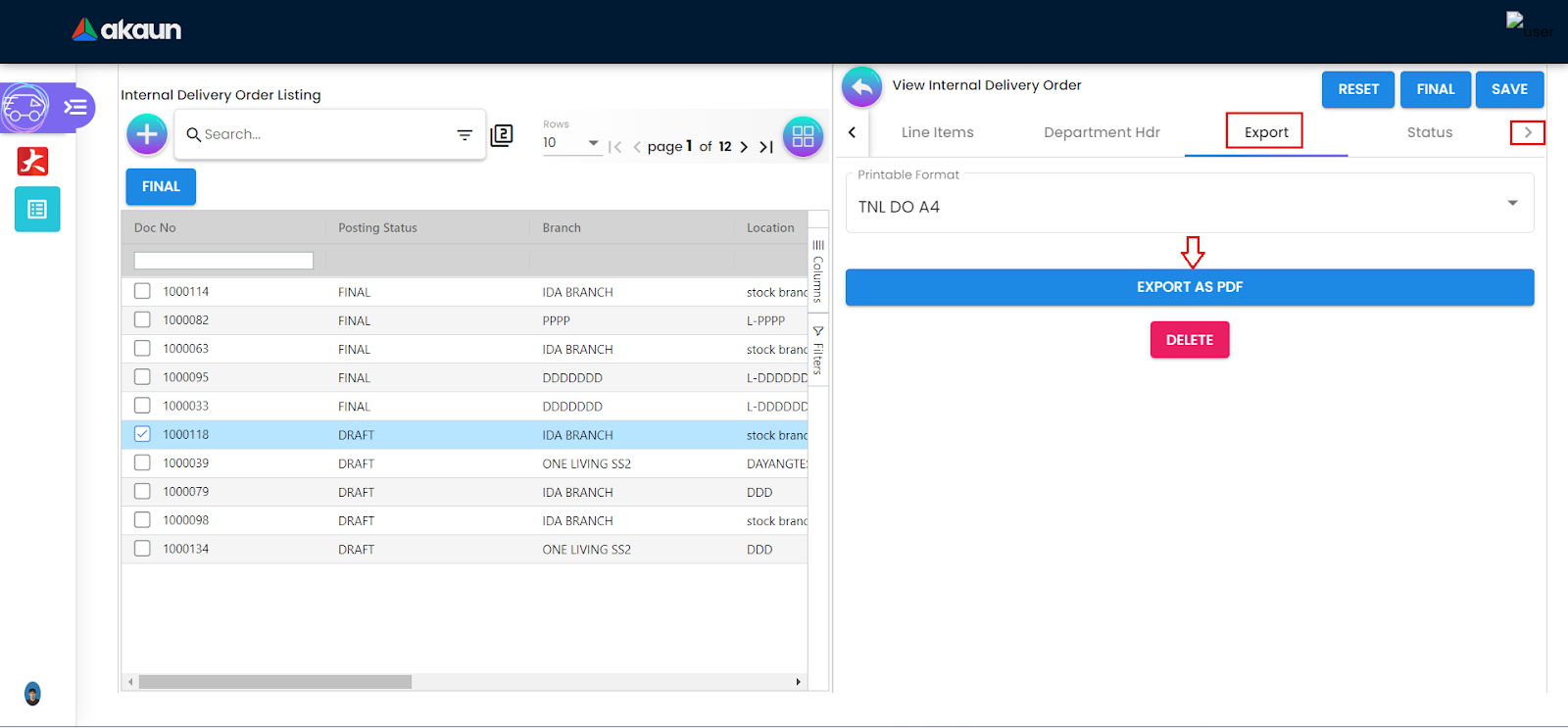
Users are able to print out the selected order in edit mode by navigating to the right, clicking the “>” icon until the Export tab is found. Then a desired printable format is chosen and by clicking on the EXPORT AS PDF button, the delivery order will be successfully exported. In addition, admin users will be granted a unique feature that allows them to combine multiple orders to be EXPORTED as a single pdf.
3.1.4 Changing the status
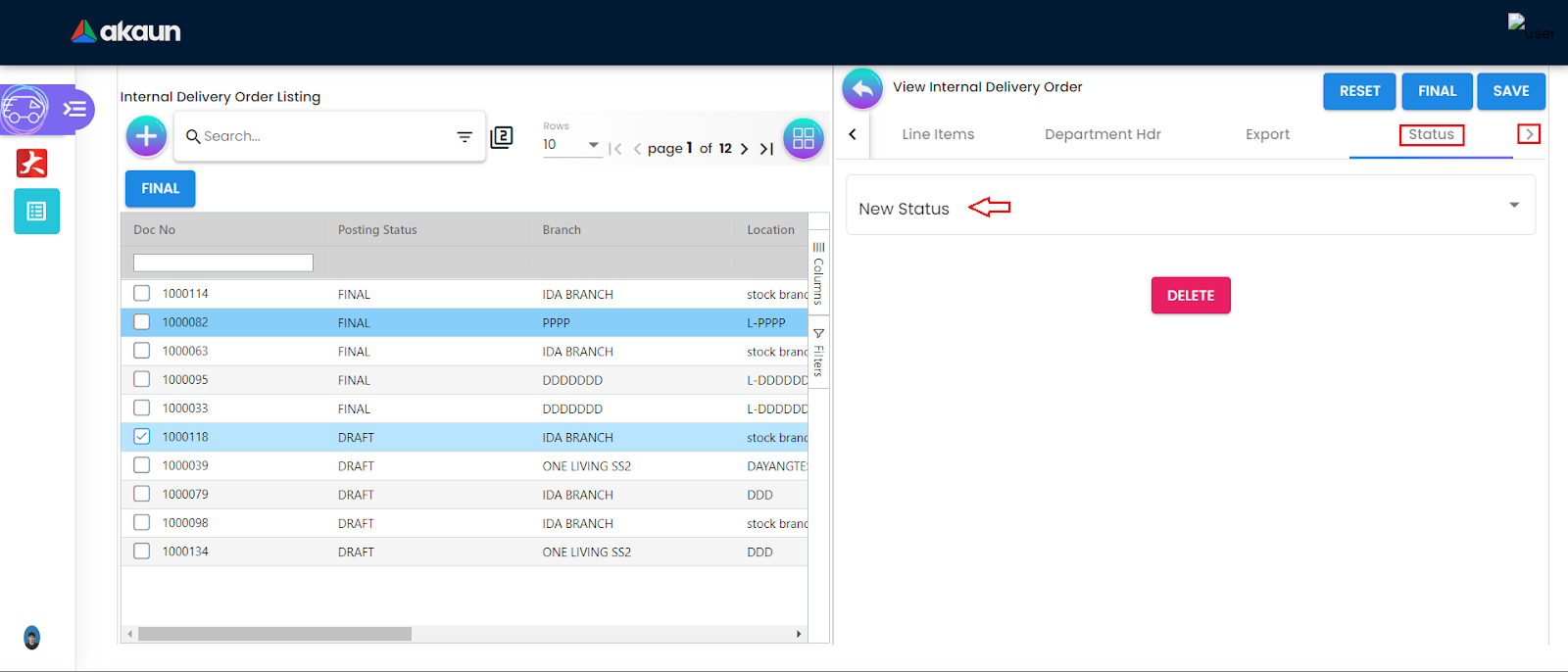
Users are able to alter the status of the selected order by accessing the Status tab, which can be found by navigating to the right by clicking the “>” icon. Clicking on the New Status will initiate a dropdownlist that will change the current status of the selected order.
3.1.5 Finalizing the Delivery Order
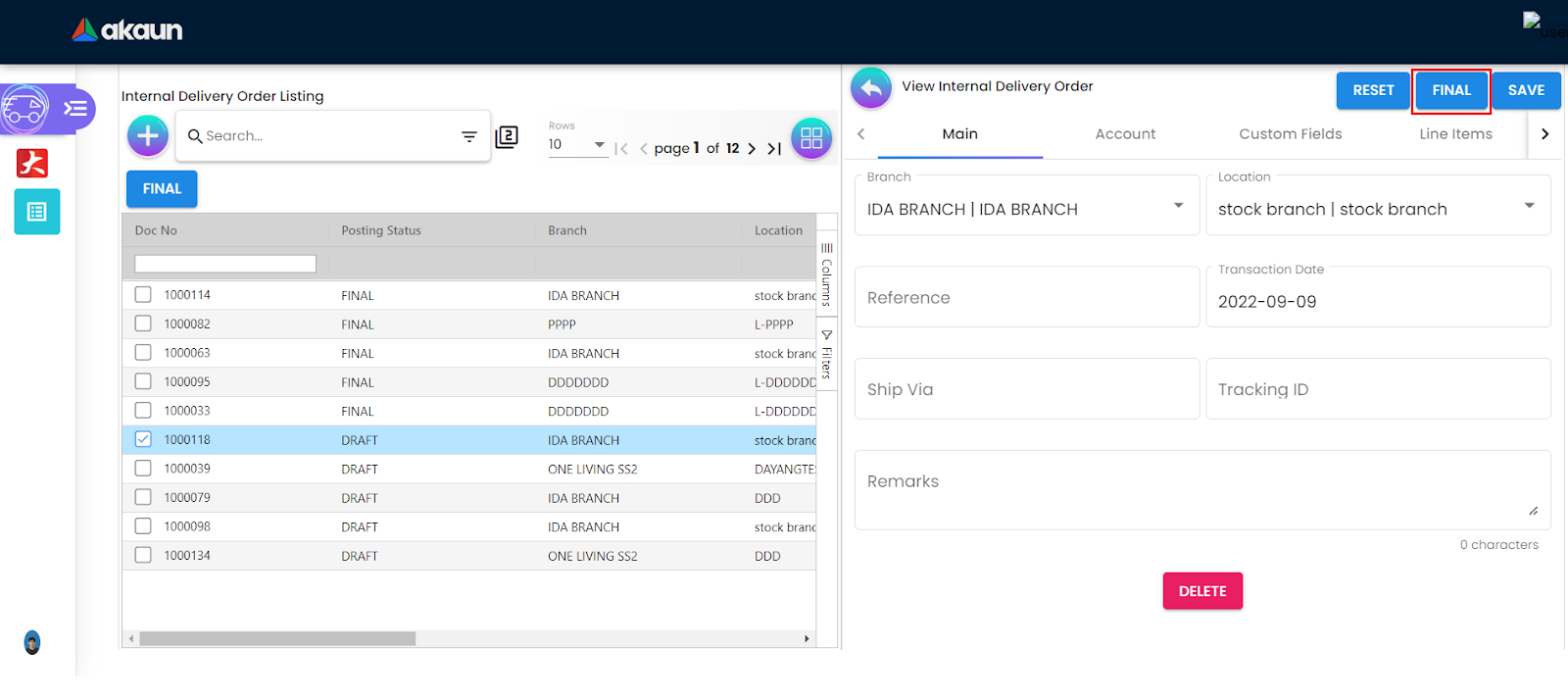
After the delivery order has been completed, make sure all the details are correct, edit the order if necessary and save the order. Then click on the order to finalize it.
Fields marked with a “*” sign will not be allowed for any modifications once the order has been finalized. Therefore please make sure that the correct details are filled in for those fields.