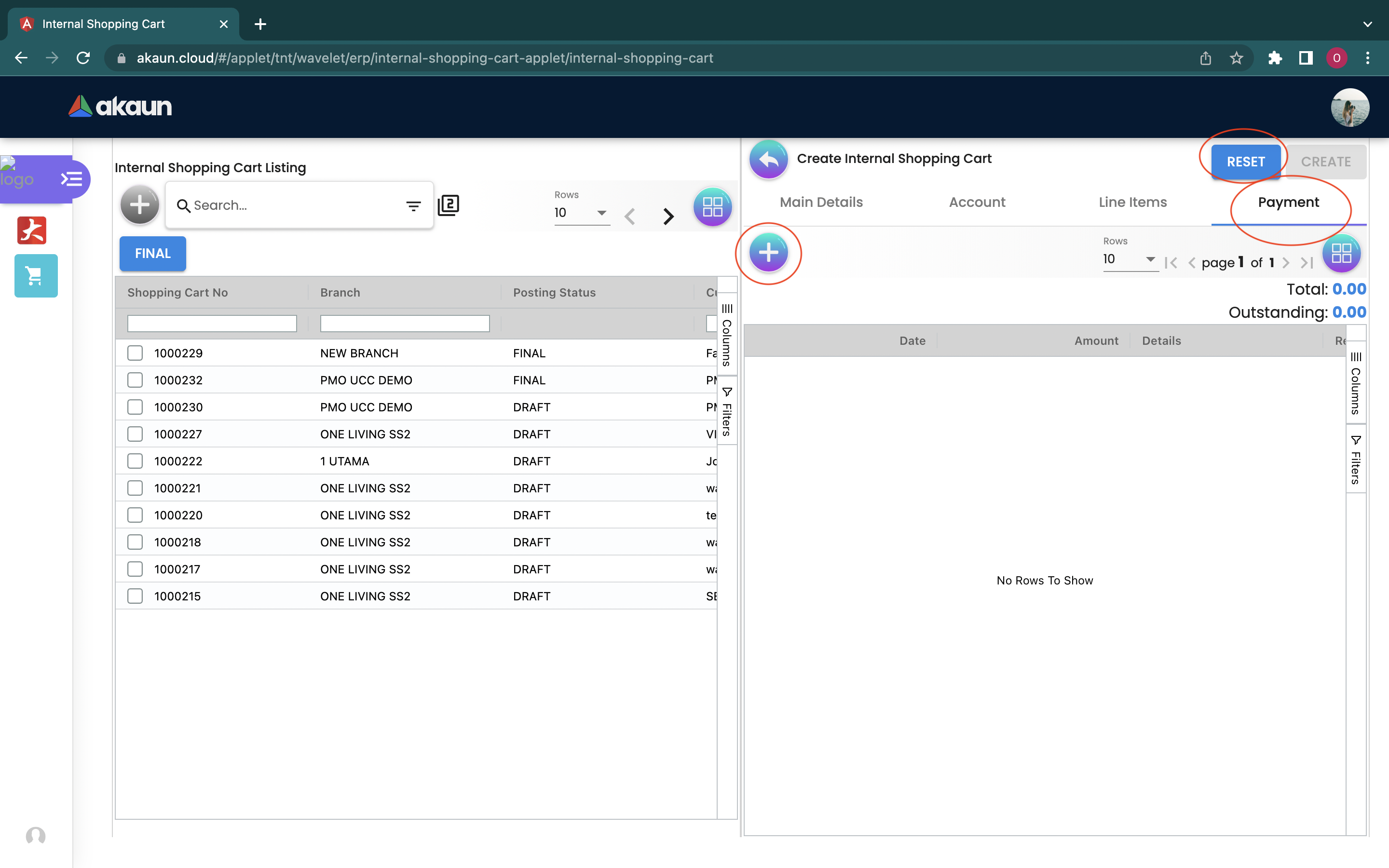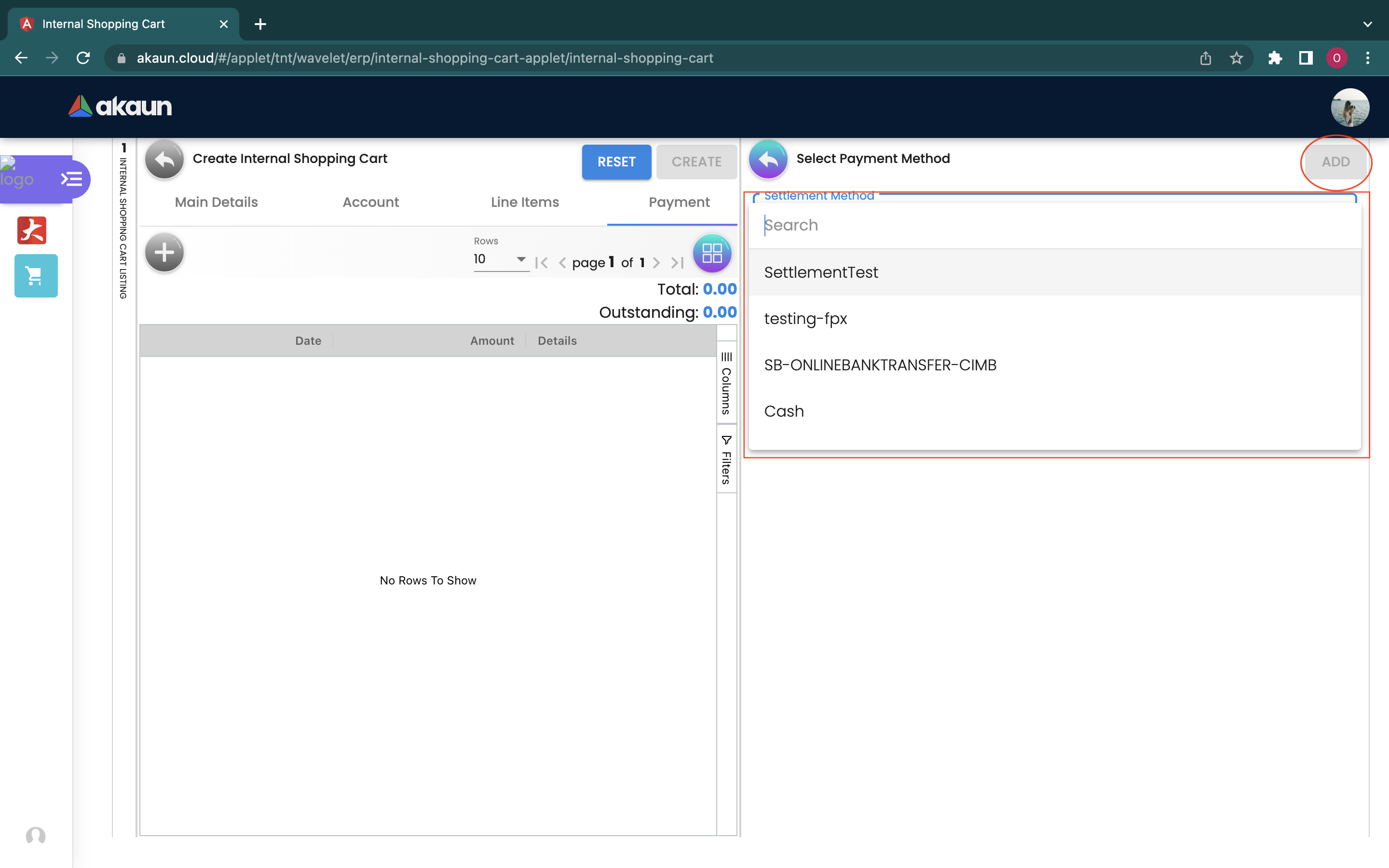2.0 Features
2.1 Main Page
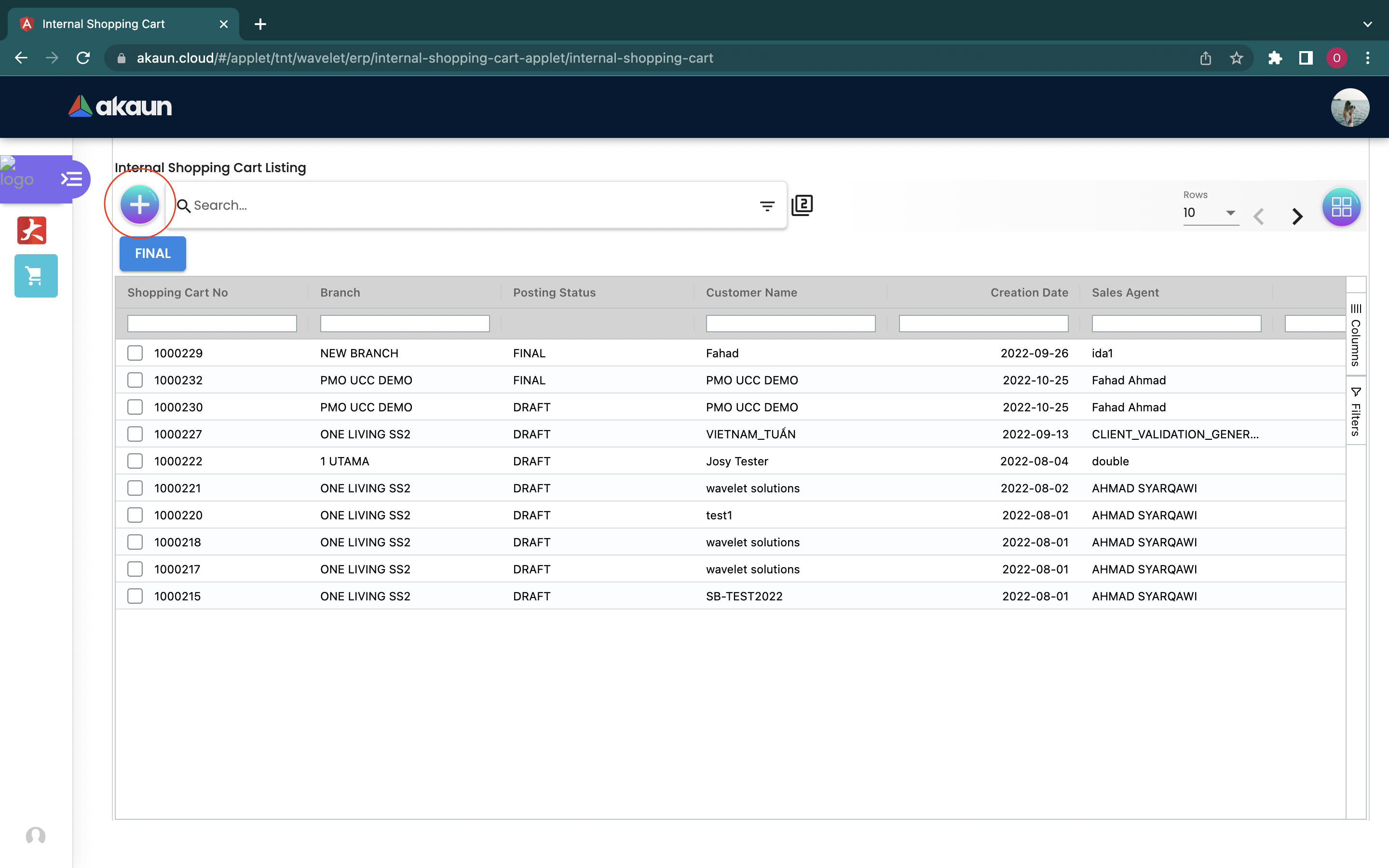
When we open the Internal Shopping cart list, the first page is shown to the user, which displays all shopping carts according to the shopping cart number.
The user can click the “+” button to start creating a new shopping cart.
2.1.1 Main Details
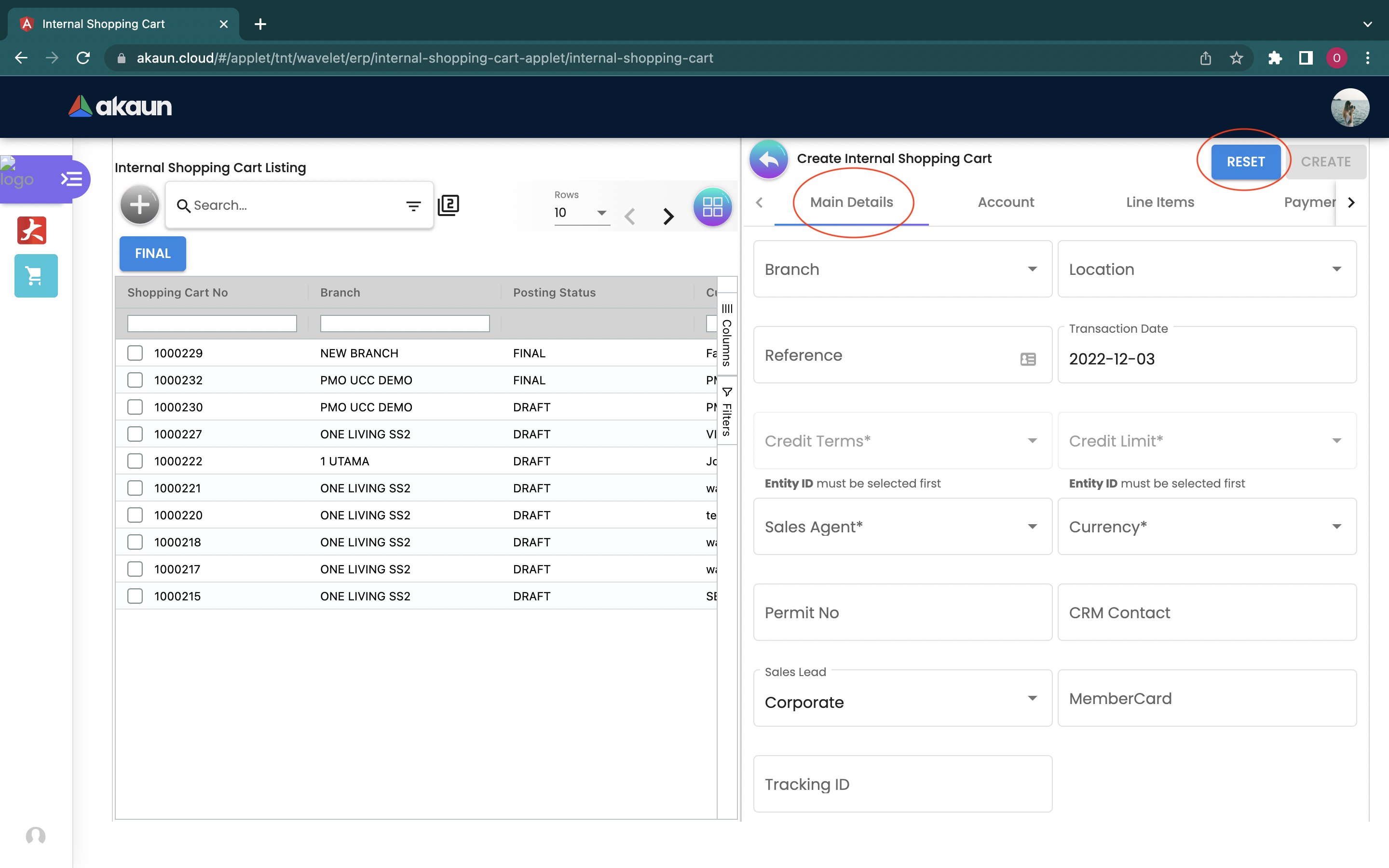
The user needs to fill in all columns with the “*” sign under both Main Details and Account to create a new internal shopping cart. All the values can be edited later.
Fields: 1. Branch 2. Location 3. Reference 4. Transaction Date 5. Credit Terms 6. Credit Limit 7. Sales Agent 8. Currency 9. Permit No 10. CRM Contact 11. Sales Lead 12. Corporate 13. Non-corporate 14. MemberCard 15. Tracking ID 16. Remarks
2.1.2 Account
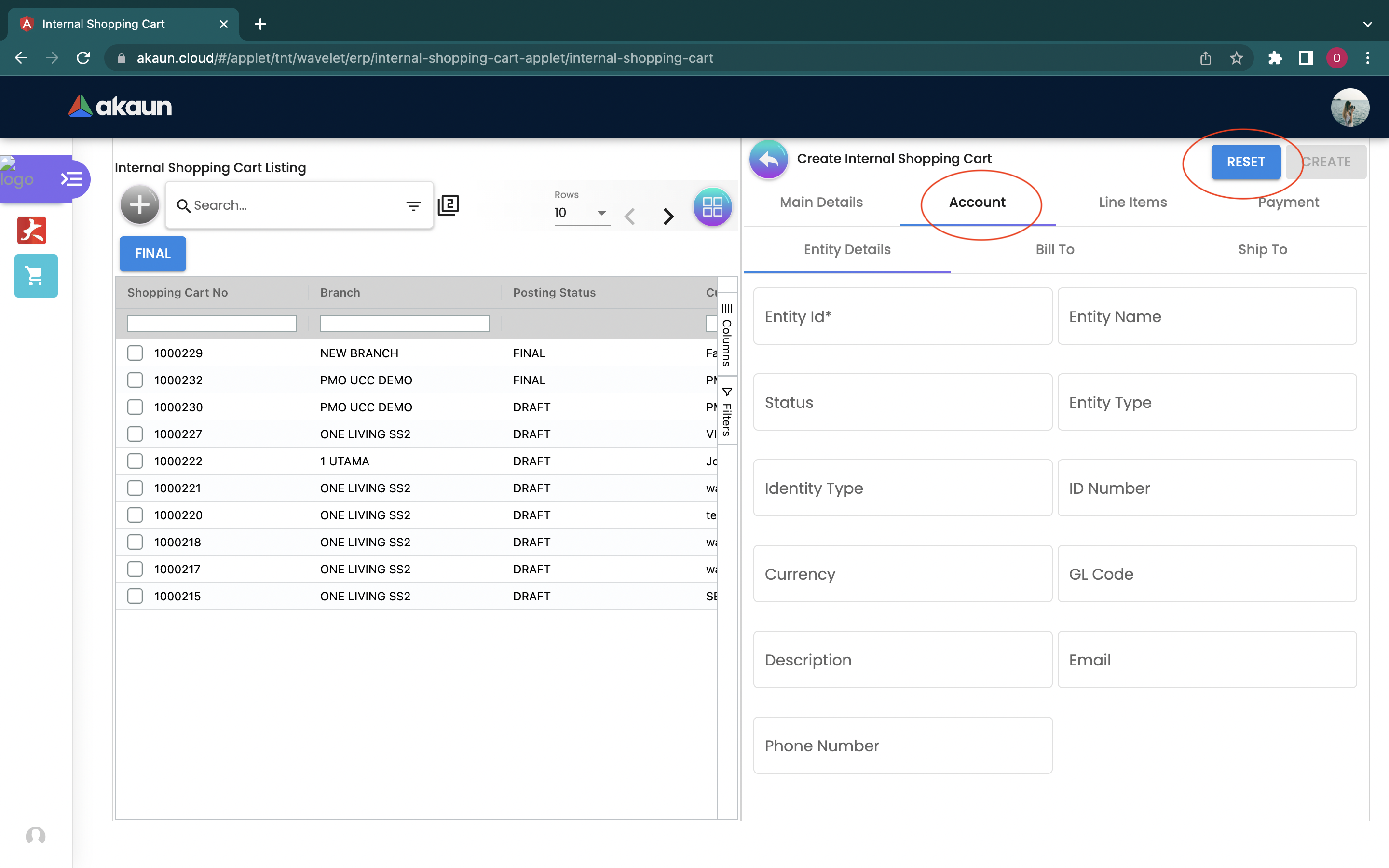
There are three subpages under the Account. The user needs to fill up those three subpages to create a new shopping cart. All the values can be edited later.
Entity: Personal details. Fields: 1.Entity Id 2. Entity Name 3. Status 4. Entity Type 5. Identity Type 6. ID Number 7. Currency 8. GL Code 9. Description 10. Email 11. Phone Number
Bill to: The address information of the purchaser. Fields: 1. Name 2. Email 3. Phone No 4. Billing Address (the field below Billing Address will automatically be filled in after the Billing Address has been selected) 5. Address Line 1 6. Address Line 2 7. Address Line 3 8. Address Line 4 9. Address Line 5 10. Country 11.State 12. City 13. Postcode
Ship to: The address information of the receiver. Fields: 1. Recipient Name 2. Email 3. Phone No 4. Shipping Address (the field below Shipping Address will automatically be filled in after the Shipping Address has been selected) 5. Address Line 1 6. Address Line 2 7. Address Line 3 8. Address Line 4 9. Address Line 5 10. Country 11. State 12. City 13. Postcode
2.1.3 Line Items
The Line Items page allows the user to connect the product to the shopping cart.
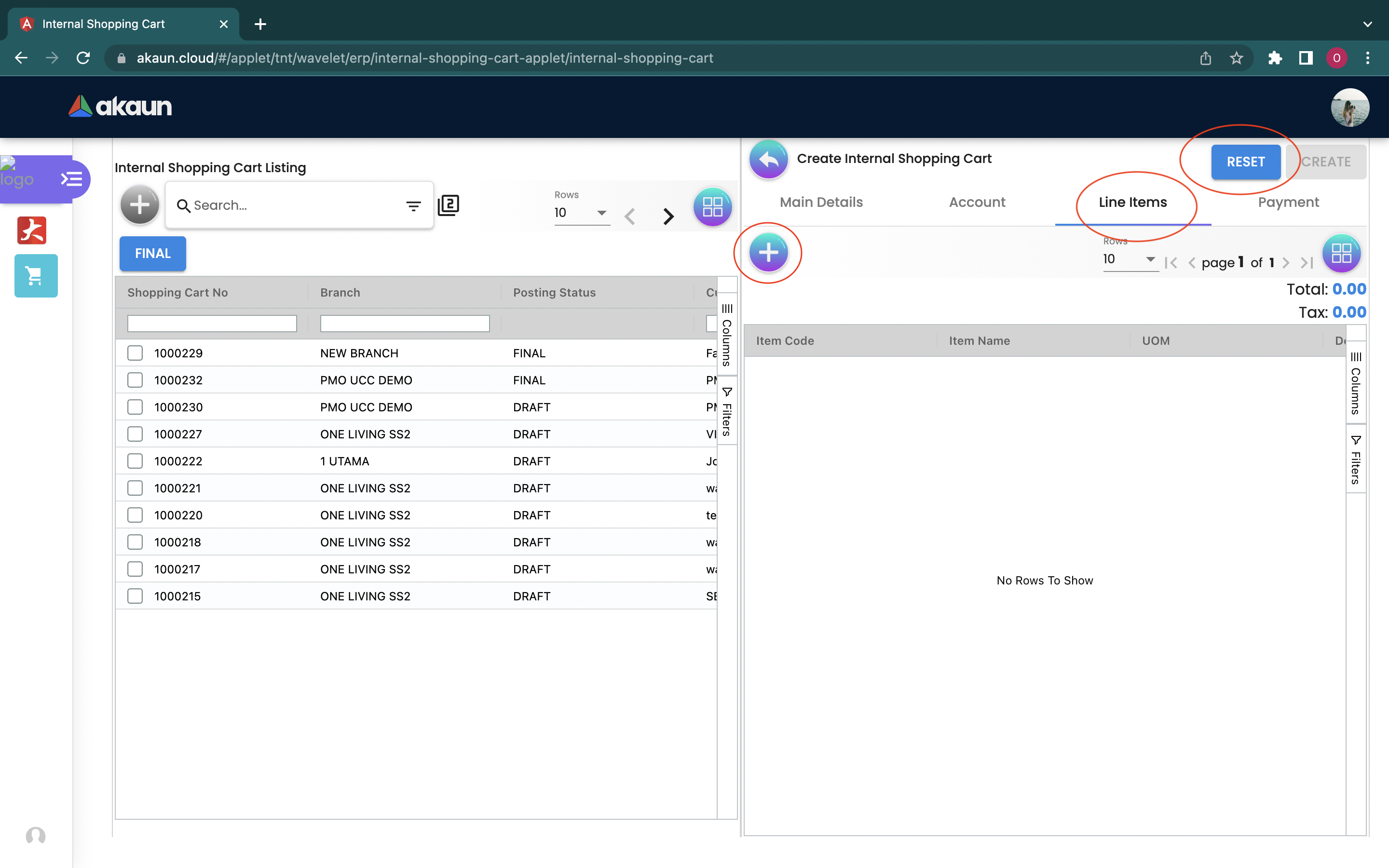
The user needs to click the “+” button to open the item selection page.
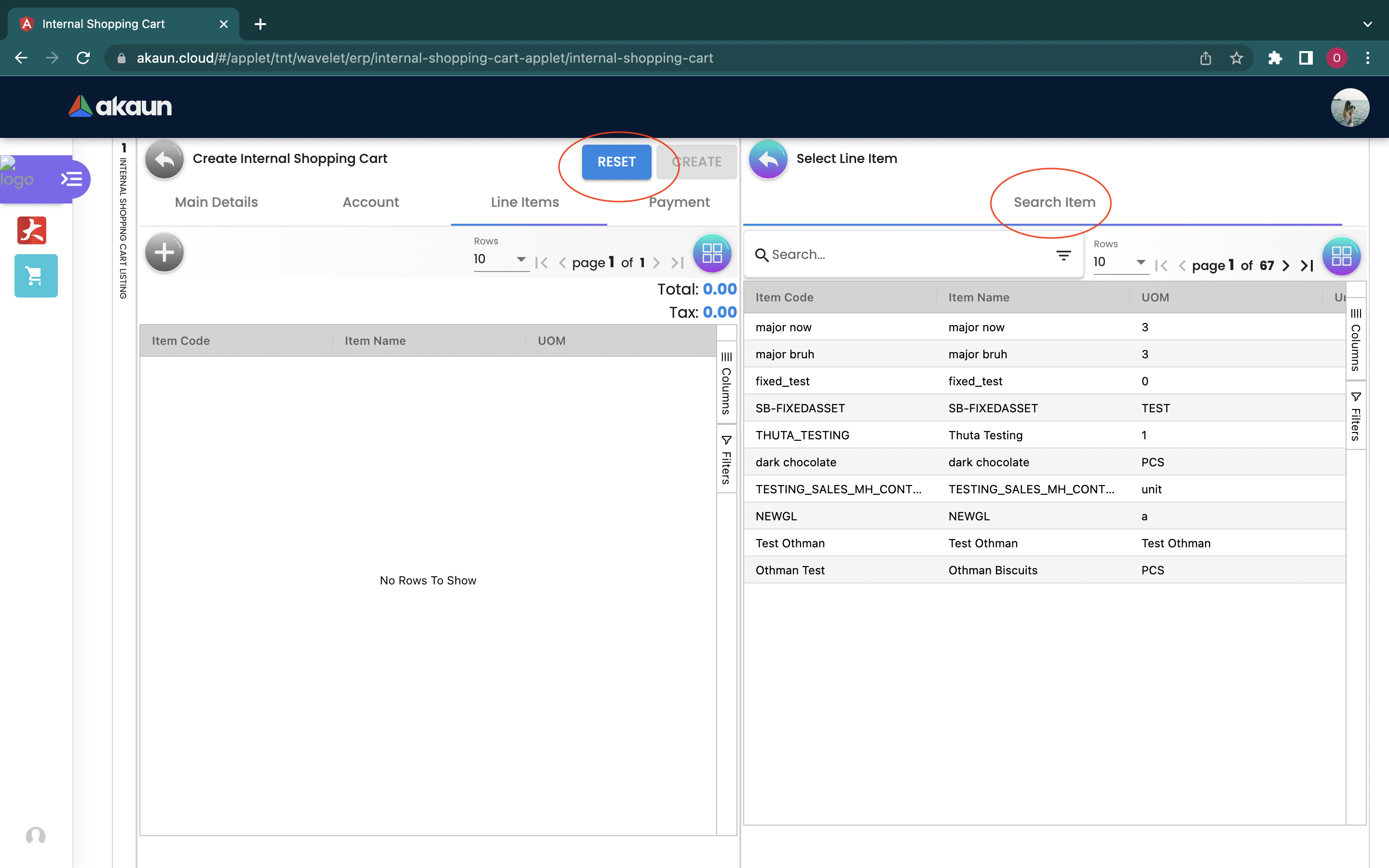
All the items are displayed on the left listing page, and the user can open the detail page by clicking the listing row.
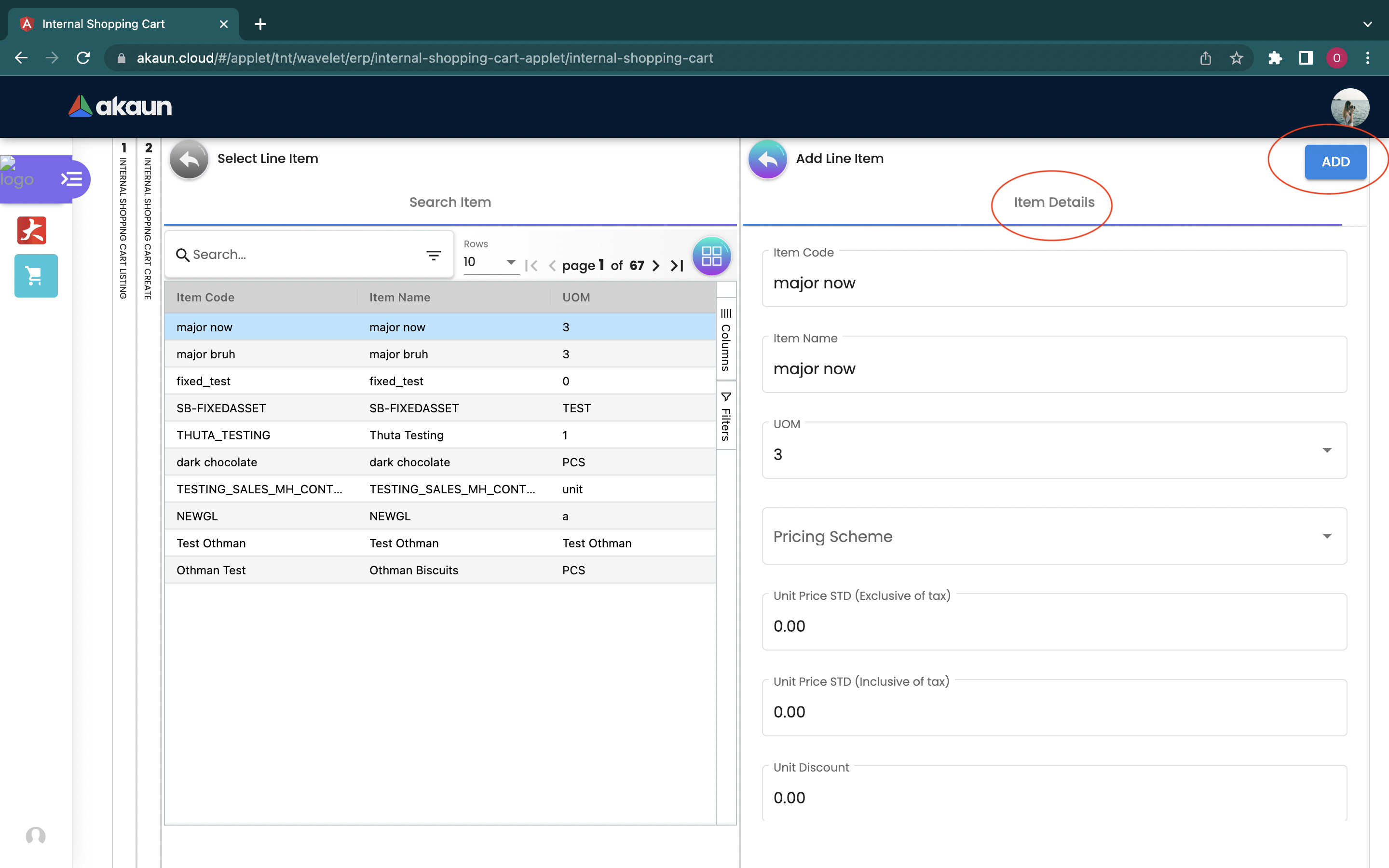
The user can view and change the product details on the detail page. After changing, please click the “ADD” button to link the current item to the shopping cart.
Fields: 1. Item Code 2. Item Name 3.UOM 4. Pricing Scheme 5. Unit Price STD (Exclusive of tax) 6. Unit Price STD (Inclusive of tax) 7. Unit Discount 8. Quantity Base 9. Quantity by UOM 10. UOM to Base Ratio 11. Unit Price STD by UOM (Exclusive of tax) 12. Unit Price STD by UOM (inclusive of tax) 13. Unit Discount by UOM (Exclusive of tax) 14. Unit Price Net by UOM (Exclusive of tax) 15. Unit Price Transaction by UOM (Inclusive of tax) 16. Unit Price Net (Exclusive of tax) 17. STD Amount (Unit Price x Quantity) 18. Discount Amount (Exclusive of tax) 19. Amount Net (Exclusive of tax) 20. SST Code 21. SST/GST/VAT 22. TAX Amount 23. WHT Code 24. WHT 25. WHT Amount 26. Unit Price Transaction 27. Tnx Amount 28. Remarks