2.8 Edit Receipt
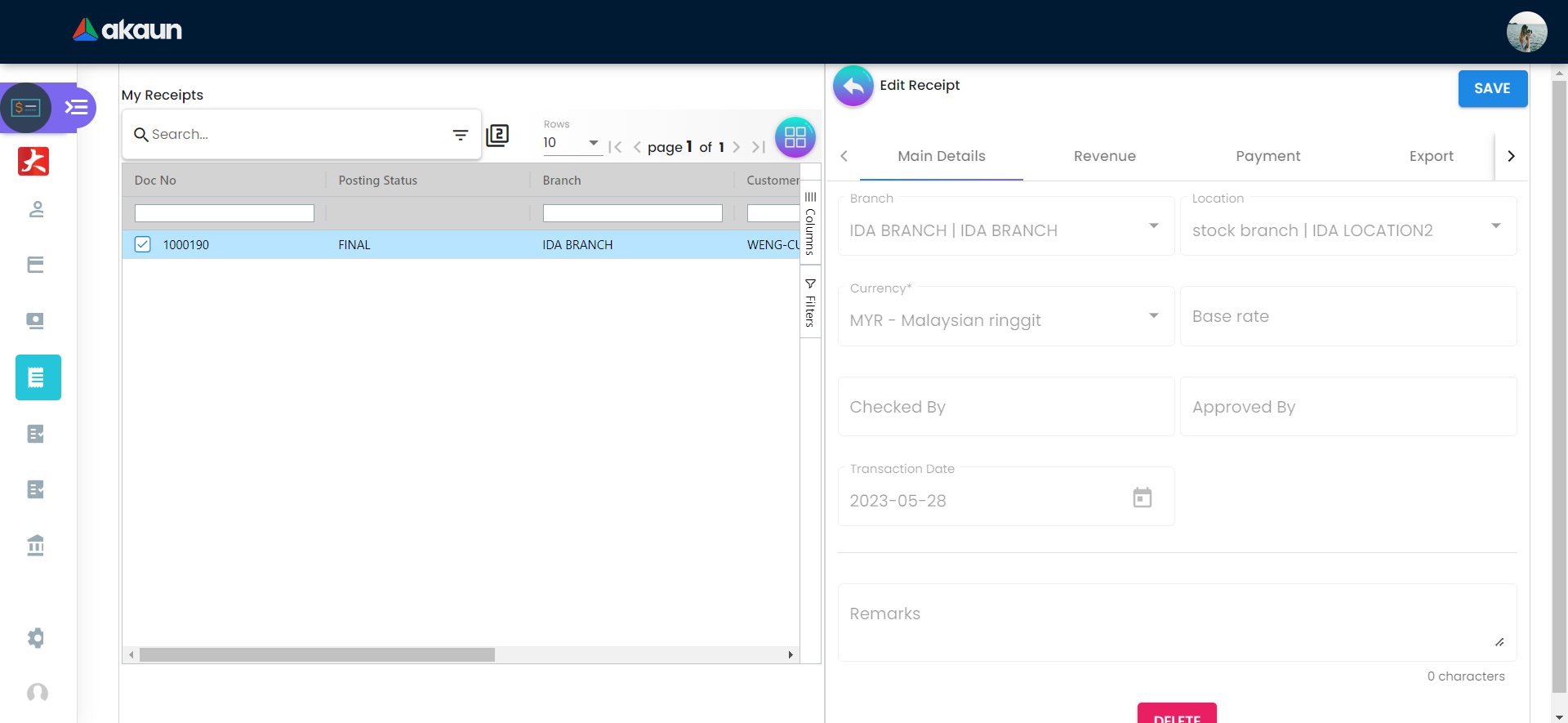
Clicking a receipt on the listing page will allow a user to view more detailed information related to that receipt. After editing the receipt, users can click the ‘SAVE’ button to update the receipt with the latest information.
2.8.1 Main details
Under the Main Details tab, the following information about the receipt is displayed:
-
Branch
-
Location
-
Currency
-
Base Rate
-
Checked By
-
Approved By
-
Transaction Date
-
Remarks
2.8.2 Revenue
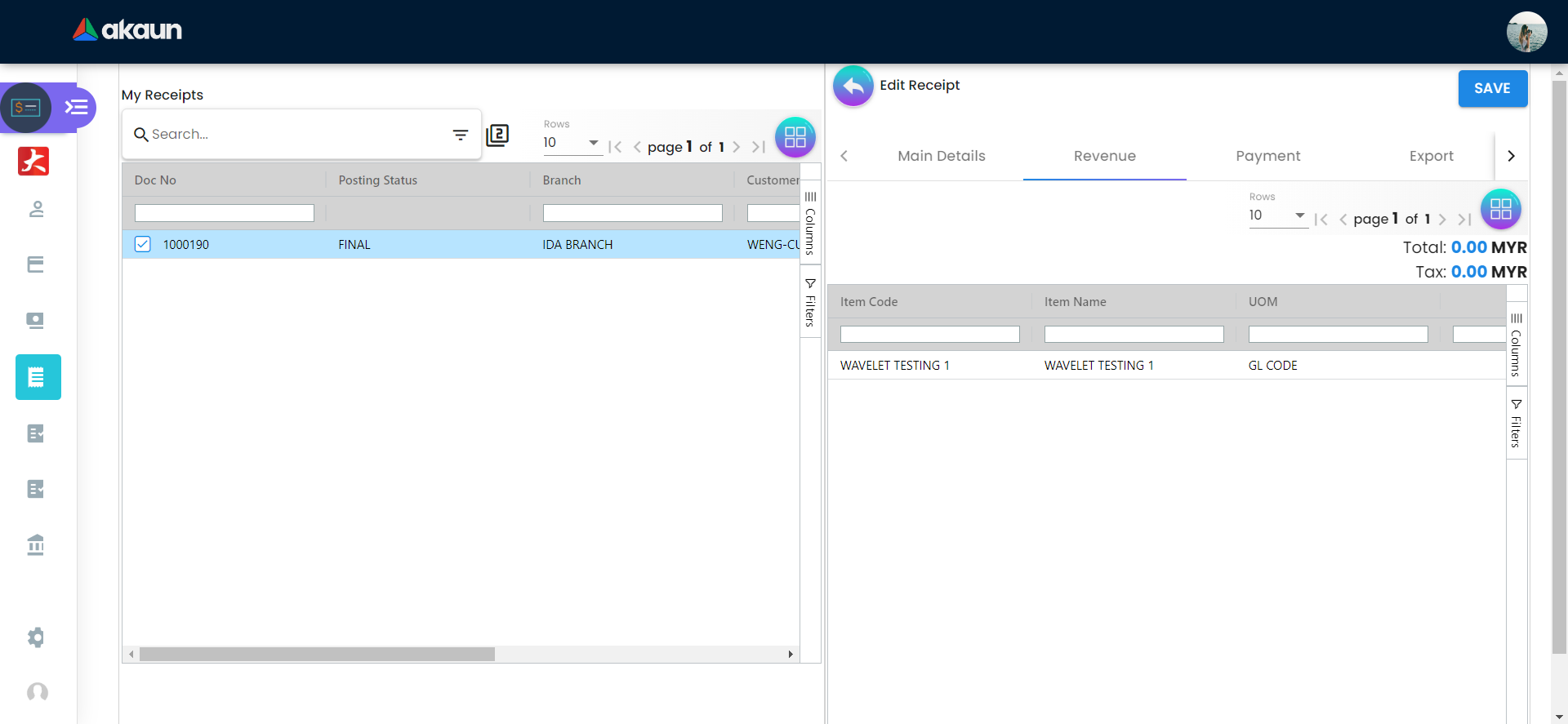
The Revenue tab displays a listing of revenue linked to the receipt with the following information:
-
Item Code
-
Item Name
-
Unit Of Measurement
-
Quantity
-
Unit Price (Inclusive of Tax)
-
SST/VAT/GST
-
Transaction Amount
2.8.3 Payment
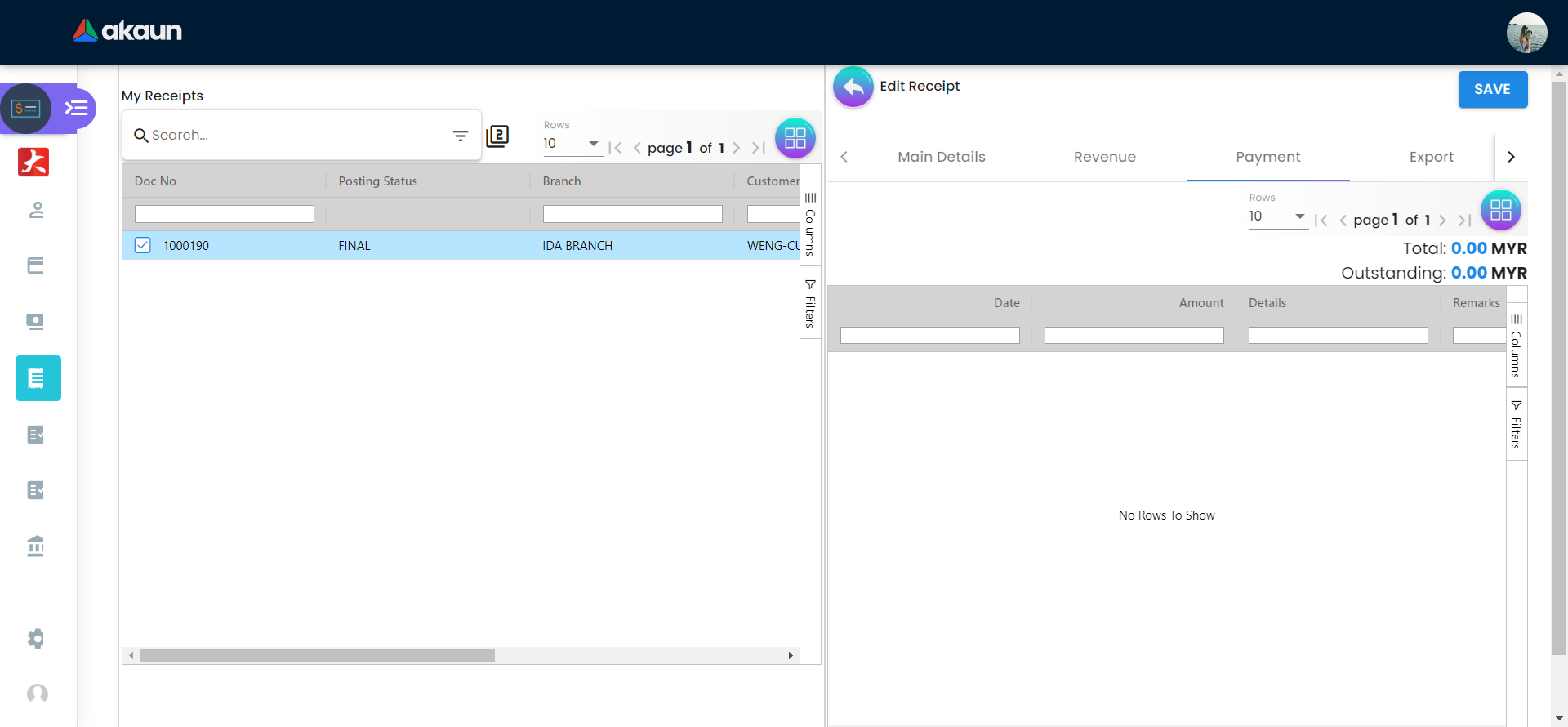
The Payment tab displays these information regarding the receipt for the revenue earned by the user:
-
Date
-
Amount
-
Details
-
Remarks
2.8.4 Export
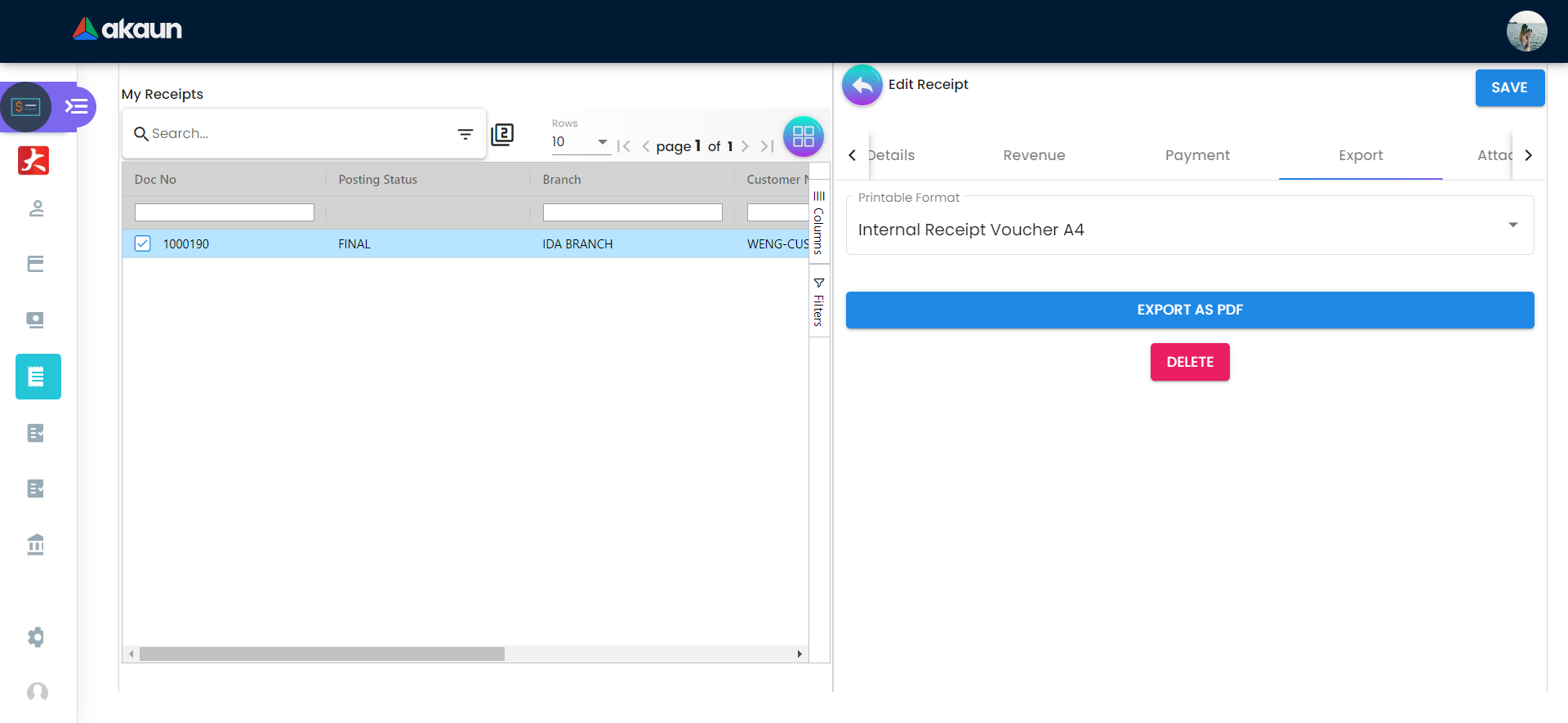
The Export tab allows a user to export the current document into an applicable format or file type, which is a PDF for a receipt voucher. Optionally, users can delete the current document on receipts collected. This may be applicable for example, in the event of a refund.
2.8.5 Attachments
Listing
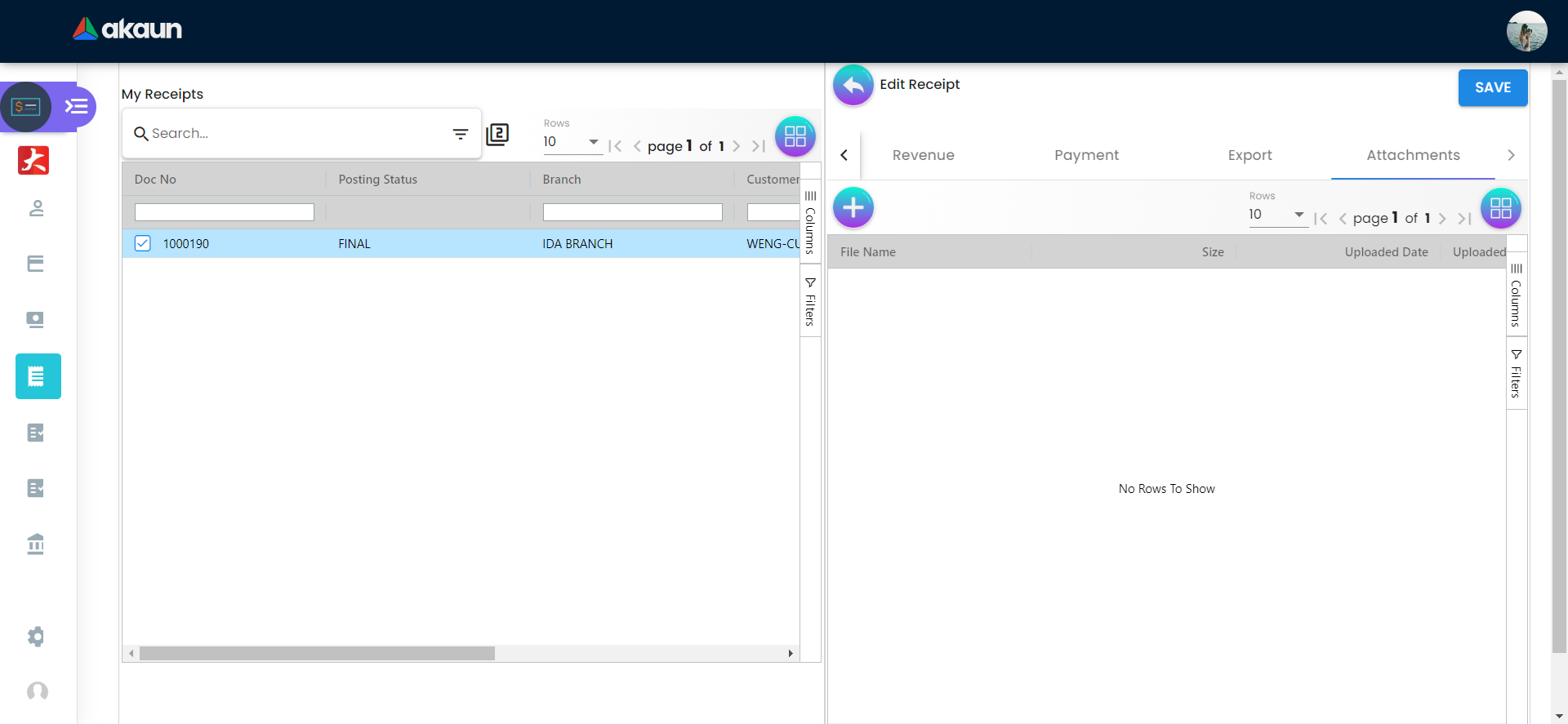
Users may view any attachments uploaded to the receipt under the Attachments tab. The listing provides the following information:
-
File Name
-
Size
-
Uploaded Date
-
Uploaded By
Add Attachment
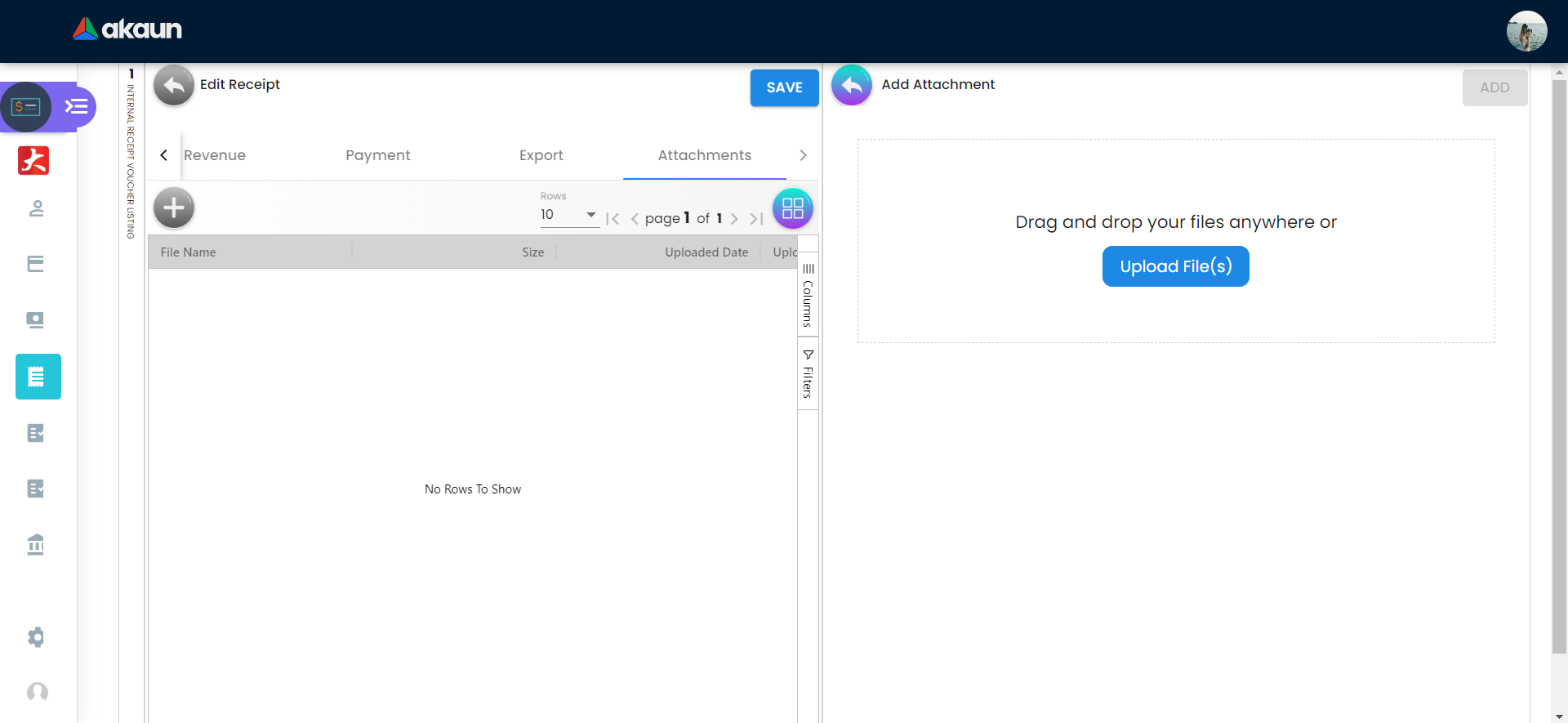
Users may also add new attachments to their receipt by clicking the ‘+’ button, which brings them to a menu to upload a file. Files can be uploaded by clicking on the ‘Upload File(s)’ button or alternatively, by dragging the respective files and dropping them into the outlined box in the menu.