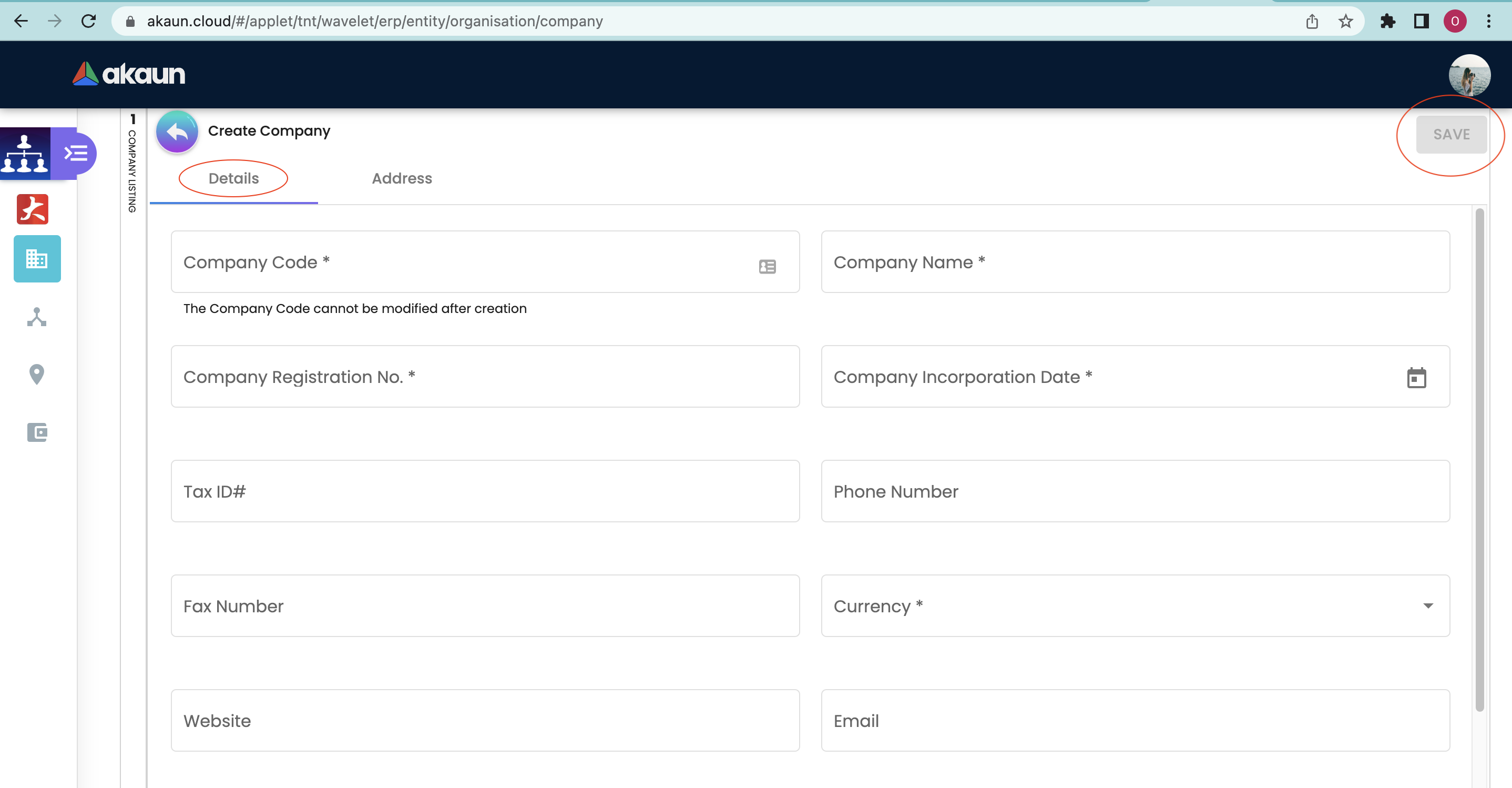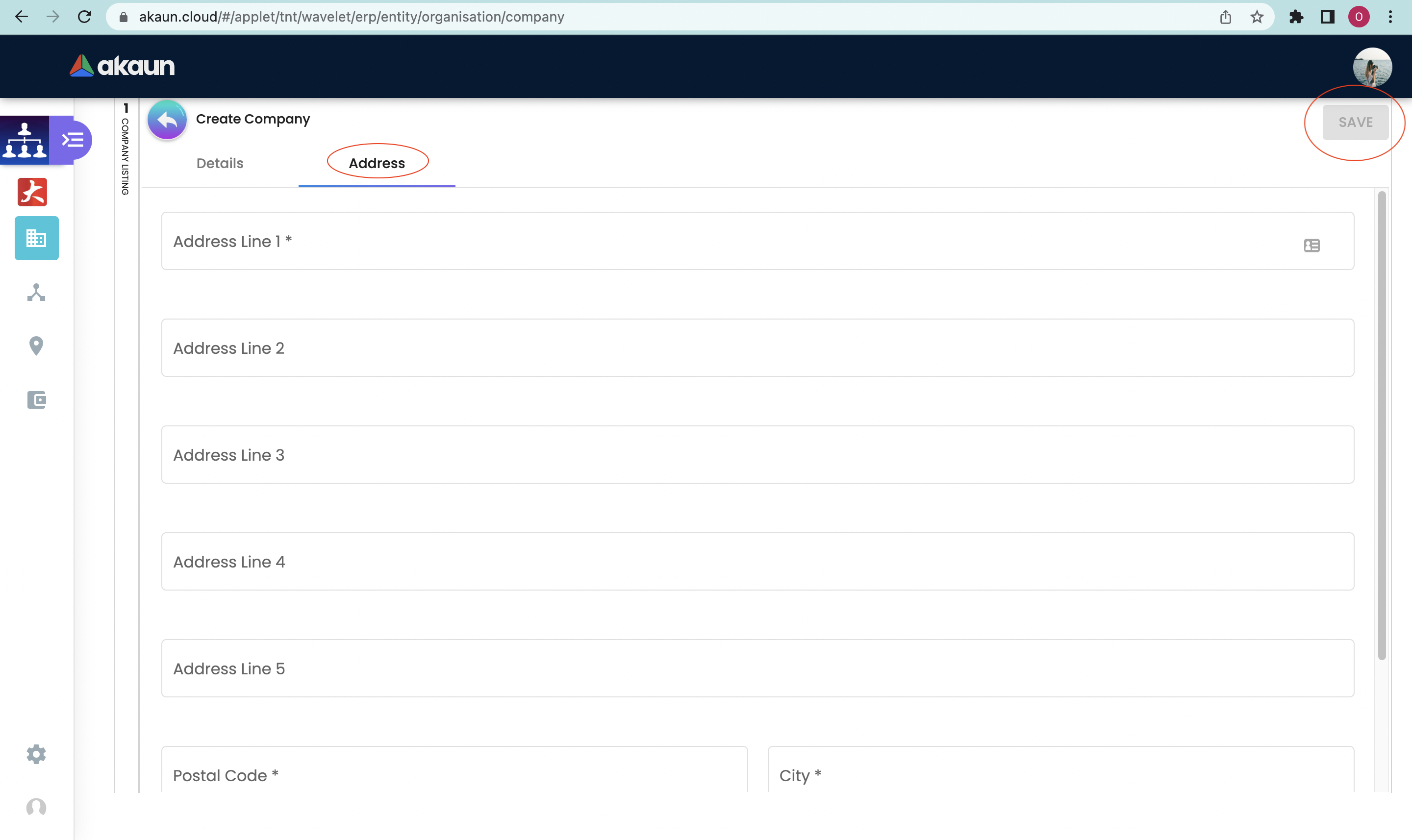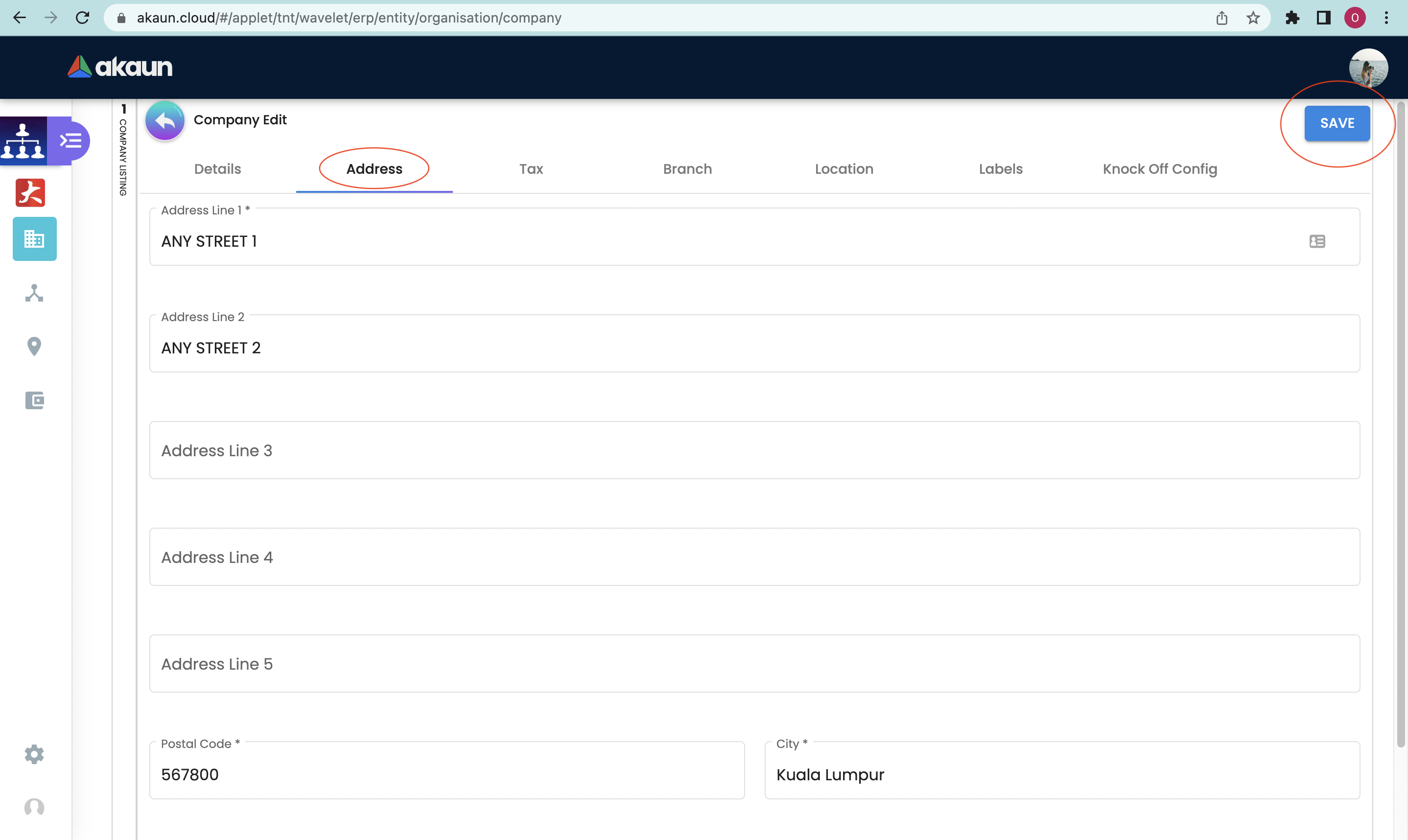3.0 Company Listing
3.1 Create A Company
3.2 Company Listing
Upon clicking the SAVE button, the registered company will appear in the Company’s Listings as below:
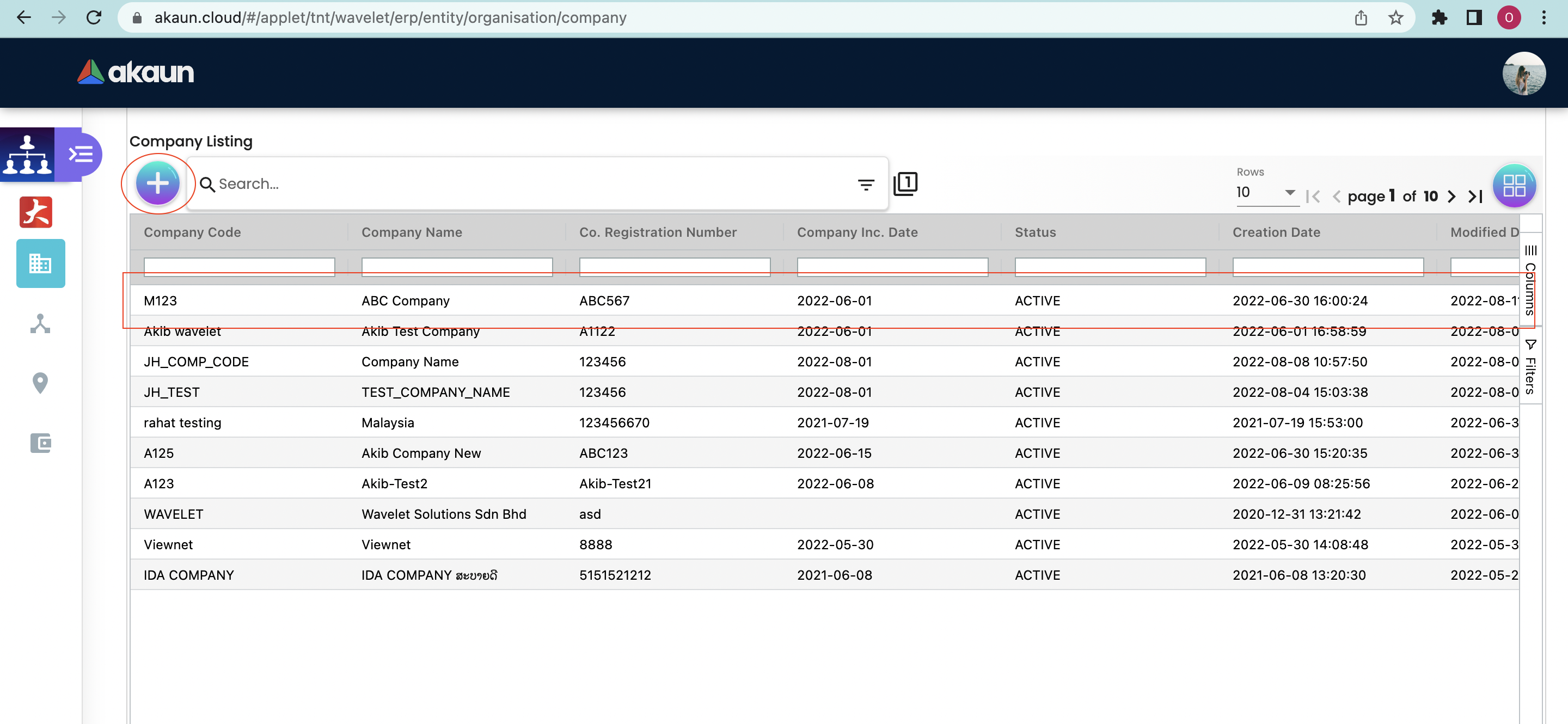
3.3 Edit Company
To edit the company, click on the company from the listings above.
3.3.1 Details Tab
This section allows the user to update the company’s profile details.
The sections CANNOT be edited:
-
Company Code
-
Created By
-
Modified By
-
Creation Date
-
Modified Date
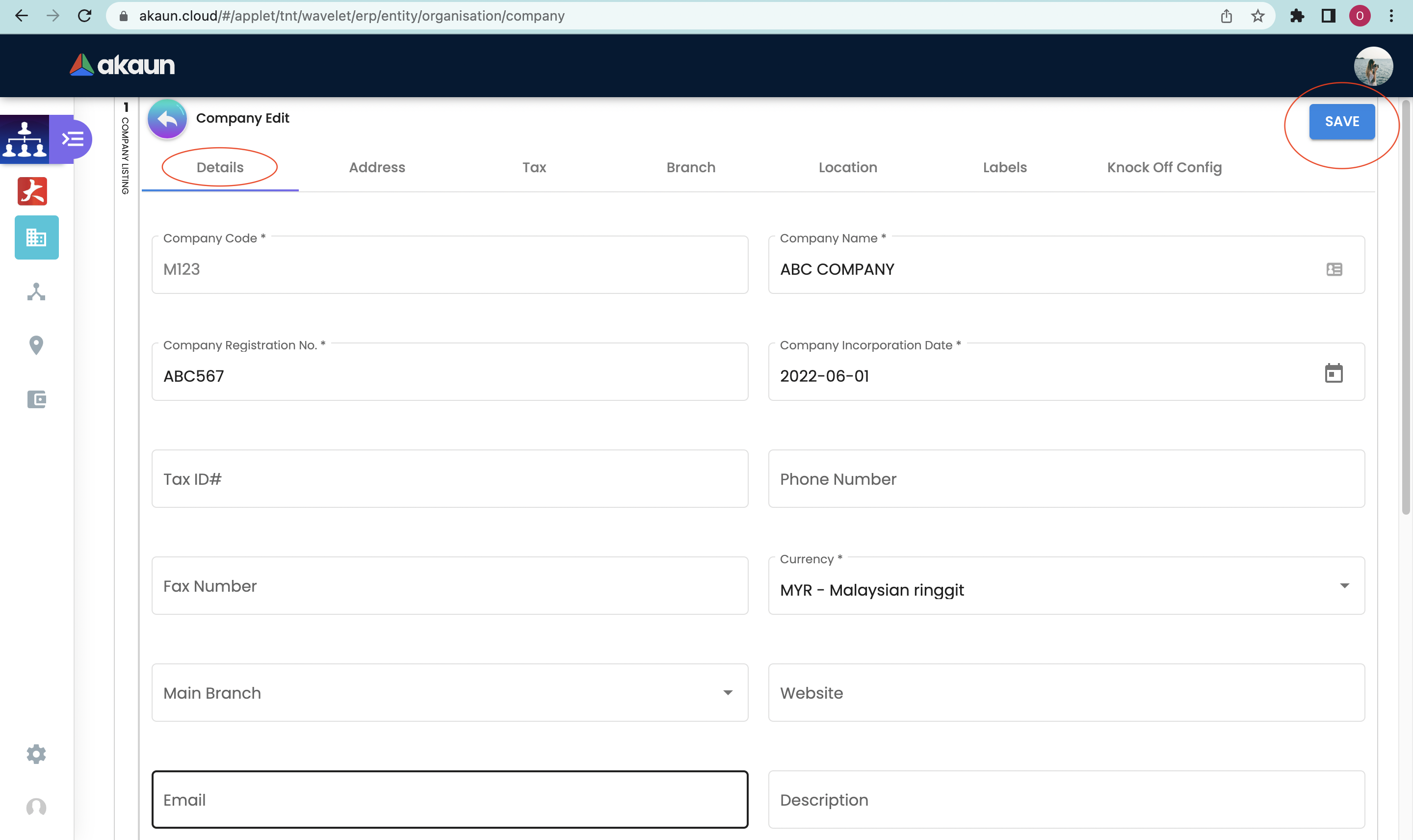
3.3.3 Branch Tab
This section allows the user to view the company’s branch.
-
To add branch → Create Branch
-
To edit branch → Edit Branch
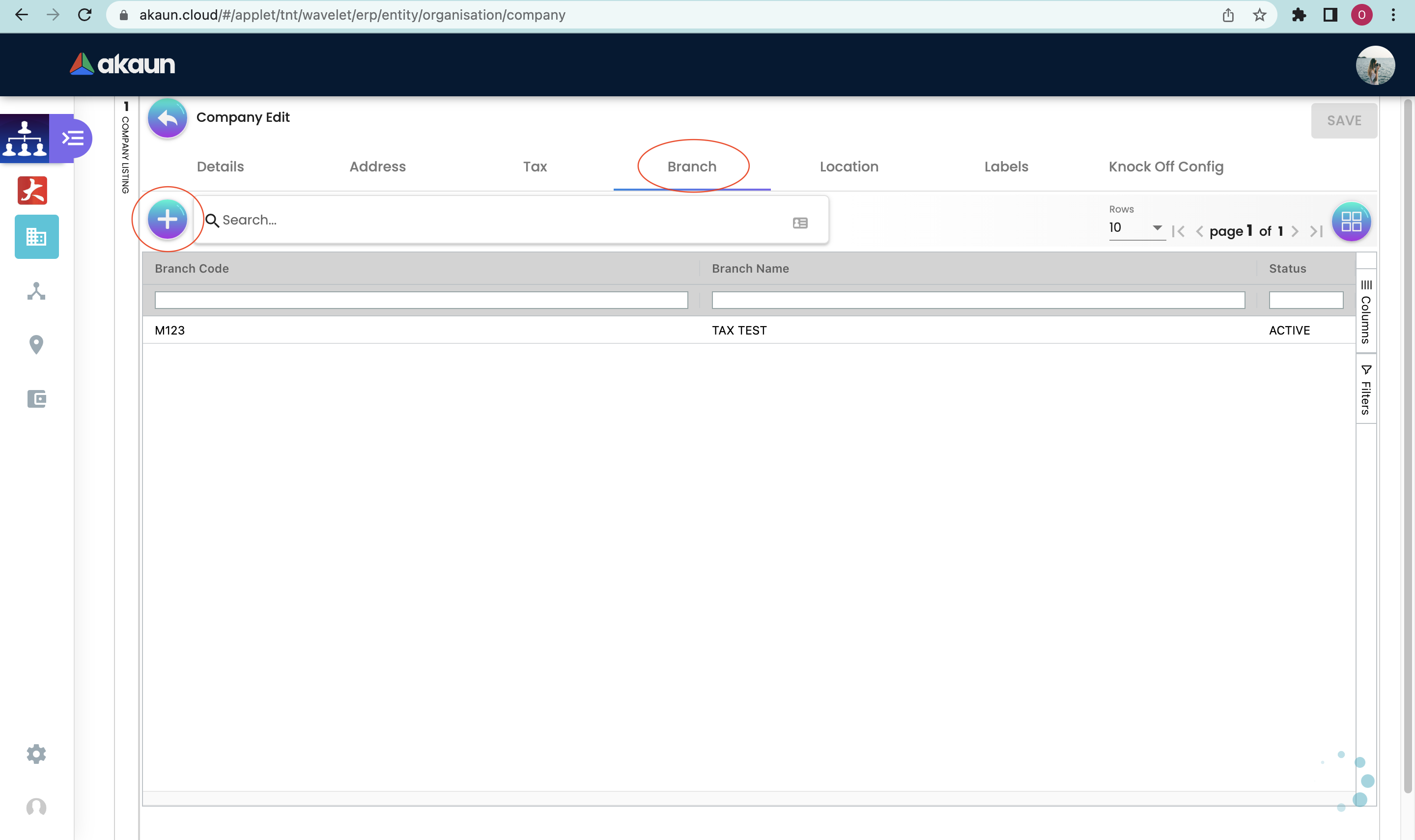
3.3.4 Location Tab
This section allows the user to view the company’s location.
-
To add location → Create location
-
To edit location → Edit location
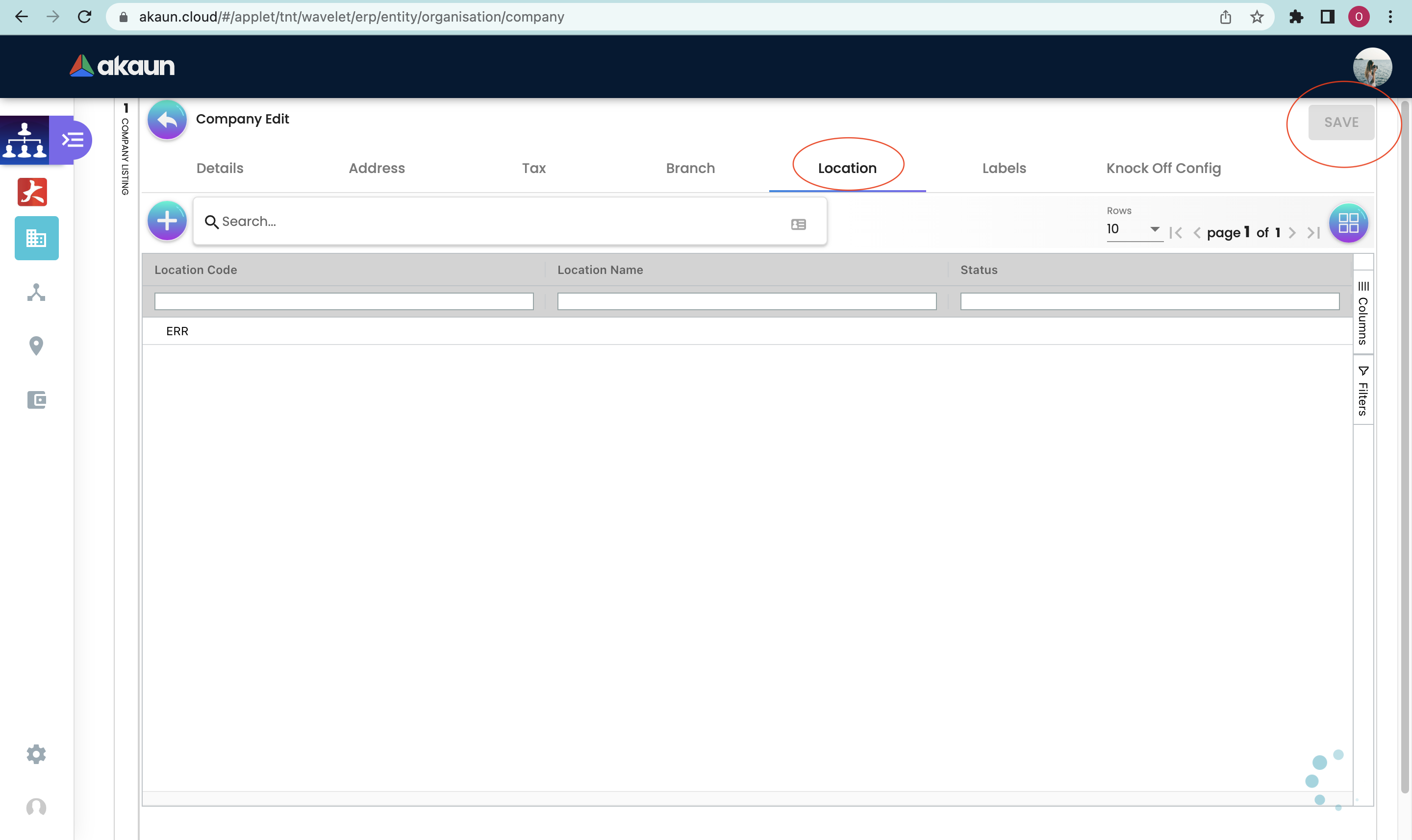
3.3.5 Label Tab
This section allows the user to view the company’s label.
To add a label, users need to click on the "+" sign to create a new label.
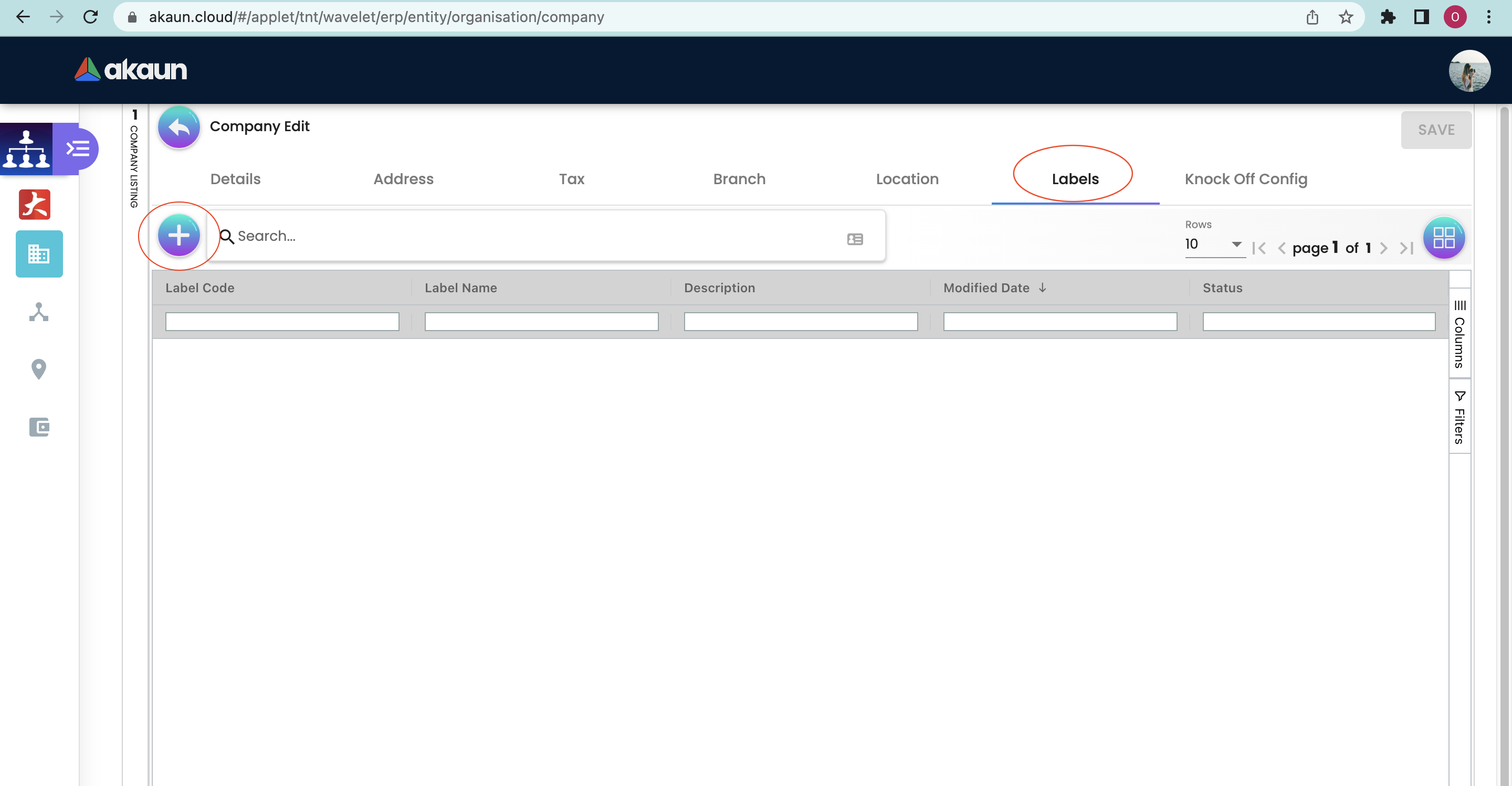
-
Existing Label - Select from the dropdown list of existing labels
-
New Label - Labels can be created directly through this tab or can go to Label Module → Create Label
-
Edit Label - go to edit label tab