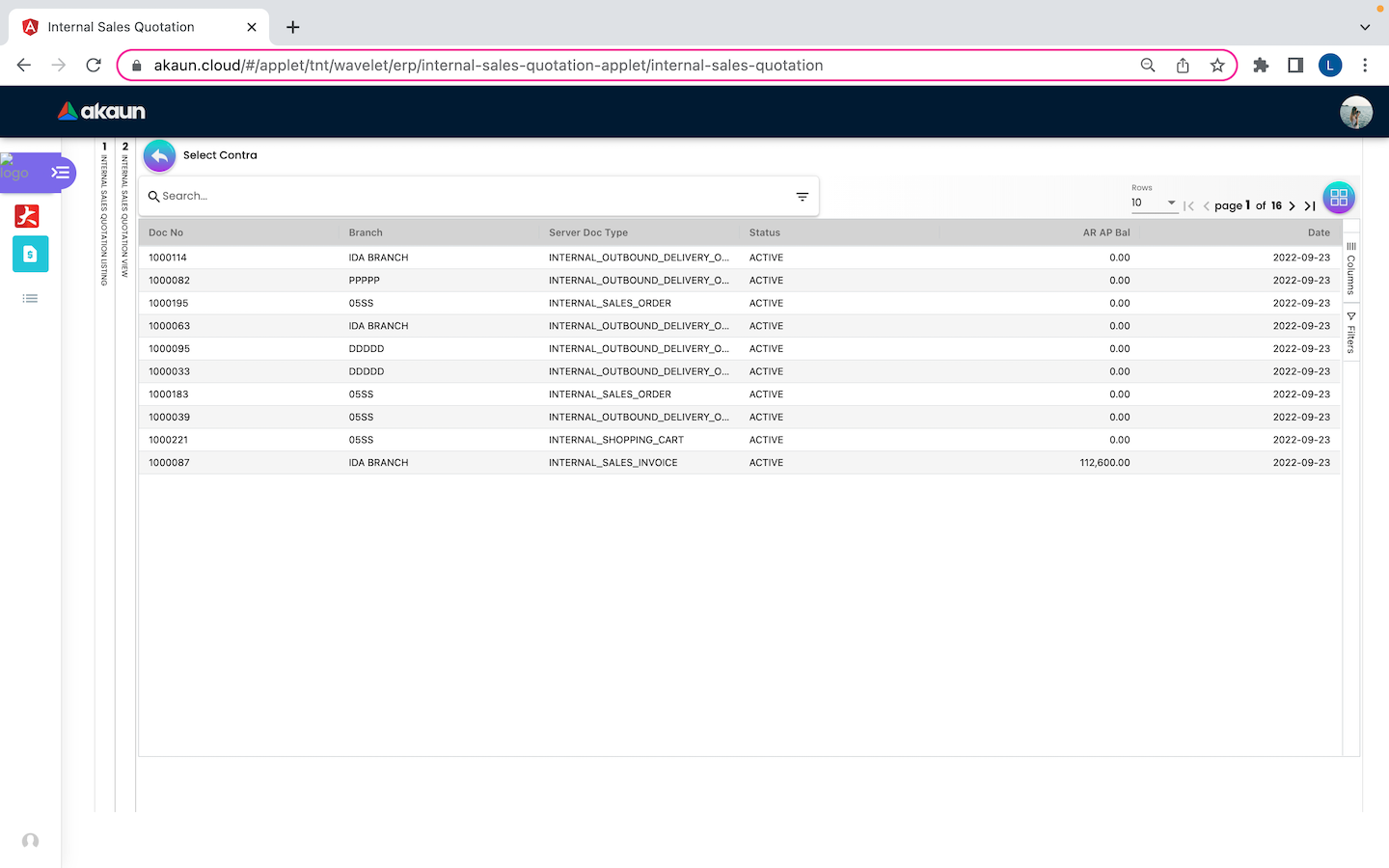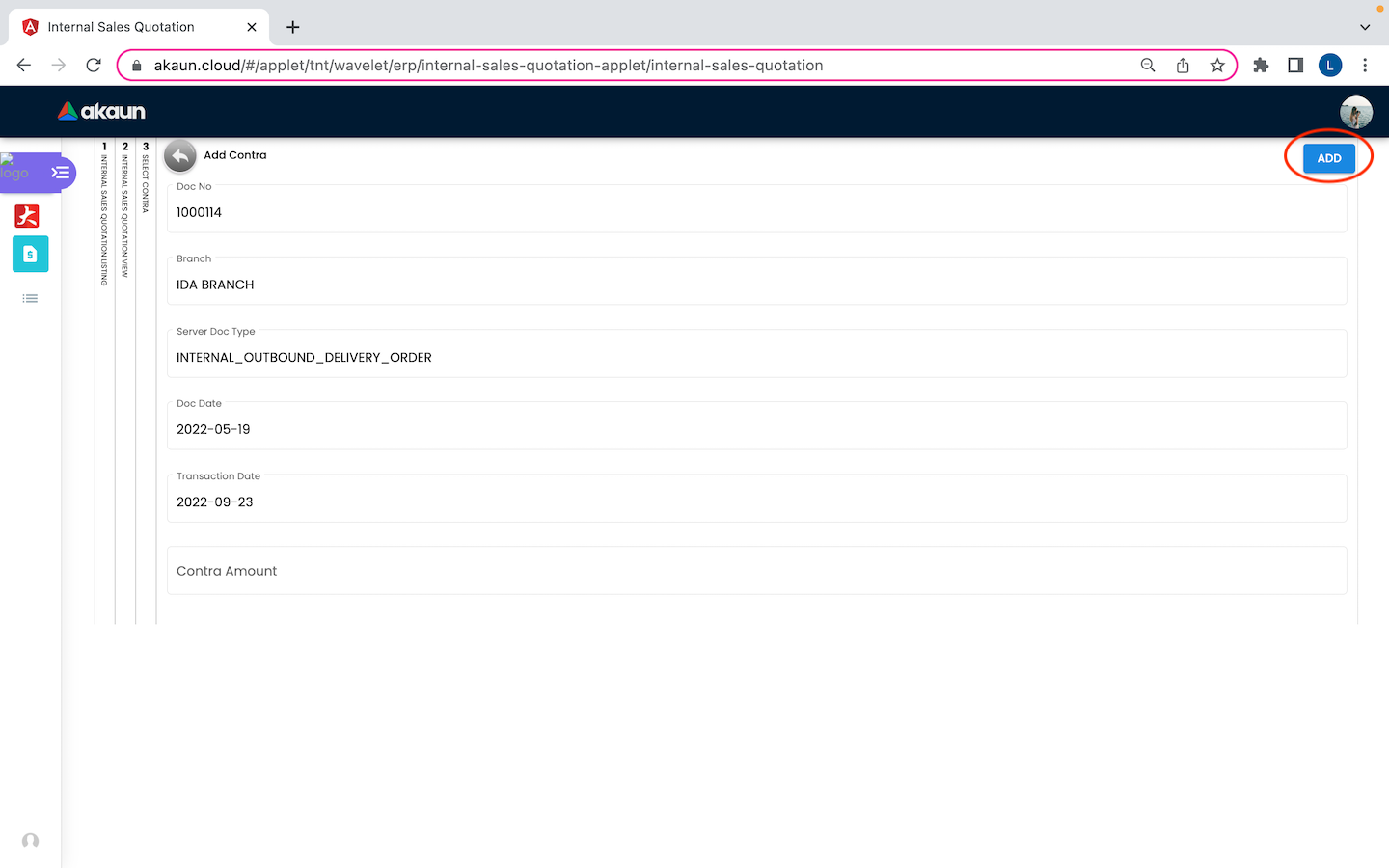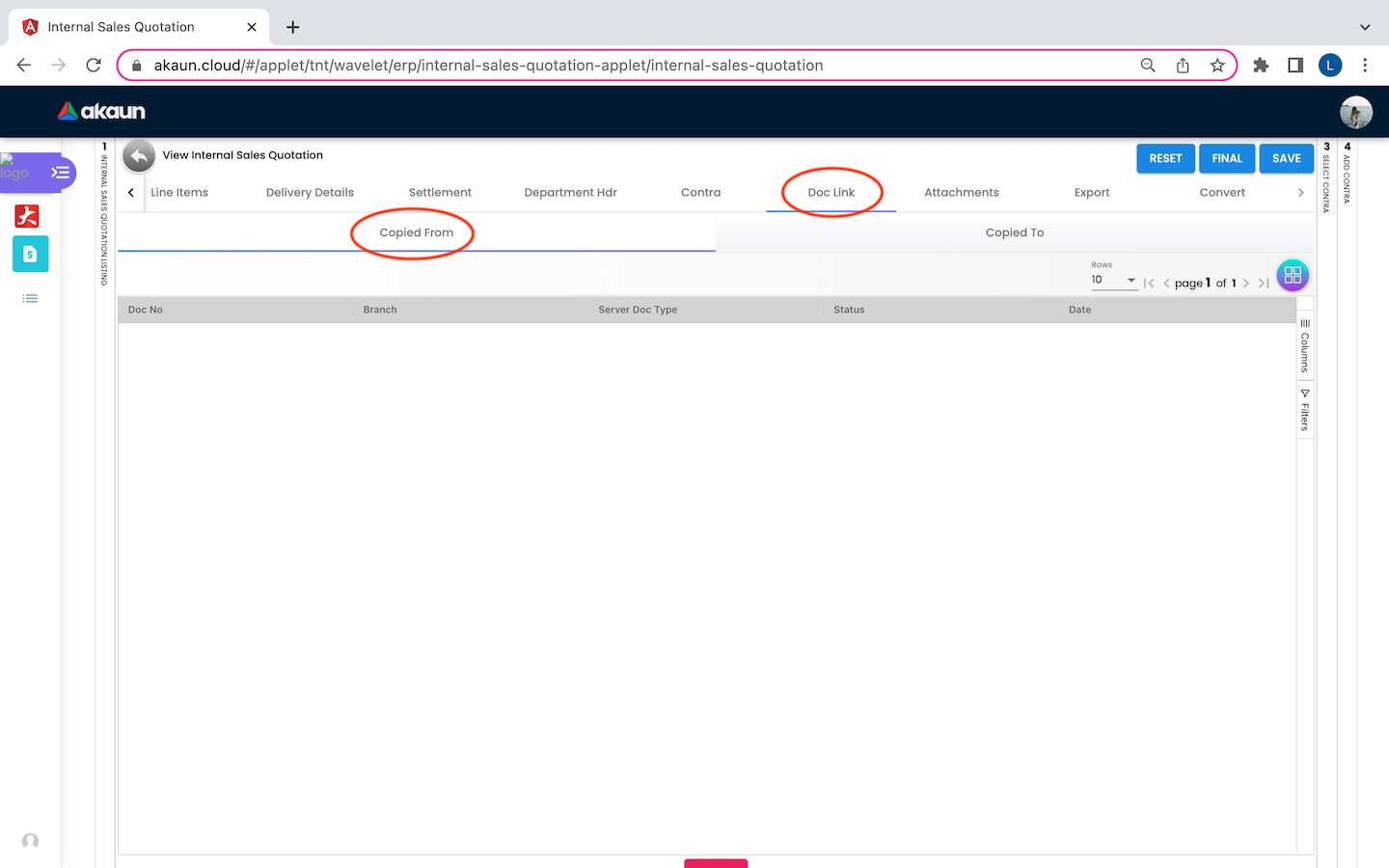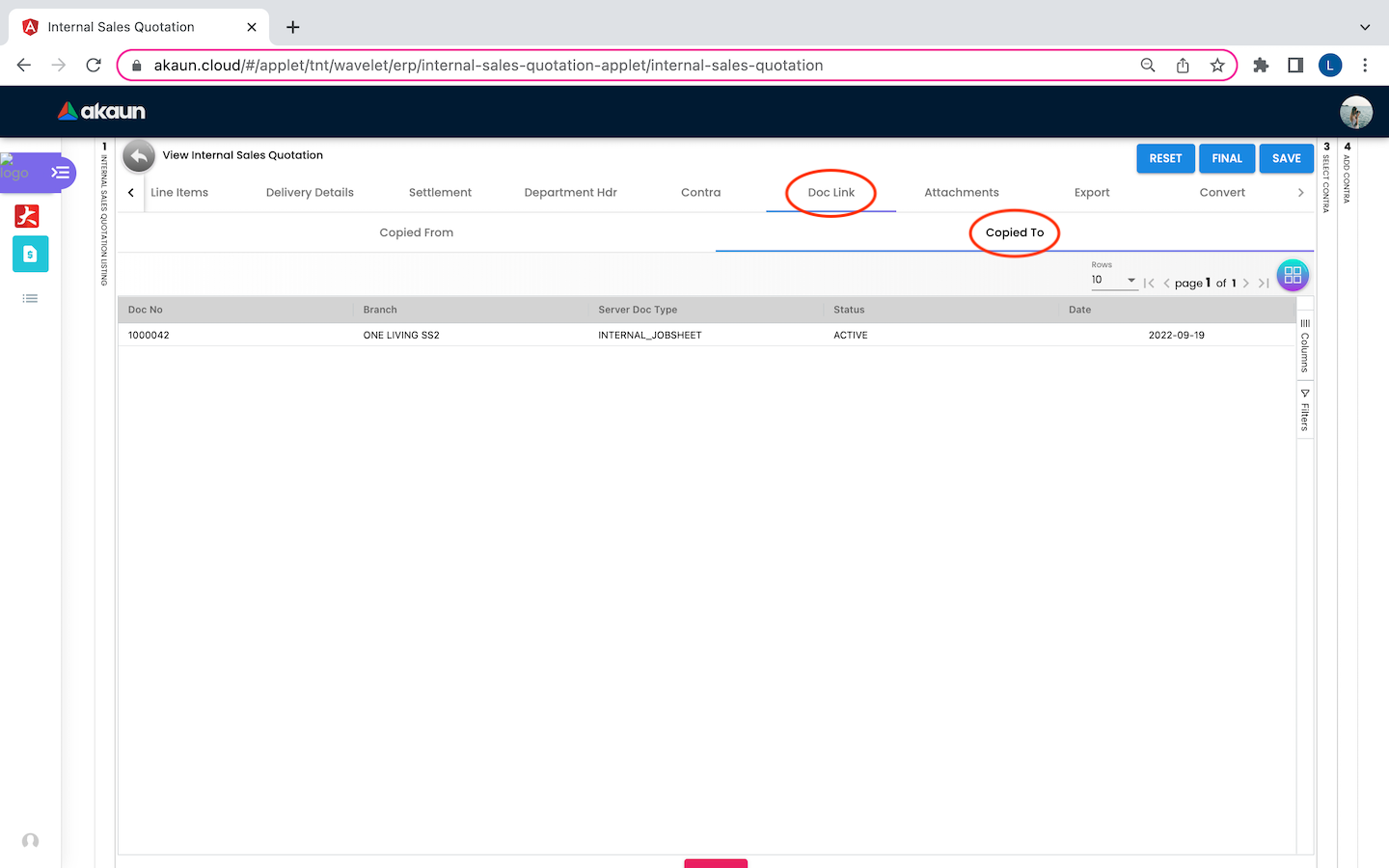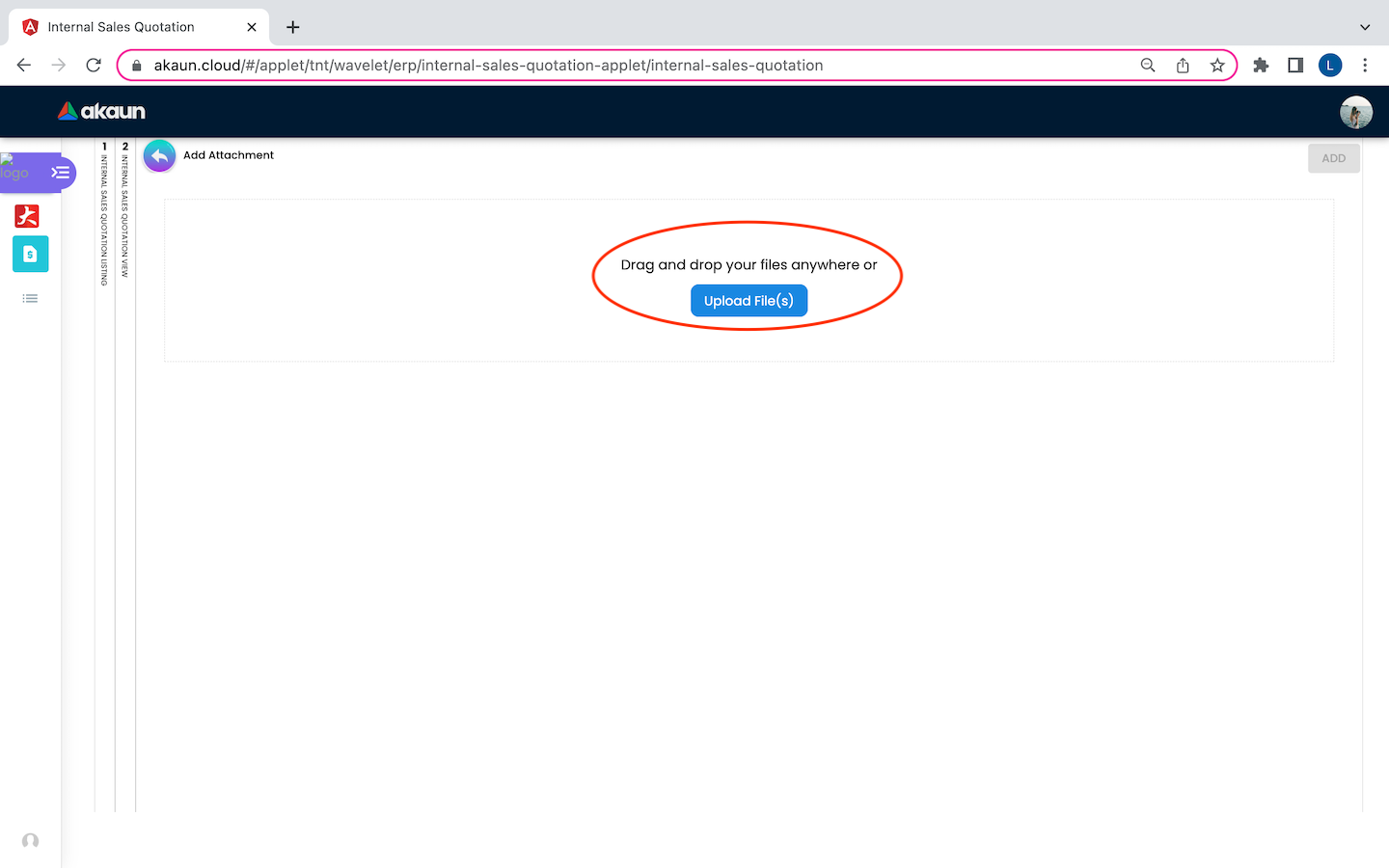2.2 View Internal Sales Quotation
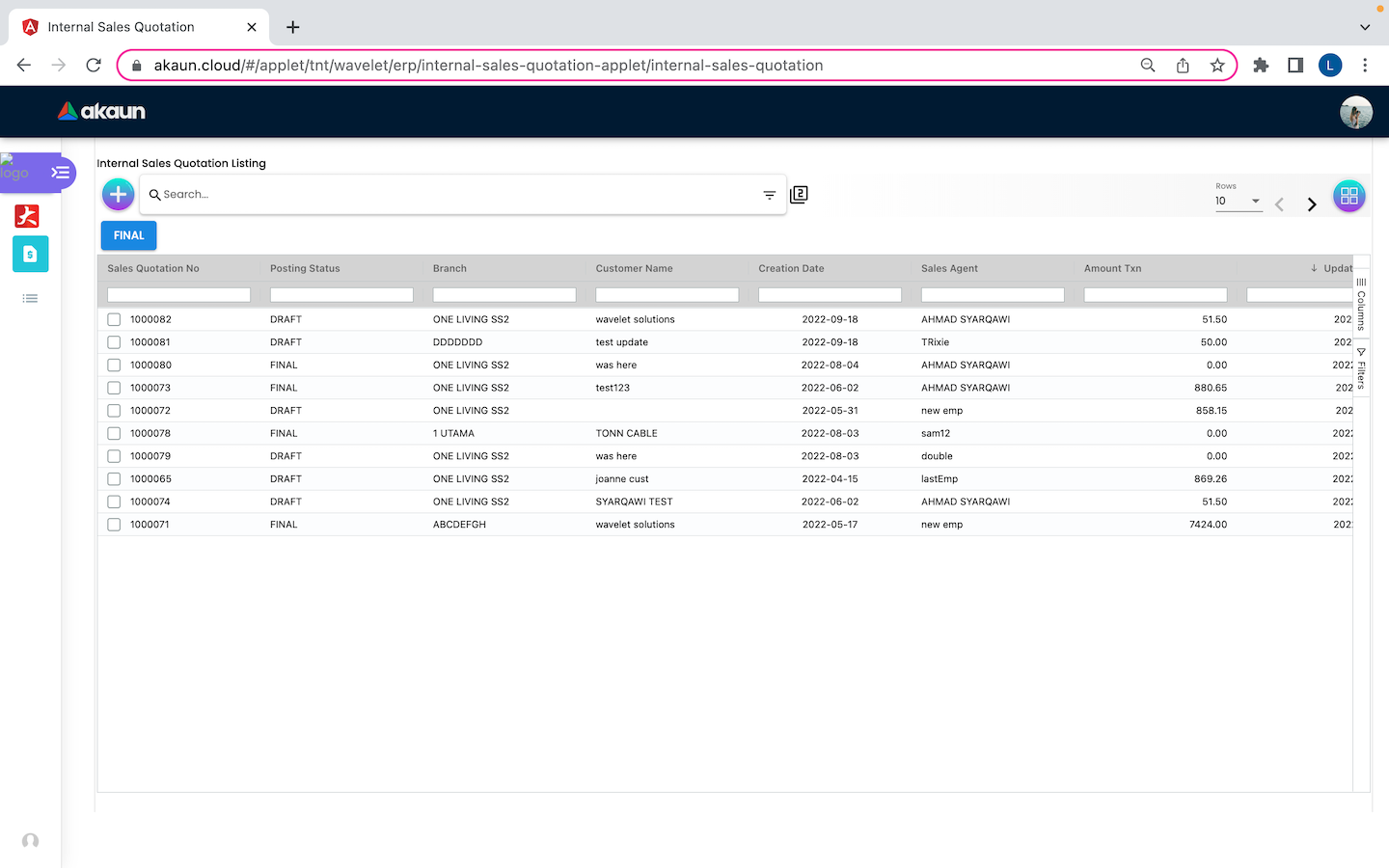
After creating the sales quotation successfully, users will be redirected to the View Internal Sales Quotation page and the latest quotation will be on top of all the quotations. There is a “FINAL” button that once it is clicked, all the sales quotations will be added to the accounting system. To view or edit the sales quotation, users can click on any of it in this page.
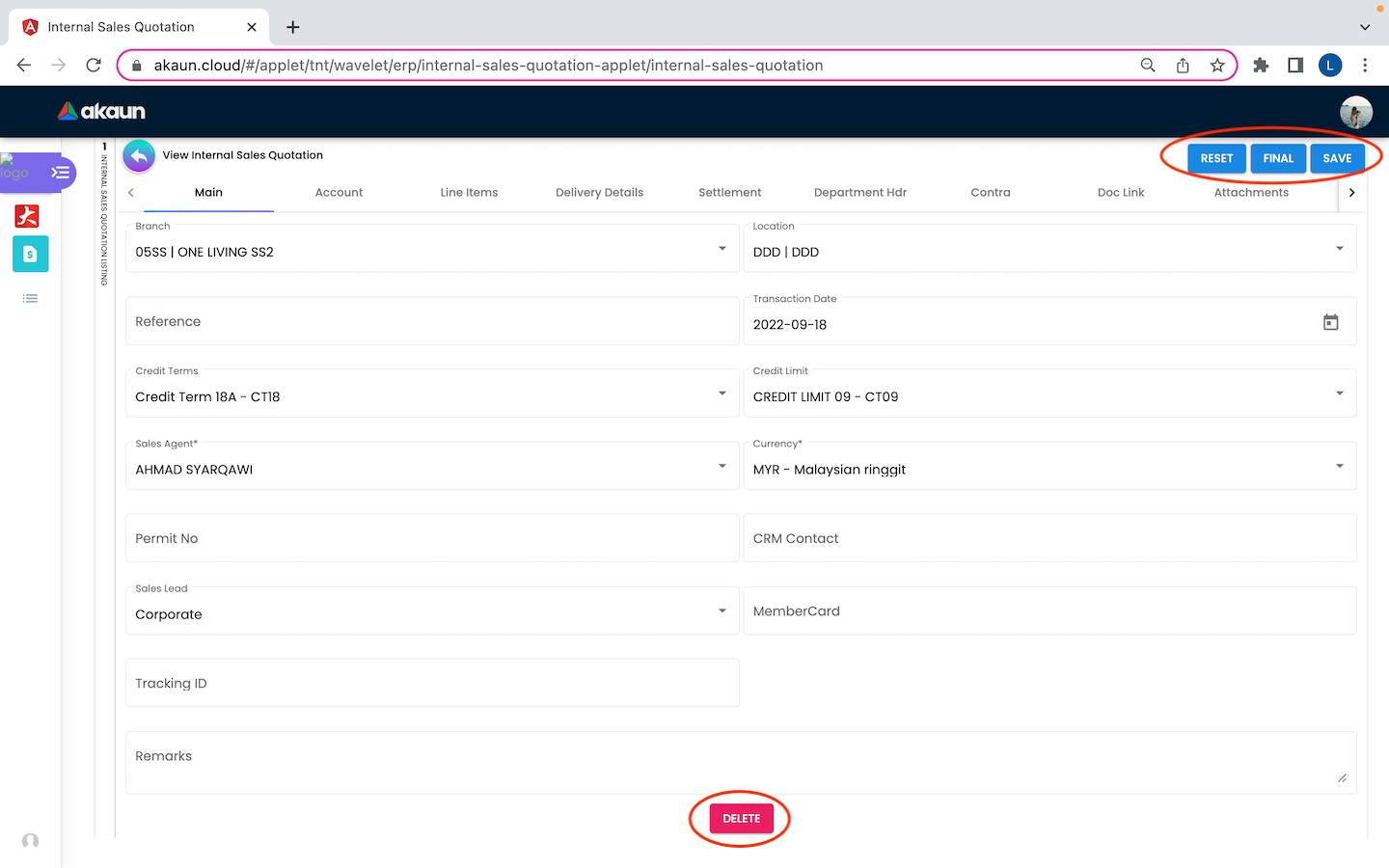
Upon making all the changes, users can click on the “SAVE” button in the top right corner to save all the changes. Every column in the view internal sales quotation is the same as the create page, except there are extra tabs (Contra, Doc Link, Attachments, Export, Convert) that allows the users to add more information. “DELETE” button can be clicked to delete the current internal sales quotation that is selected by the users.
2.2.1 Contra
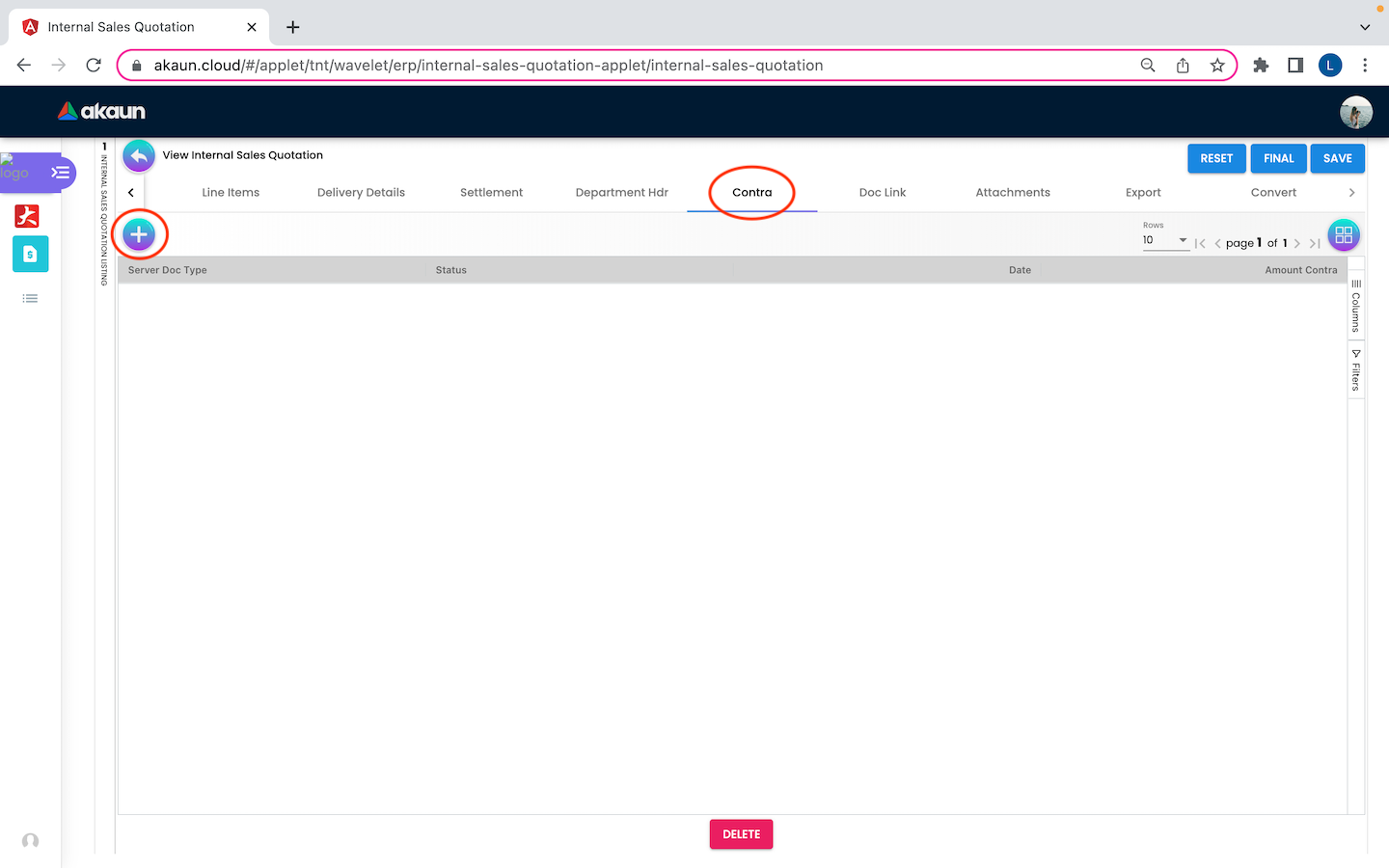
A Contra account is a negative account that is netted from the balance of another account on the balance sheet. On the “Contra” tab, lists of contra with details of Server Doc Type, Status, Date and Amount Contra will be listed down. Users can also click on the “+” button to add or select a different contra.
2.2.2 Doc Link
2.2.3 Attachments
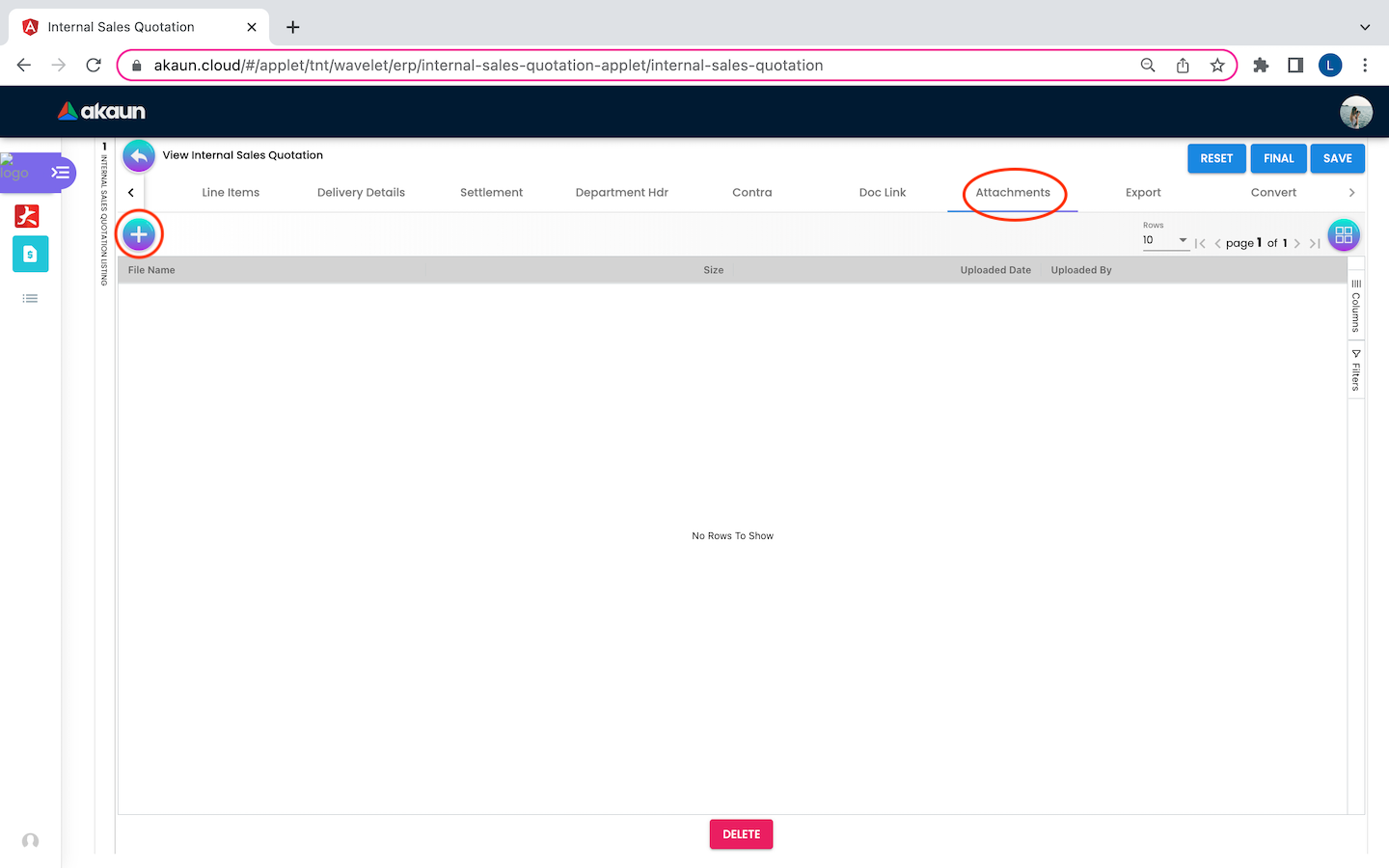
On the “Attachment” tab of View Internal Sales Quotation, users are allowed to add an attachment from the existing list of attachments or click on the “+" button to add a new attachment.
2.2.4 Export
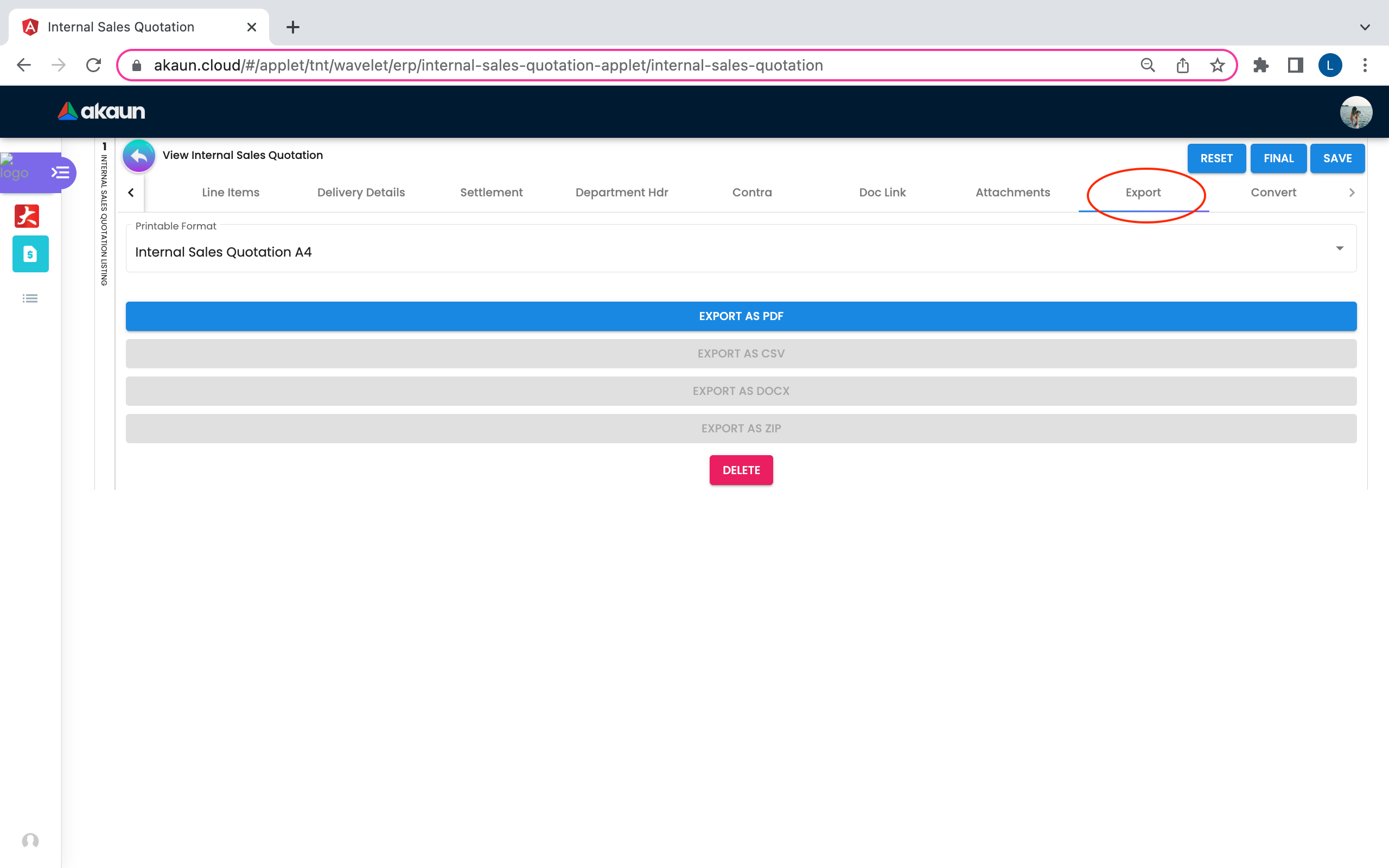
On the “Export” tab of View Internal Sales Quotation, users are able to export the select internal sales quotation by selecting the desired printable format and file format button (EXPORT AS PDF, EXPORT AS CSV, EXPORT AS DOCX, EXPORT AS ZIP), then the quotation will be successfully exported.
2.2.5 Convert
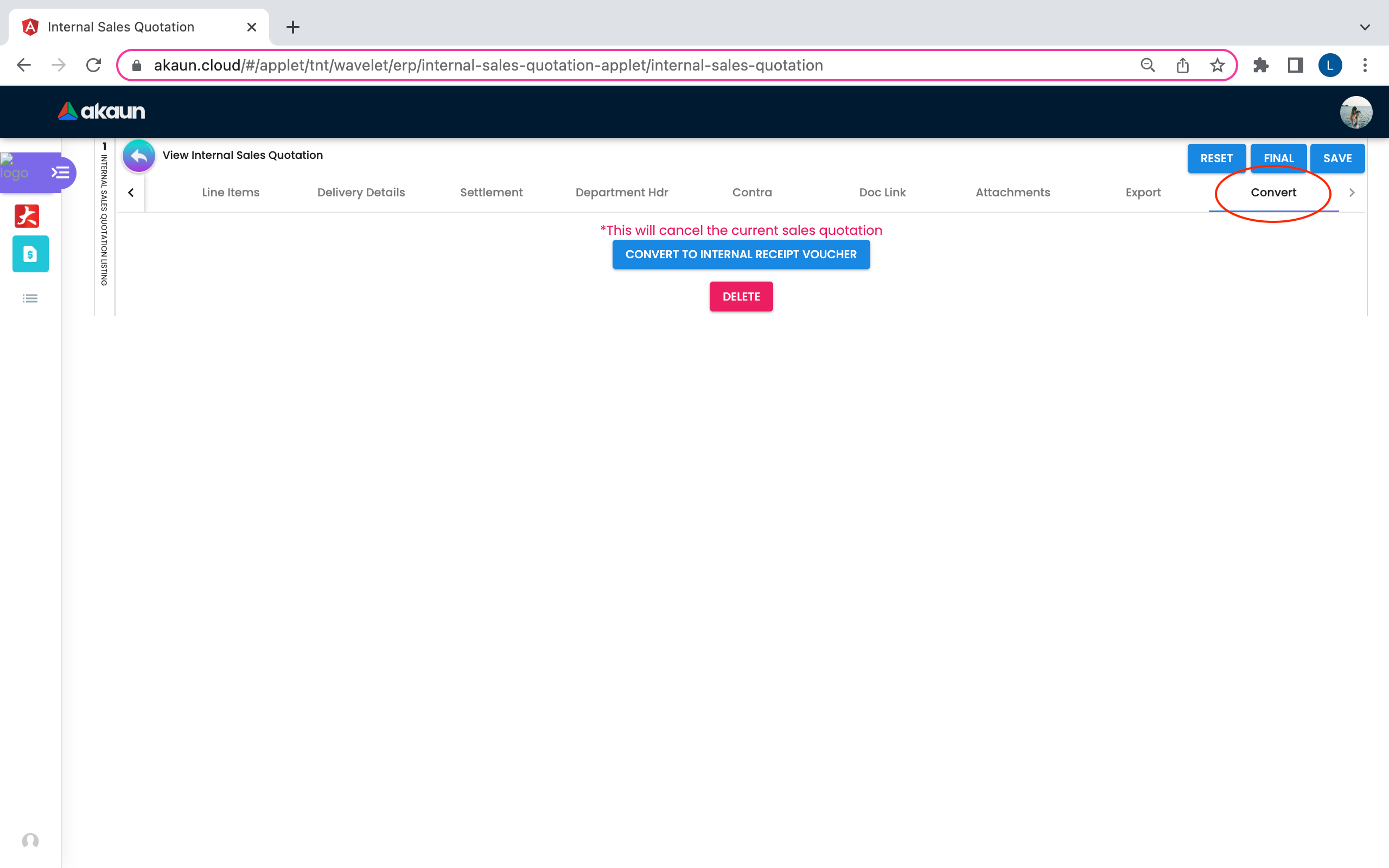
On the “Convert” tab of View Internal Sales Quotation, users are able to convert the current internal sales quotation to Internal Receipt Voucher after clicking on the button. One thing to be noted is that once the convert action is completed, the current sales quotation will be canceled out from the sales quotation listing.