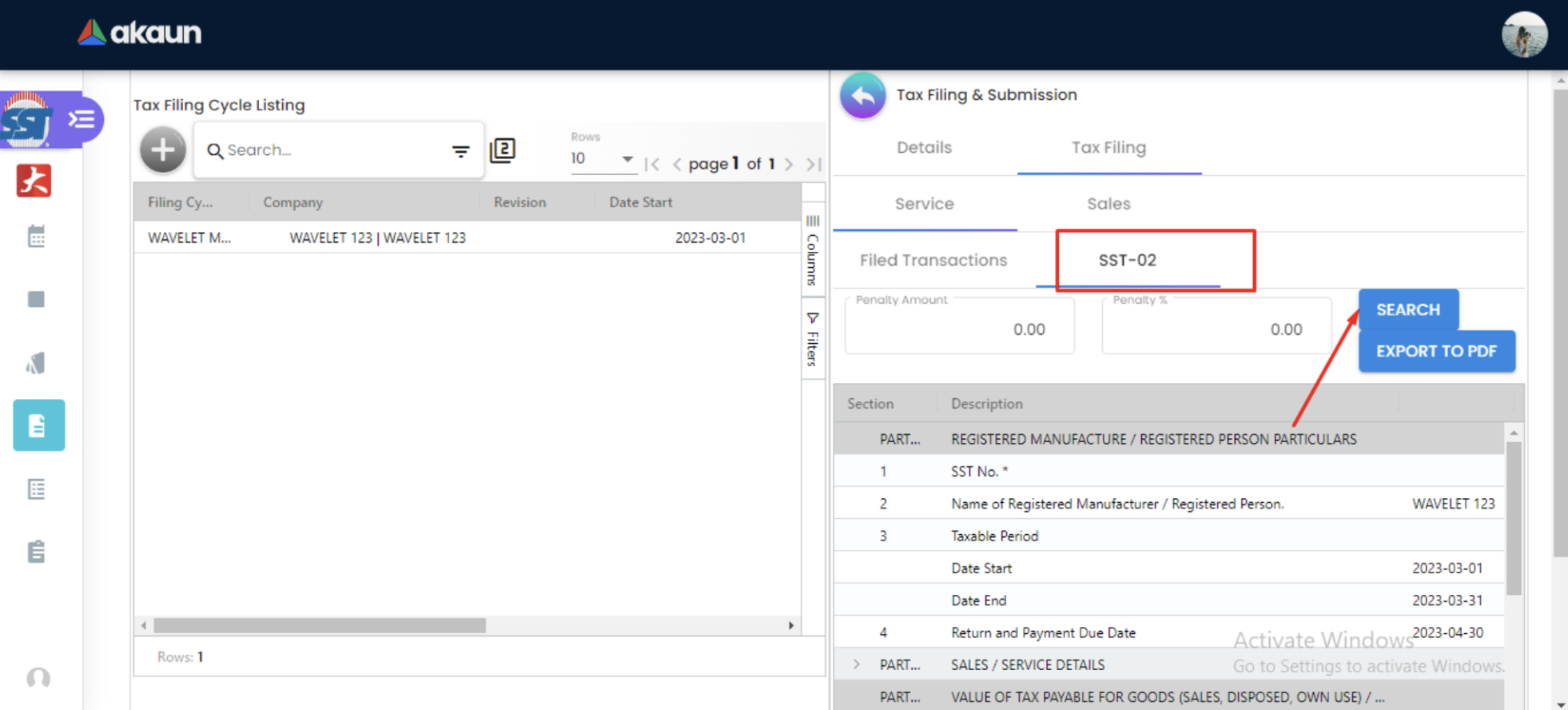2.0 Tax Filling Listing
How to set up an SST Applet?
-
Create Tax Year
-
Company → Fill in Organization Applet - Company
-
Fiscal Year → Fill in Chart of Account Name → A short description on the company and SST Filing period
-
Filing Cycle Duration → SST Filing Period
-
-
Create Tax Filing
-
Create the tax filing and fill in all the details accordingly.
-
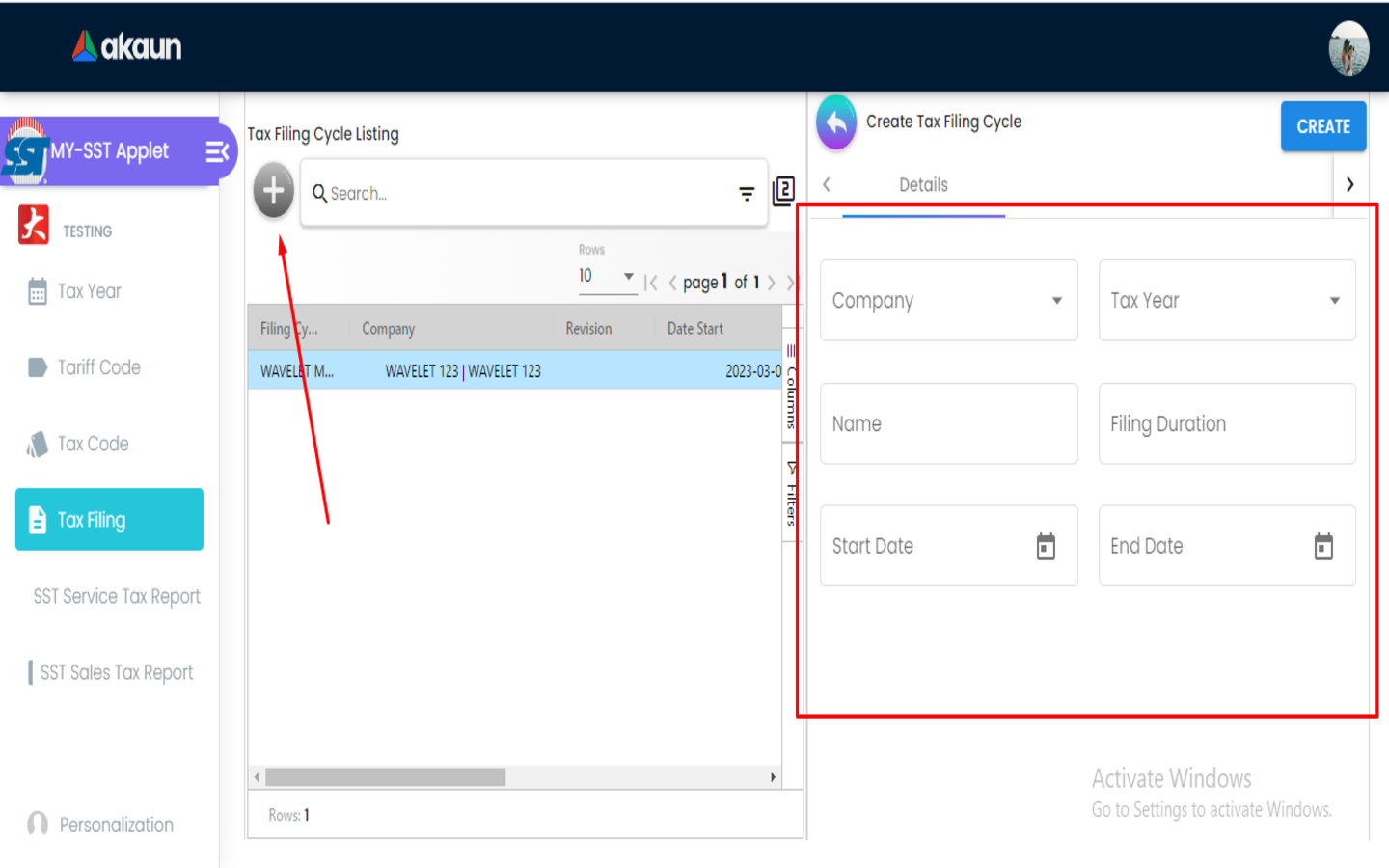
-
In Doc Item Maintenance Applet → make sure that all the items and pricing scheme are correct.
-
In Internal Sales Invoice Applet → make sure that all the invoice is correct, with the correct SST.
-
Make sure that the invoice we want to file is finalize in Internal Sales Invoice Applet (click “FINAL”)
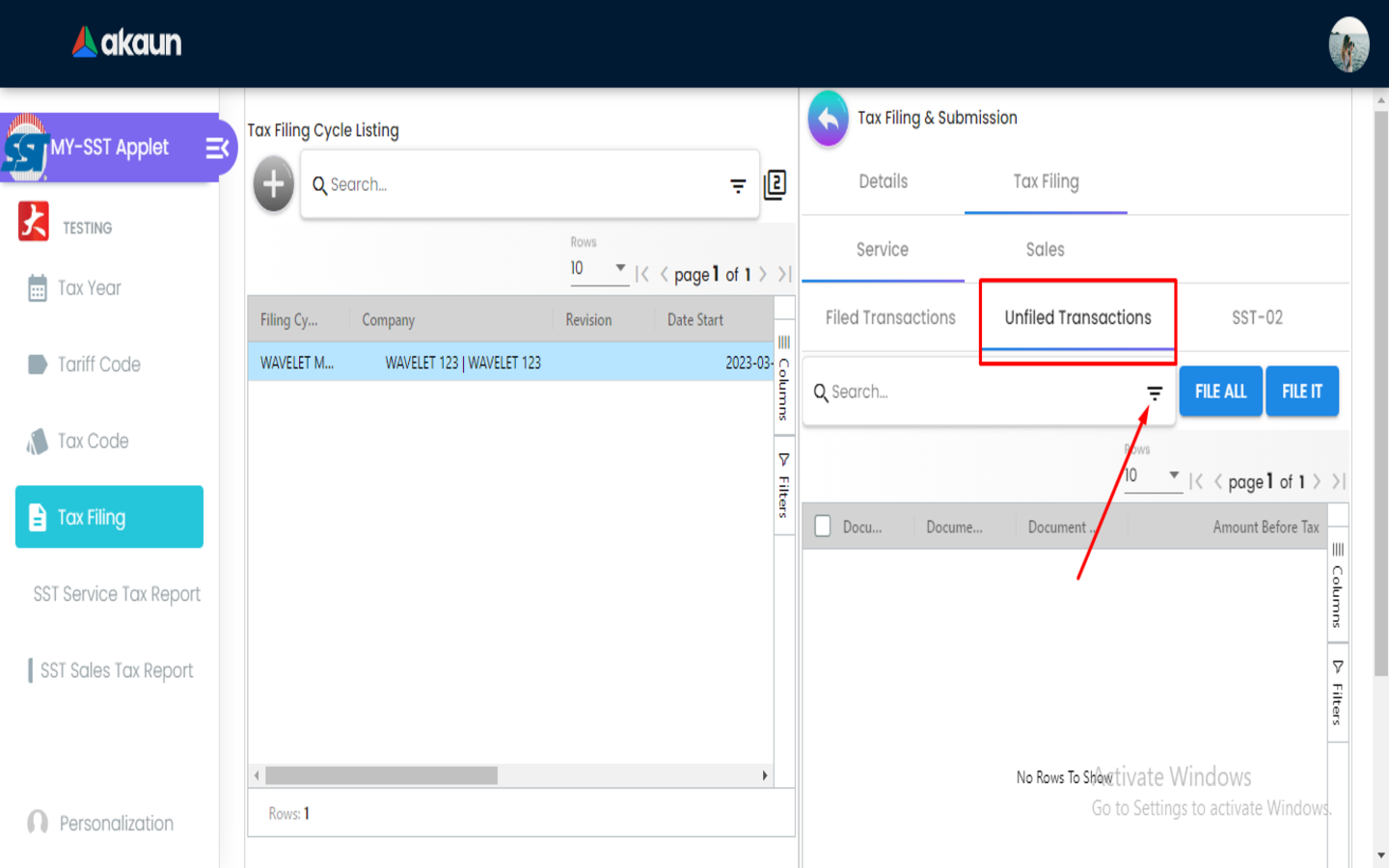
-
Go to SST Applet →Check whether the SST code is for service or sales and select accordingly → Click on unfile txn → click on the filter → choose the branch and date accordingly → search
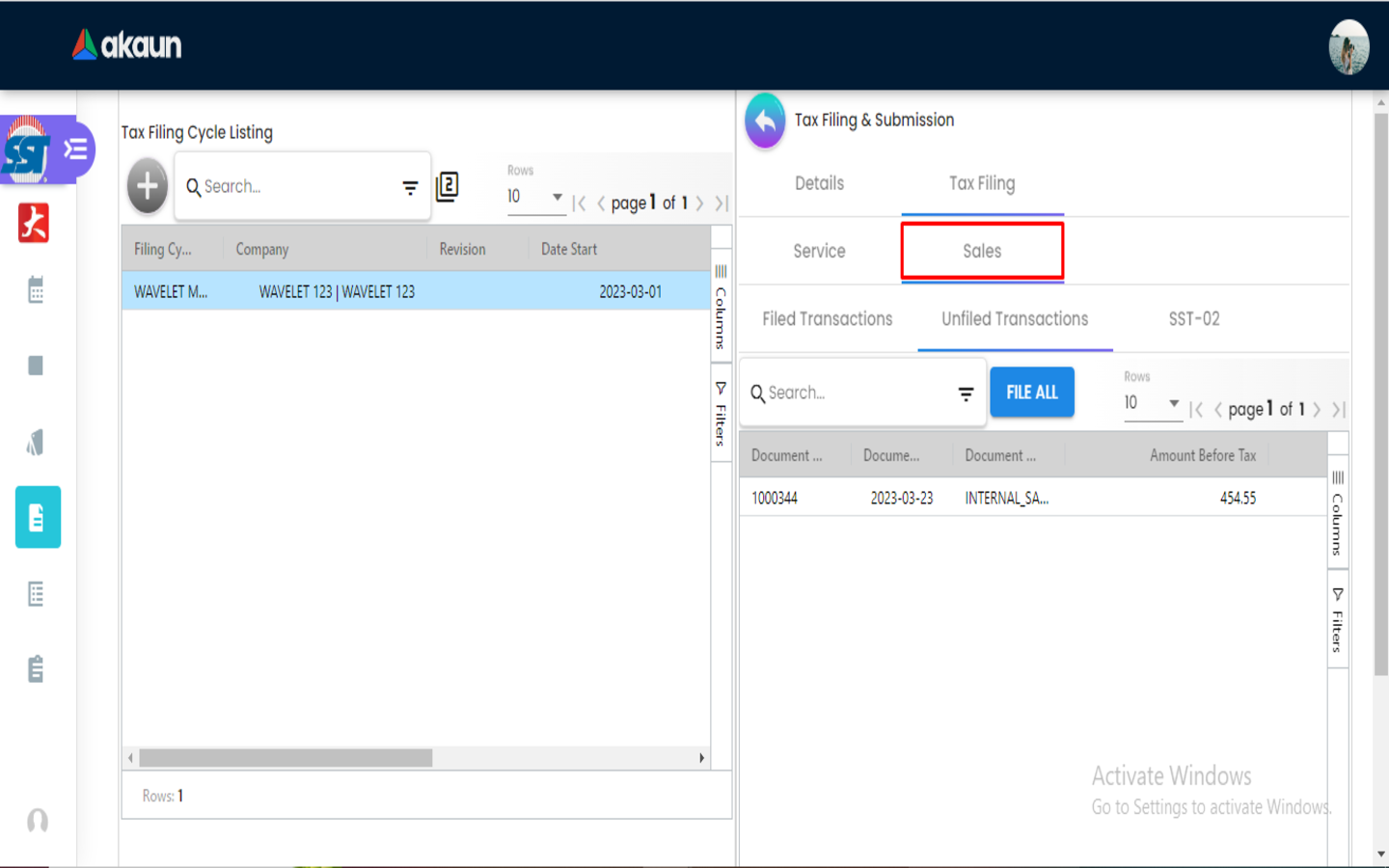
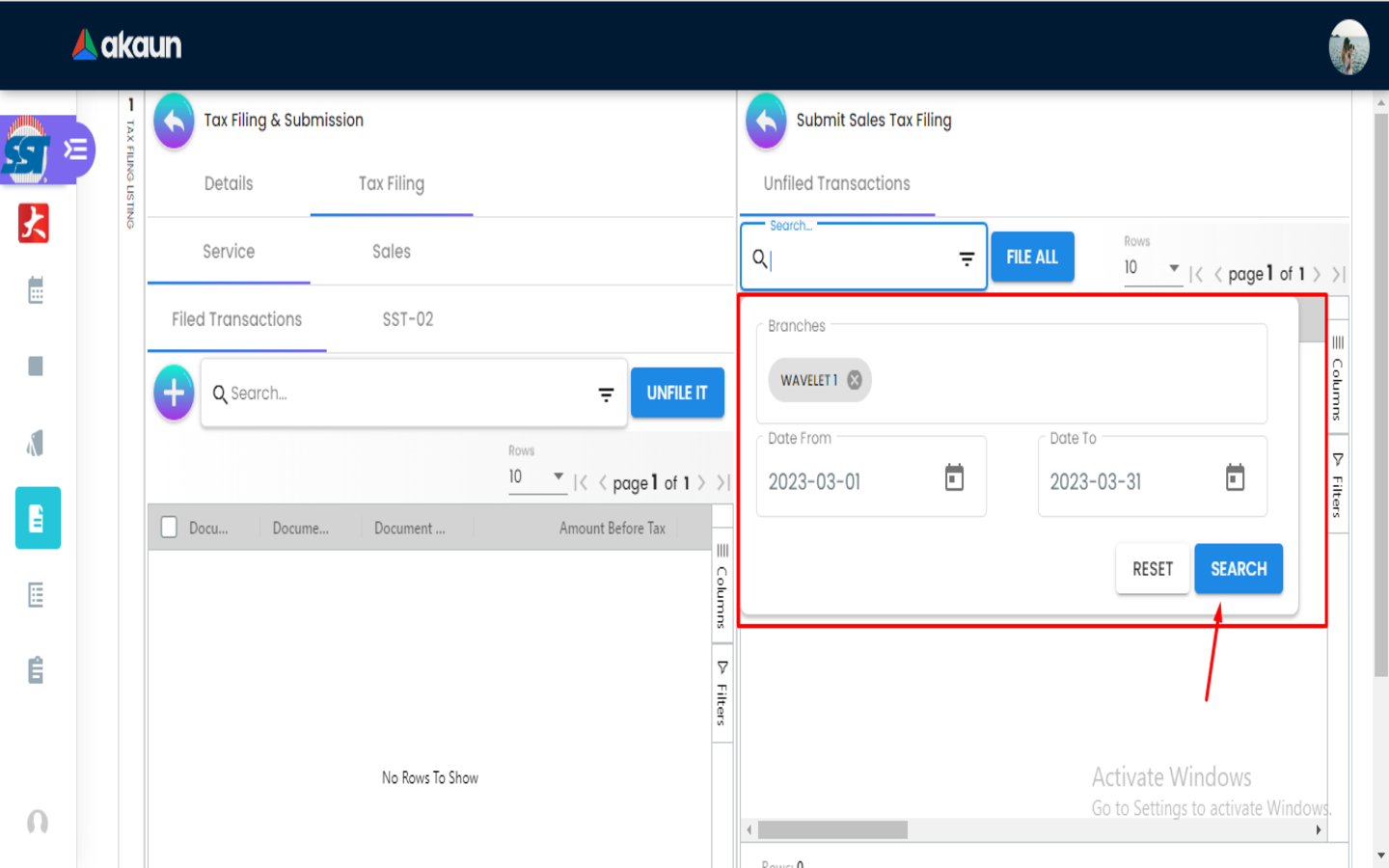
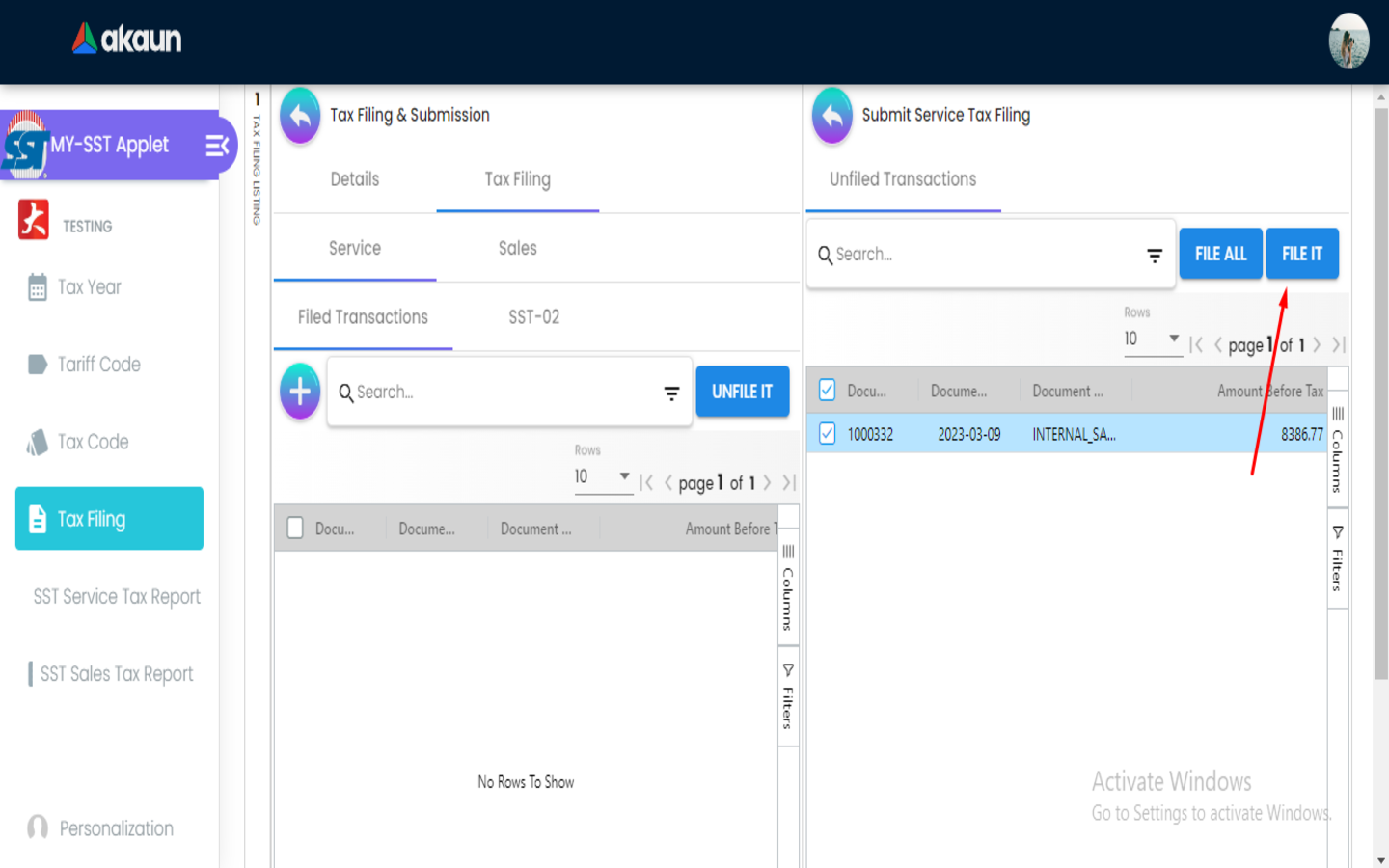
-
The sales invoice we generate with SST code should come out and we need to file all the related documents.
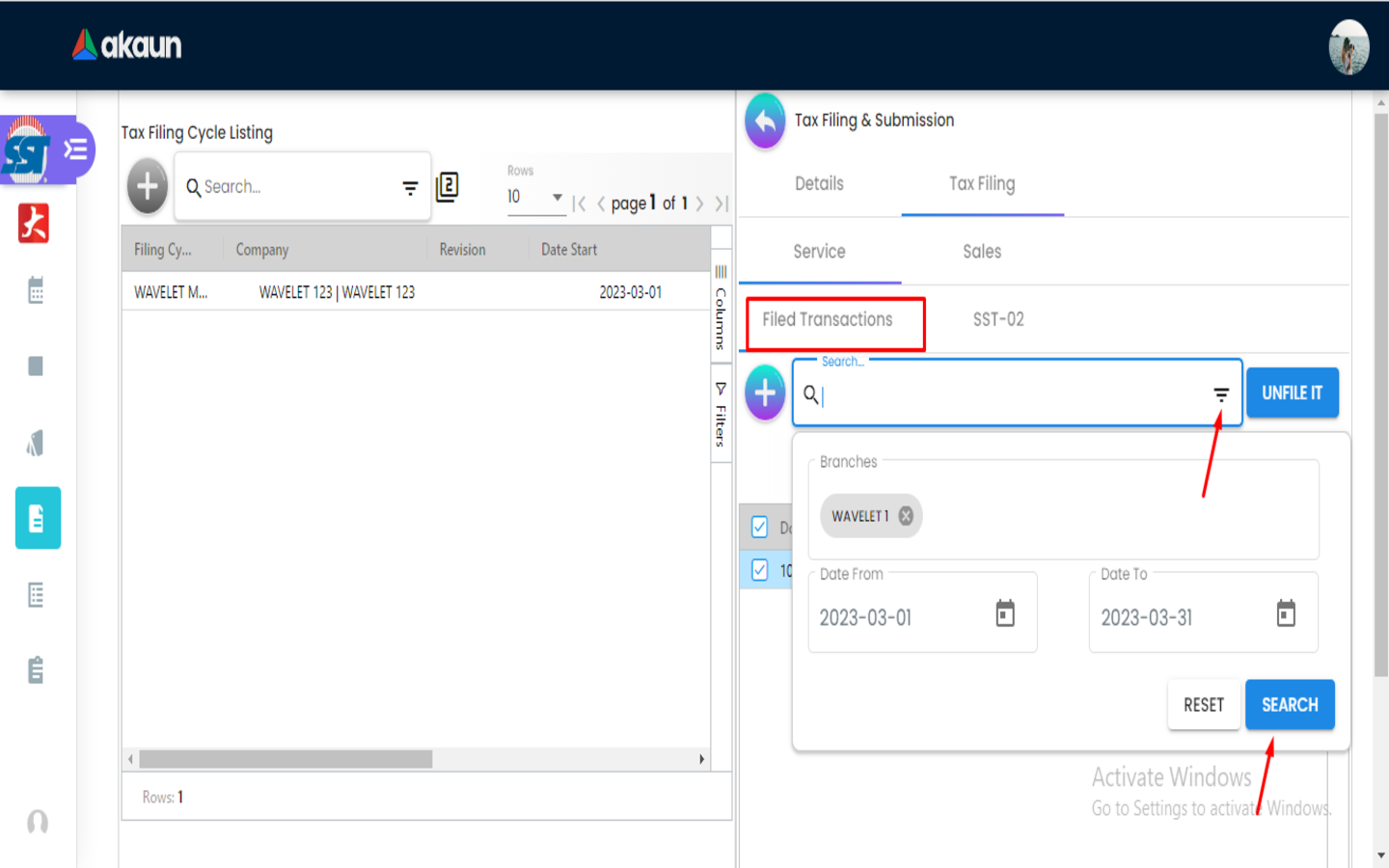
-
Go to filed transaction → filter button (still discussing with Ida whether to set the report as default) → search and the filed items will filter out accordingly.
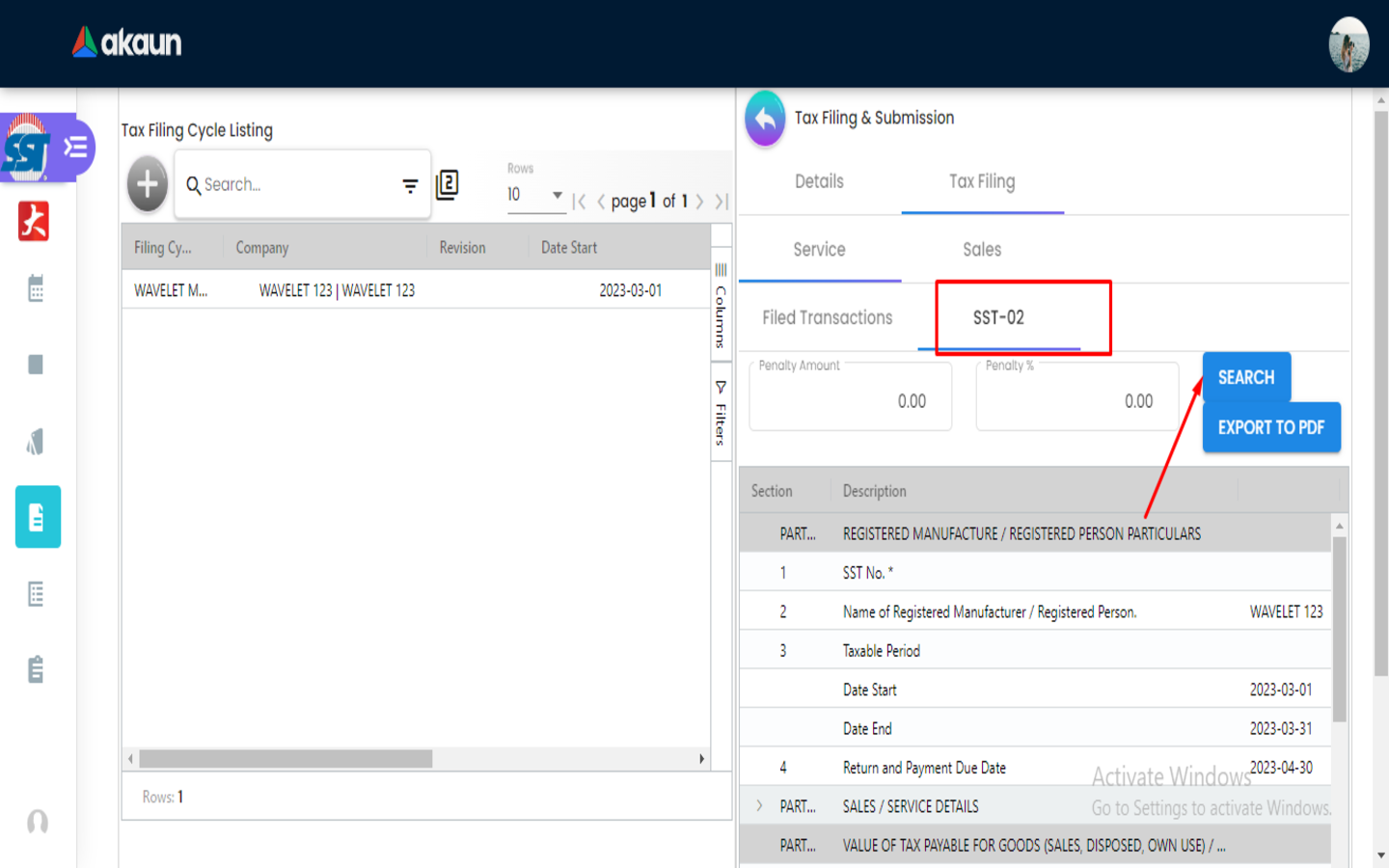
-
To generate SST - 02 report, click on “SST-02” → click “search”