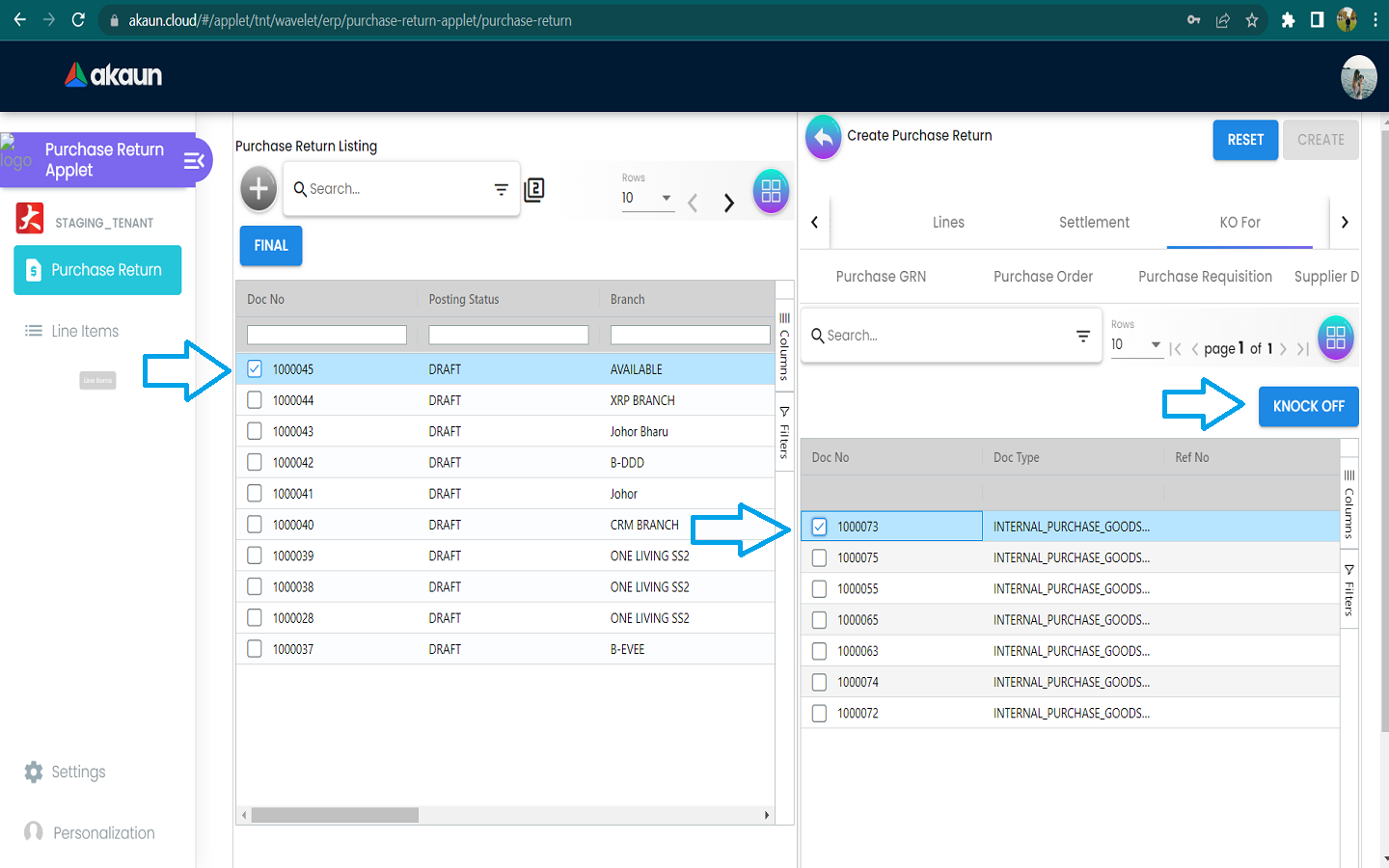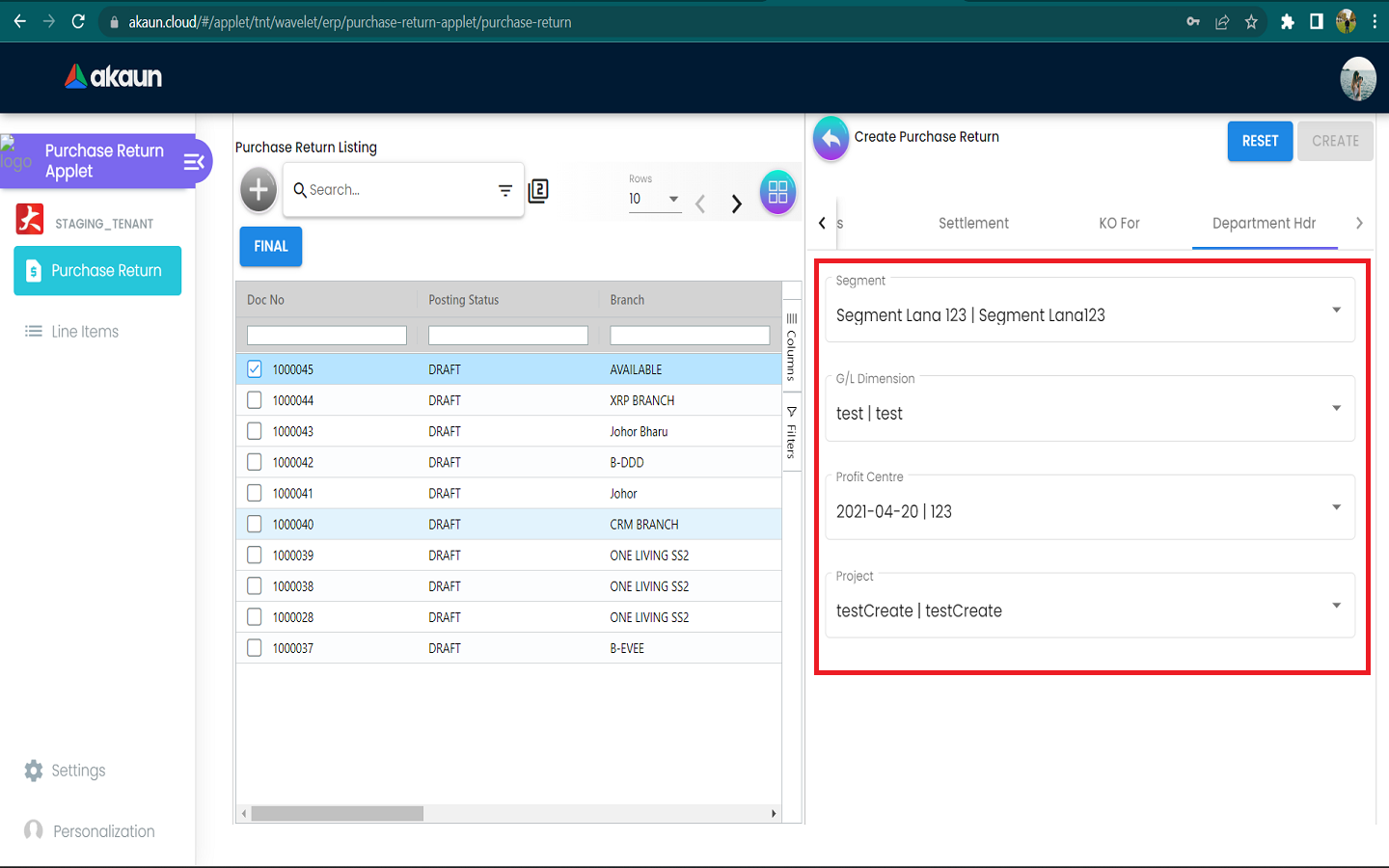2.0 Internal Purchase Return Listing Page
This Page shows the Listing of Internal Purchase Return.
Every line consists of Doc No, Posting Status, Branch, Supplier Name, Purchaser, Created Date, Transaction Date, Created By and Updated Date.

2.1 Edit Purchase return of Internal Purchase Return Listing Page
To edit or see the data we can click on any lines from the listing.
It will show the Main Details, Account, Lines, Settlement, Department Hdr, Contra, Doc Link, Export and Attachment.
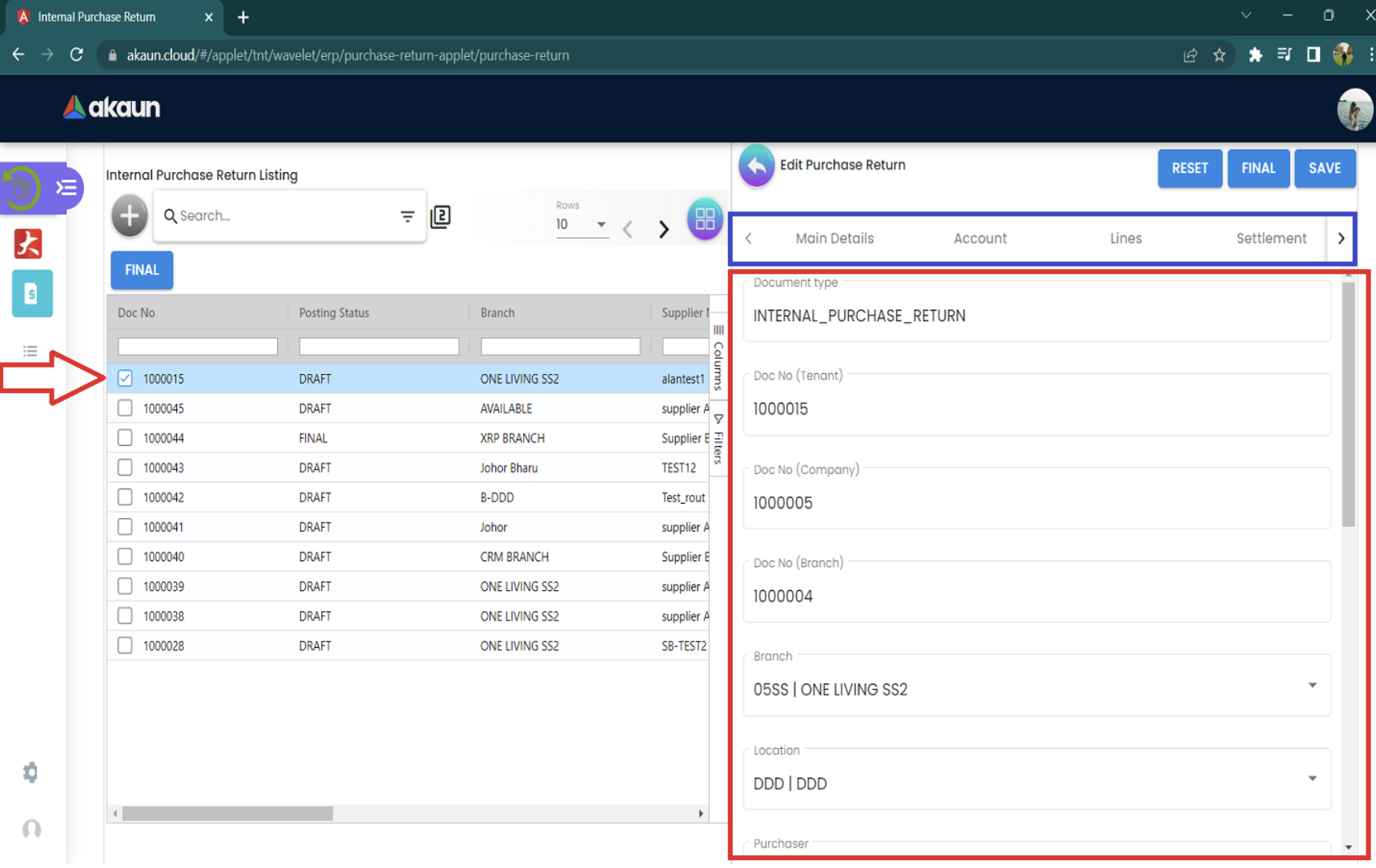
Please click the ‘+’ button to add a new purchase Return.
It will show Main Details, Account, Lines, Settlement, KO For and Department Hdr tabs.
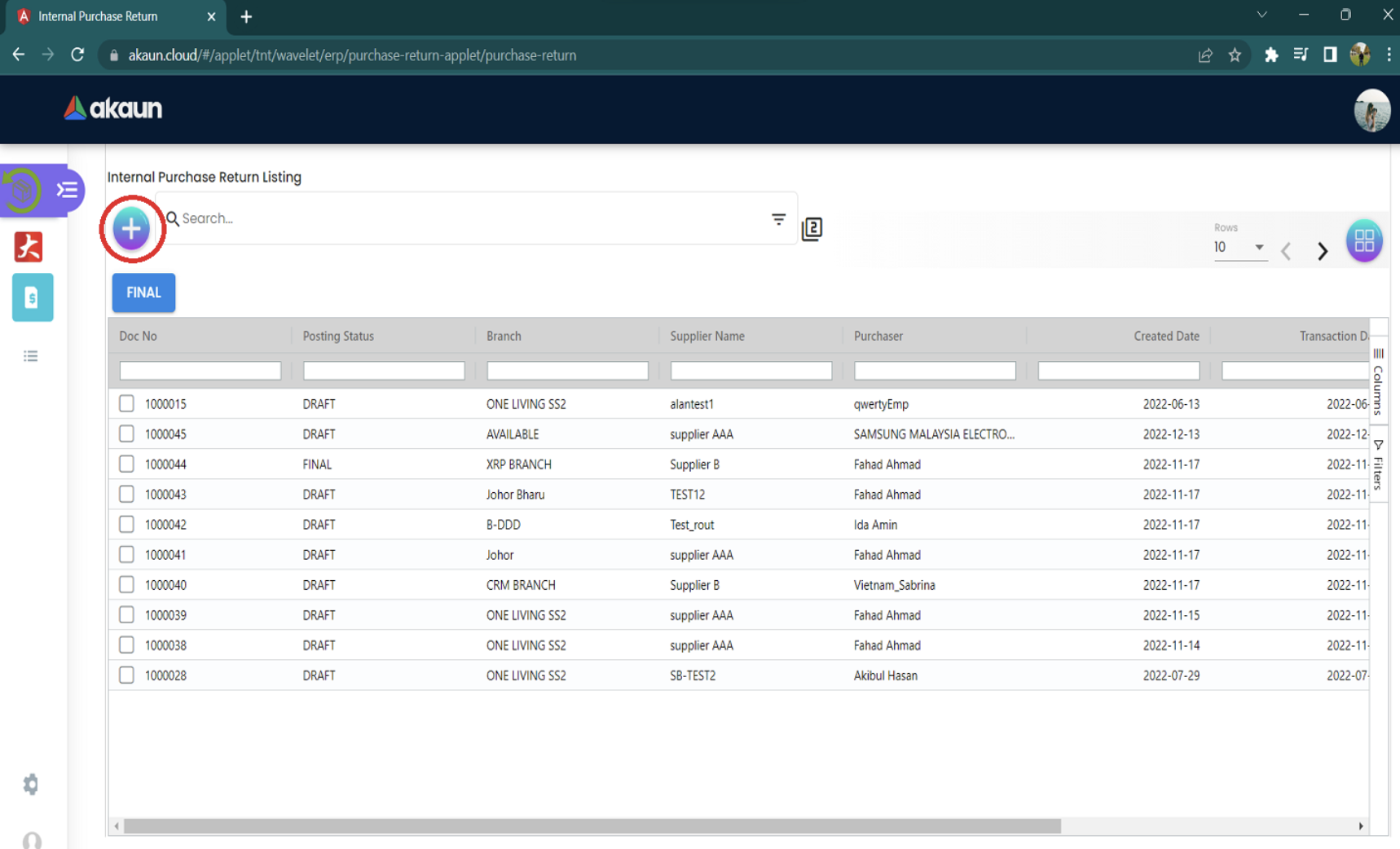
2.2 Tabs to add a new purchase Return.
It will show Main Details, Account, Lines, Settlement, KO For and Department Hdr tabs.
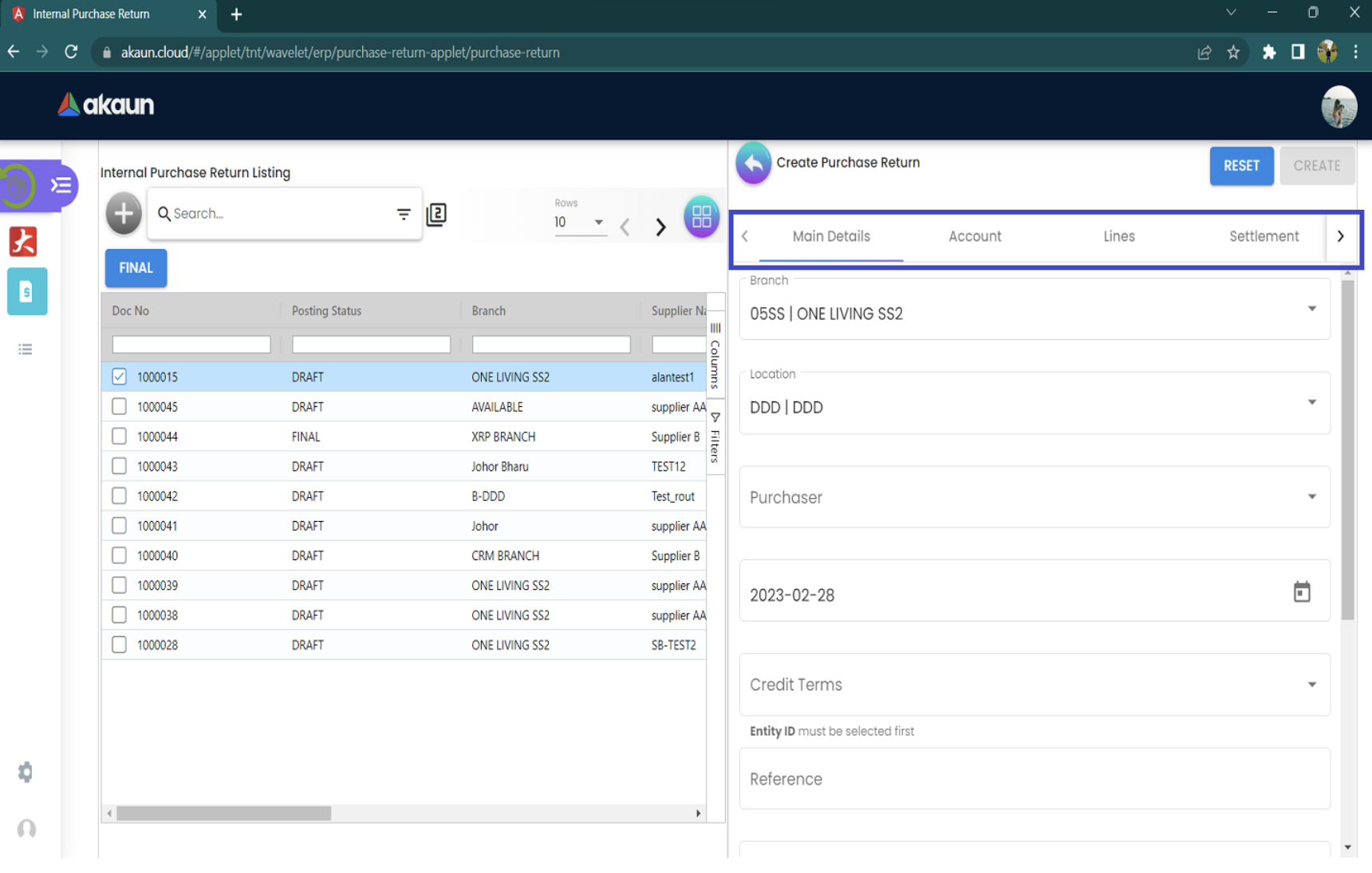
2.2.1 In the Main Details Tab
Please fill up the compulsory (*) information for creating the purchase Return.
Compulsory Information:
-
Branch-Select branch from Organization Applet
-
Location-Select location from Organization Applet
-
Purchaser- Select purchaser from Customer Maintenance Applet
-
Transaction Date-Will default put current date
-
Currency-Depend on the selected branch / Select the currency
-
Other fields are optional
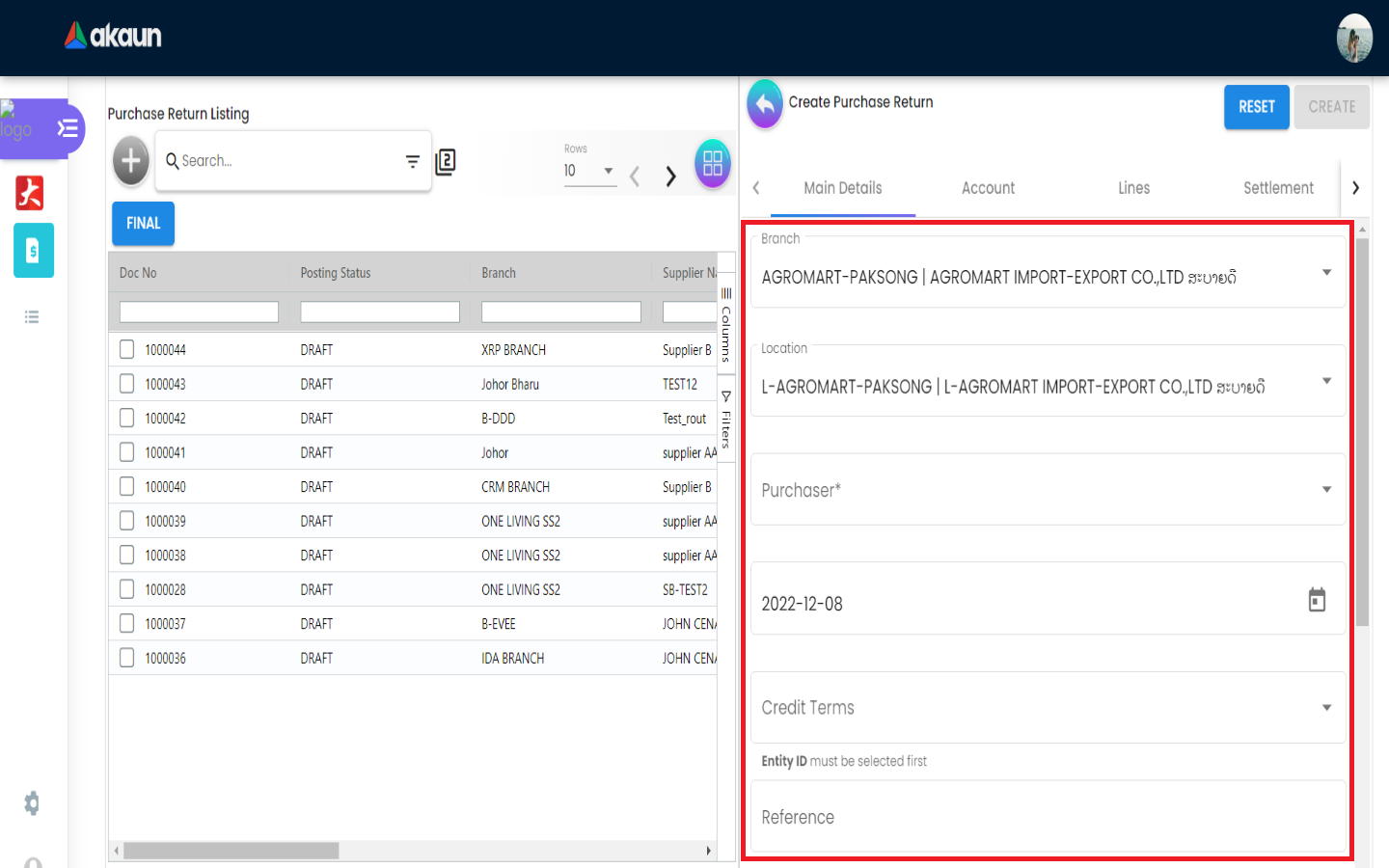
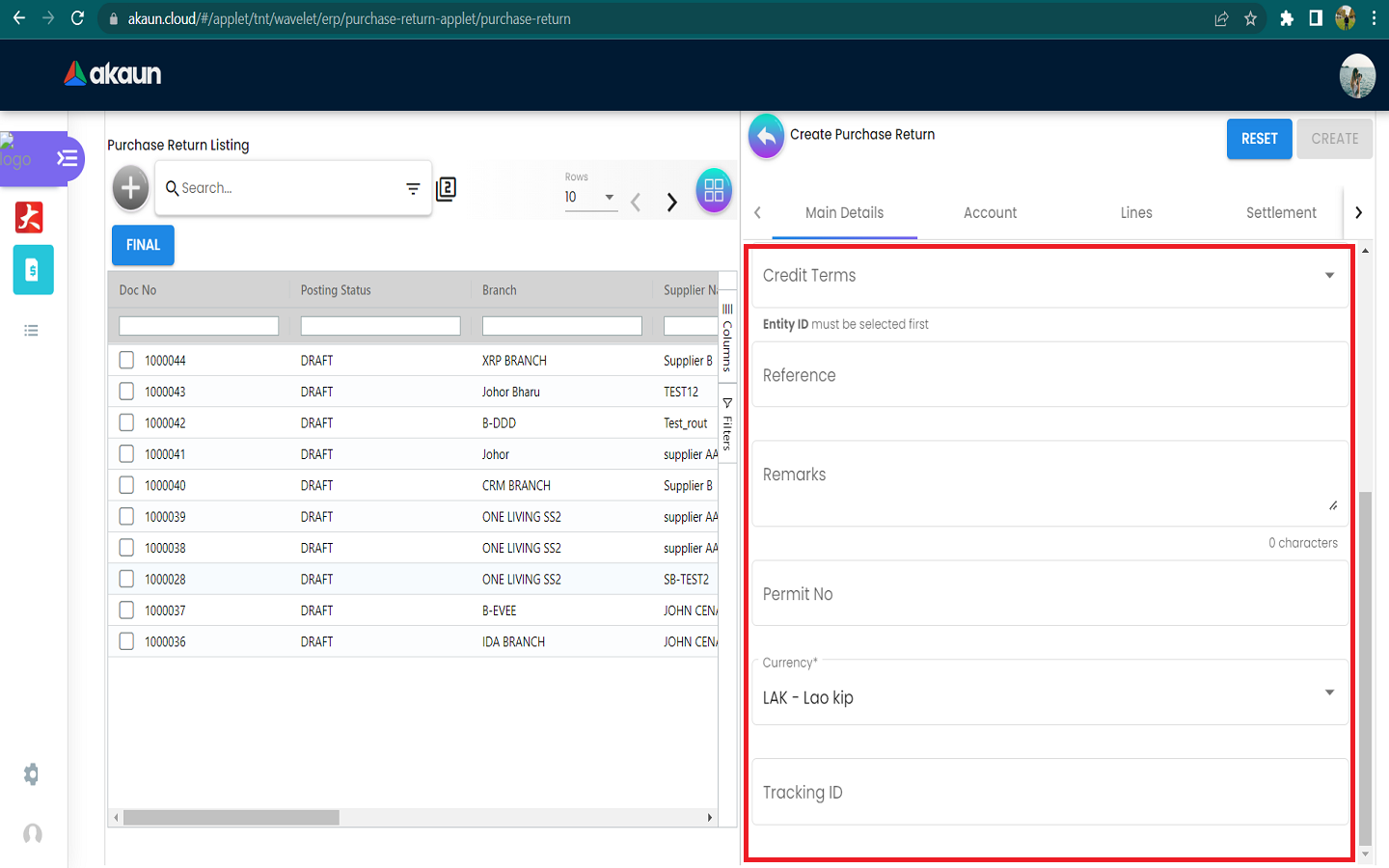
2.2.2 In the Account Tab
We can see the Entity Details, Bill to and ship to tabs.
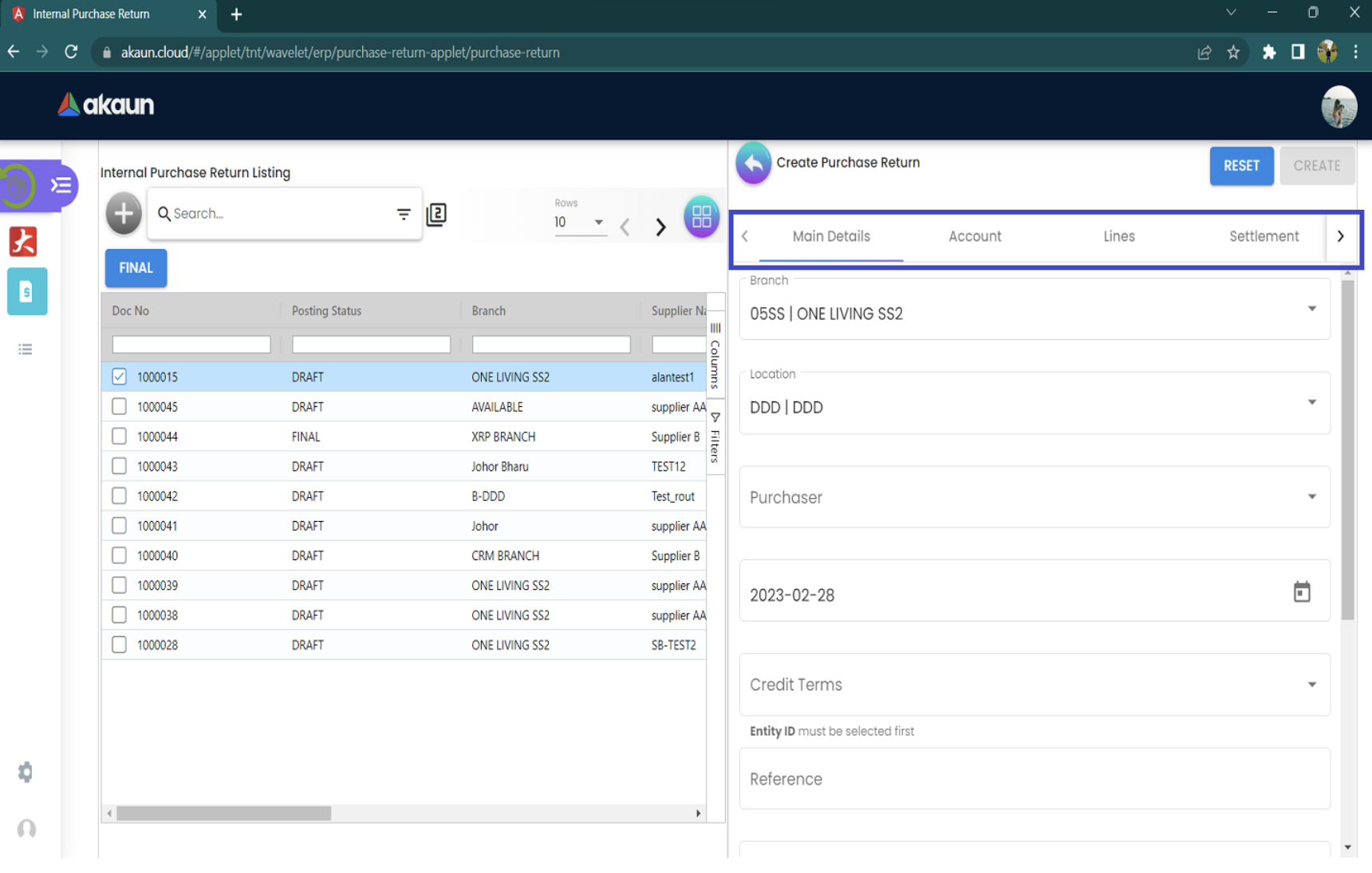
2.2.2.1 Entity Details Tab
Compulsory Information:
-
Entity ID-Add new Entity in Entity Maintenance Applet
-
Entity Name-Will auto fill once you select the entity ID
-
Other fields will be auto fill when have select the Entity ID
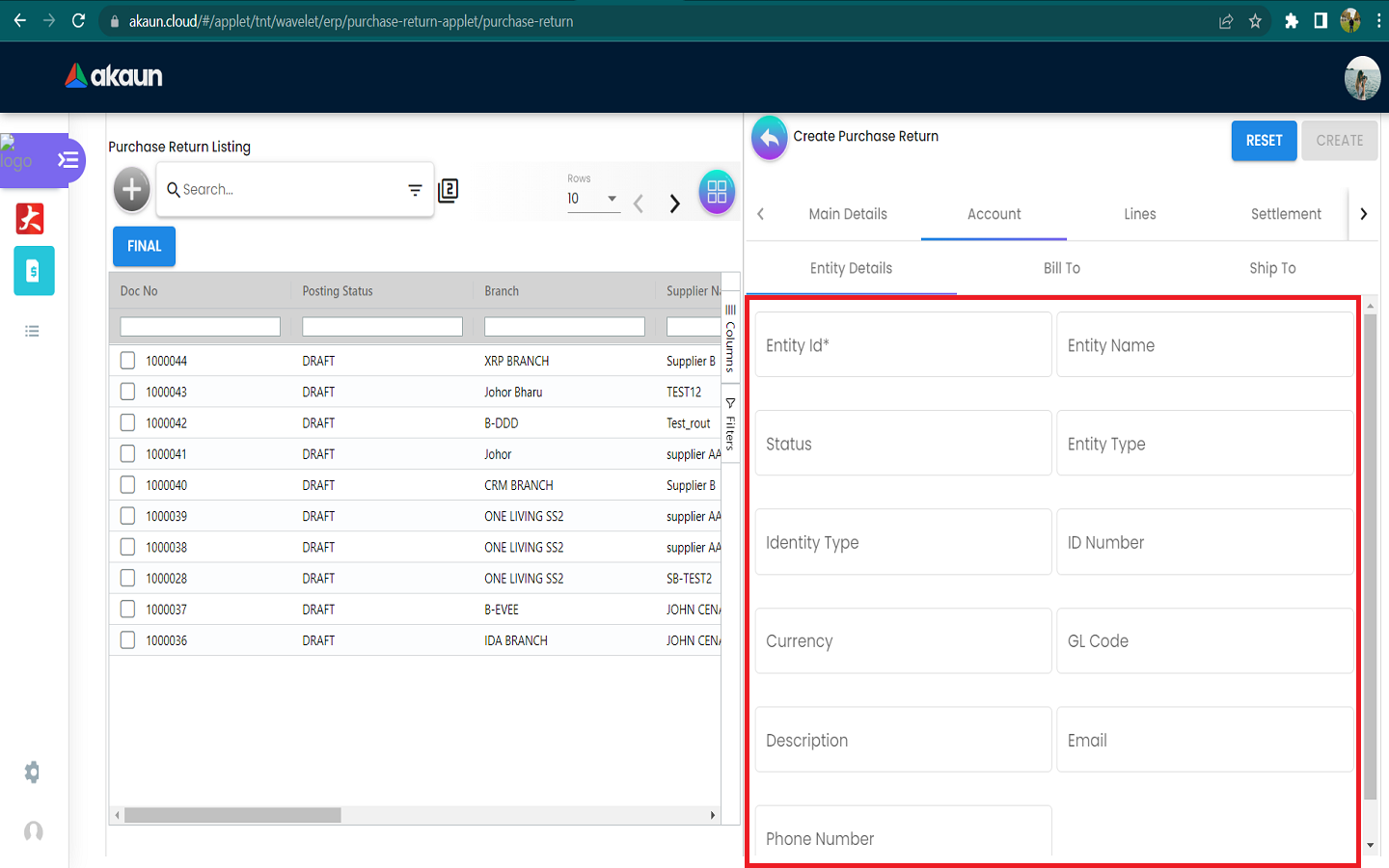
After the Entity Id has been clicked, a list of suppliers will be displayed on the right side.
The mode should be Select Mode to select the supplier from the list.
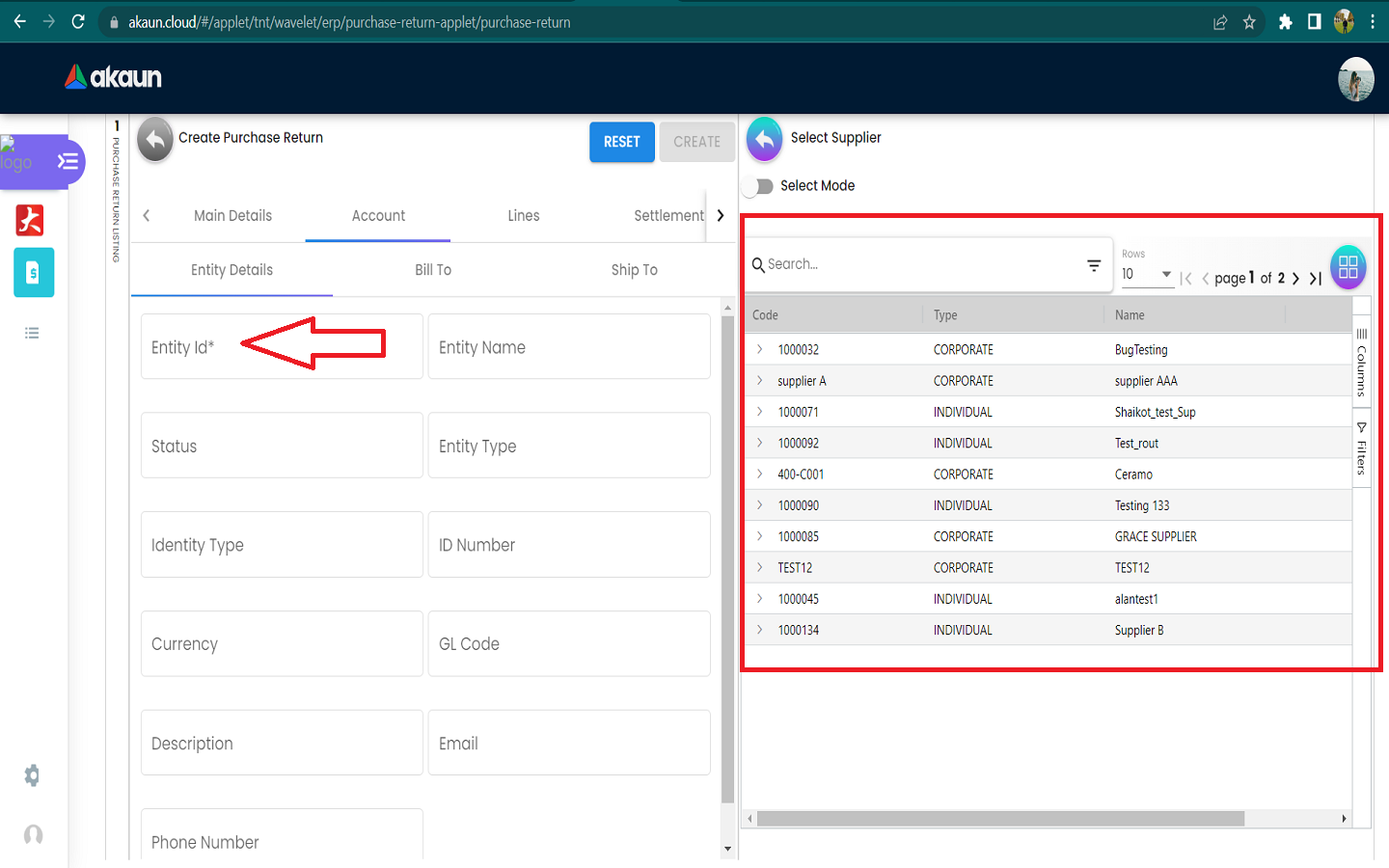
2.2.2.2 Bill To Tab
Name, Email and Phone No will be Autofill after have select the Entity ID.
List of Billing Addresses will be displayed on the right side for selection after clicking on the Billing Address.
We can create new address in the “SelectSupplier-SupplierEdit-Address-AddressCreate-Main-1”
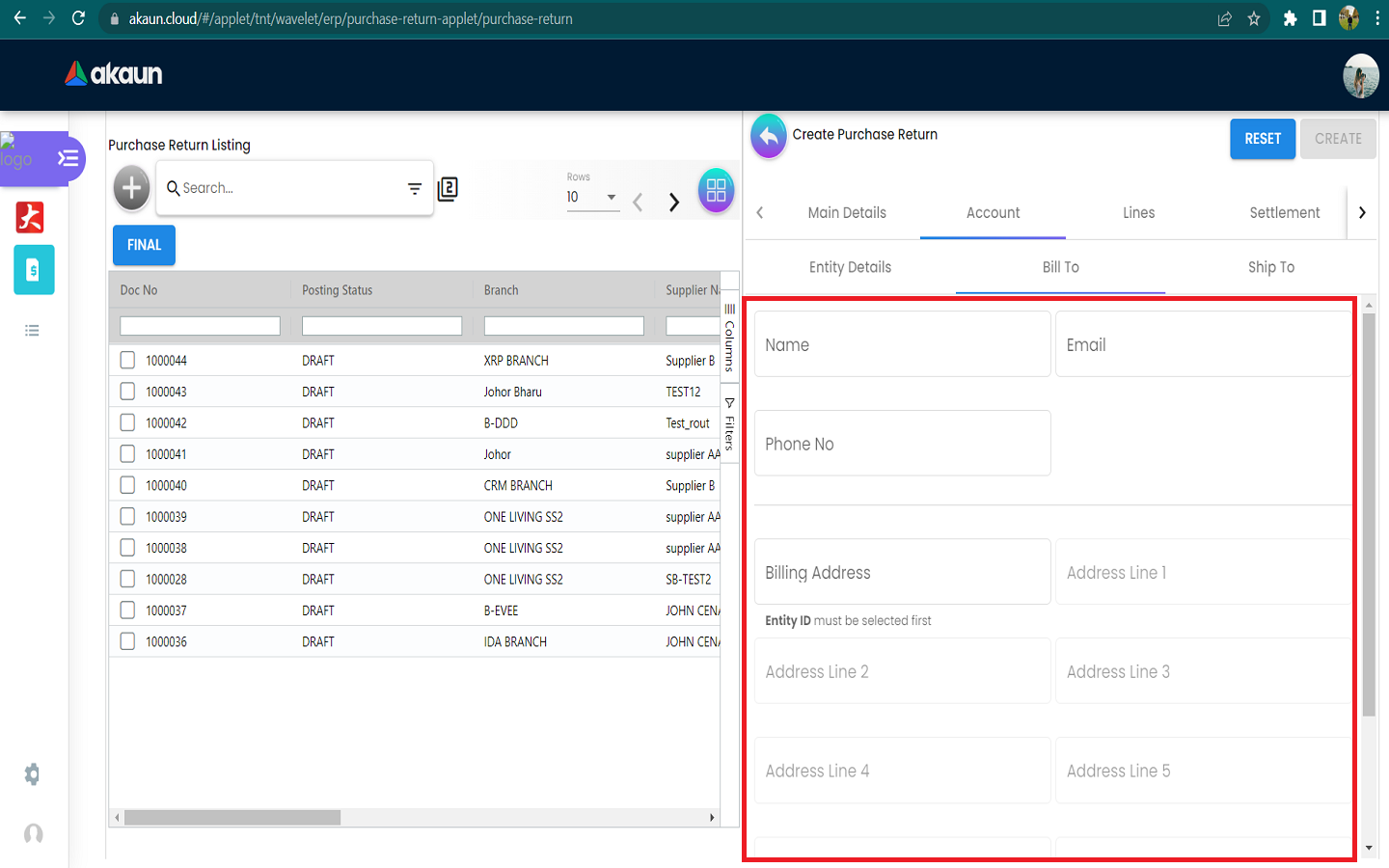
We can Select the Billing Address from the List.
The fields are Address, City, Postal Code, State and country in the Billing Address.

2.2.2.3 Ship To Tab
Name, Email and Phone No will be Autofill after have select the Entity ID.
List of Shipping Addresses will be displayed on the right side for selection after clicking on the Shipping Address.
We can create new address in the “SelectSupplier-SupplierEdit-Address-AddressCreate-Main-1”.
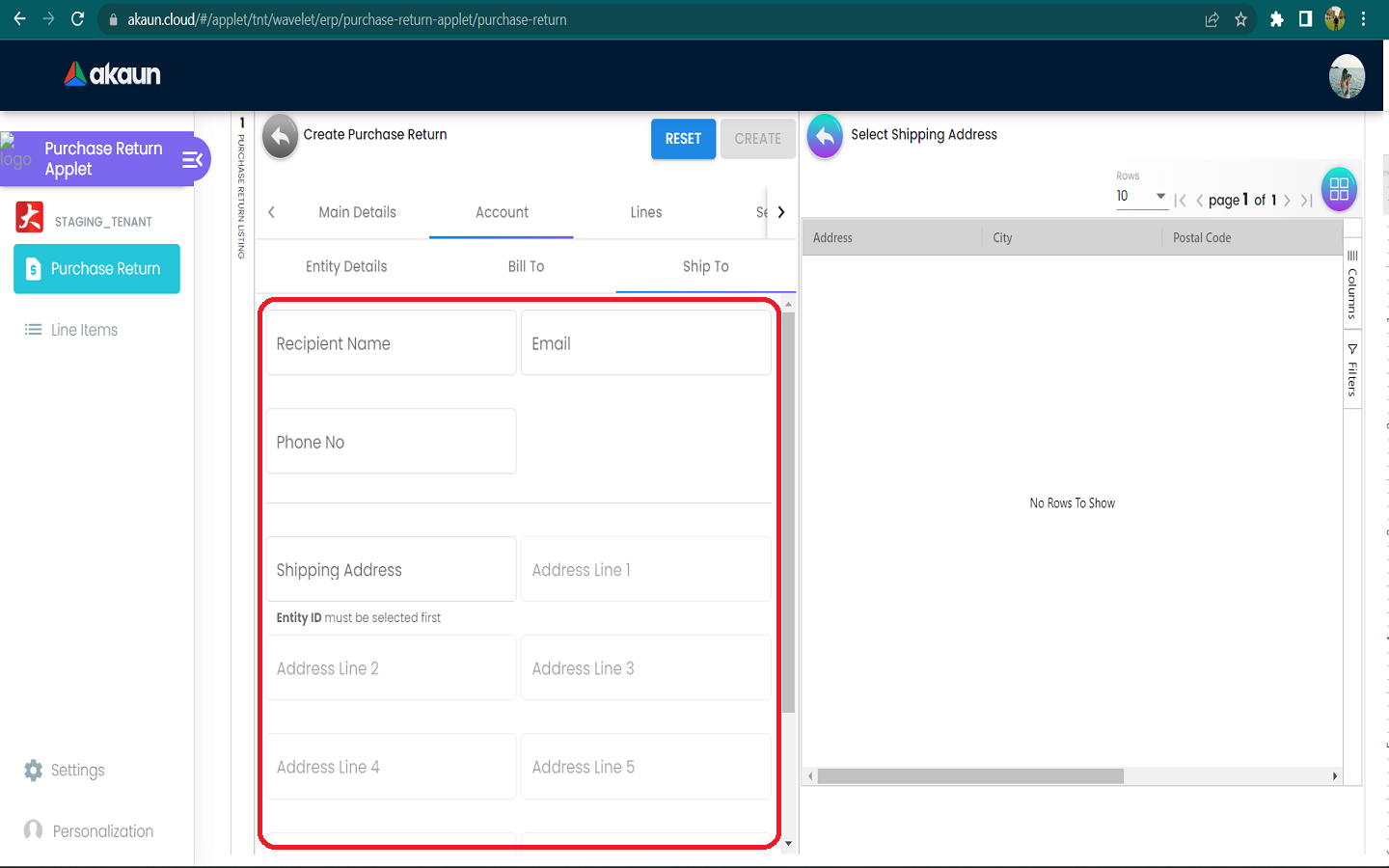
We can Select the Shipping Address from the List.
The fields are Address, City, Postal Code, State and country in the Shipping Address.
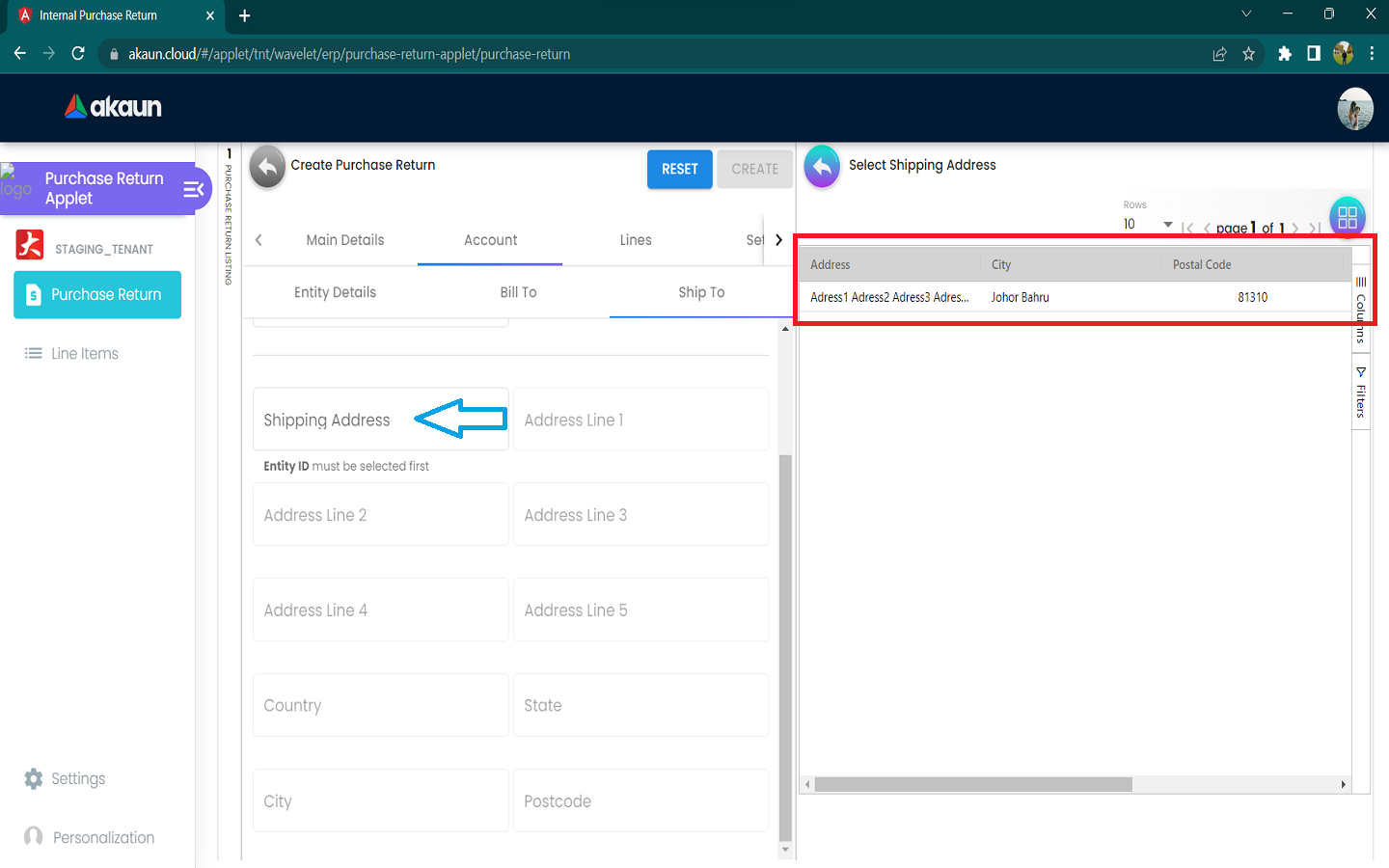
2.2.3 In the Line Items Tab
Please click the ‘+’ button to add new line items.
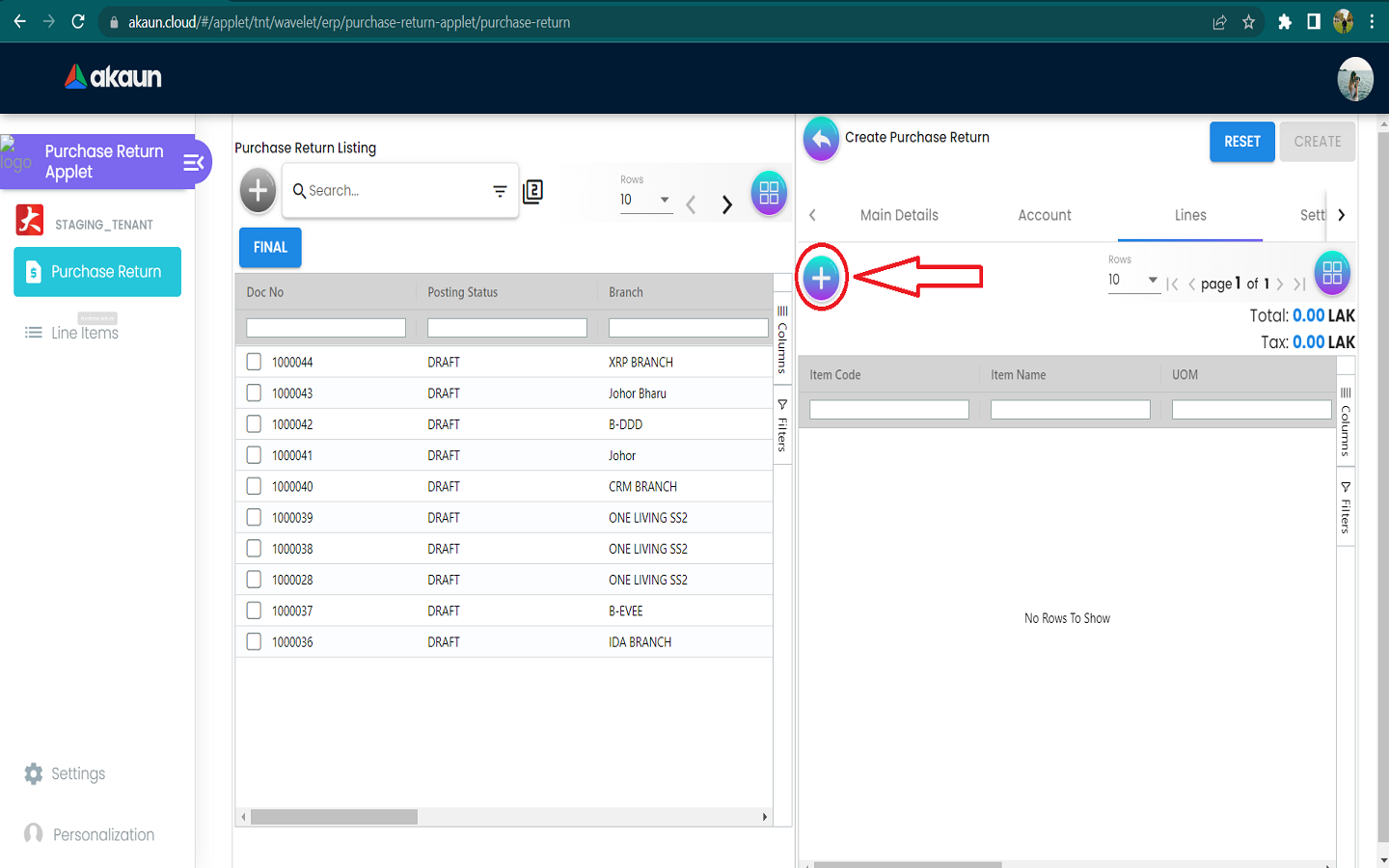
2.2.3.1 A list of items will be displayed on the right side.
All items here are added in the Doc Item Maintenance Applet.
For more details about the Item, can refer to Doc Item Maintenance Applet.
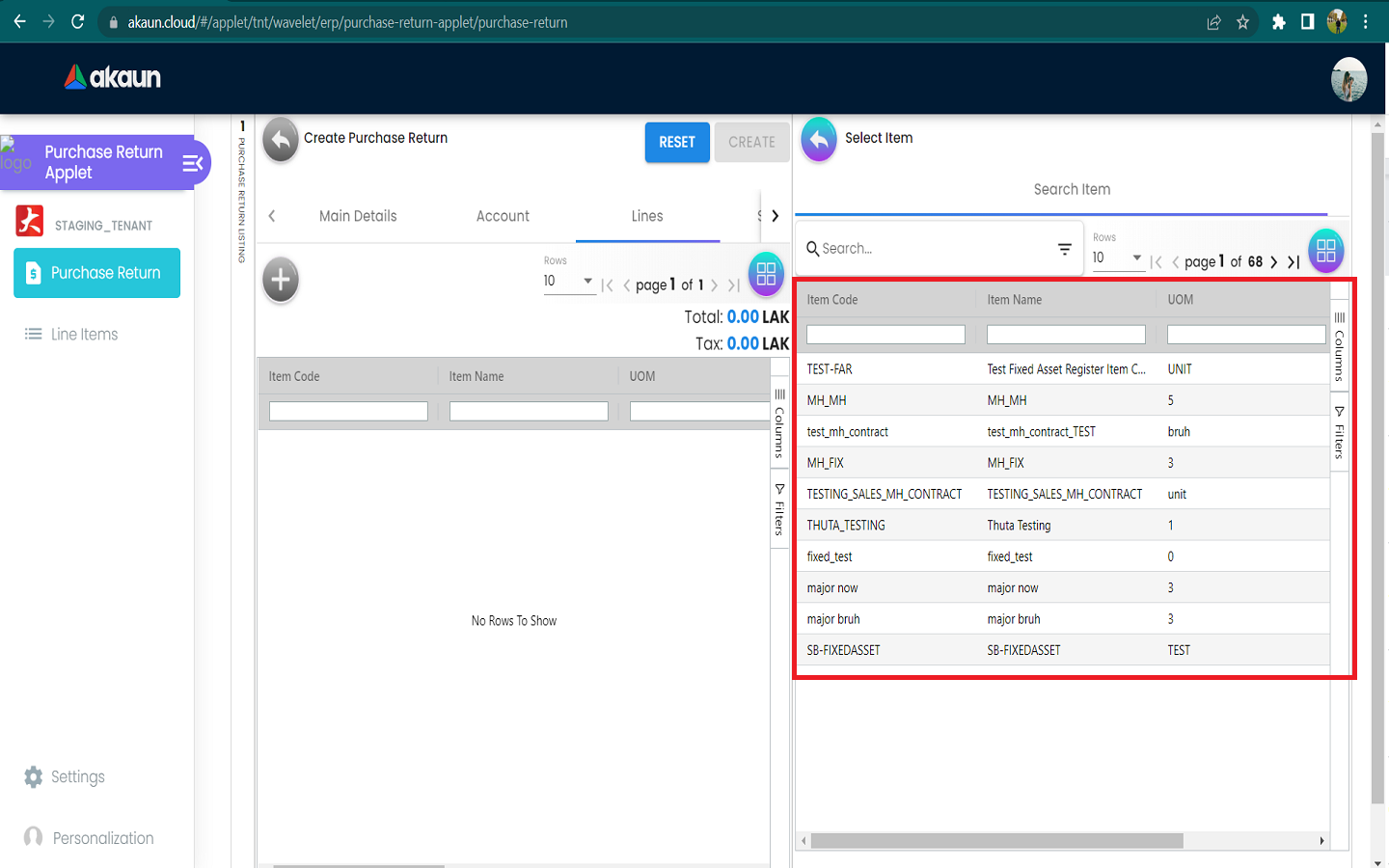
2.2.3.2 Click on the item that you want to add
The Add Item Page will be displayed on the right side with all the details of the selected item.
Add Item Page will show the Item Details, Serial Number, costing Details, Pricing scheme and Issue Link tabs.
2.2.3.3 Item Details Tab
It shows Main Details, Delivery Instruction and Department .
2.2.3.3.1 In the Main Details Tab of Item Details Tab
You can edit the item that you have selected.
Number fields such as Unit Price, Quantity Base etc are editable and it will affect other fields automatically.
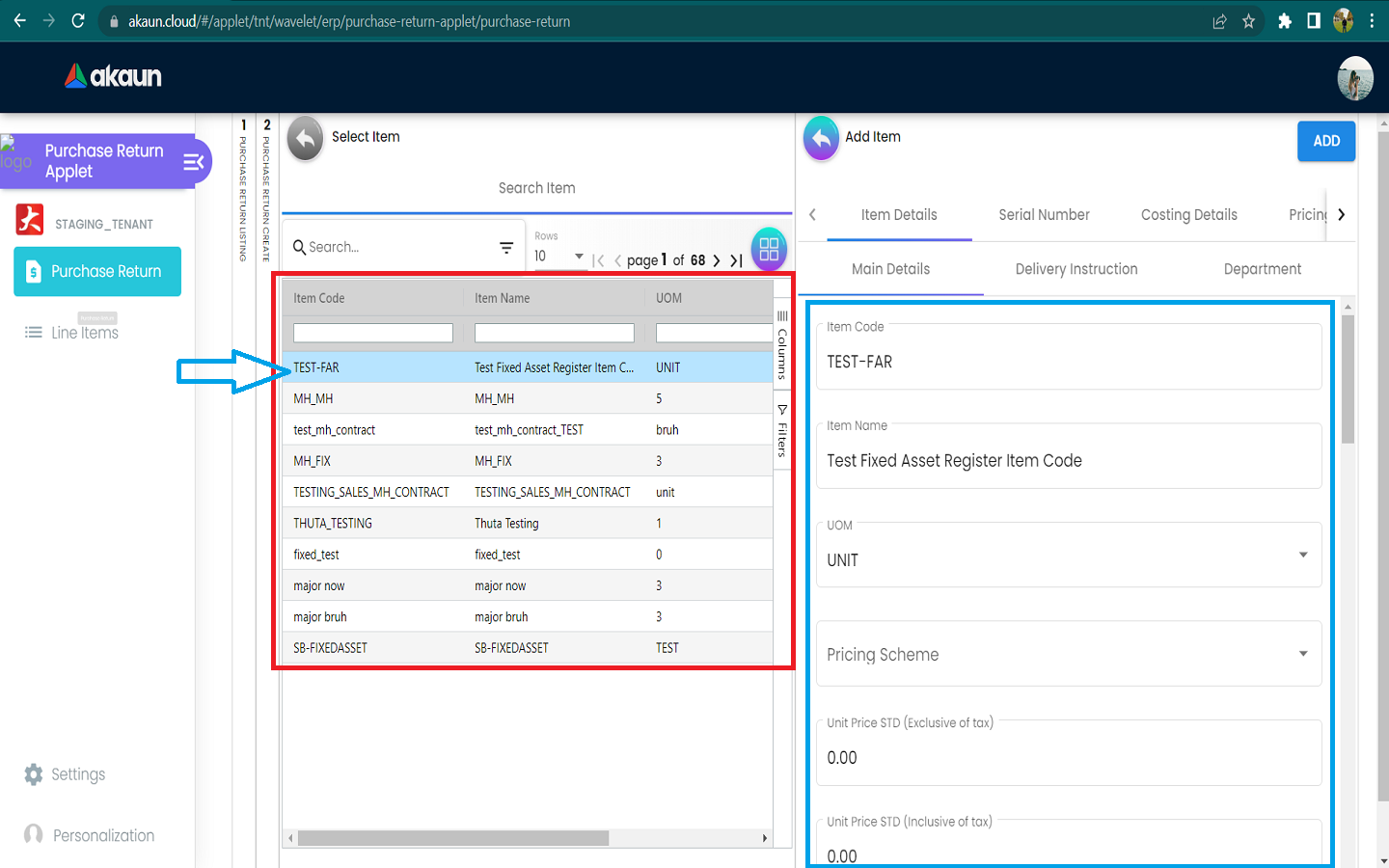
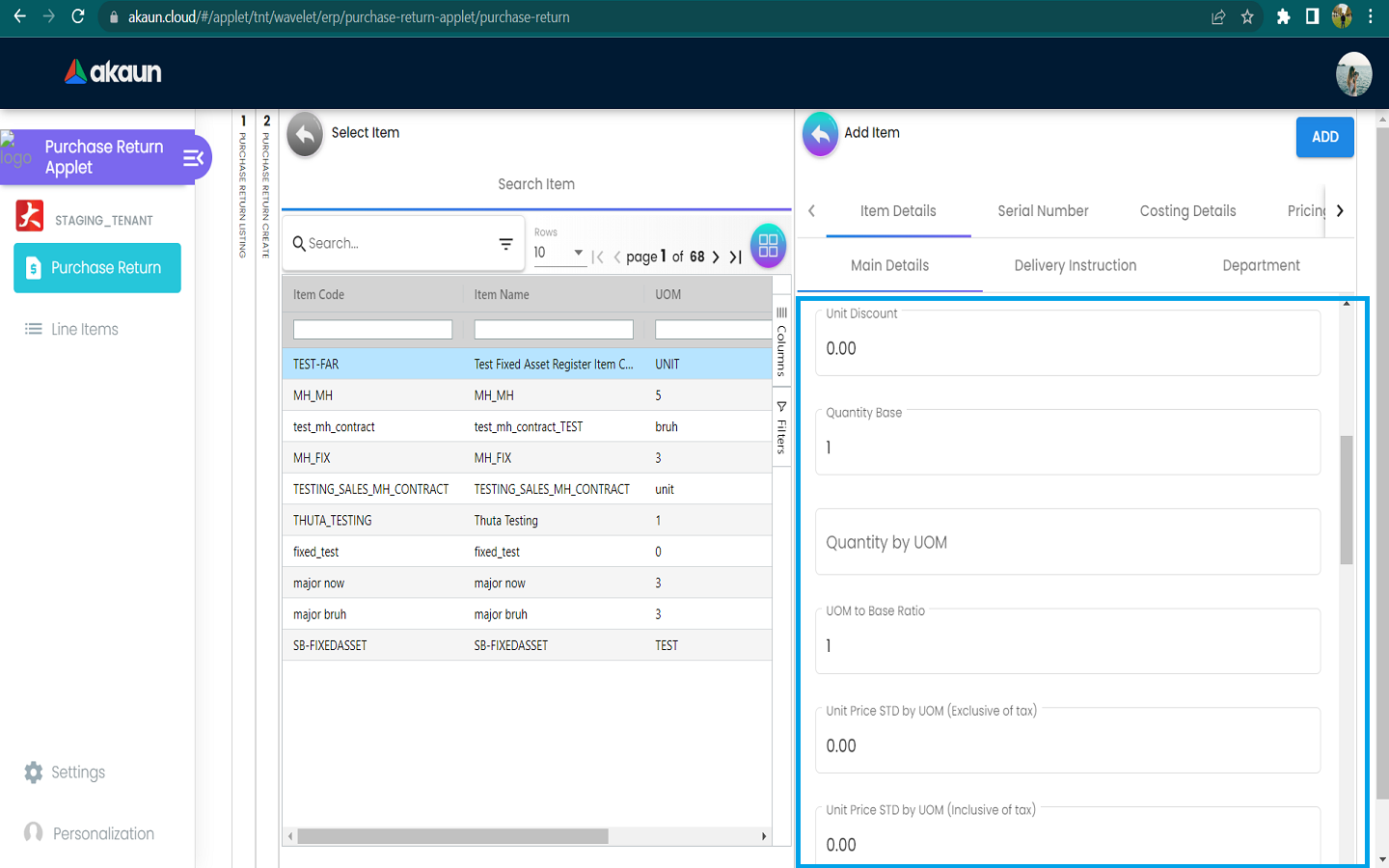
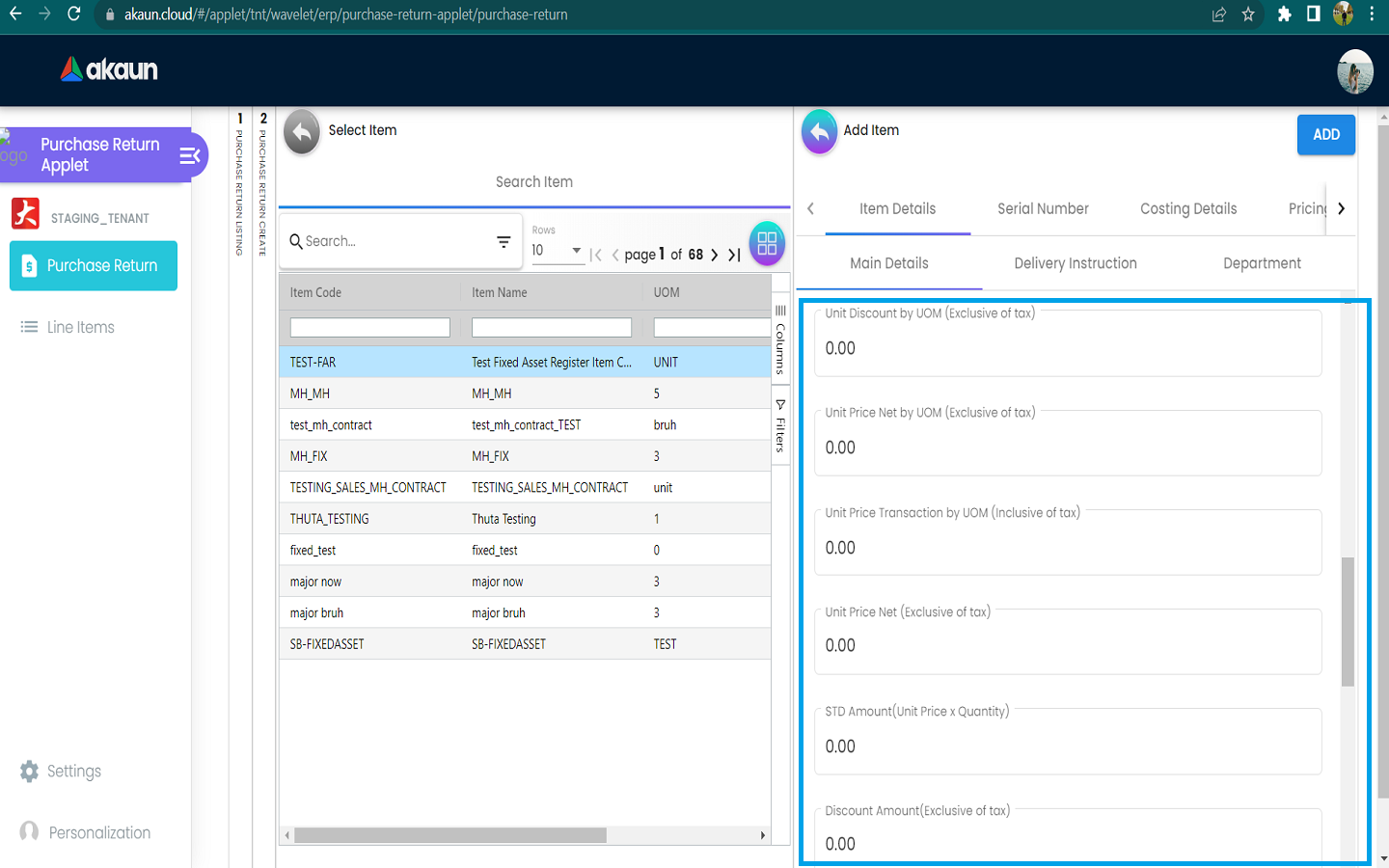
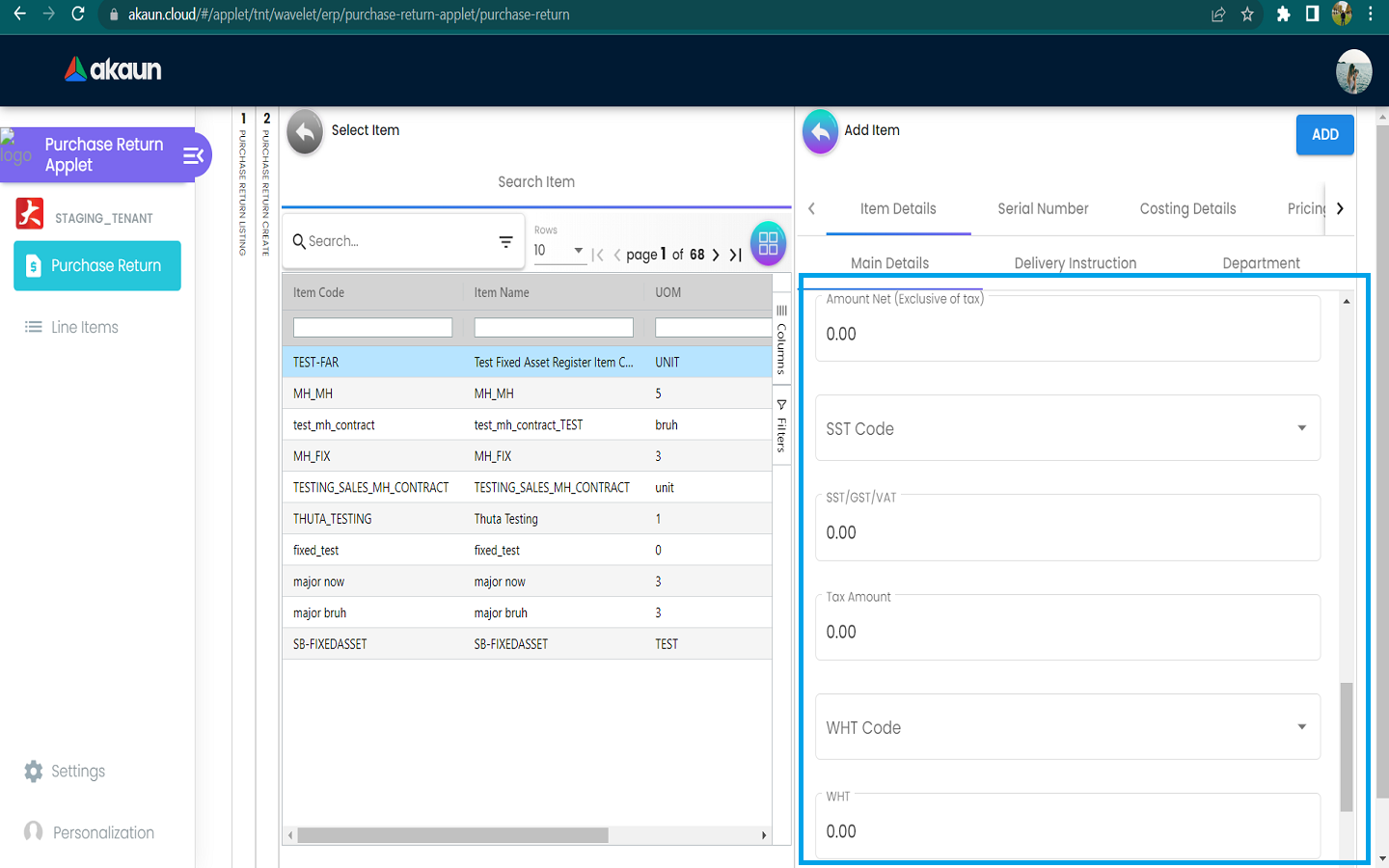
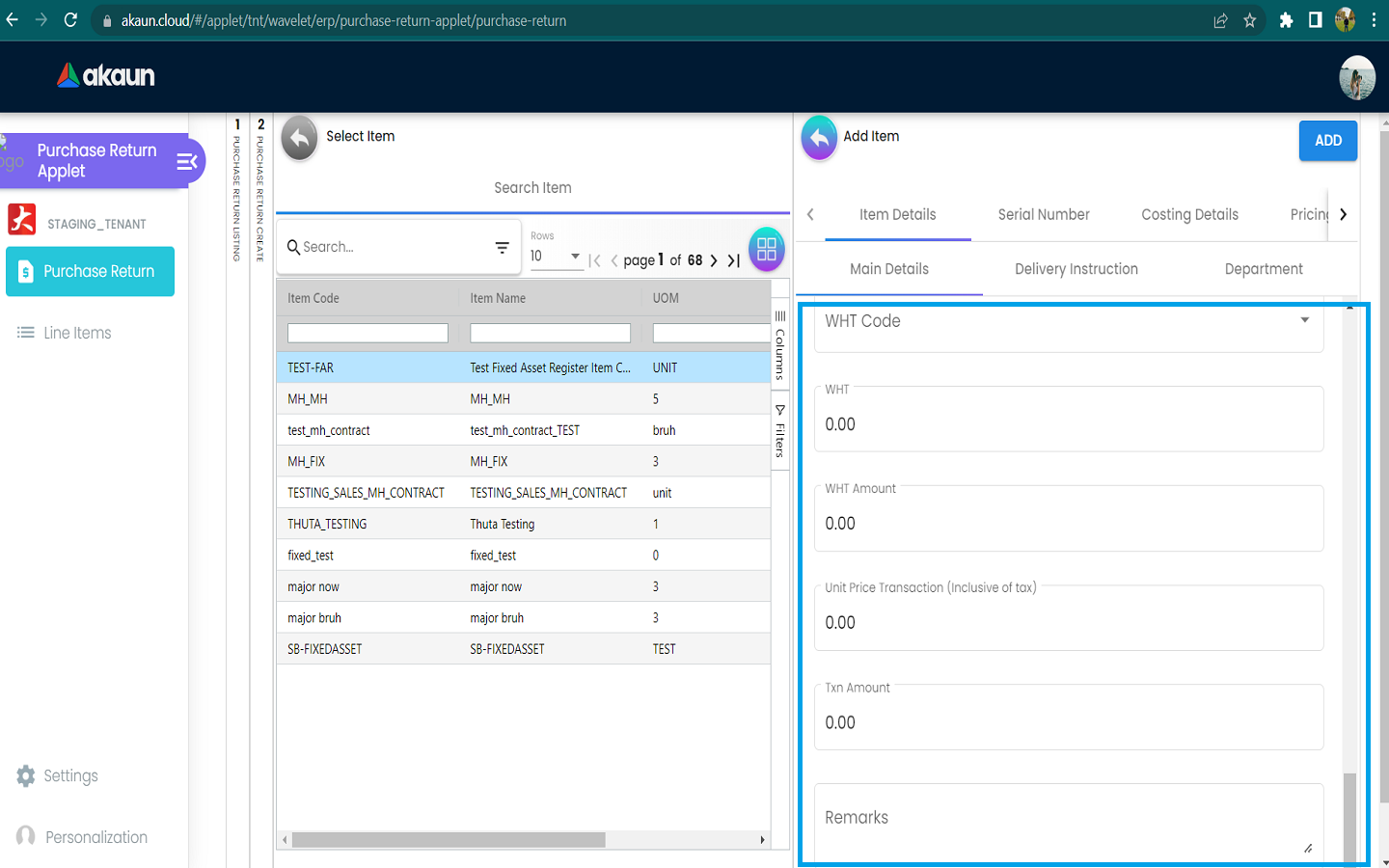
2.2.3.3.2 In the Delivery Instruction Tab of Item Details Tab
-
In the Delivery Instruction
-
Add Instruction and Set the Delivery Date
-
-
In the Delivery Message Card
-
Add a message with the sender and receiver
-
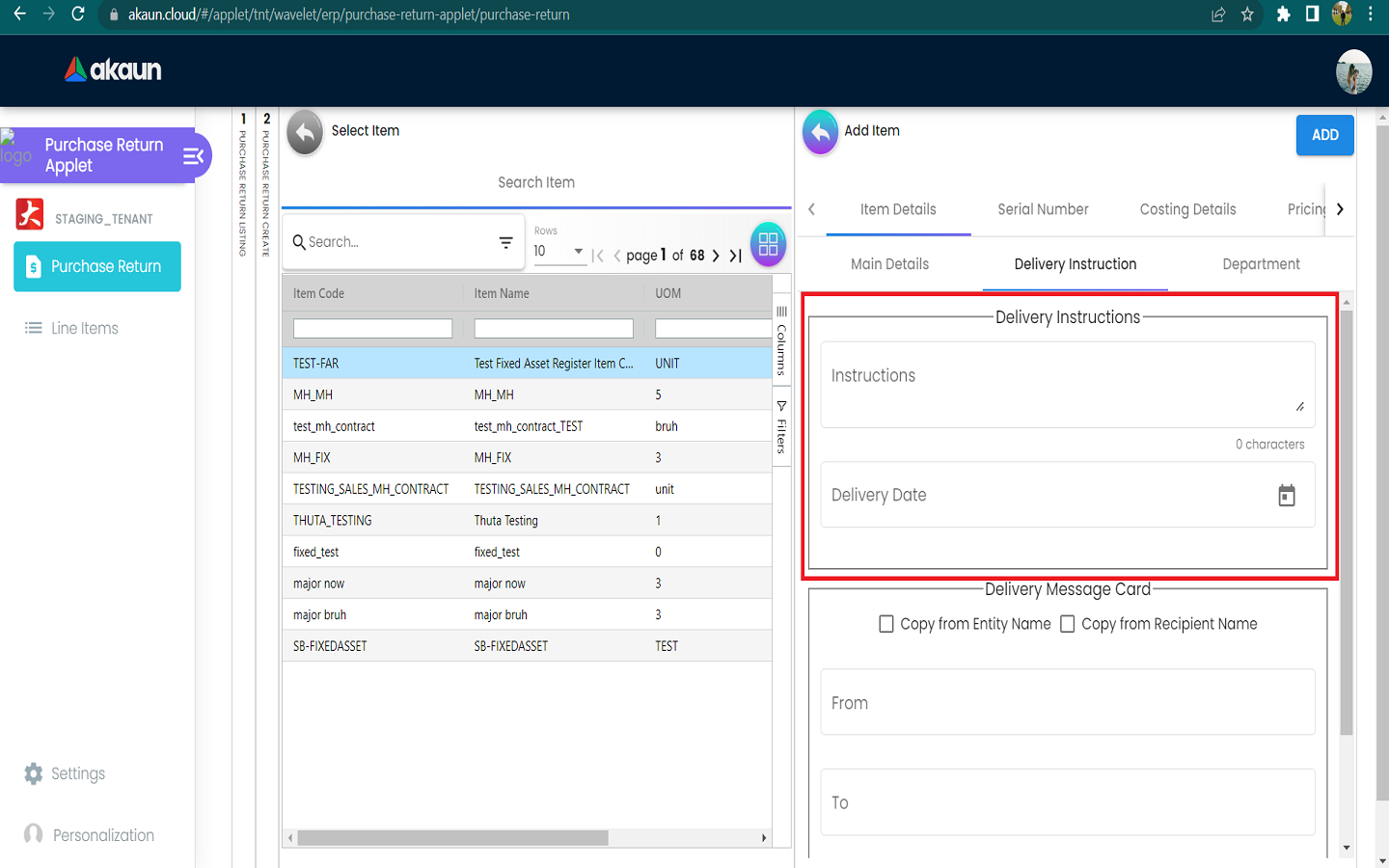
We Can click on the ‘Copy from Entity Name’ or ‘Copy from Recipient Name’ for getting the setting of the Sender and Receiver.
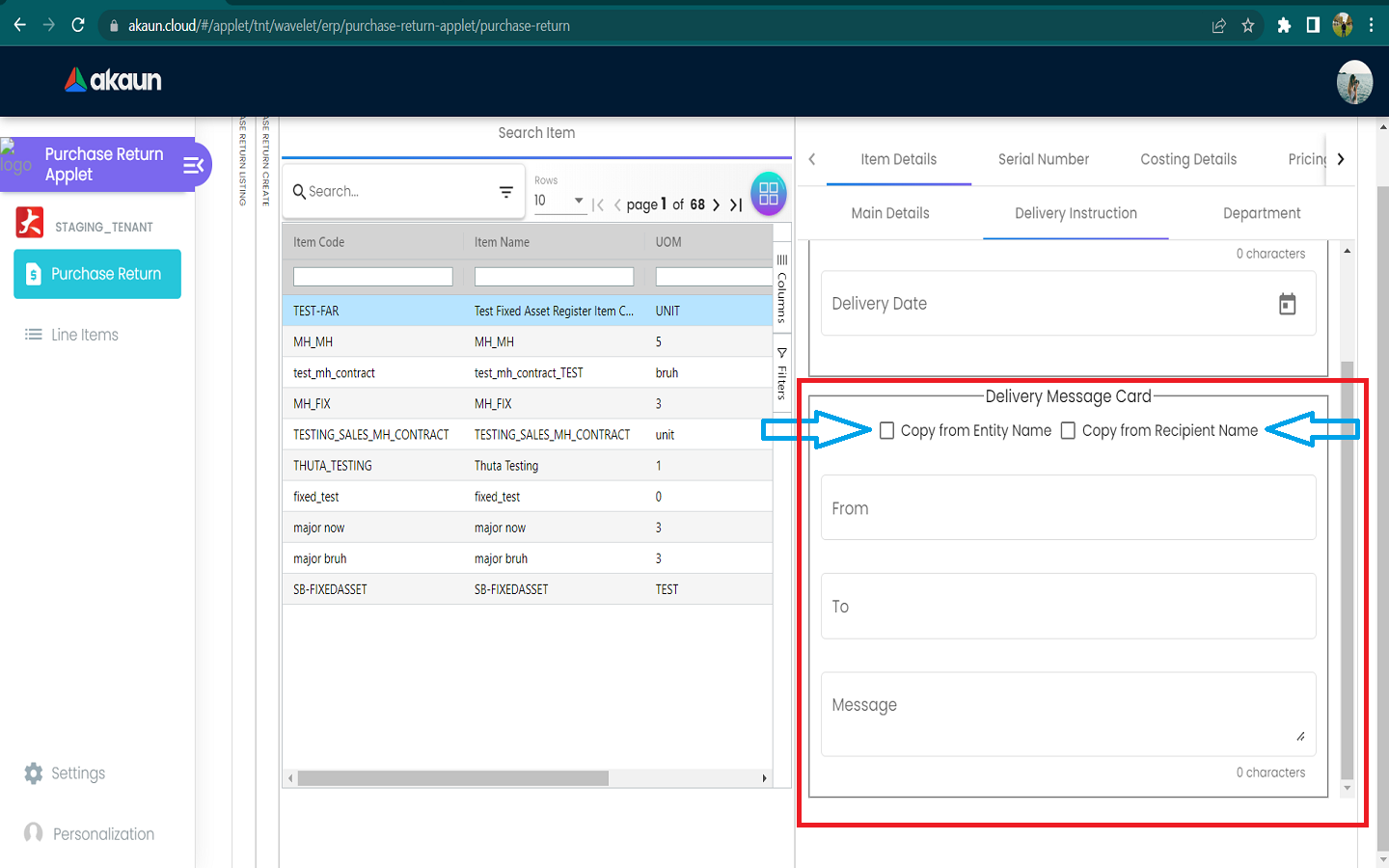
2.2.3.4 Serial Number Tab
2.2.3.4.1 Listing tab of Serial Number Tab
This tab only appears when we serialise the products while adding.
After clicking the Serial Number, The list will appear. We can Select and add them by clicking on the add button.
We can select the serial number and click the remove button to remove.


2.2.3.5 Costing Details Tab
Showing all the costing details such as company code, location code etc about the selected item.
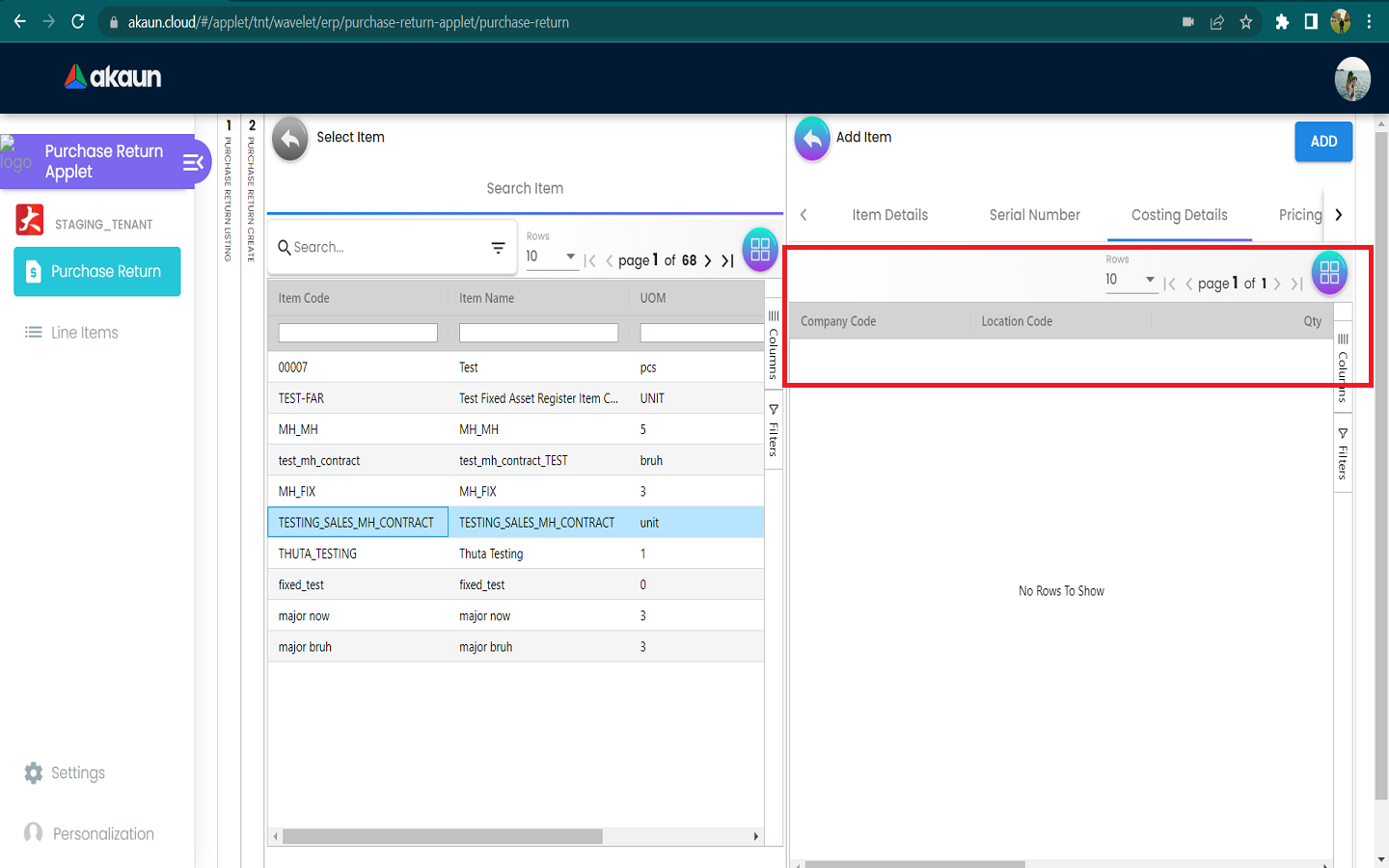
2.2.3.6 Pricing Details Tab
Select UOM.
Select Rows to see the list.
Showing all the pricing details such as pricing schema code, name, Unit Price and modified date.
We can search by pricing schema code, name, Unit Price and modified date.
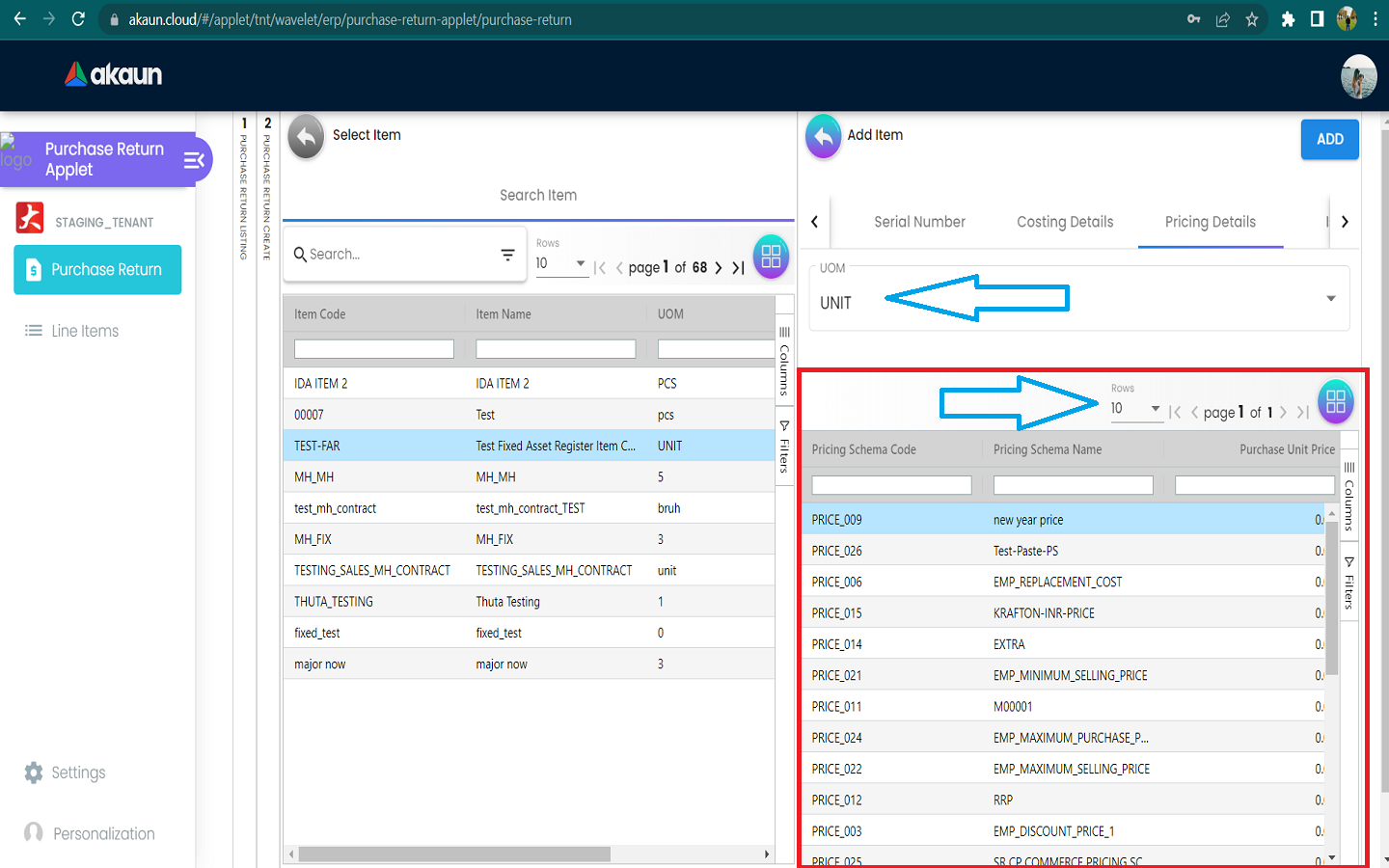
2.2.3.7 Issue Link Tab
Showing list of issue link.
Contain project name, issue number and issue summary.
Click on the project row to Edit Issue.
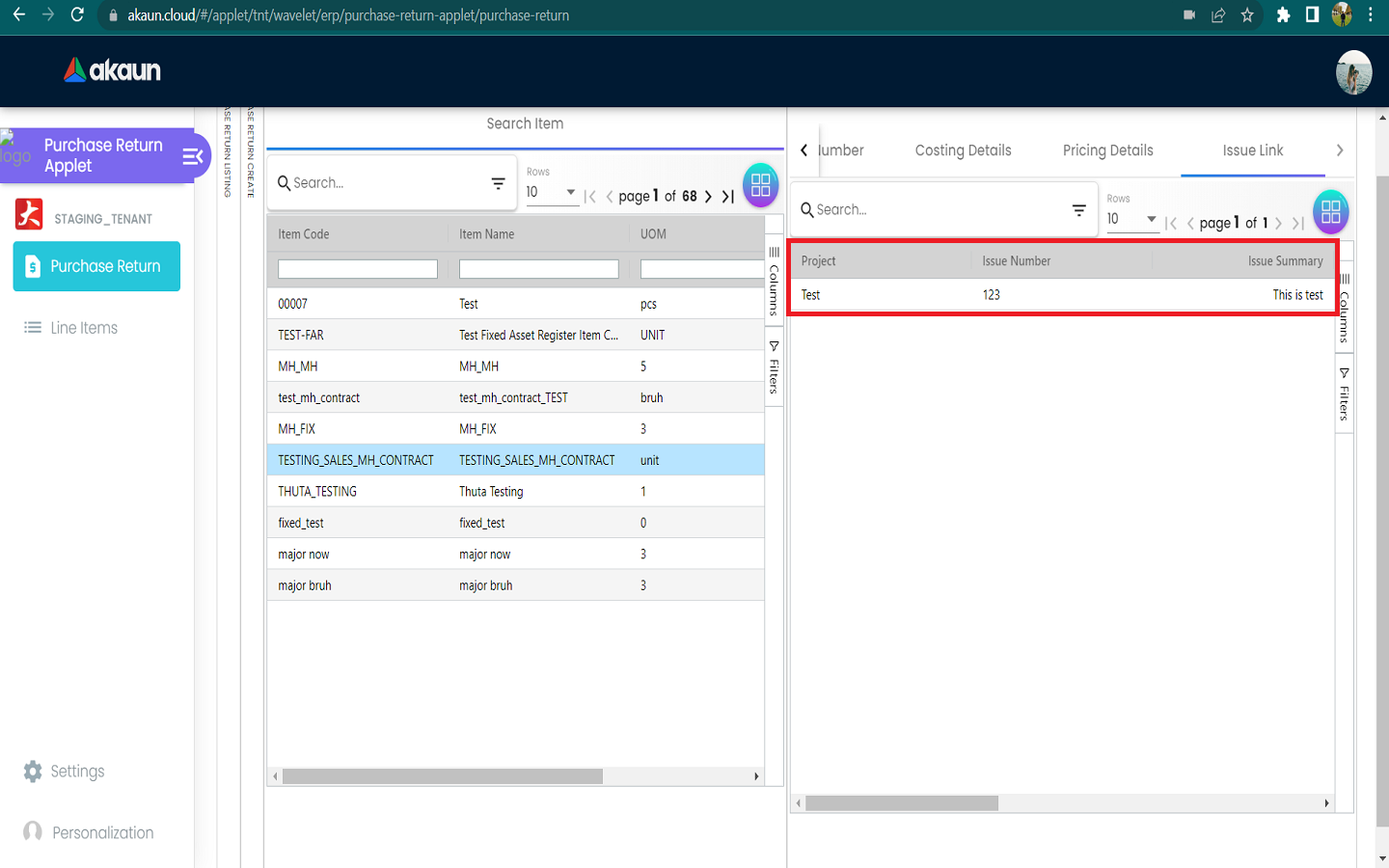
2.2.3.7.1 Edit Issue
Input the Issue Number and Summary.
2.2.3.7.1.1 Details tab of Edit Issue
Select the Project, Issue Type, Assignee, Reporter, Summary, Parent.
Input Description and created date.
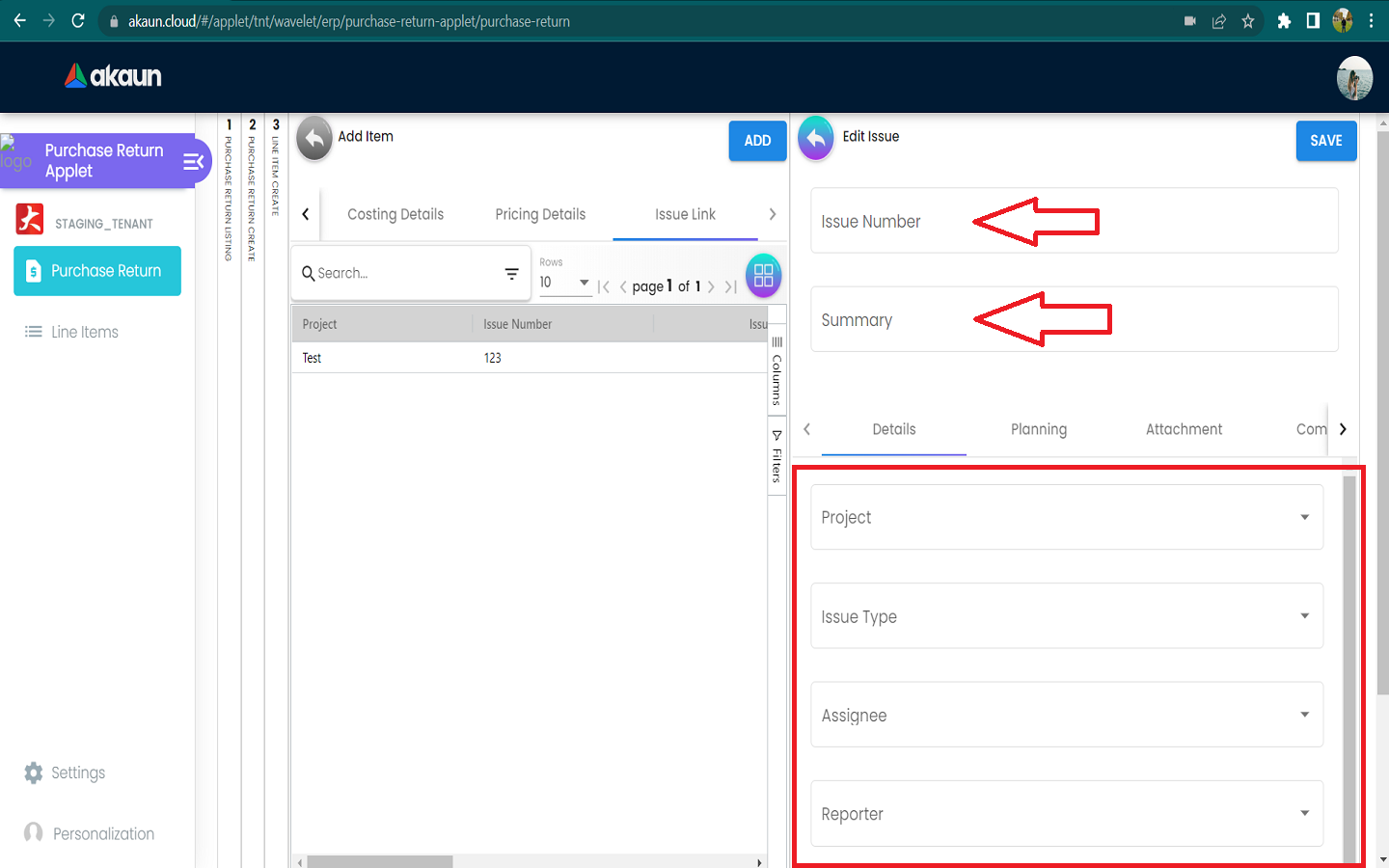
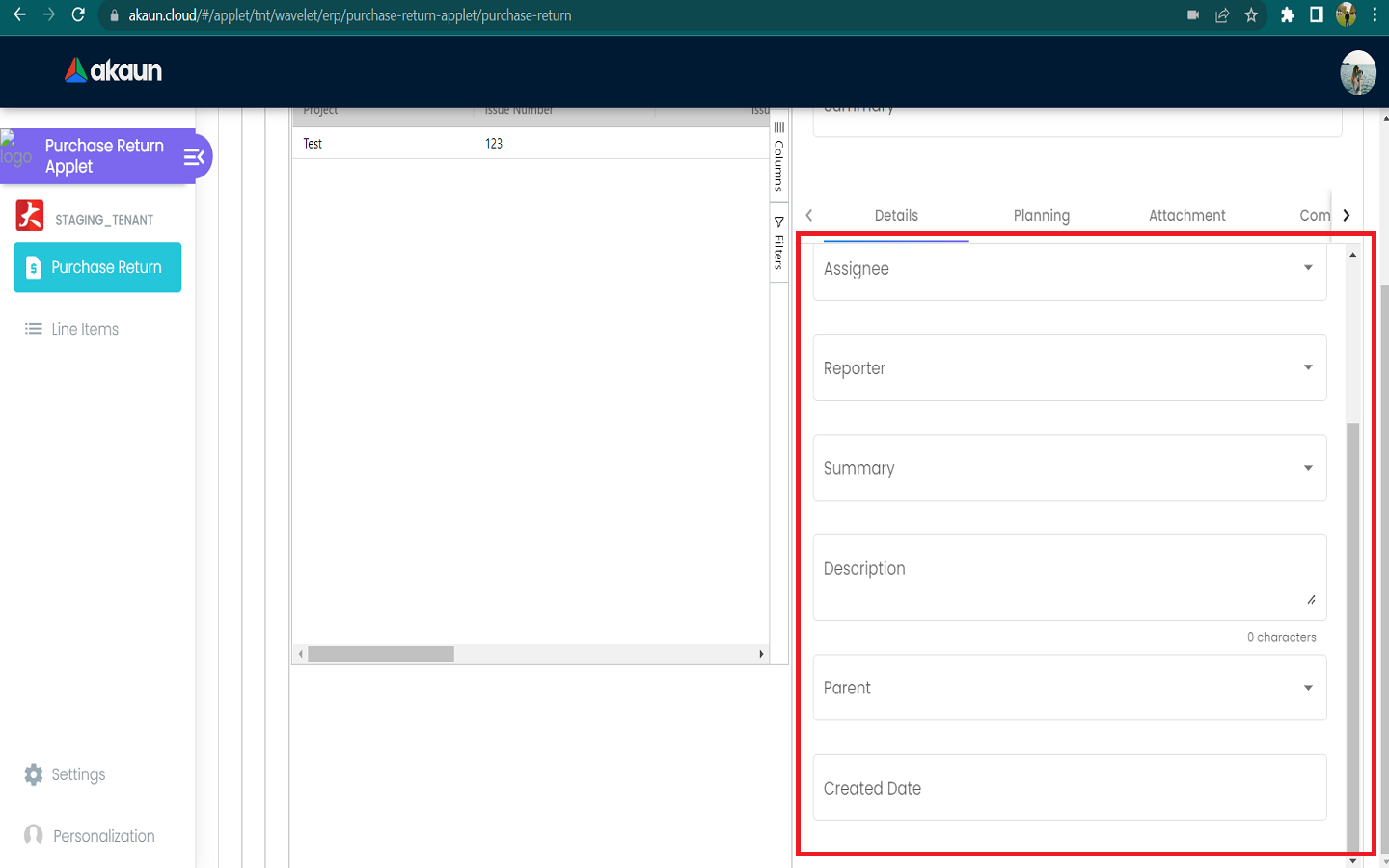
2.2.3.7.1.2 Planning tab of Edit Issue
Select the Target Start Date, Target End Date, Actual Start Date, Actual End Date, Calculate Start Date, Calculate End Date, Baseline Start Date, Baseline End Date, Billing Currency, Billing Amount, Cost Currency, Cost Amount.
Input Story Point, Manday Target, Manday Actual, Manday Allocated and Manday Billing.
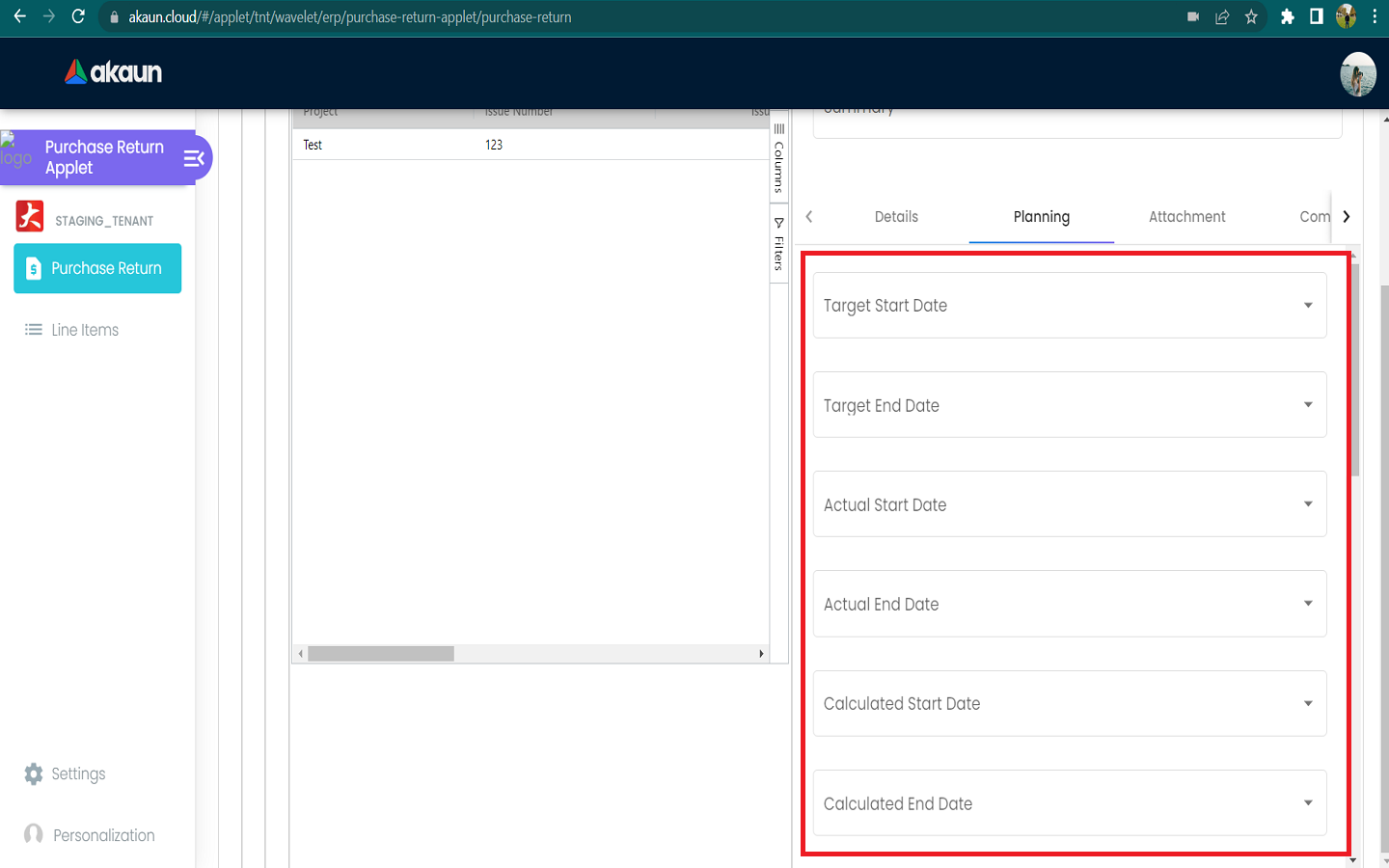
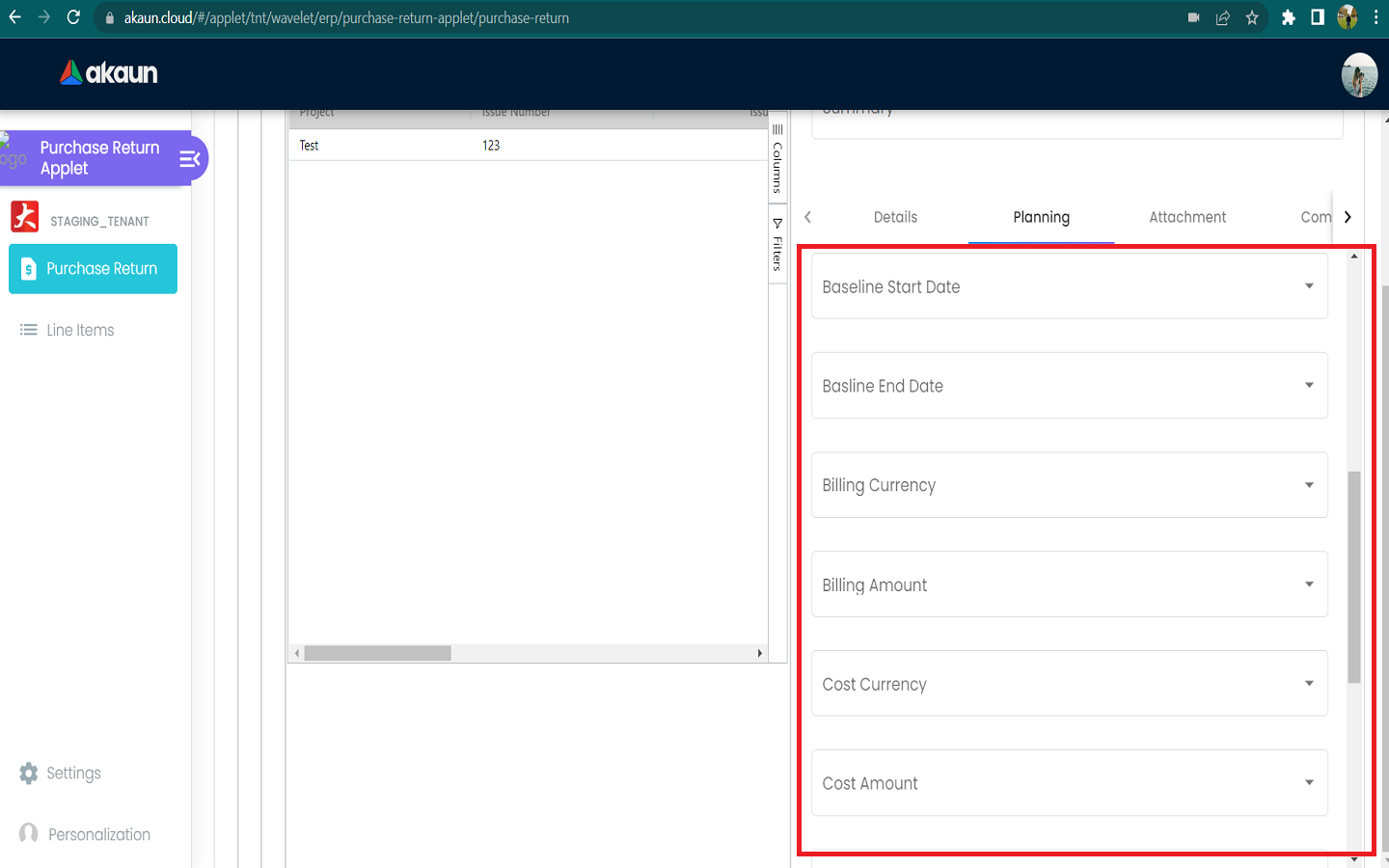
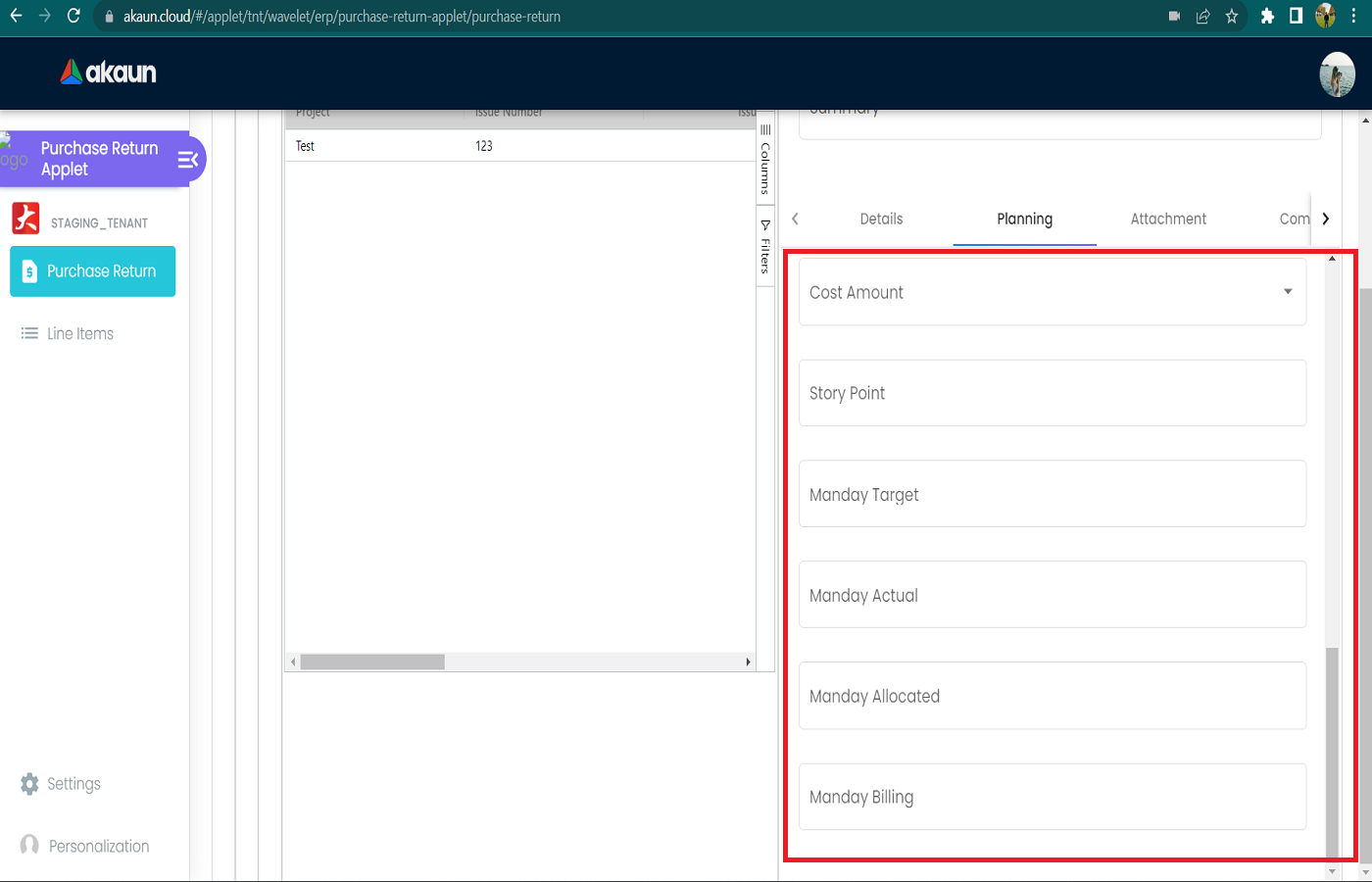
2.2.3.7.1.5 Subtask tab of Edit Issue
Showing all the list of Subtask with Issue Type, Issue Number, Summary, Description, Assignee, Priority, Due date and Status.
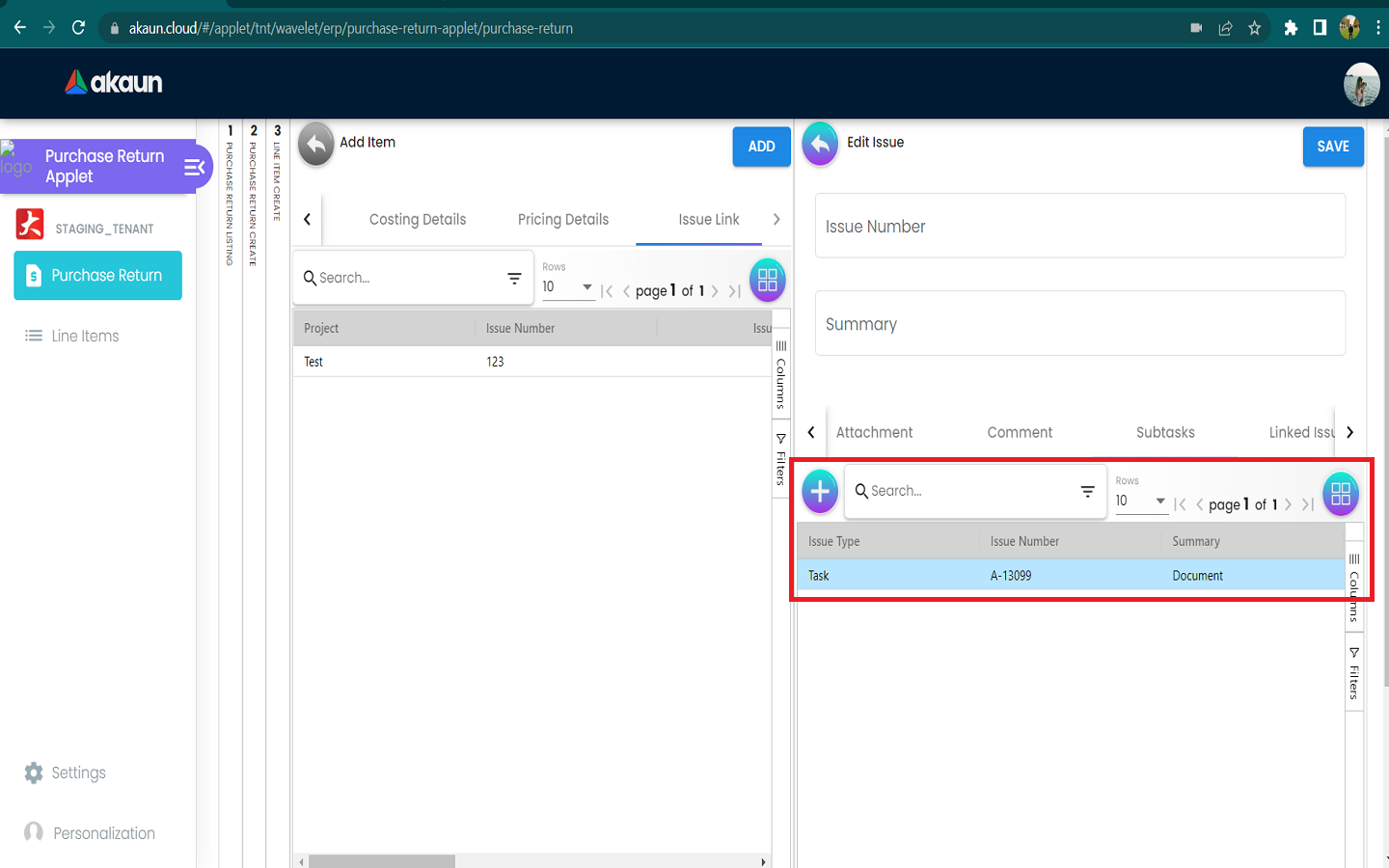
2.2.3.7.1.6 Linked Issues tab of Edit Issue
Showing all the list of Linked Issues with Issue Type, Issue Number and Summary.
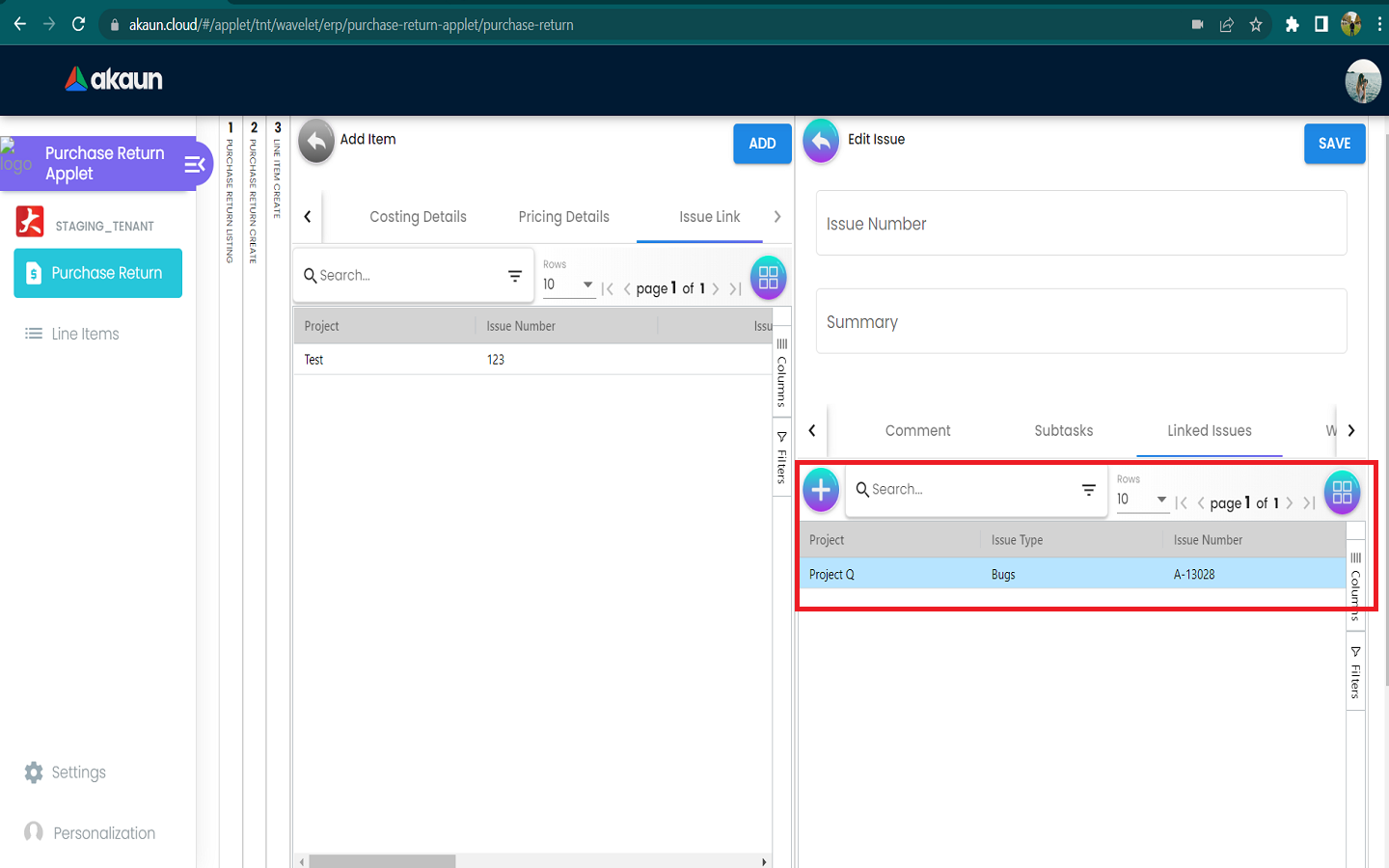
2.3 Edit Lines
Please click on the lines that want to make changes.
It will show the Item Details, Serial Number, costing Details, Pricing scheme and Issue Link tabs.
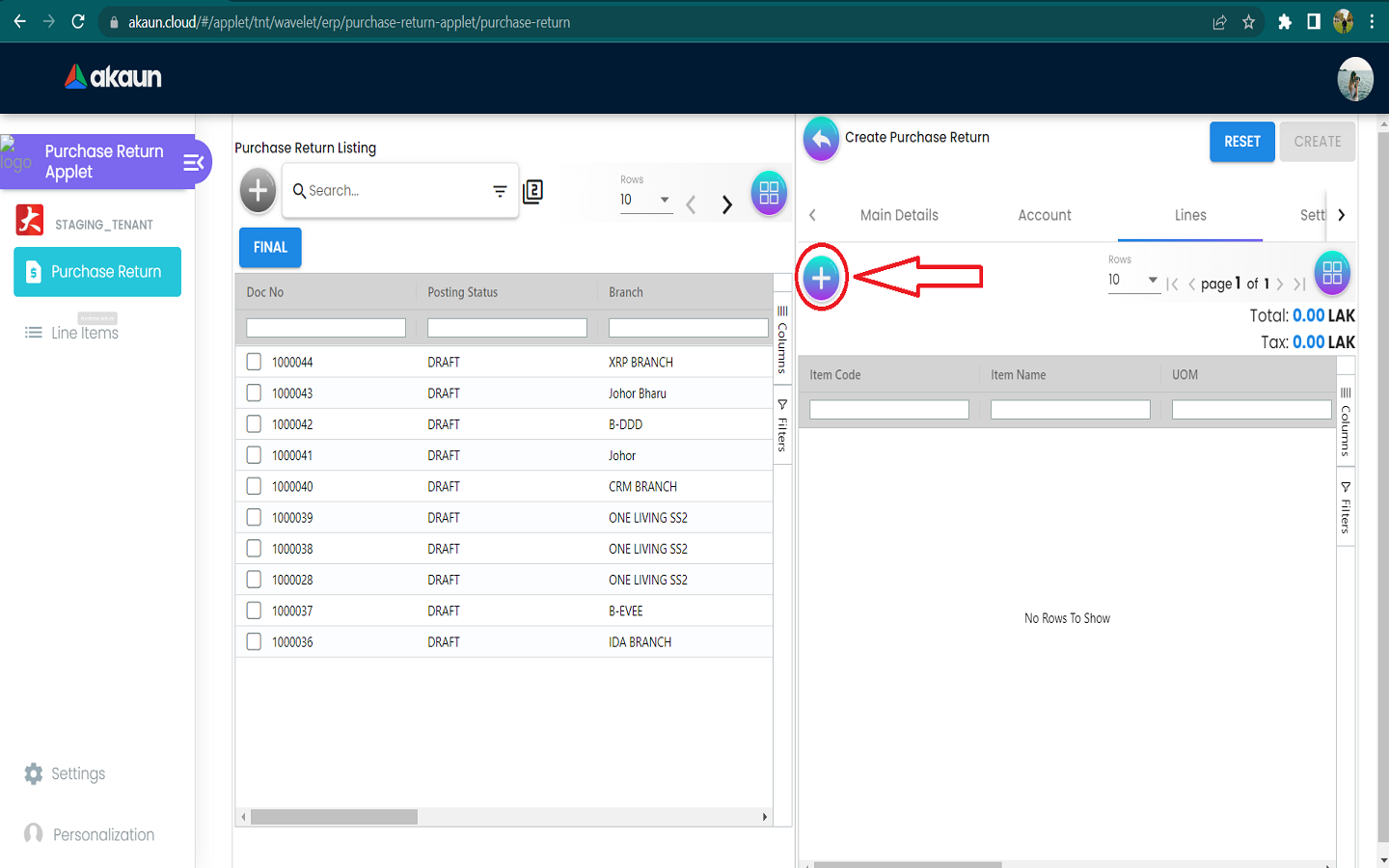
2.4 Settlement Tab
Can add a new settlement method in the Cashbook Applet.
Clicking “+” will appear add settlement Page.
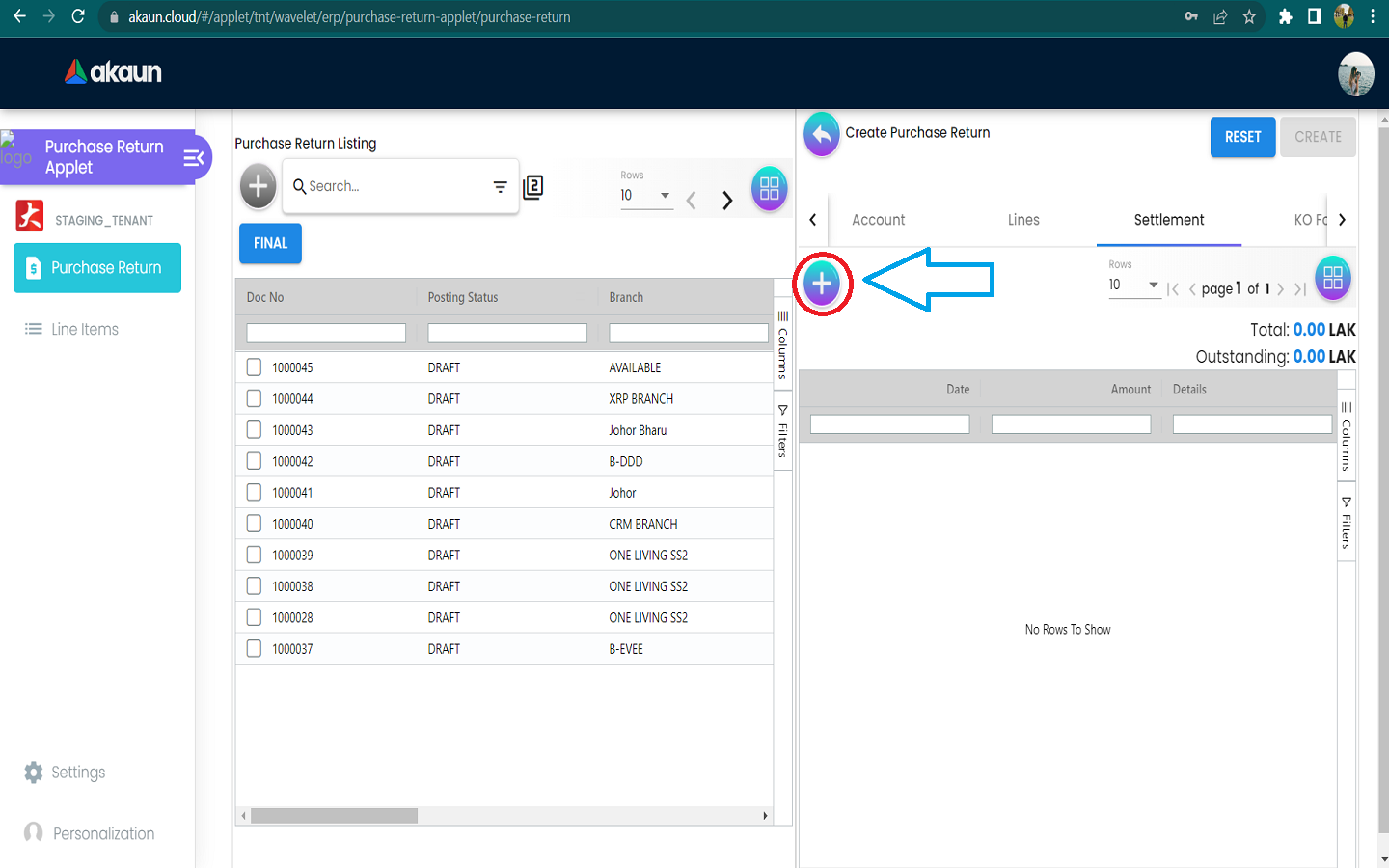
Can add different payment method such as Cash, Credit Card, Membership Point Currency, Voucher and Cheque.
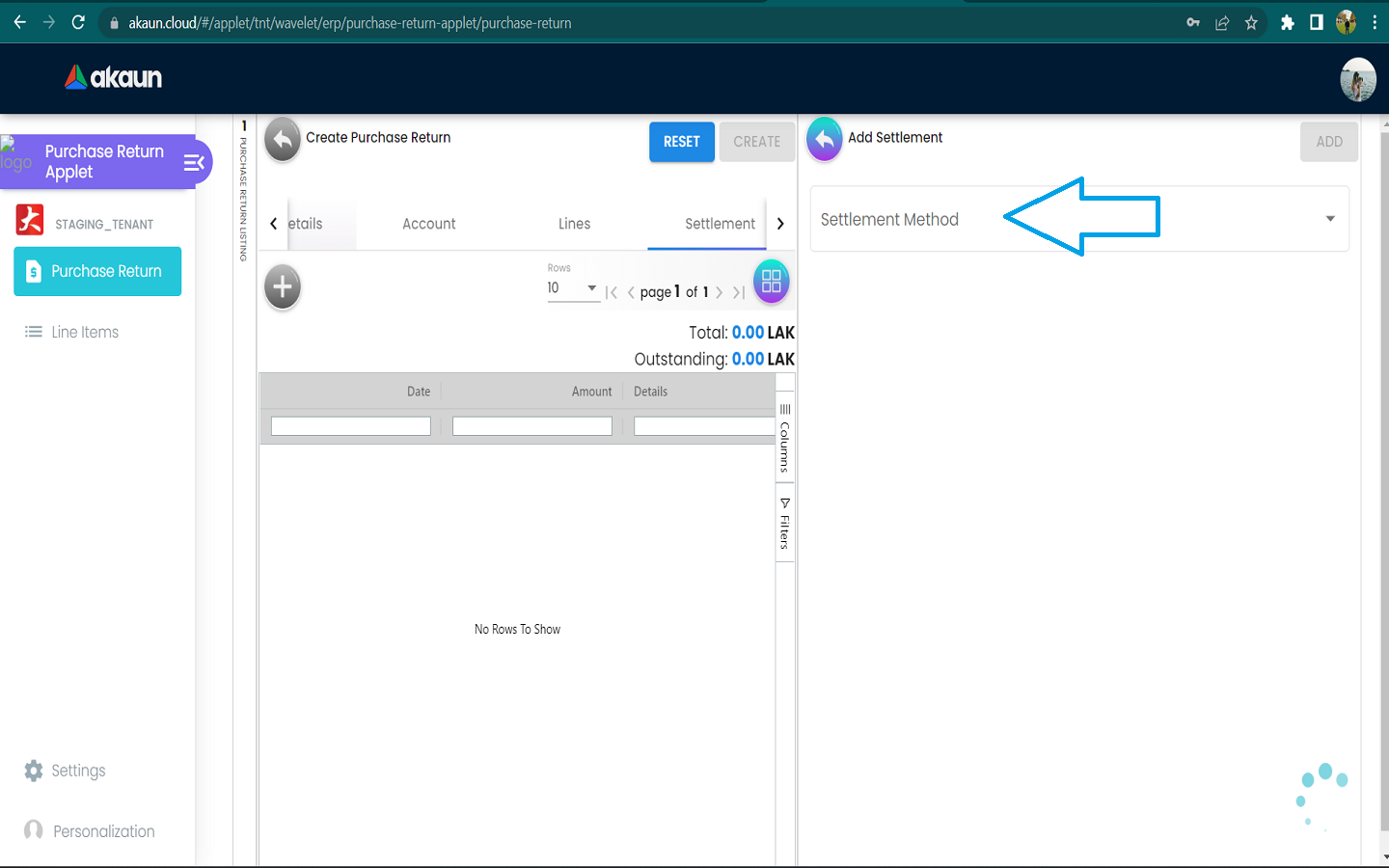
2.4.1 Cash
Please fill in the compulsory fields such as Date, Amount.
Click on the ‘Add’ to add the settlement.
.png)
2.4.2 Voucher
Please fill in the compulsory fields such as Voucher # and Amount.
Click on the ‘Add’ to add the settlement.
.png)
2.4.3 Credit Card
Please fill in the compulsory fields such as Date, Amount, Credit Card No, Name on Card, Card Issuer, Card Type, Card Expiry and CVV.
Click on the ‘Add’ to add the settlement.
-1.png)
-2.png)
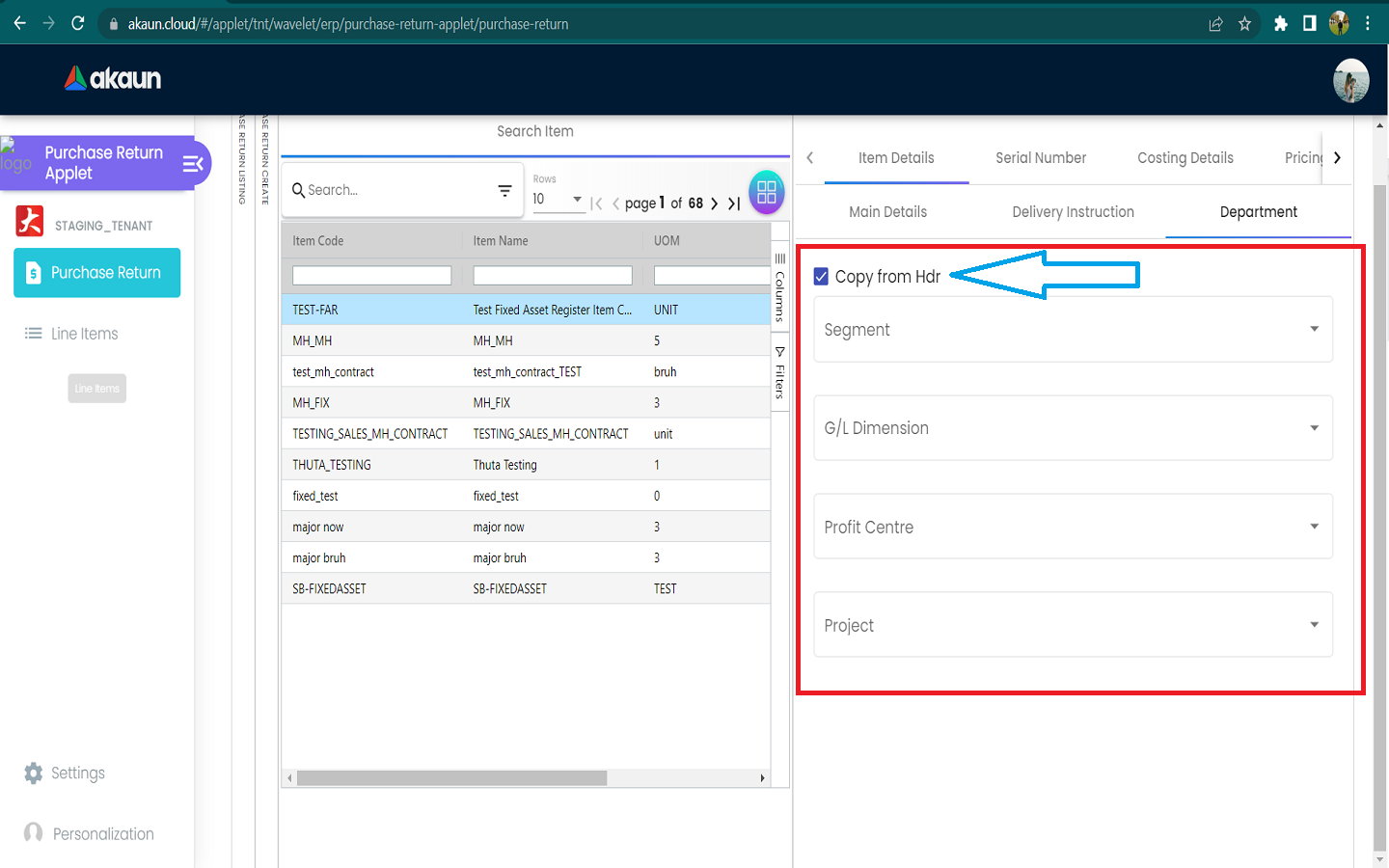
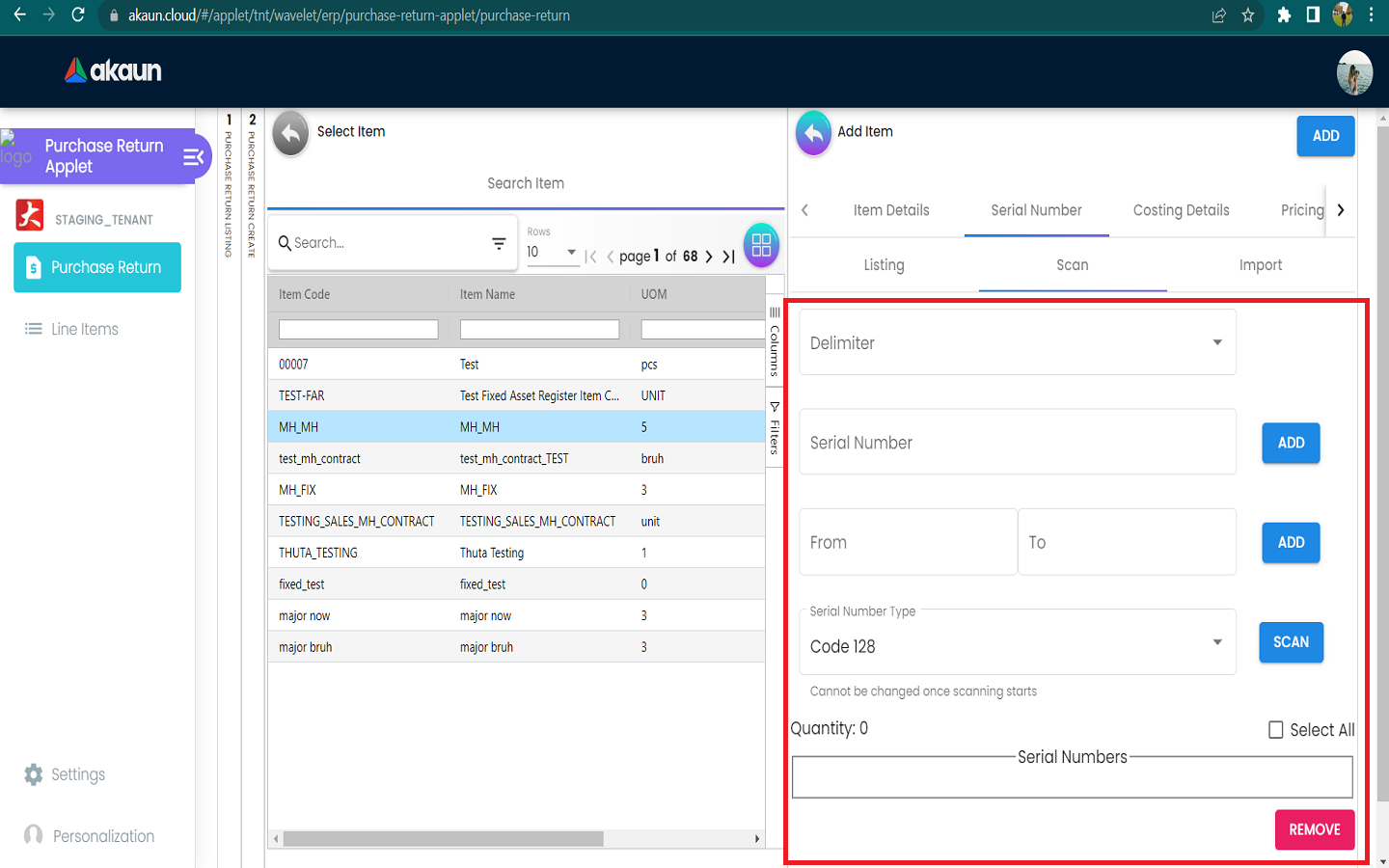
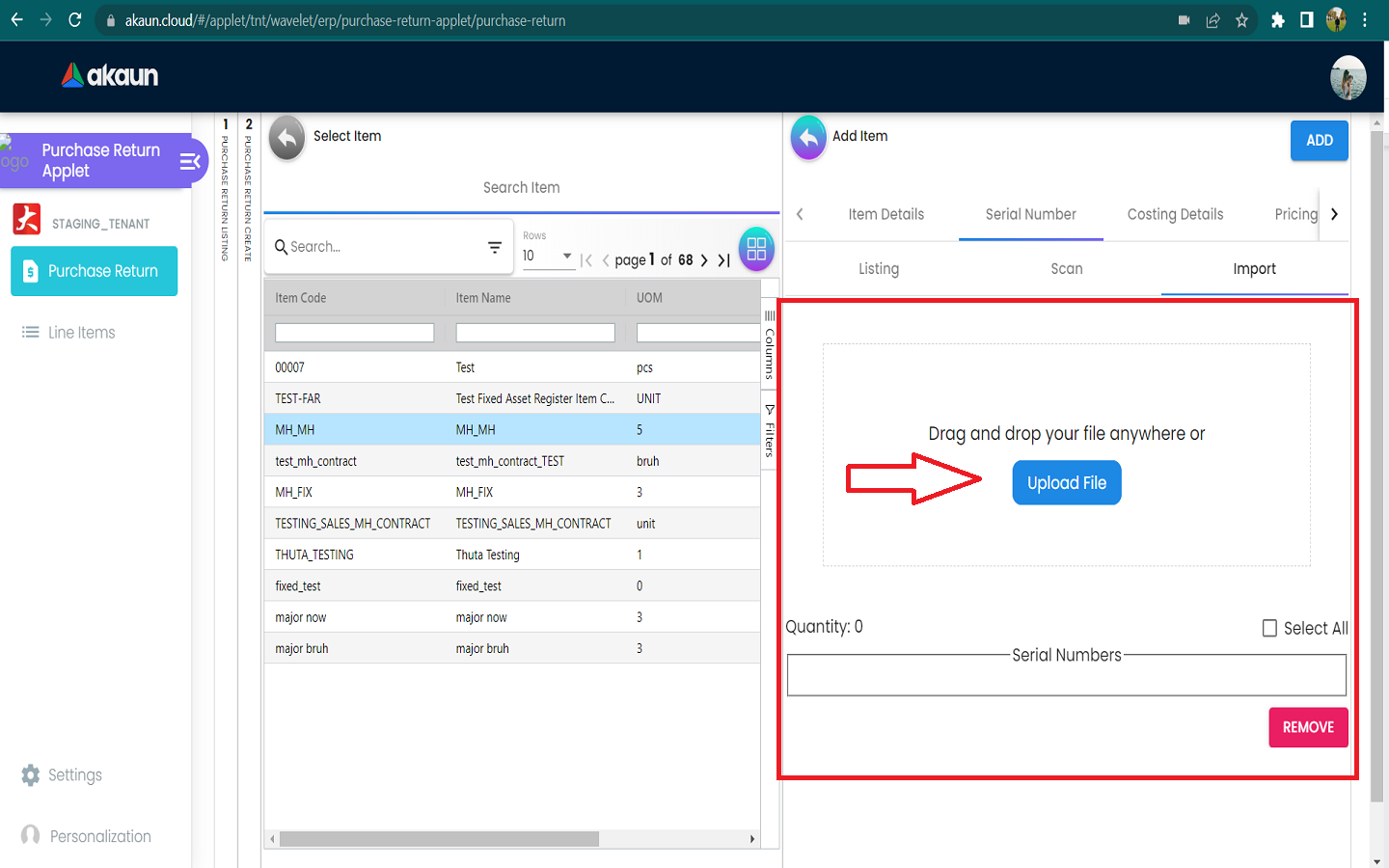
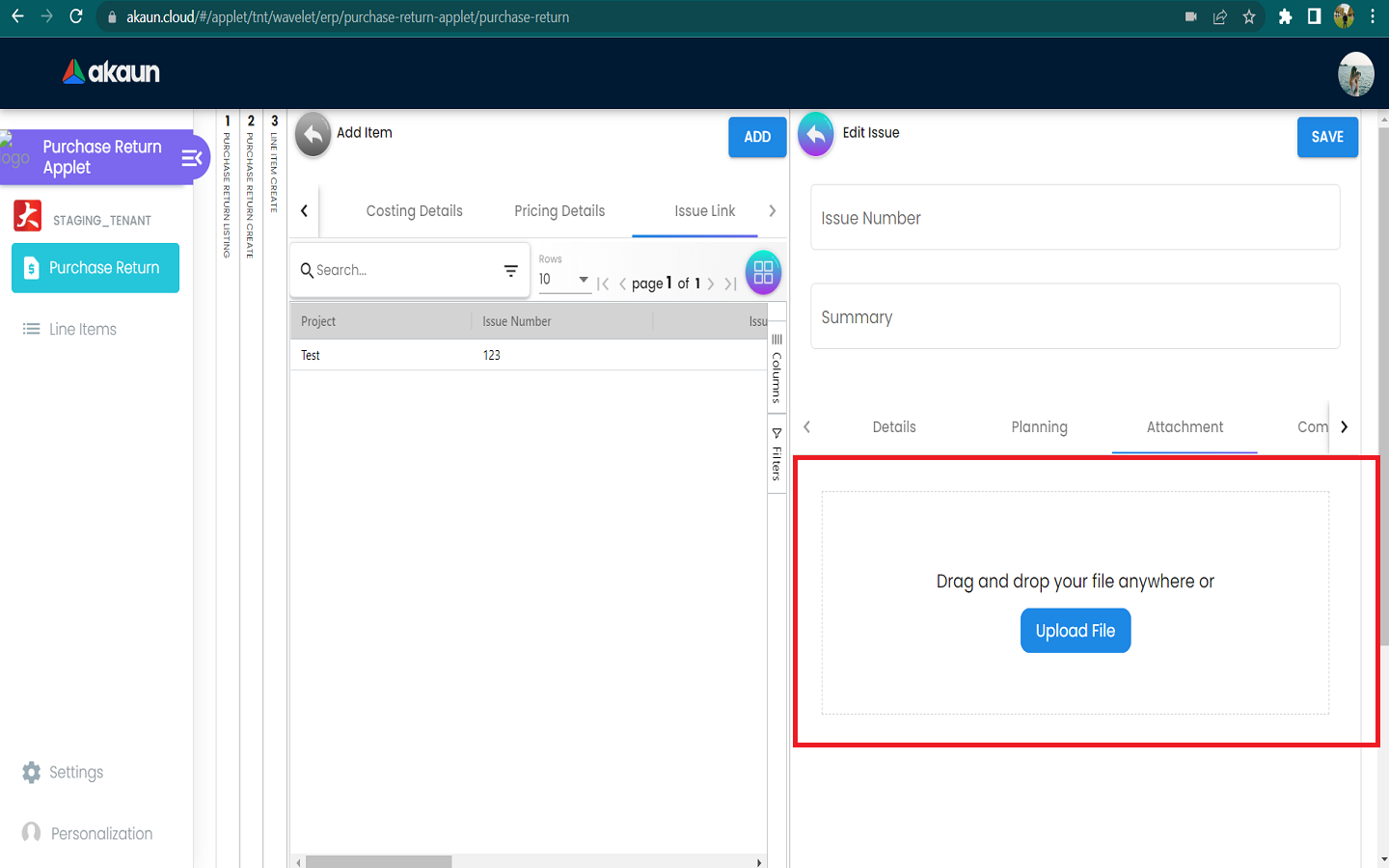
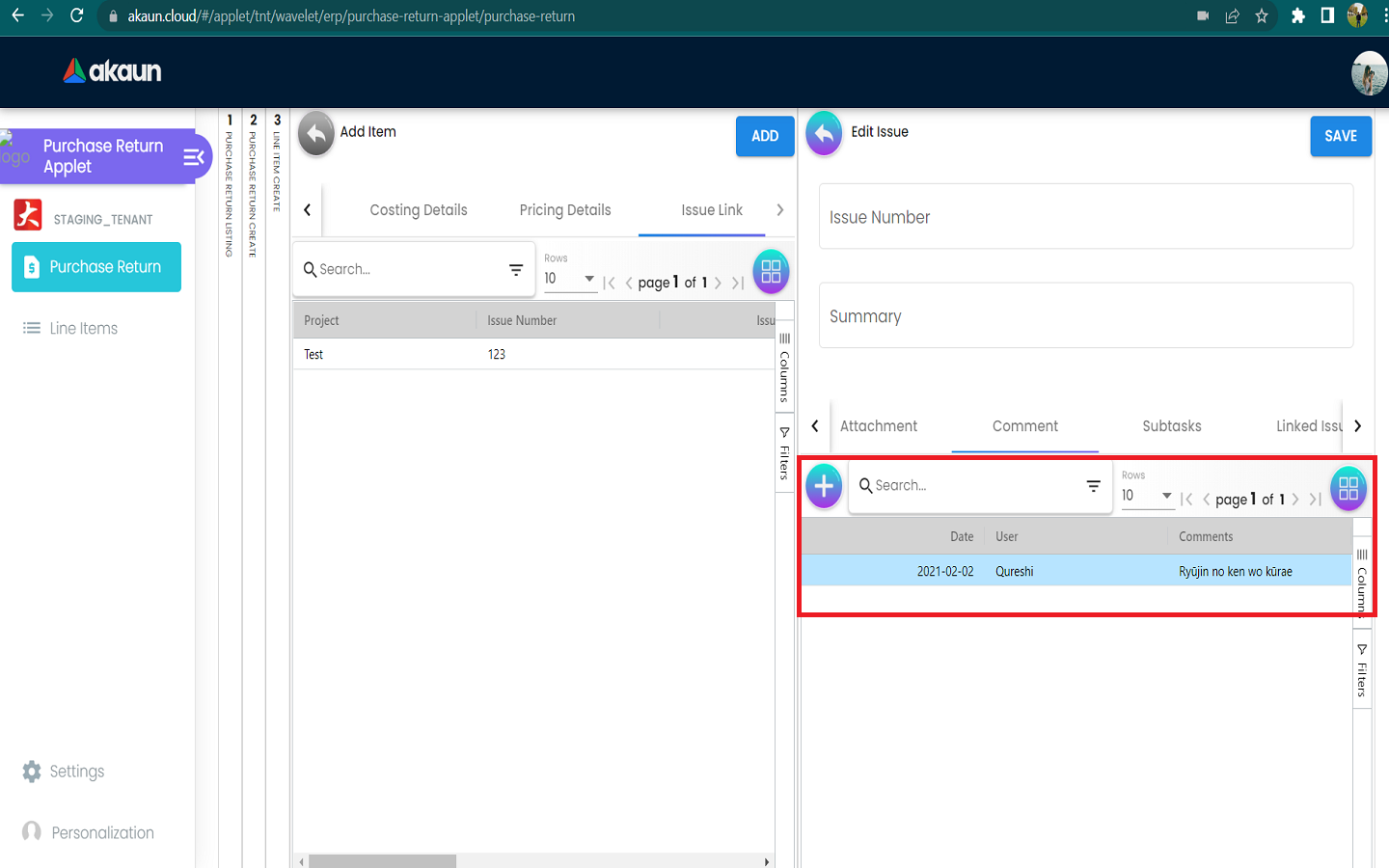
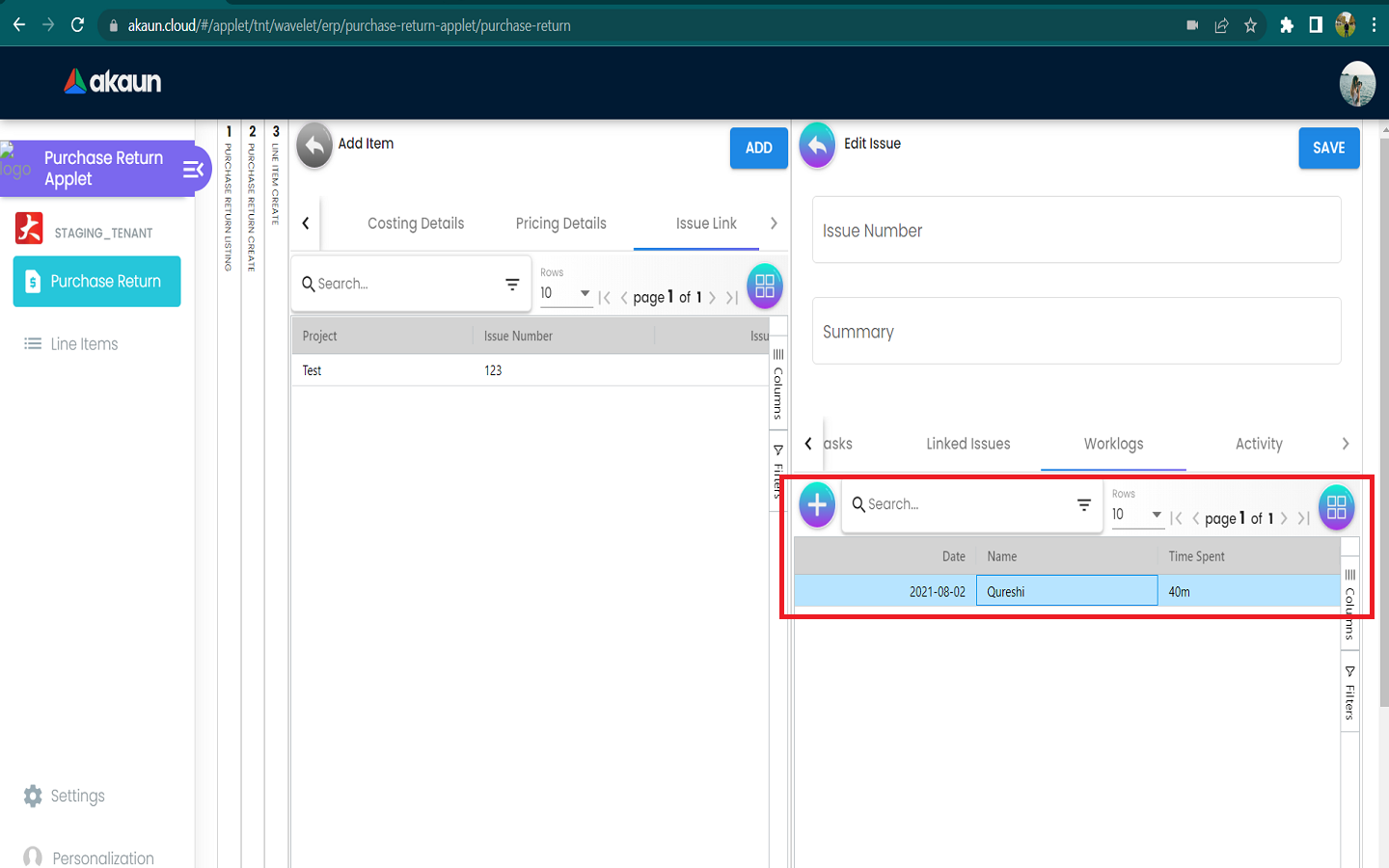
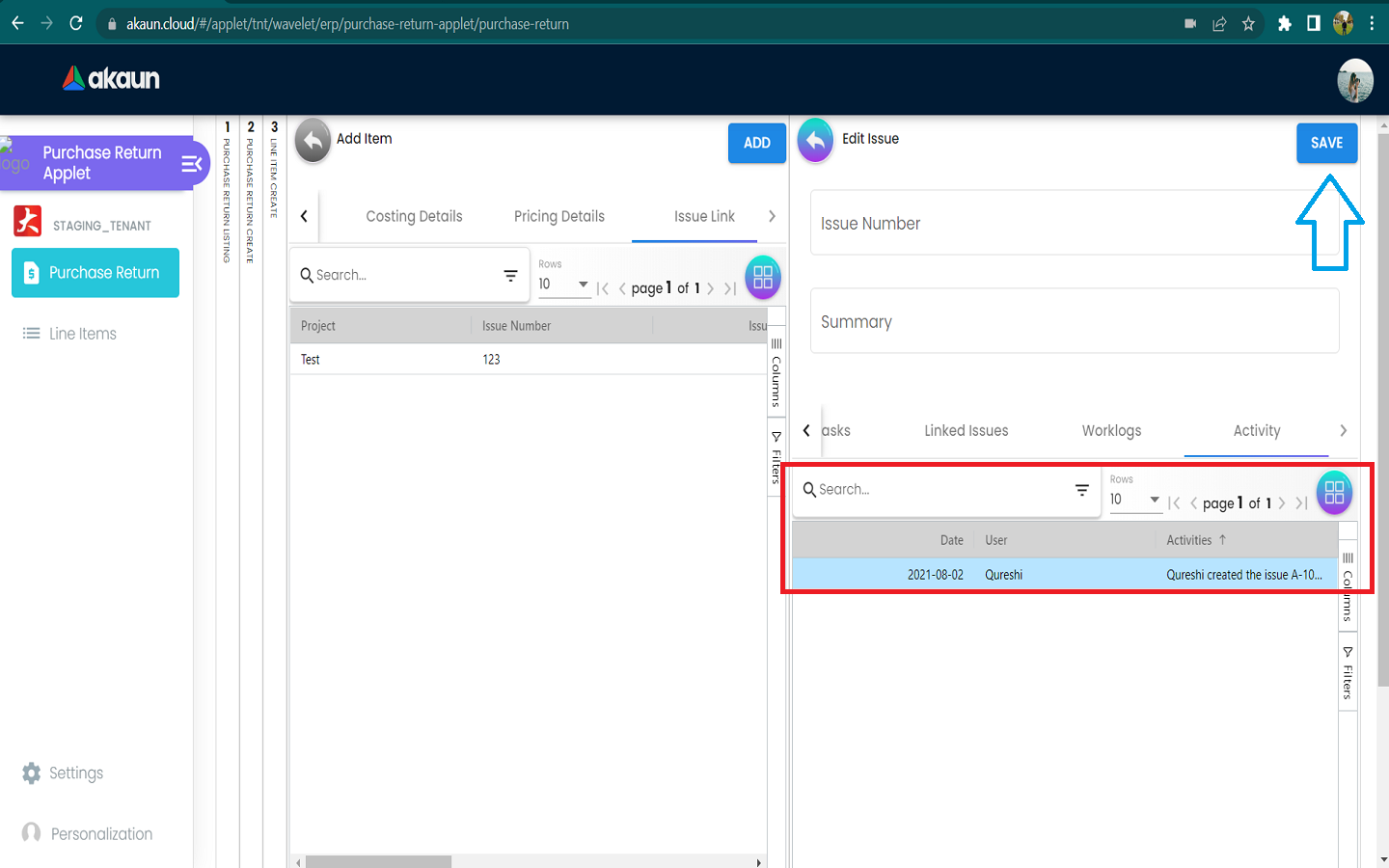
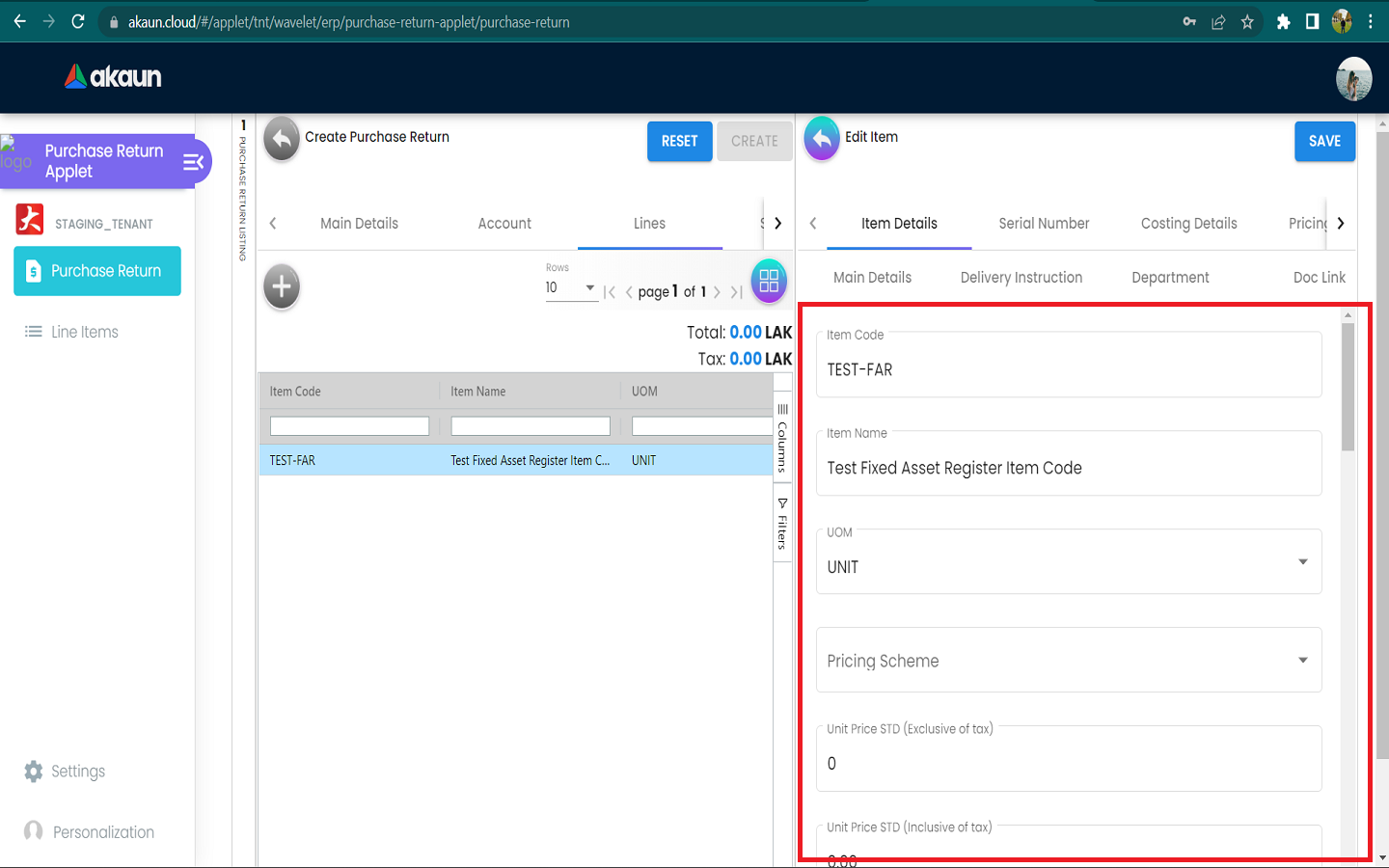
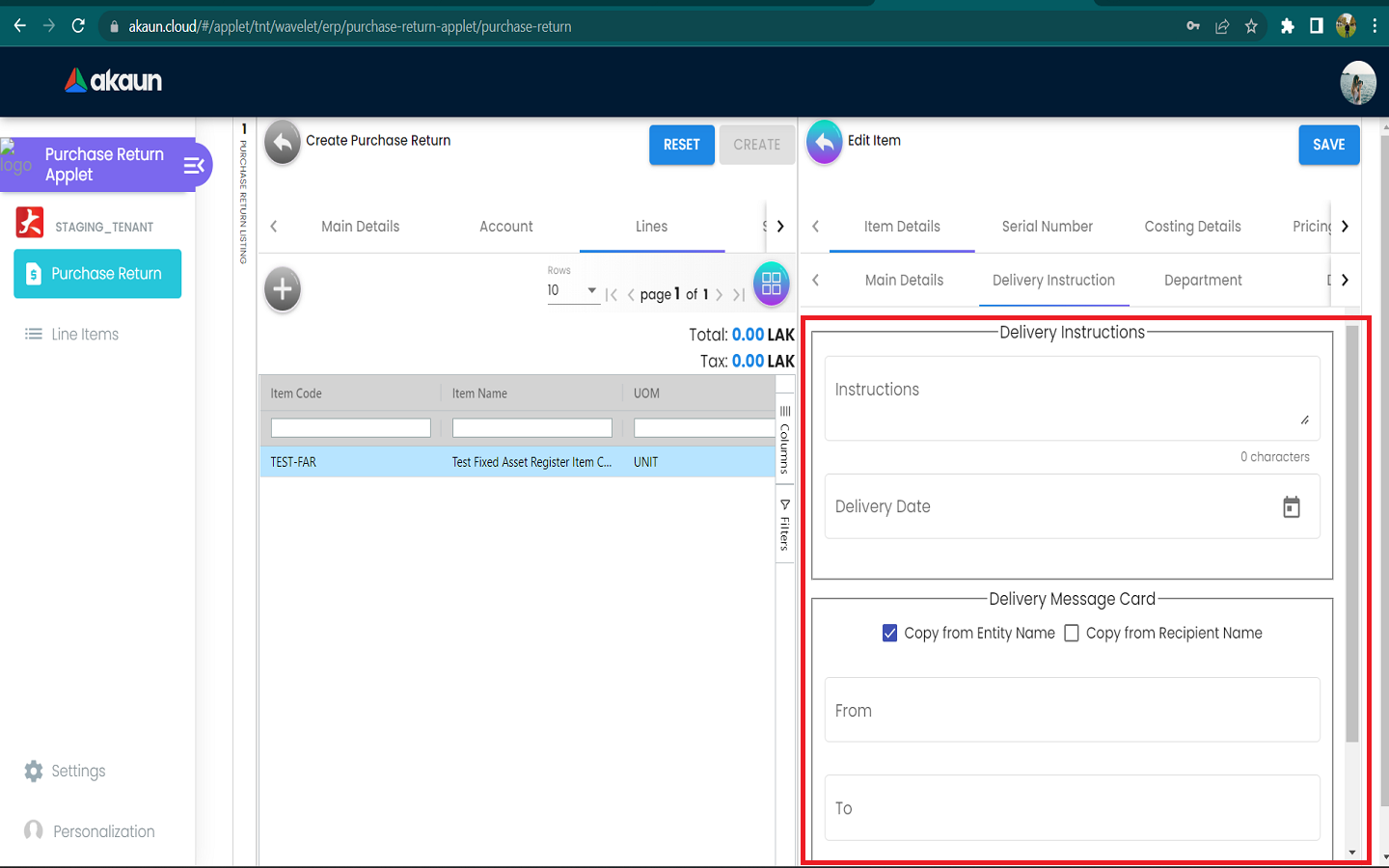
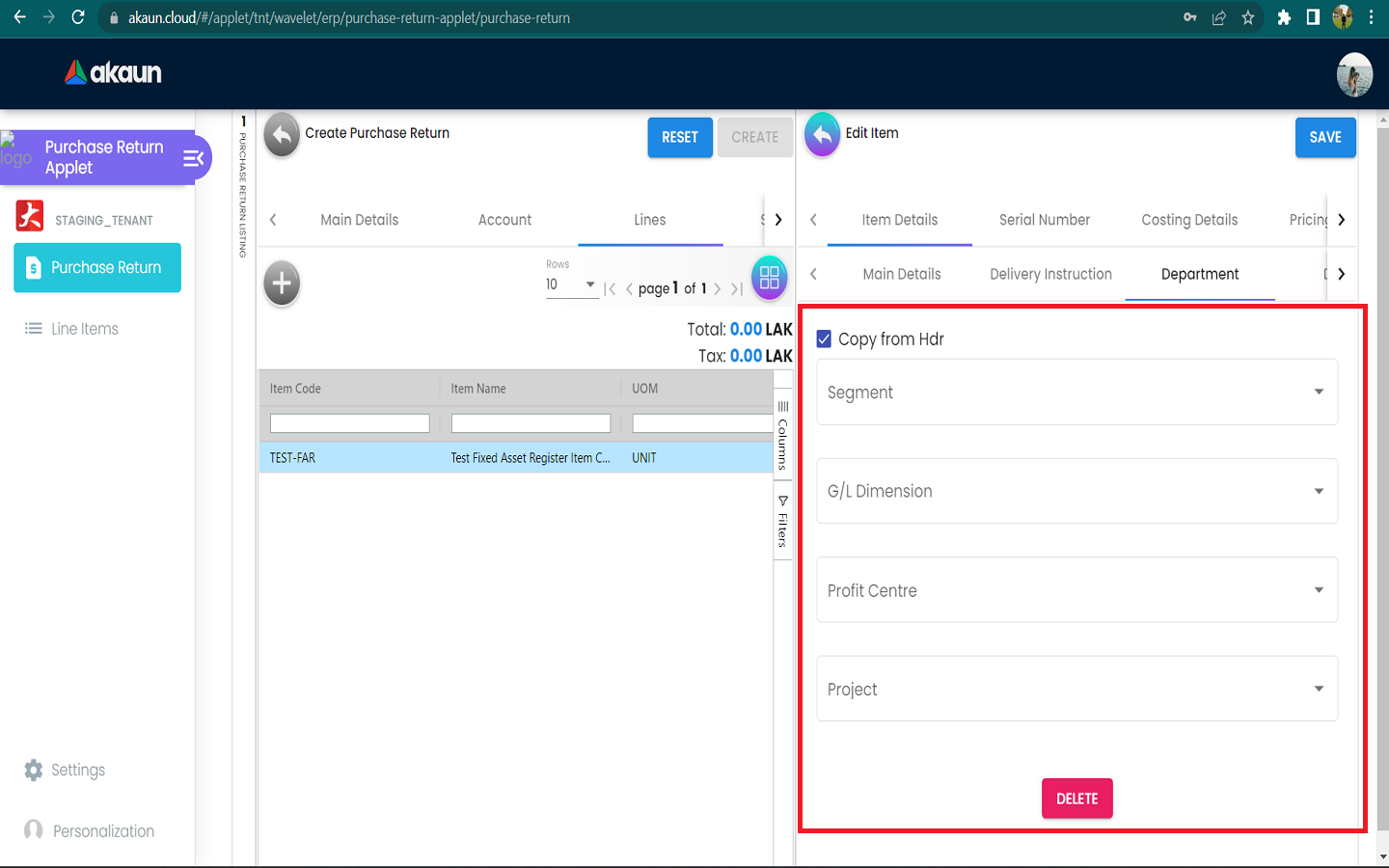
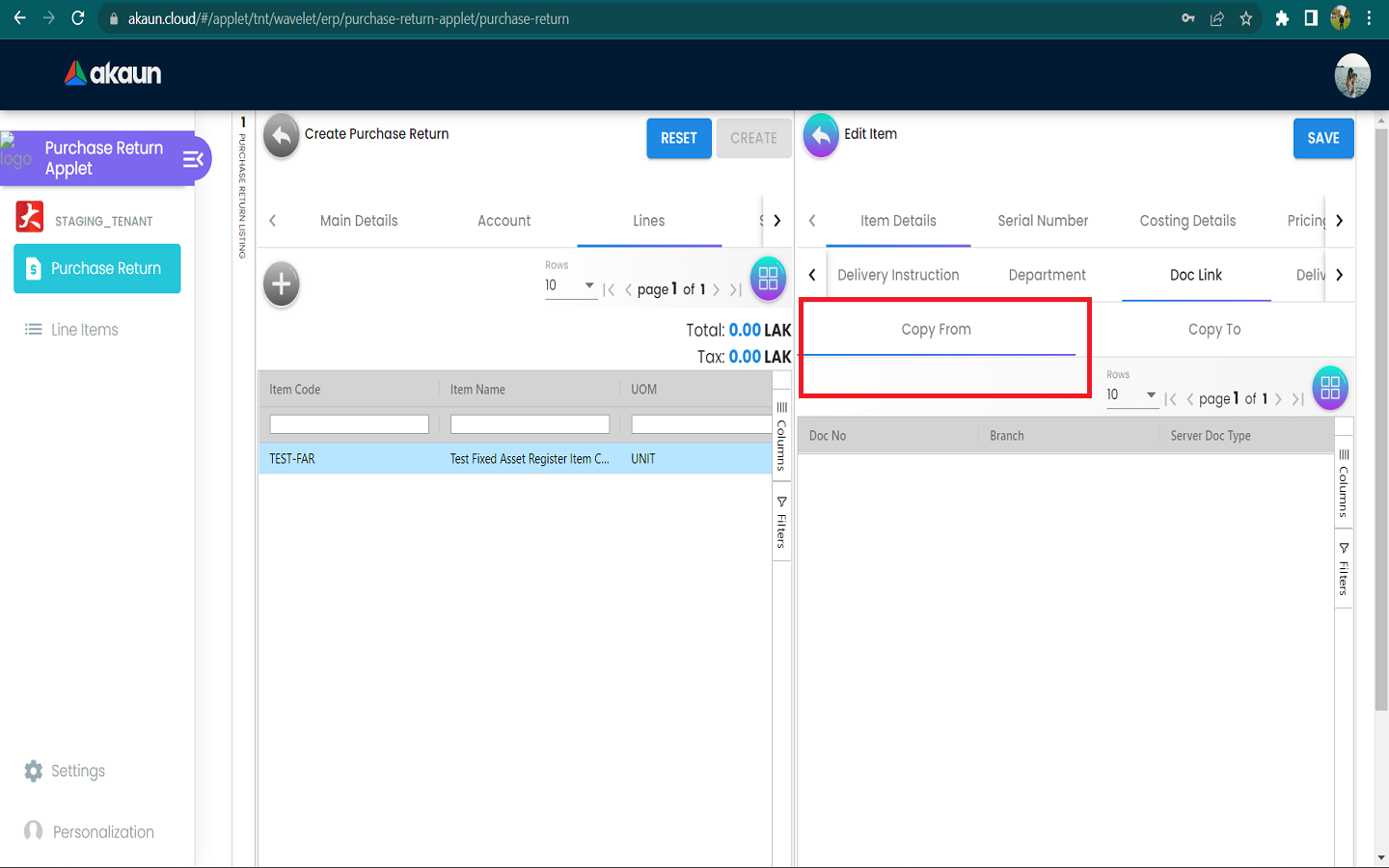
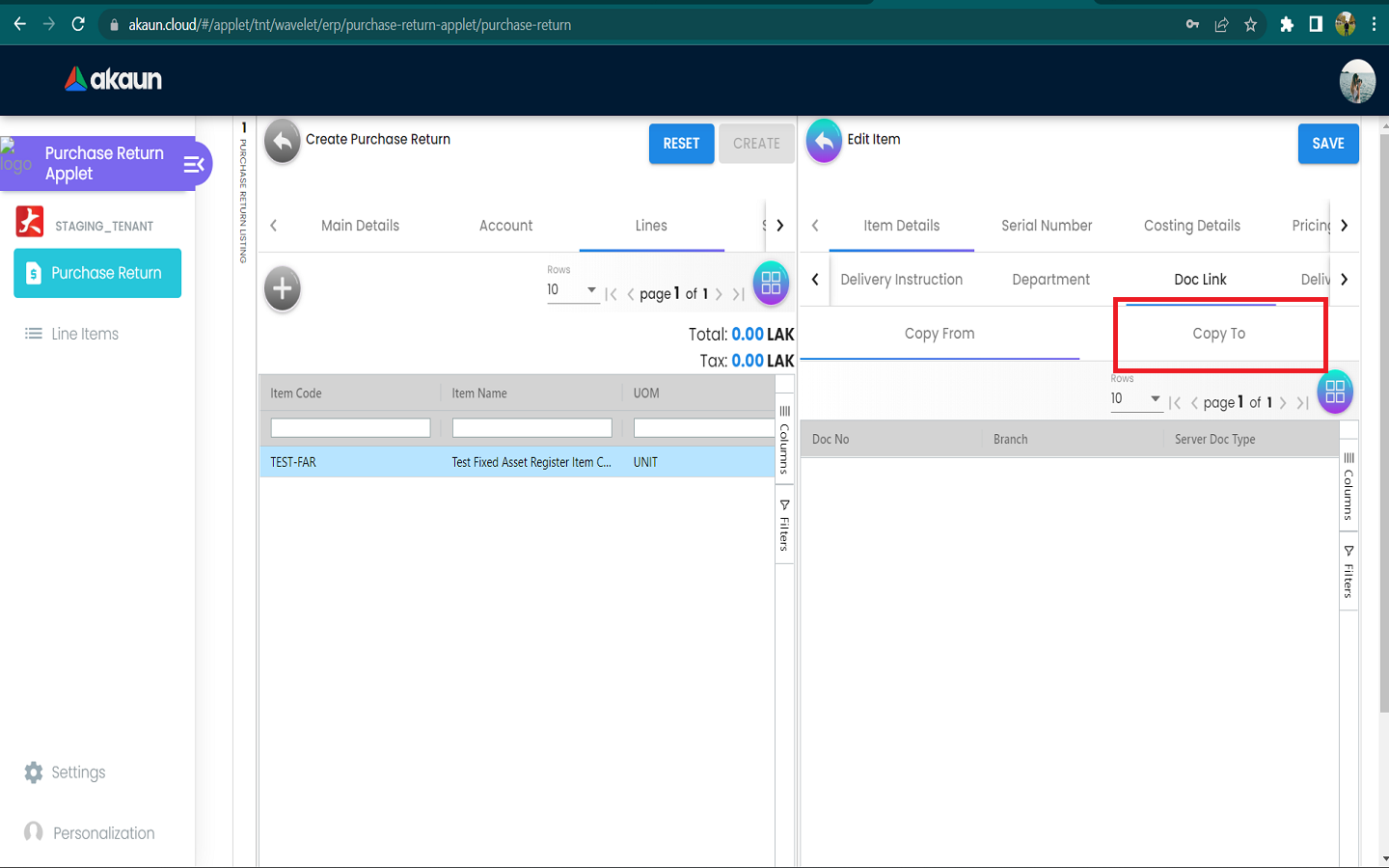
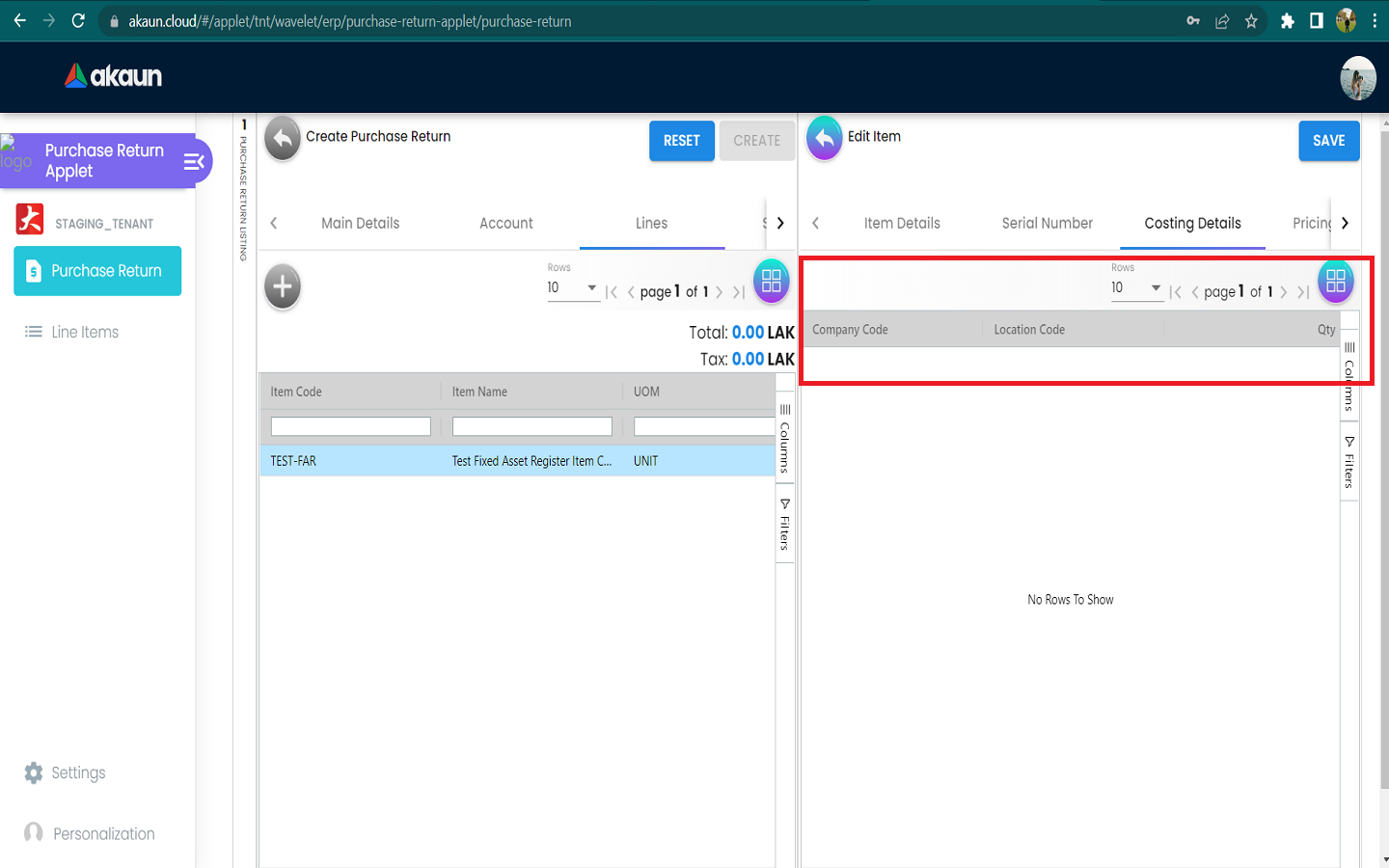
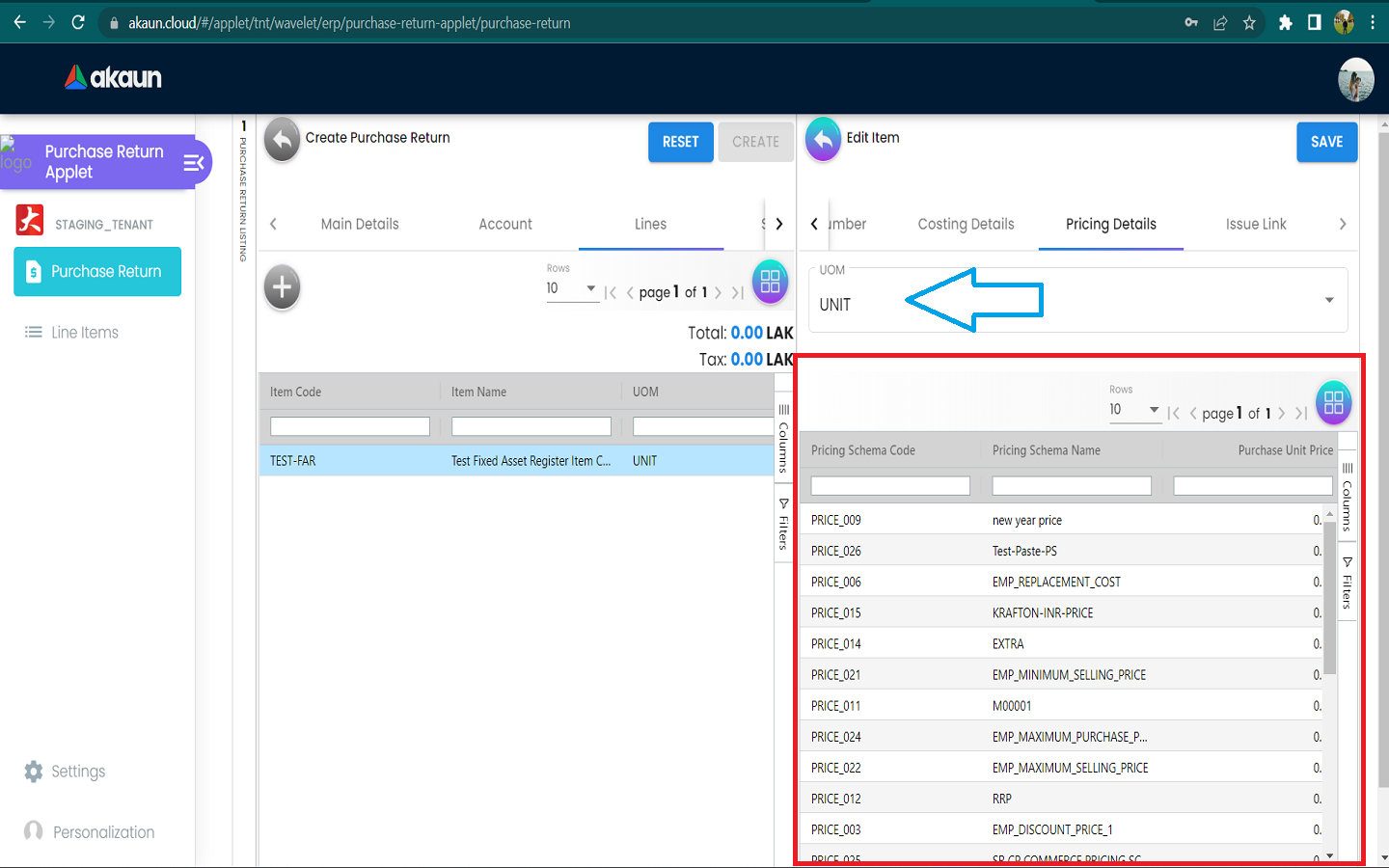
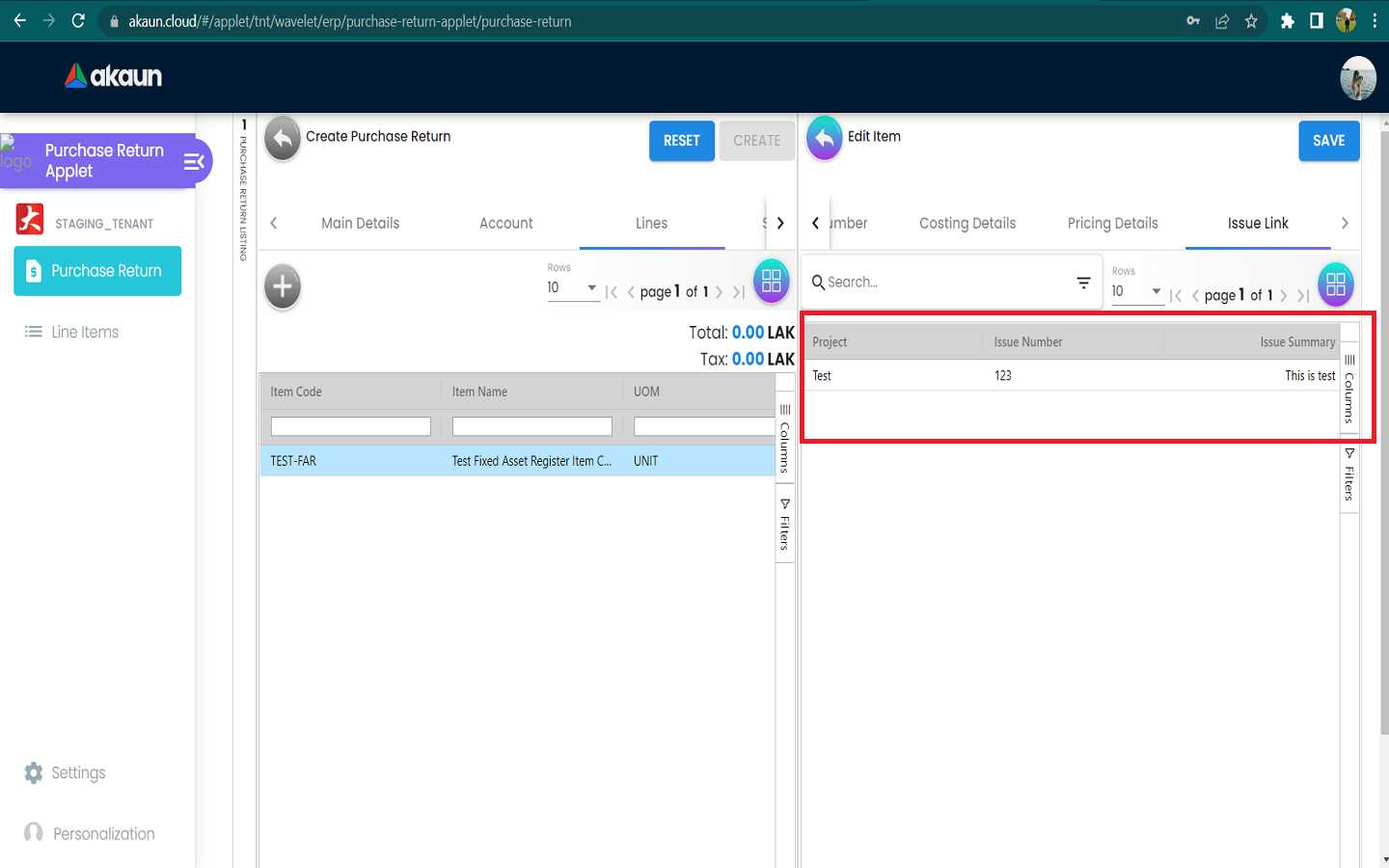
.png)
.png)