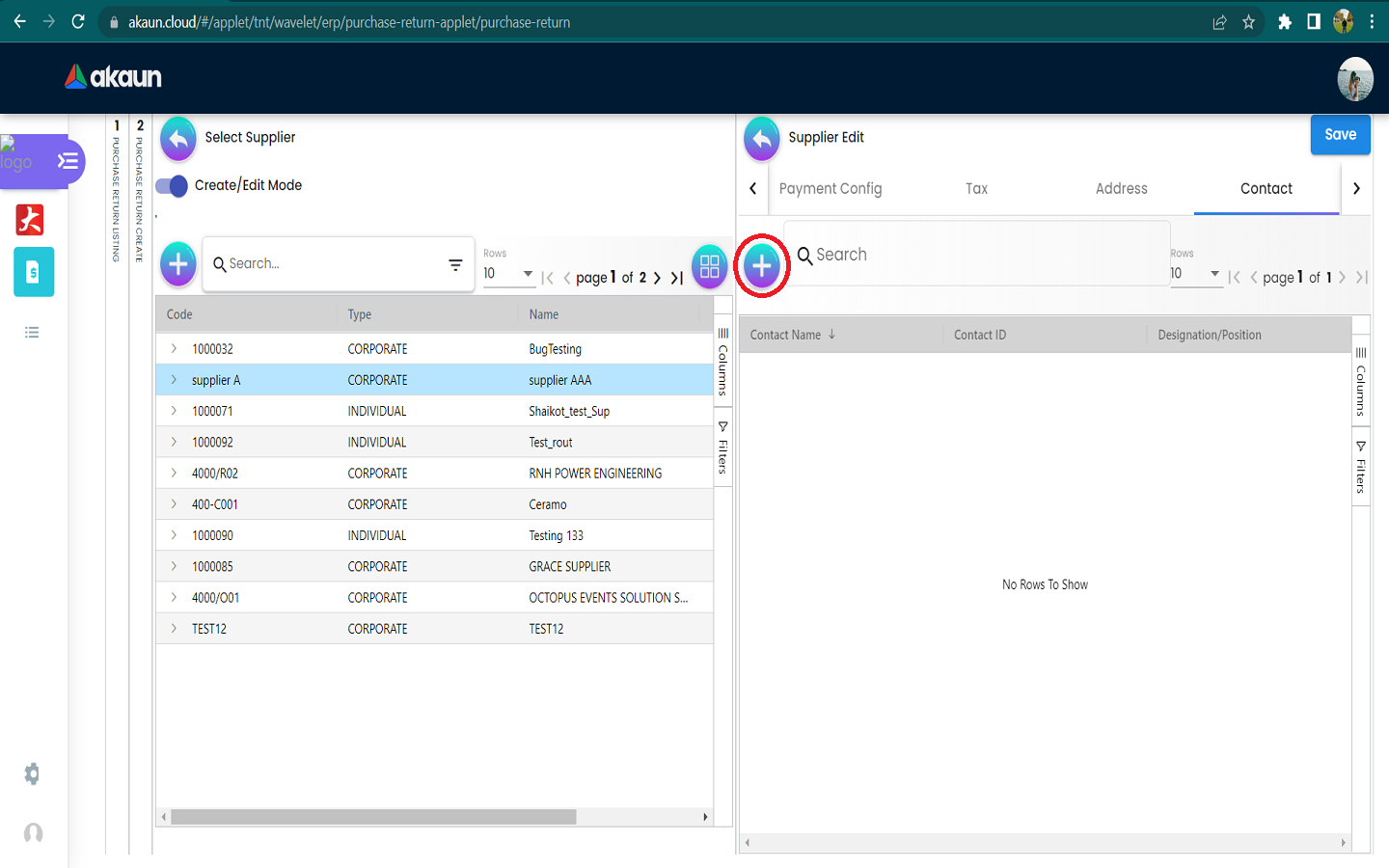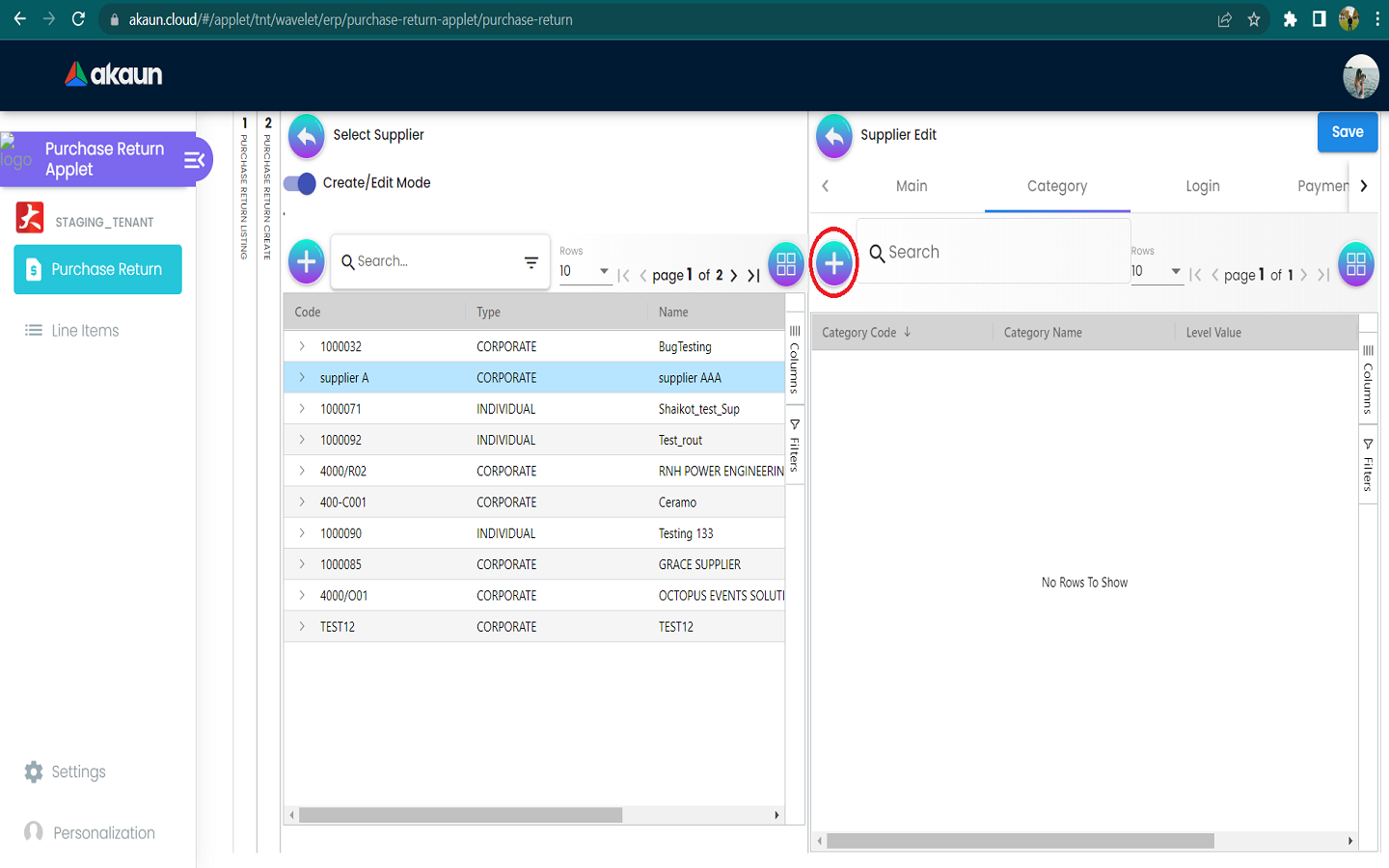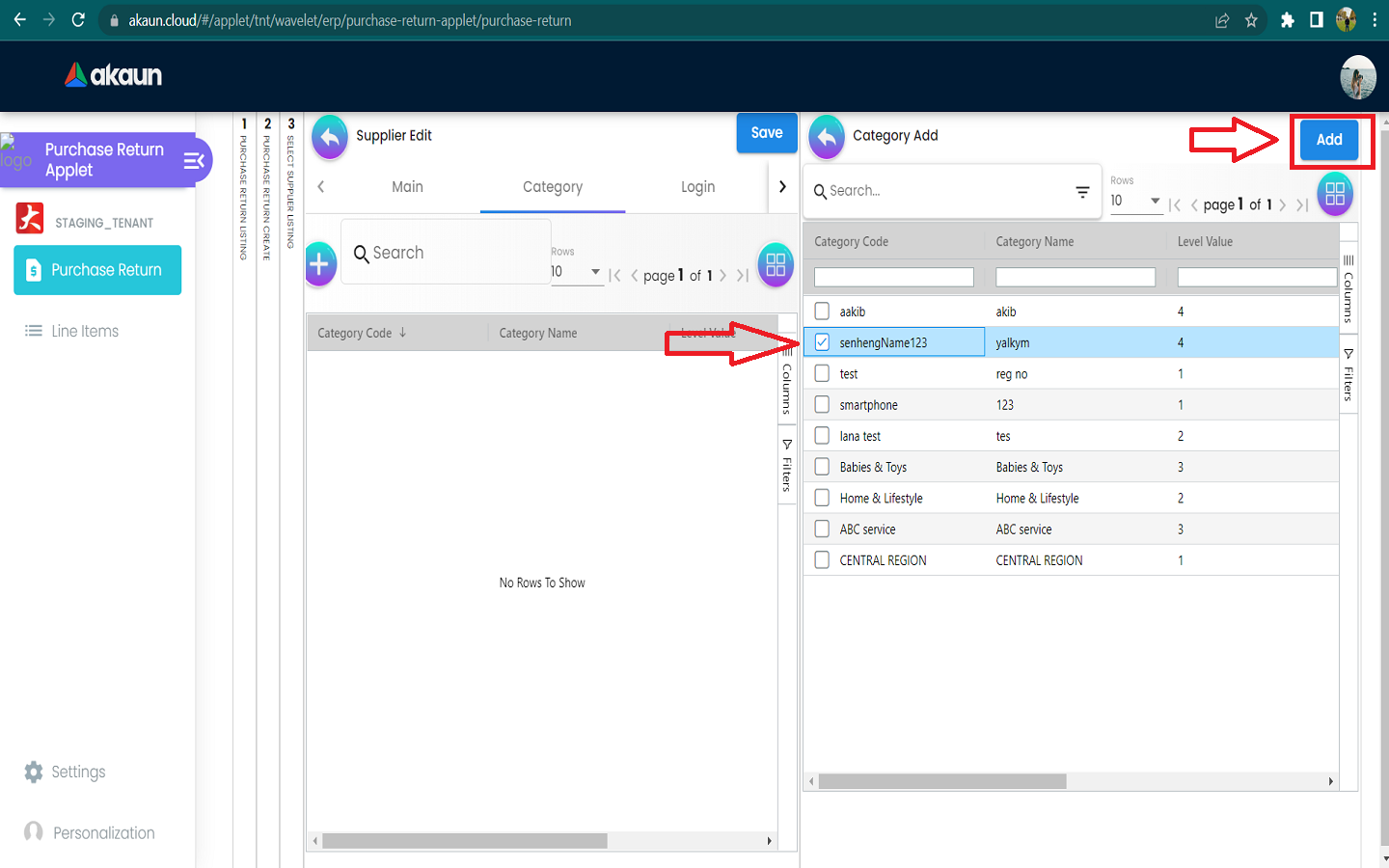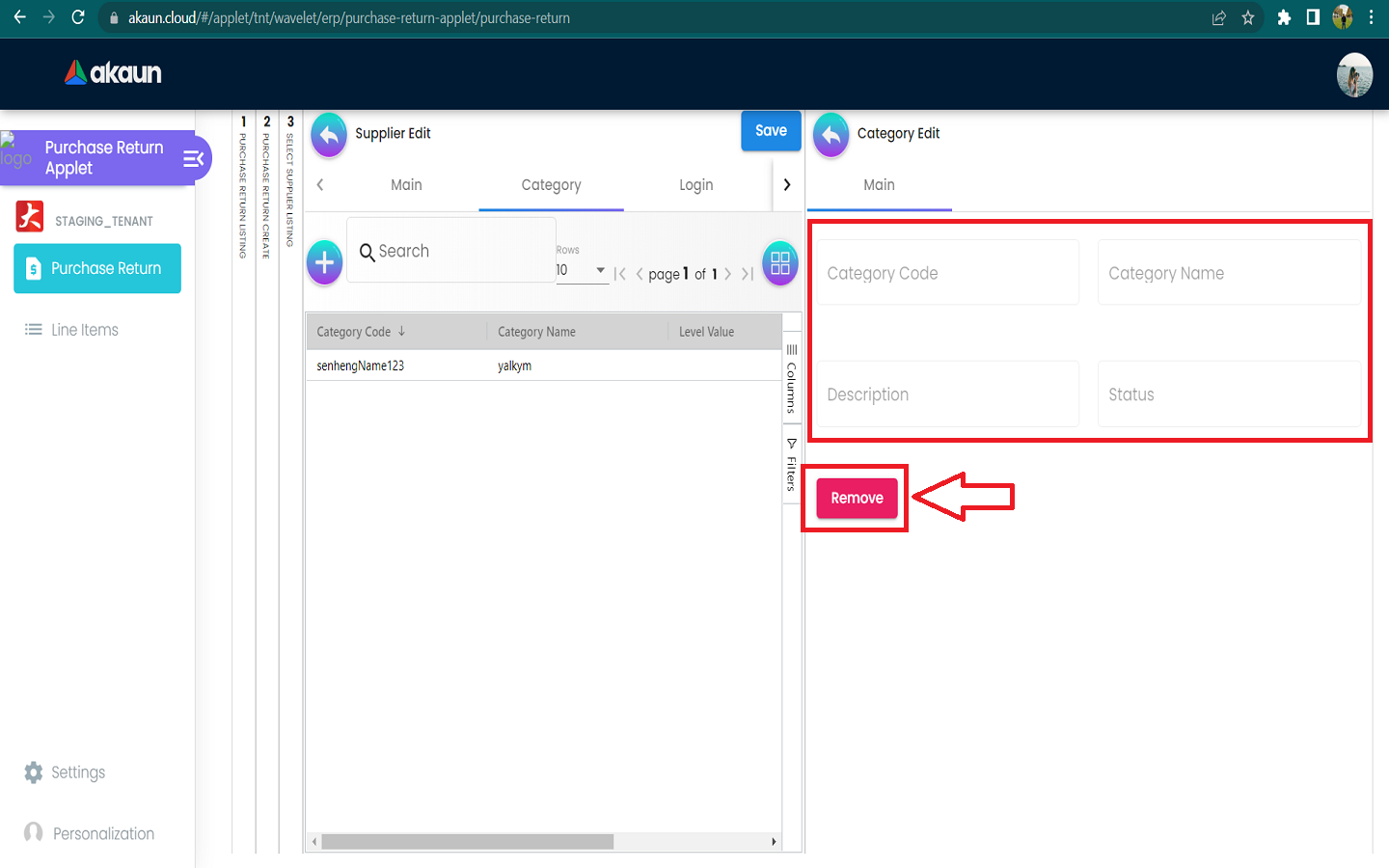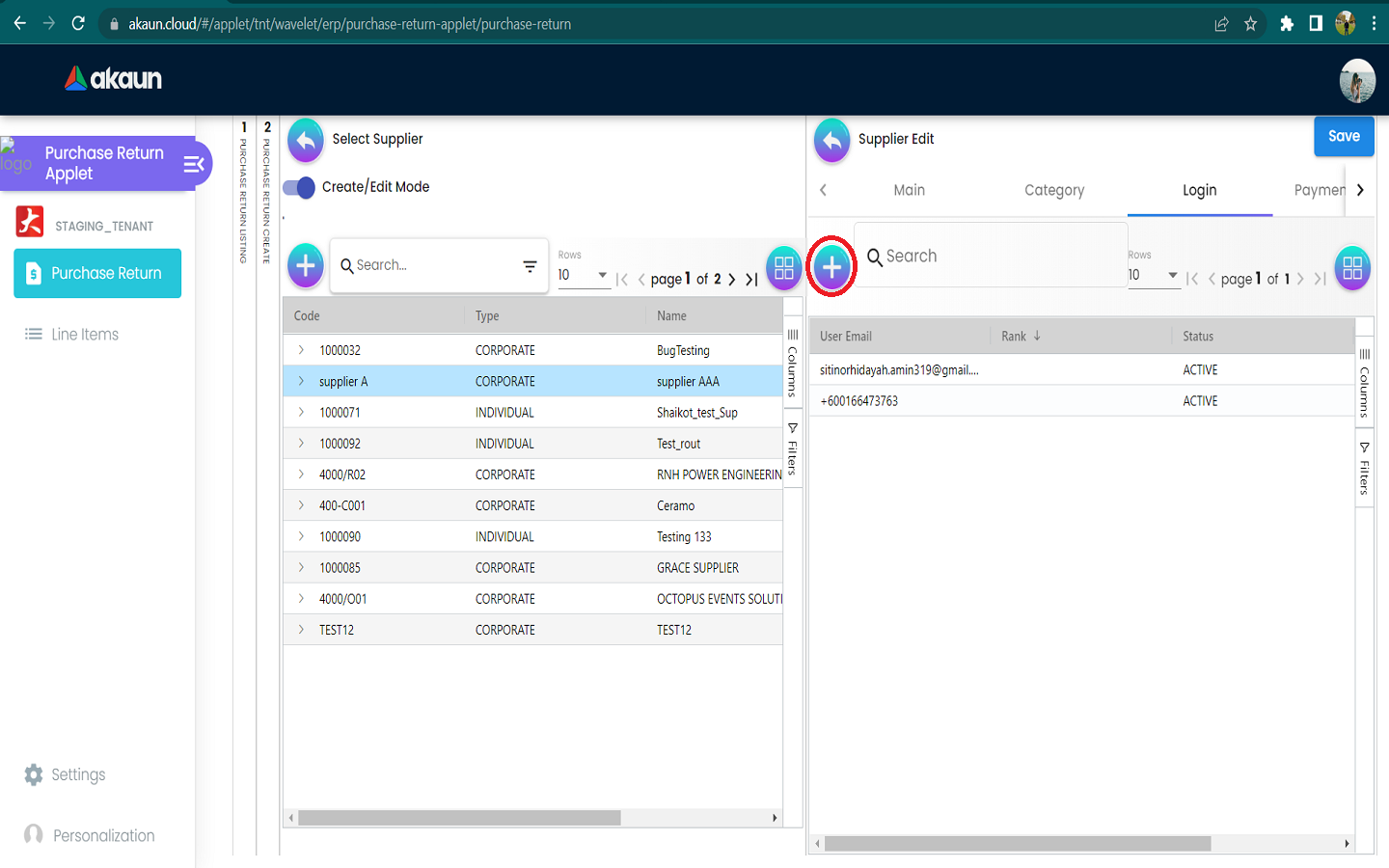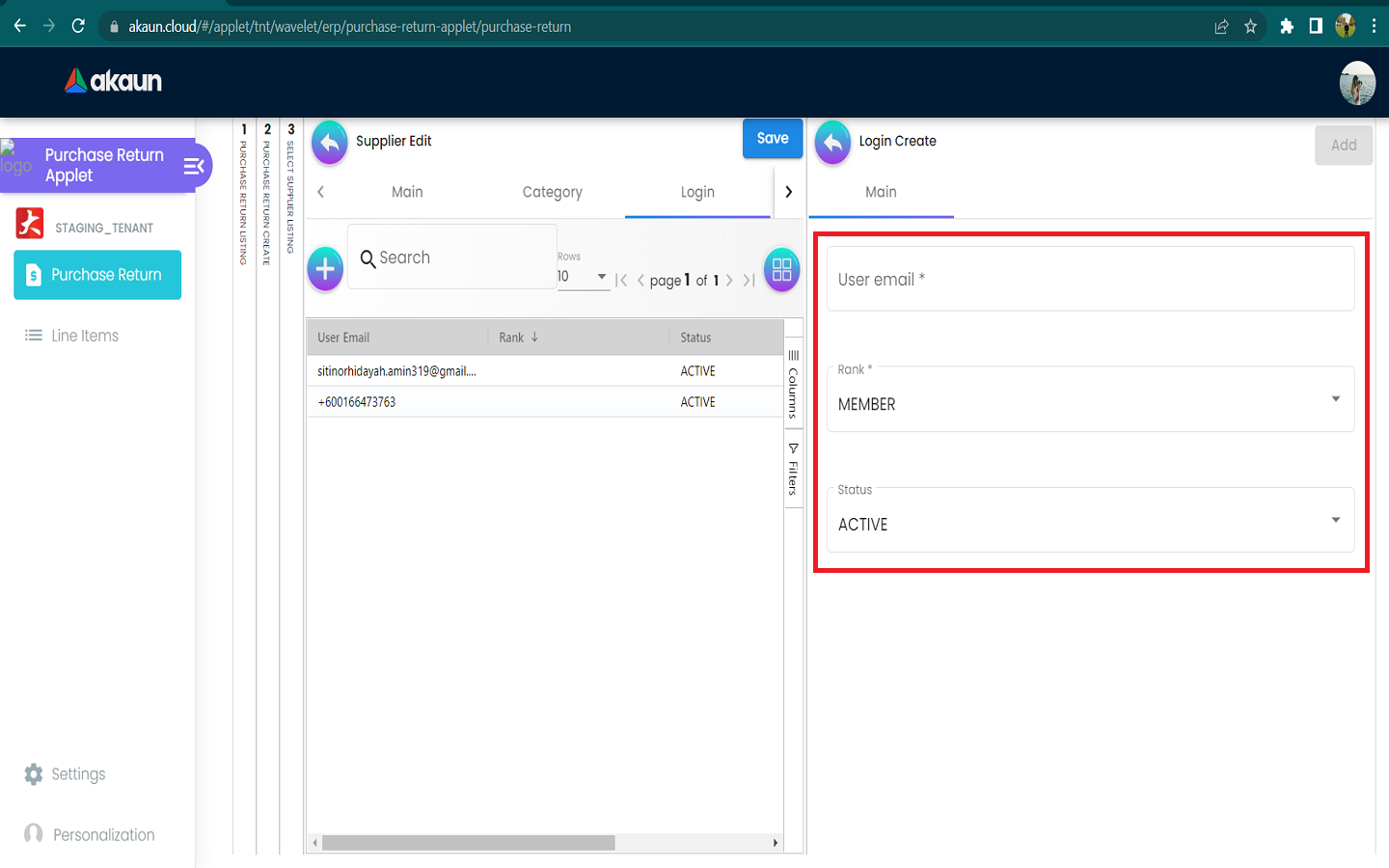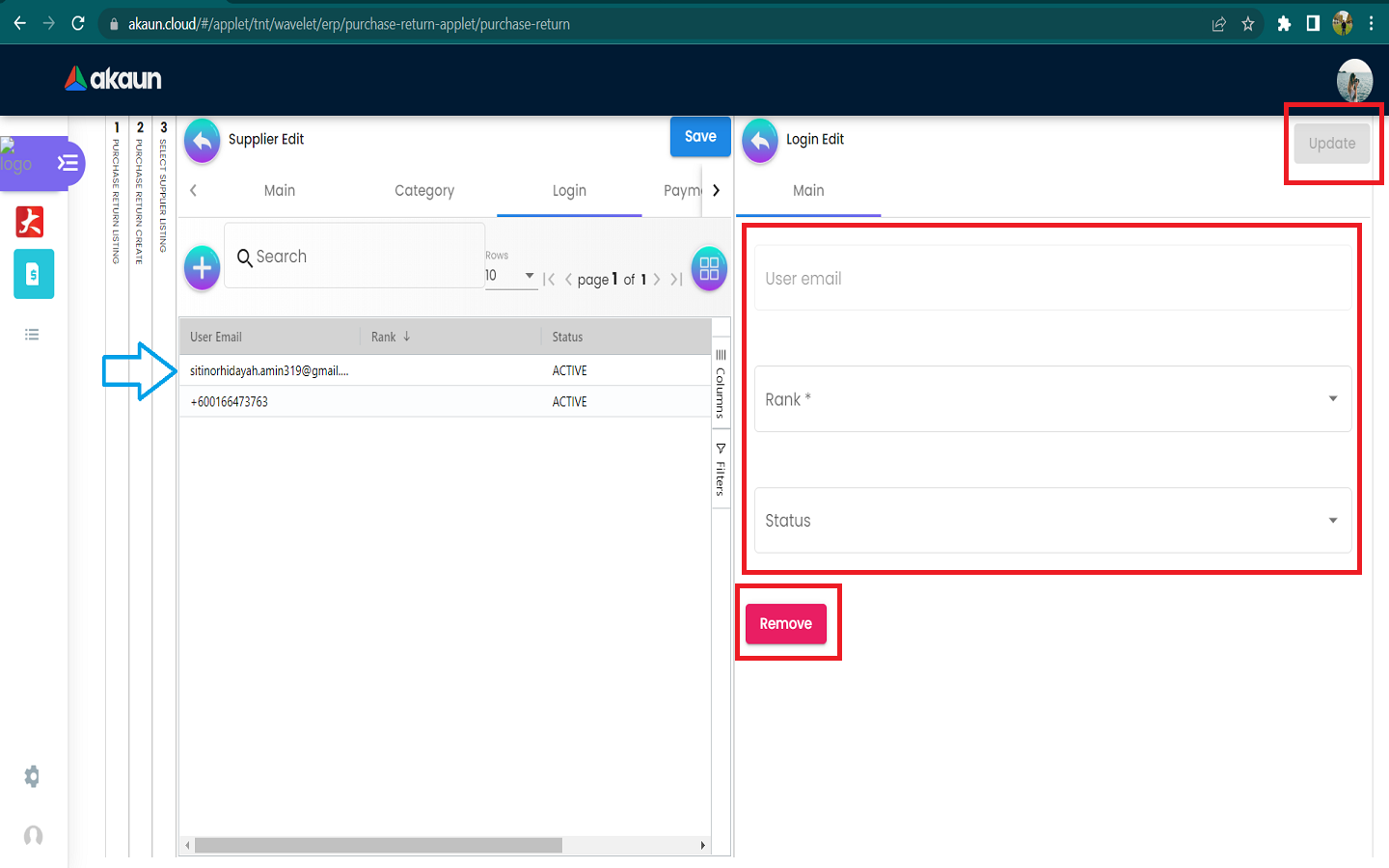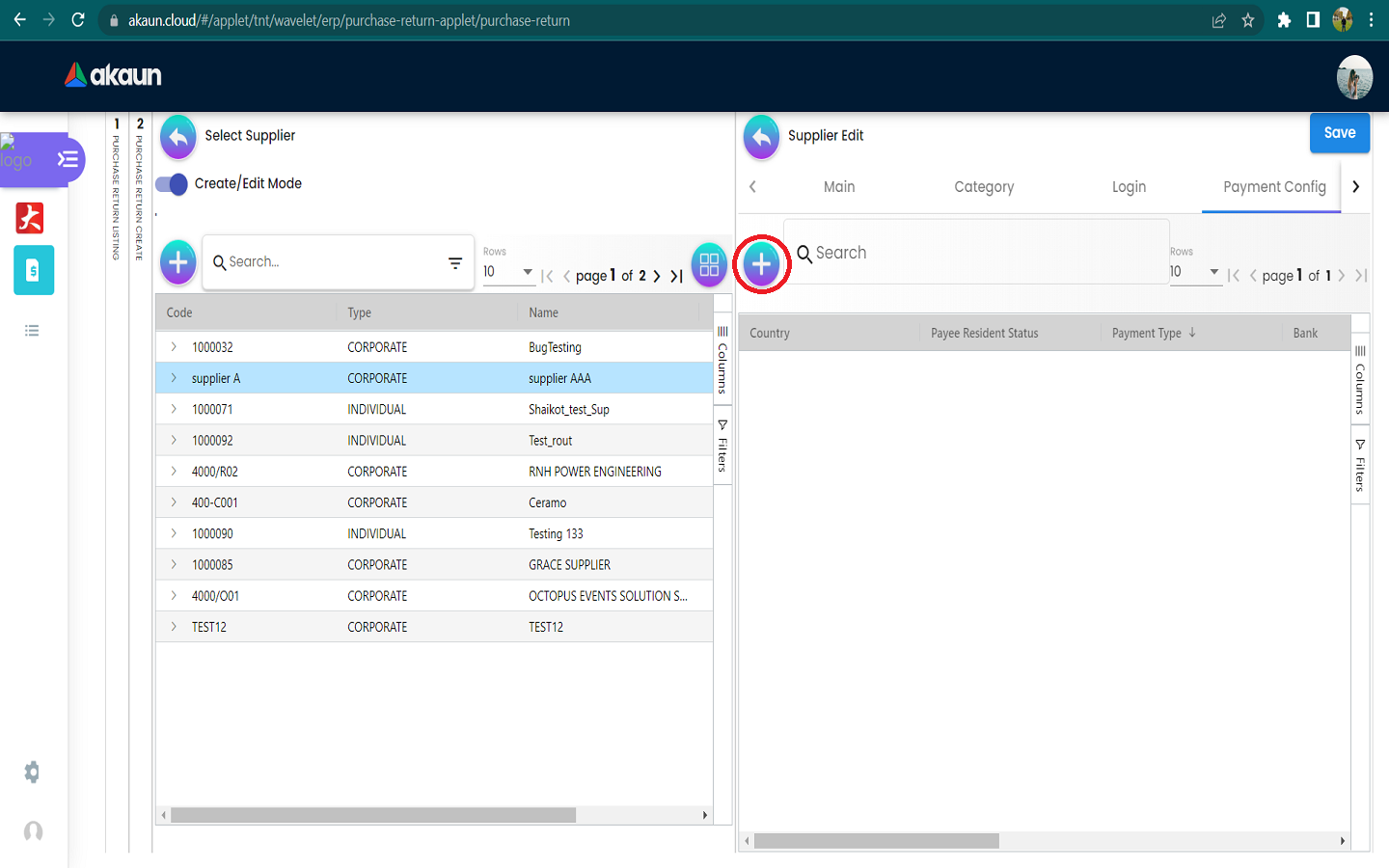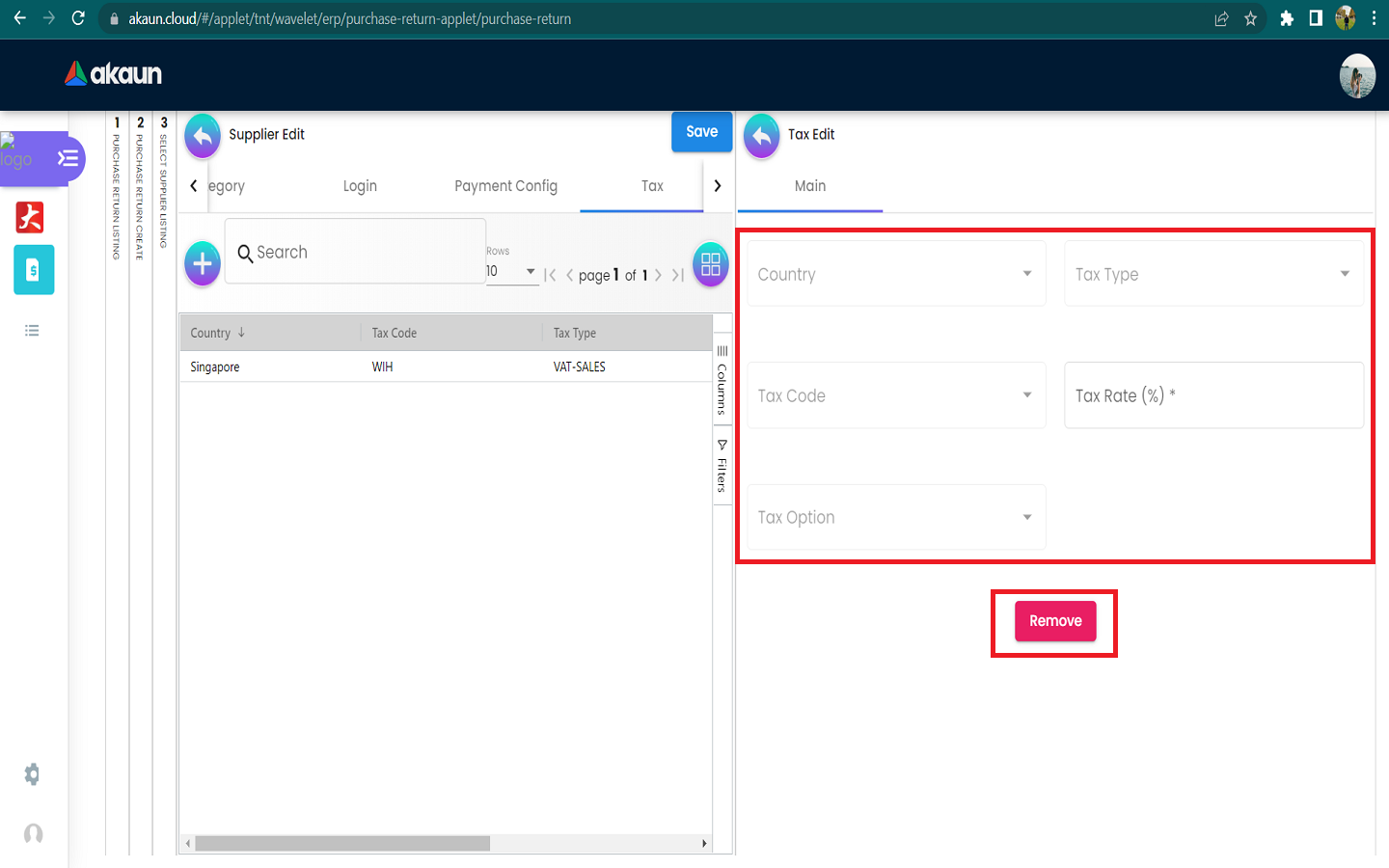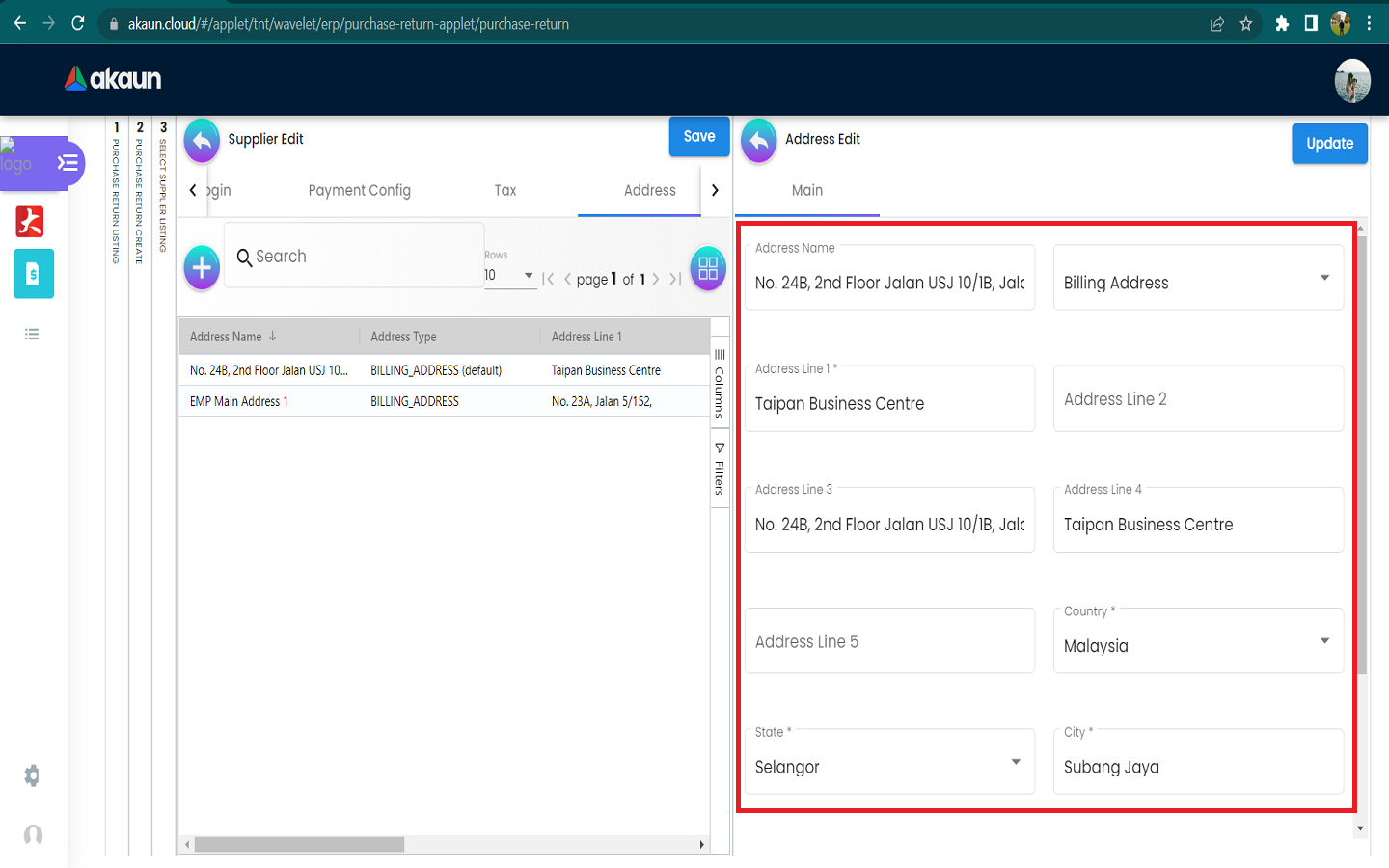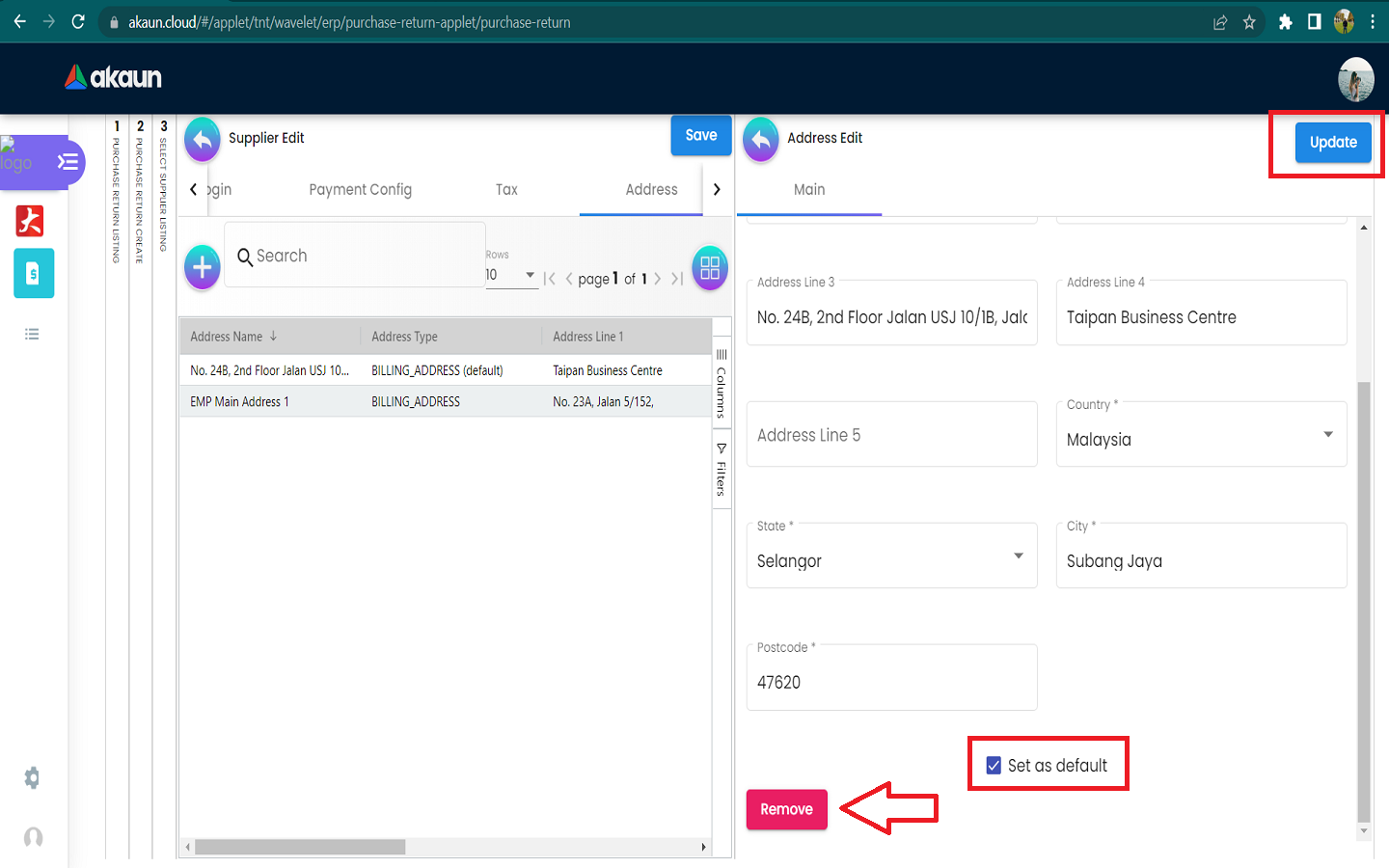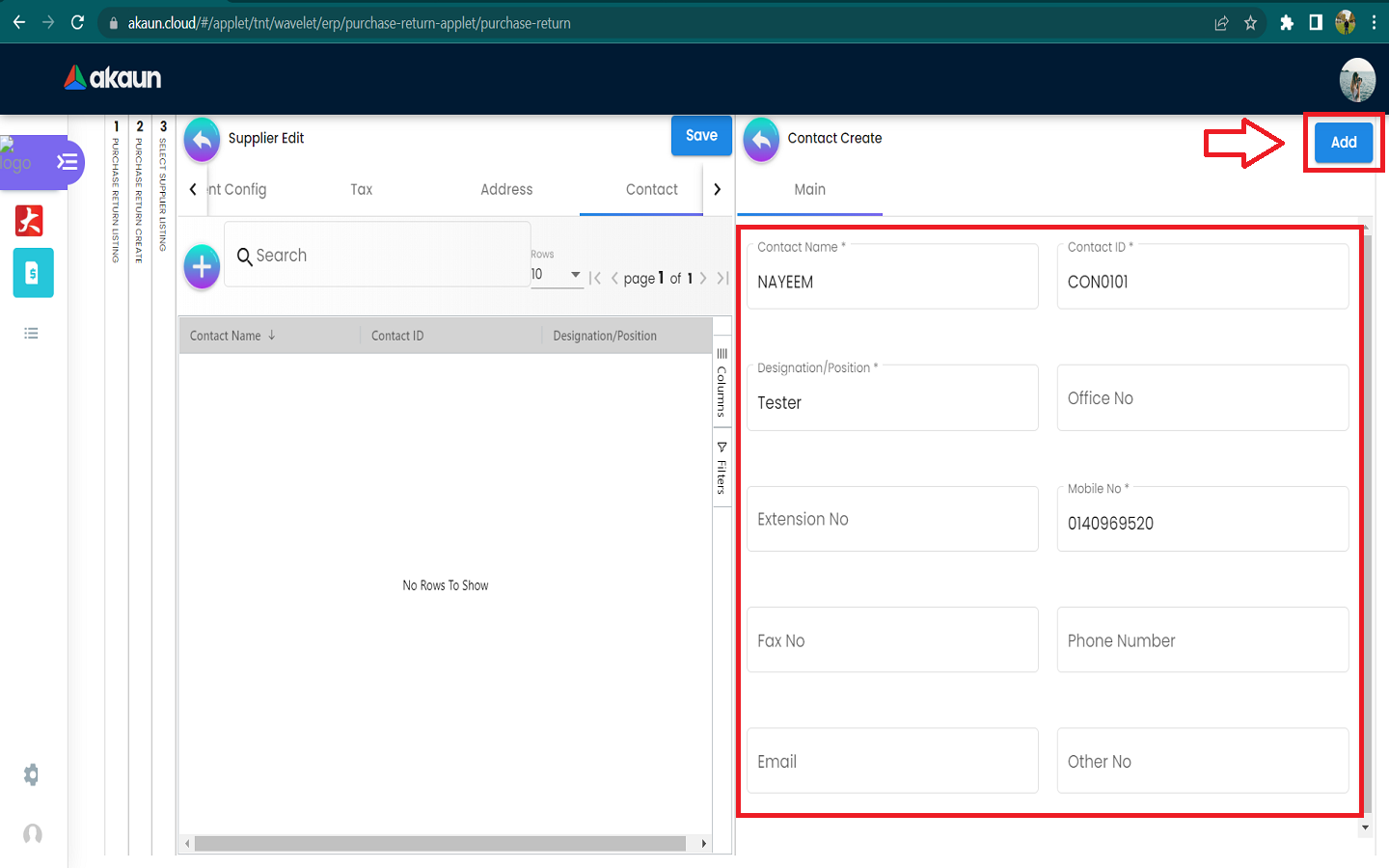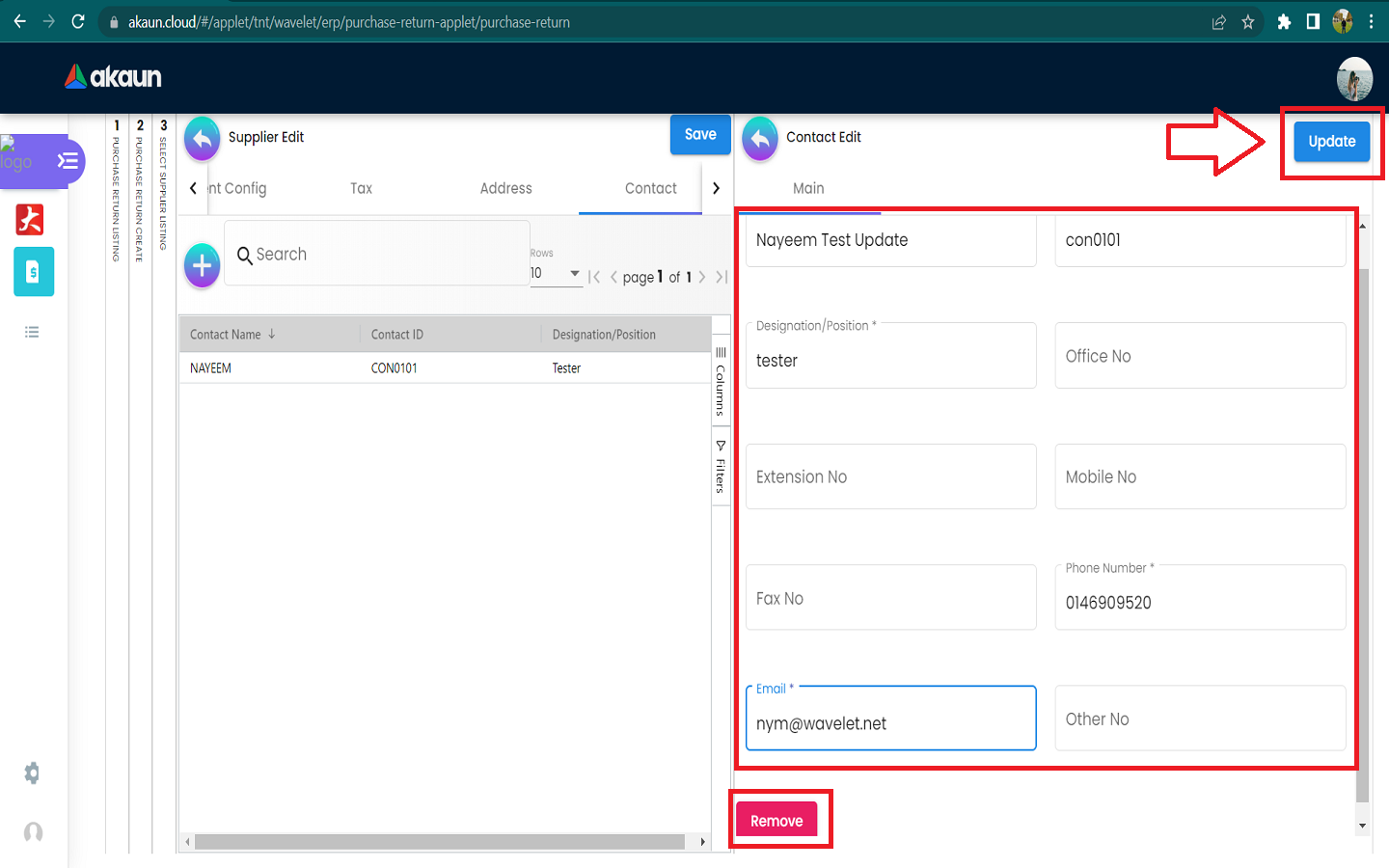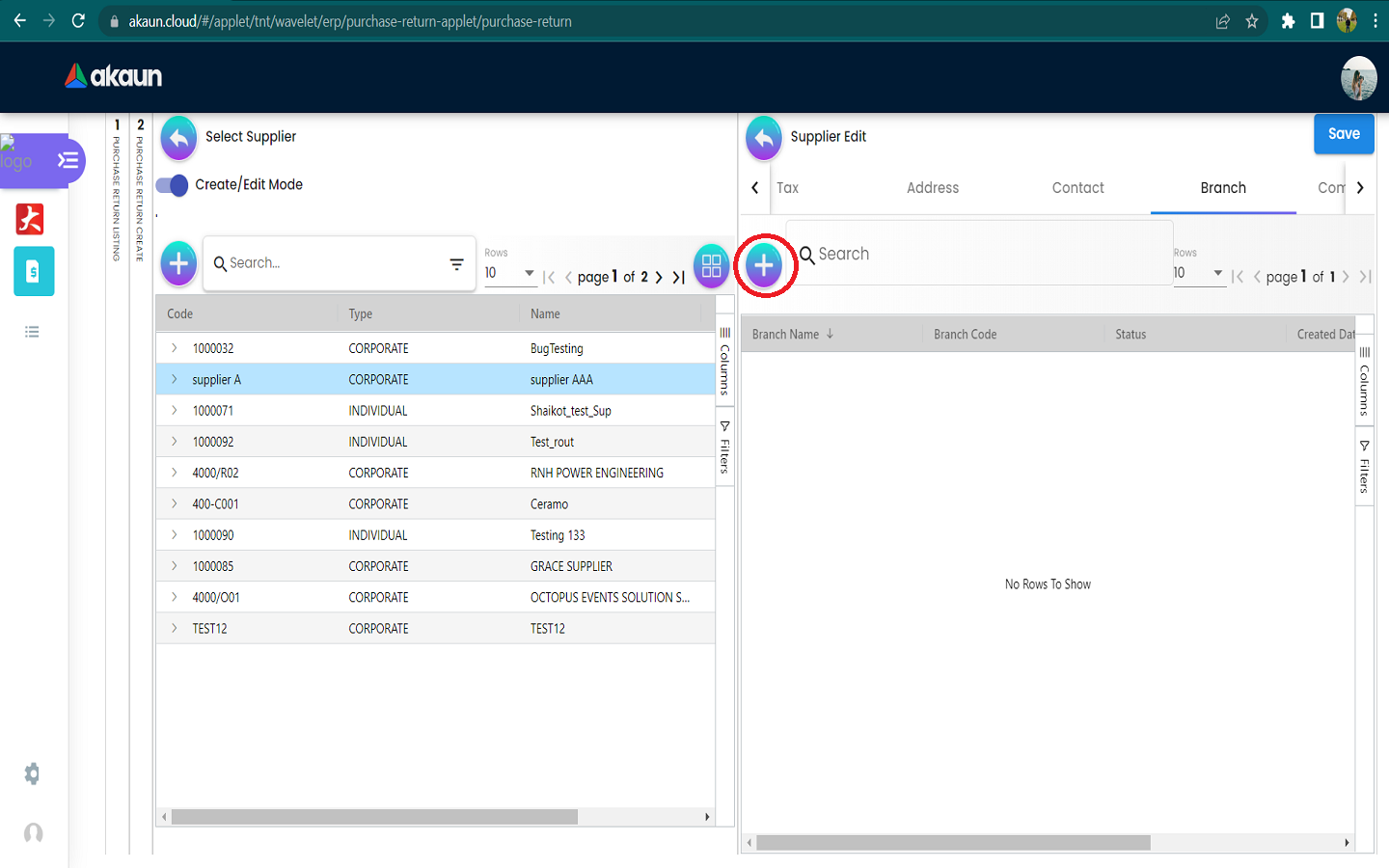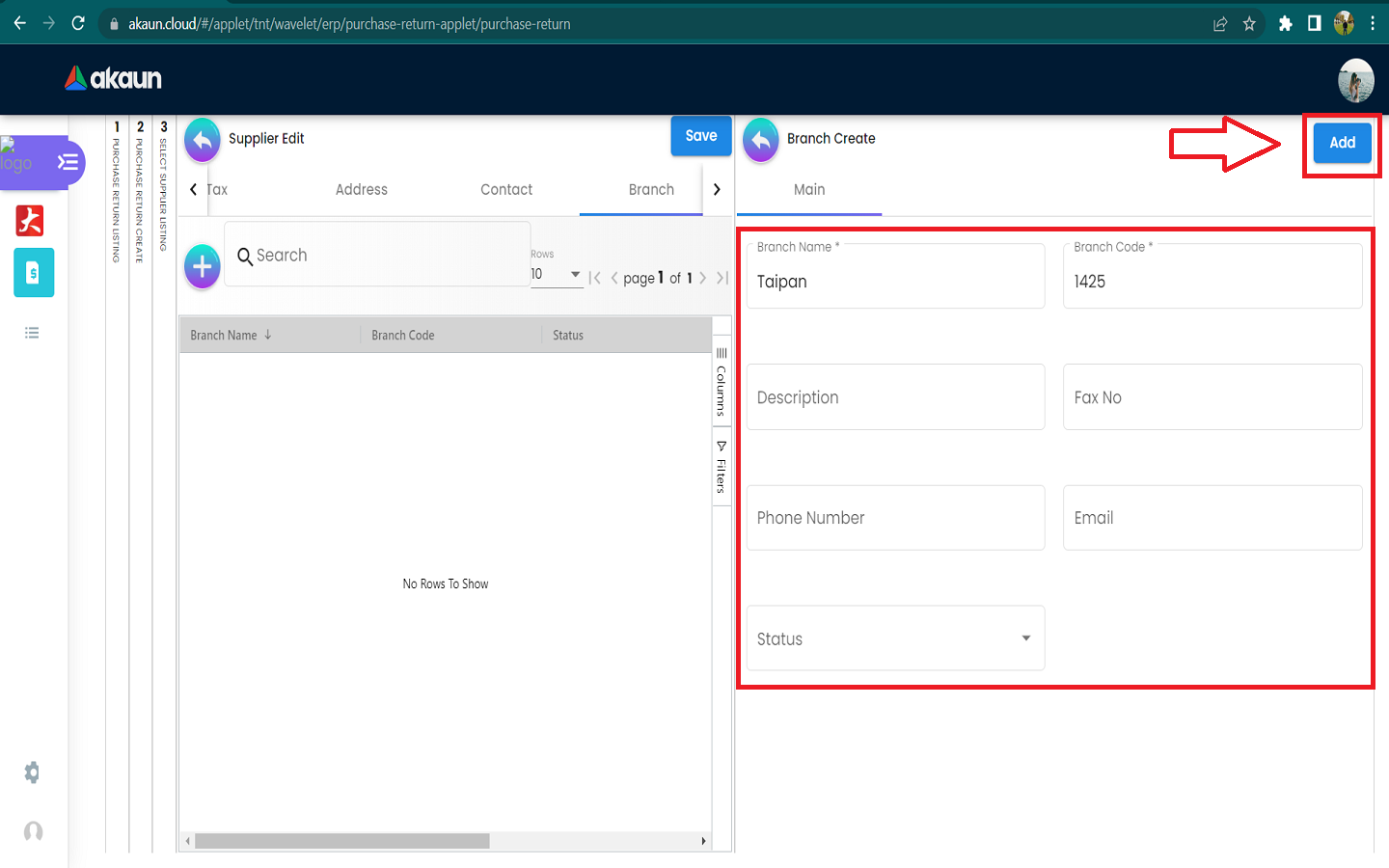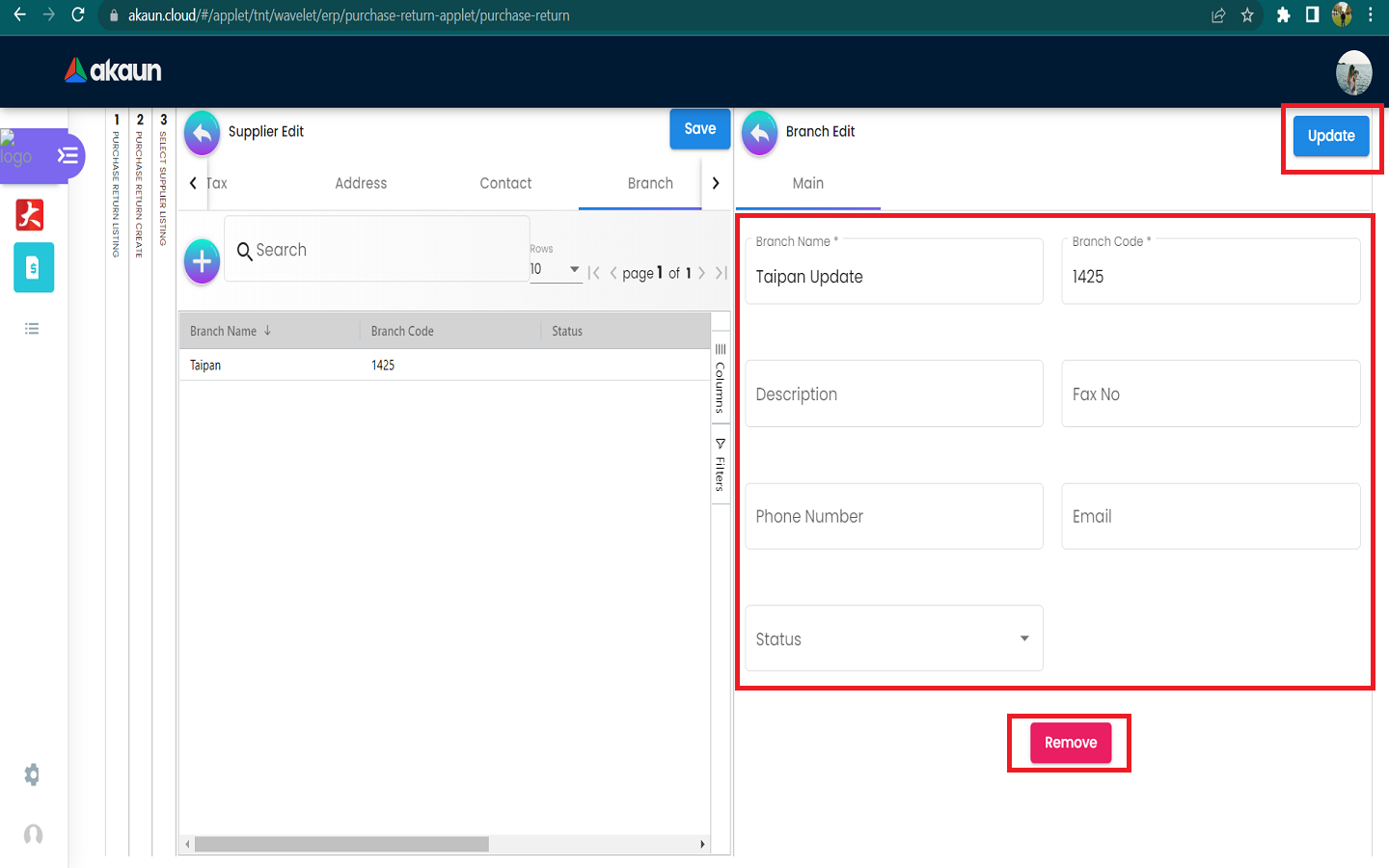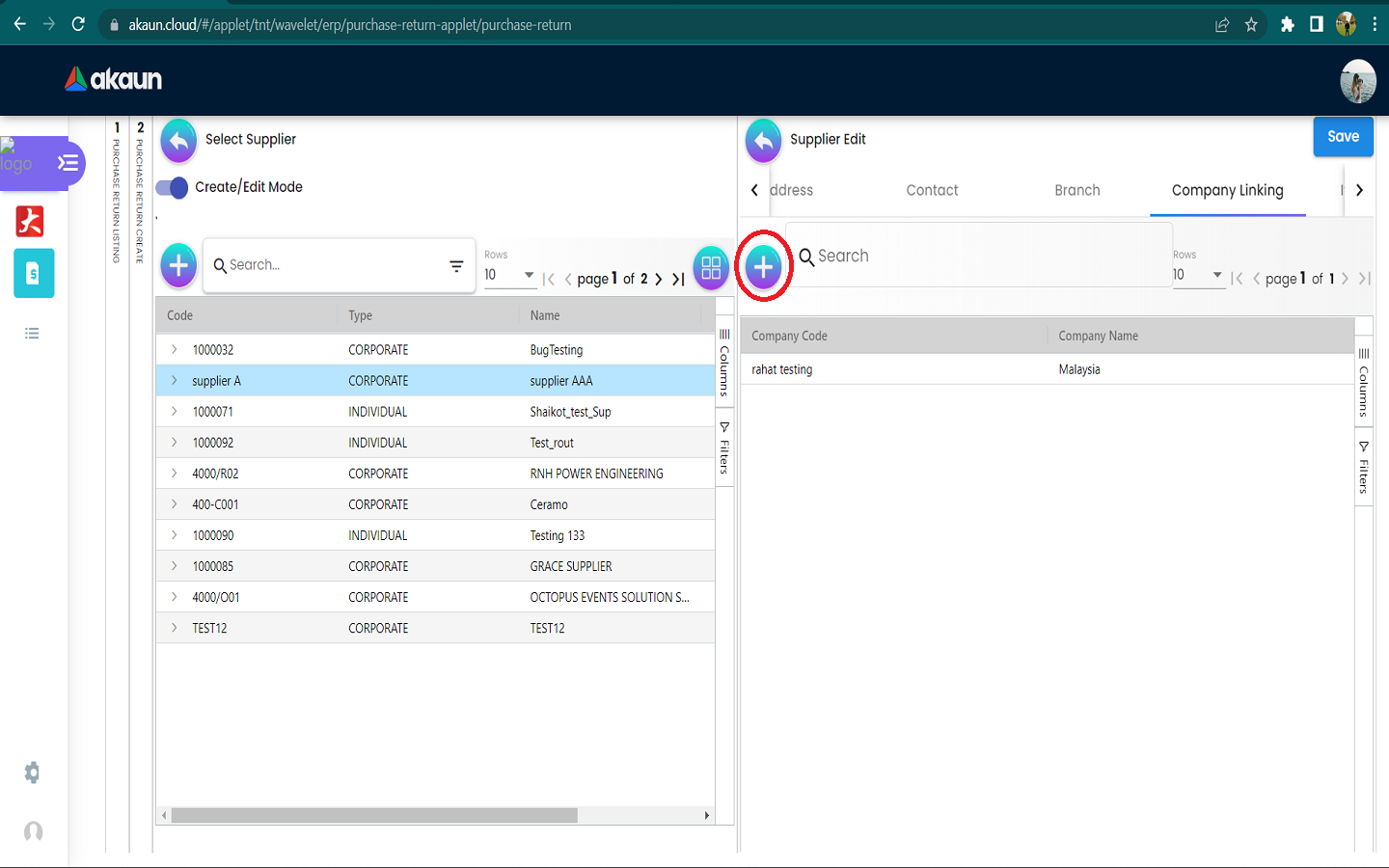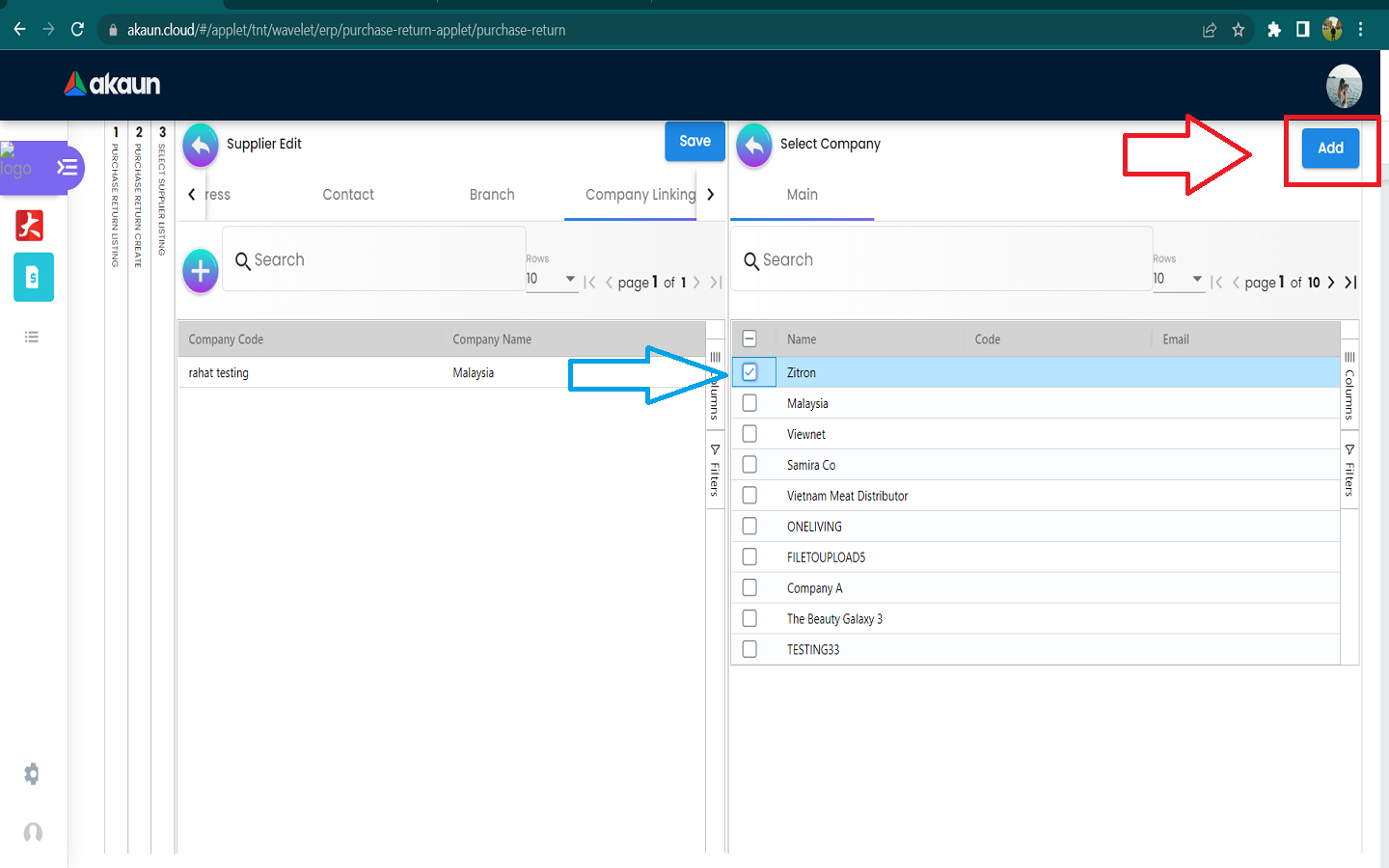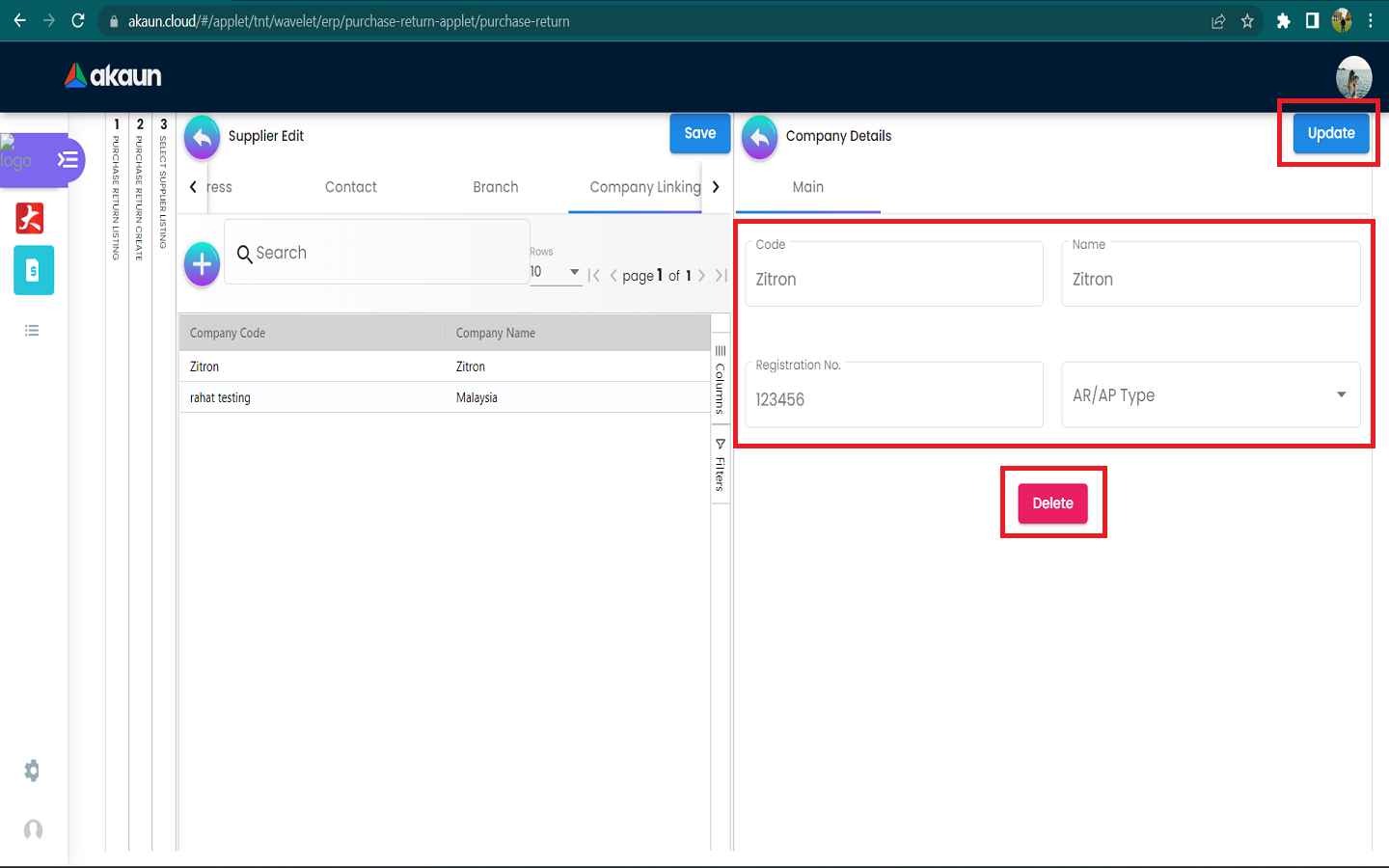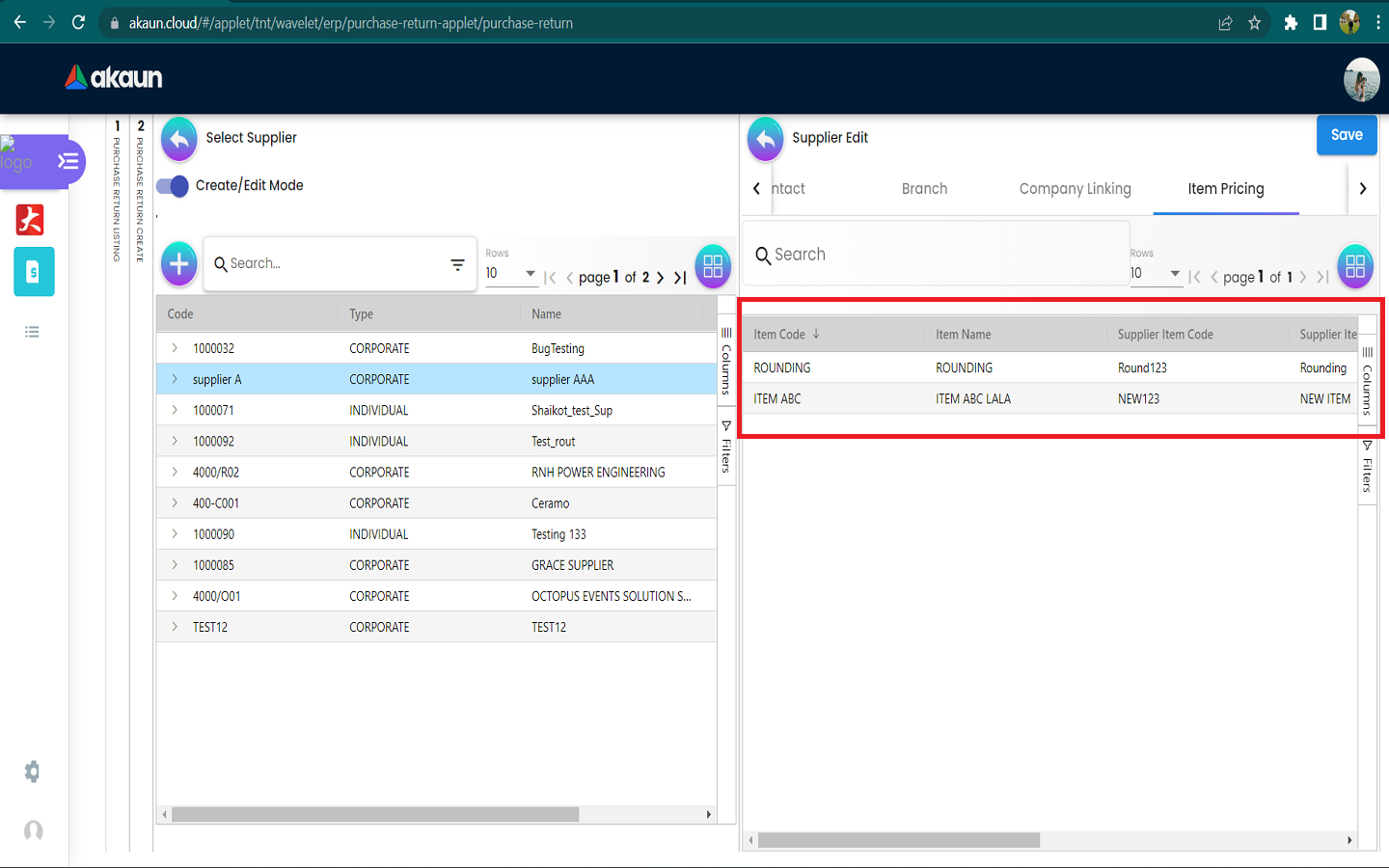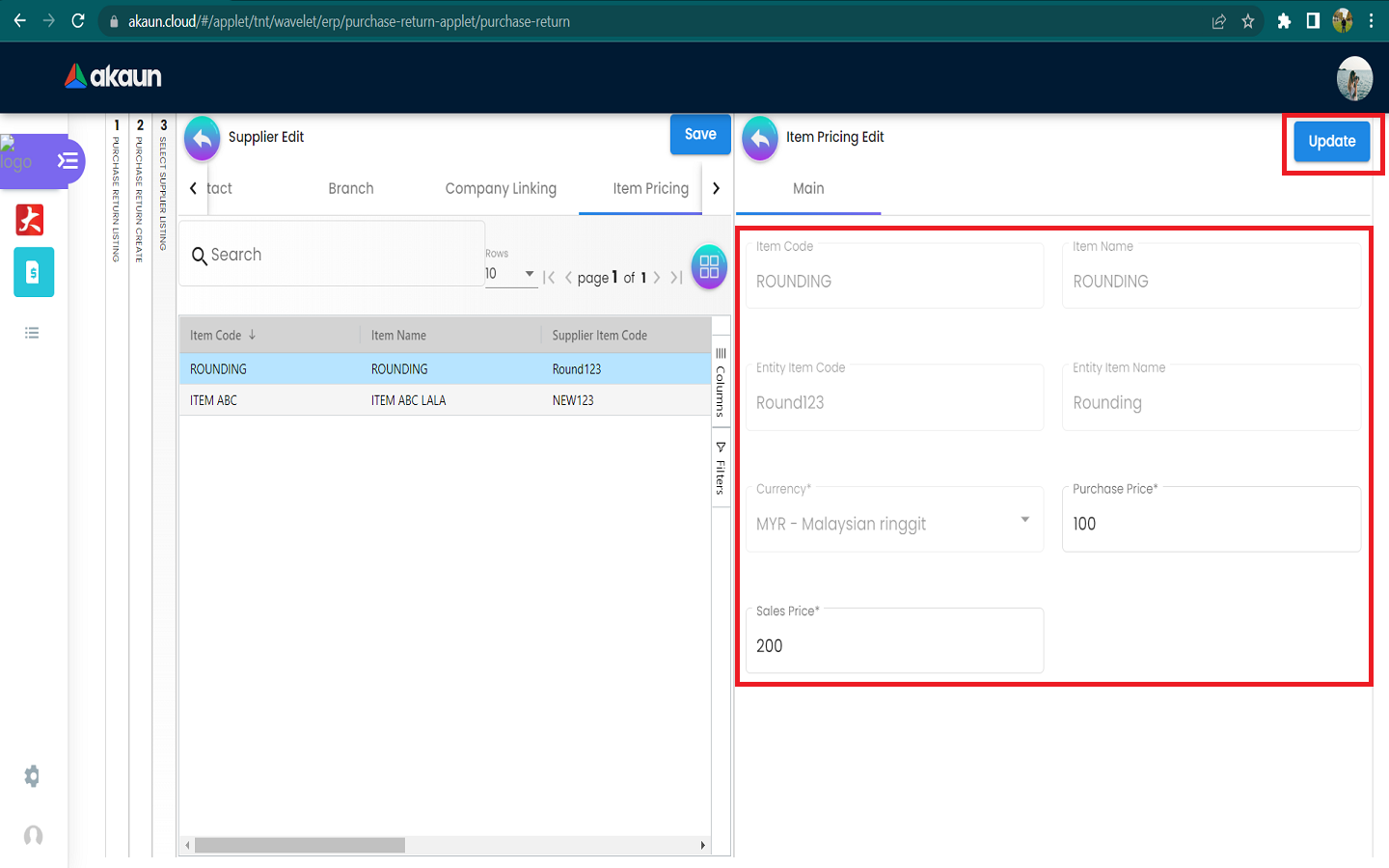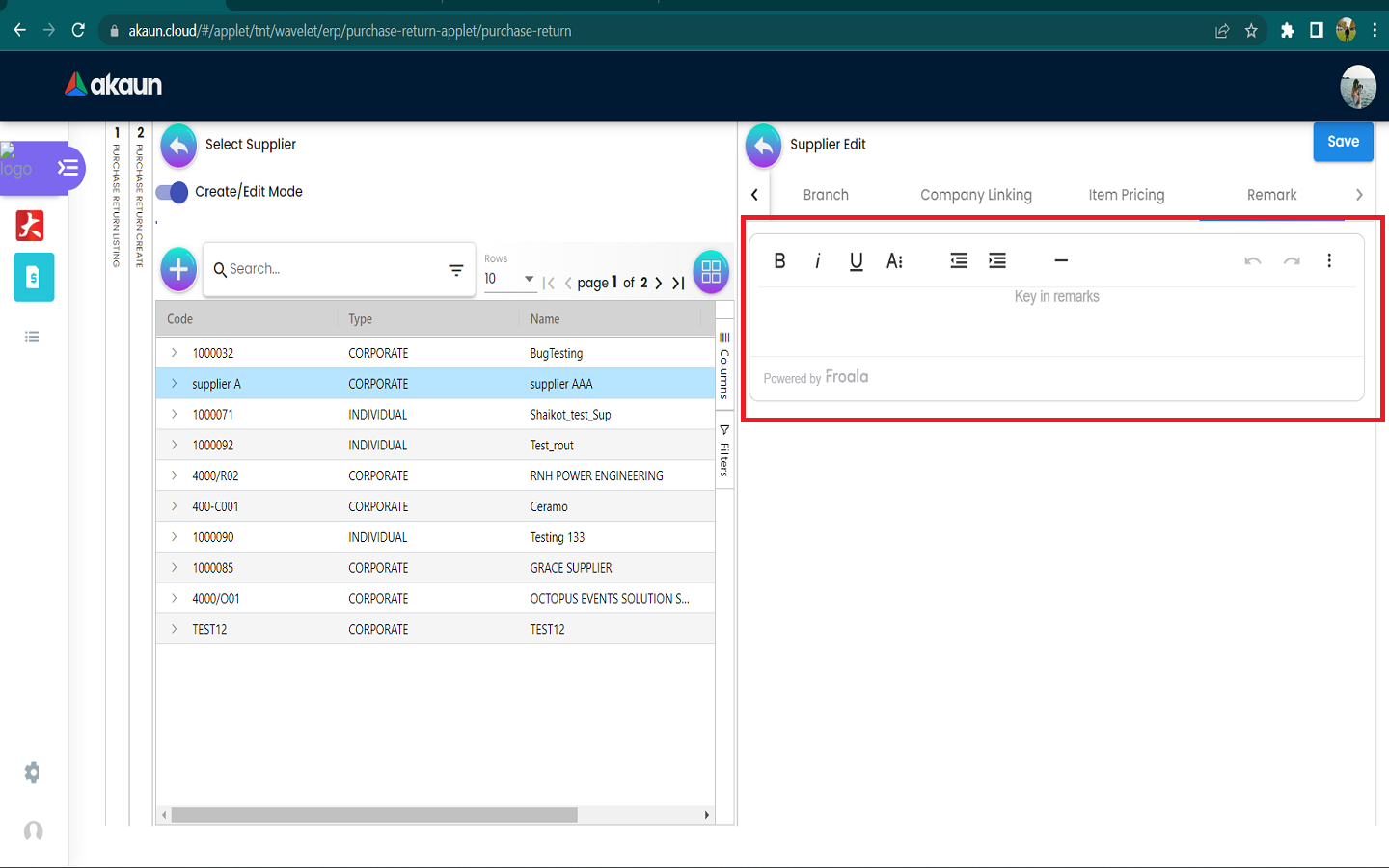3.0 Supplier
Please change to “Create/Edit Mode” to add a new supplier/edit supplier.
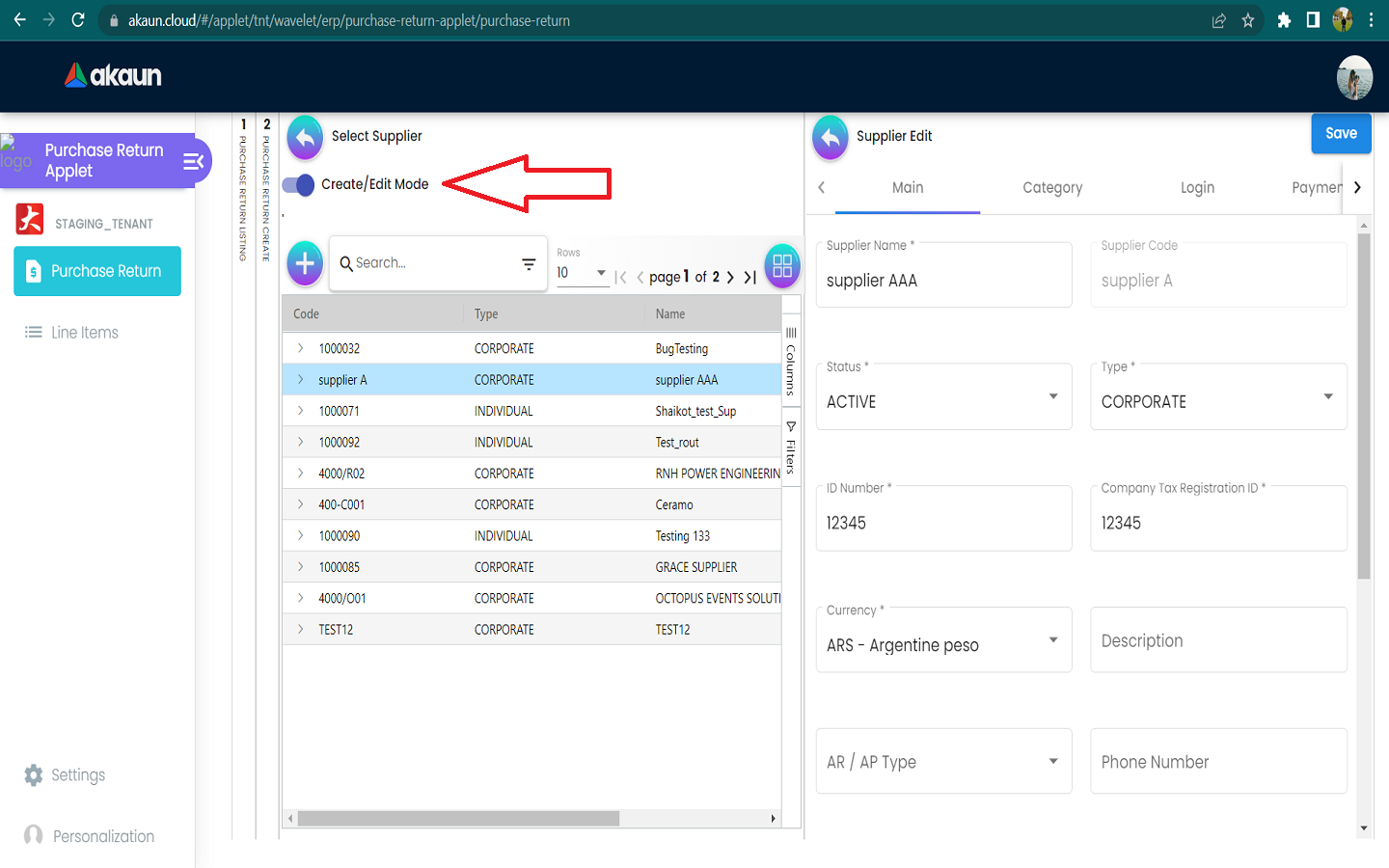
3.1 Create a new Supplier
Please click the ‘+’ button to add a new supplier.

3.1.1 In the Main Details Tab of Create Supplier
Please fill up the compulsory (*) information for creating the supplier. After filling up the compulsory information, please click Create to add a new supplier.
Compulsory Information:
-
Supplier Name
-
tatus-Need to be Active
-
Type
-
ID Number
-
Currency
-
AR/AP Type
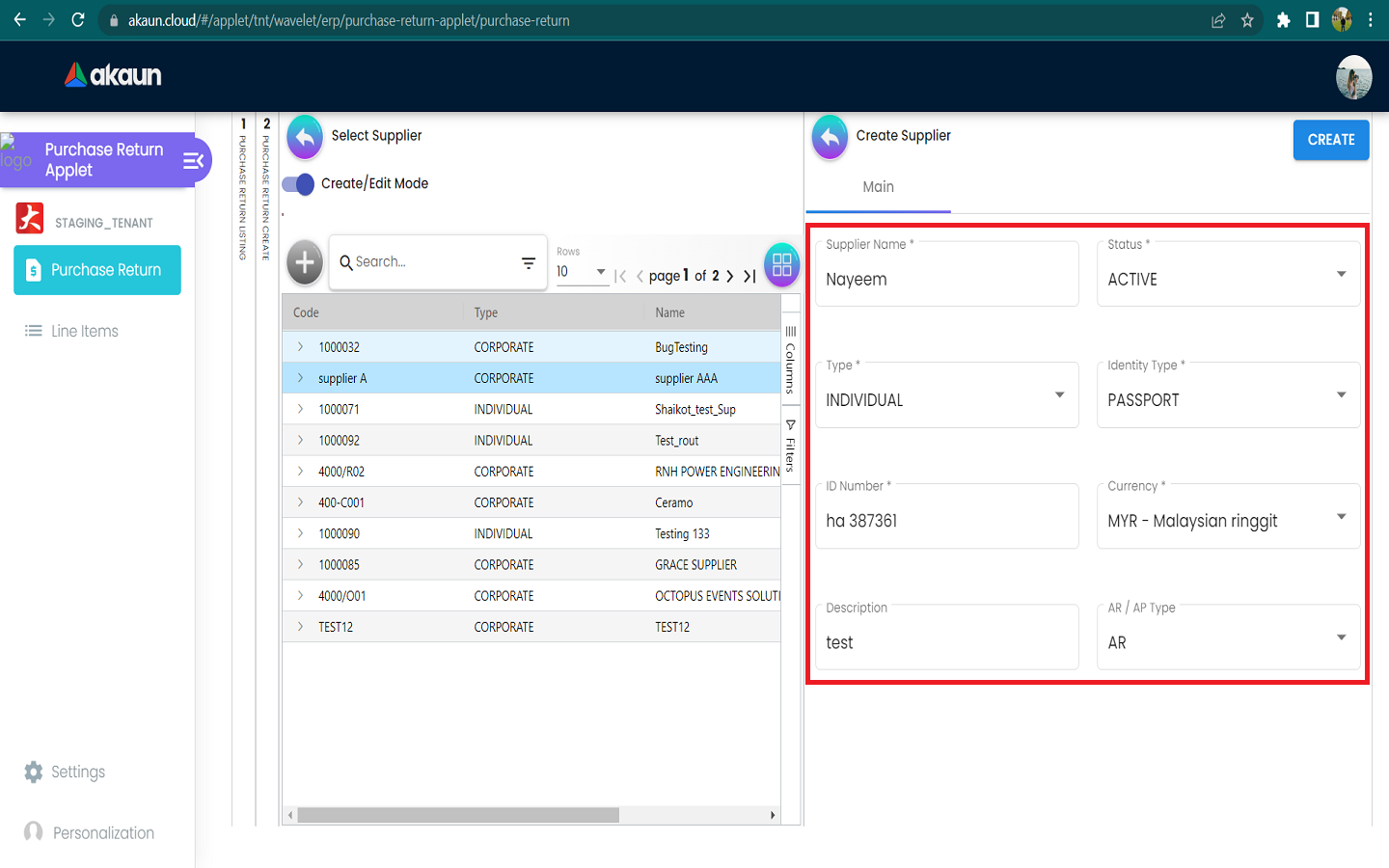
3.1.2 After adding the Supplier, it will be listed in the supplier page. Please click on the Supplier to edit it.
Only the Supplier Name, Status, Type, ID Number, Company Tax Registration ID, Currency, Description, AR/AP Type, Phone Number and Email can be edited. After updating it, please click “Save”.
You can click on the “Remove” button to remove the Supplier from the Supplier Listing.
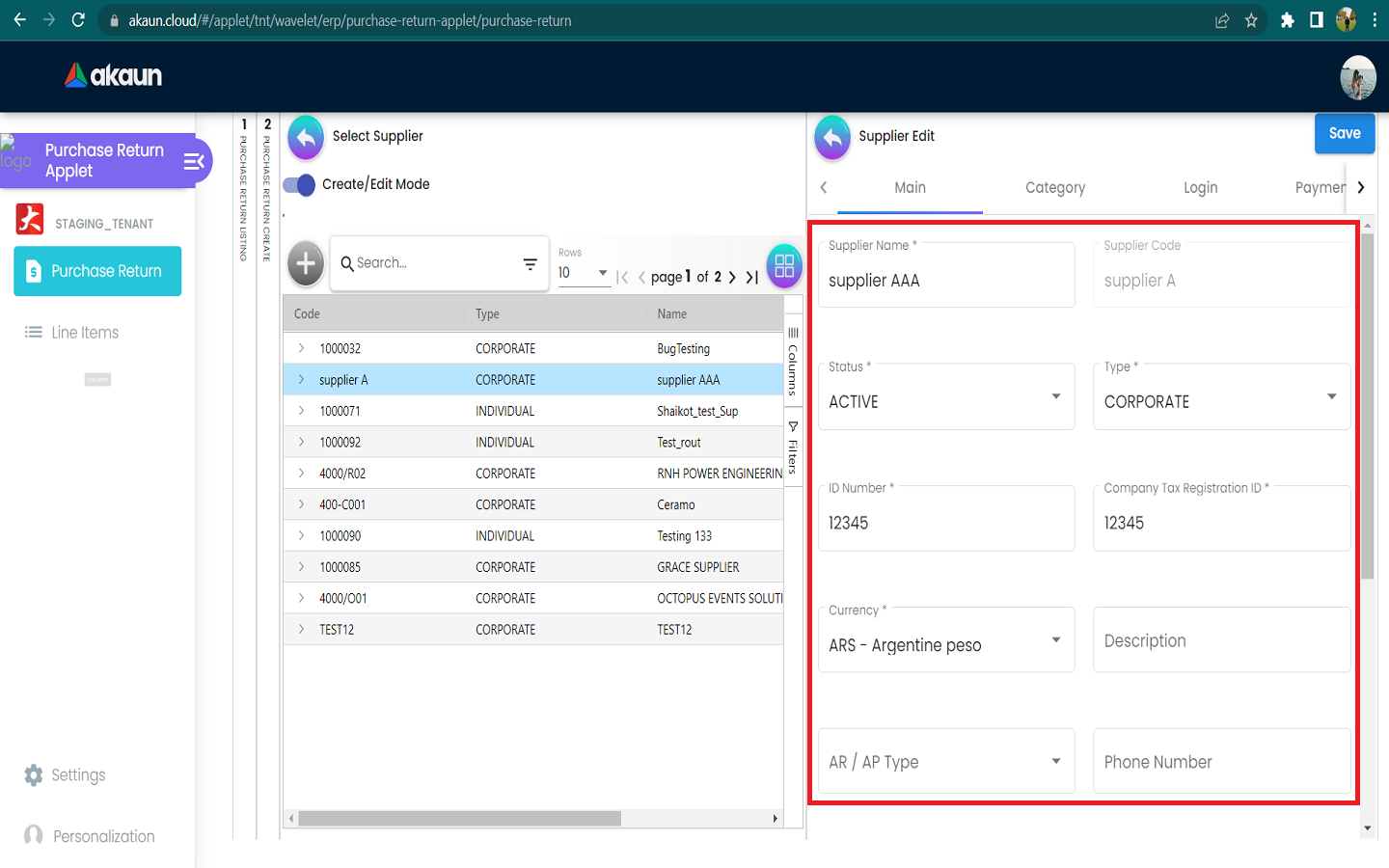
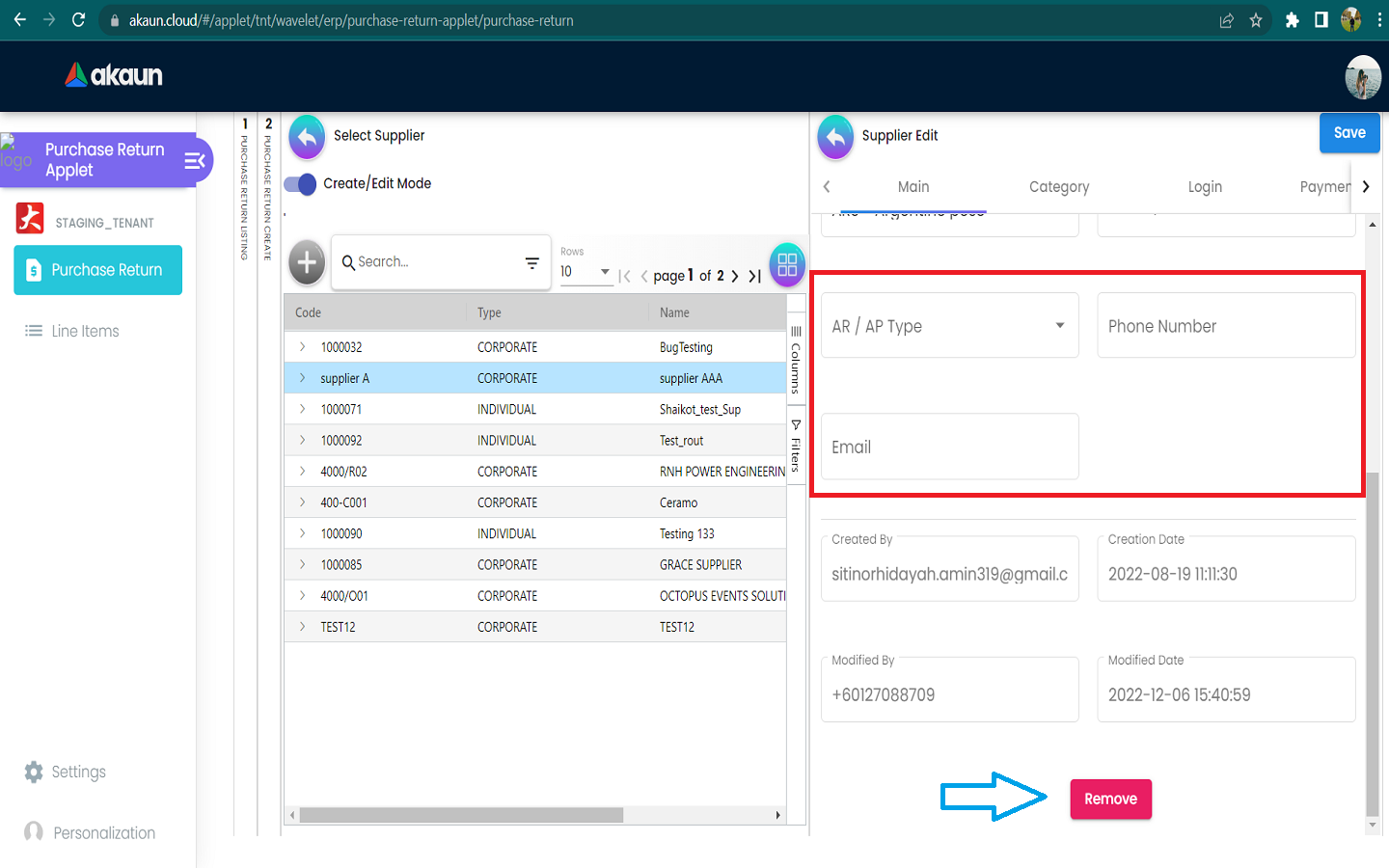
3.2 In the Category Tab of Create Supplier
3.3 In the Login Tab of Create Supplier
3.4 In the Payment Config Tab of Create Supplier
3.4.2 Create new Payment Config
Please fill up the compulsory (*) information for creating the payment config. After filling up the compulsory information, please click Add to add a new payment config.
Compulsory Information:
-
Payee Residential Status-Only have Resident or Non-Resident
-
Payment Type-Can Add Payment Type in Cashbook Applet
-
Country
-
Other fields are optional
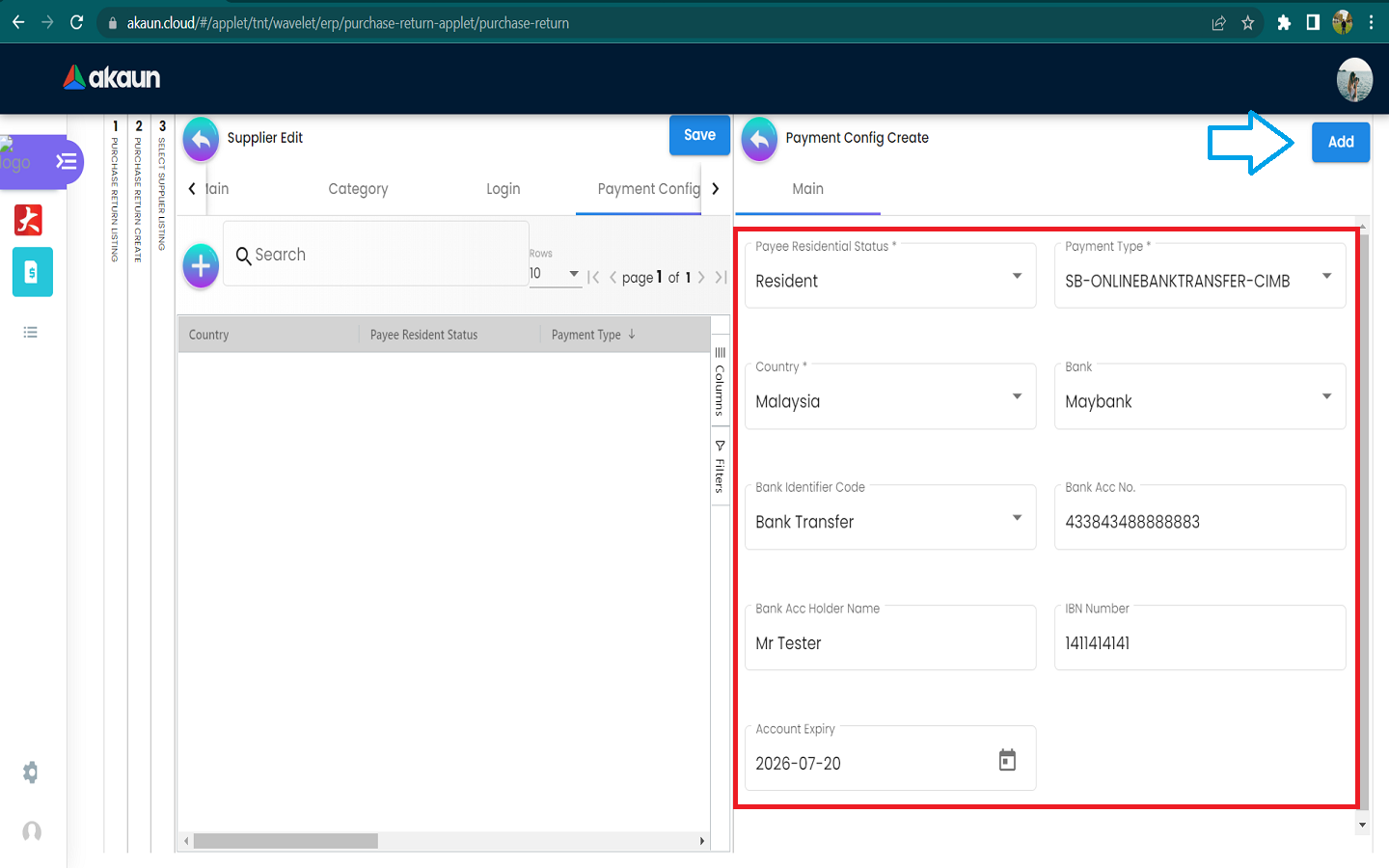
3.4.3 Edit Payment Config
Edit on every field of the Payment Config that was selected from the list of Payment Configs.
Compulsory field (Cannot be empty):
-
Payee Residential Status
-
Payment Type
-
Country
After making the changes, please click on the ‘Update’
Click on the Remove button to remove the payment config.
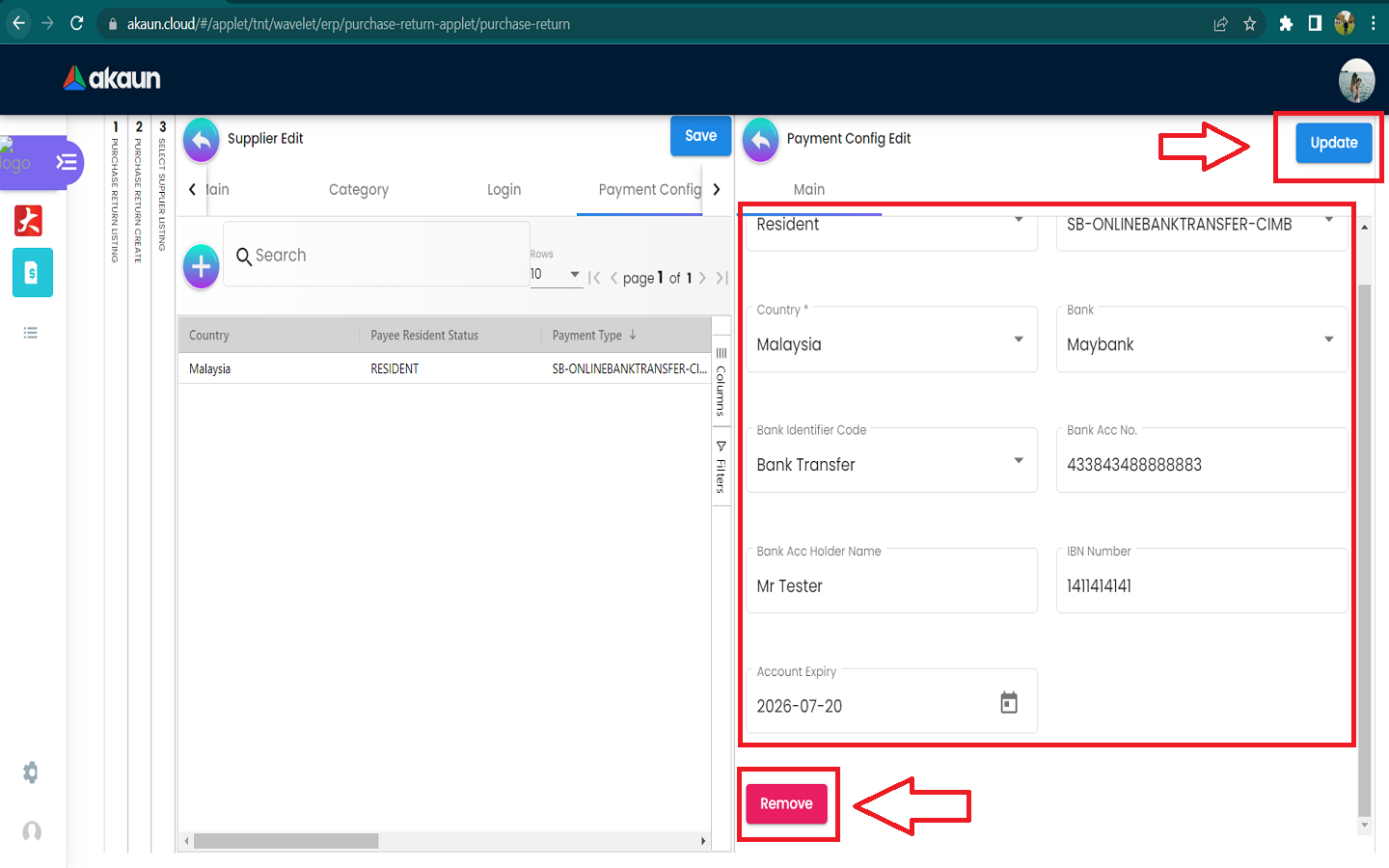
3.5 In the Tax Tab of Create Supplier
Please click the ‘+’ button to add tax.
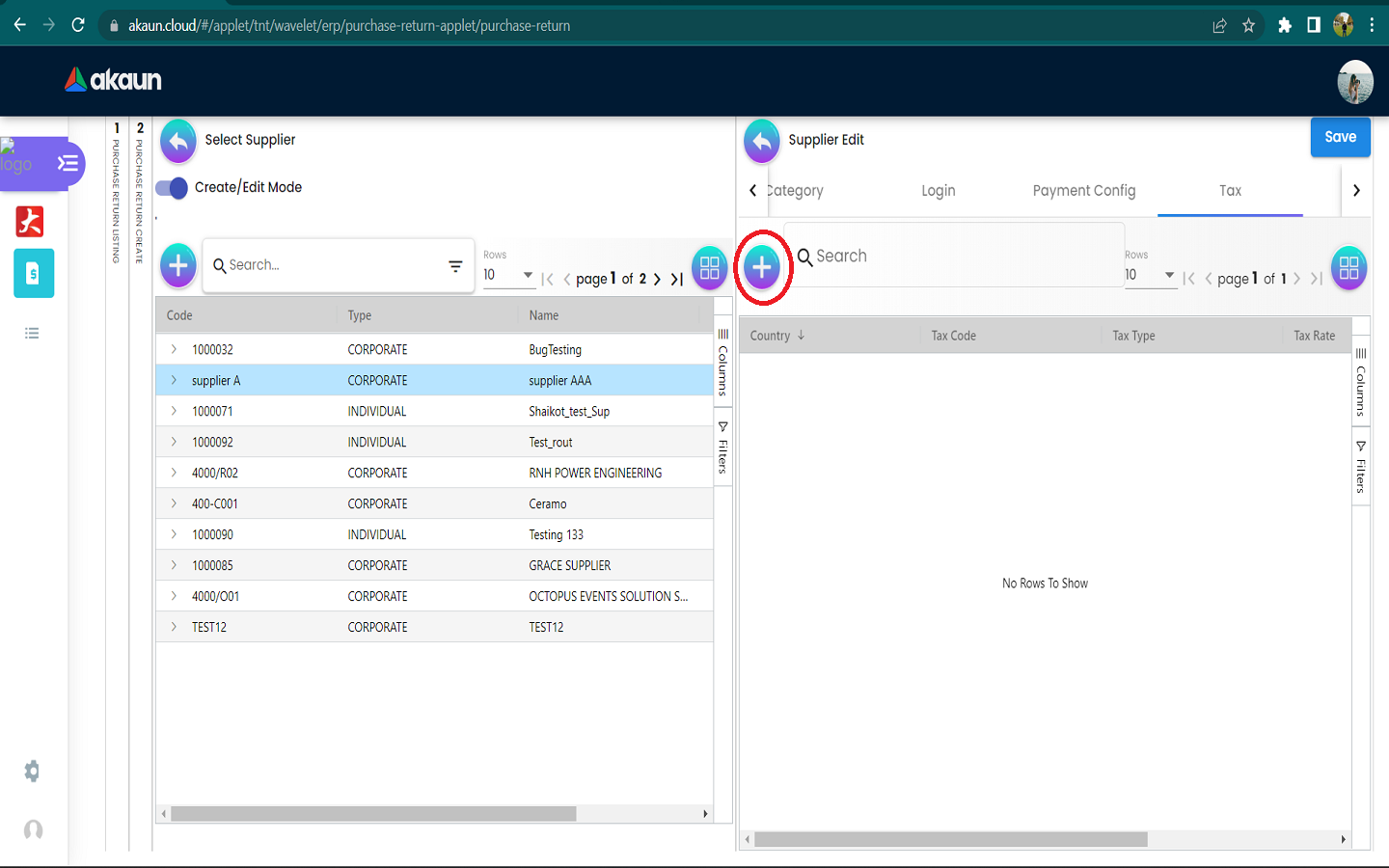
3.6.1 Create new Tax
Please fill up all the information for creating the tax. After filling up all the information, please click Add to add a new tax.
Compulsory Information:
-
Country
-
Tax Type-Show based on the Country selected
-
Tax Code-Show based on the Tax Type selected
-
Tax Rate-Auto show based on the Tax Code selected
-
Tax Option-Have Include Tax and Exclude Tax Options
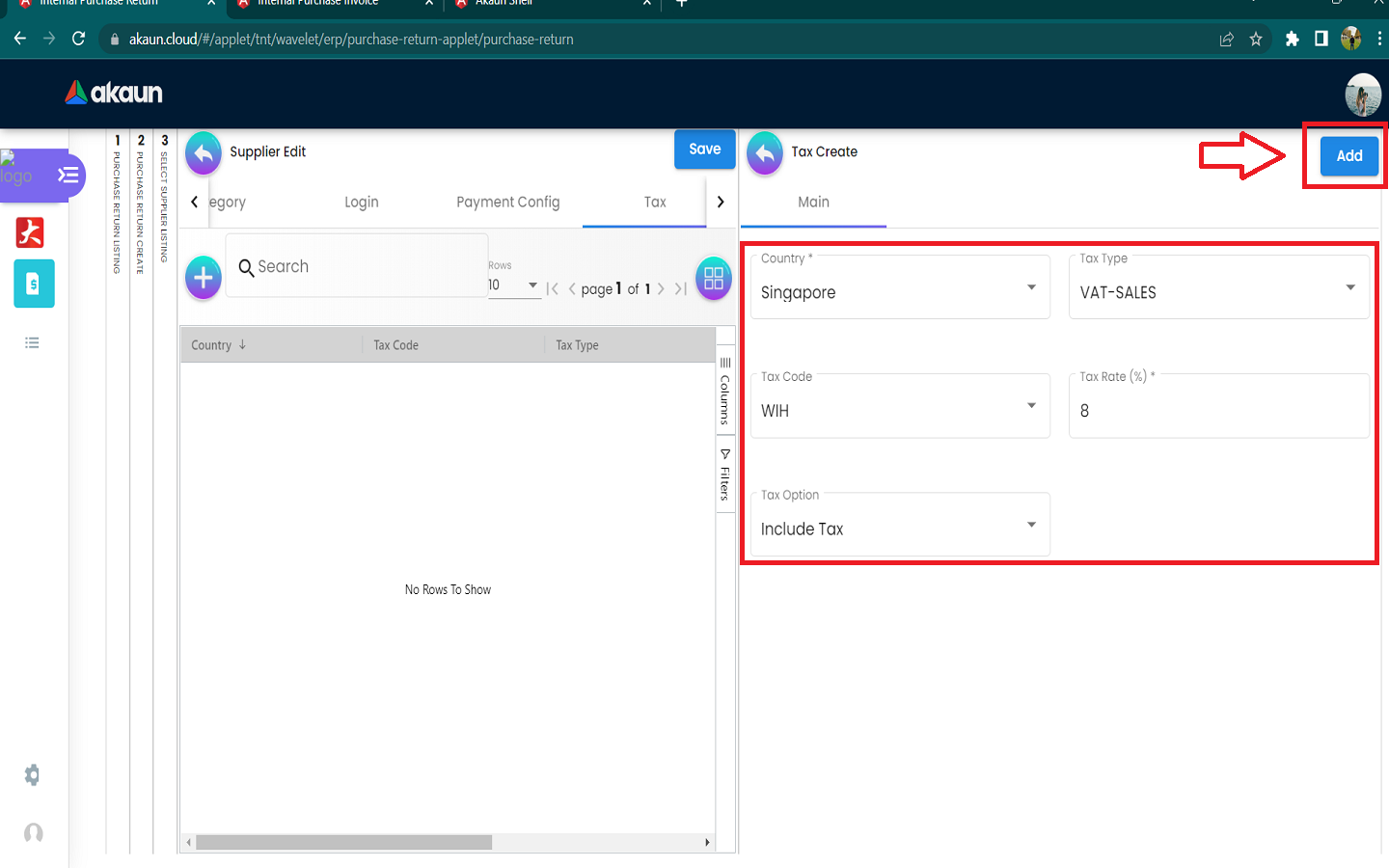
3.7 In the Address Tab of Create Supplier
Please click the ‘+’ button to add Address.
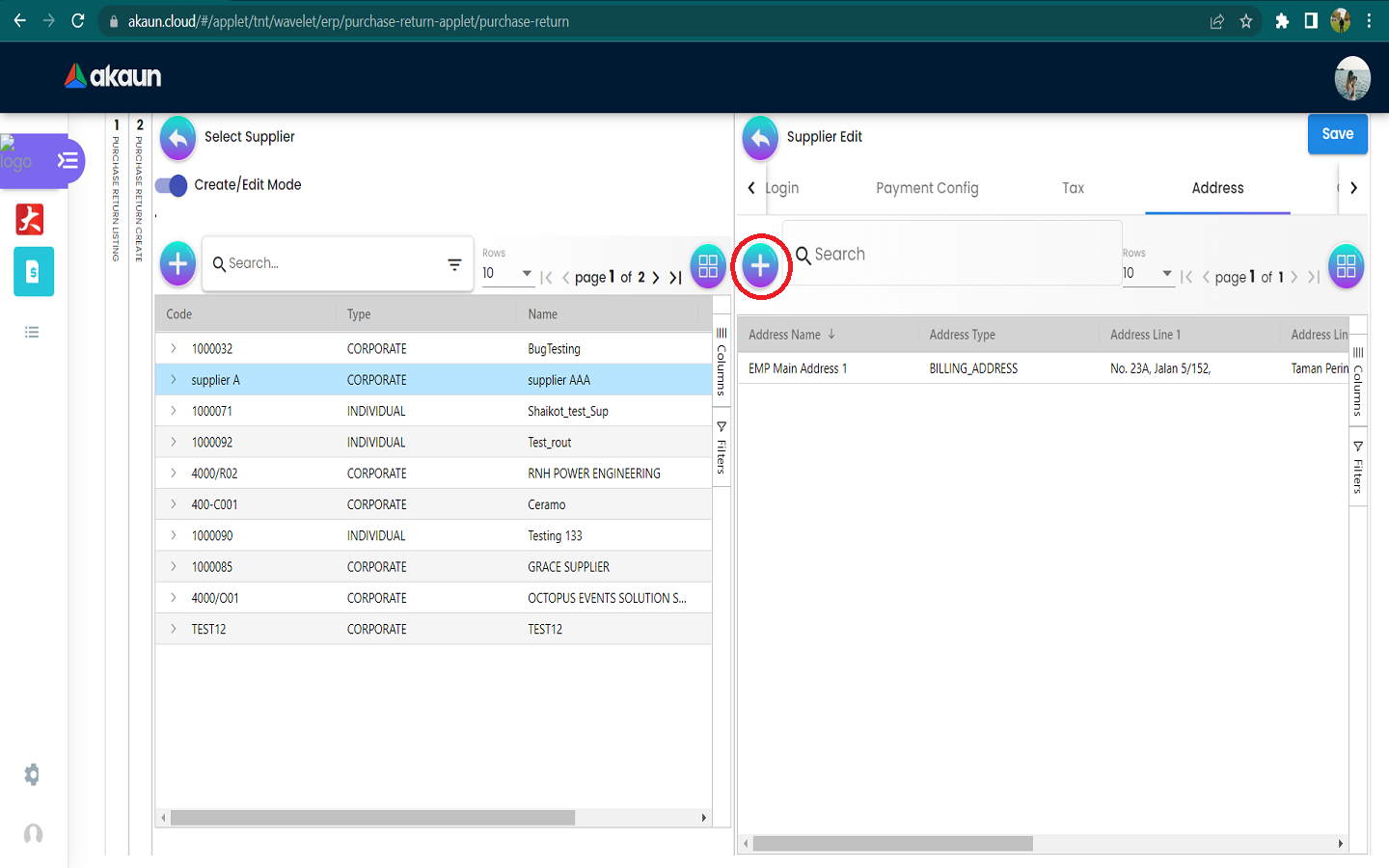
3.7.1 Create new Address
Please fill up the compulsory() information for creating the Address. After filling up the compulsory() information, please click Add to add a new Address.
Compulsory Information: a. Address Name b. Address Type c. Address Line 1 d. Country e. State f. City g. Postcode h. Other Fields are optional
Tick on ‘Set as default’ for future default use.
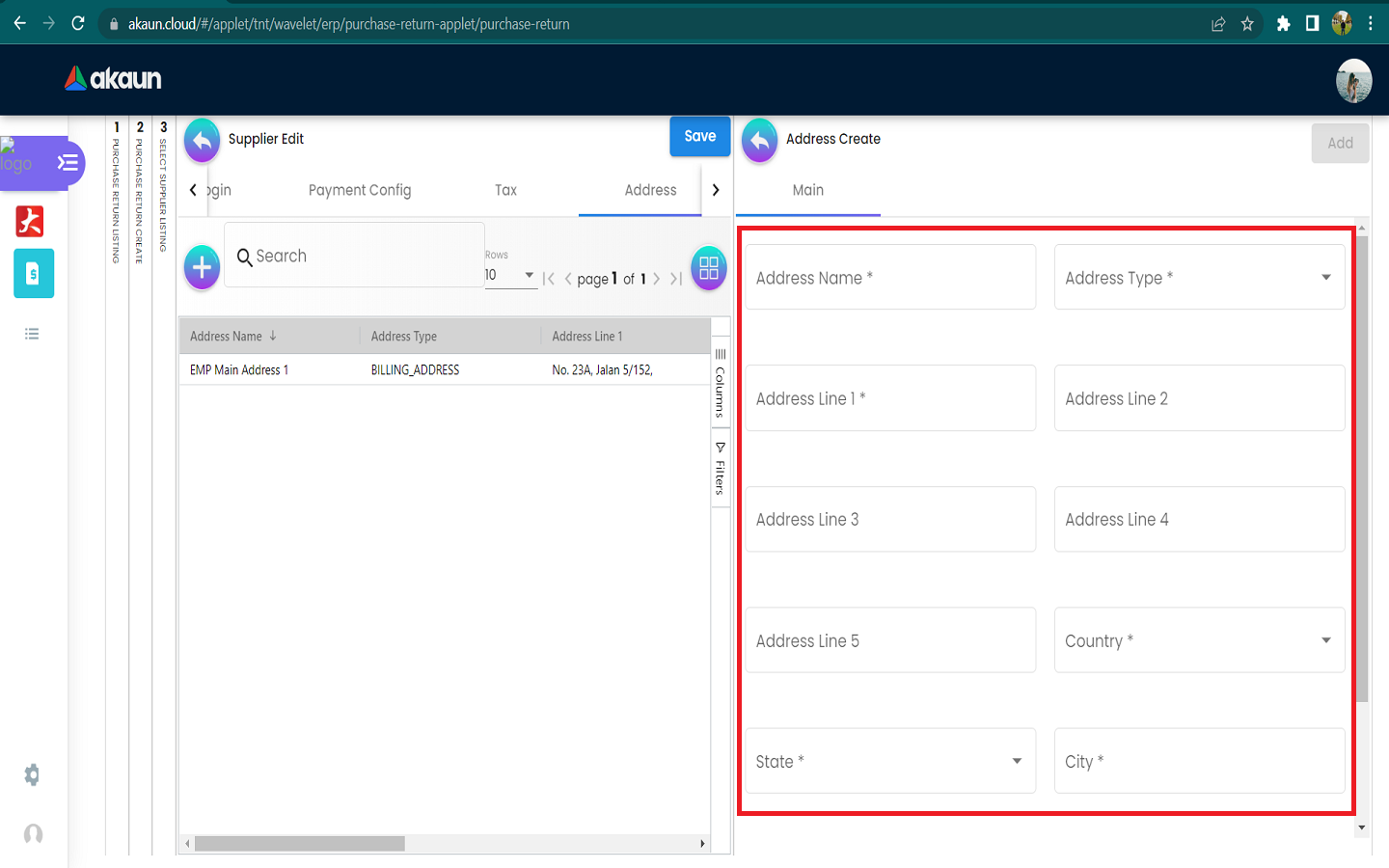
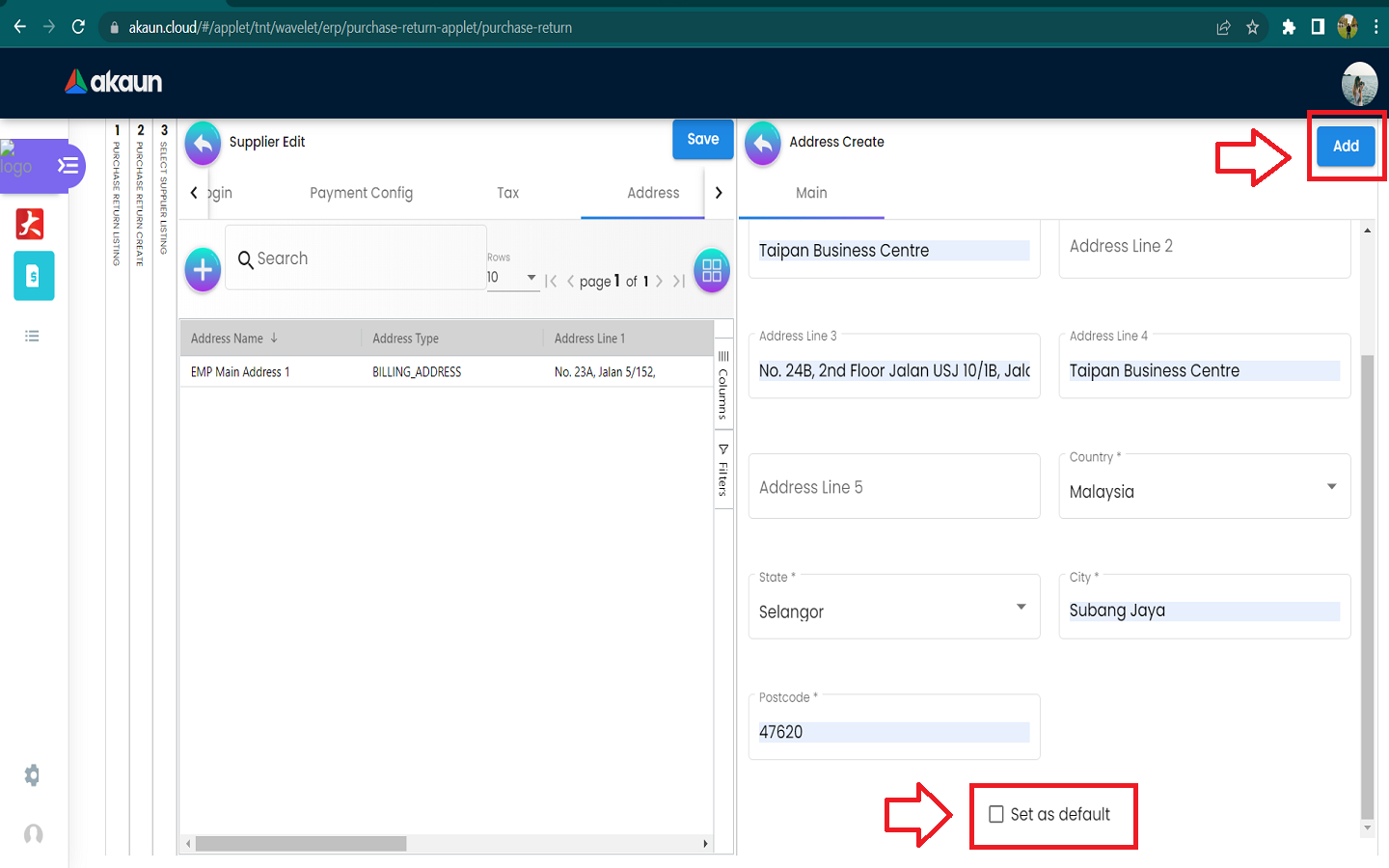
3.8 In the Contact Tab of Create Supplier
Please click the ‘+’ button to add Contact.