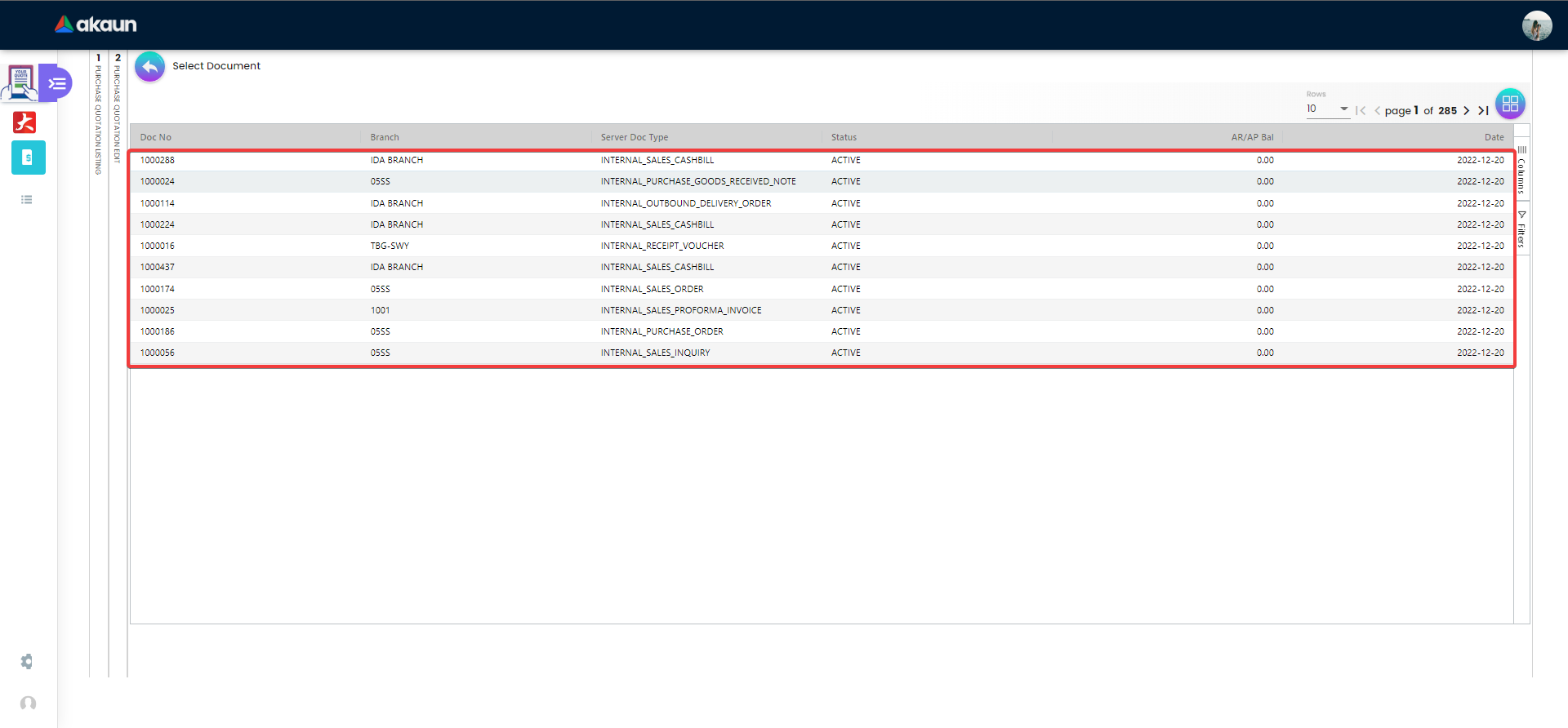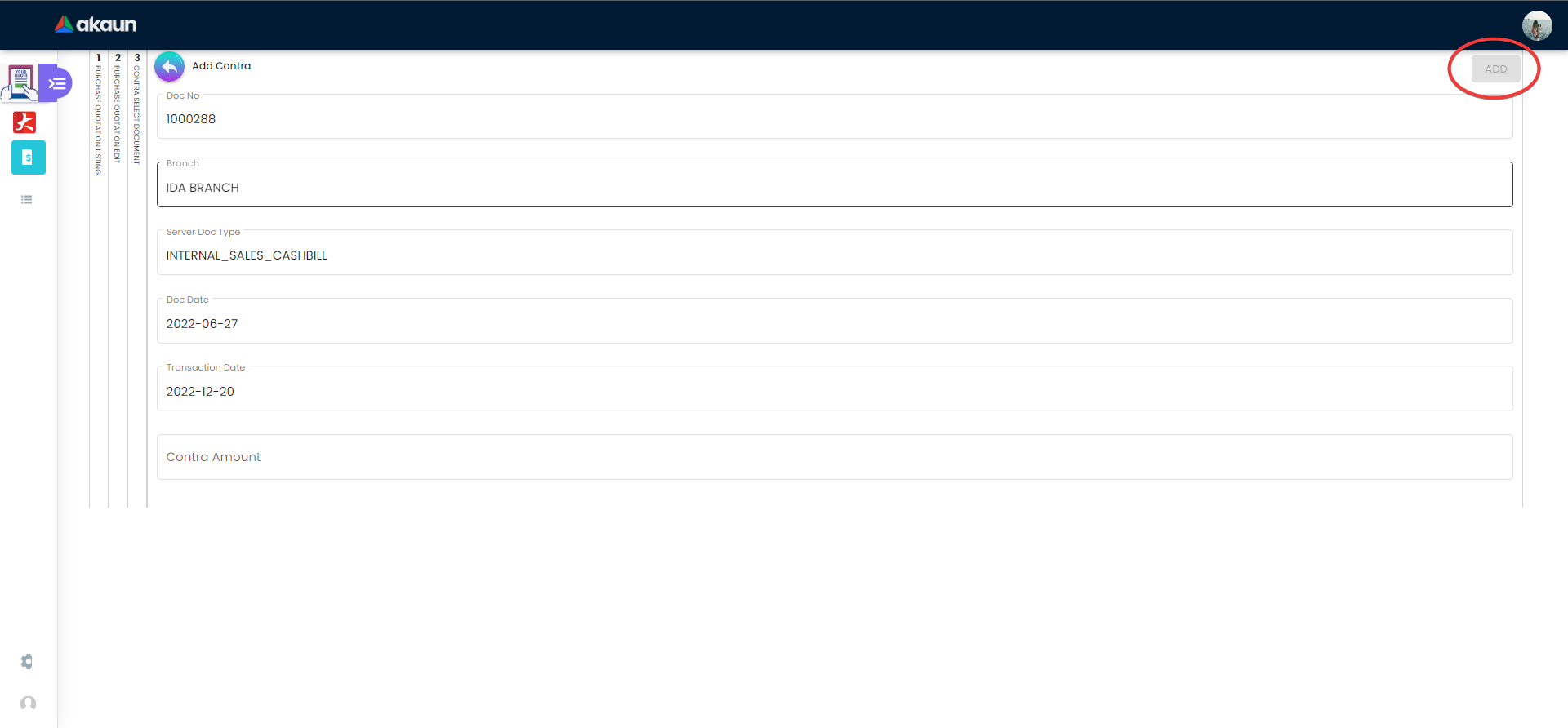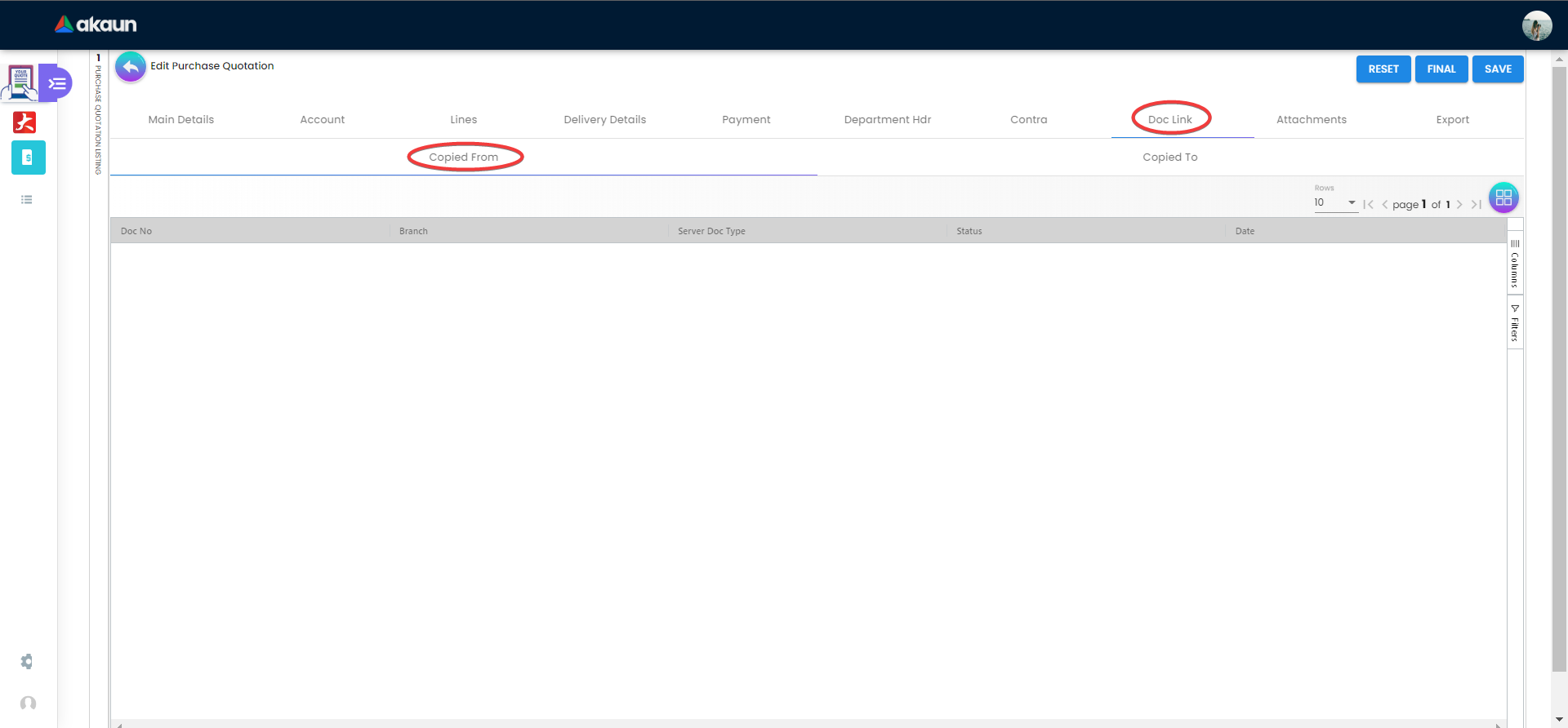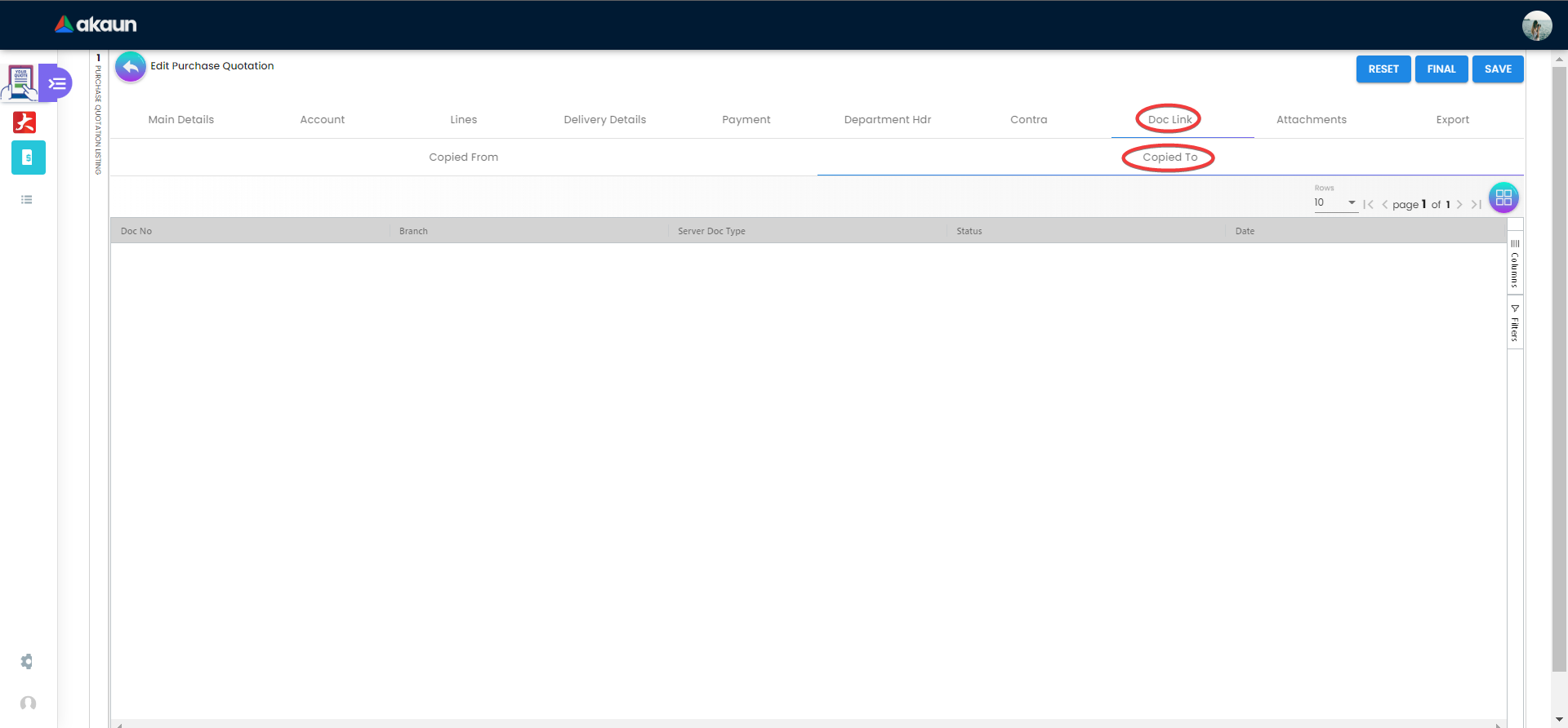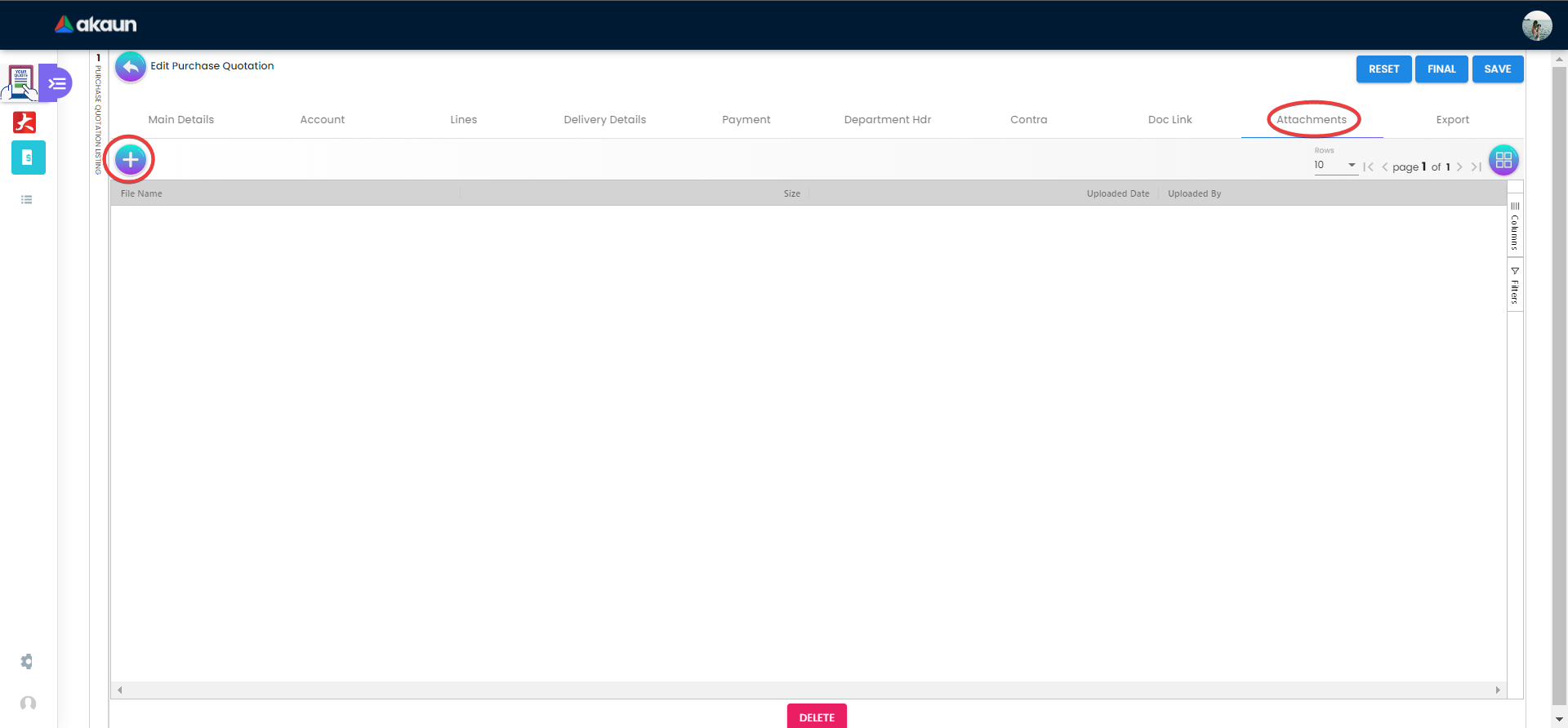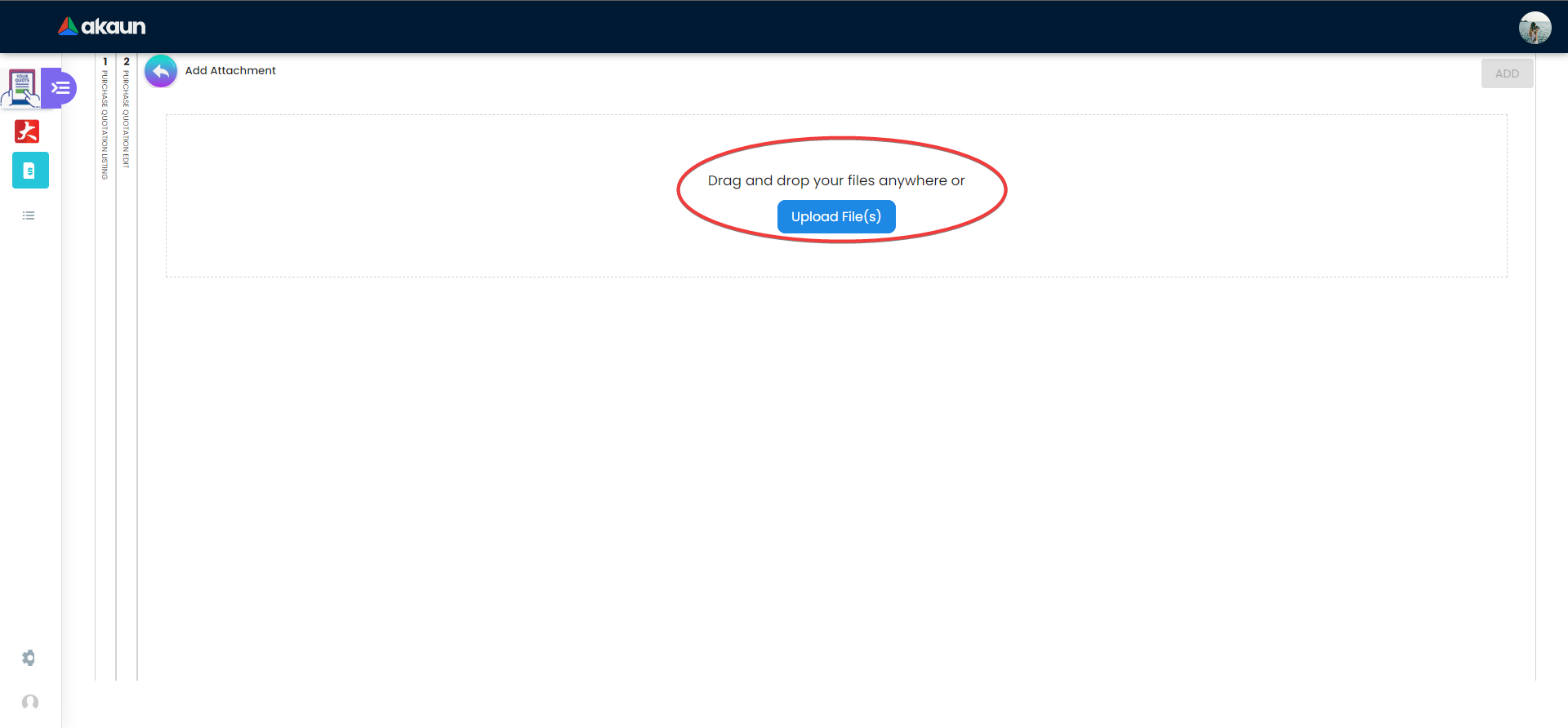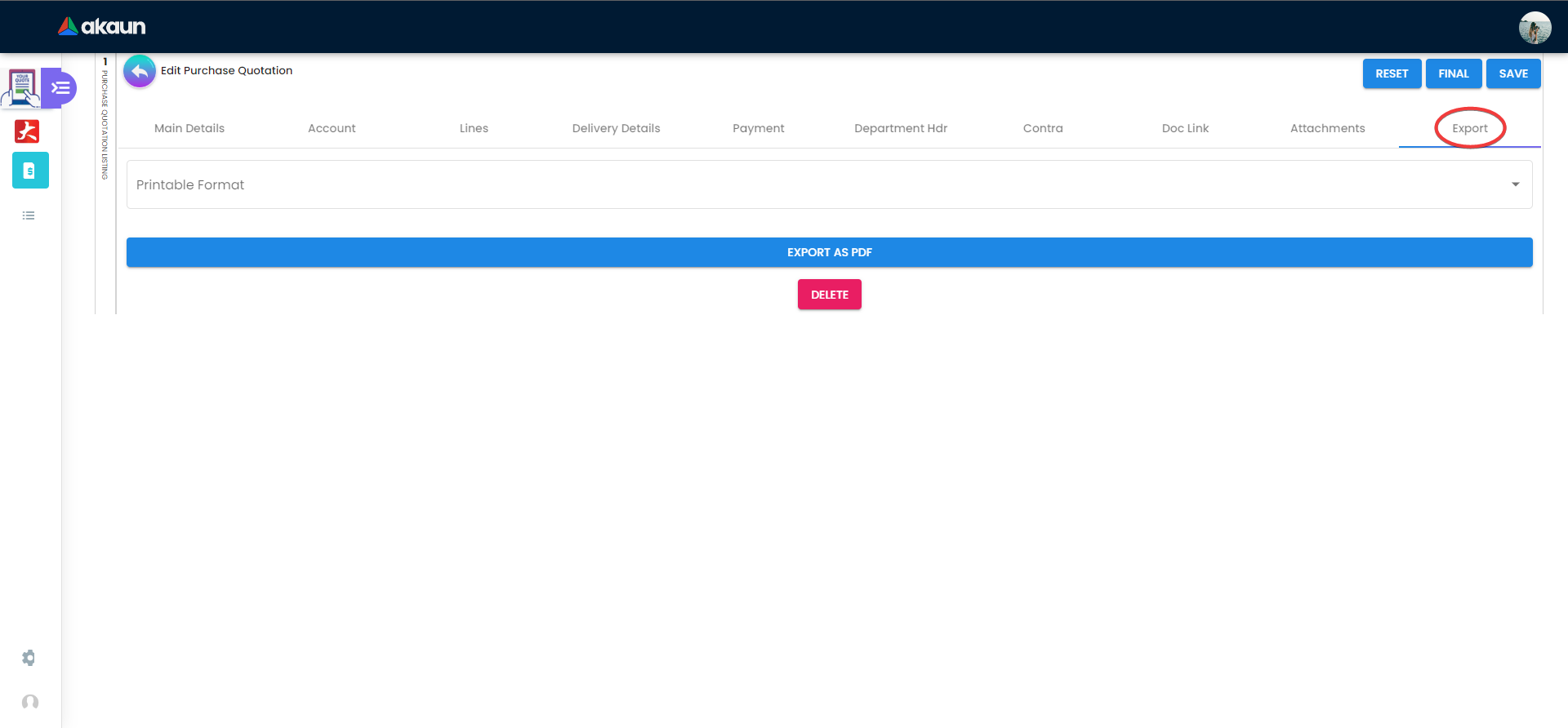2.2 View Internal Purchase Quotation
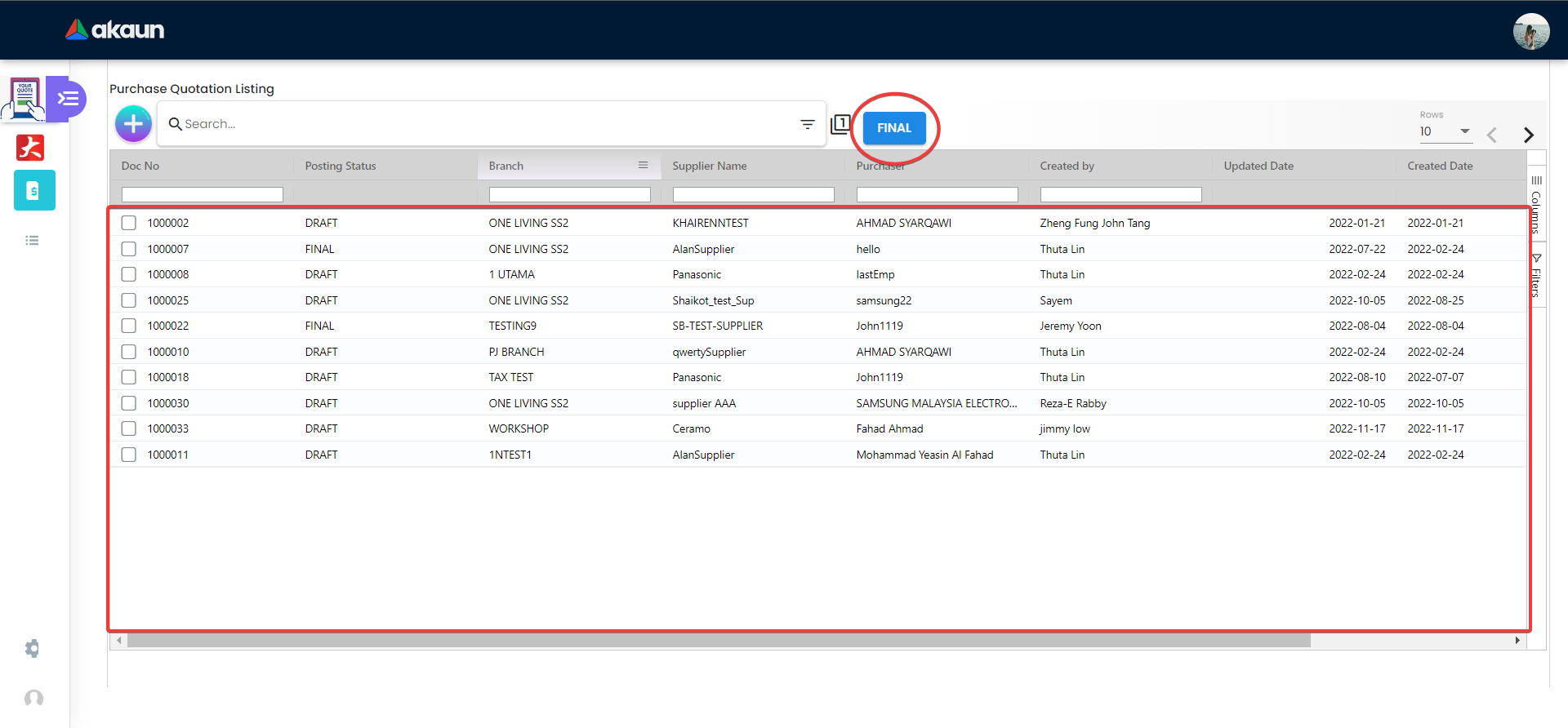
After creating the purchase quotation successfully, users will be redirected to the View Internal Purchase Quotation page and the latest quotation will be on top of all the quotations.
There is a “FINAL” button that once it is clicked, all the purchase quotations will be added to the accounting system. To view or edit the purchase quotation, users can click on any of it in this page.
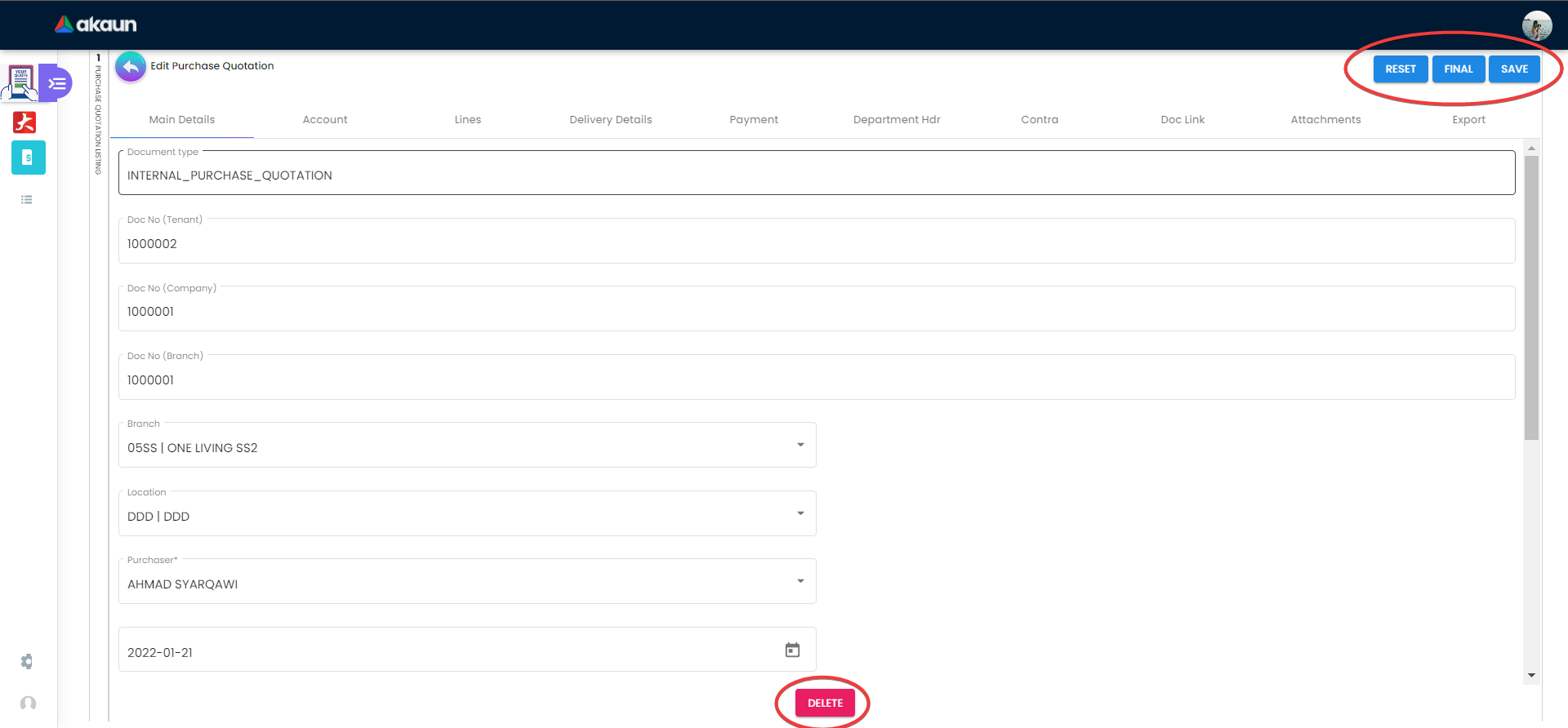
Upon making all the changes, users can click on the “SAVE” button in the top right corner to save all the changes.
Every column in the view internal purchase quotation is the same as the create page, except there are extra tabs (Contra, Doc Link, Attachments, Export) that allows the users to add more information. “DELETE” button can be clicked to delete the current internal purchase quotation that is selected by the users.
2.2.1 Contra
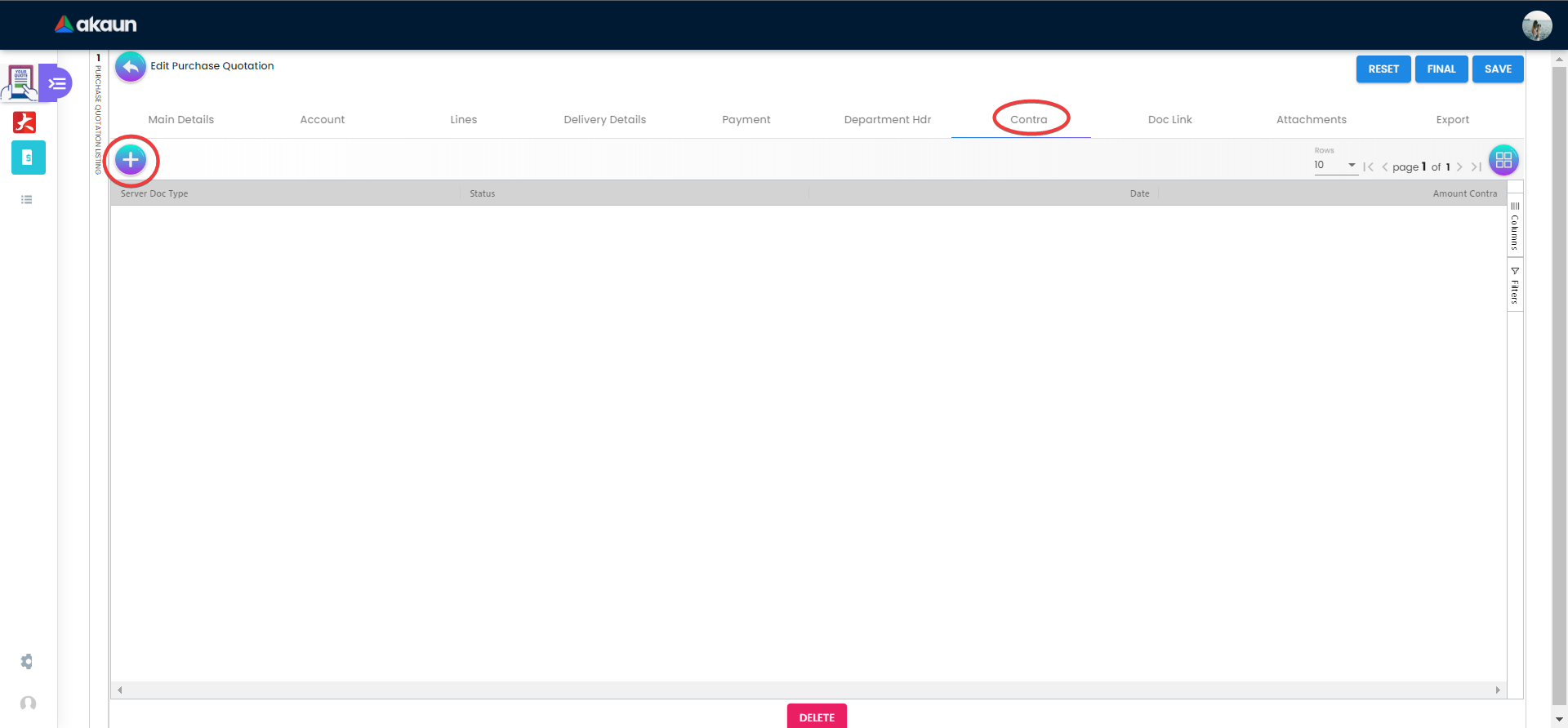
A Contra account is a negative account that is netted from the balance of another account on the balance sheet. On the “Contra” tab, lists of contra with details of Server Doc Type, Status, Date and Amount Contra will be listed down. Users can also click on the “+” button to add or select a different contra.