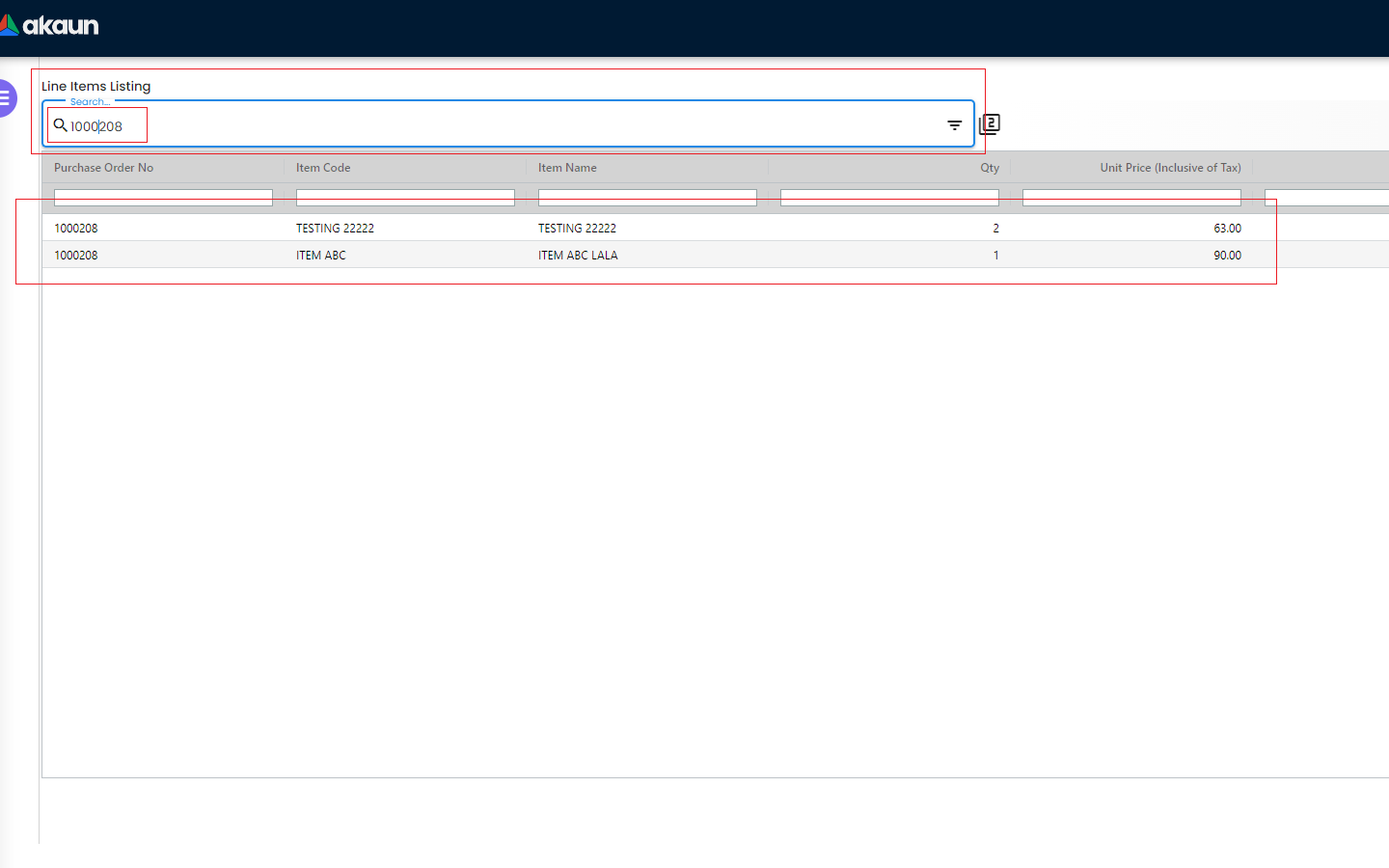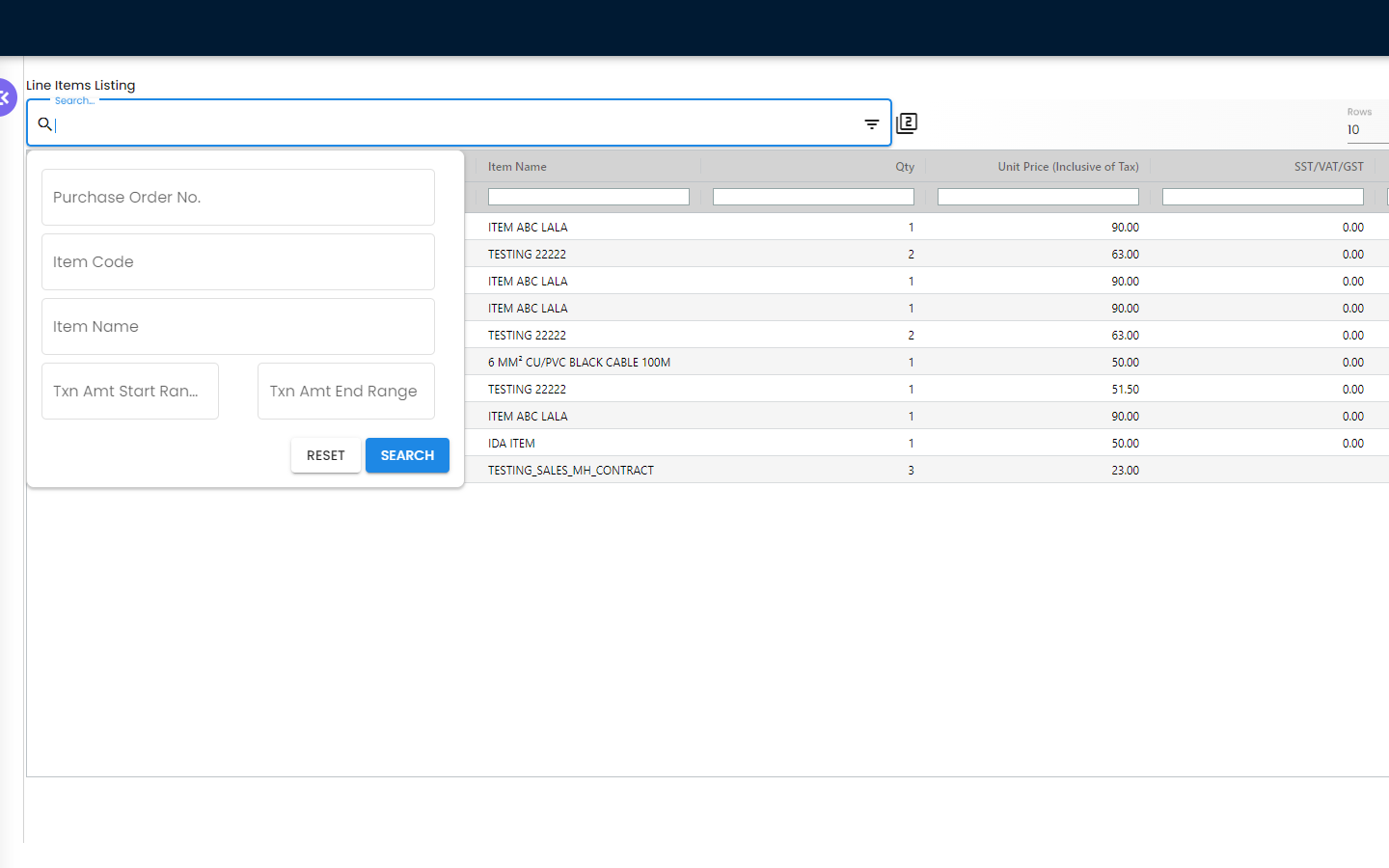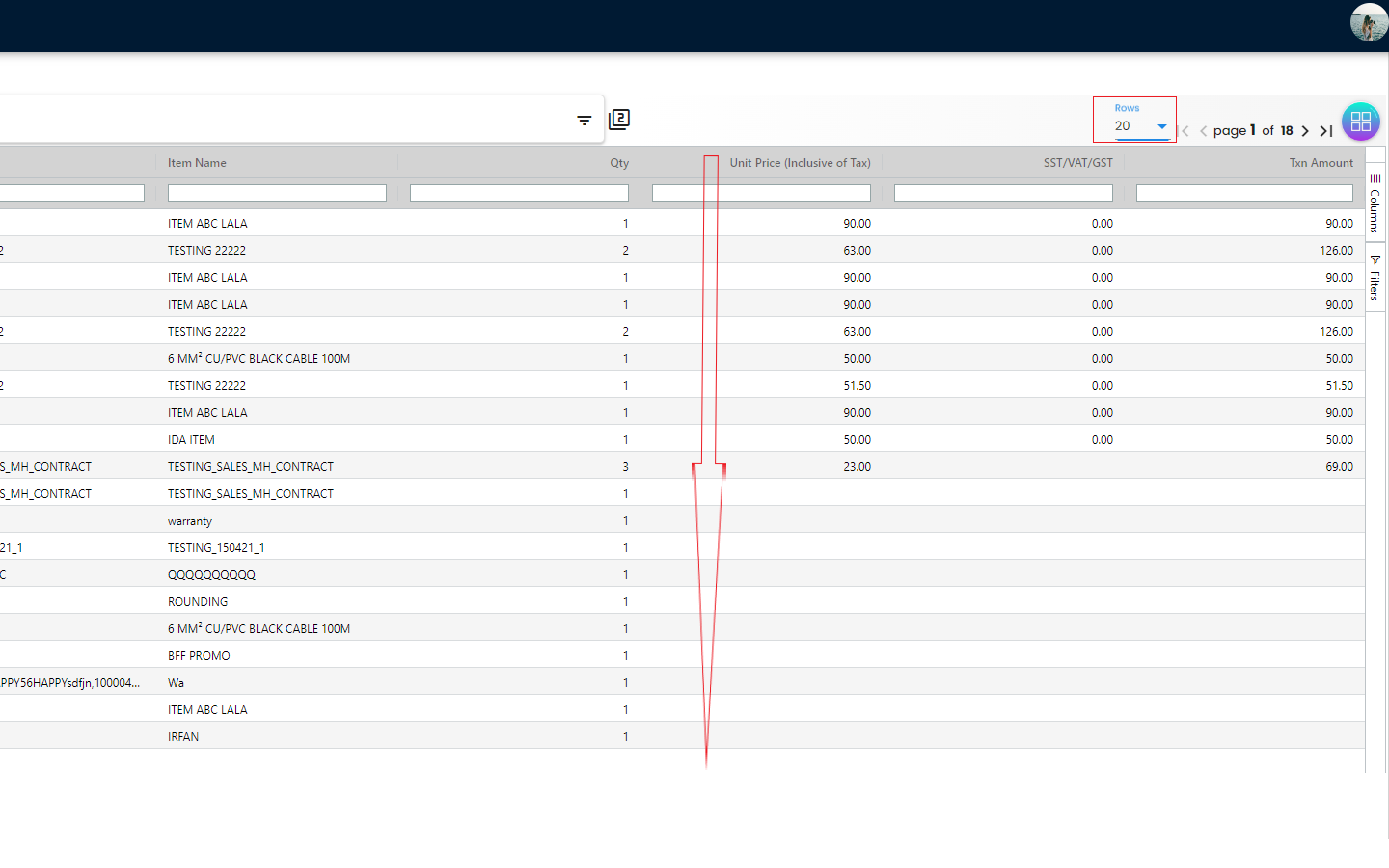5.0 Line Items
5.1 Line Items Listing & Edit
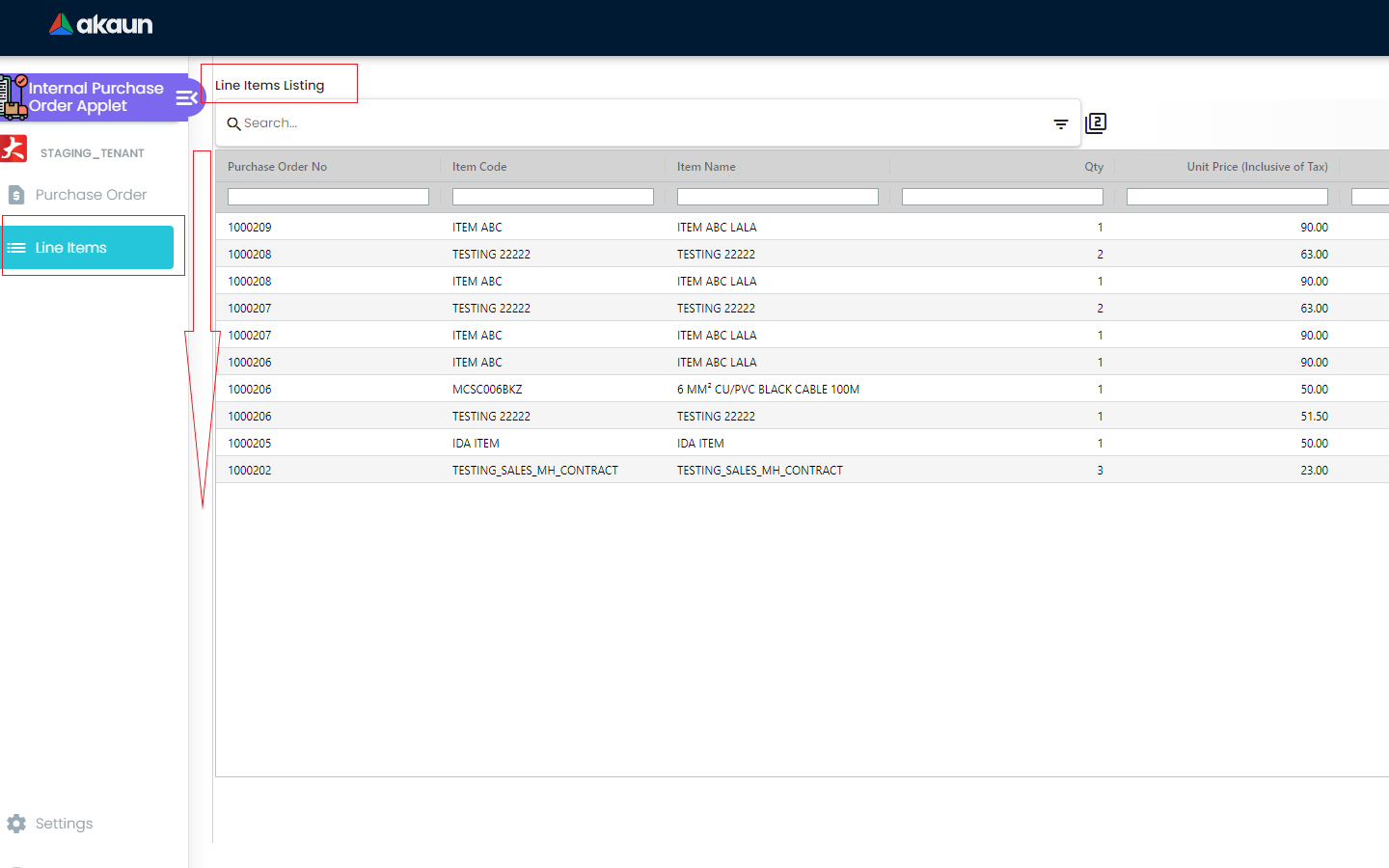
From the Line Items Listing, the users can see all the items for all the created Purchase orders. From the Purchase Order Tab users get a visualization from the Hdr level and from the Line Items Tab, the users get a visualization from the Line level. By searching with the Purchase Order No, users can see the number of items that have been ordered under any particular Purchase order. Basically it works like a report for all the created Purchase orders
5.2.1 Line Items Listing - Item Details Tab
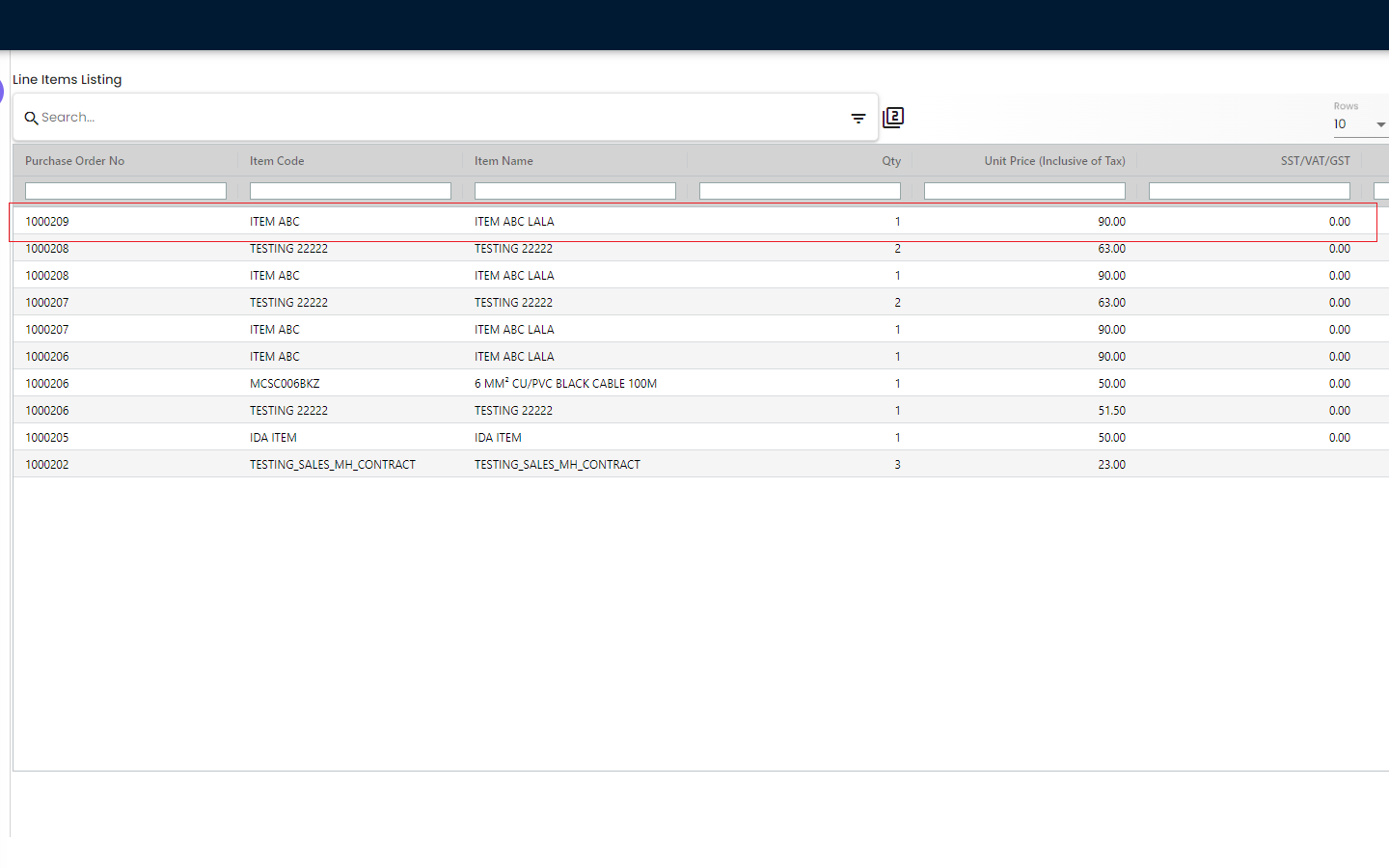
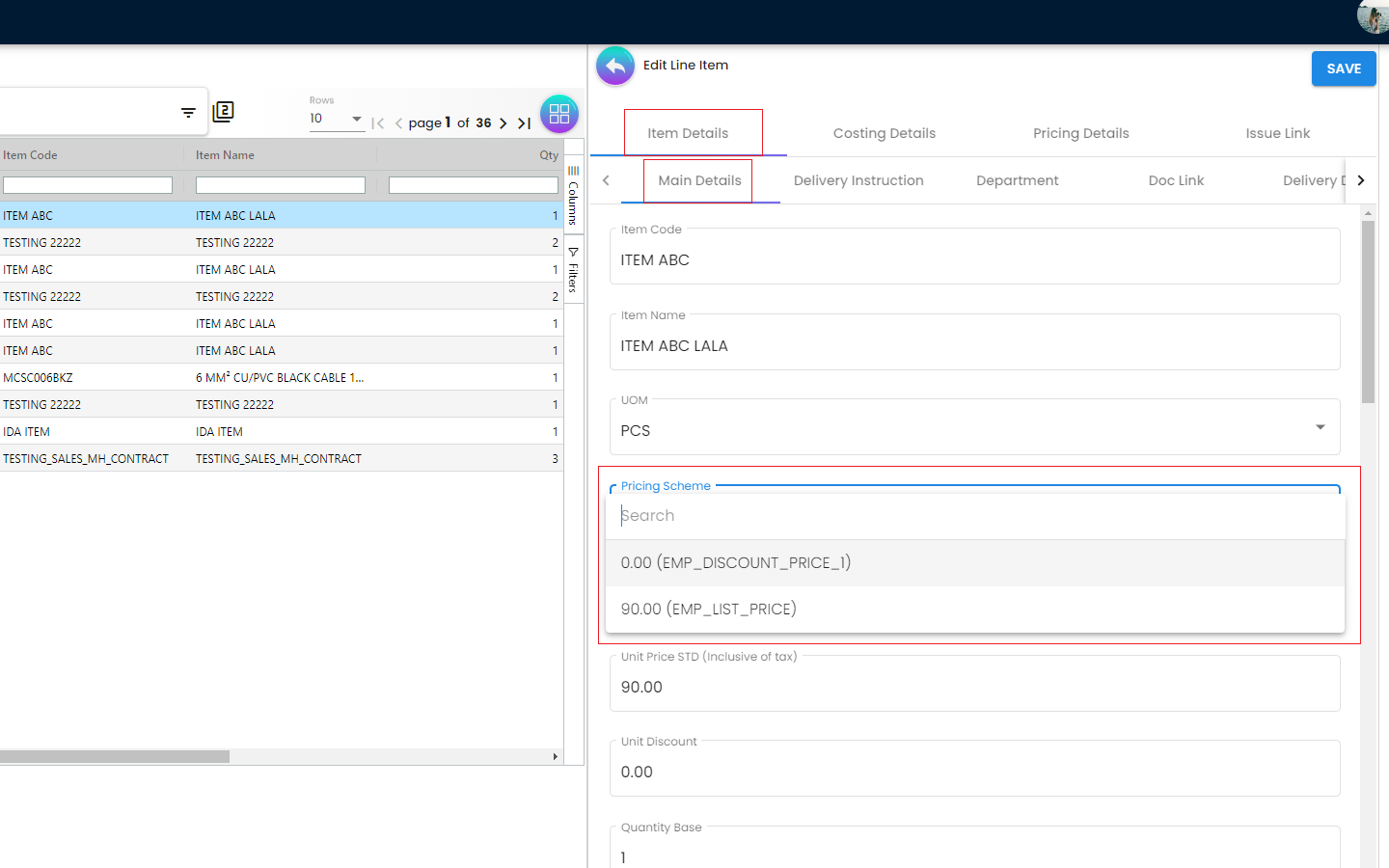
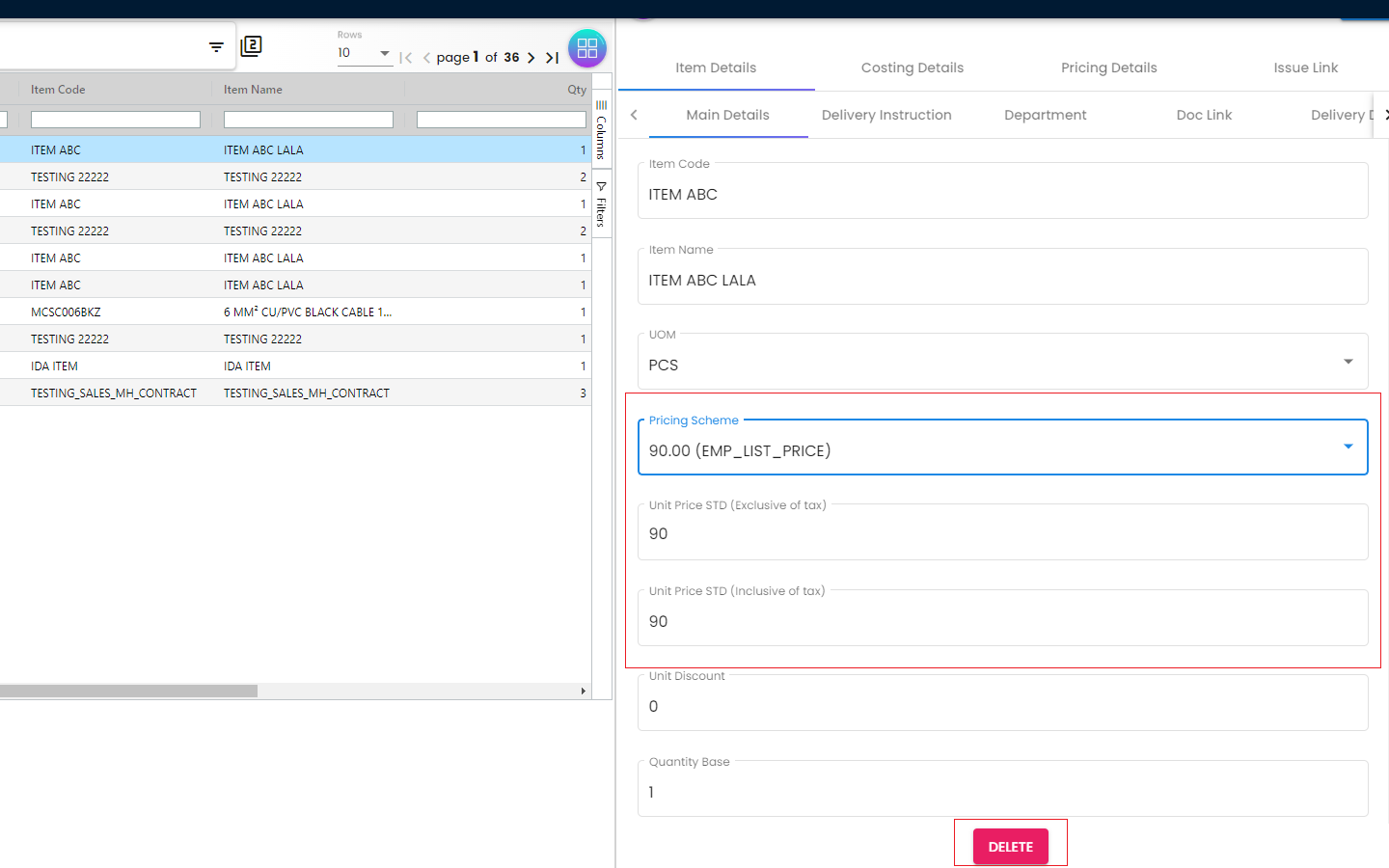
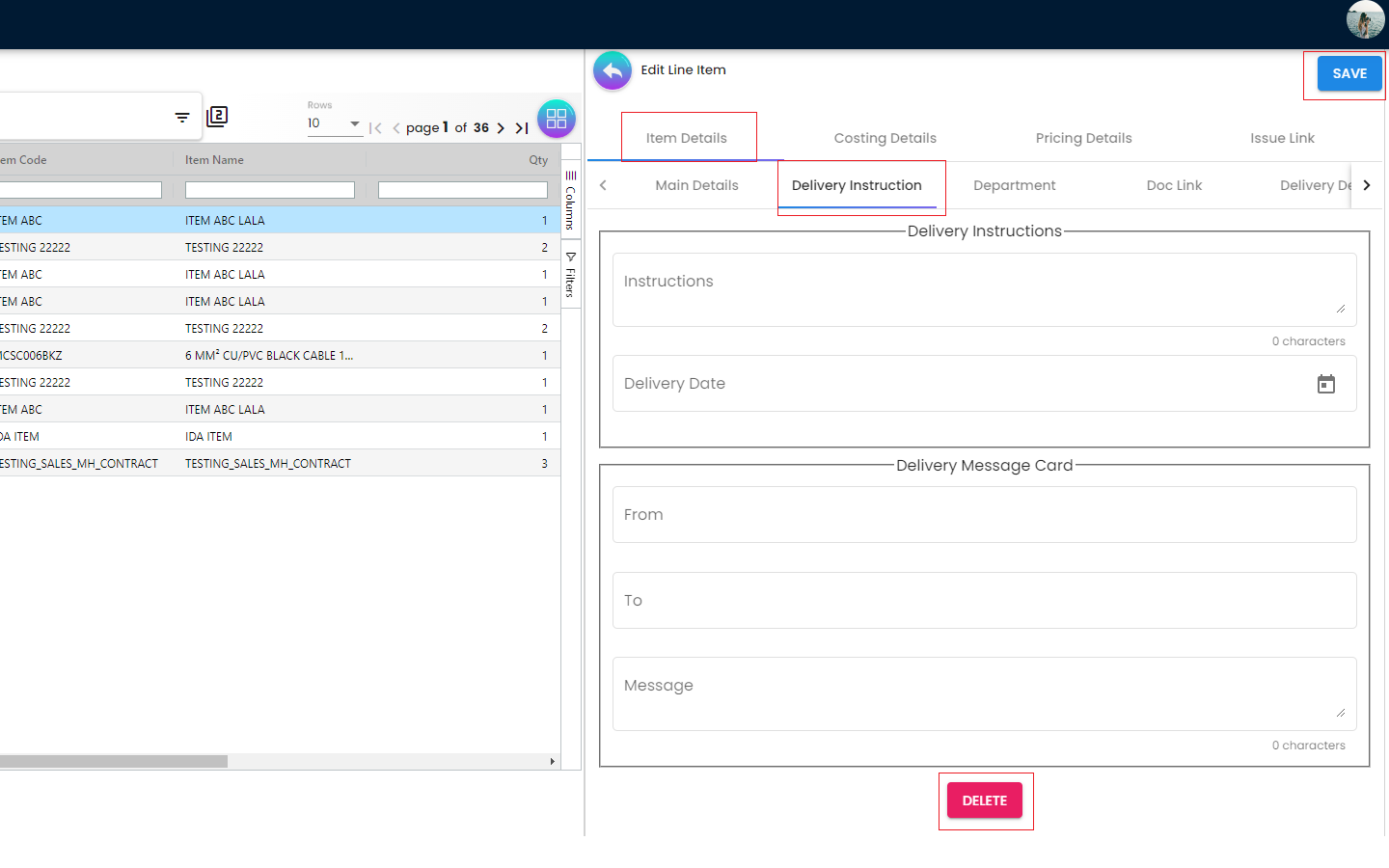
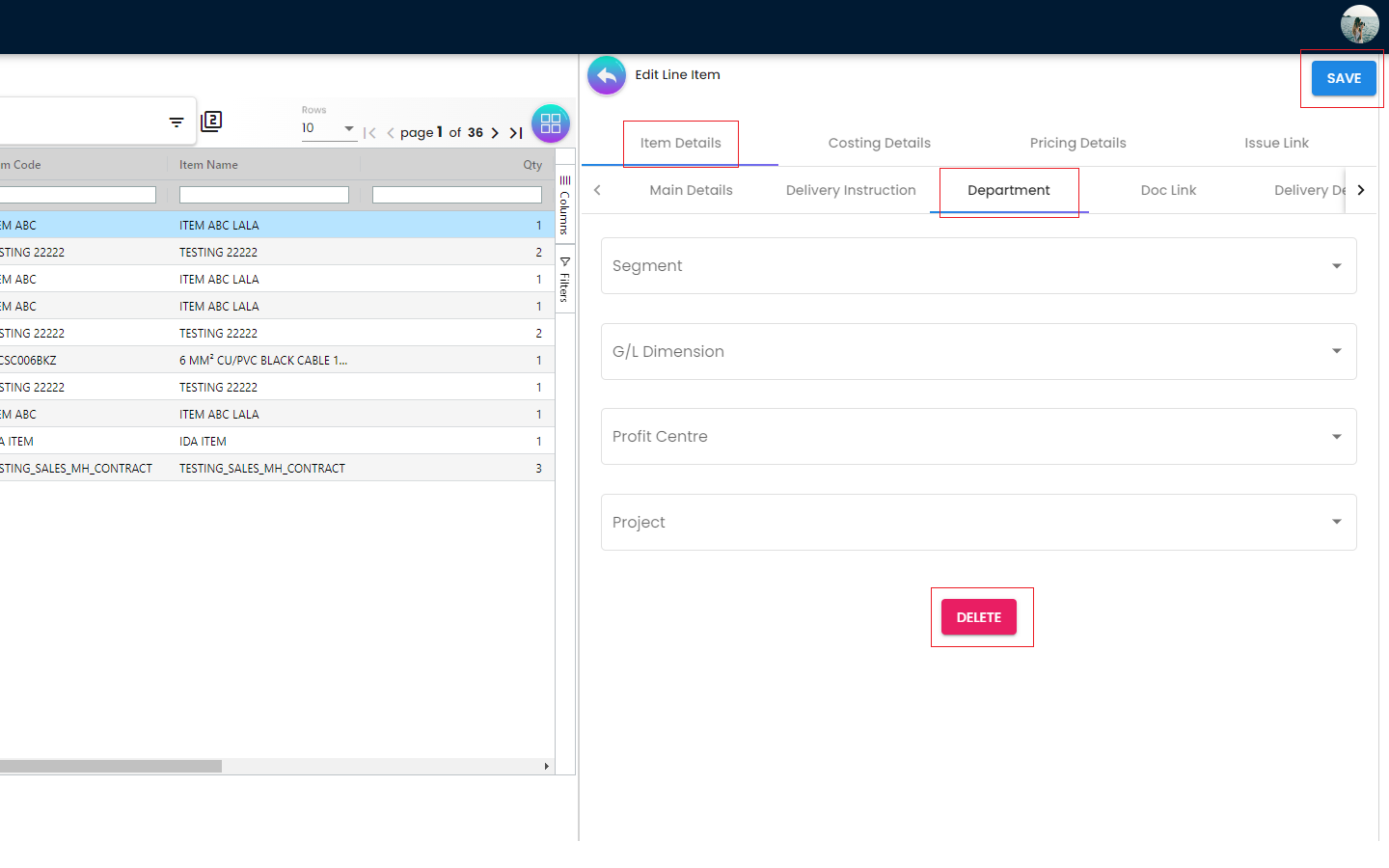

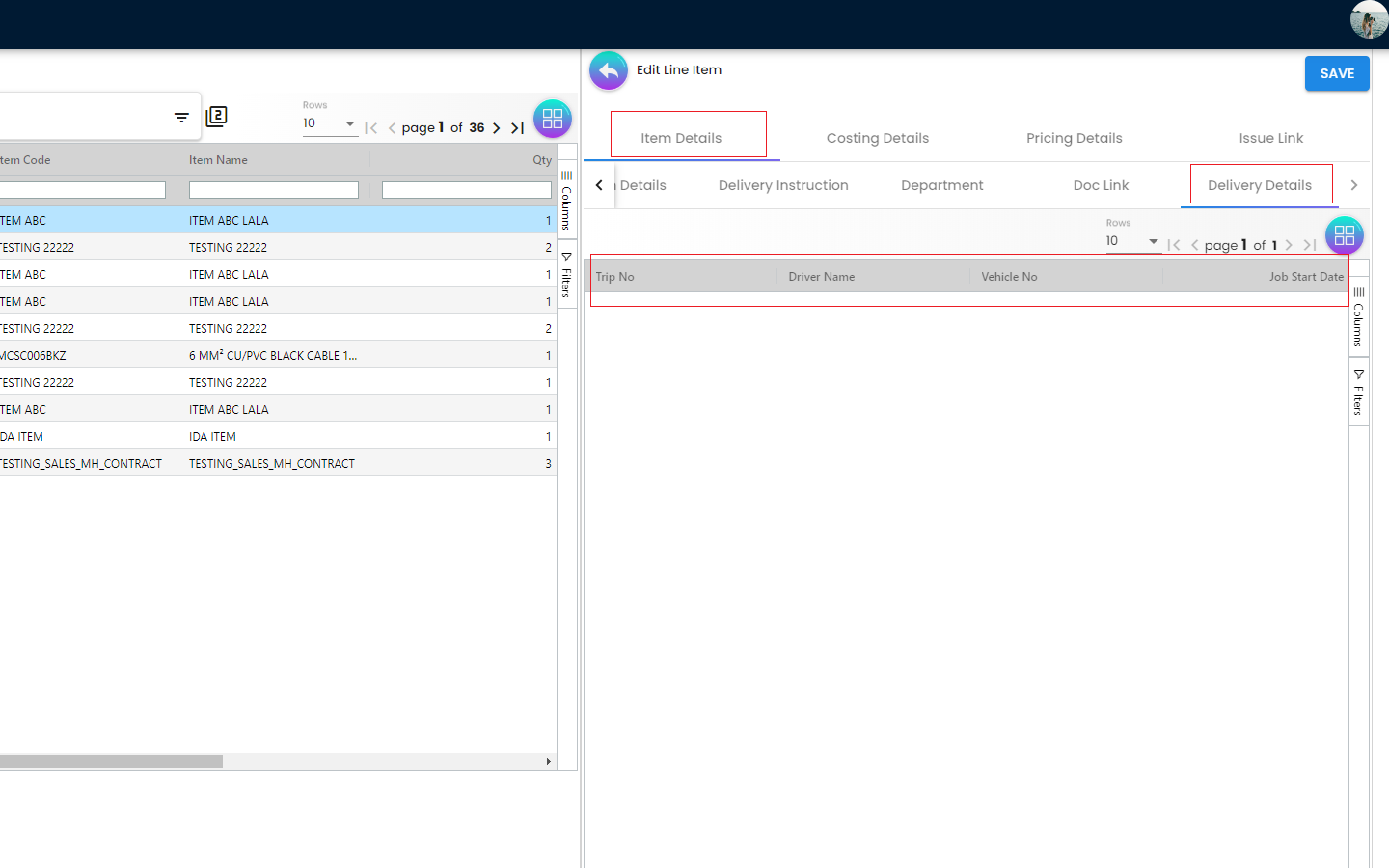
Main Details
Users can edit the item that they have selected. Number fields such as Unit Price, Quantity Base etc are editable and it will affect other fields automatically.
Delivery Instruction
In the Delivery Instruction, add Instruction and Set the Delivery Date. In the Delivery Message Card , add a message with the sender and receiver
-
Department
-
Doc Link
-
Copied From
-
Copied To
-
-
Delivery Details
5.2.2 Line Items Listing - Costing Details Tab
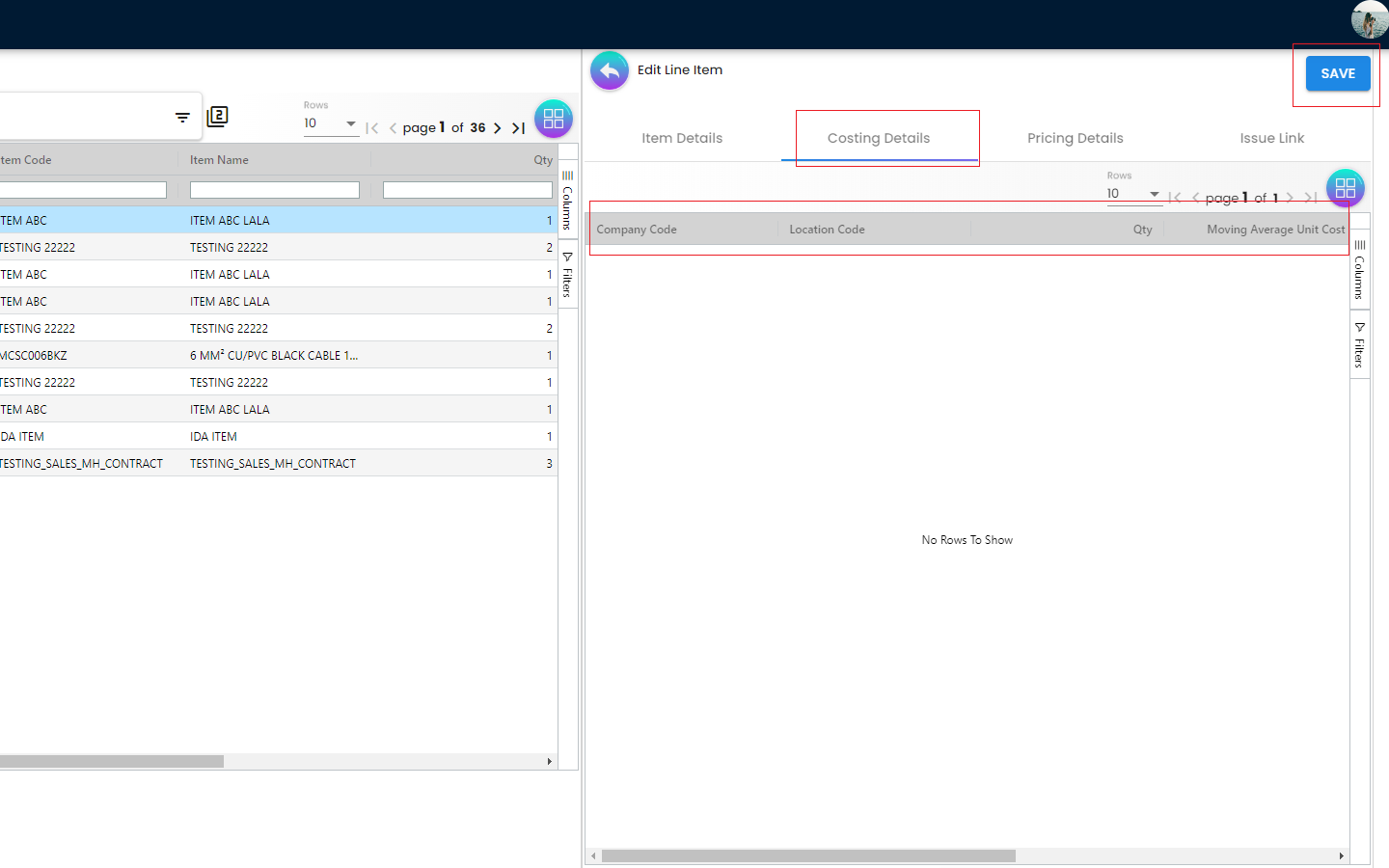
The Costing Details Tab is showing all the costing details about the selected item:
-
Company Code
-
Location Code
-
Quantity
-
Moving Average Unit Cost
-
FIFO Unit Cost
-
Manual Unit Cost
-
Last Purchase Unit Cost
5.2.3 Line Items Listing - Pricing Details Tab
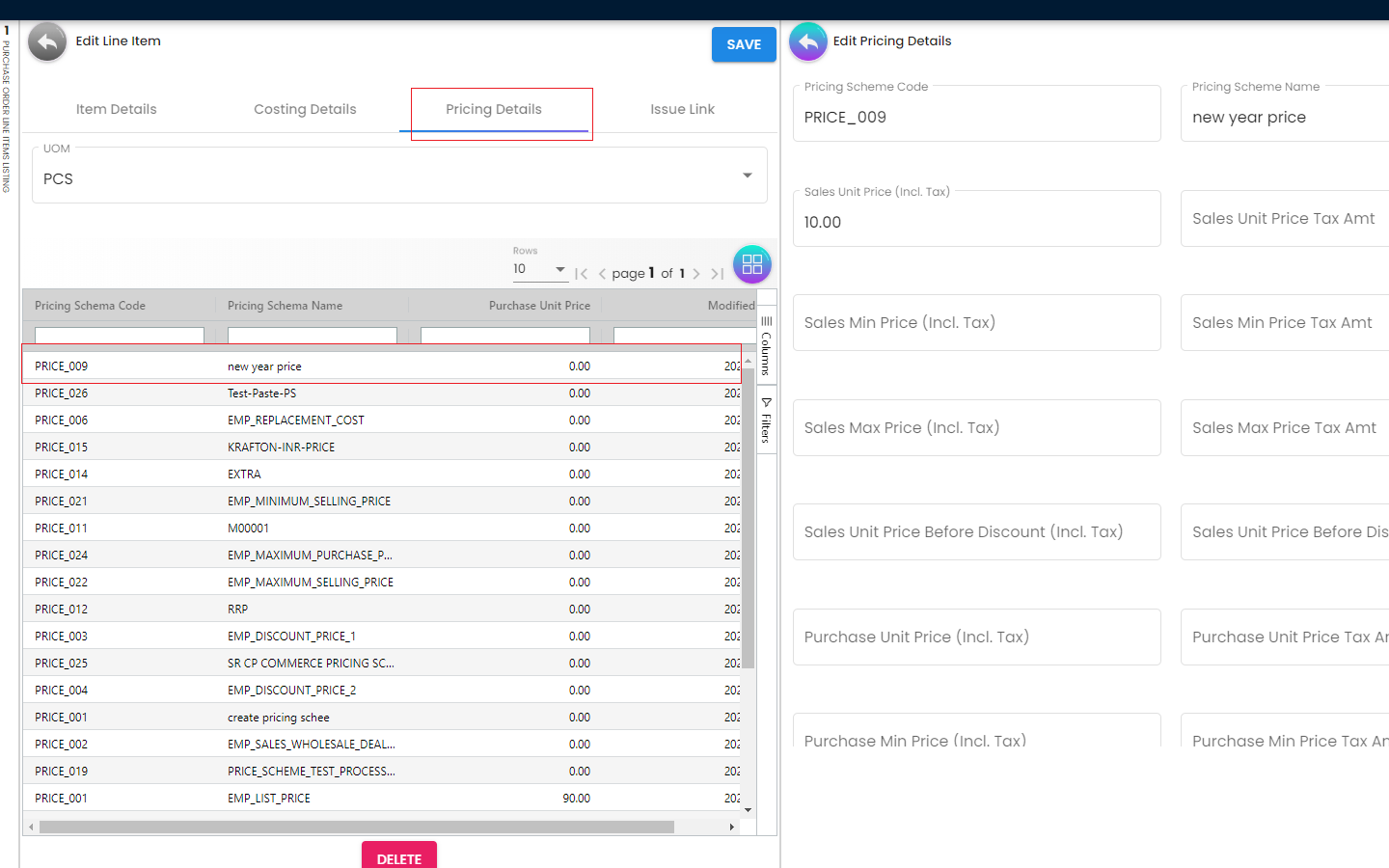
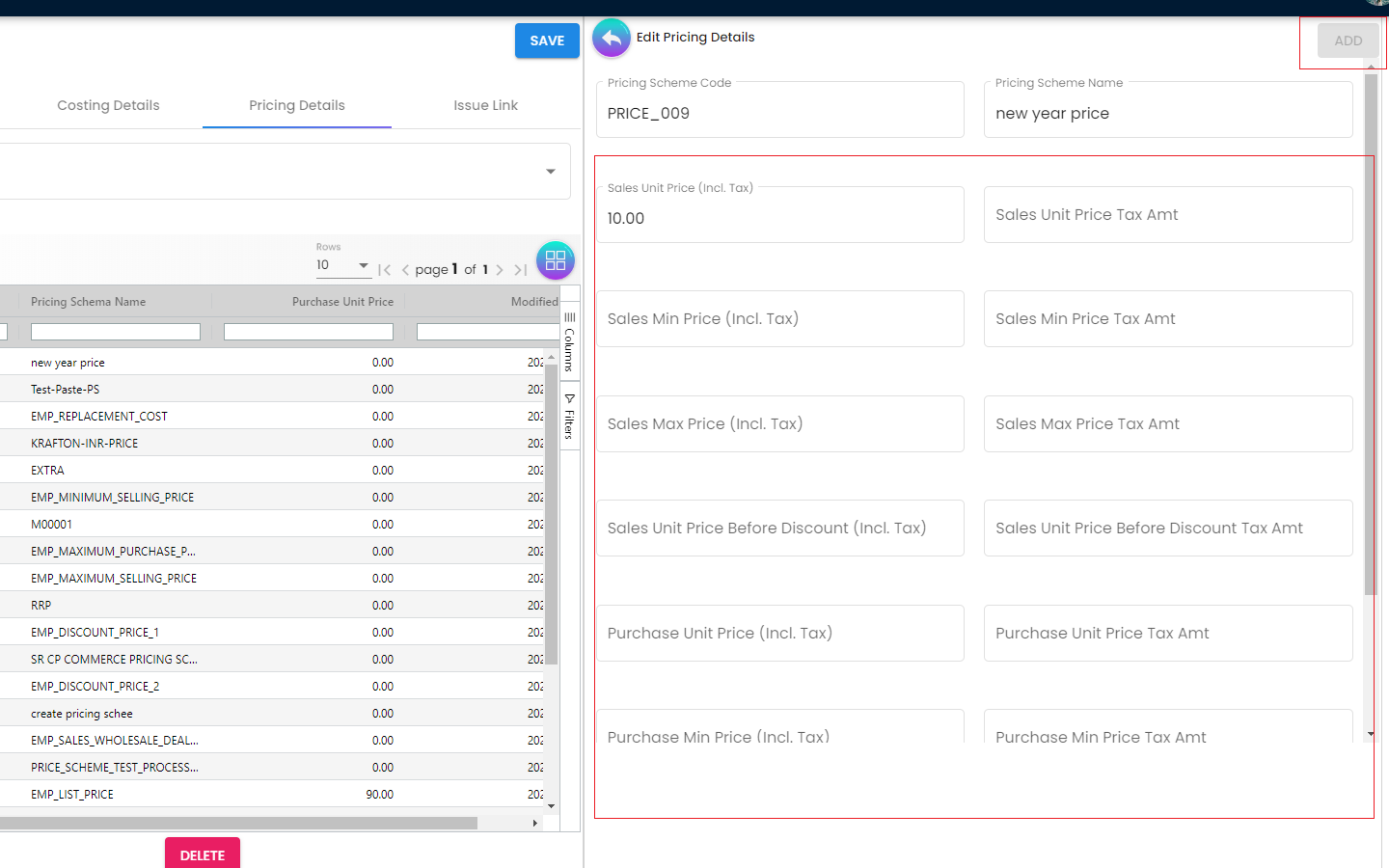
The Pricing Details Tab is showing all the pricing details:
-
Pricing Scheme Code
-
Pricing Schema Name
-
Purchase Unit Price
-
Modified Date
A new column of Edit Pricing Details will be displayed on the right side when one of the pricing details is clicked and the changes can be saved by clicking on the Add button
5.2.4 Line Items Listing - Issue Link Tab
The Issue Link Tab is showing the list of linked issues which contain project name, issue number and issue summary. A new Edit Issue column will be displayed on the right side when one of the issue link is clicked
Details
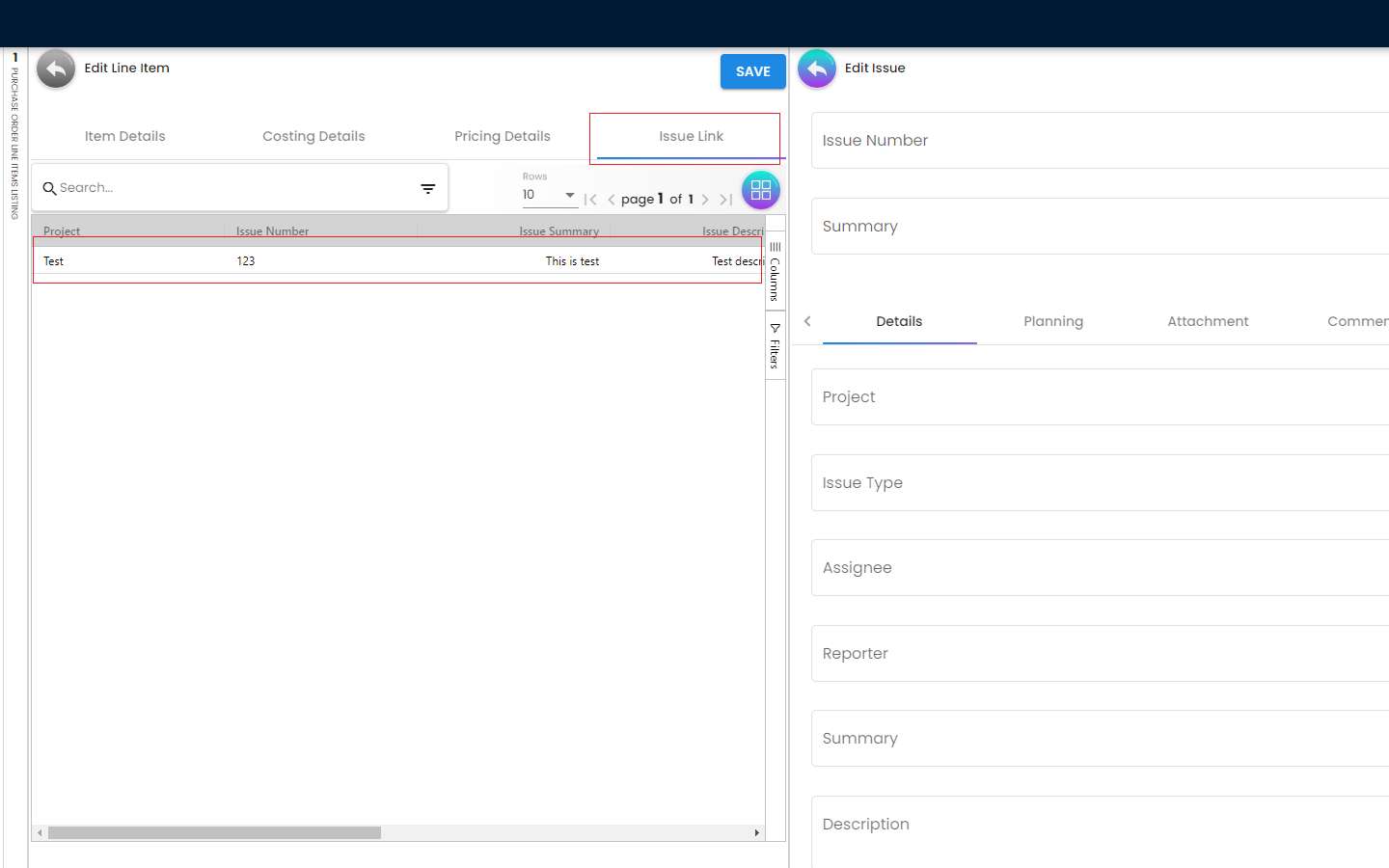
Drop down field like Project. Issue Type, Assignee, Reporter, Summary, Description, Parent and Created Date are selectable
Planning
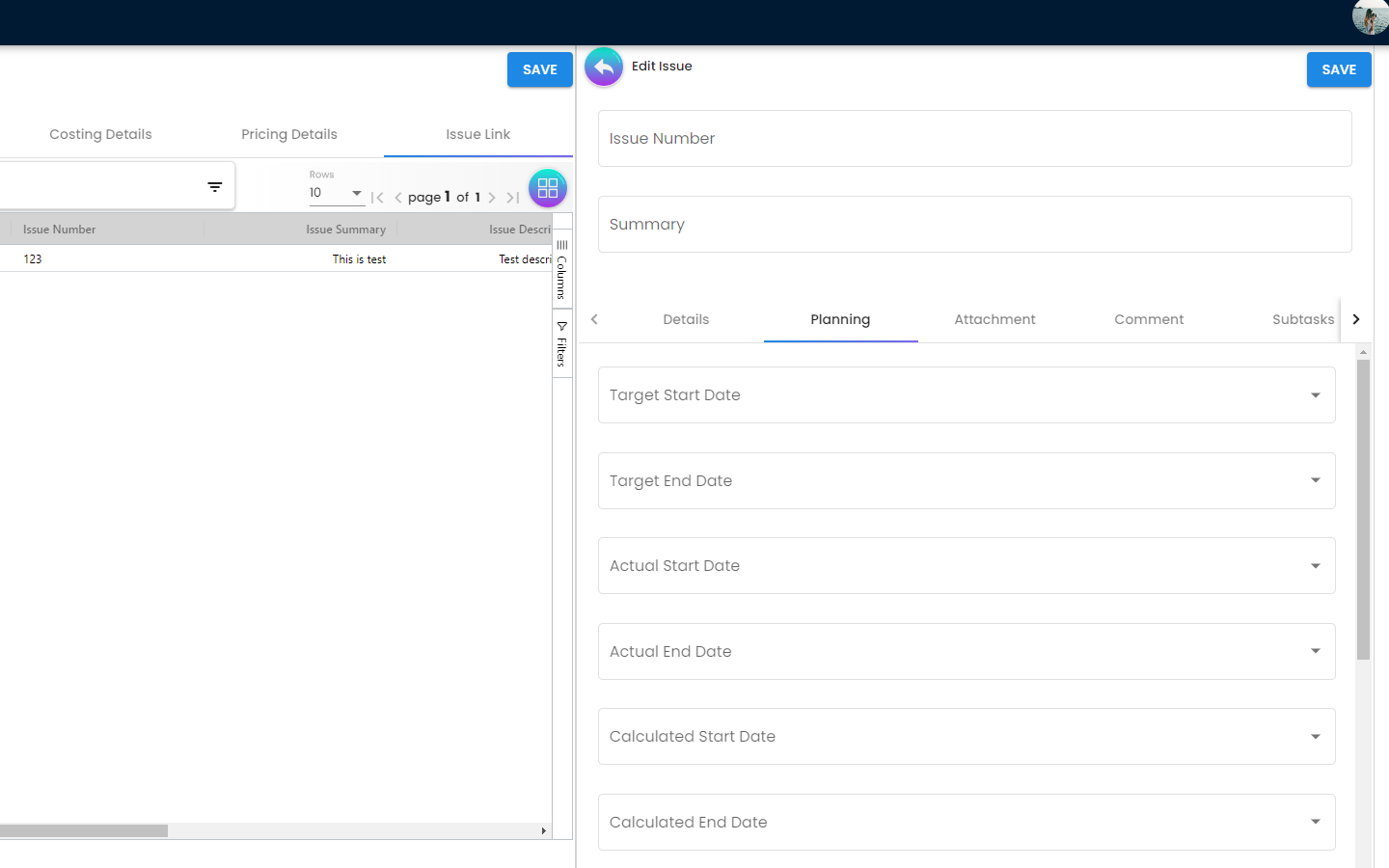
The fields such as Target Start Date, Target End Date, Actual Start Date, Actual End Date, Calculated Start Date, Calculated End Date, Baseline Start Date, Baseline End Date, Billing Currency, Billing Amount, Cost Currency, Cost Amount, Story Point, Manday Target, Manday Allocated and Manday Billing can be filled
Attachment
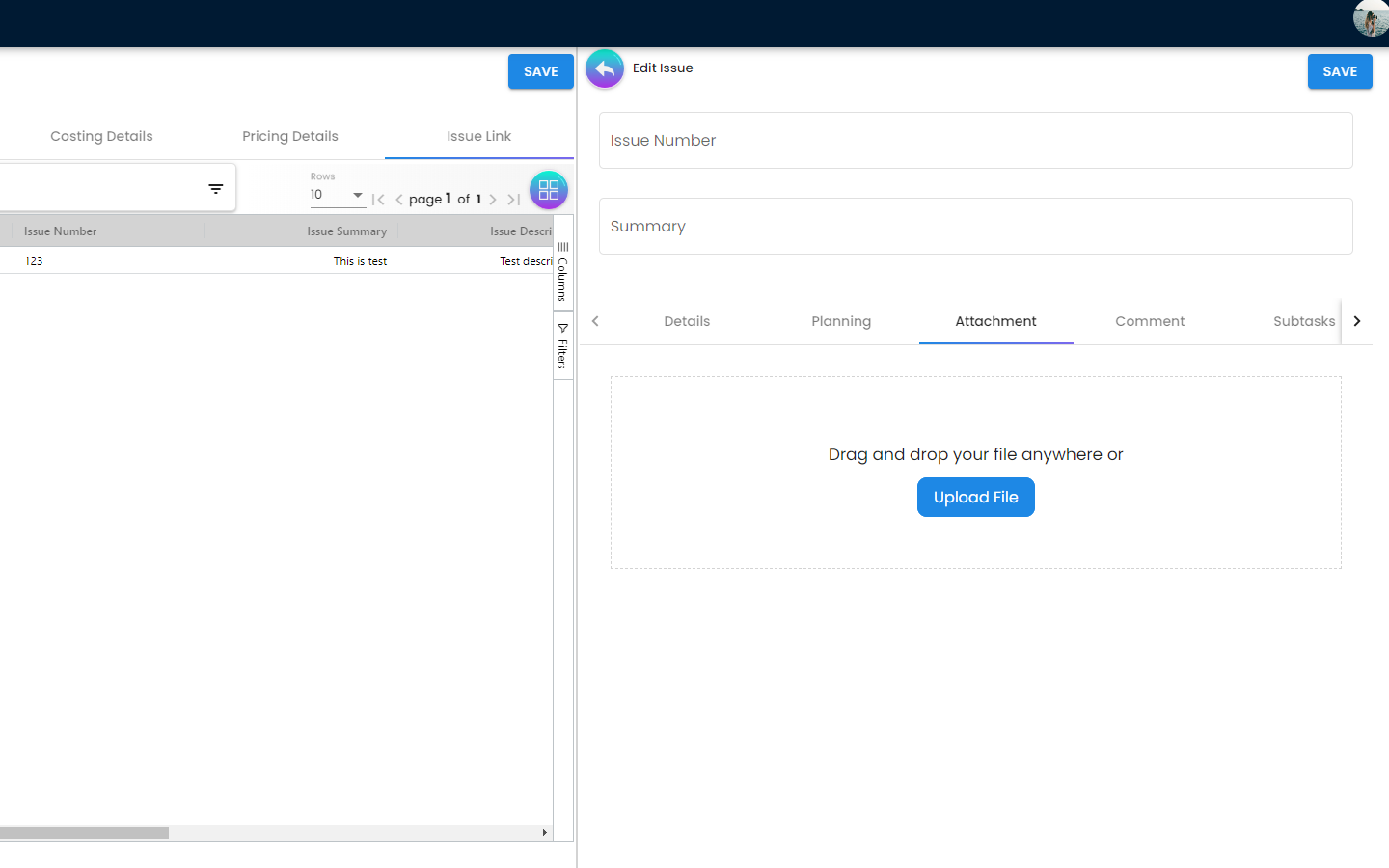
Upload file from local device by dragging and dropping your file on the field or clicking the Upload File button.
Comment
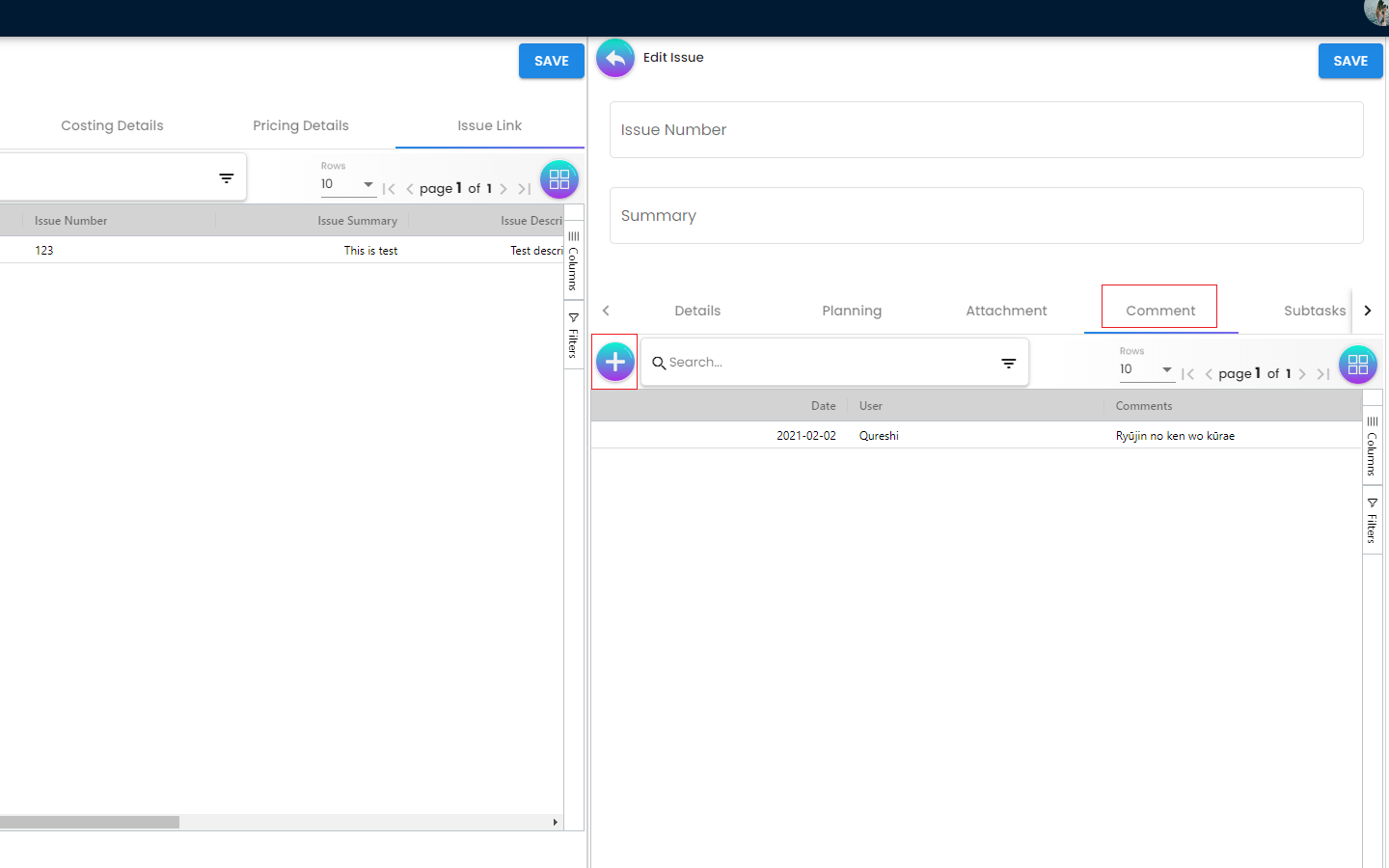
A list of comments can be viewed at this tab
Subtasks
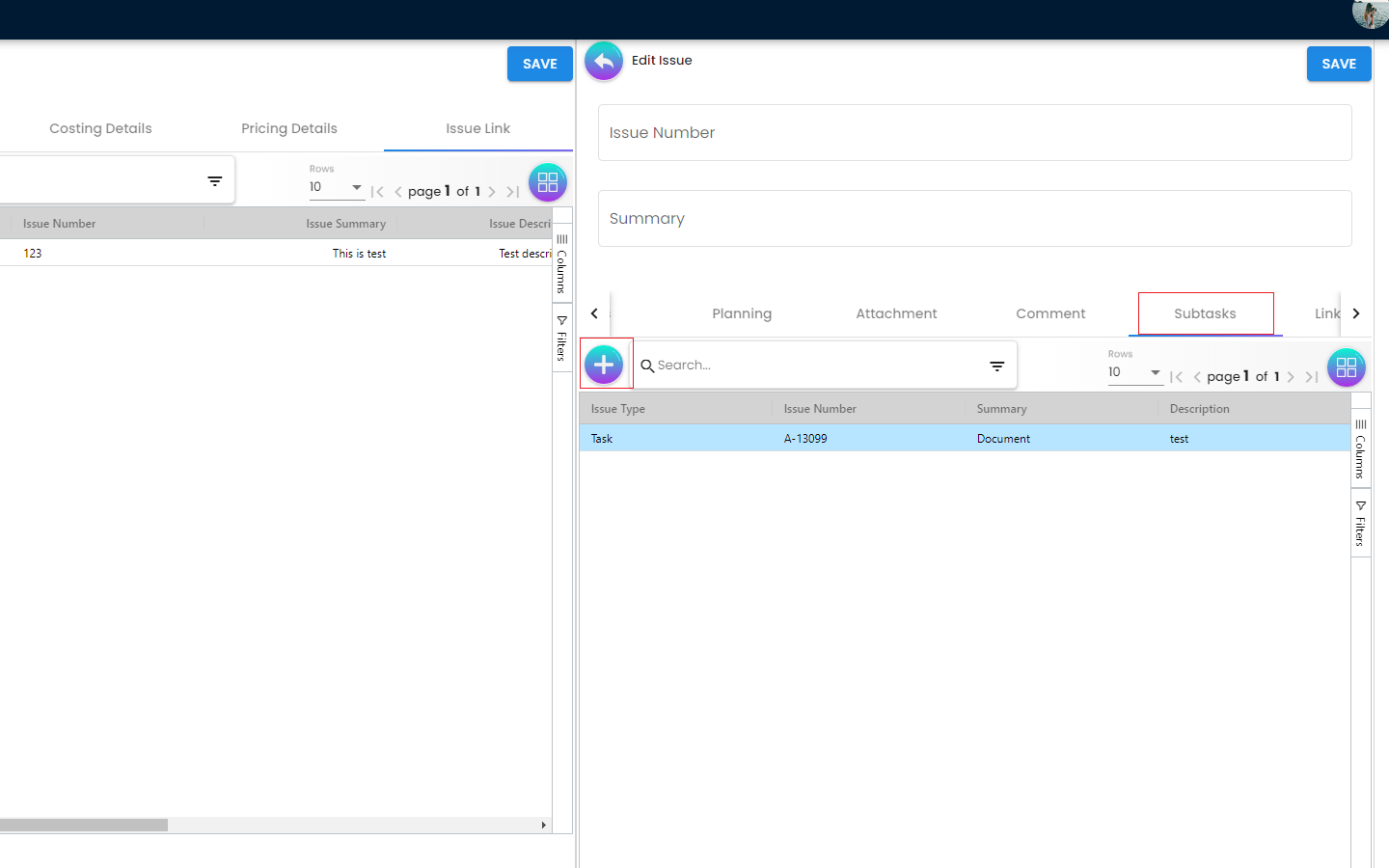
A list of subtasks can be viewed at this tab
Linked Issues
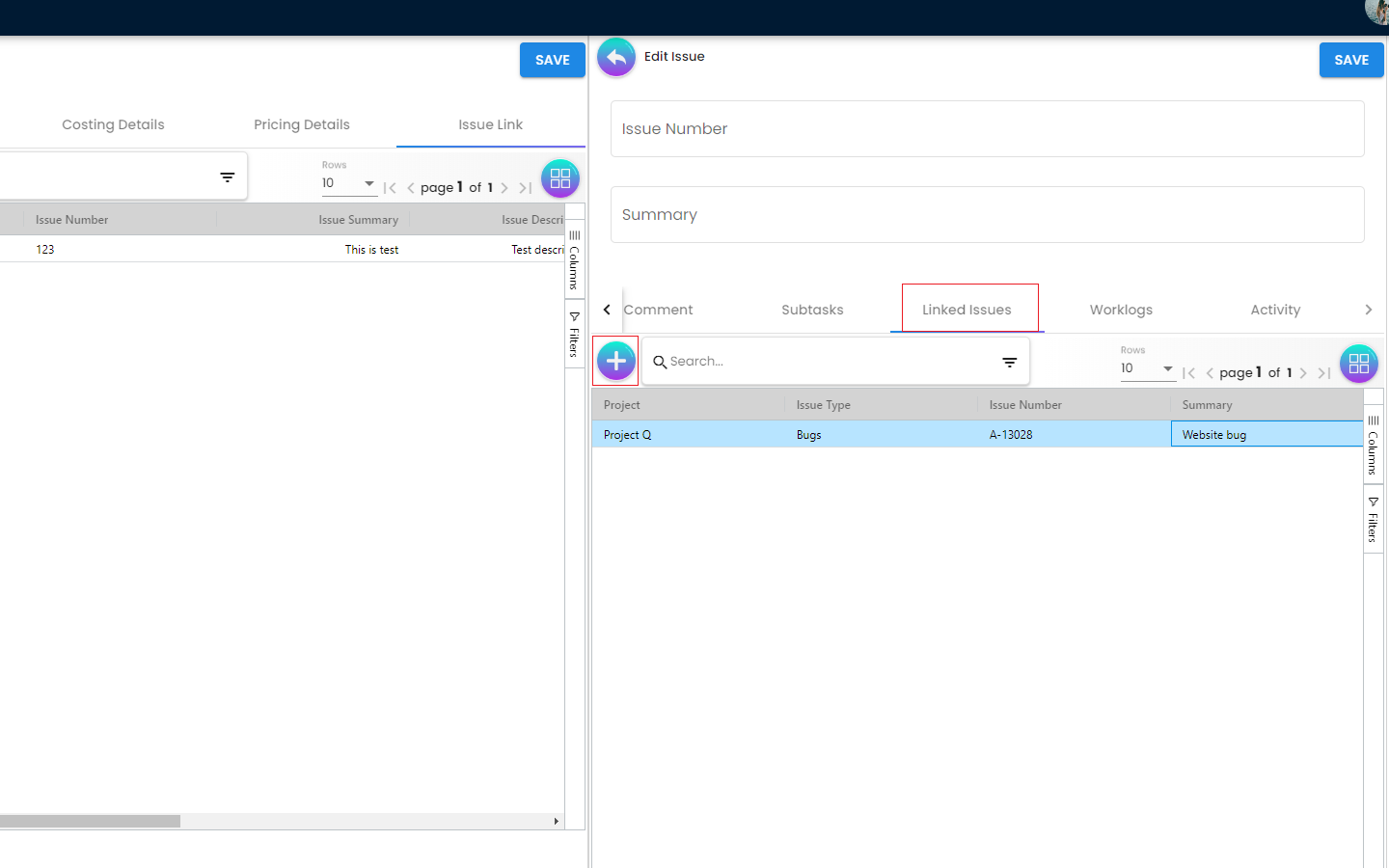
A list of linked issues can be viewed at this tab
Worklogs
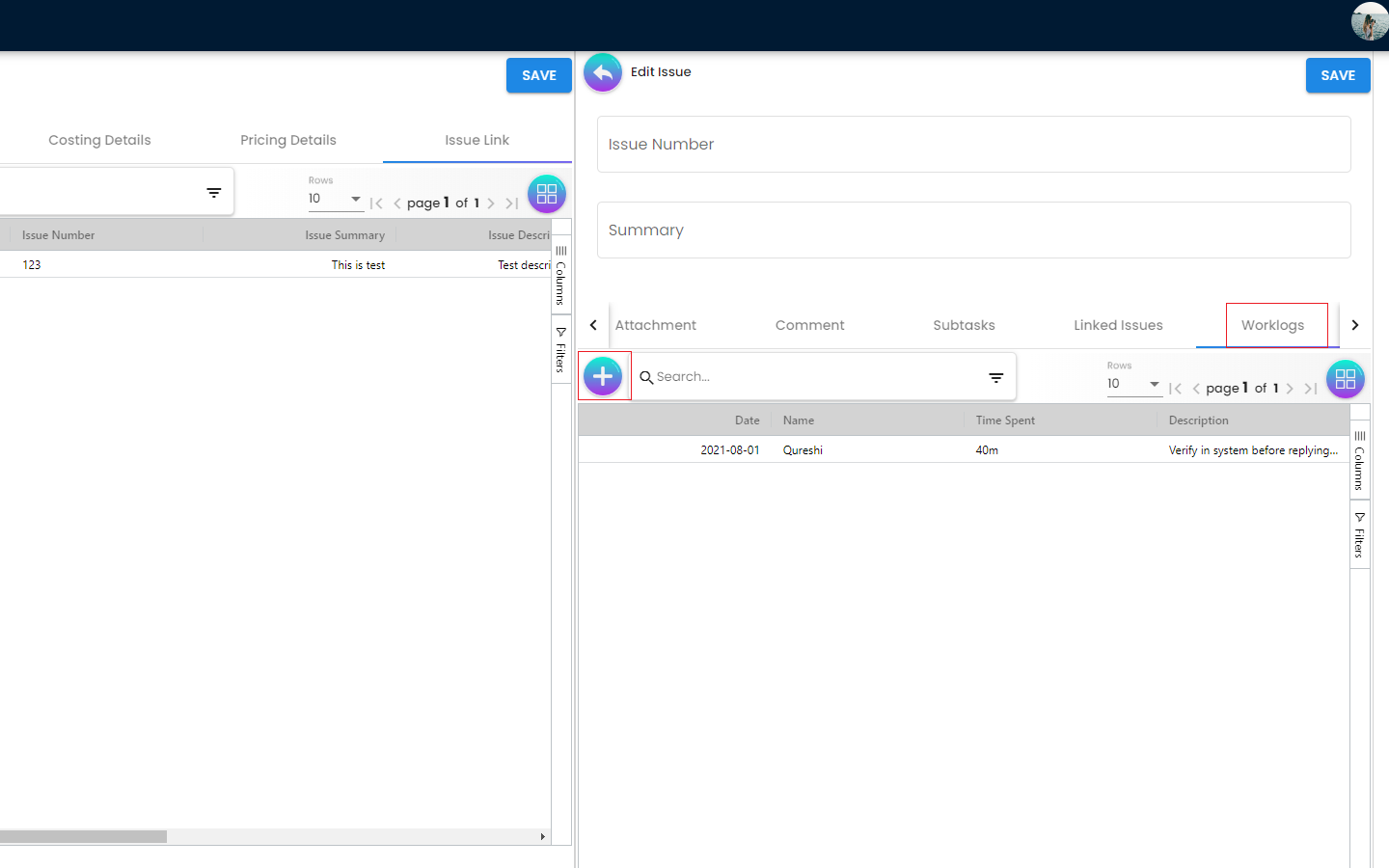
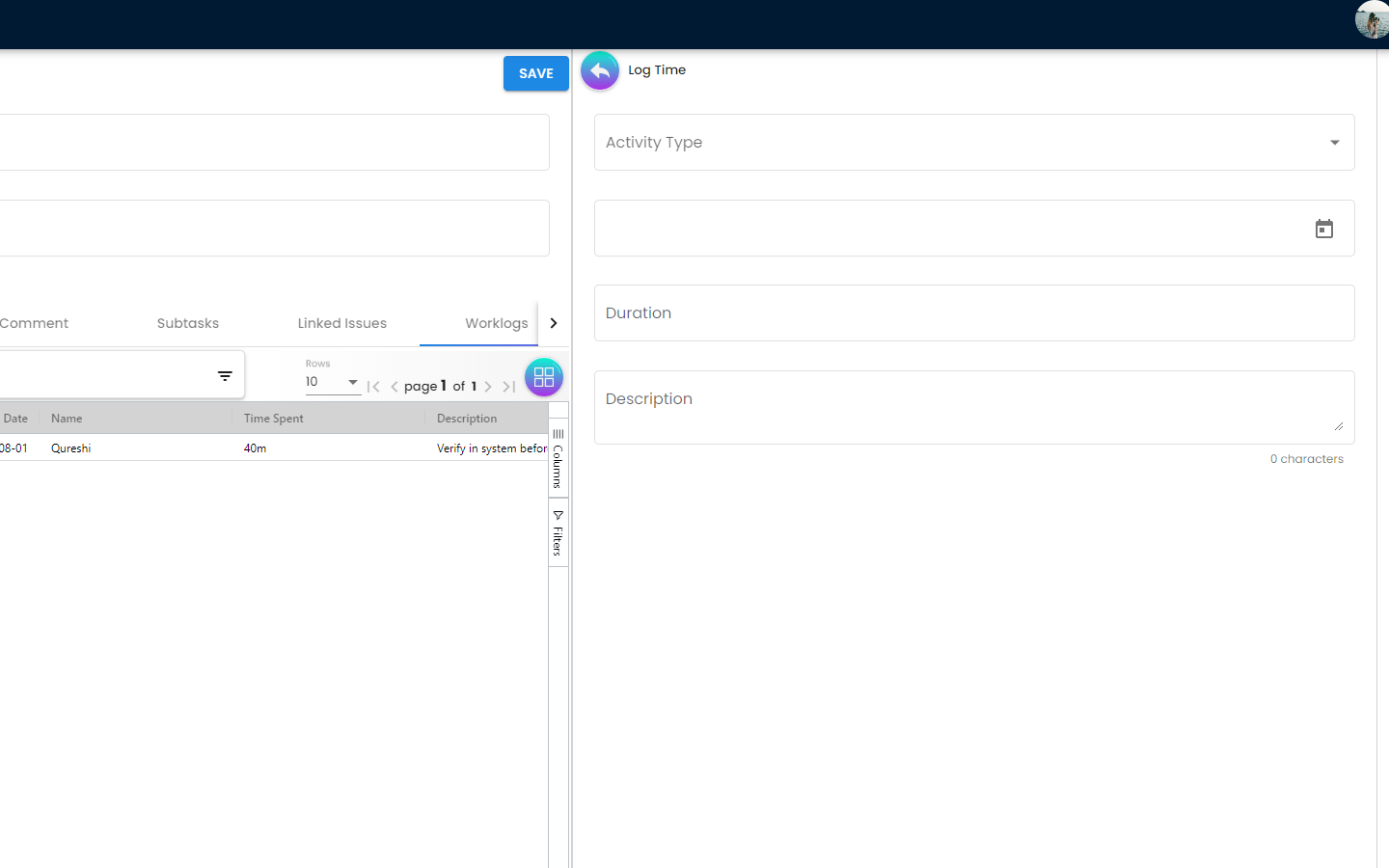
A list of worklogs can be viewed in this tab. Log Time tab will be displayed on the right side when the ‘+’ button is clicked. There are fields such as Activity Type, Date, Duration and Description to be filled.
Activity
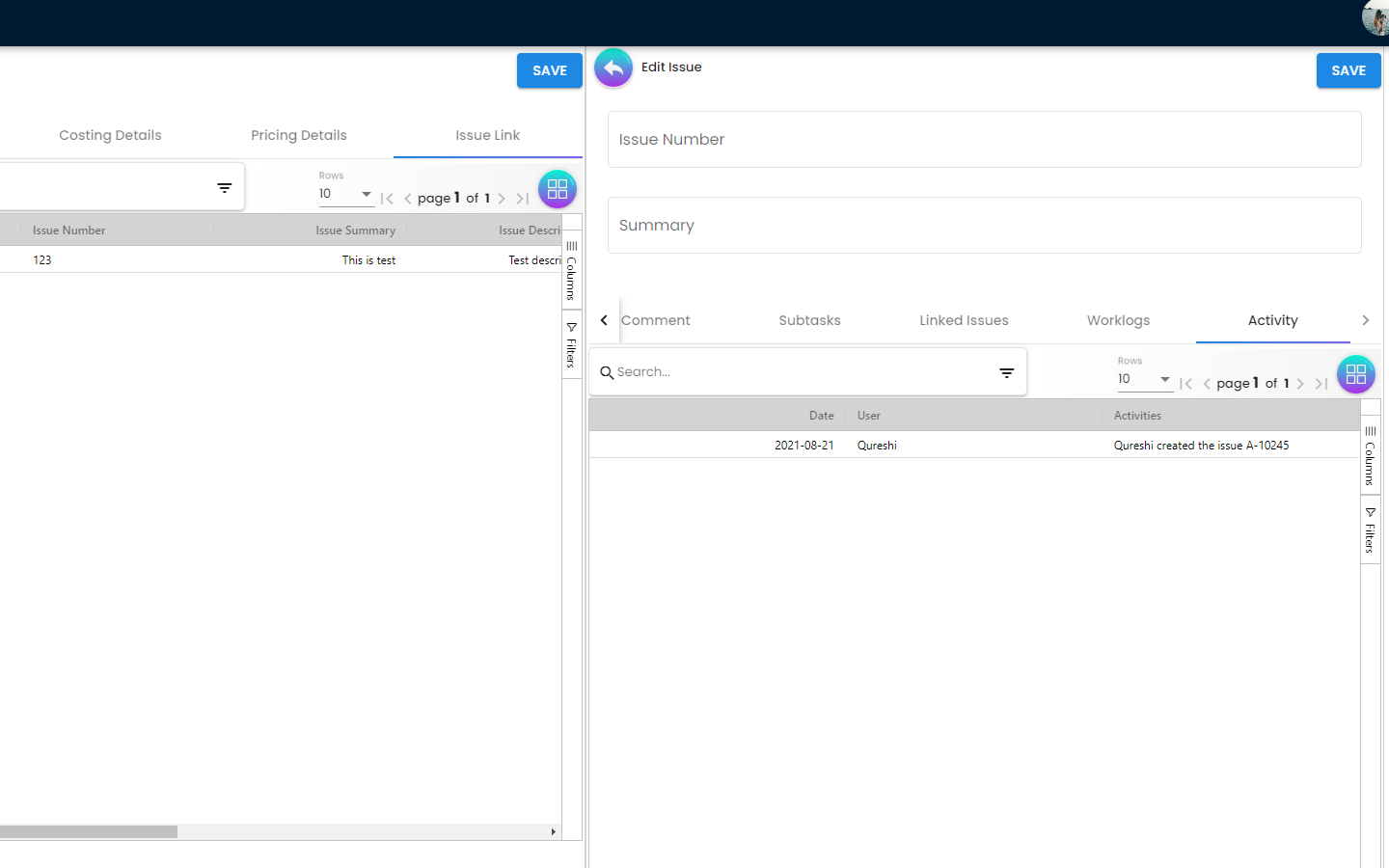
A list of activities can be viewed in this tab
In order to edit Line Items, users need to click on the line item that they want to make changes. For editing any particular Item, all the fields are the same as the steps of adding items, and are editable. In the Doc Link Tab, it will show the Doc No that copy from and copy to. The other tabs are the same as Adding Line items. The users need to click on “Save” after making the changes