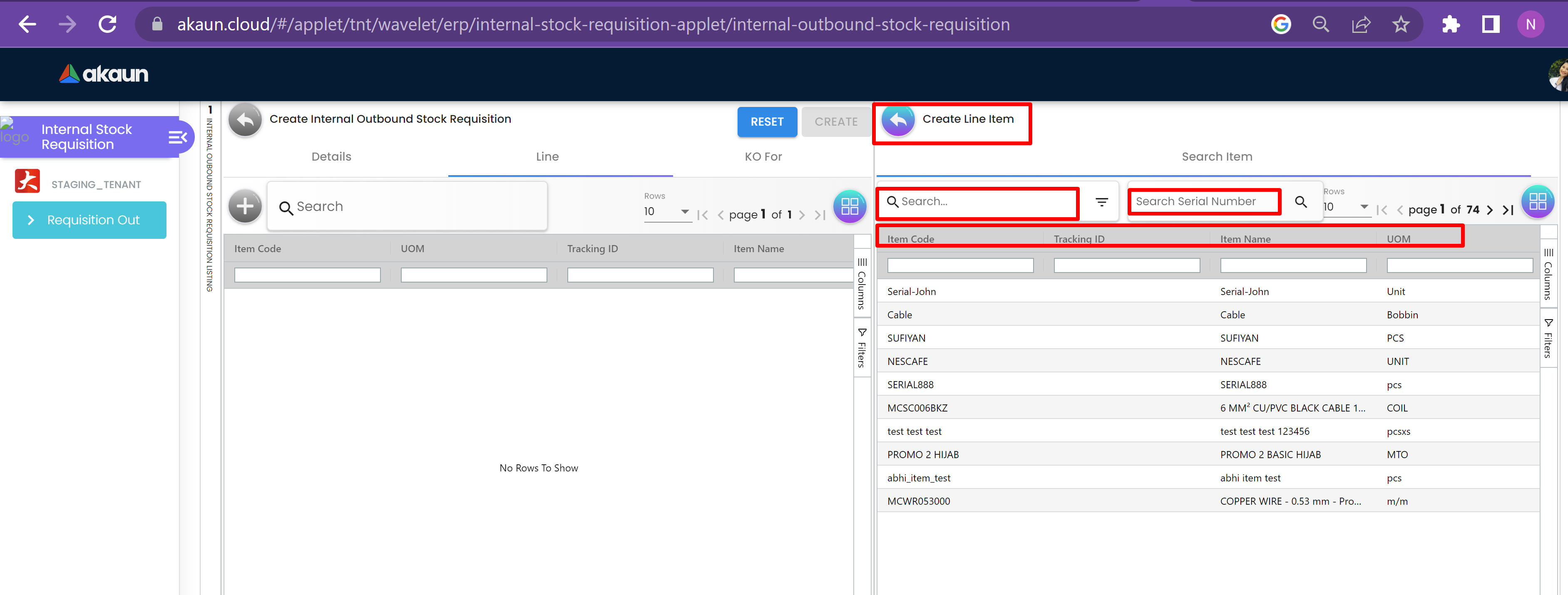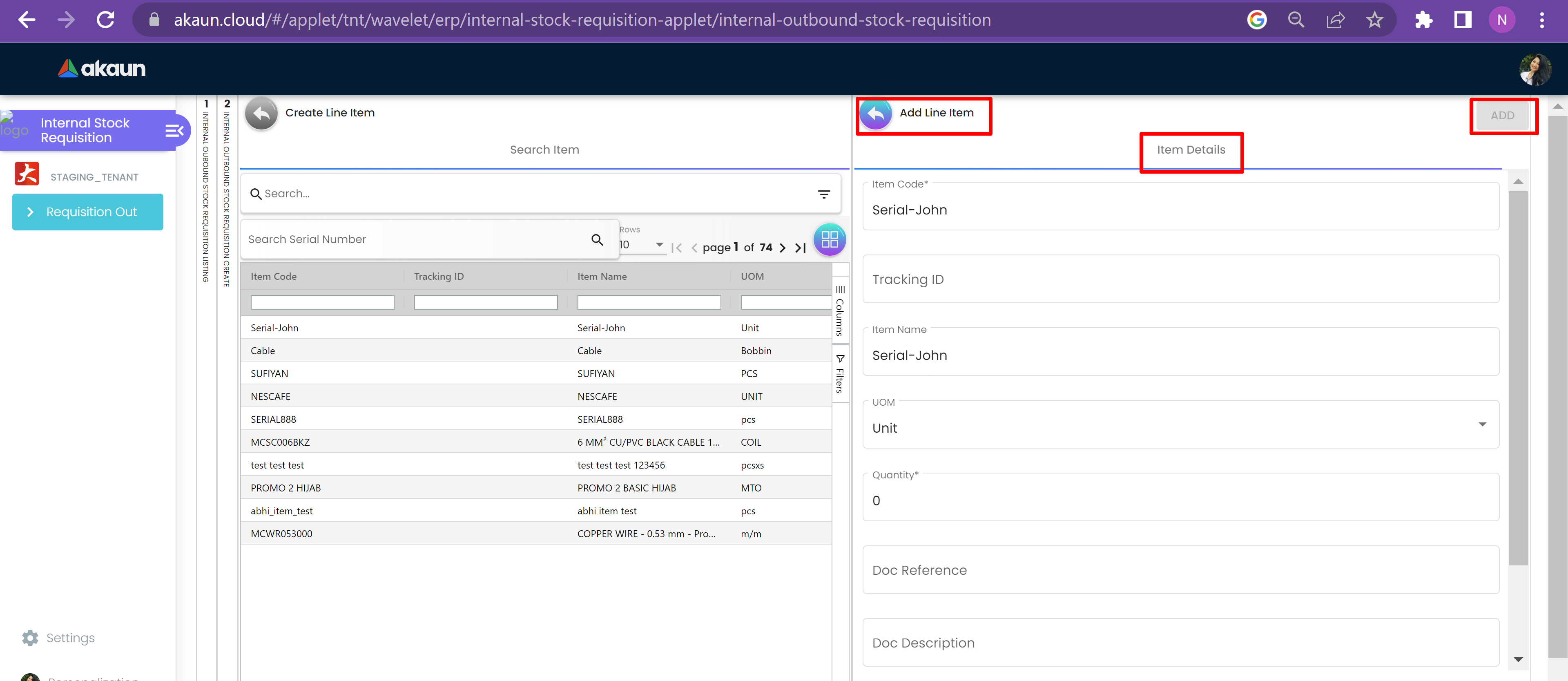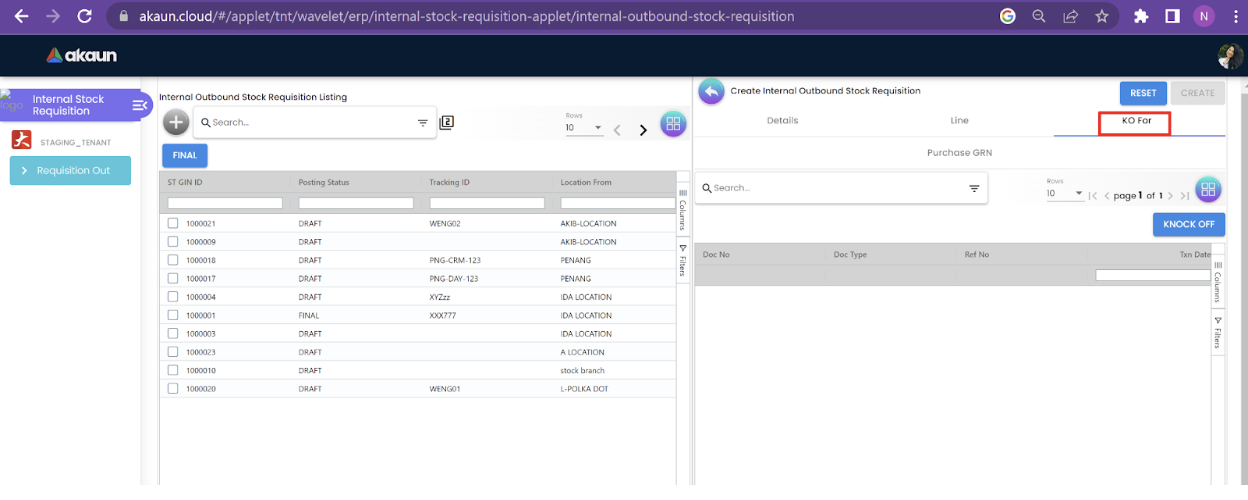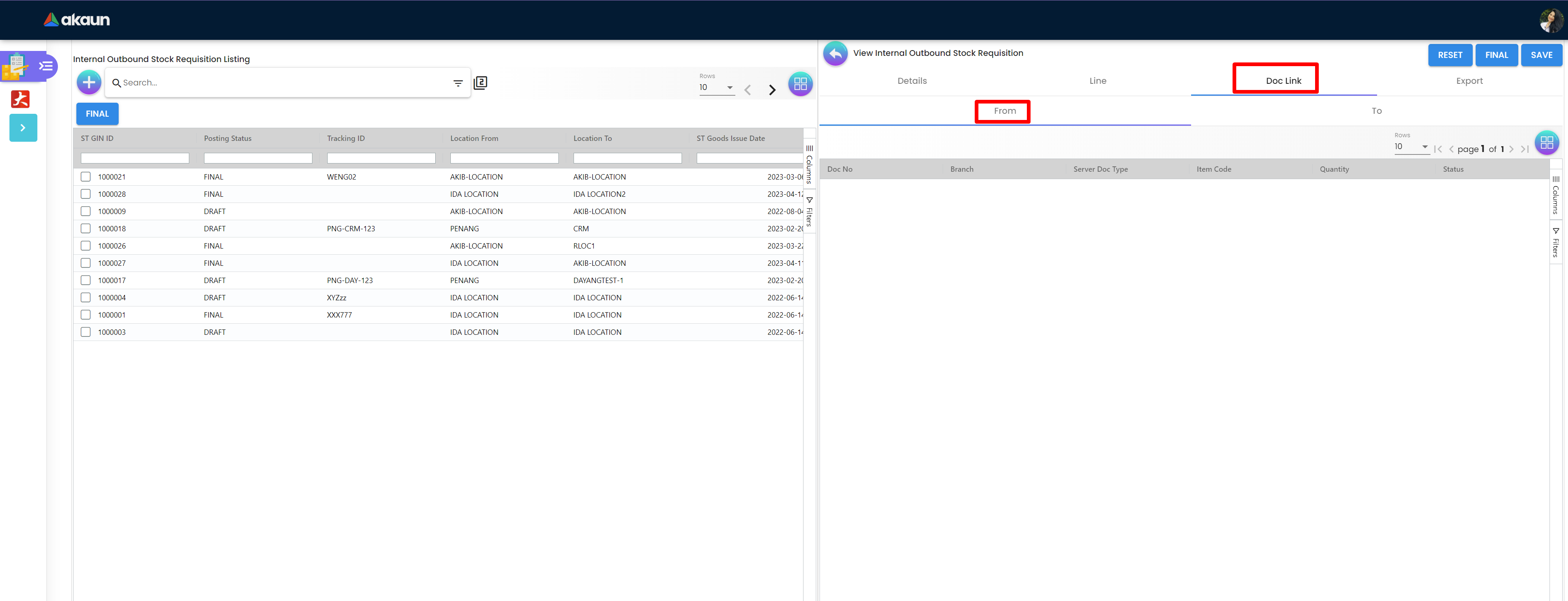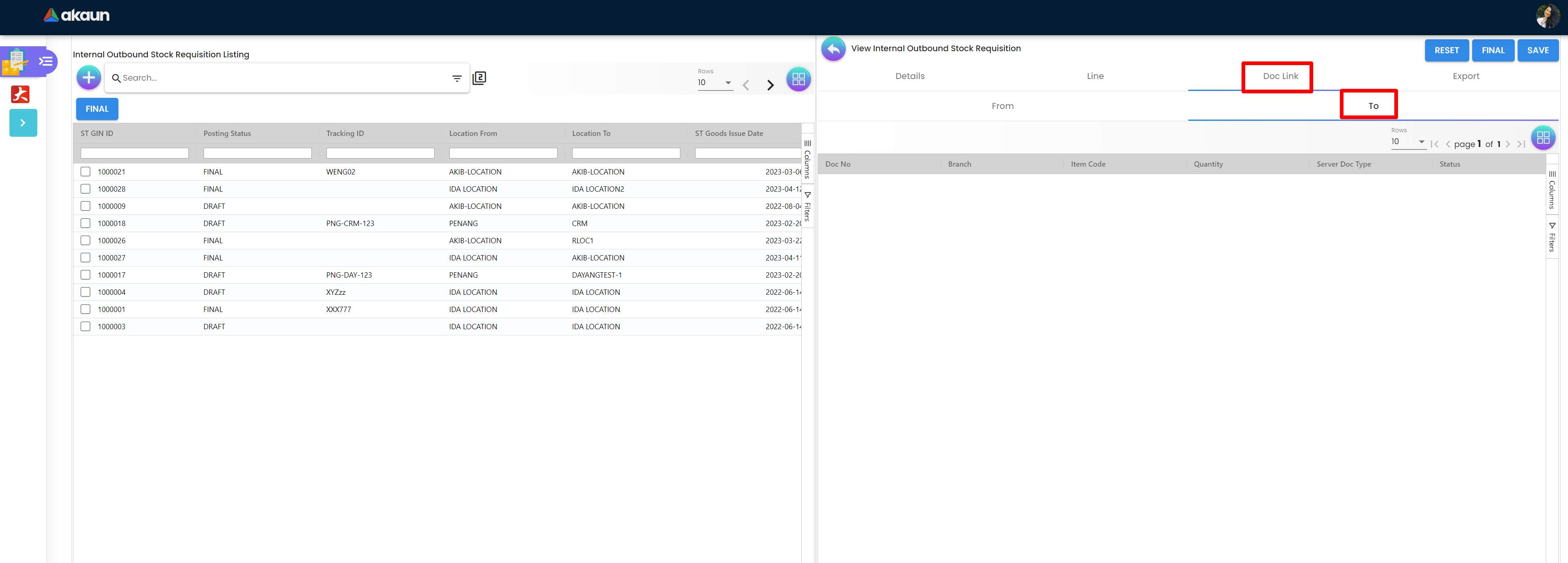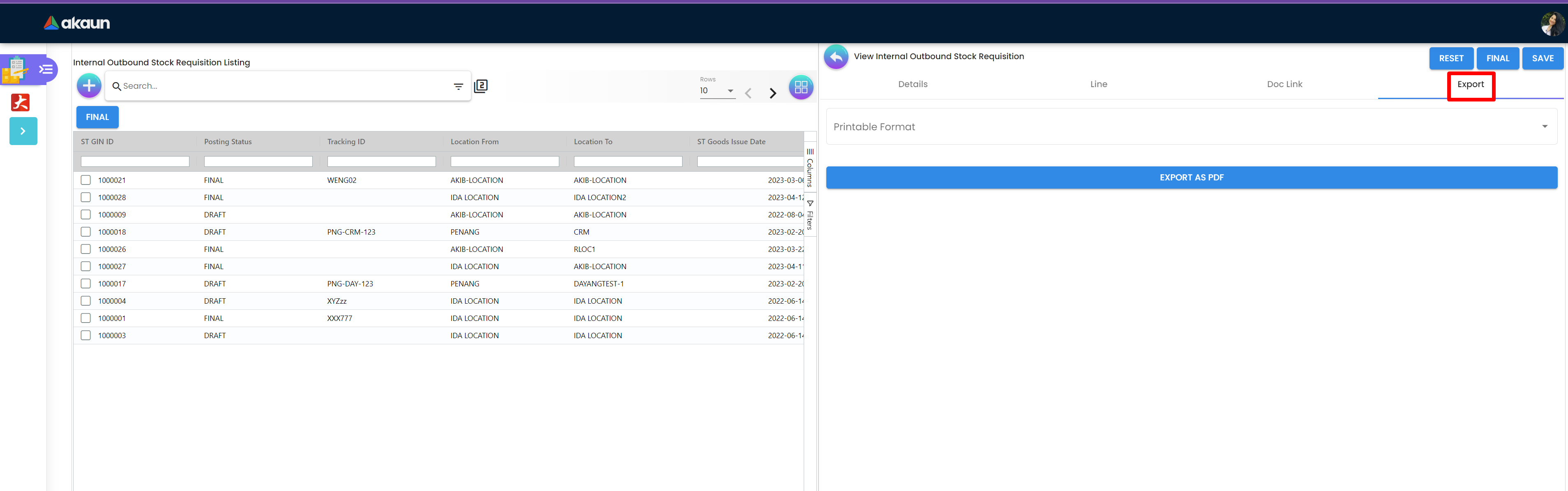2.0 Internal Outbound Stock Requisition Listing
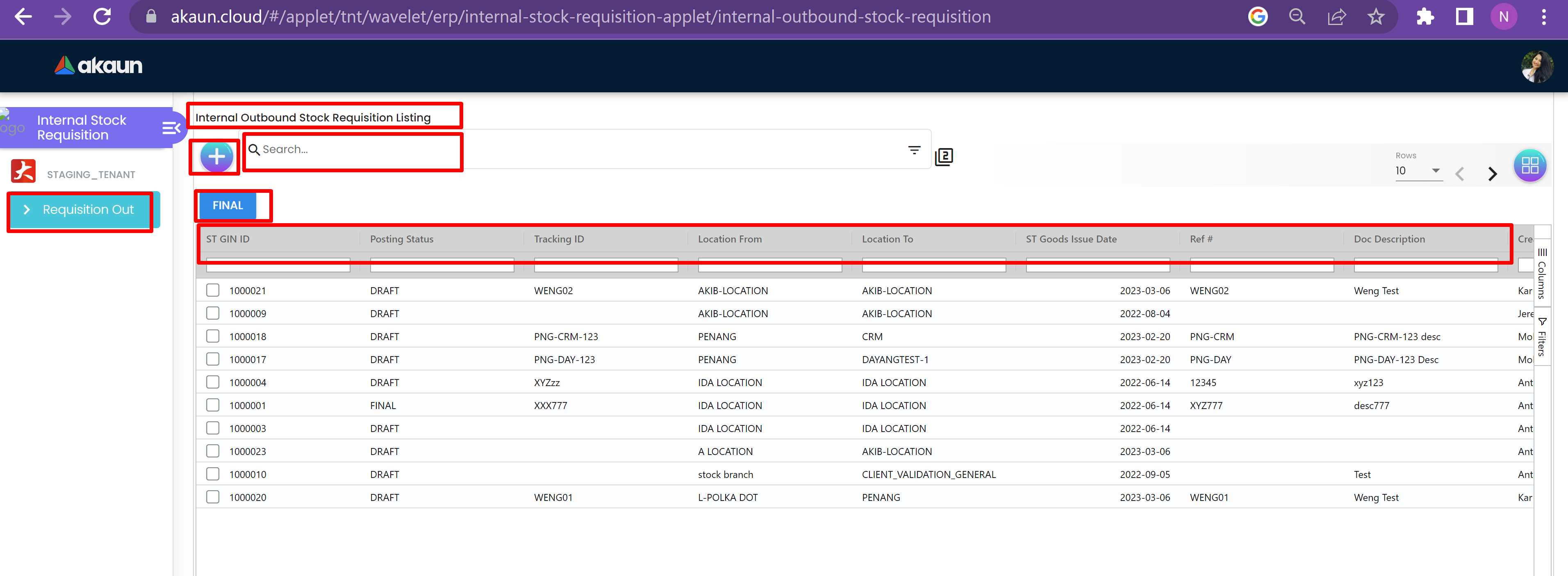
The Internal Outbound Stock Listing page has a Search Bar to search for Outbound Requisition Stock in the listing below. There is a Plus “+” sign with the search bar to create Internal Outbound Stock Requisition. The table of stock listing has columns that are:
-
ST GIN ID
-
Posting Status
-
Tracking ID
-
Location From
-
Location To
-
ST Goods Issue Date
-
Ref #
-
Doc Description
-
Created By
-
Created Date
-
Updated Date
-
Transaction Date
There is a Final Button on top of the table that needs to be clicked upon finalizing the stock.
2.1 Create Internal Outbound Stock Requisition
The user can get to the Create Internal Outbound Stock Requisition page by clicking on the plus sign button on the Internal Outbound Stock Requisition Listing page. The Create Internal Outbound Stock Requisition page has 3 further tabs that are Details , Line and KO For. There is a Create and Reset Button on top right to reset the changes made or to create the internal outbound stock requisition.
2.1.1 Details
The Details page of Create Internal Outbound Stock Requisition tab has details fields that are Location Sending, Location Receiving, Stock Requisition Goods Issue Date, Reference #, Tracking ID and DOC Description.
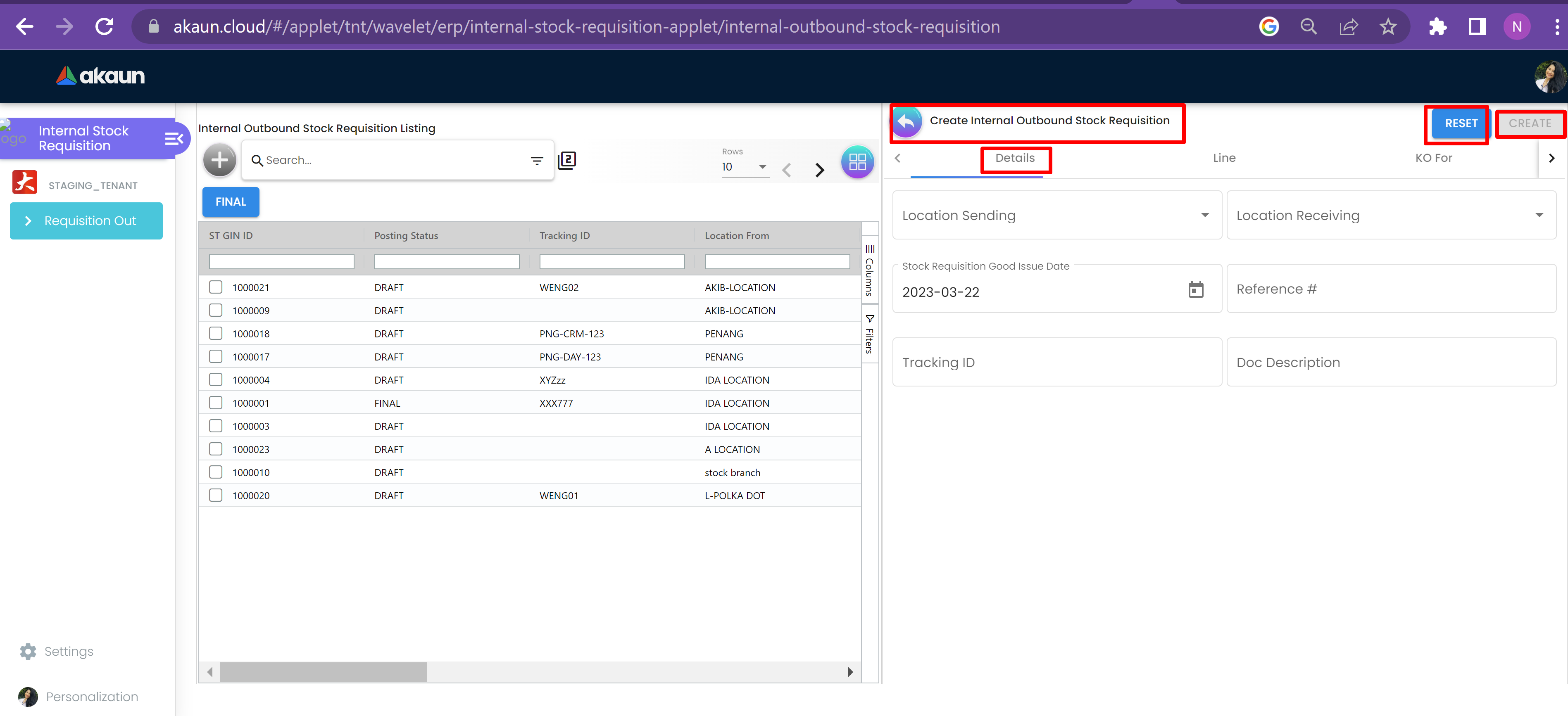
2.1.2 Line
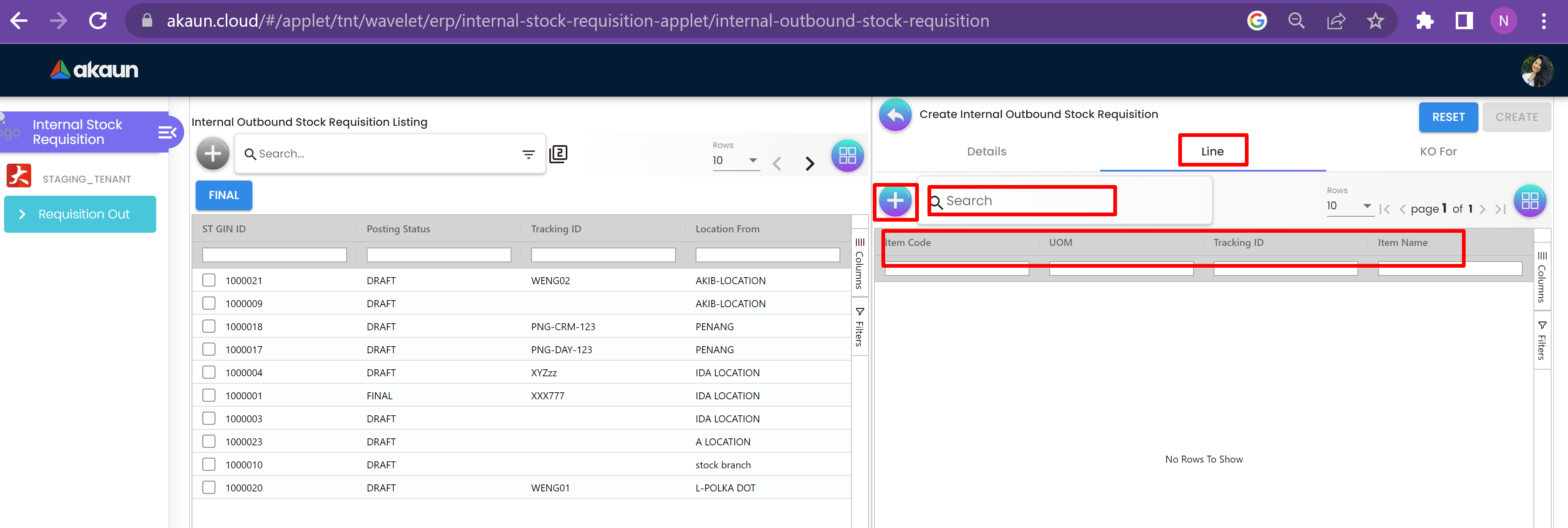
The Line page of Create Internal Outbound Stock Requisition tab has a Search bar to search for items in the listing below. The table below has columns that are Item Code, UOM, Tracking ID, Item Name and Quantity.
The Plus sign button with the search bar can be clicked to get to the Create Line Item page.
2.2 View Internal Outbound Stock Requisition
Users can get to the View Internal Outbound Stock Requisition page by clicking on any of the listings in the Internal Outbound Stock Requisition Listing page. This page has further more pages that are Details, Line and Doc Link.
There is a Reset, Final and Save Button on top right that can be used to reset the details, finalize the details or save them.
2.2.1 Details
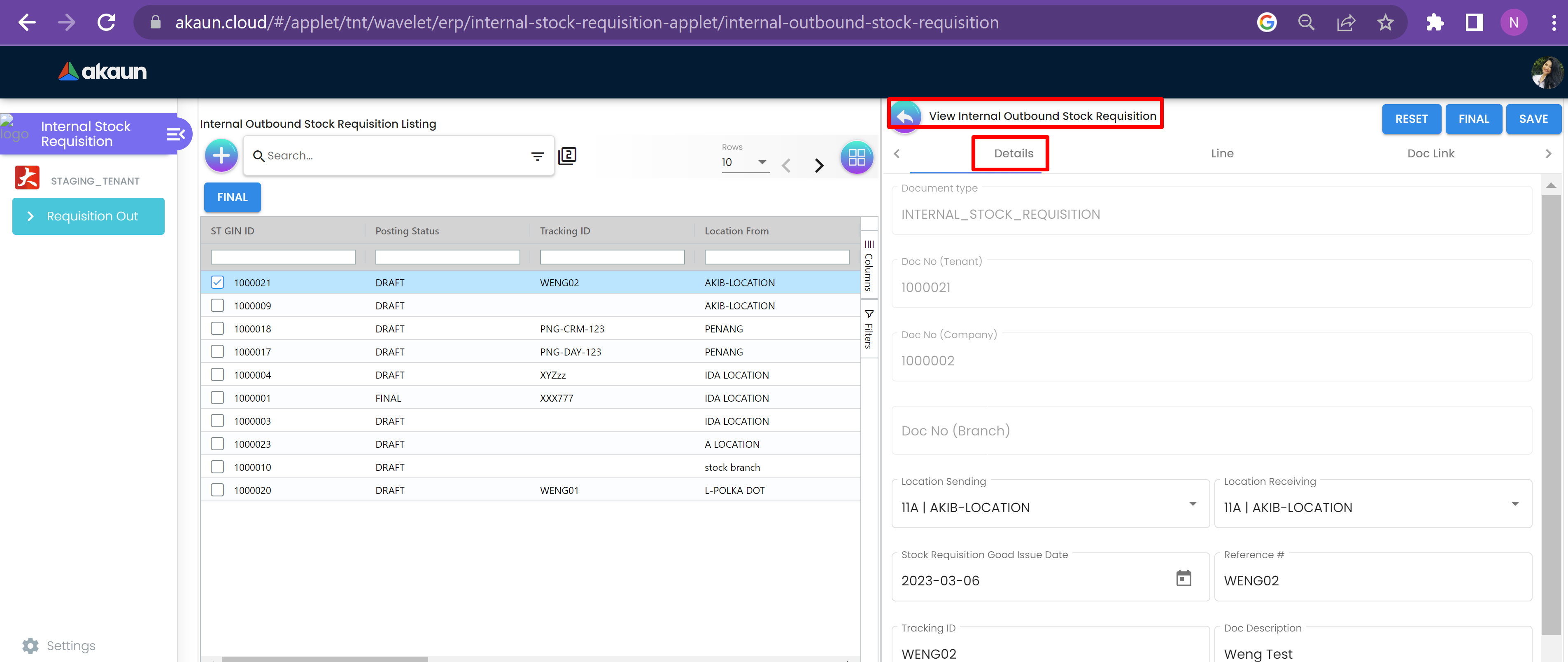
The Details page has details fields that are Document type, Doc No (Tenant), Doc No (Company), Doc No (Branch), Location Sending, Location Receiving, Stock Requisition Goods Issue Date, Reference #, Tracking ID, Doc Description.
2.2.2 Line
The Line Item page has a table with Item Code, Opening Stock, Net Purchase, Closing Stock, Quantity to Bill, SST/WAT/GST, and Txn Amount columns.
There is a Plus “+” sign button to get to the Add Item page.
2.2.2.1 Edit Line Items
The user can get to Edit Line Item by clicking on any of the listings in Line Page.